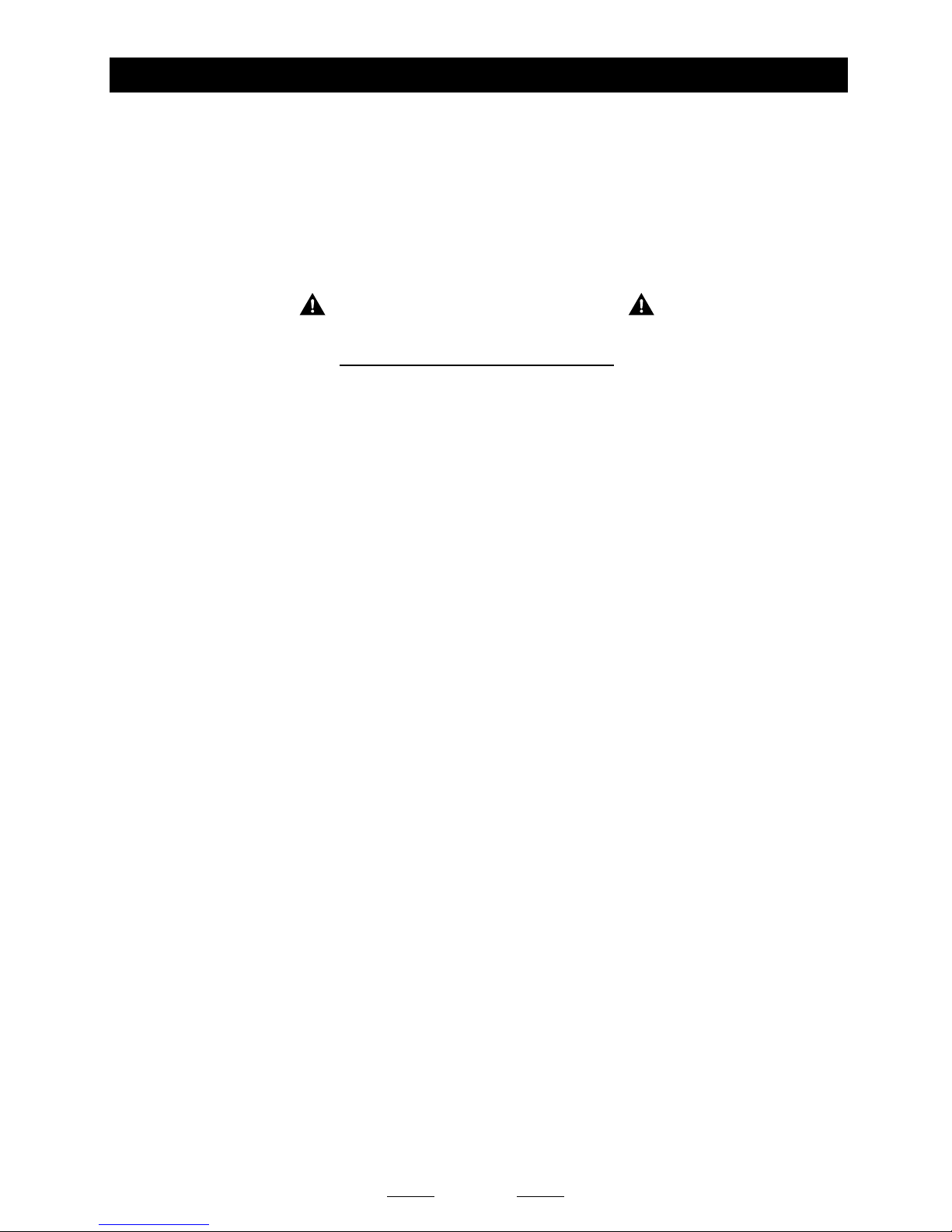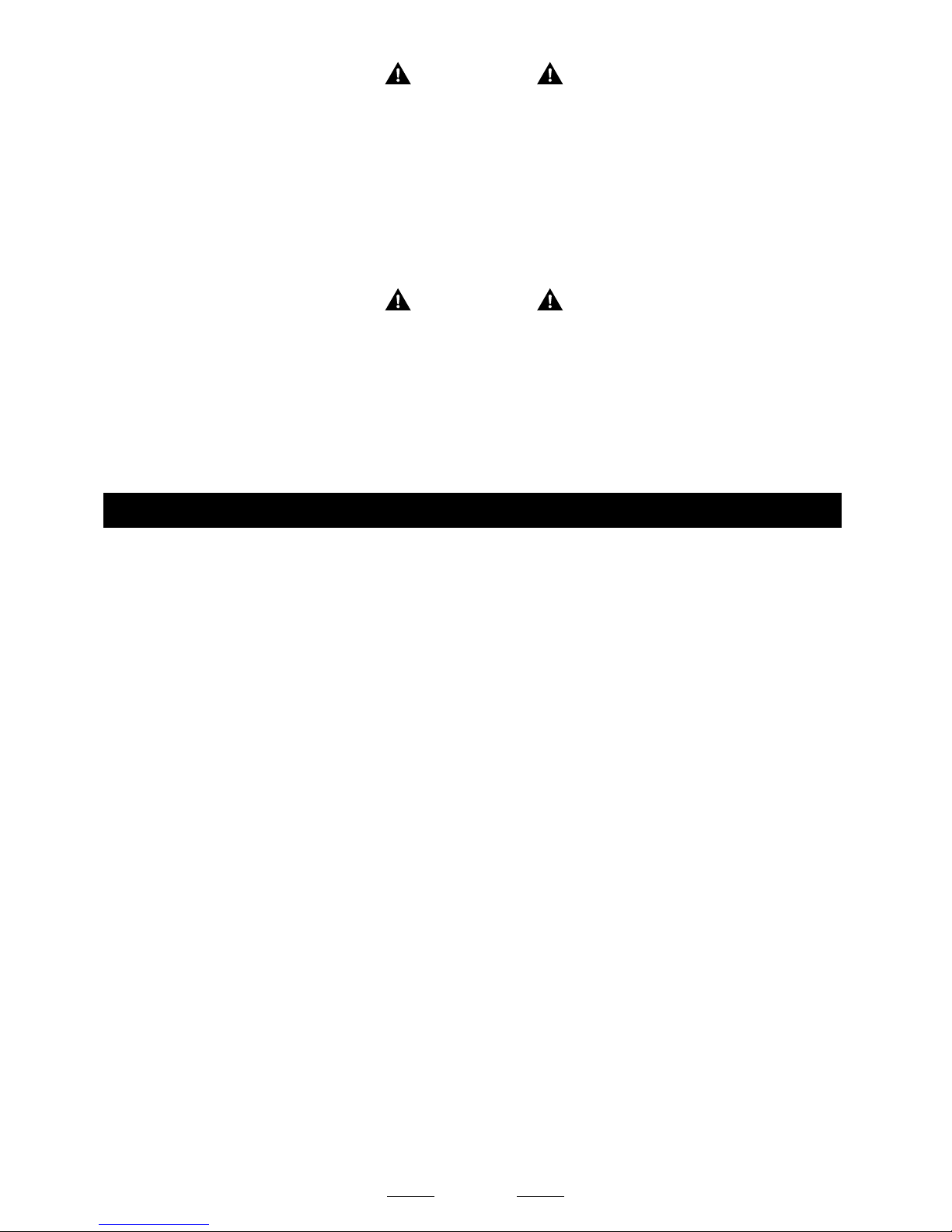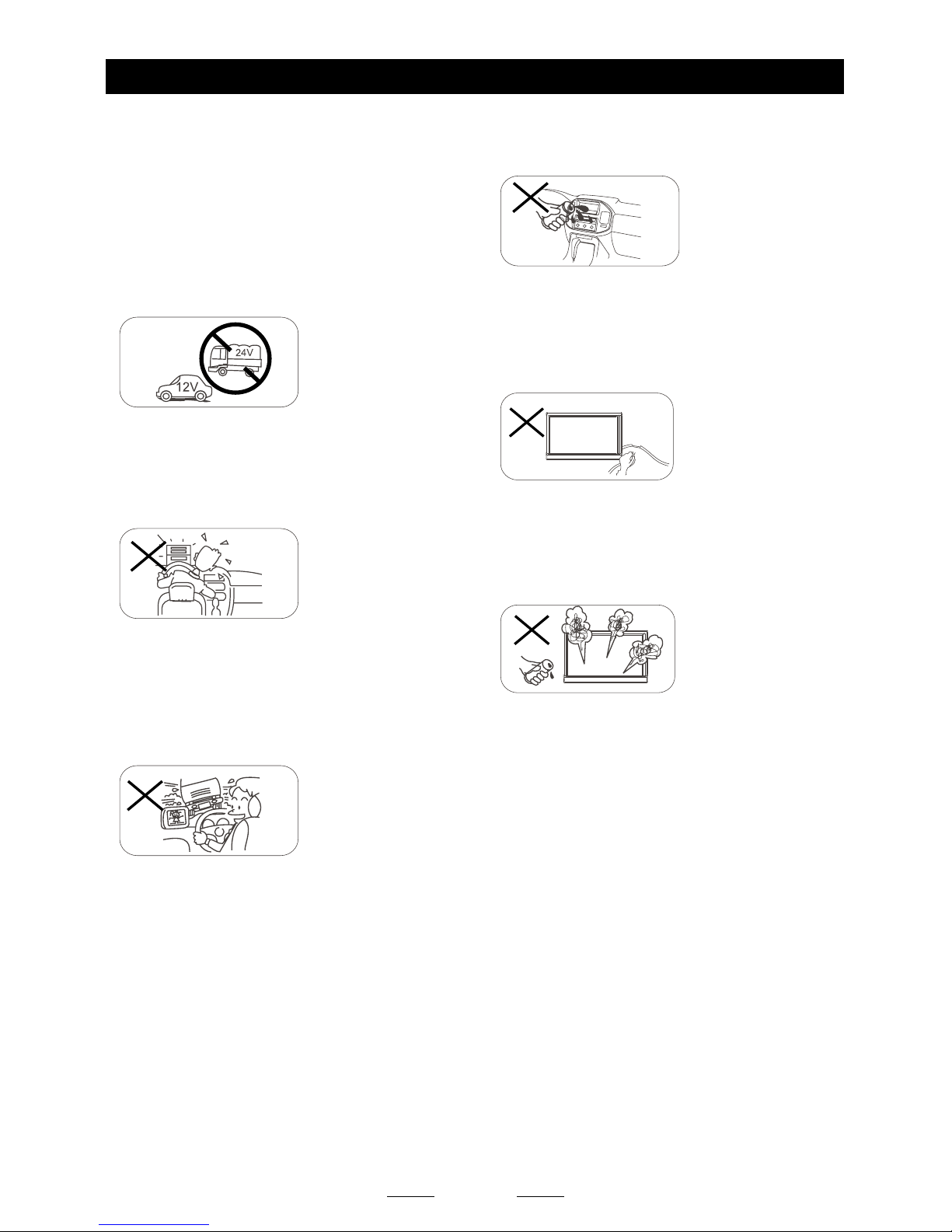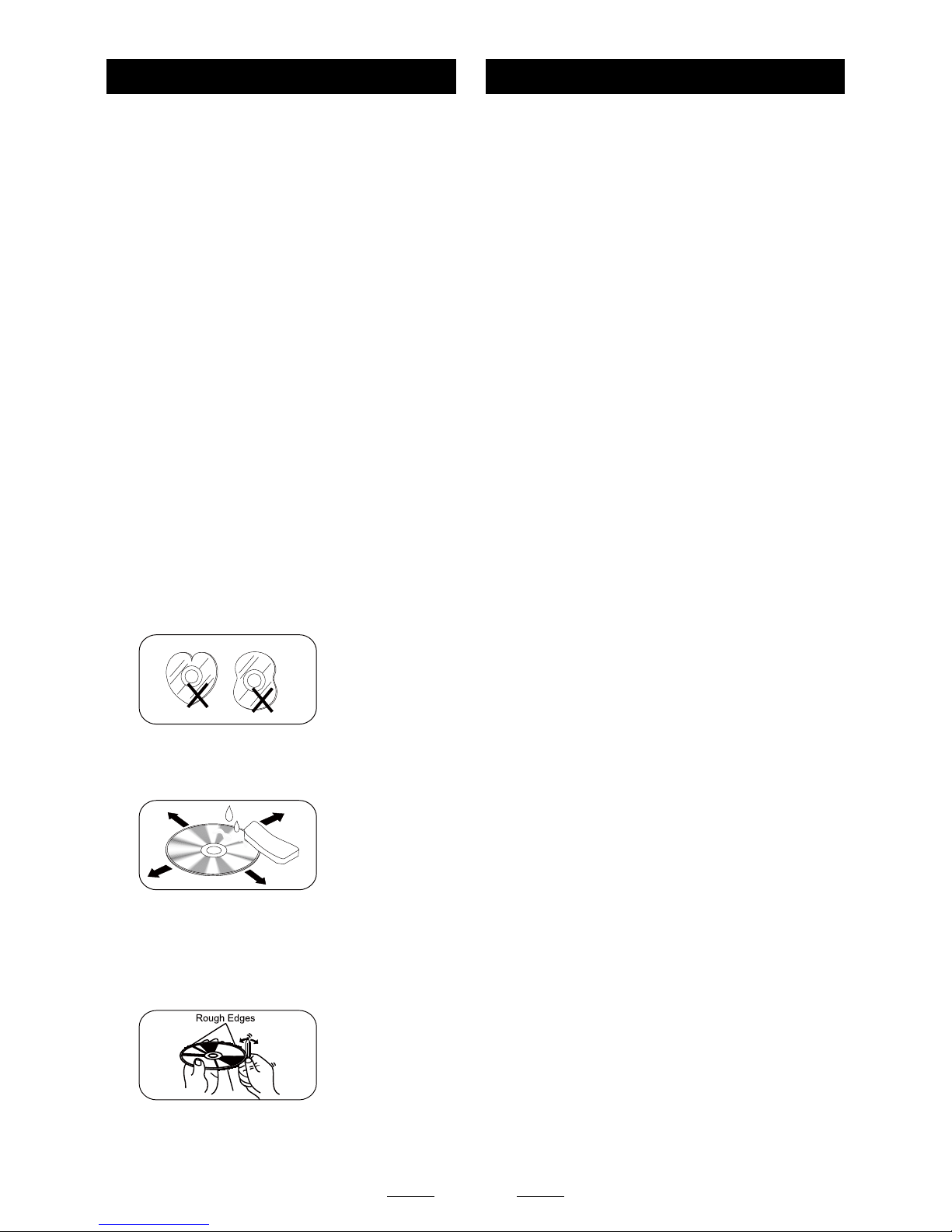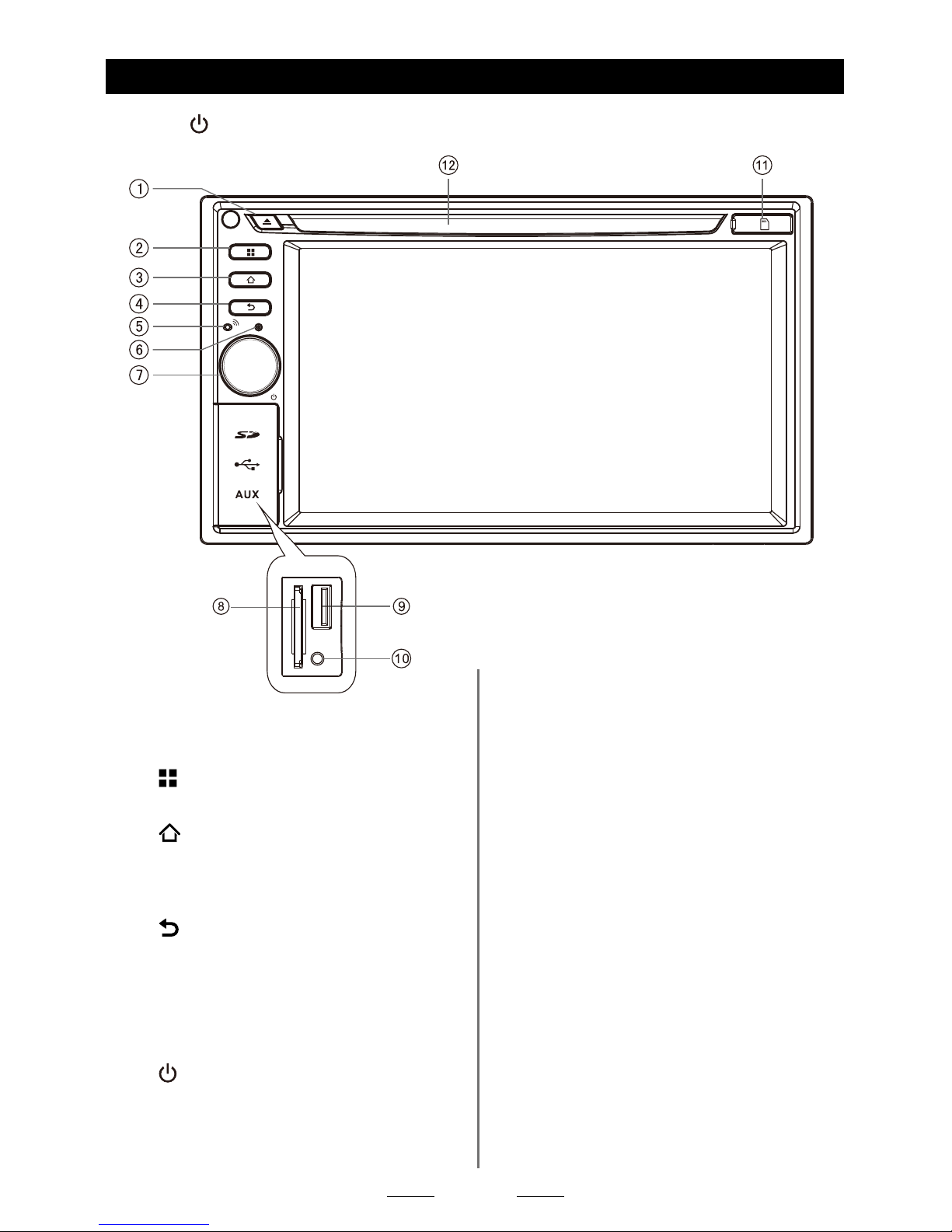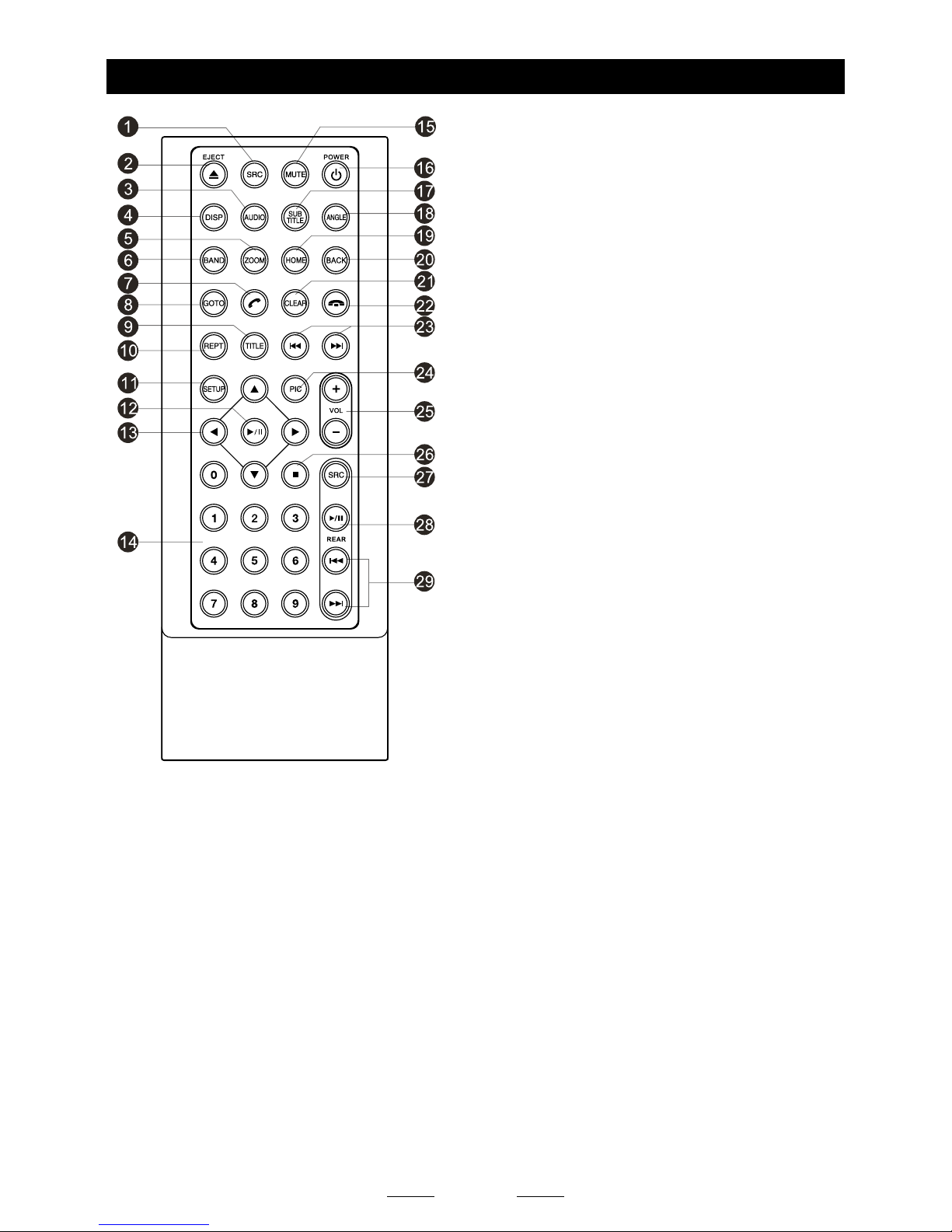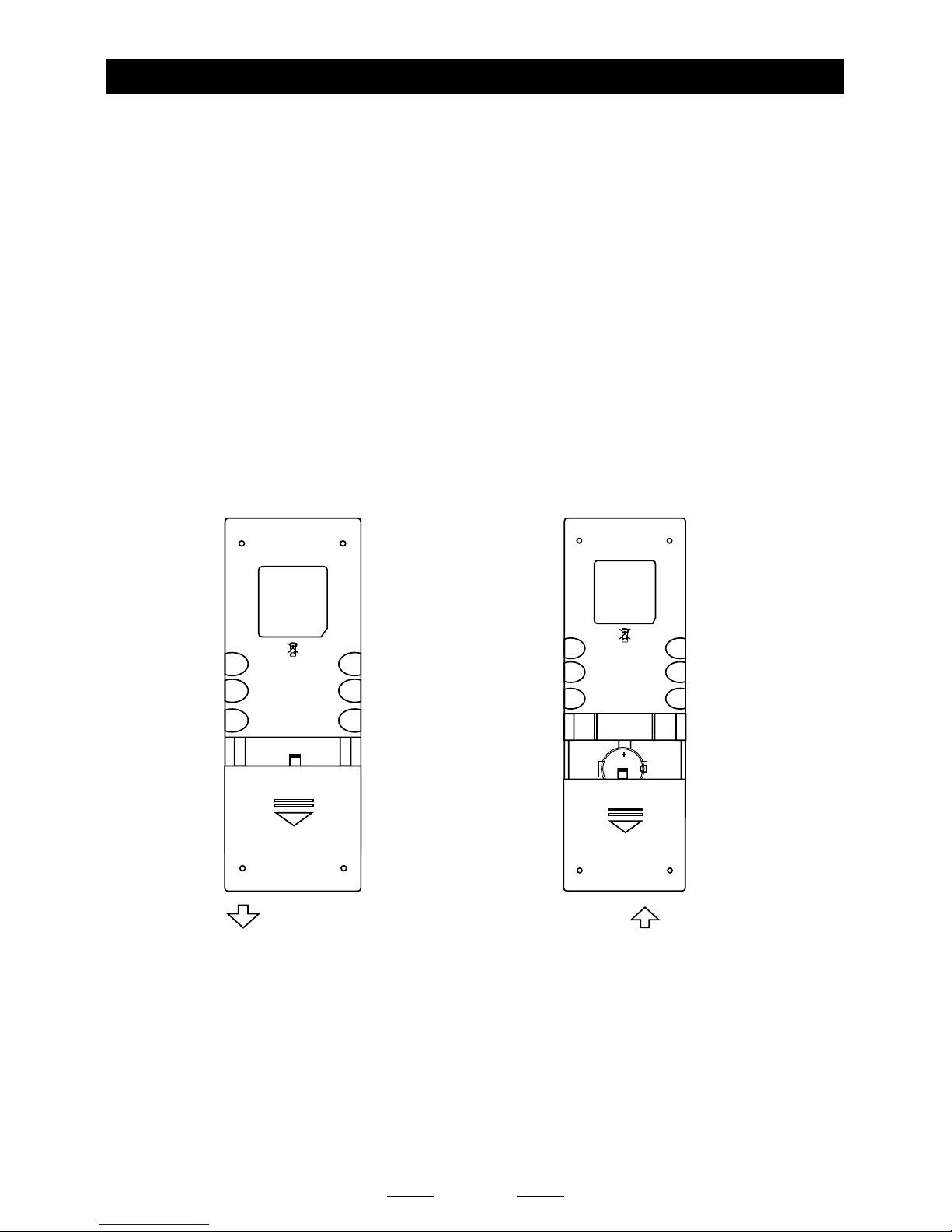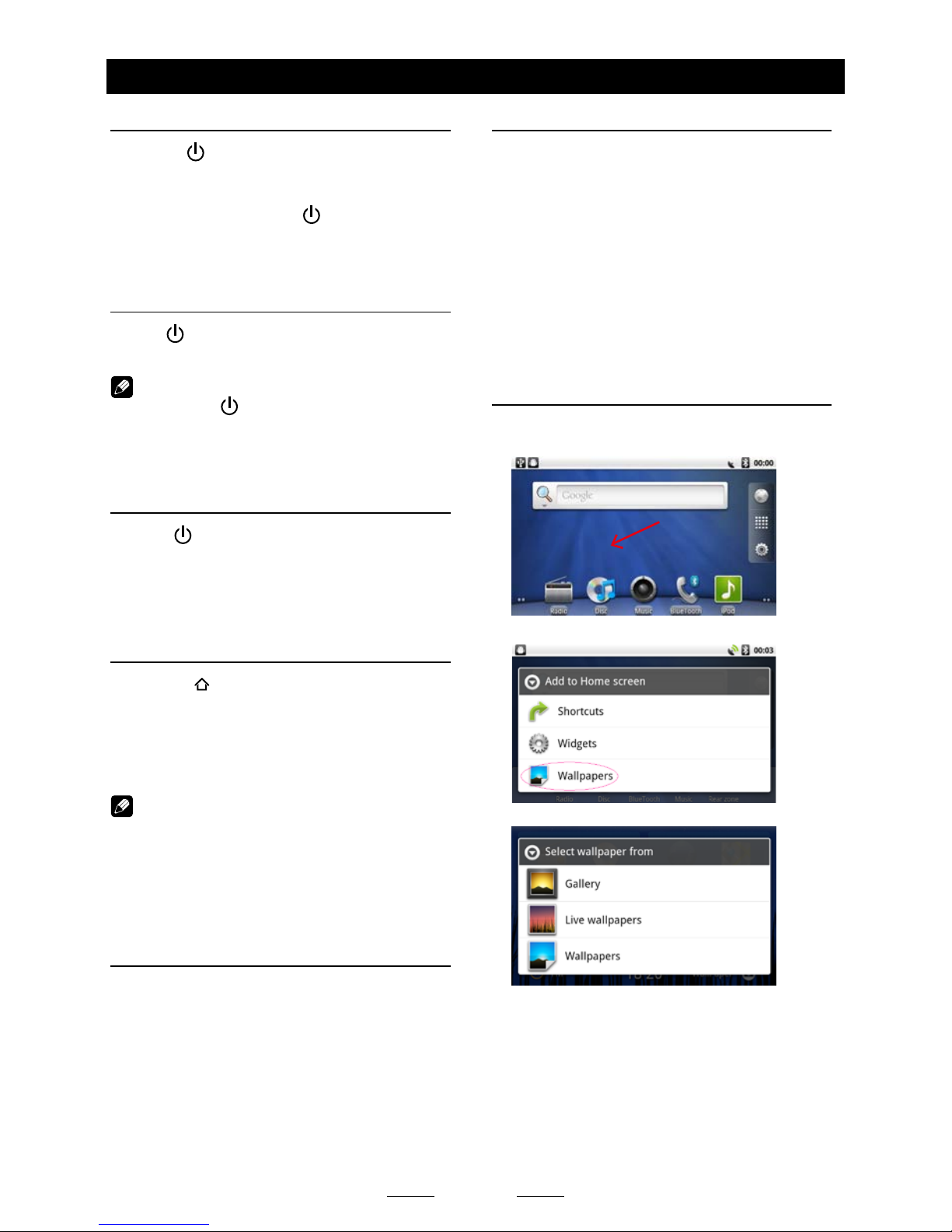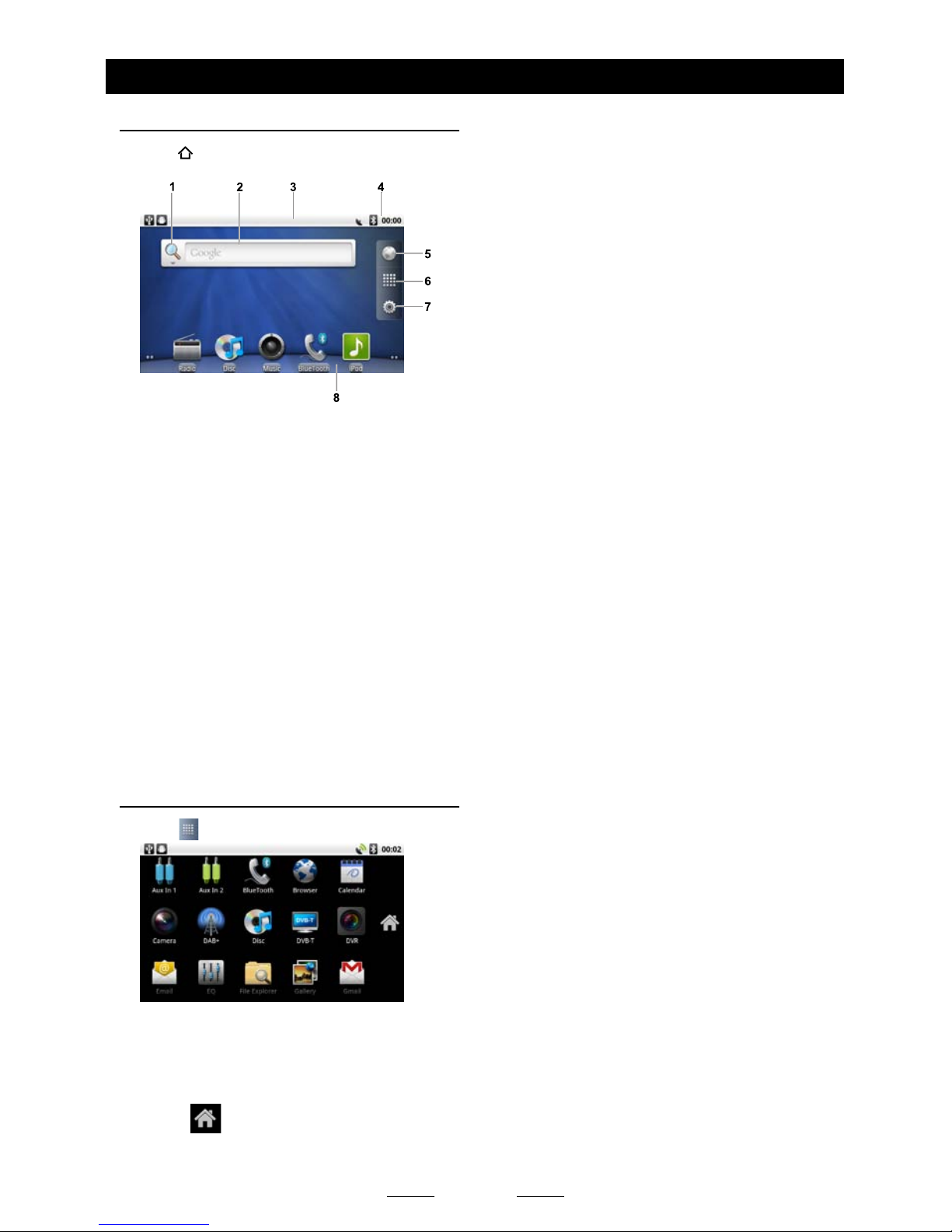4
Warning
Operate the unit correctly according to the
manual instruction to prevent unnecessary
problems.
CAUTIONS ON HANDLING
This product is a CLASS 1 LASER PRODUCT.
Use of controls or adjustments or performance
of procedures other than those specified
herein may result in hazardous radiation
exposure. Do not open covers and do not
repair yourself. Refer servicing to qualified
personnel.
Twolaserproducts
Wave length: CD: 780nm DVD: 650nm
Laser power: No hazardous radiation is
emitted with safety protection.
To reduce the risk of fire electric shock, and
annoying interference, use only the included
components.
Caution of disc using
1. DONOTuseirregularshapeddisc.
2. DiscCleaning. Use a dry, soft cloth to
wipe the disc from center to edge, only neutral
detergent can be used.
3. Whenplayinganewdisc. New disc may
have some rough spots around the inner and
outer edges. If such a disc is used, remove
these rough spots with a pencil or ball-point
pen, etc.
Precautions Contents
WelcomeStatement&Warnings............1
TechnicalSupportContactInfo..............2
Precautions...............................................3
PanelControls..........................................5
RemoteControl.........................................6
BasicOperations......................................8
Turn on/off the power..............................8
Mute........................................................8
Adjust the volume ...................................8
Playing source selection.........................8
When Vehicle is Put in Reverse .............8
When parking brake applied...................8
Wallpaper................................................8
Mainmenu.................................................9
DiscOperation........................................10
RadioOperations....................................12
SD/USBOperations................................14
BluetoothOperations.............................17
Internet....................................................19
OtherMode..............................................22
Navigation Operations ..........................22
AUX Operations....................................22
File Explorer..........................................22
Steering Wheel Control.........................22
MCU/MPEGUpdate .............................22
Install apk form SD card .......................23
Googlecalendarconguration..............23
DeleteGmailAccount...........................25
DualZoneVideoPLayback ..................25
Systemsettings......................................26
Soundsetting..........................................27
DeviceConnections...............................28
Wiring Diagram.....................................30
Troubleshooting.....................................31
Specications.........................................32
OneYearLimitedWarranty...................33
FCCComplianceStatement..................34
Disclaimer...............................................34