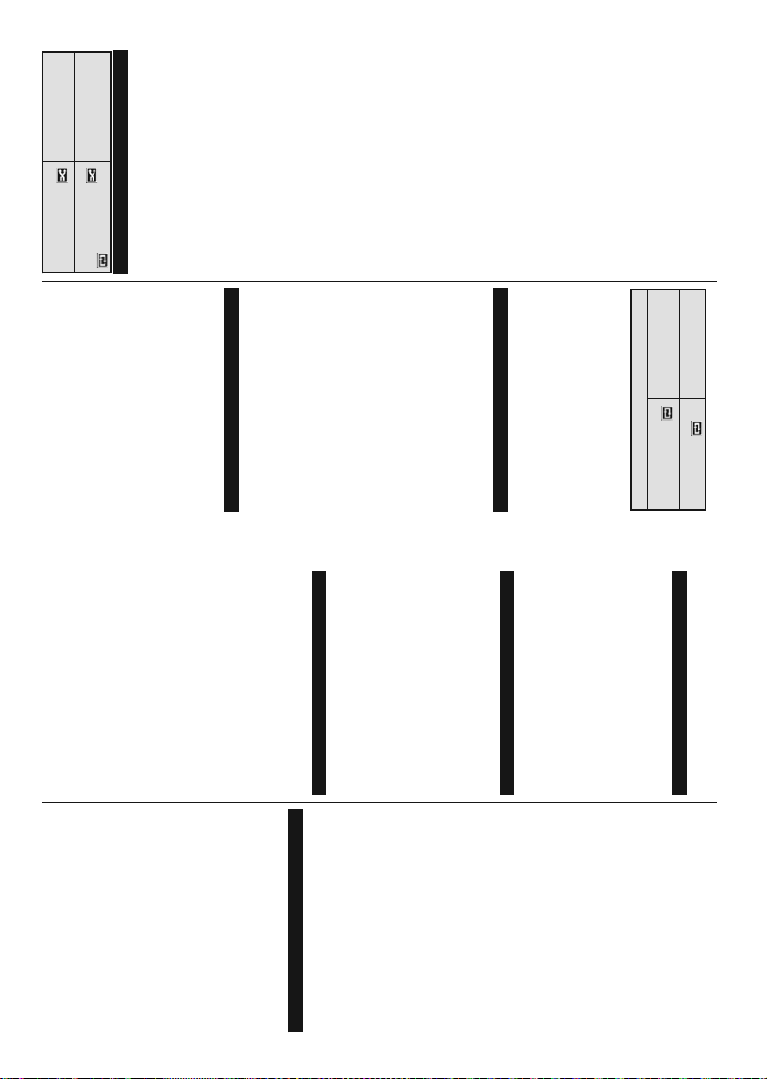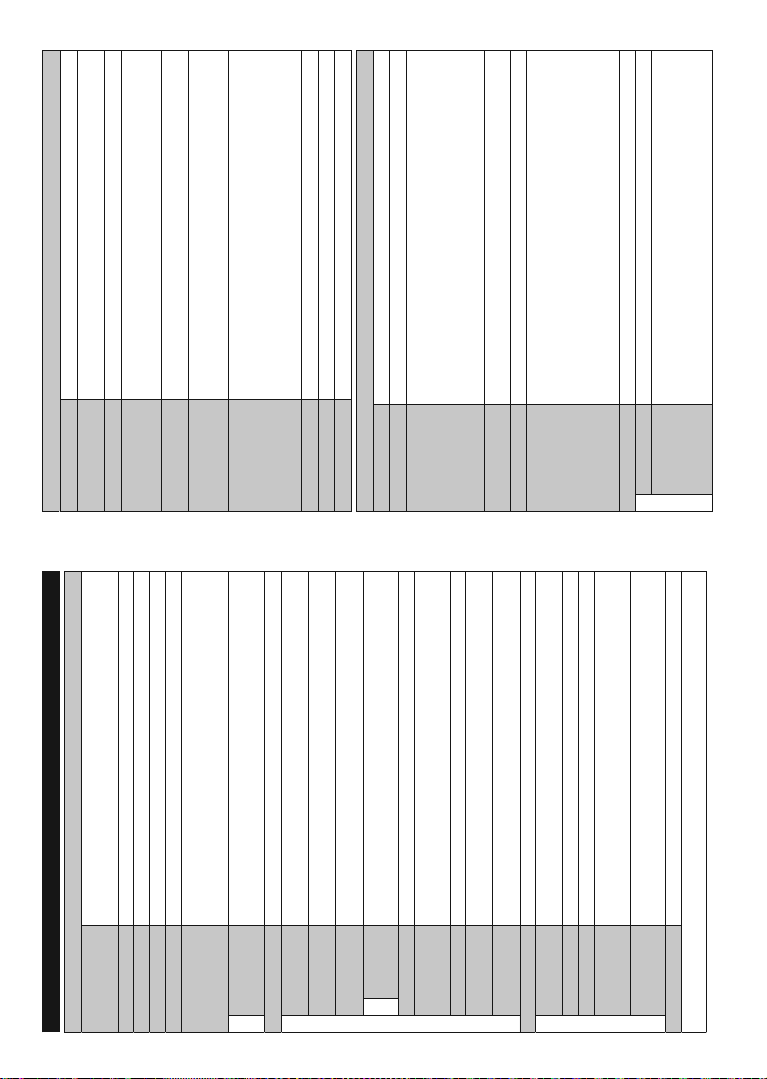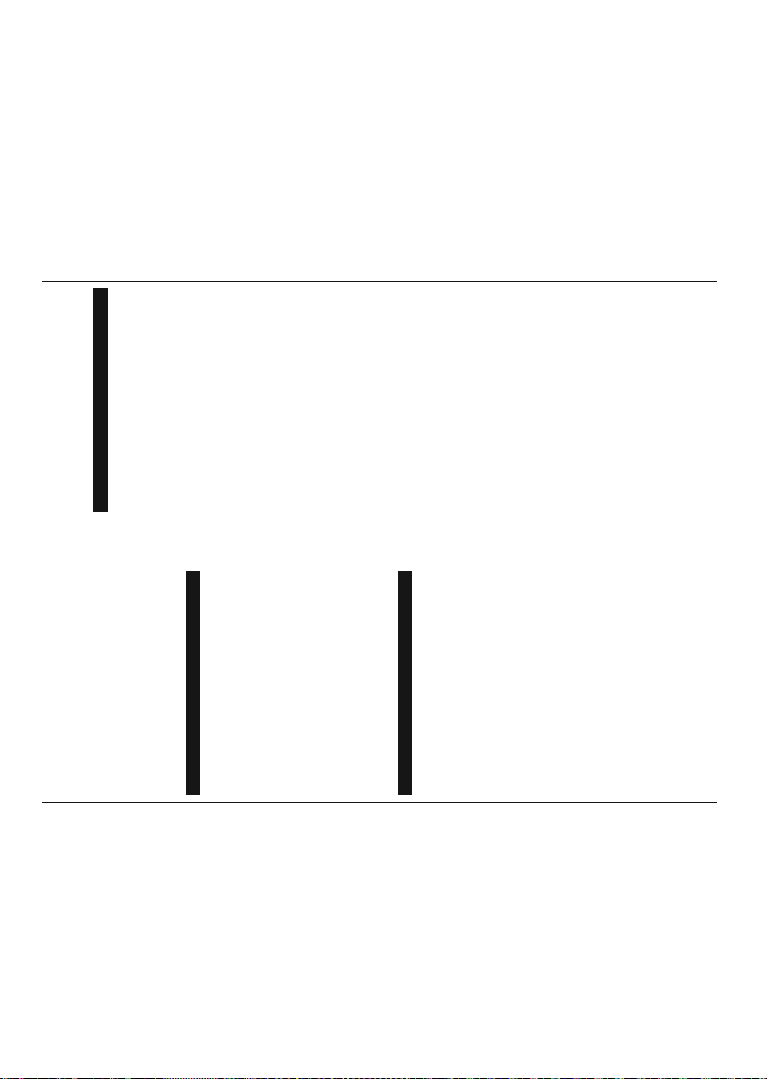Français - 9 -
7RXWHIRLV OHQUHJLVWUHPHQW QHVW SDV SRVVLEOH DYHF OHV
disques au format NTFS.
9RXV SRXYH] UHQFRQWUHU FHUWDLQV SUREOqPHV ORUV GX
formatage des disques durs USB d'une capacité de
stockage supérieure à 1 To (Téraoctet).
Patientezunmomentavantdebrancheroudedébrancher
ODSSDUHLOFDUODOHFWXUHGHV¿FKLHUVSHXWrWUHLQDFKHYpH
/HFDVpFKpDQWFHODSHXWSK\VLTXHPHQWHQGRPPDJHUOH
lecteur USBet lepériphérique USB lui-même.N'enlevez
MDPDLVXQSpULSKpULTXH86%GXUDQWODOHFWXUHG¶XQ¿FKLHU
9RXV SRXYH] XWLOLVHU OHV FRQFHQWUDWHXUV 86% DYHF
l'entrée USB de téléviseur. Les concentrateurs USB qui
sont équipés l'alimentation externe sont recommandés
dans ce cas.
Nous vous recommandons d'utiliser directement le(s)
HQWUpHV86%GXWpOpYLVHXUVLYRXVGpVLUH]FRQQHFWHU
un disque dur USB.
Remarque : /RUV GH OD OHFWXUH GHV ¿FKLHUV GLPDJH OH PHQX
Navigateur multimédiaSHXWXQLTXHPHQWDI¿FKHU¿FKLHUV
LPDJHVDXYHJDUGpVVXUOHSpULSKpULTXH86%FRQQHFWp
Enregistrement d’un programme
IMPORTANT : Lorsque vousutilisez unnouveau lecteur
GH GLVTXH GXU 86% LO HVW FRQVHLOOp GH SURFpGHU GDQV
un premier temps au formatage du disque à l’aide de
l’option )RUPDWHUOHGLVTXH GH YRWUHWpOpYLVHXUYLD OH
menuNavigateurmultimédia>Réglages>Paramètres
d'enregistrement.
3RXU HQUHJLVWUHU XQ SURJUDPPH YRXV GHYH] G¶DERUG
connecter votre lecteur USB à votre téléviseur que vous
DXUH]DXSDUDYDQWSULVOHVRLQ G¶pWHLQGUH 9RXVSRXYH]
DOOXPHUOD79SRXUDFWLYHUODIRQFWLRQHQUHJLVWUHPHQW
3RXU OHQUHJLVWUHPHQW YRWUH FOp 86% GHYUDLW DYRLU
2 Go d'espace libre et être compatible à USB 2.0. Si le
GLVTXH86%QHVWSDVFRPSDWLEOHXQPHVVDJHGHUUHXU
VDI¿FKHUD
Pour enregistrer des programmes de longue durée
FRPPHOHV¿OPVLOYRXVHVWFRQVHLOOpGXWLOLVHUXQGLVTXH
dur externe USB.
Les programmes enregistrés sont mémorisés dans
OH GLVTXH 86% 6L YRXV OH VRXKDLWH] YRXV SRXYH]
enregistrer/copier lesenregistrements sur unordinateur;
WRXWHIRLVFHV¿FKLHUVQHSHXYHQW\rWUHOXV6HXOYRWUH
téléviseurpeutvouspermettredelireles enregistrements.
Un retard Lip Sync peut survenir pendant le décalage
temporel.L’enregistrementradion’estpas prisencharge.
Le téléviseur peut enregistrer jusqu'à dix heures de
programmes.
Les programmes enregistrés sont divisés en partitions
de 4 Go.
Si la vitesse d’écriture du disque USB connecté est
LQVXI¿VDQWHO¶HQUHJLVWUHPHQWSHXWpFKRXHUHWO¶RSWLRQGH
décalage horaire peut ne pas être disponible.
3RXU FHWWH UDLVRQ LO HVW UHFRPPDQGp G¶XWLOLVHU OHV
lecteurs de disques durs USB pour l’enregistrement des
SURJUDPPHV+'
Évitez de déconnecter la clé USB ou le disque dur
SHQGDQWO¶HQUHJLVWUHPHQW6LYRXVOHIDLWHVYRXVFRXUH]
le risque d’endommager la clé USB/le disque dur
connecté (e).
Si le cordon d'alimentation à courant alternatif est
débranché pendant que le réglage de la minuterie de
OHQUHJLVWUHPHQW86%HVWDFWLIFHWWHDFWLRQHVWDQQXOpH
Le support multipartition est disponible. Un maximum
de deux partitions différentes sont prises en charge. La
SUHPLqUHSDUWLWLRQ GX GLVTXH 86% HVW XWLOLVpH SRXU OHV
RSWLRQV395GLVSRQLEOHV,OGRLWrWUHpJDOHPHQWIRUPDWp
HQ WDQW TXH SUHPLqUH SDUWLWLRQ j rWUH XWLOLVpH SRXU OHV
IRQFWLRQVSUrWHVGH395
&HUWDLQVÀX[GHGRQQpHVHQSDTXHWVSRXUUDLHQWQHSDV
rWUHHQUHJLVWUpVHQUDLVRQGHVSUREOqPHVGHVLJQDX[GR
un éventuel gel des vidéos pendant la lecture.
/HVERXWRQVSRXU(QUHJLVWUHU/LUH$UUrWHU$I¿FKHUSRXU
l'option PlayListDialog) ne fonctionnent pas lorsque
la fonction télétexte est activée. Si un enregistrement
démarre à partir de la minuterie lorsque le télétexte
HVWDFWLYpOHWpOpWH[WH HVW DXWRPDWLTXHPHQW GpVDFWLYp
L’utilisationdutélétexteest égalementdésactivéelorsque
la lecture d’un enregistrement est en cours.
Enregistrement du décalage temporel
Appuyez sur le bouton Pause lorsque vous regardez un
programme pour activer le mode décalage temporel. En
PRGHGHGpFDODJHWHPSRUHOOHSURJUDPPHPDUTXHXQH
pause et est simultanément enregistré dans le disque
USB connecté (*).
AppuyezànouveausurleboutonLecture pourrevenirau
programmeenmodepause.Appuyezsurlebouton Stop
pour arrêter l'enregistrement et retourner au programme
en direct.
Lafonctiondedécalagetemporel nepeutpasêtreutilisée
lorsque la radio est en marche
9RXVQHSRXYH]SDVXWLOLVHUODIRQFWLRQGHUHWRXUUDSLGHGX
décalage temporel avant la fonction de lecture associée
à l'avancement rapide.
Enregistrement instantané
Appuyez sur le bouton Enregistrement pour démarrer
OHQUHJLVWUHPHQW GXQ pYqQHPHQW WRXW HQ YLVLRQQDQW
XQ SURJUDPPH 9RXV SRXYH] DSSX\HU j QRXYHDX VXU
le bouton Enregistrement de la télécommande pour
HQUHJLVWUHUOpYqQHPHQWVXLYDQWDSUqVDYRLUVpOHFWLRQQp
OpYqQHPHQWVXLYDQWVXU(3*$SSX\H]VXUOHERXWRQStop
pour annuler l'enregistrement instantané.
9RXV QH SRXYH] SDV FRXSHU OD GLIIXVLRQ RX YLVXDOLVHU
OH QDYLJDWHXU PpGLD ORUVTXH OD 79 HVW HQ PRGH
d'enregistrement. Lors de l'enregistrement d'un
SURJUDPPH RX SHQGDQW OH GpFDODJH WHPSRUHO XQ
message d'avertissement apparaît à l'écran si la vitesse
GHYRWUHGLVTXH86%QHVWSDVVXI¿VDQWH
Regarder les programmes enregistrés
Sélectionnez Enregistrements à partir du menu
Navigateur multimédia. Sélectionnez un élément
Français - 10 -
enregistré dans la liste (s’il a été précédemment
enregistré). Appuyez sur la touche OK SRXU DI¿FKHU
les Options de lecture. Sélectionnez une option puis
appuyez sur le bouton OK.
Remarque :$XFRXUVGHODOHFWXUHLOHVWLPSRVVLEOHGDI¿FKHUOH
PHQXSULQFLSDOHWOHVpOpPHQWVGXPHQX
Appuyez sur le bouton Stop pour arrêter une lecture et
retourner au menu Enregistrements.
Ralenti avant
Si vous appuyez sur le bouton Pause lorsque vous
UHJDUGH] OH SURJUDPPH HQUHJLVWUp OD IRQFWLRQ UDOHQWL
DYDQW VHUD GLVSRQLEOH 9RXV SRXYH] XWLOLVHU OH ERXWRQ
d’Avance rapide pour l'avance lente. Appuyez sur le
boutonAvancerapideGHPDQLqUHFRQVpFXWLYHFKDQJHUD
la vitesse de l'avance lente.
&RQ¿JXUDWLRQGHVHQUHJLVWUHPHQWV
Sélectionnez l’option Paramètres d'enregistrement
du menu Navigateur Multimédia>Réglages pour
FRQ¿JXUHUOHVSDUDPqWUHVG¶HQUHJLVWUHPHQW
)RUPDWDJH GH 'LVTXH 9RXV SRXYH] XWLOLVHU O¶RSWLRQ
)RUPDWHUOH GLVTXH pour formater le disque USB
EUDQFKp9RWUHFRGH3,1HVWUHTXLVSRXUXWLOLVHUORSWLRQ
)RUPDWHUOHGLVTXH.
Remarque :/HFRGH3,1SDUGpIDXWHVW0000RX12346LYRXV
DYH]Gp¿QLXQFRGH3,1UHTXLVHQIRQFWLRQGXSD\VVpOHFWLRQQp
ORUVGHO¶installation initialeXWLOLVH]OH
IMPORTANT : Le formatage de votre disque USB
HIIDFHUD7287(6OHVGRQQpHVVWRFNpHVHWVRQV\VWqPH
GH¿FKLHUVVHUDFRQYHUWLHQ)$7'DQVODSOXSDUWGHV
FDVGHVHUUHXUVGHIRQFWLRQQHPHQWVHURQW¿[pHVDSUqV
XQIRUPDWDJHPDLVYRXVSHUGUH]WRXWHVYRVGRQQpHV
6LOHPHVVDJH©9LWHVVHGHOHFWXUHGXGLVTXH86%WURS
lente pour enregistrerªVDI¿FKHjOpFUDQDXGpEXWGH
ODOHFWXUH UHFRPPHQFH] OHQUHJLVWUHPHQW6L OH PrPH
PHVVDJHG¶HUUHXUV¶DI¿FKHLOHVWSRVVLEOHTXHYRWUHGLVTXH
USB n’ait pas la vitesse requise. Essayez de connecter
un autre disque USB.
Menu Navigateur multimédia
9RXV SRXYH] OLUH OHV ¿FKLHUV GH SKRWR GH PXVLTXH HW
GH ¿OP VWRFNpV VXU XQ GLVTXH 86% HQ FRQQHFWDQW FH
dernier à votre téléviseur. Connectez un disque USB à
l'une des entrées USB situées sur le côté du téléviseur.
En appuyant le bouton Menu lorsque vous êtes encore
HQPRGH QDYLJDWHXU PXOWLPpGLD YRXVDYH]DFFqVDX[
options d'imageGHson et aux menus de Réglage. En
appuyant une fois de plus sur le bouton Menu l'écran
GLVSDUDvWUD9RXVSRXYH]UpJOHUOHVSUpIpUHQFHVGHYRWUH
Navigateur média via votre menu Réglages.
Fonctionnement du mode Aléatoire / Boucle
Démarrez la lecture via la
touche Lecture et activez
7RXVOHV¿FKLHUVGHODOLVWH
seront lus en boucle suivant
leur ordre de départ.
Démarrez la lecture via la
touche OK et activez /HPrPH¿FKLHUVHUDOXHQ
boucle (répété).
Démarrez la lecture via la
touche Lecture et activez
7RXVOHV¿FKLHUVGHODOLVWH
seront lus une fois suivant un
ordre aléatoire.
Démarrez la lecture via la
touche Lecture et activez
7RXVOHV¿FKLHUVGHODOLVWH
seront lus en boucle suivant le
même ordre aléatoire.
Serveurs intermédiaires CEC et CEC RC
Cettefonctionpermetdecontrôler les périphériquesactifs
&(&TXLVRQWFRQQHFWpVDX[SRUWV+'0,jSDUWLUGHOD
télécommande de la Télé.
L'option CEC du menu Système>Paramètres>Autres
GRLW rWUH Gp¿QLH VXU Activé en premier lieu. Appuyez
sur le bouton SourceHWVpOHFWLRQQH]OHQWUpH+'0,GX
périphérique CEC connecté à partir du menu Liste de
sources6LXQQRXYHDXSpULSKpULTXH&(&HVWFRQQHFWp
LOYDV¶DI¿FKHUGDQVOHPHQX6RXUFHDYHFVRQSURSUHQRP
DXOLHXGXQRPGHVSRUWV+'0,FRQQHFWpVOHFWHXU'9'
HQUHJLVWUHXUHWF
La télécommande de la télé peut automatiquement
IRQFWLRQQHU DSUqV DYRLU VpOHFWLRQQp OD VRXUFH +'0,
connectée.
Pour terminer cette opération et à nouveau commander
OD79 j GLVWDQFH DSSX\H]VXUOHERXWRQQuick Menu
GH OD WpOpFRPPDQGH VpOHFWLRQQH] ORSWLRQ CEC RC
3DVVWKURXJK puis régler sur Désactivée à l'aide
des boutons de gauche ou droite. Cette fonction peut
également être activée ou désactivée dans le menu
Système>Paramètres>Autres.
LaTélésupporte égalementlafonctionARC(AudioReturn
Channel). Cette fonction est un lien audio qui permet de
UHPSODFHU GDXWUHV FkEOHV HQWUH OD 7pOp HW OH V\VWqPH
DXGLRUpFHSWHXU$9RXV\VWqPHVWpUpR
6L OH PRGH$5& HVW DFWLYp OD 7pOp QH PXWH SDV
DXWRPDWLTXHPHQWOHVDXWUHVVRUWLHVDXGLR9RXVGHYUH]
baissermanuellementlevolume delaTéléàzéro sivous
voulezquelesonsorteuniquementdupériphérique audio
connecté(pareilpourlesautres sortiesaudionumériques
optiques ou coaxiales). Si vous souhaitez modifier
OH YROXPH GX SpULSKpULTXH FRQQHFWp VpOHFWLRQQH] OH
périphérique à partir de la liste des sources. Dans ce
FDVOHVWRXFKHVGHFRQWU{OHGXYROXPHVRULHQWHQWYHUV
le périphérique audio connecté.
Remarque :/DVRXULV$5&IRQFWLRQQHXQLTXHPHQWYLDOHQWUpH
+'0,
Commande audio système
3HUPHW GXWLOLVHU ORSWLRQ$PSOL¿FDWHXUUpFHSWHXU DXGLR
DYHFOHWpOpYLVHXU9RXVSRXYH]UpJOHUOHYROXPHjODLGH
de la télécommande de votre téléviseur. Pour activer
FHWWHIRQFWLRQGp¿QLVVH]ORSWLRQHaut-parleursdumenu
Système>Paramètres>Autres sur $PSOL¿FDWHXU. Les
haut-parleursdutéléviseursseront coupésetle sondela
VRXUFHYLVLRQQpHSURYLHQGUDGXV\VWqPHDXGLRFRQQHFWp
Remarque:/DSSDUHLODXGLRGHYUDLWSUHQGUHHQFKDUJHODIRQFWLRQ
GH&RQWU{OHGX6\VWqPH$XGLRHWORSWLRQCECGRLWrWUHUpJOpH
VXUActivé.