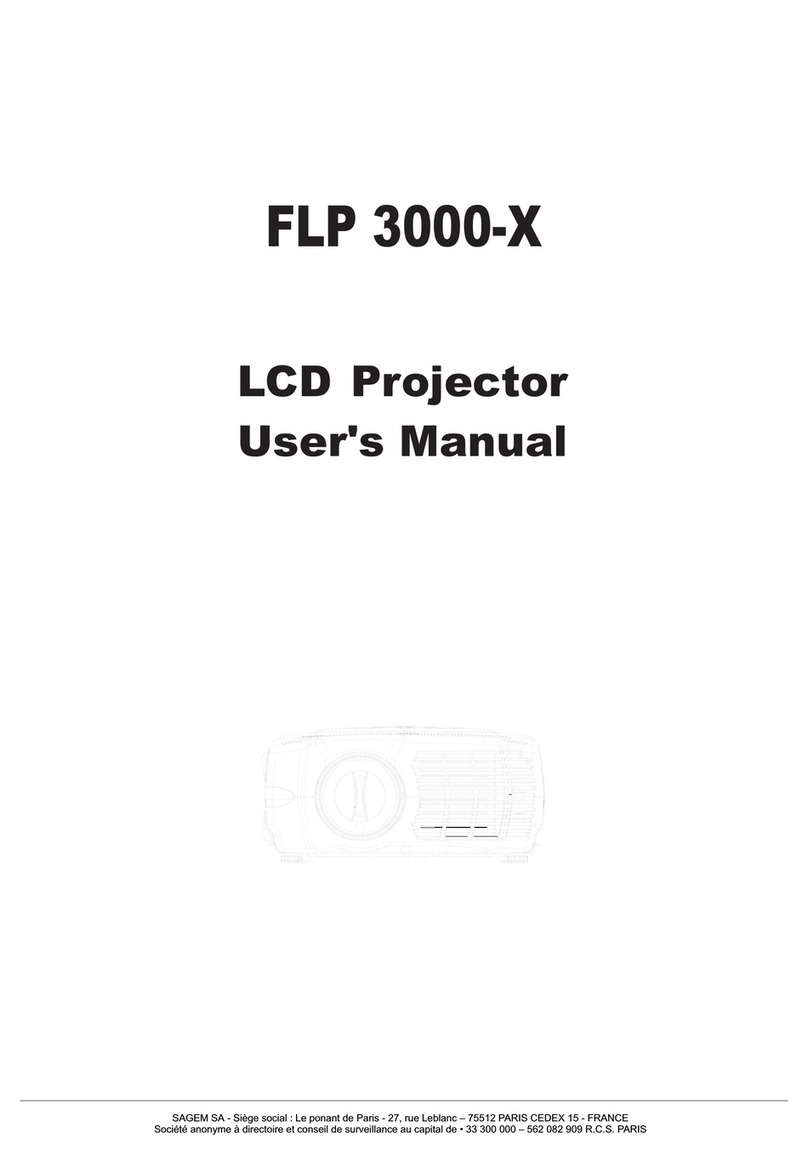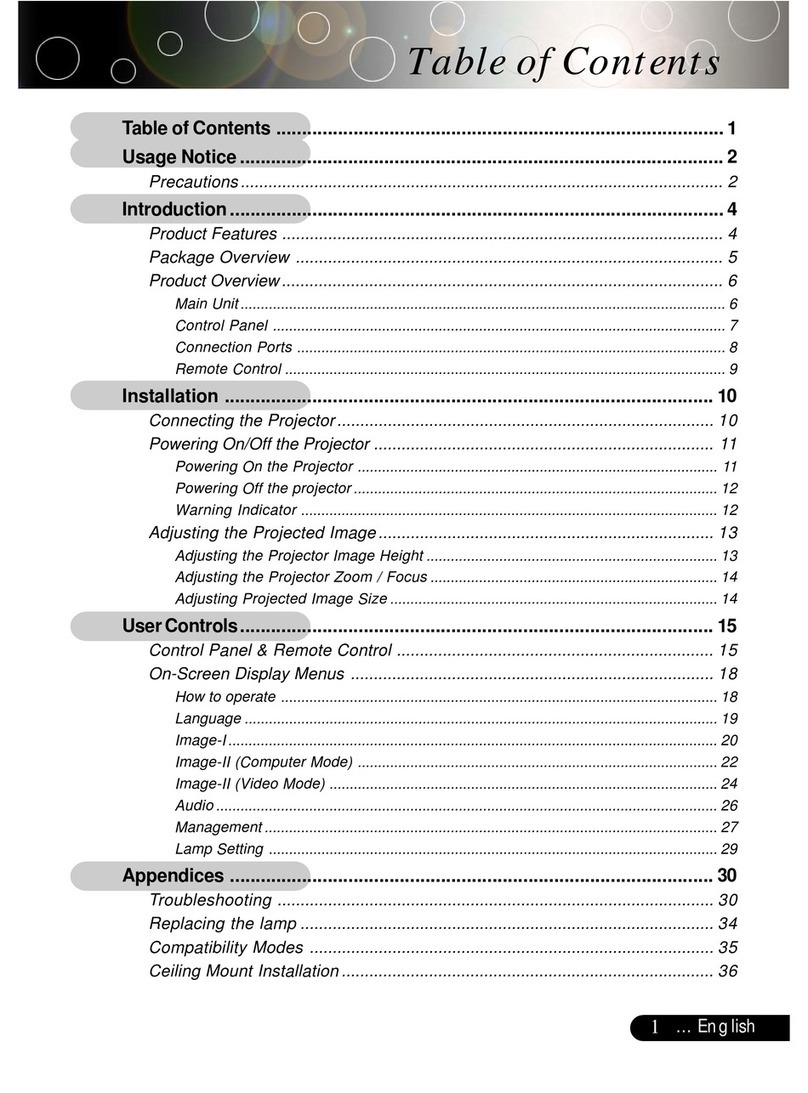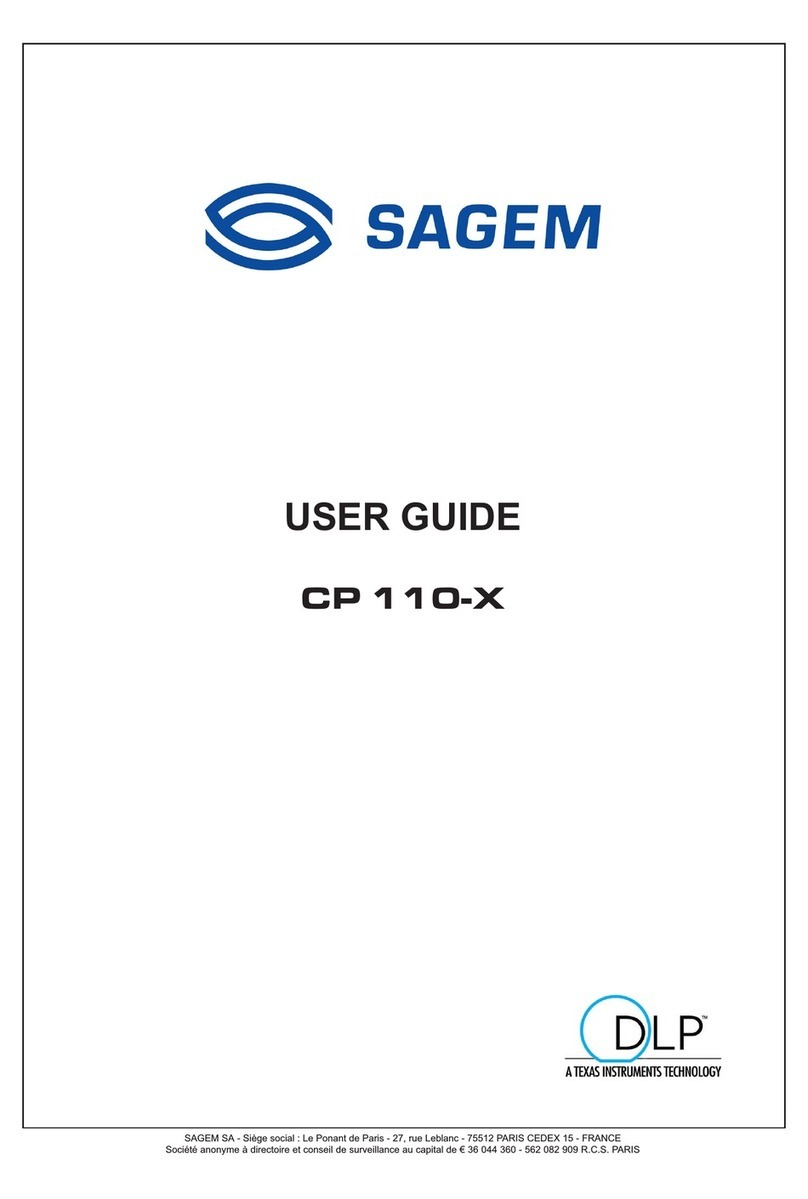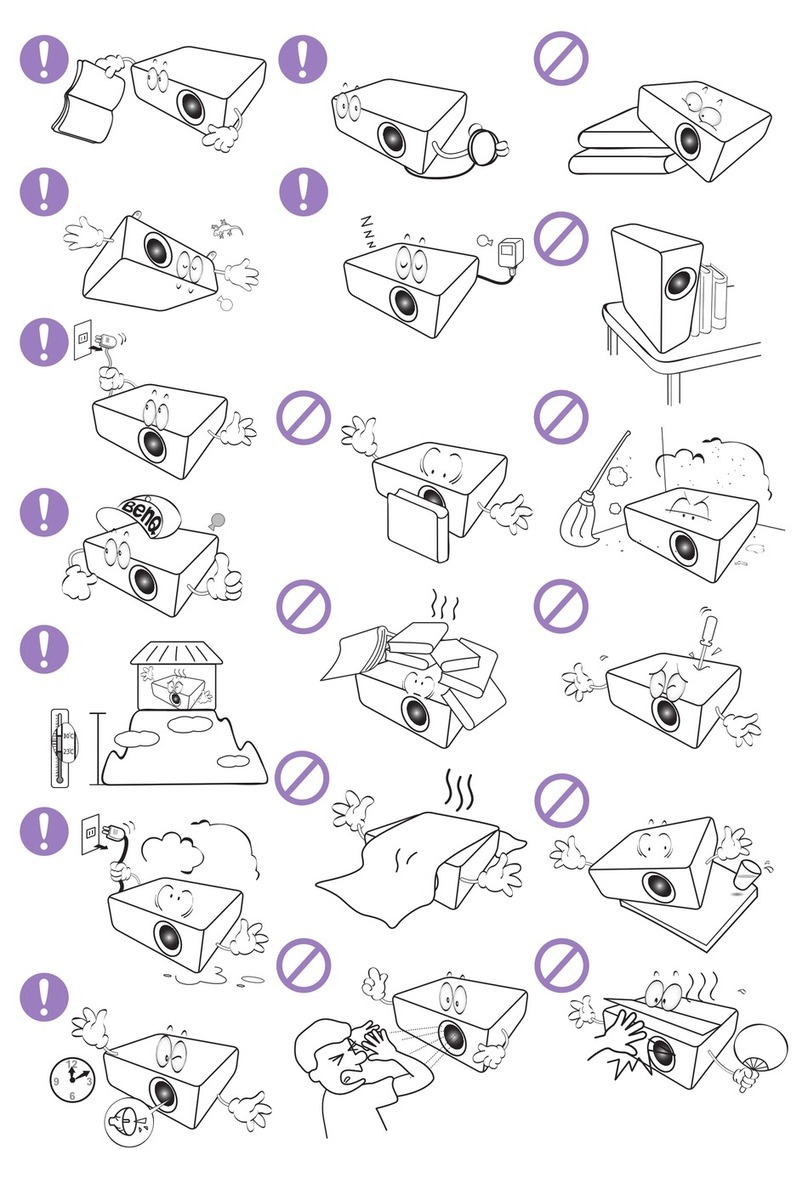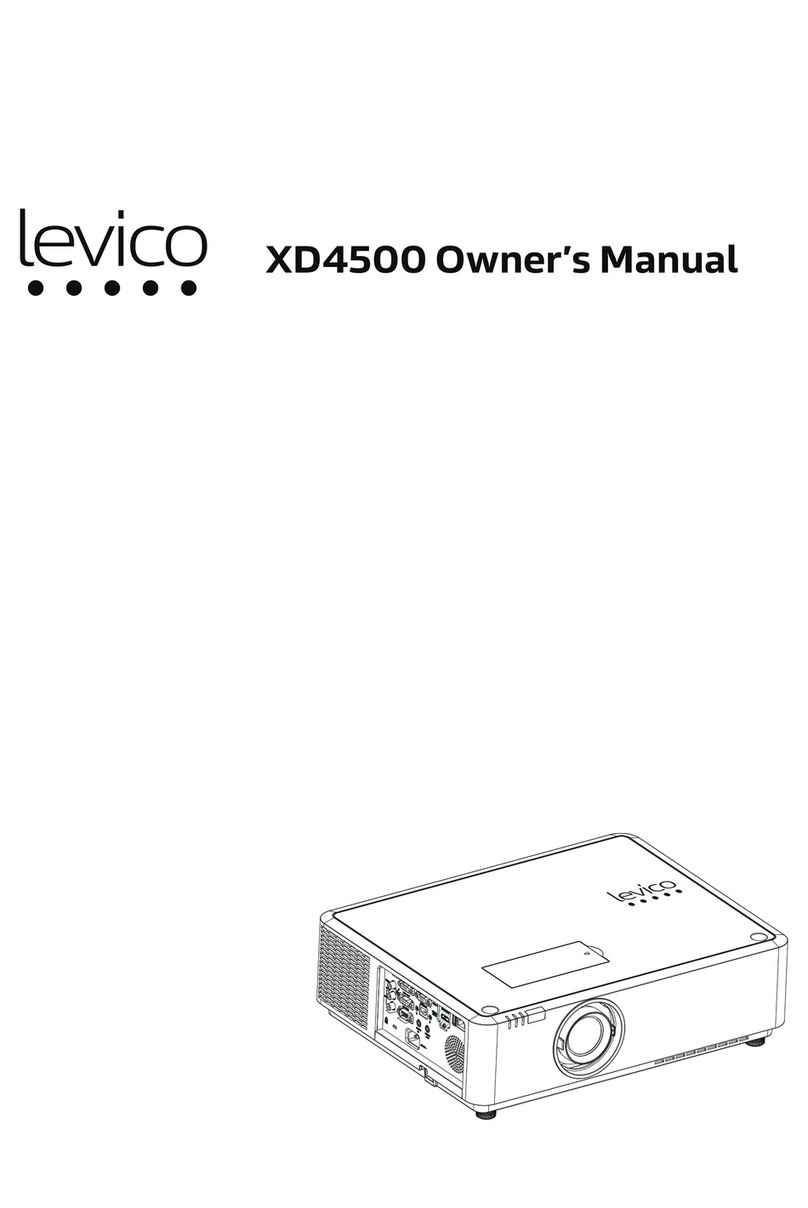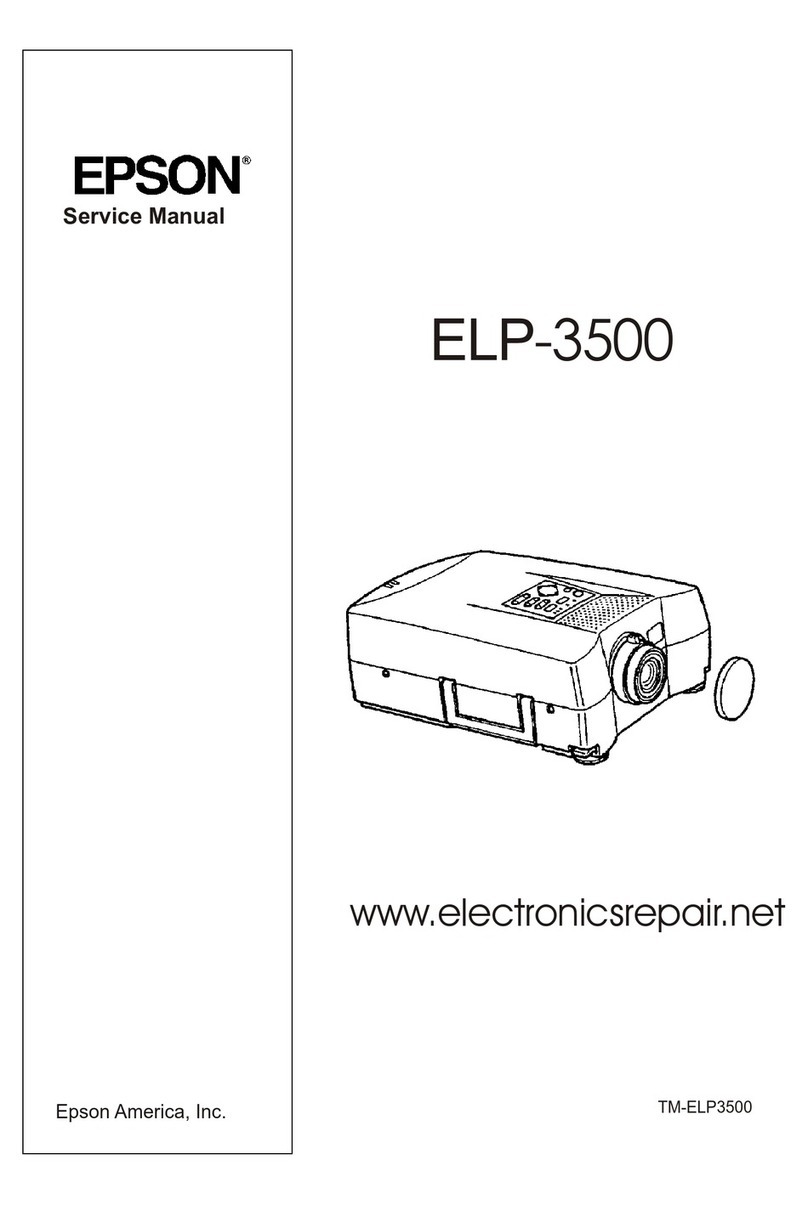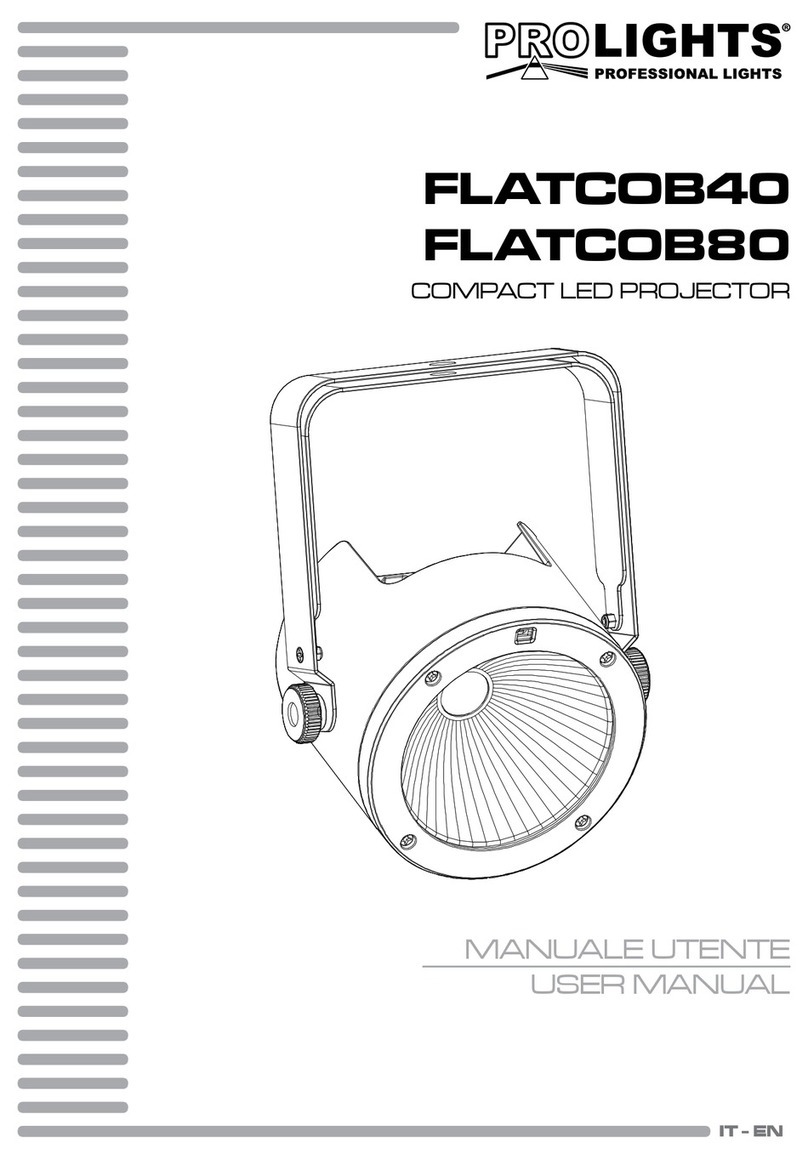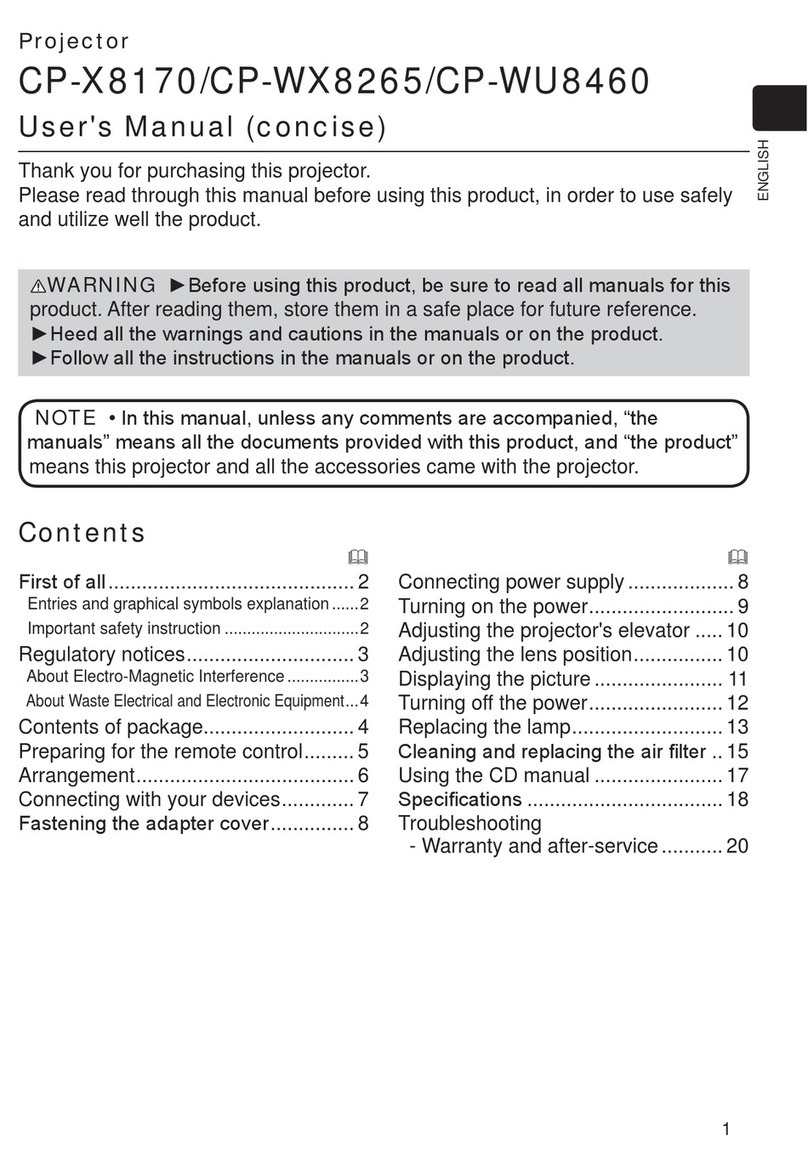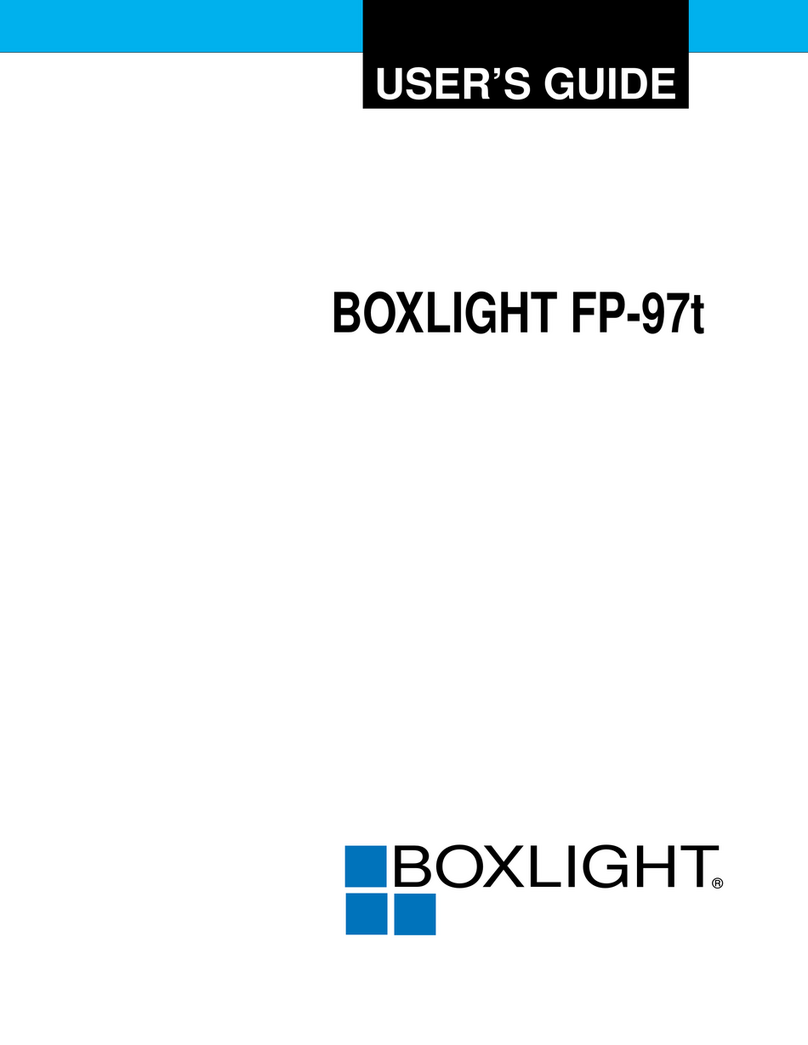Sagem MDP 1600 User manual

English
EN-1
FCC Notice
This equipment has been tested and found to comply with the limits for a Class B digital
device, pursuant to part 15 of the FCC Rules. These limits are designed to provide
reasonable protection against harmful interference in residential installation. This
equipment generates, uses and can radiate radio frequency energy and if not installed
and used in accordance with the instructions, may cause harmful interference to radio
communications. However, there is no guarantee that interference will not occur in a
particular installation. If this equipment does cause harmful interference to radio or
television reception, detectable by turning the equipment in question off and on, the
user is encouraged to try to correct the interference by one or more of the following
measures:
Reorient or relocate the receiving antenna
Increase the distance between the equipment and the receiver
Connect the equipment to an outlet on a different circuit than that which the receiver
is connected to
Or consult the dealer or an experienced radio/TV technician for help.
This device complies with Part 15 of the FCC Rules. Operation is subject to following
two conditions:
1. This device may not cause harmful interference, and
2. This device must accept any interference that may cause undesired operation.

EN-2
Safety Instructions
Read all of these instructions before you operate your projector and save for future
reference.
1. Check that the operating voltage of your unit is identical with the voltage of your
local power supply.
2. Should any liquid or solid object fall into the cabinet, unplug the unit and have it
checked by the qualified personnel before operating it further.
3. Do not attempt to service this product yourself, as opening or removing covers
may damage the components inside and will void your warranty.
4. Do not place this product on an unstable cart, stand, or table. The product may fall,
causing serious damage to the product.
5. Unplug the unit from the wall socket if it is not to be used for several days. To
disconnect the cord, pull it out by the plug. Never pull the cord itself.
6. The wall socket should be near the unit and easily accessible.
7. Do not place the projector where the cord can be stepped on as this may result in
fraying or damage to the lead or the plug. Be alert to tripping hazards.
8. Never look into the projector lens when the lamp is switched on as the bright light
can damage your eyes. Never let children look into the lens when it is on.
9. Do not place your hand or objects near the ventilation holes. The air coming out is hot.
10. Never open any covers on the projector except the lamp cover. Dangerous electrical
voltages inside the projector can cause severe injury. Except as specifically directed
in this User's Manual, do not attempt to service this product yourself. Refer all
servicing to qualified service personnel.
11. Unplug the projector from the wall socket before cleaning. Use a damp cloth for
cleaning the projector housing. Do not use liquid or aerosol cleaners.
12. Keep the plastic packing materials (from the projector, accessories and optional
parts) out of the reach of children as these bags may result in death by suffocation.
Be particularly careful around the small children.

English
EN-3
13. For ventilation reasons, the fan continues to operate after the projector has been
powered off. Please do not unplug the power cord until the fan stops.
14. The projector is equipped with ventilation holes (intake) and ventilation holes
(exhaust). Do not block or place anything near these slots, or internal heat build-up
may occur, causing picture degradation or damage to the projector.
15. When you replace the projector lamp, never touch the new bulb with your bare
hands. The invisible residue left by the oil on your hands may shorten the bulb life.
Use lint-free gloves or finger cots are recommended.
16. The product should be situated away from heat sources such as radiators, heat
registers, stoves, or other products (including amplifiers) that produce heat.
17. Do not overload wall outlets, extension cords, or integral convenience receptacles
as this can result in a risk of fire or electric shock.

EN-4
Notes on AC Power Cord
AC Power Cord must meet requirement of country where you use a projector. Confirm
an AC plug type with graphics below and proper AC Power Cord must be used. If
supplied AC Power Cord does not match your AC outlet, contact your sales dealer.
This projector is equipped with a grounding type AC line plug. Make sure that your
outlet fits the plug. Do not defeat the safety purpose of this grounding type plug. We
highly recommend using a video source device also equipped with a grounding type
AC line plug to prevent from signal interference due to voltage fluctuation.
Ground Ground
Ground Ground
For the U.K.
For the U.S.A. and CanadaFor Australia and
Mainland China
For Continental Europe

English
EN-5
CONTENTS
Product Introduction ................................................................................................. 6
Projector Features ............................................................................................. 6
Package Contents ............................................................................................. 7
Getting to Know the Projector .................................................................................. 8
Projector Components ...................................................................................... 8
Remote Control Components .......................................................................... 11
Installation .............................................................................................................. 12
Connecting the Projector ................................................................................. 12
Powering On/Off the Projector ........................................................................ 16
Adjusting the Projected Image ........................................................................ 17
Adjusting the Projector Zoom and Focus ........................................................ 18
Adjusting Projection Image Size ...................................................................... 18
Using the Projector ................................................................................................. 20
Control Panel ................................................................................................... 20
Remote Control ............................................................................................... 21
Menu Options ......................................................................................................... 24
Image .............................................................................................................. 25
Video ............................................................................................................... 28
Display ............................................................................................................ 29
Language ........................................................................................................ 30
Advanced ........................................................................................................ 31
Audio ............................................................................................................... 32
Maintenance ........................................................................................................... 33
Cleaning the Lens ............................................................................................ 33
Cleaning the Projector Housing ........................................................................ 33
Replacing the Lamp .......................................................................................... 34
Technical Specifications ......................................................................................... 36
Appendix ................................................................................................................ 37
Indicator Messages ......................................................................................... 37
Preset Signals ................................................................................................. 38

EN-6
Product Introduction
Projector Features
The projector integrates high-performance optical engine projection and a user-friendly
design to deliver high reliability and ease of use.
The projector offers the following features:
Single chip 0.55" Texas Instruments DLP™ technology
SVGA (800 x 600 pixels)
Compact size, light weight for portability
1.2x manual zoom lens
Auto image re-sizing (Auto-Sync.) to 800 x 600 full screen with scaling compression
compatibility for VGA, SVGA, XGA*and SXGA*.
State-of-the-art motion adaptive hardware deinterlacing with 3:2 pull down
200-watt, user-replaceable lamp
Compatibility with Macintosh®computers
Compatibility withNTSC, PAL, SECAM, and HDTV
Multi-function remote control
D-Sub 15-pin cable for analog video connectivity
User-friendly, multi-language on-screen display (OSD)
Advanced electronic keystone correction
* means compressed.

English
EN-7
Package Contents
When you unpack the projector, make sure you have all these components:
Save the original shipping carton and packing material; they will come
in handy if you ever to ship your unit. For maximum protection, repack
your unit as it was originally packed at the factory.
Accessories and components may vary by retailer and region.
Projector with Lens Cap AC Power VGA Cable (D-SUB to D-SUB)
S-Video Cable Composite Video Cable
Battery for
Remote Control
Audio Cable
VGA (D-SUB) to
HDTV (RCA) Cable
Projector
Carrying Case User’s Manual
Remote Control (IR)
Optional Accessory:

EN-8
Getting to Know the Projector
Projector Components
Front View
1. Lens cap
2. Lens cap strap
3. Lens
4. Ventilation holes (intake)
5. Zoom ring
123
6
7
8
9
10 4
5
6. Focus ring
7. Control panel
8. Speaker
9. Front IR remote control sensor
10. Ventilation holes (exhaust)

English
EN-9
Rear View
1. Interface connector
2. Rear IR remote control sensor
3. Security lock receptacle
4. AC power socket
5. Ventilation holes (intake)
6. Foot adjuster
7. Foot adjuster button
Bottom View
1. Lamp cover
1
2
3
4 567 6 7
1

EN-10
Control Panel
LED
1. POWER (Power LED indicator)
2. LAMP (Lamp LED indicator)
Button
1. ON\OFF
2. MENU\ENTER
3. KEYSTONE (S/T)
4. AUTO (X)
5. Four direction buttons
6. SOURCE (W)
Interface Connector
1
2
3
6
5
1
2
4
1. USB connector
This connector is used for engineering purpose.
2. AUDIO input connector
Connect an audio output from video equipment to this jack.
3. COMPUTER IN (D-SUB) connector
Connect image input signal (analog) to this connector.
4. S-VIDEO connector
Connect S-Video output from video equipment to this jack.
5. VIDEO connector
Connect composite video output from video equipment to this jack.
1 2 3 4
5

English
EN-11
Remote Control Components
1. Power button
2. Four direction buttons
3. Menu button
4. Enter button
5. Keystone c/dbuttons
6. Volume c/dbuttons
7. Source button
8. Mute button
9. Blank button
10. 4:3/16:9 button
11. Auto button
1
2
3
4
8
9
10
11
7
6
5

EN-12
Installation
Connecting the Projector
A. Connecting to a computer
1
AC Power Cord
2
VGA Cable (D-SUB to D-SUB)
Desktop type Laptop type
1
2

English
EN-13
B. Connecting to a Video Source
1.Connecting with S-Video Cable
1
AC Power Cord
2
S-Video Cable
3
Audio Cable
1
2
3

EN-14
2.Connecting with Composite Video Cable
1
AC Power Cord
2
Composite Video Cable
3
Audio Cable
1
2
3

English
EN-15
3.Connecting with HDTV Cable
1
AC Power Cord
2
D-SUB to HDTV Cable
3
Audio Cable
When connecting cable, power cords of both a projector and external
equipment should be disconnected from AC outlet.
1
2
3

EN-16
Powering On/Off the Projector
Powering On the Projector:
1. Remove the projector lens cap.
2. Complete the AC power cord and peripheral signal cable(s) connections.
3. Press the ON\OFF button on the Projector Control Panel or the Power button
on the Remote Control to turn on the power.
4. Turn on your source (computer, notebook, DVD, etc.). The projector automatically
detects your source.
If the “Searching for source” message appears on the screen, ensure that
the appropriate signal cable(s) are securely connected.
If you are connecting multiple sources to the projector simultaneously, press the
SOURCE button on the Projector Control Panel or the Source button on the
Remote Control to select the desired source.
Warning:
Never look into the lens when the lamp is on. This can damage your eyes. It is
especially important that children are not allowed to look into the lens.
Powering Off the Projector:
1. Press the ON\OFF button on the Projector Control Panel or the Power button
on the Remote Control. A message will appear on the screen:
2. Press the ON\OFF button on the Projector Control Panel or the Power button
on the Remote Control again to turn off the power. Wait until the lamp LED indicator
turns off.
Please wait until the fan motor and the lamp LED turn off before removing
the AC power cord from the projector.

English
EN-17
Adjusting the Projected Image
Adjusting the Projector Height
To raise the projector:
1. Lift up the rear side of the projector, and press the foot adjuster buttons on the two
sides.
2. Raise the projector to the desired display height, and then release the buttons to
lock the foot adjusters into position.
To lower the projector:
1. Lift up the rear side of the projector, and press the foot adjuster buttons on the two
sides.
2. Lower the projector, and then release the buttons to lock the foot adjusters into
position.
You may turn the foot adjuster to make fine adjustment of the height.
To avoid damaging the projector, make sure that the foot adjuster is
fully retracted before placing the projector in its carrying case.

EN-18
Adjusting the Projector Zoom and Focus
1. Adjust the image size by rotating the zoom ring.
Rotate to the right to reduce the image.
Rotate to the left to enlarge the image.
2. Focus the image by rotating the focus ring.
A still image is recommended for focusing.
Adjusting Projection Image Size
Refer to the graphic and table below to determine the screen size and projection distance.
Zoom Ring
Focus Ring
Distance between the screen
and the center of the lens

English
EN-19
Projection 4 : 3 Screen Size –Diagonal 16 : 9 Screen Size-Diagonal
Distance (inch) (inch)
(m) Wide Tele Wide Tele
1.2 33.0 27.5 30.2 25.2
1.5 41.2 34.3 37.8 31.5
2 55.0 45.8 50.4 42.0
2.2 60.5 50.4 55.5 46.2
3 82.5 68.7 75.7 63.1
4 110.0 91.6 100.9 84.1
5 137.5 114.5 126.2 105.1
6 165.0 137.5 151.4 126.2
7 192.5 160.4 176.6 147.2
8 220.0 183.3 201.9 168.2
9 247.5 206.2 227.1 189.3
10 275.0 229.1 252.4 210.3
* This table is for user reference only.
Position the projector in a horizontal position; other positions can cause
heat build-up and damage to the projector.
Make sure the heat ventilation holes are not blocked.
Do not use the projector in a smoky environment. Smoke residue may
cause buildup on critical parts (i.e. DMD, lens assembly, etc.)

EN-20
Using the Projector
Control Panel
LED
1. POWER (Power LED indicator)
Refer to “Indicator Messages”.
2. LAMP (Lamp LED indicator)
Refer to “Indicator Messages”.
Button Function
1. ON\OFF
Refer to “Powering On/Off the Projector”.
2. MENU\ENTER
Press the MENU\ENTER button to activate the OSD (On-Screen Display) menu. Use
the directional buttons and MENU\ENTER button to navigate through the OSD (On-
Screen Display) menu and select choices.
3. KEYSTONE( S/T)
Adjusts image distortion caused by tilting the projector.
4. AUTO (X)
Automatically adjusts frequency and phase.
5. Four direction buttons
The four direction buttons c/b/e/fcan be used to scroll through OSD (On-
Screen Display) menus and make adjustments.
6. SOURCE (W)
Manually selects an input source.
1
2
3
6
5
1
2
4
Table of contents
Other Sagem Projector manuals