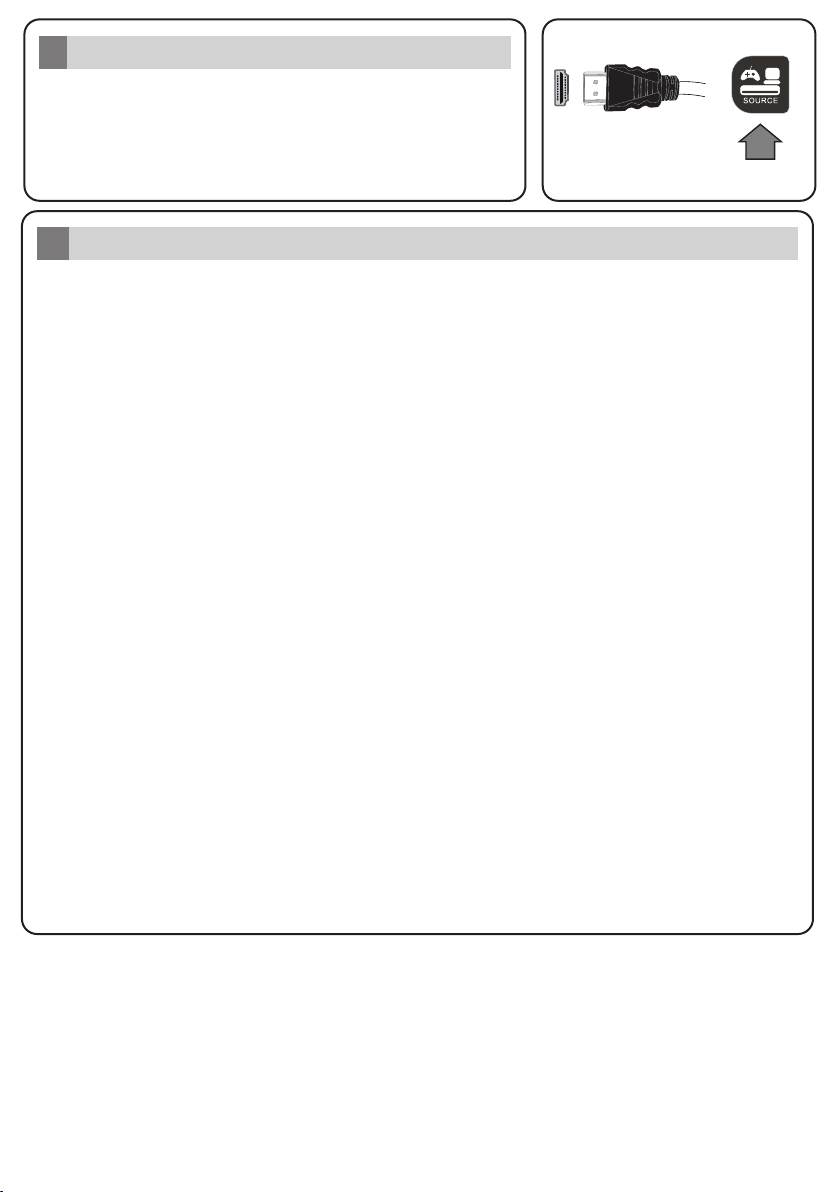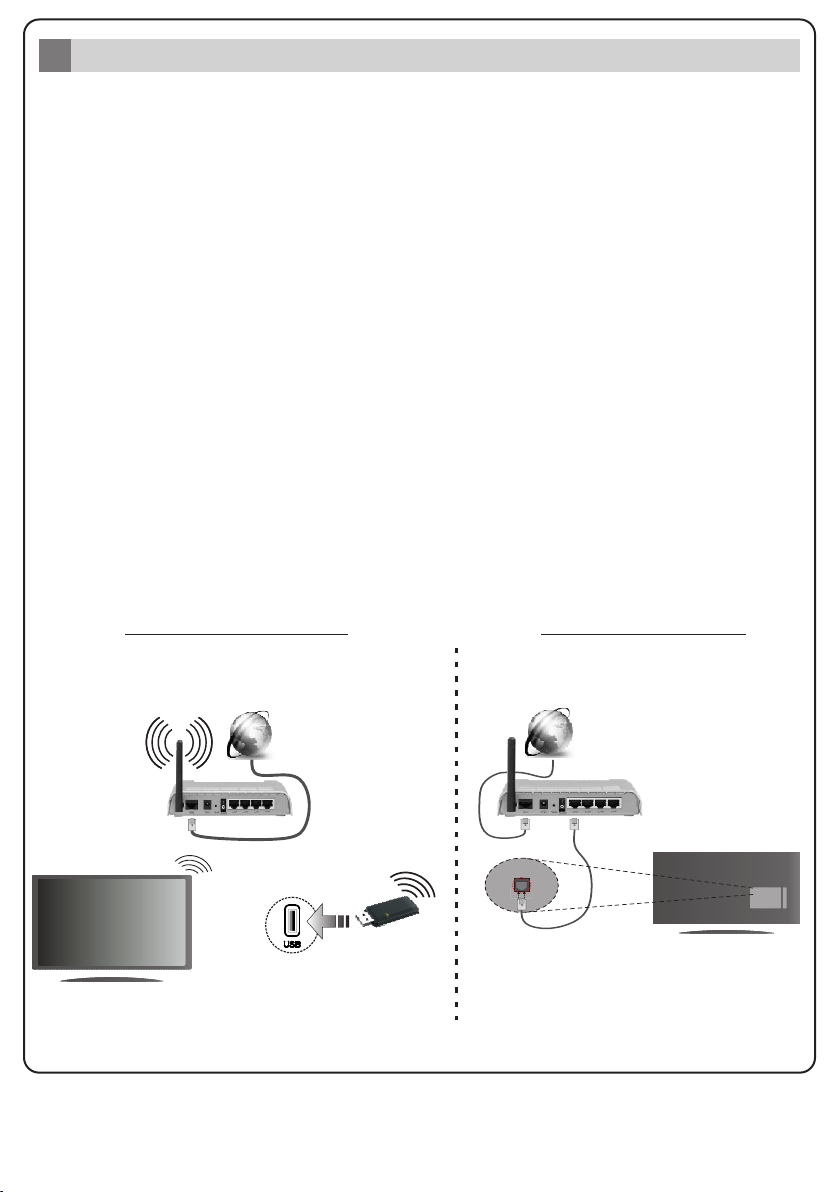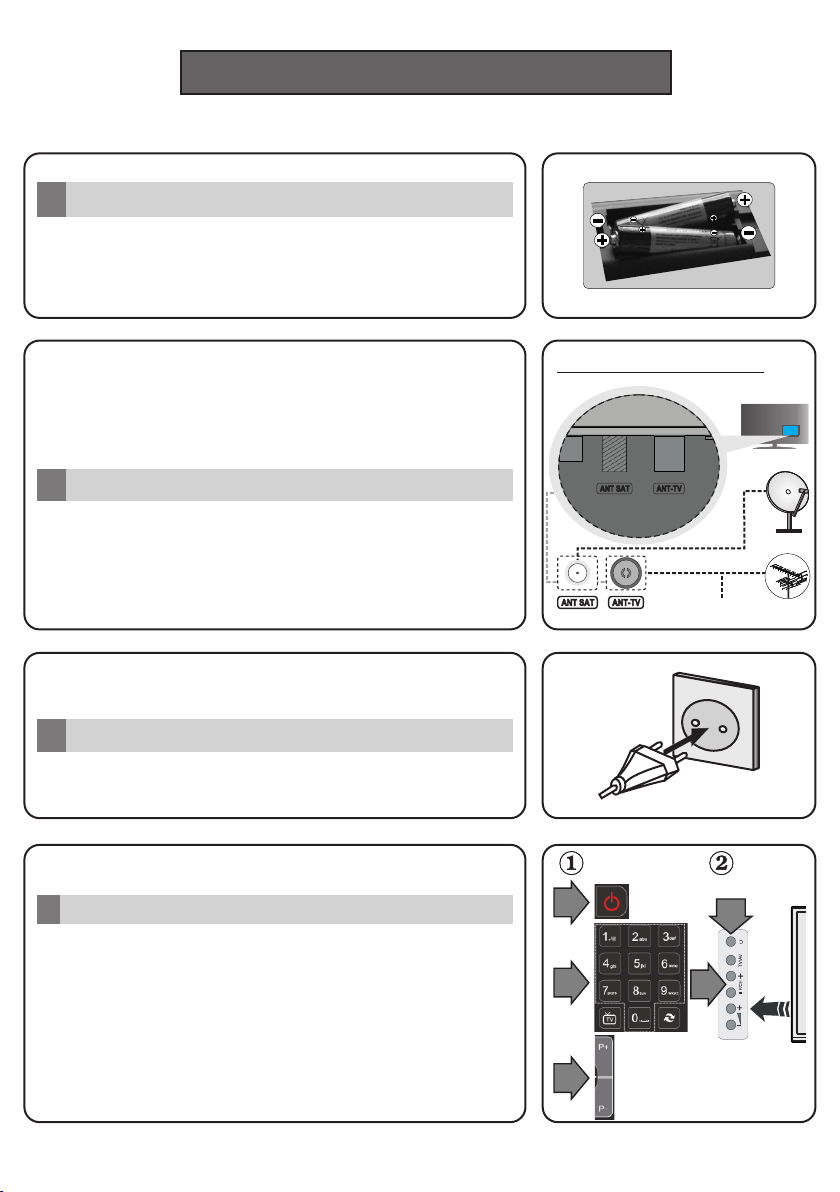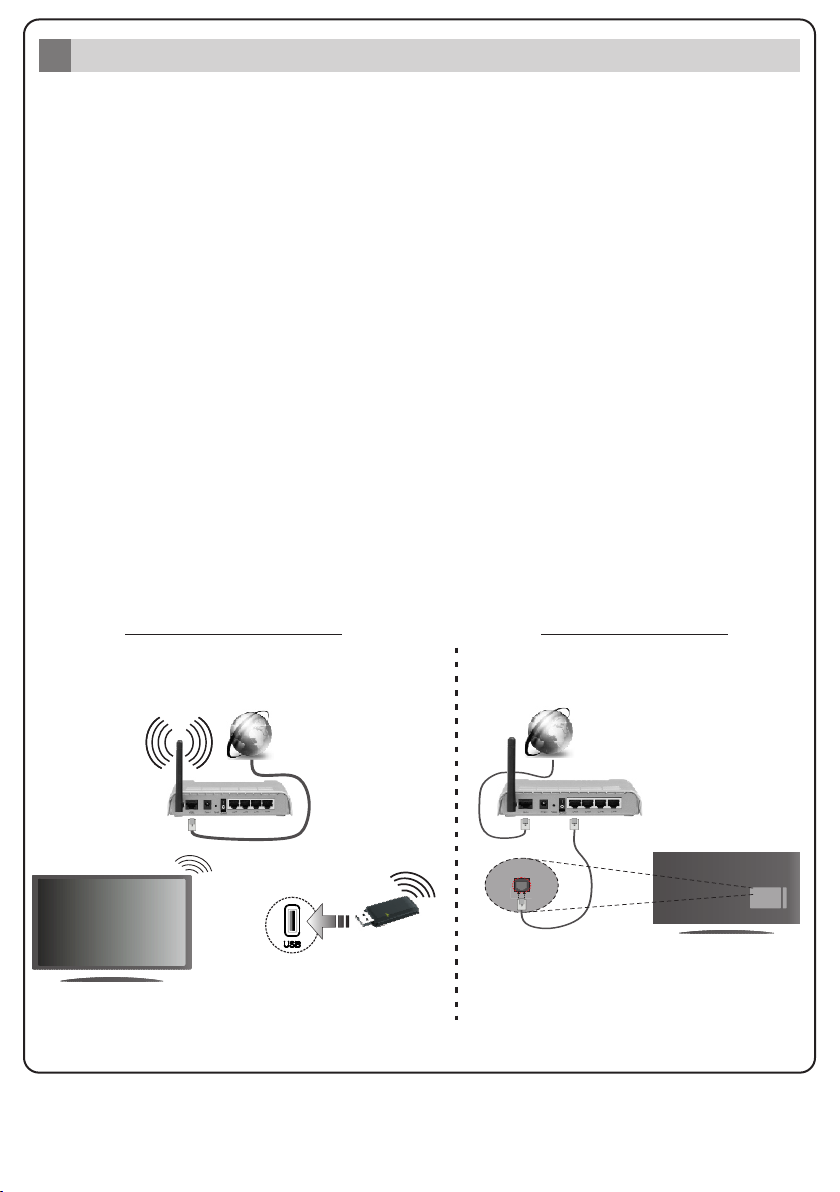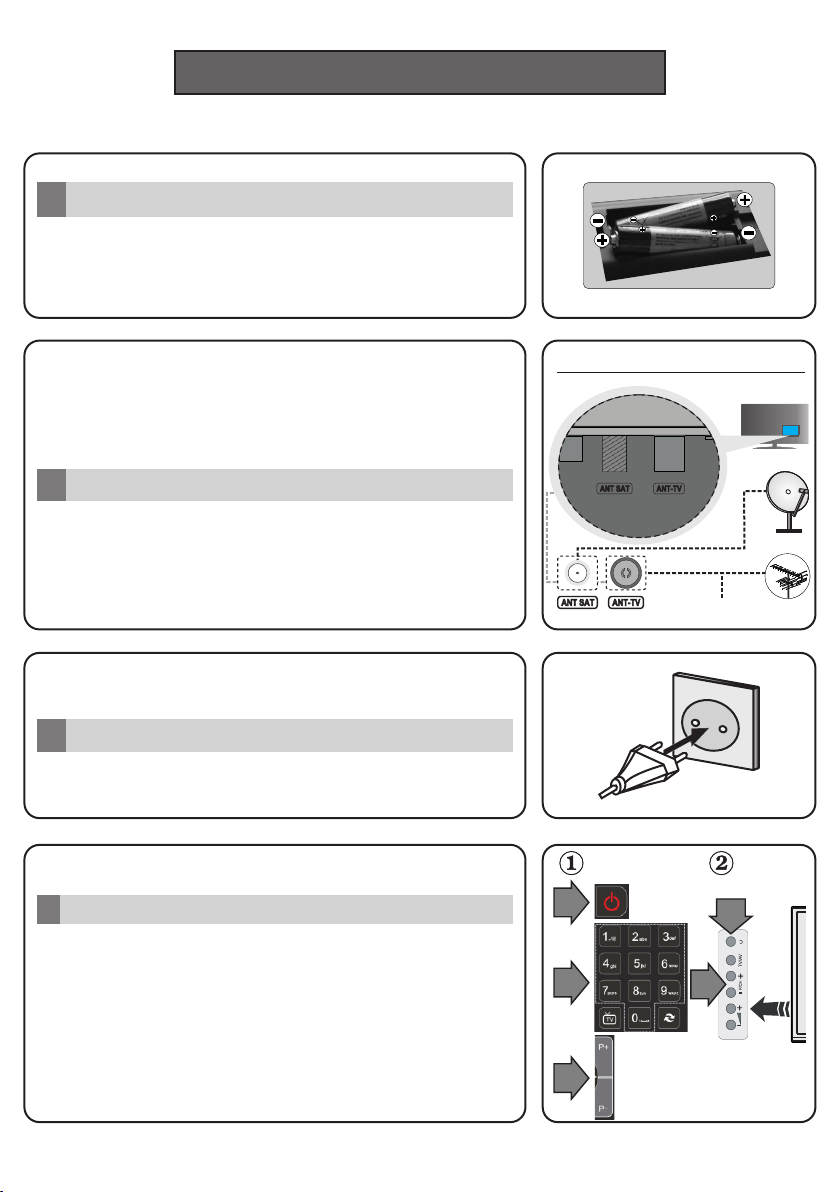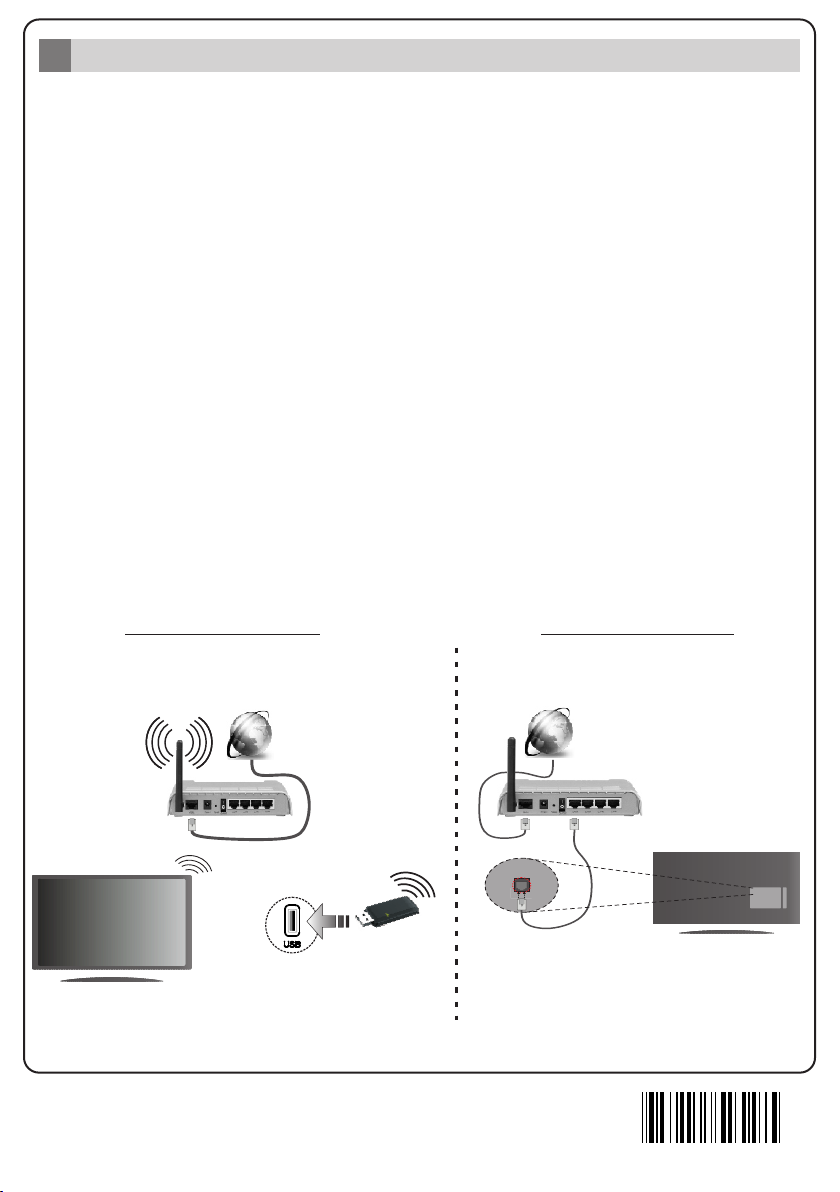SOURCESOURCE
Auto Setup procedure
6
VEUILLEZ VOUS ASSURER QUE LES DEUX APPAREILS
SO N T ÉT E I N T S AVANT D E P R O C É D E R AU
BRANCHEMENT. Utilisez un câble HDMI à HDMI pour
brancher les deux unités. Pour sélectionner une entrée
HDMI, appuyez sur la touche « Source » de la
télécommande. Vous recevez une confirmation de votre
sélection chaque fois que vous appuyez sur le menu à
l'écran.
Entrée HDMI
5
Procédure de
configuration
automatique
Lorsque vous allumez votre téléviseur pour la première fois, un assistant d'installation vous guidera tout
au long du processus. Tout d'abord, l'écran de sélection de langue s'affichera. Sélectionnez la langue
désirée et appuyez sur OK.
À l'écran suivant, réglez vos préférences à l'aide des boutons de direction.
À propos de la sélection des types de diffusion
Antenne numérique : Si l'option de recherche des émissions est activée, le téléviseur procède à la
recherche d'émissions hertziennes une fois les autres réglages initiaux terminés.
Câble numérique : Si l'option de recherche des émissions par câble est activée, le téléviseur procède à
la recherche d'émissions numériques par câble une fois les autres réglages initiaux terminés. Selon vos
préférences, un message peut s'afficher avant le lancement de la recherche. Sélectionnez Oui et
appuyez sur OK pour continuer. Pour annuler l'opération, sélectionnez Non et appuyez sur OK. Vous
pouvez sélectionner Réseau ou des valeurs telles que Fréquence, ID de Réseau ou Étape de
Recherche. Une fois terminé, appuyez sur le bouton OK.
Remarque: La durée de la recherche varie selon le niveau de recherche sélectionné.
Satellite : Si l'option de recherche des émissions par Satellite est activée, le téléviseur procède à la
recherche d'émissions numériques par satellite une fois les autres réglages initiaux terminés. Avant
l'activation du mode satellite, vous devez effectuer certains réglages. Le menu Type d'antenne s'affiche
en premier. Vous pouvez sélectionner les types d'antenne tels que Direct, système satellite à deux
câbles ou commutateur DiSEqC à l'aide des boutons « » ou « ».
Analogique : Si l'option de recherche des émissions Analogique est activée, le téléviseur procède à la
recherche d'émissions analogiques une fois les autres réglages initiaux terminés.
Vous pouvez, en outre, choisir un type de diffusion comme favori. La priorité est accordée au type
d'émission sélectionné pendant le processus de recherche et les chaînes associées seront listées au
dessus de la Liste des Chaînes. Une fois terminé, appuyez sur le bouton OK pour continuer.
Vous pouvez activer l'option Mode de mémorisation (en option) à ce niveau. Cette option est
uniquement destinée à l'usage de magasin. Nous vous recommandons de sélectionner le Mode
domestique pour un usage domestique.
À la fin des réglages initiaux, le téléviseur lance la recherche des émissions disponibles des types
sélectionnés.
Une fois toutes les stations disponibles enregistrées, les résultats de la recherche s'affichent à l'écran.
Appuyez sur OK pour continuer. L'option Modifier la Liste des Chaînes s'affiche par la suite. Vous
pouvez modifier la liste des chaînes selon vos préférences ou appuyer sur le bouton Menu pour revenir
au mode télévision.
Remarque: Évitez d'éteindre le téléviseur lors de l'initialisation de la première installation.