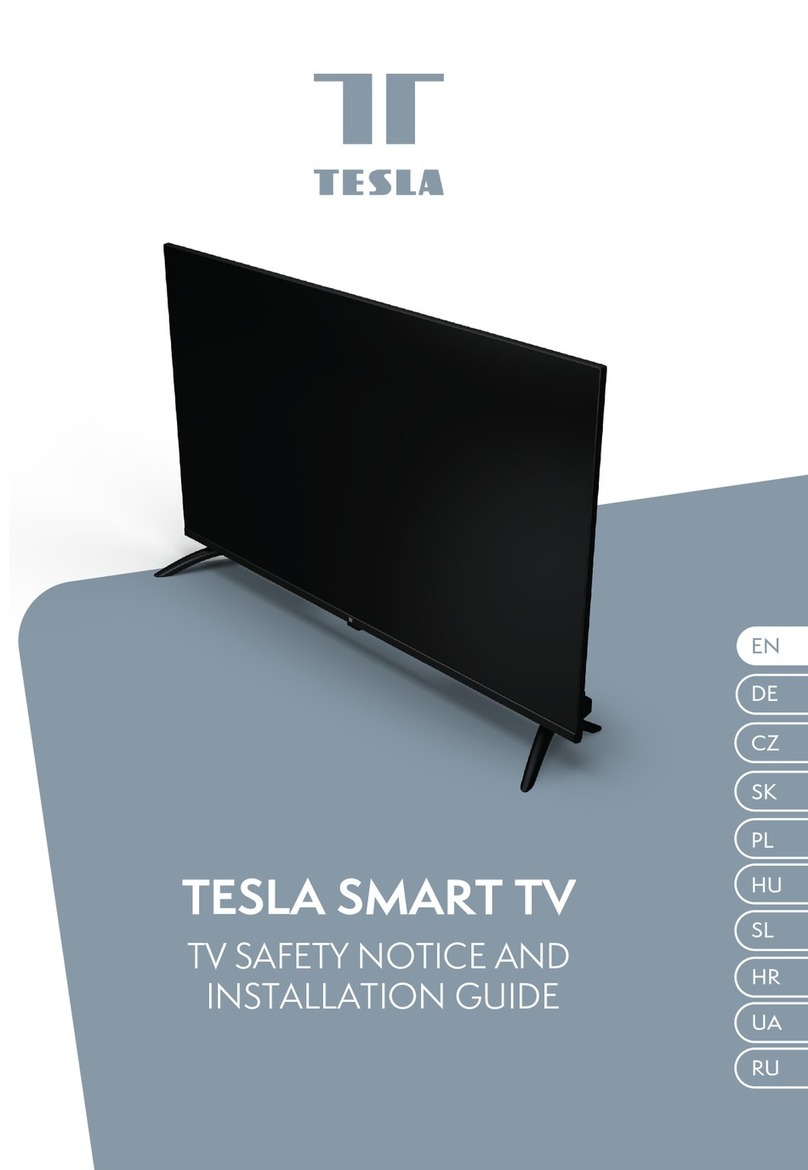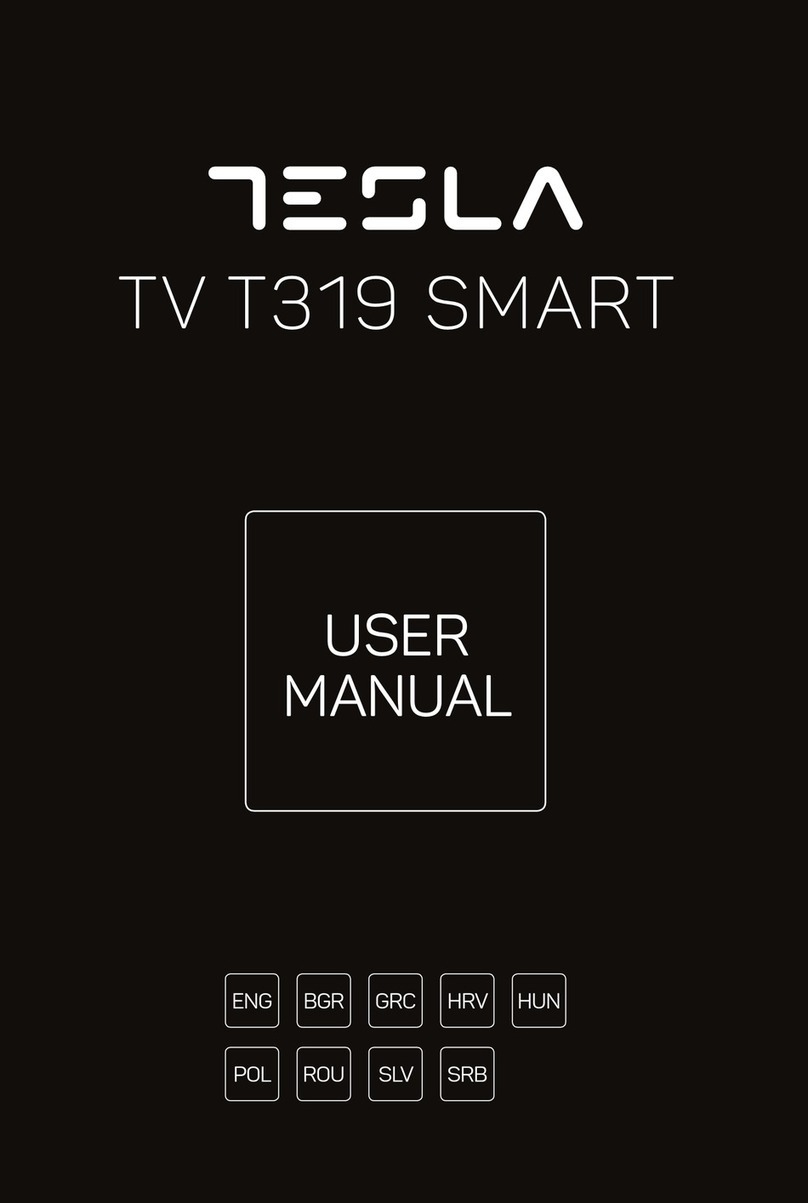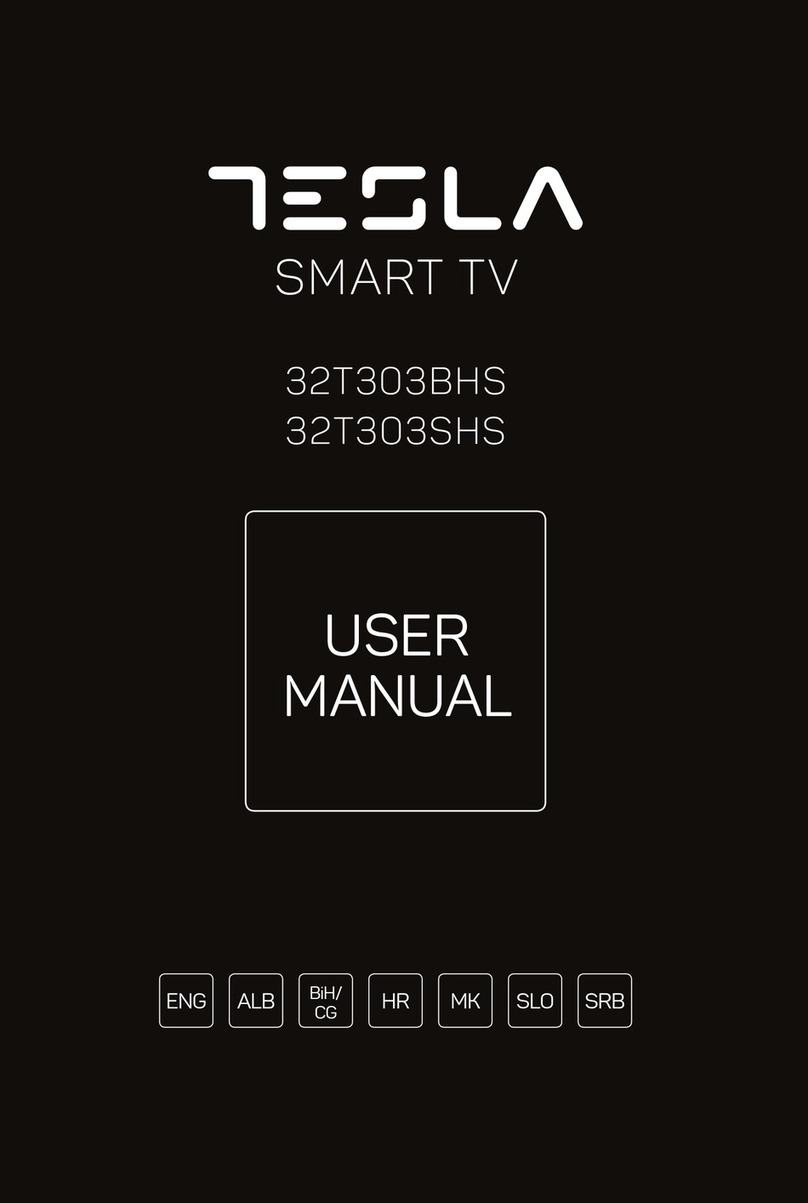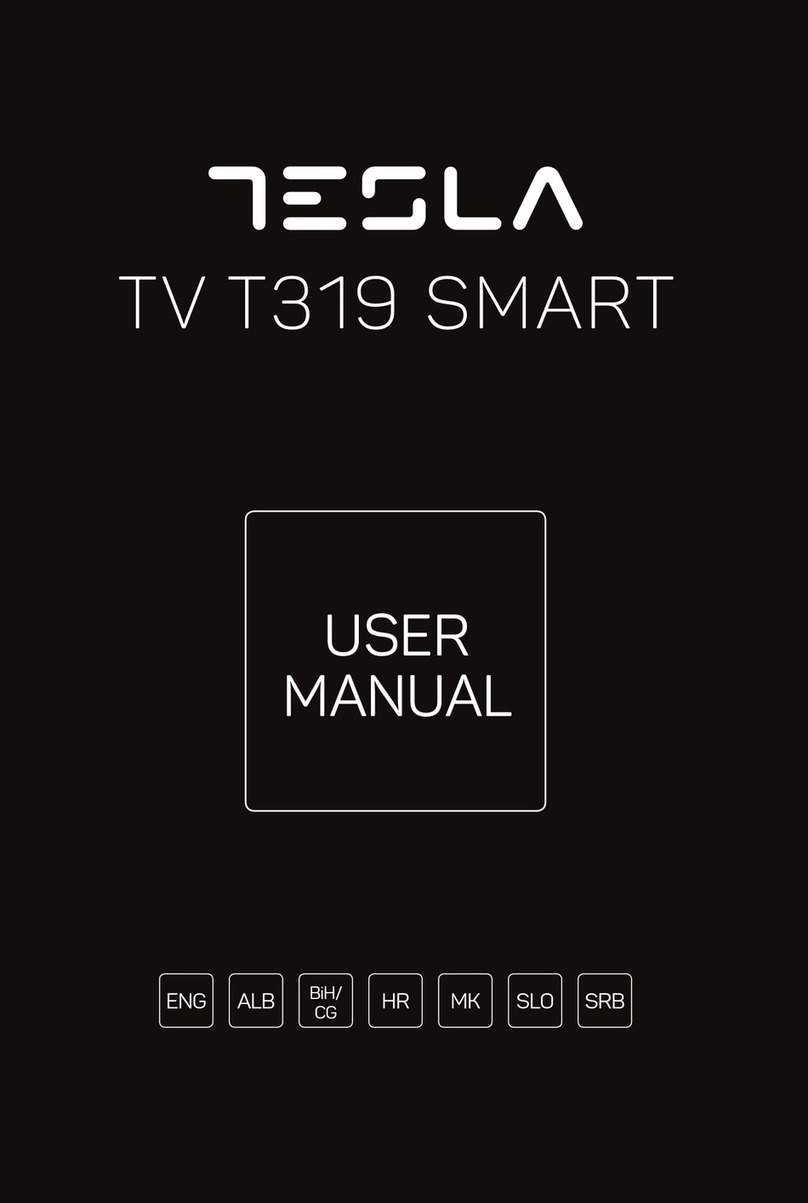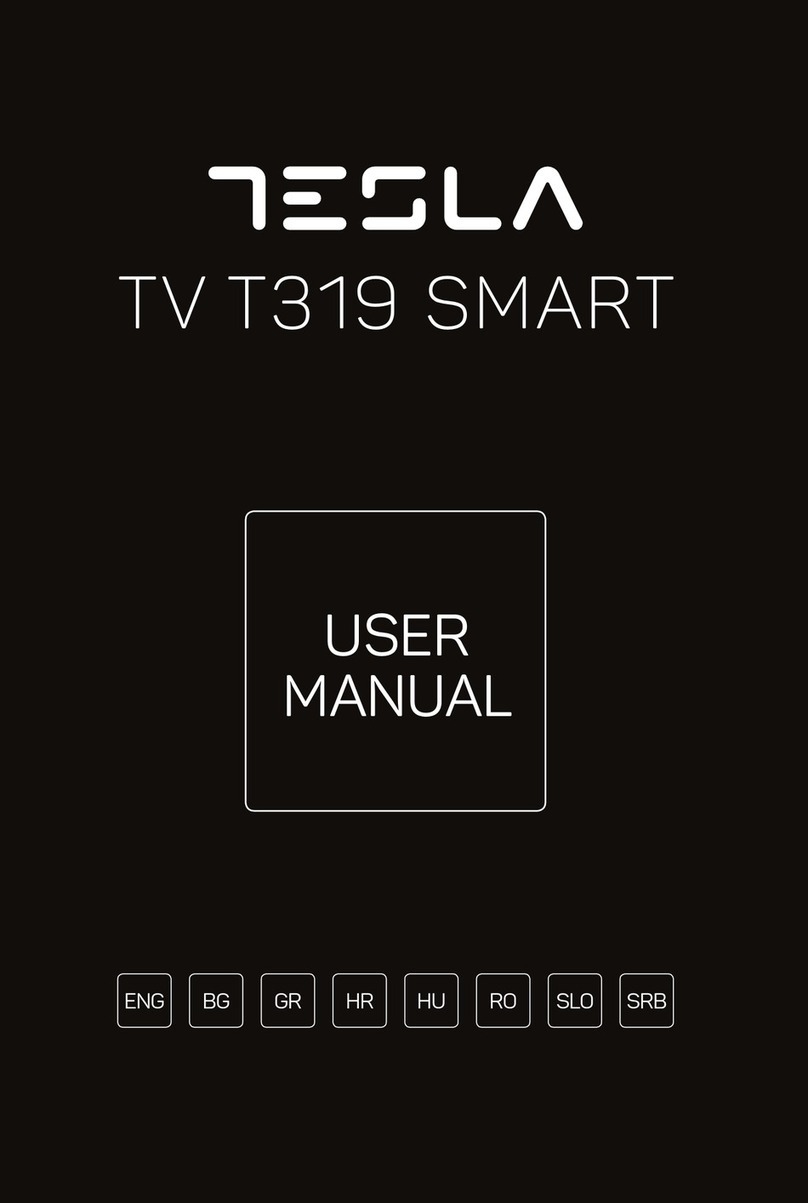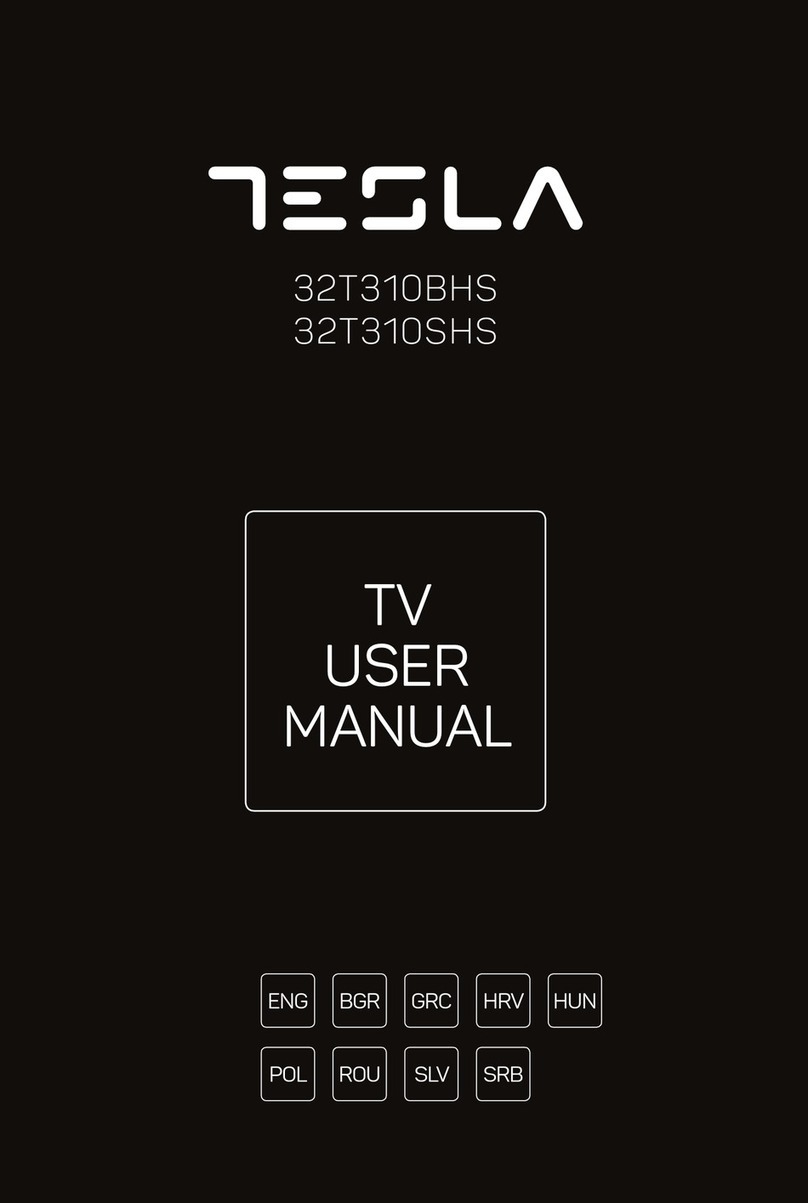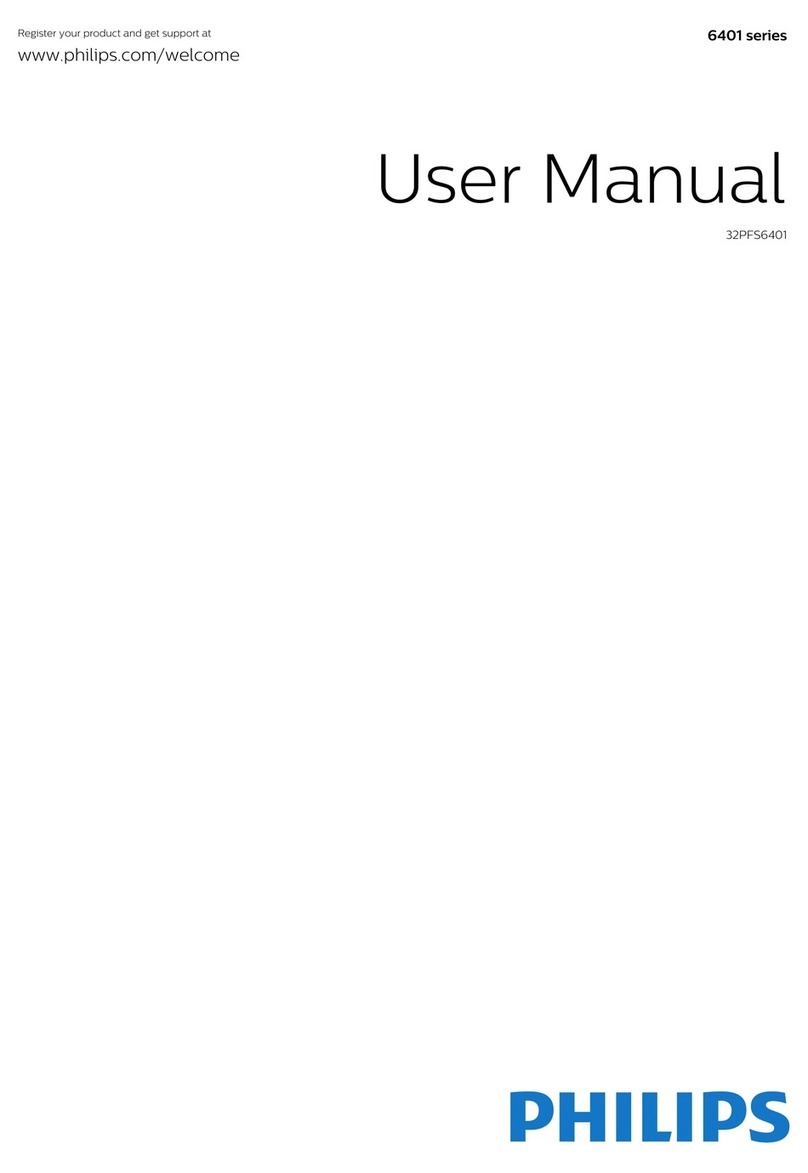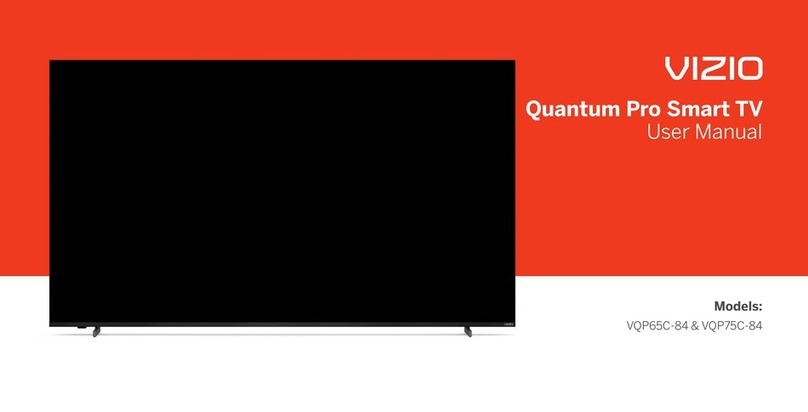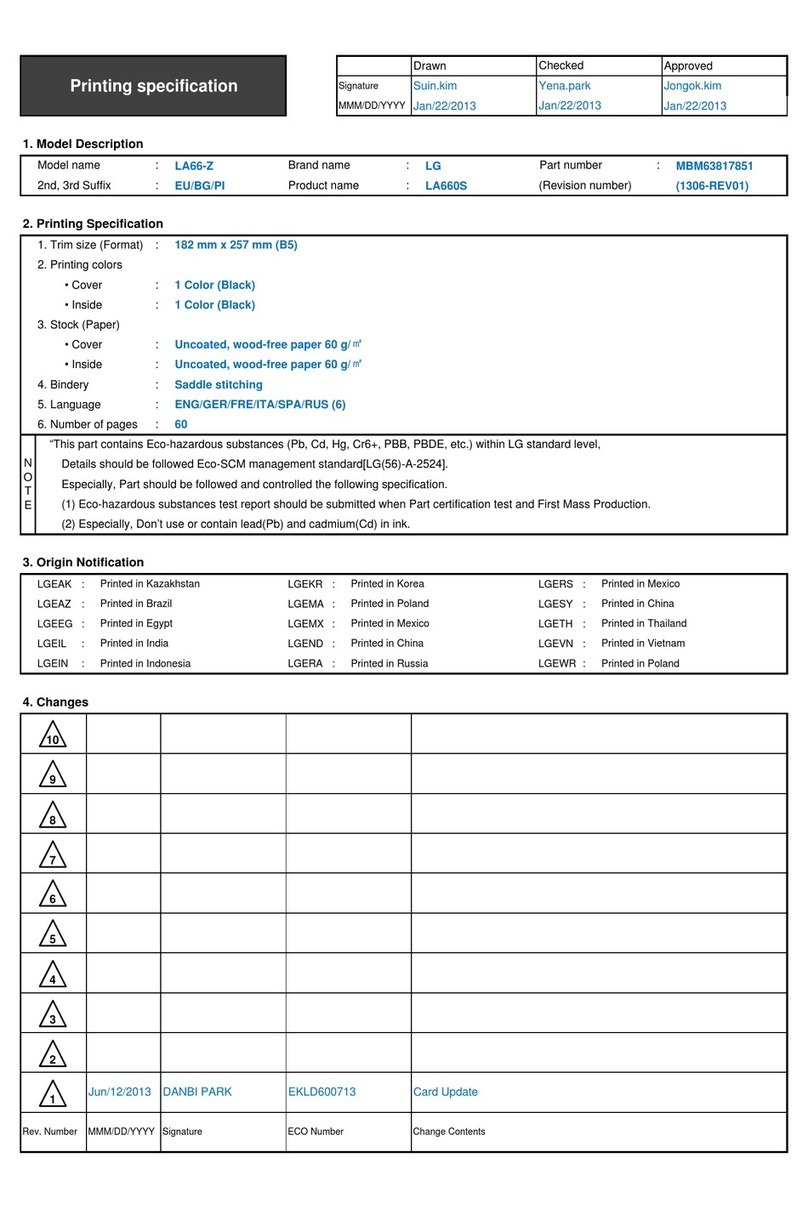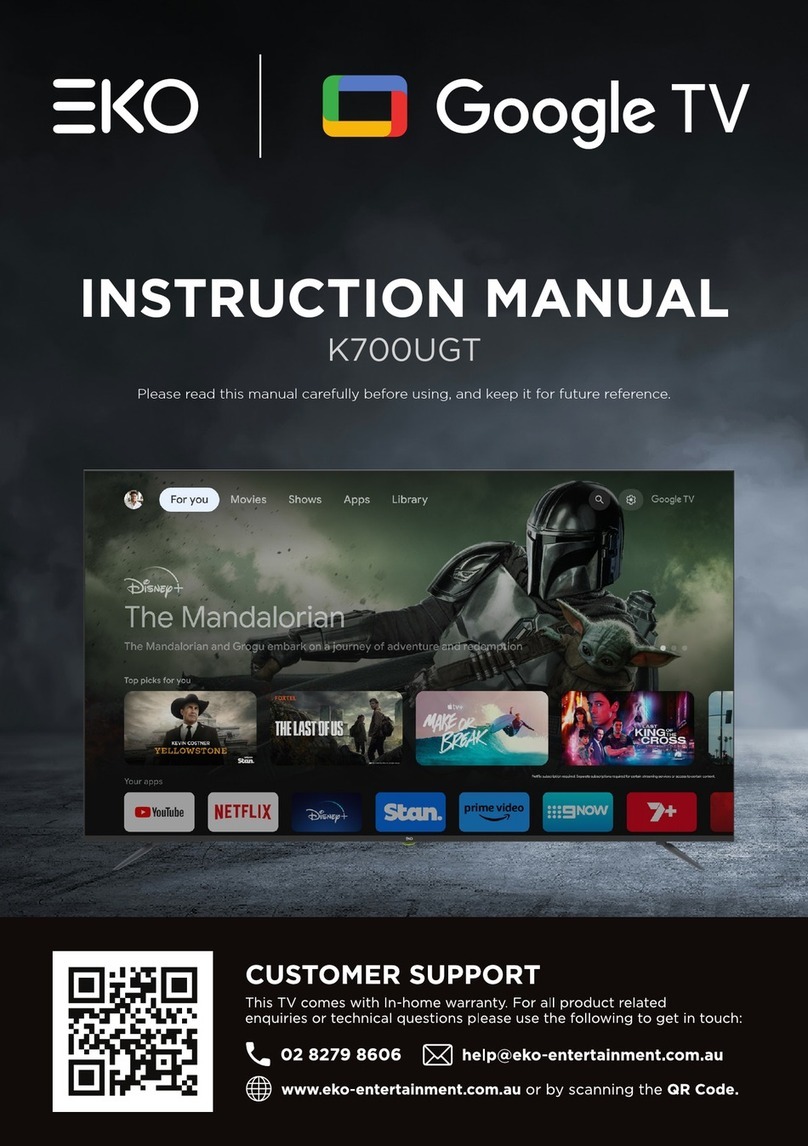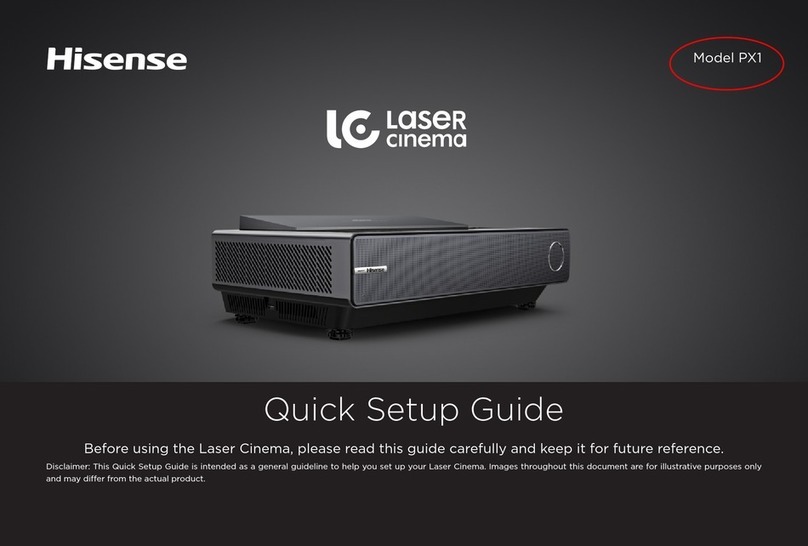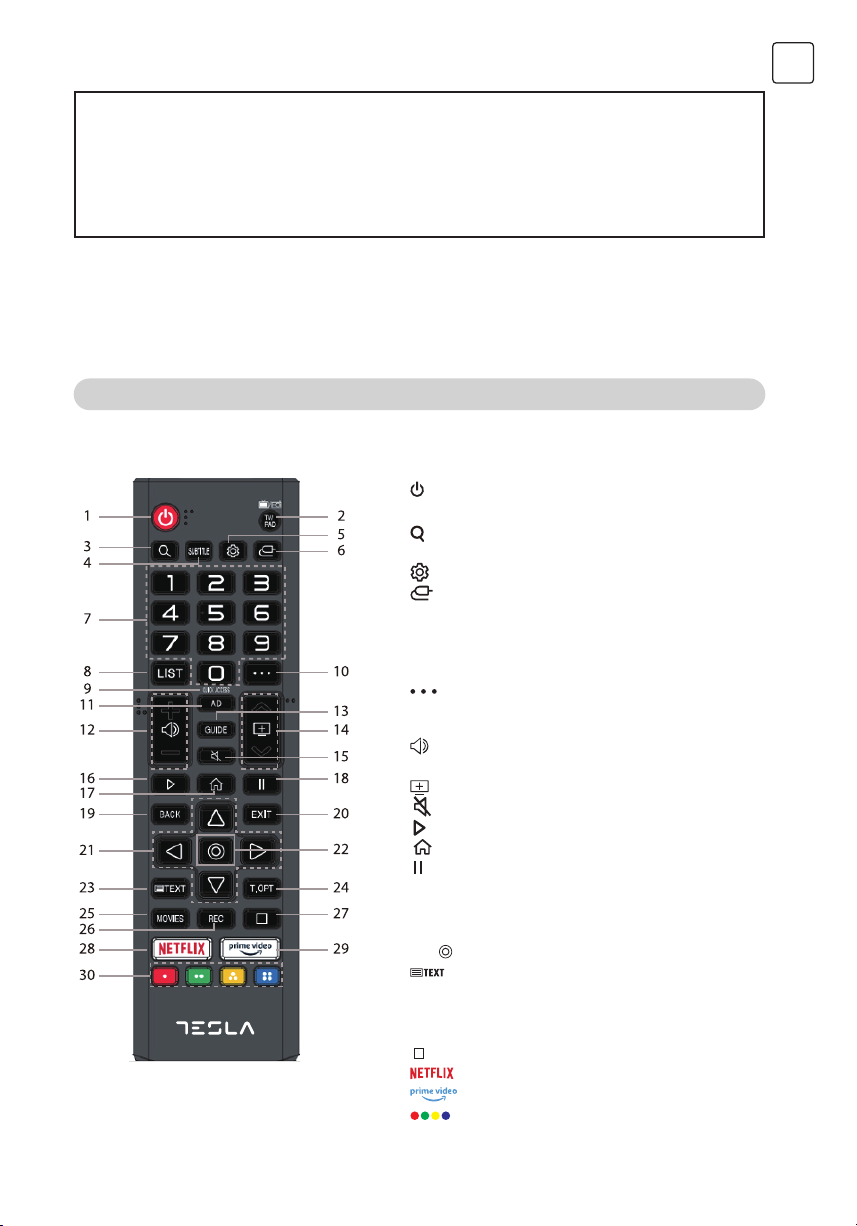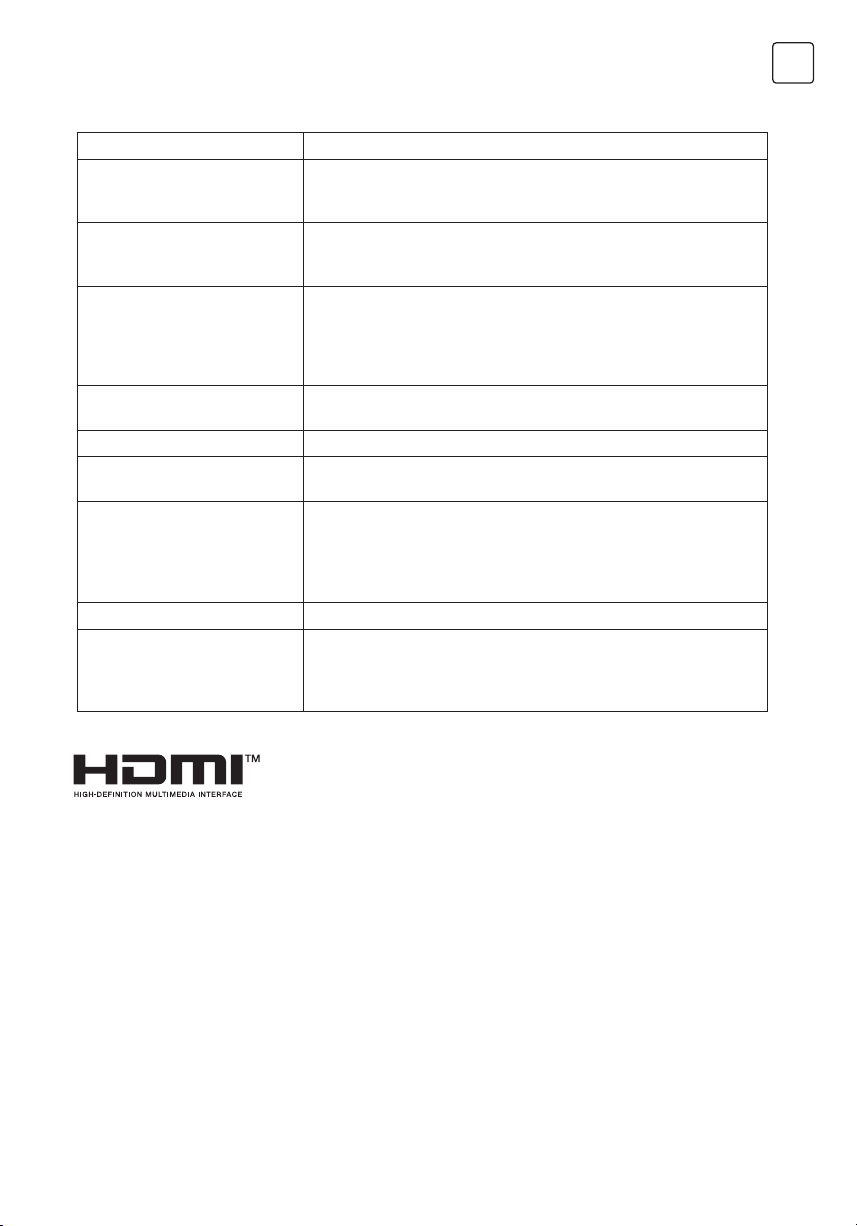8
ENG
SETTINGS
INSTALLING APPS
Quick Settings
To Use Setting Function Quickly
Set of light-weight controls quickly and simply such as Picture Mode, Sound Out, Game Optimiser and so on.
Press the button on the remote control.
1. You can set Picture Mode.
2. You can set Sound Mode.
3. You can choose Sound Out.
4. Directs to the Game Optimiser settings.
5. Directs to the Network settings.
6. You can set more options.
You can also long-press button of the
remote control to run the All settings directly.
7. You can add/delete the quick setting items
or change their order.
You can install apps in a variety of categories such as games, education, and news and conveniently use them on
your TV.
1. Press the button on the remote control.
2. Launch Apps.
3. Select a category or press the button to search for an app.
4. Select an app to install.
5. Read the details of the app and then press Install.
6. When the installation is complete, you can run the app immediately.
1. Searches for content.
To see the details, click the Apps and Content ->
Content Search in User Guide.
2. You can log in to your LG account.
3. You can manage apps, such as updating or
deleting installed apps.
4. Closes the app.
To turn off the app from running in the background,
press the button on the remote control and
select Quit App.
• Move to an item that can be set up, press the remote control’s Wheel (OK) button once, and then press and
hold the Wheel (OK) button to move to the menu.
• The configurable items differ depending on model.
• In order to install apps, you must be logged in.
• Available categories may vary depending on the country or service status.
• If the storage on your TV is insufficient, you can install the apps by connecting an external memory device.
• Some USB storage devices may not be supported or may not work properly.
• USB stick containing apps from other TVs may not be used.
• Exercise caution when in use by children. Children may have access to inappropriate online content through
this product. You can block inappropriate online content by restricting access to some apps.
Configure the settings in ->
-> General -> System -> Safety -> Application Locks.