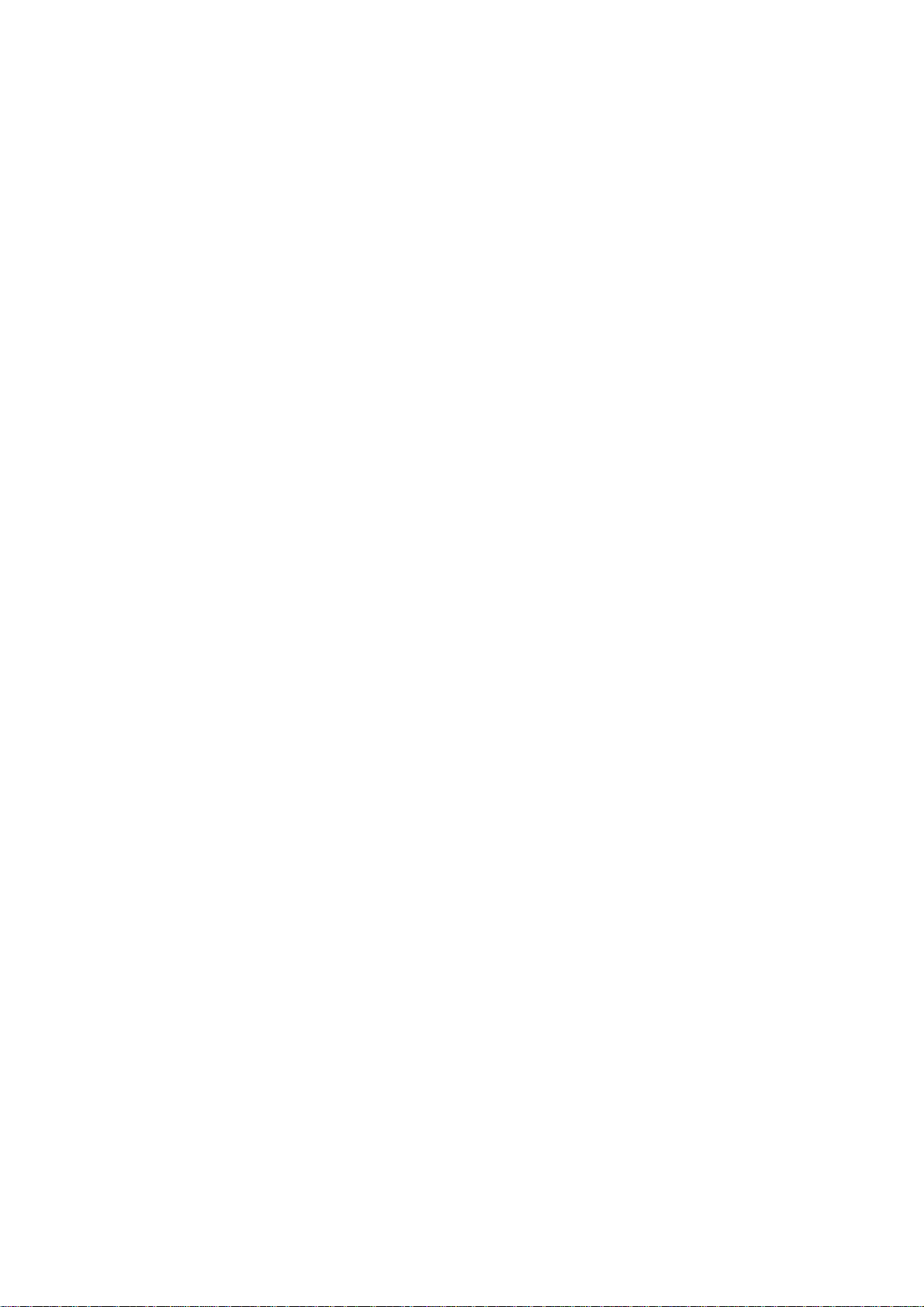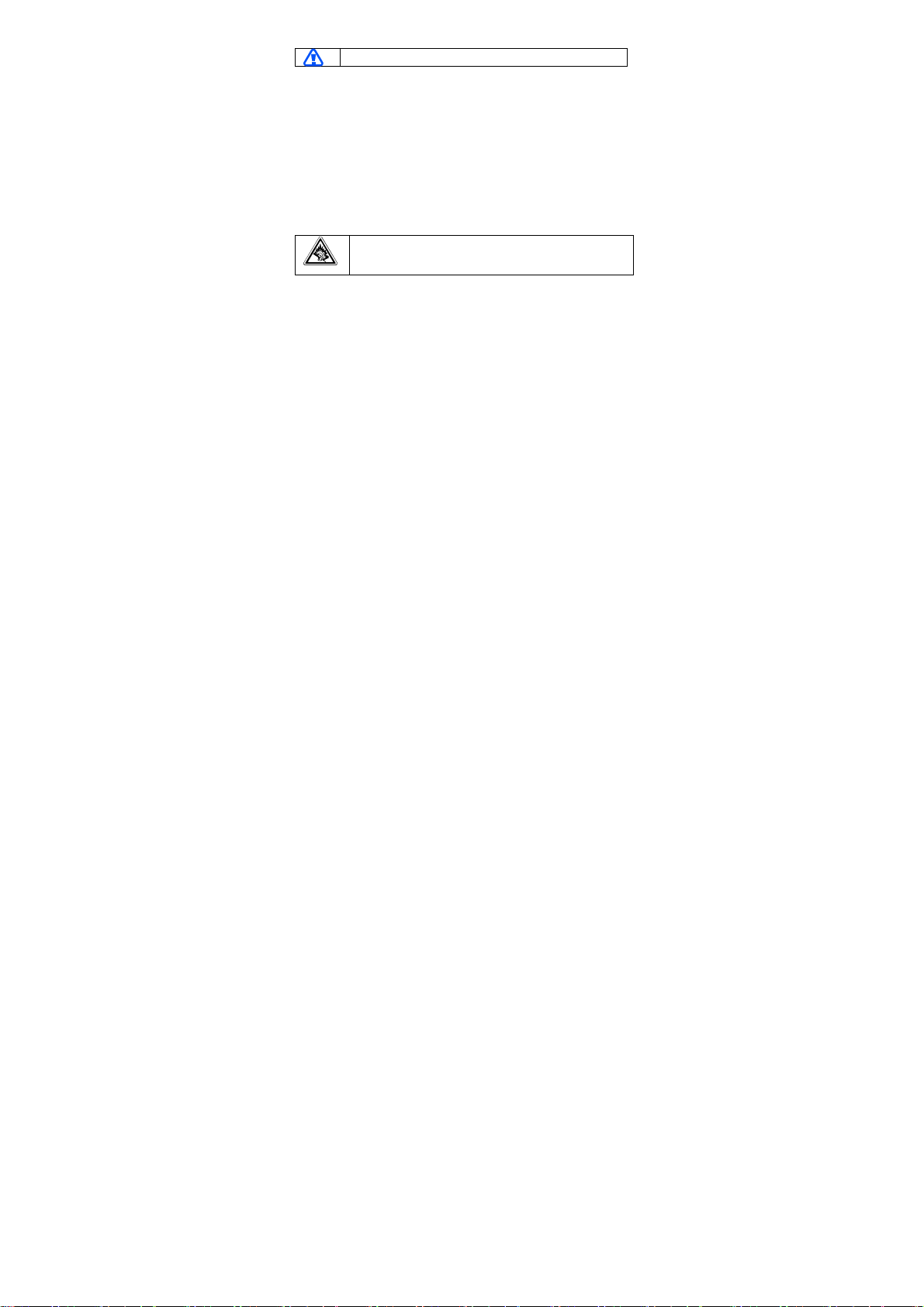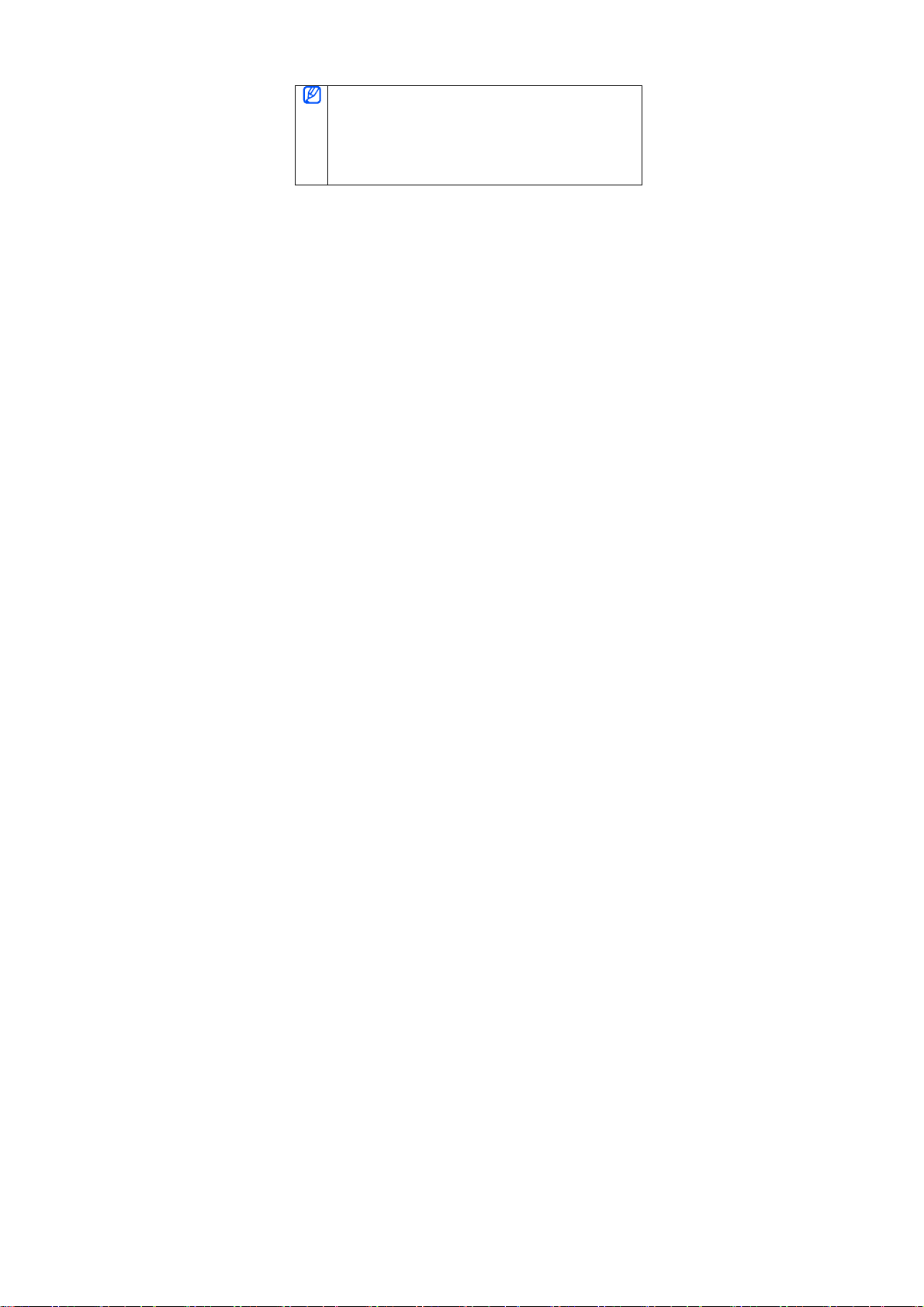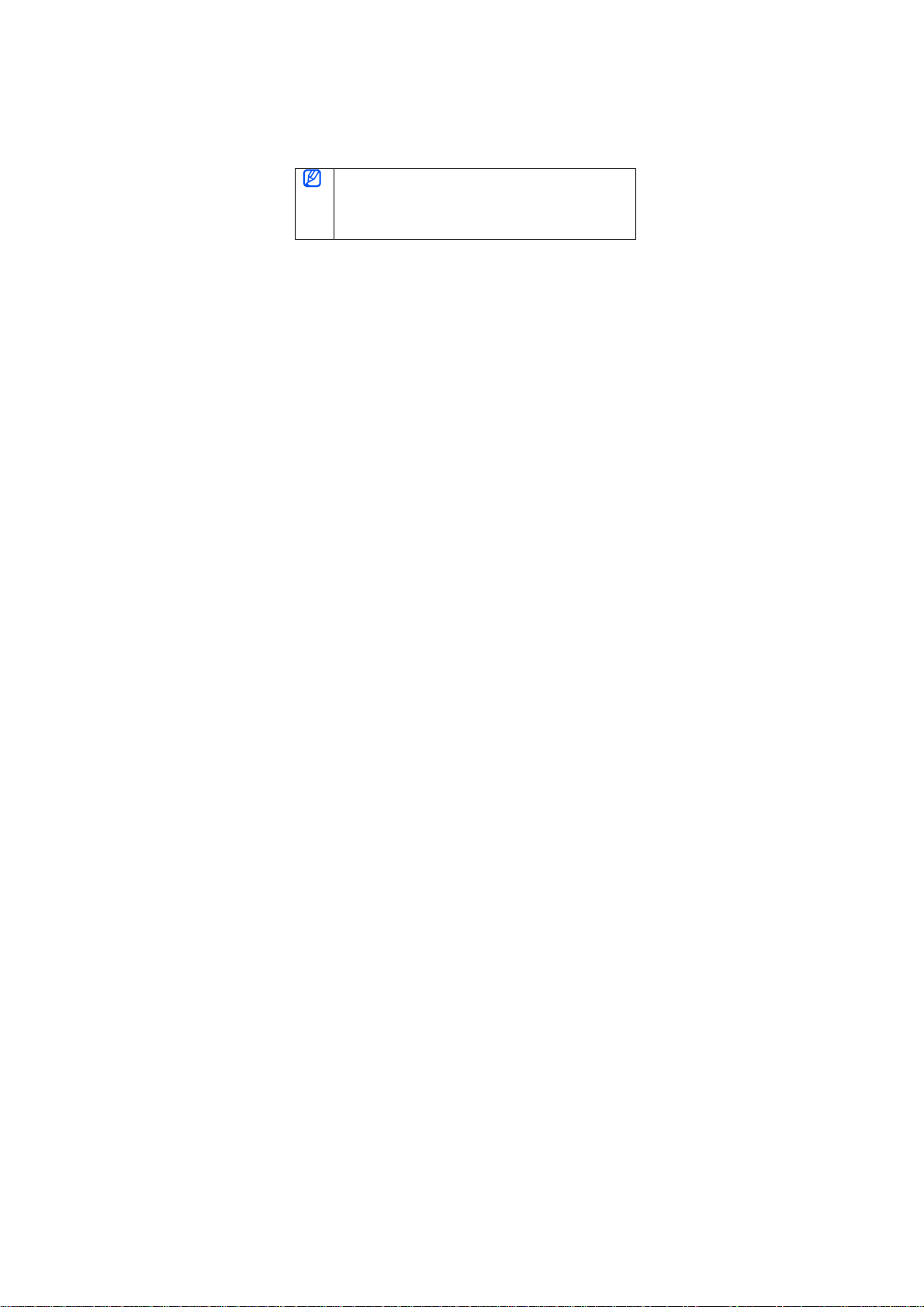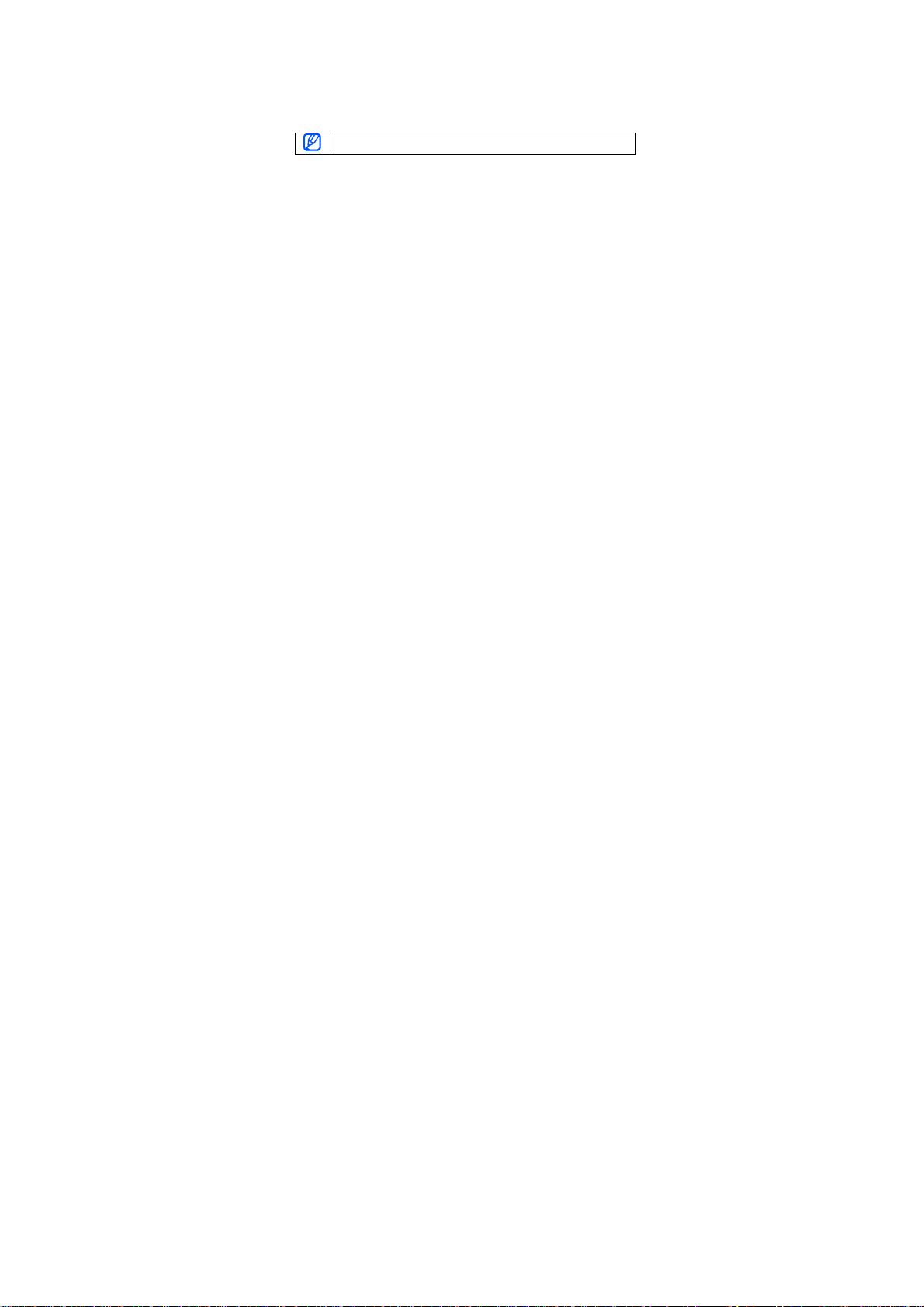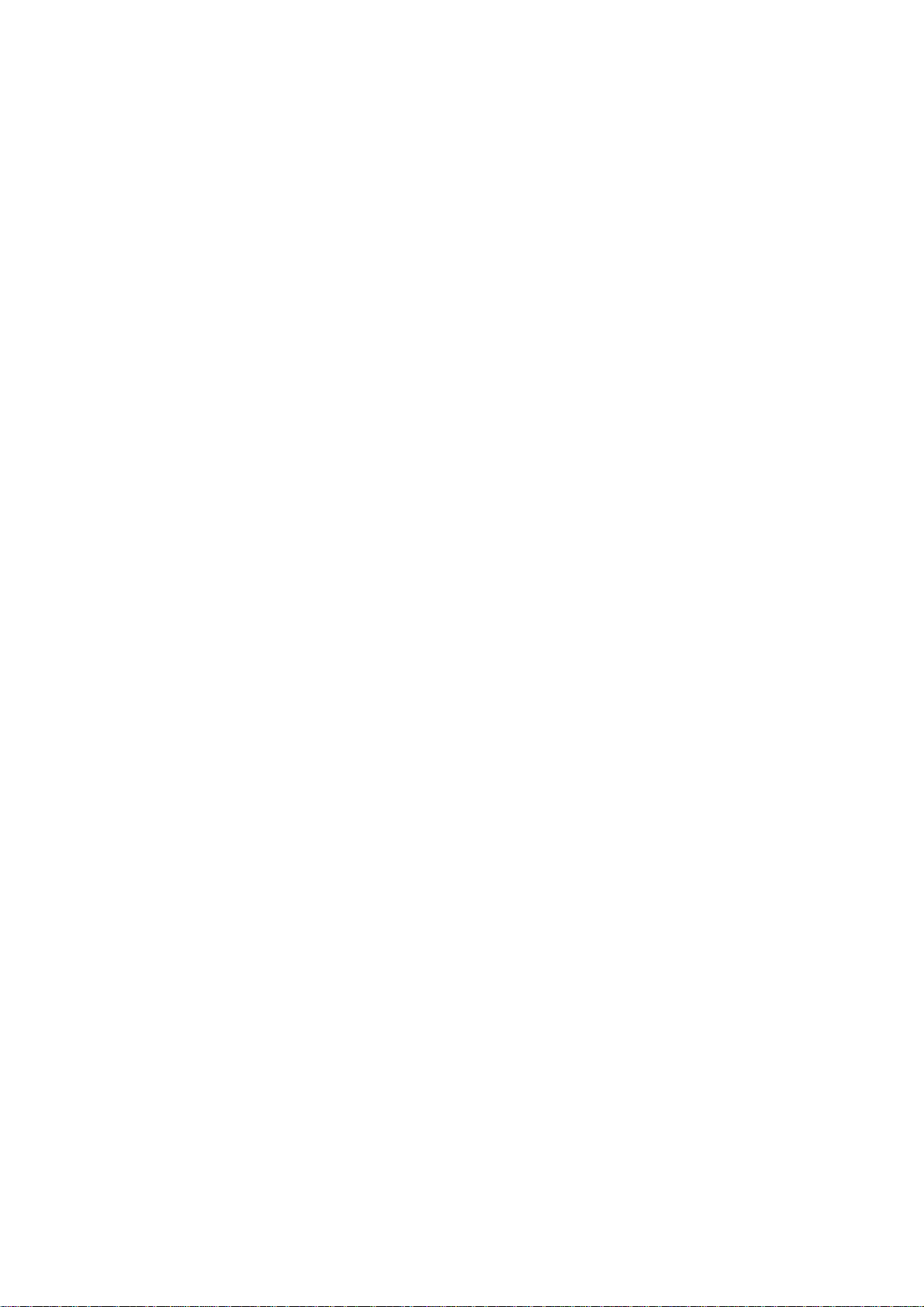
Please read this manual before operating your headset, and keep it for future
reference.
Graphics used in this manual is for illustration purposes. The actual products may
vary.
Copyright
Copyright © 2011 Samsung Electronics
This user manual is protected under international copyright laws.
No part of this user manual may be reproduced, distributed, translated, or
transmitted in any form or by any means, electronic or mechanical, including
photocopying, recording, or storing in any information storage and retrieval
system, without the prior written permission of Samsung Electronics.
Trademarks
•• SAMSUNG, and the SAMSUNG logo are registered trademarks of Samsung
Electronics.
•• Bluetooth® is a registered trademark of the Bluetooth SIG, Inc. worldwide.
More information about Bluetooth is available at www.bluetooth.com.
•• All other trademarks and copyrights are the property of their respective owners.
This product includes certain free/open source software.
The exact terms of the licenses, disclaimers, acknowledgements and notices are
available on the Samsung’s website opensource.samsung.com.