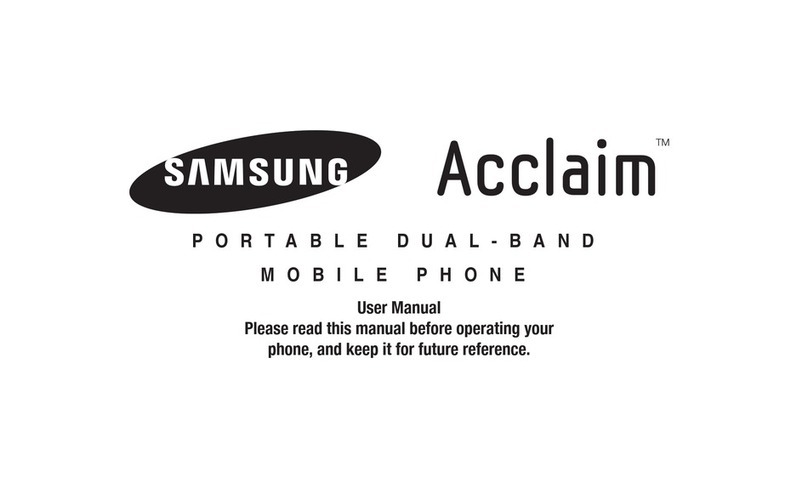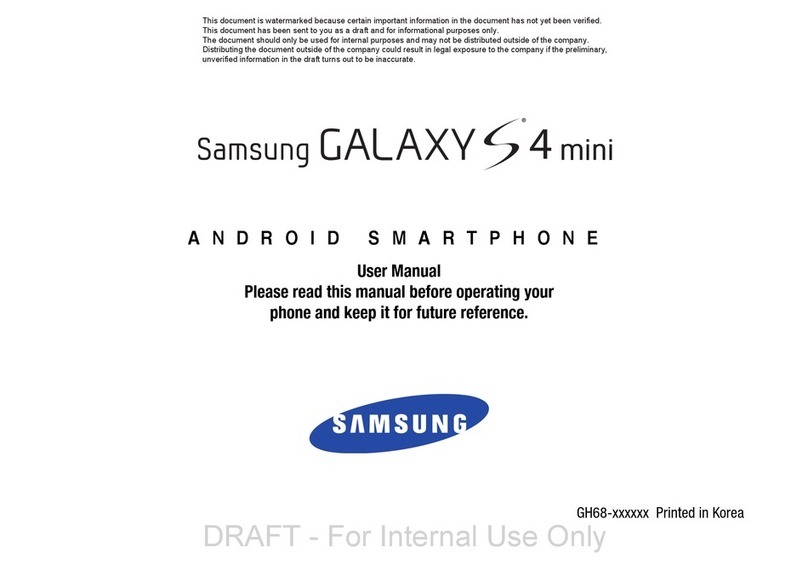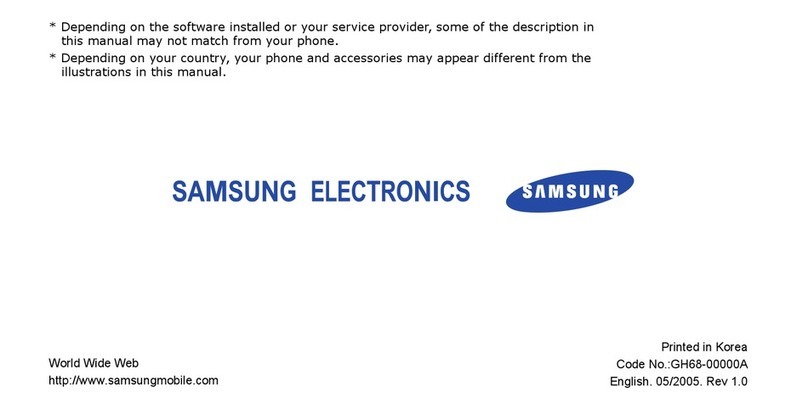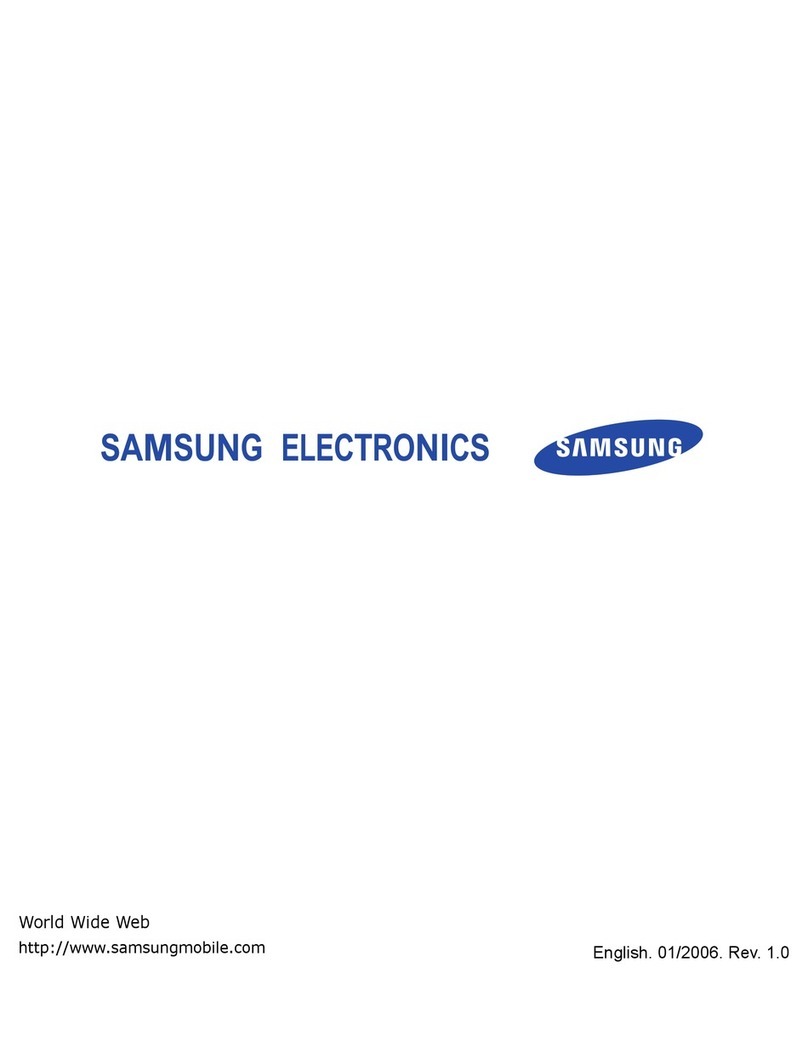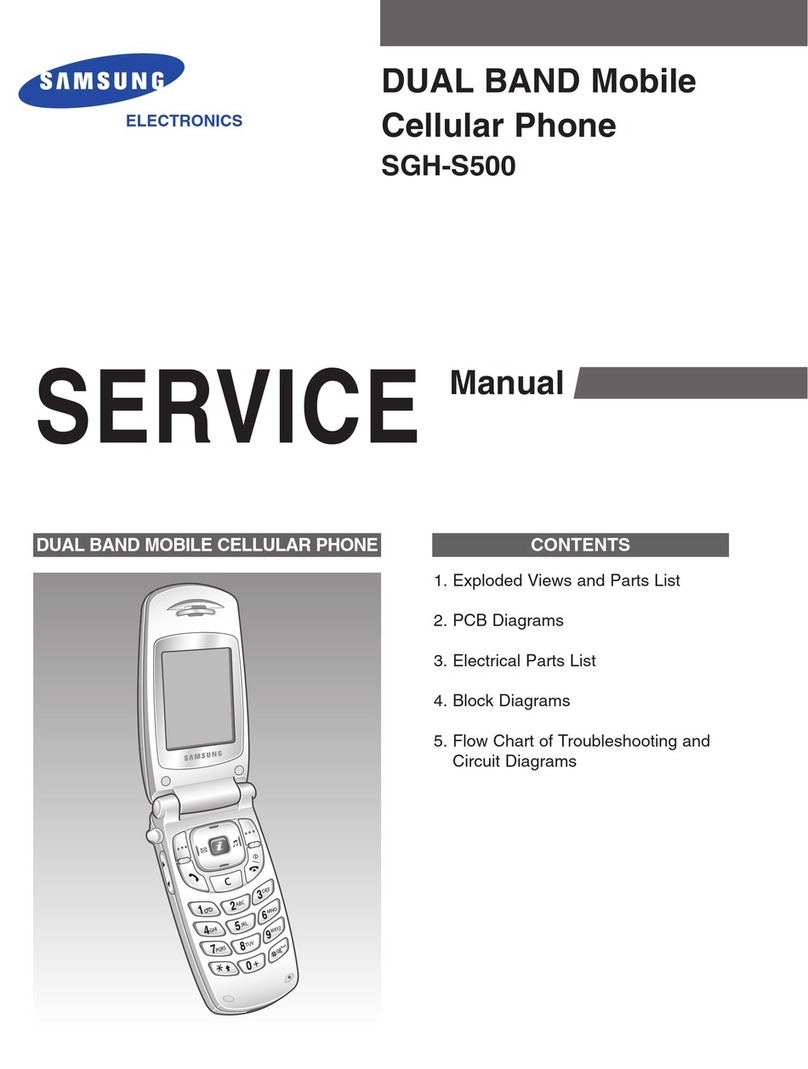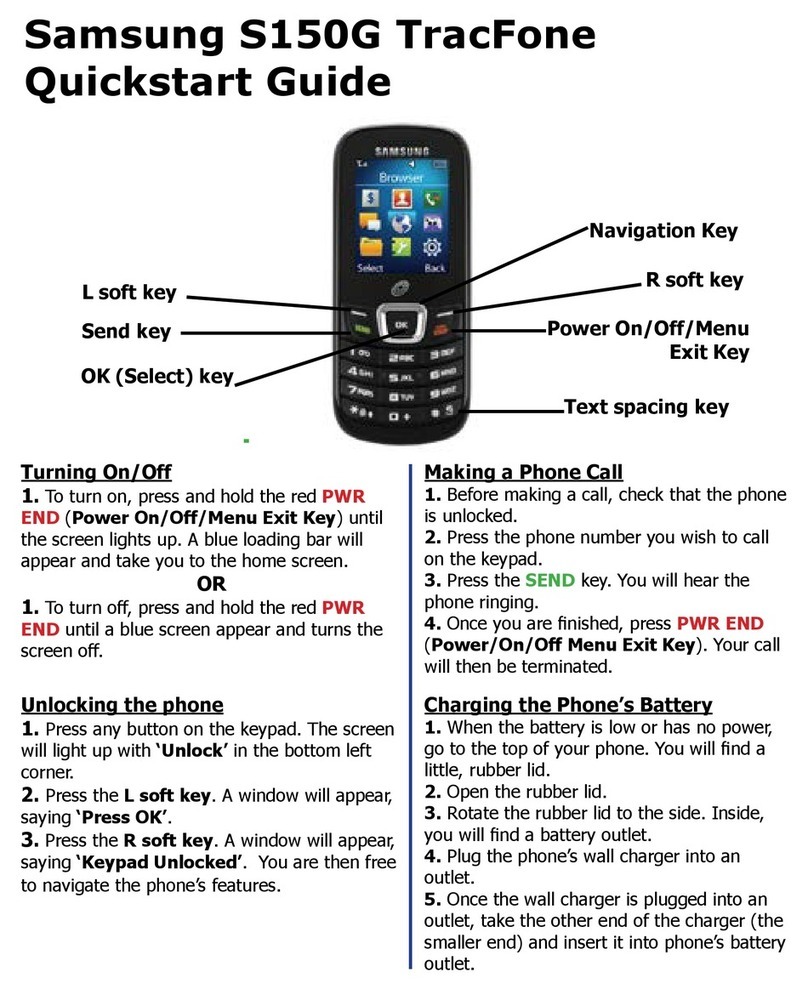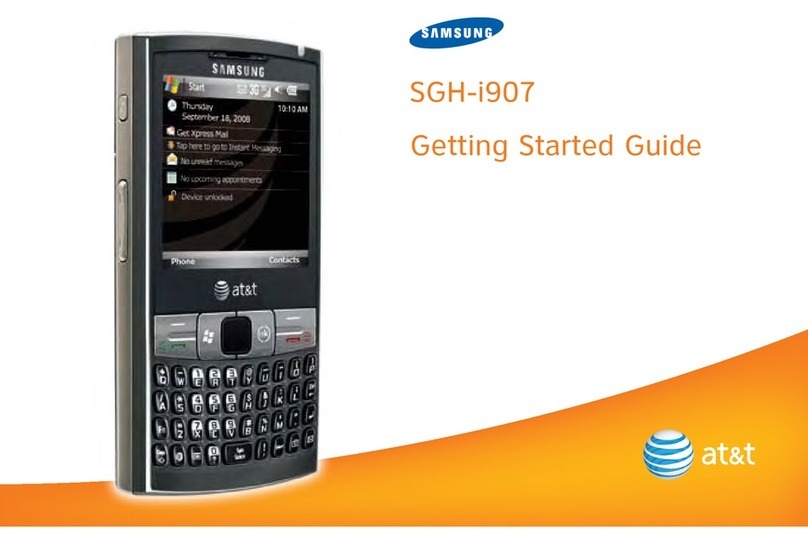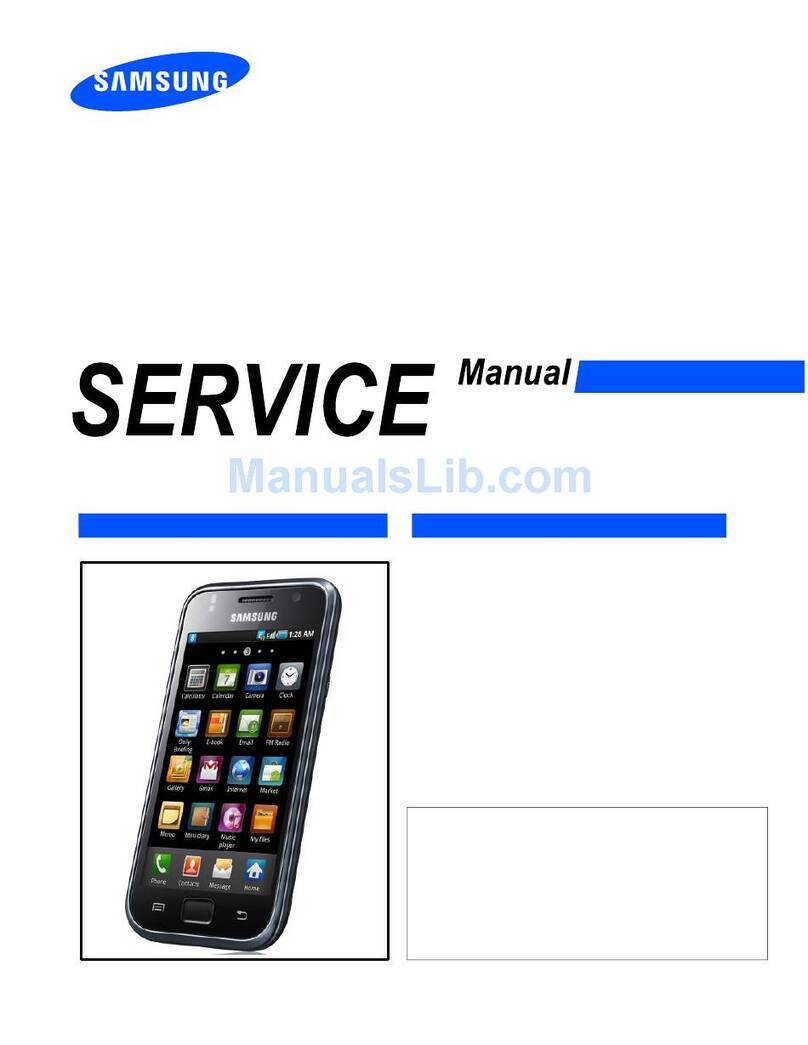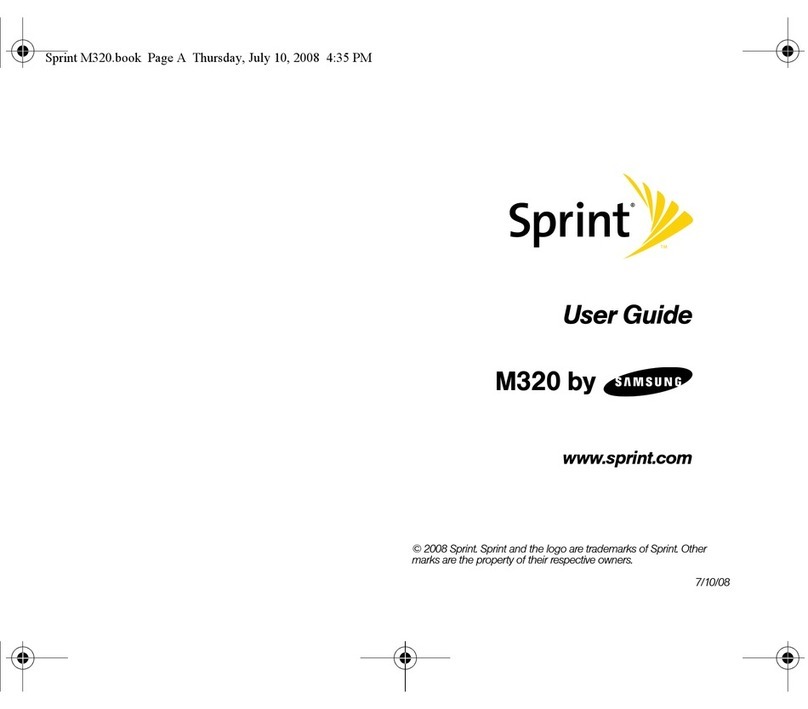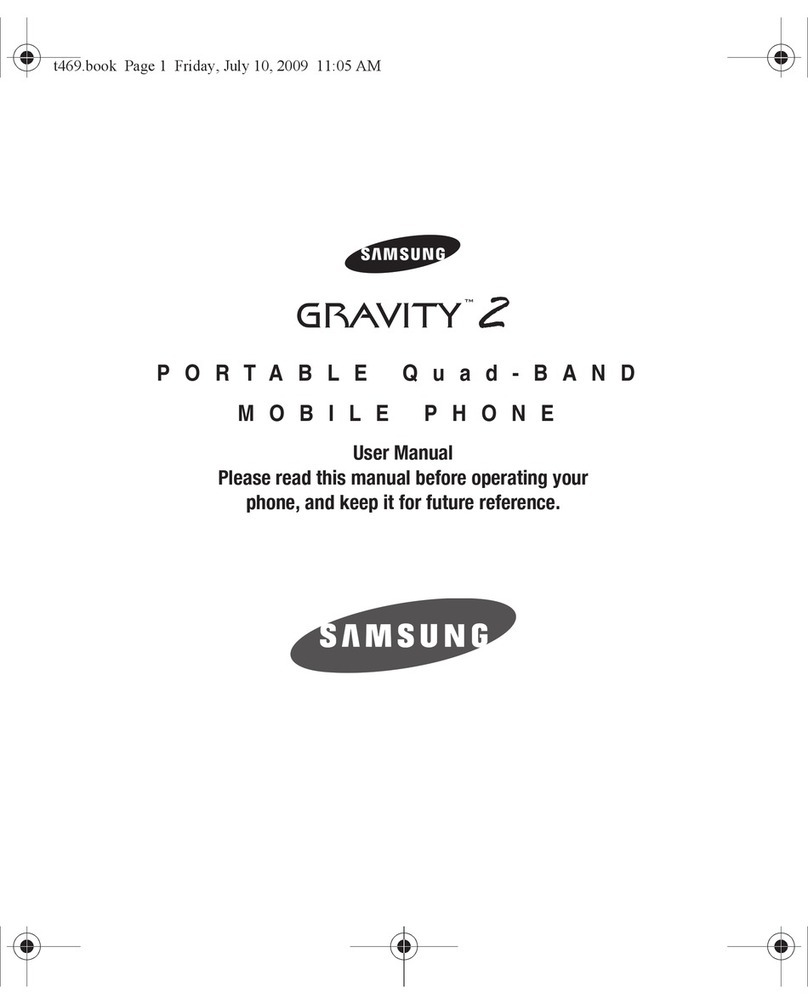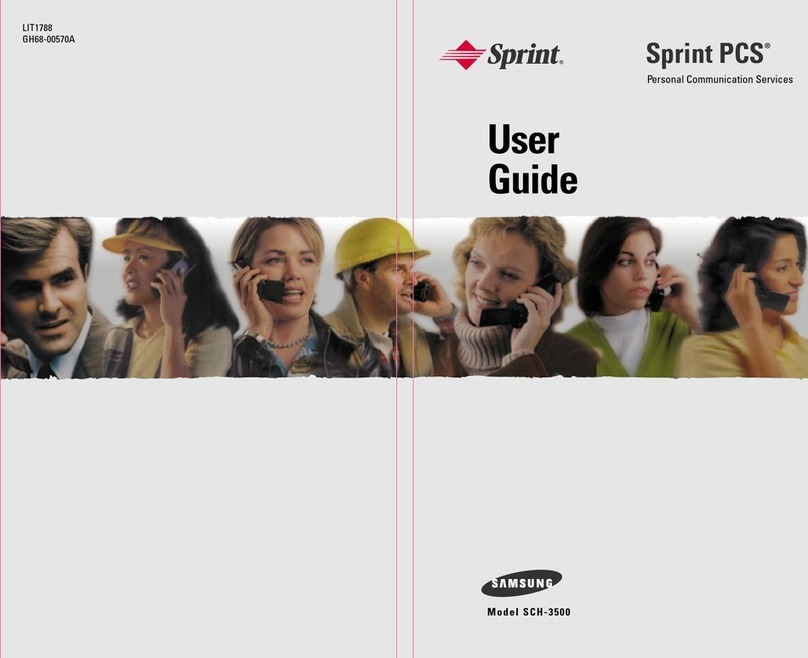. 6. Scroll through the list of languages until the appropriate one is highlighted, by pressing the soft key (or the or keys on the left side of the phone). 7. Press
the Select soft key to confirm your selection.
8. Press the C key twice or menu structure. once to exit the 34 Phonebook You can store phone numbers and their corresponding names in the memory of your
SIM card. In addition, you can store up to 10 numbers and names in the phone memory. The SIM card and phone memories, although physically separate, are
used as if they were a single entity, called the phonebook.
Storing a Phone Number with a Name As soon as you start to enter a number, Save appears above the left soft key to allow you to store the number in the
phonebook. 1. Key in the number to be stored. 2. When you are sure that it is correct, press the Save soft key. Notes: · If you make a mistake while entering a
number, correct it using the C key. For further details, refer to page 26. · To insert a dialling pause for special phone services, such as banking by phone, hold
down number key 1. `P' is displayed to indicate the pause. 3.
Enter the corresponding name (the maximum length depends on your SIM card). For information on how to enter a name, see page 36. 4. When you are
satisfied, press the Ok soft key. 35 Phonebook 5. Select the memory in which you wish to save the number. · Free SIM: Stores the number in the first free
location in the SIM memory · Free MEM: Stores the number in the first free location in the phone memory Note: If the selected memory is full, a warning
message is displayed asking you to select the other memory. 6. When you are satisfied, press the Save soft key. The phone now displays the first free location
in the memory that you selected.
7. If you do not want to save the number and name in the suggested location, press the C key to clear the location number and enter your preferred location by
pressing the number keys. 8. Press Ok to store the name and number. Entering a Name 1.
Press the key labelled with the required letter: · Once for the first letter · Twice for the second letter · And so on 36 Phonebook List of characters available:
Key 0 1 2 3 4 5 6 7 8 9 # * Space Characters in the Order Displayed Upper Case 0 1-., ABC DEF GHI JKL MNO PQR TUV WX Y Space Lower Case 0
:;`"?¿!¡1-.,:;`"?¿!¡ 2ÄÅÆÇ a b c 2 à ä å æß 3É def 3èé 4 ghi 4ì 5 jkl5 6ÑÖØ mn o 6 ñ ò ö ø S7 pqrs7 8Ü t uv8ùü Z9 wx y z 9 # /()<=>%£$¥ @&§ 2. To
switch between upper case and lower case characters, press the Case soft key. All subsequent letters will appear in the selected case until the Case soft key is
pressed again.
3. Select the other letters in the same way. Note: The cursor moves to the right when you press a different key. When entering the same letter twice (or a
different letter on the same key), just wait for a few seconds for the cursor to move right automatically, and then select the next letter. You can also move the
cursor by using the or key. To delete letters, press the C key. 37 Phonebook Speed Dialling You can speed dial a number stored in the SIM. When the idle
screen is displayed, press and hold the number key (0-9) corresponding to the location in which the required phone number is stored. To dial the number
stored in location 10, press number key 0. Searching for and Dialling a Number in the Phonebook 1.
When the idle screen is displayed, press the Phonebook soft key. The names stored in the phonebook are listed in alphabetical order. You can also see the
number of the selected entry and the total number of entries in the phonebook. 2. To... Scroll through the phonebook Then press the...
soft key (or the or key on the side of the phone) until the required entry is displayed in inverse video. Key labelled with the required letter. Press the key once
to find a name beginning with the first character printed on the number key, twice for the second character, and three times for the third character. Look for a
name starting with a different letter 38 Phonebook 3. Once you have found the required entry, press to dial the number.
Phonebook Options When storing or viewing the phonebook contents, Option appears above the left soft key to allow you to access the phonebook options. To
access the various phonebook options, proceed as follows. 1. Press the Option soft key. The first available option is displayed in inverse video.
2. To... Then press the... Select the Select soft key. highlighted option Choose a different option soft key (or the or keys on the side of the phone) until the
required option is displayed in inverse video. The following options are available.
Search: allows you to search the phonebook for the name you entered. Key in the first letter(s) of the name. If the name shown is not the one required, use the
key to scroll through the memory. 39 Phonebook View: displays the name, number, memory type and location number for the selected entry. SIM009 Ok
Samsung 5551212 Stored name Stored phone number Memory type and location: · SIM: 001-xxx, where xxx is the maximum number of locations in the SIM ·
MEM (phone memory): 001-010 Edit: allows you to edit the number and name of the selected entry stored in memor y. Delete: allows you to erase the number
and name of the selected entry stored in memory. Add: allows you to add a new number and name to the memory. Copy: allows you to copy a phonebook
number to another location. Use this option to store a number similar to one already in memory; once copied, edit the number and store it in the phonebook.
40 In-Call Options Your phone provides a number of control functions that you can use during a call.
To access these functions during a call, press the Option soft key. Switching the Microphone Off (Mute) You can temporarily switch your phone's microphone
off, so that the other party cannot hear you. Example: You wish to say something to another person in the room but do not want the other party to hear you.
To switch the microphone off temporarily, proceed as follows. 1.
Press the Option soft key. 2. Press the soft key to select the Mute option. 3. Press the Select soft key.
Your correspondent can no longer hear you. To switch the microphone back on, proceed as follows. 1. Press the Option soft key. 2. Press the soft key to select
the Unmute option. 41 In-Call Options 3. Press the Select soft key. Your correspondent can hear you again. Active 123456789012 02:15 O to pi n Searching
for a Number in the Phonebook You can search for a number in the phonebook during a call.
1. Press the Option soft key. 2. Press the soft key (or the or keys on the left side of the phone) to display the Phonebook option in inverse video. 3. Press the
Select soft key.
You're reading an excerpt. Click here to read official SAMSUNG
SGH-2200 user guide
http://yourpdfguides.com/dref/477212