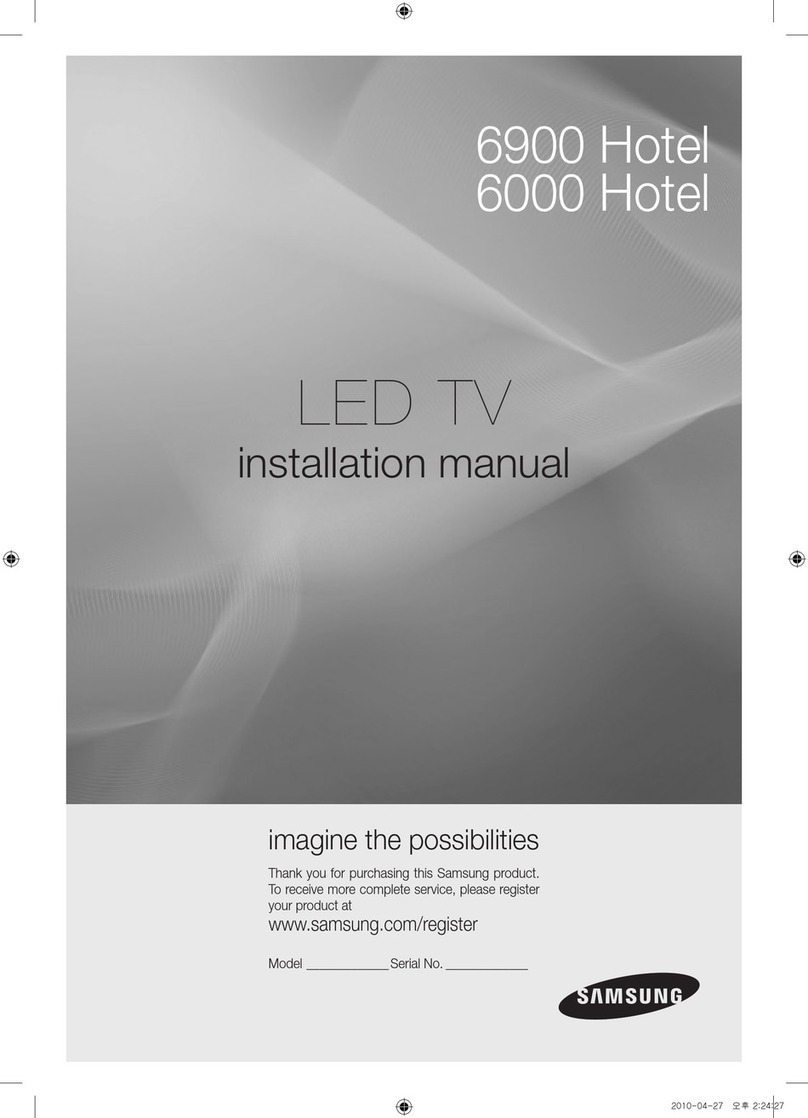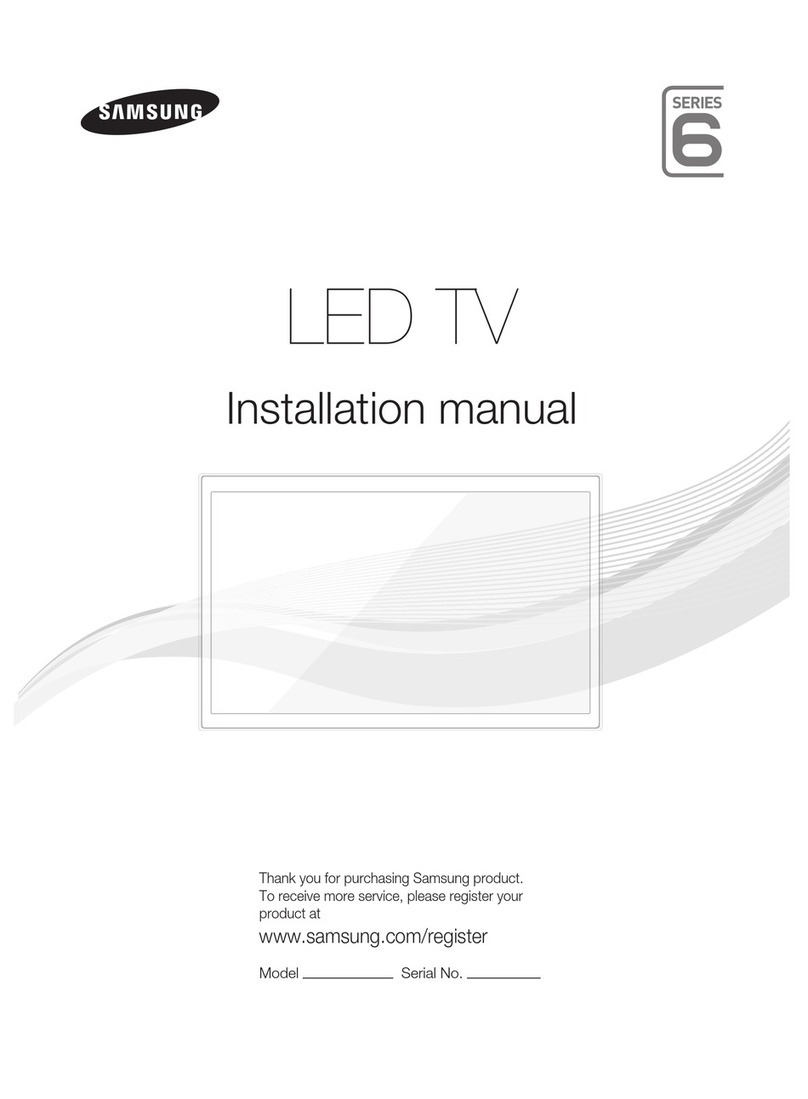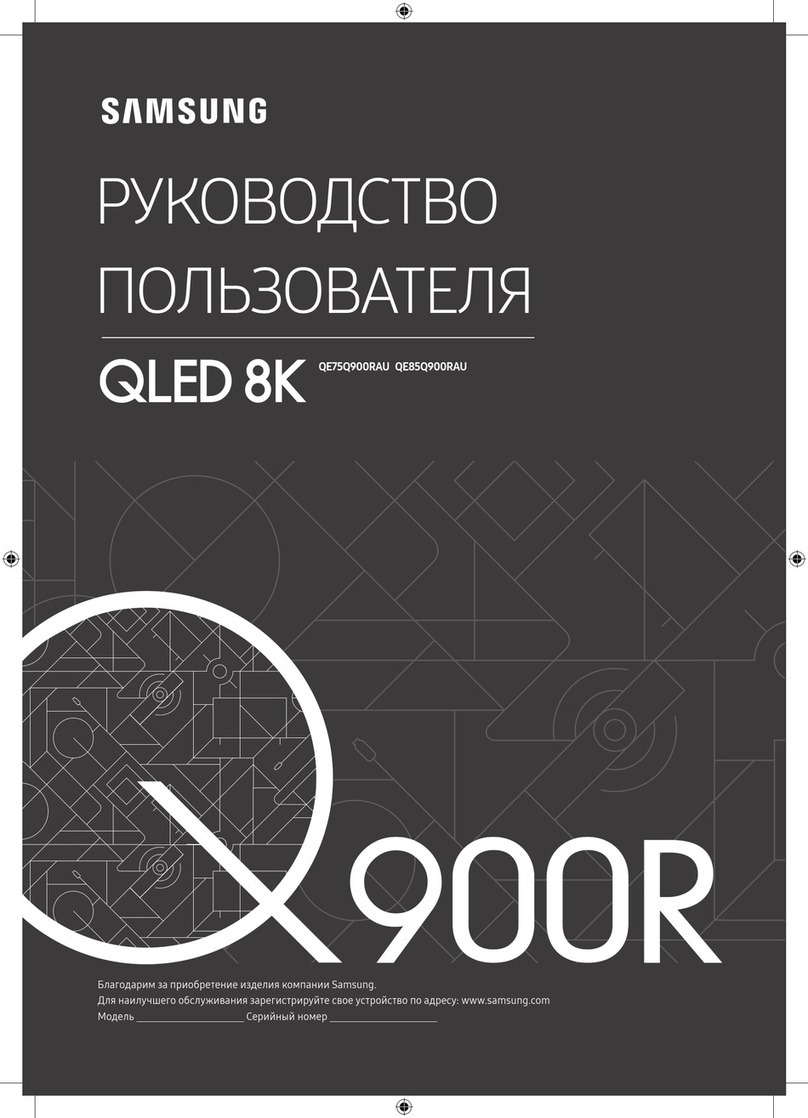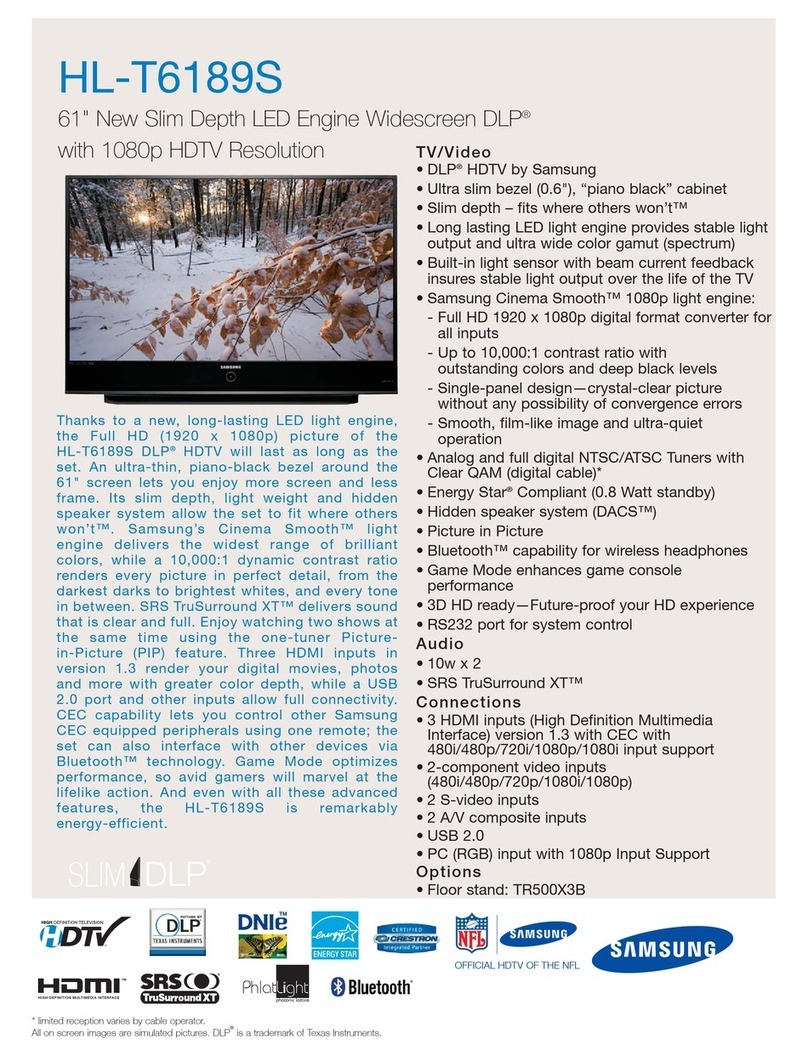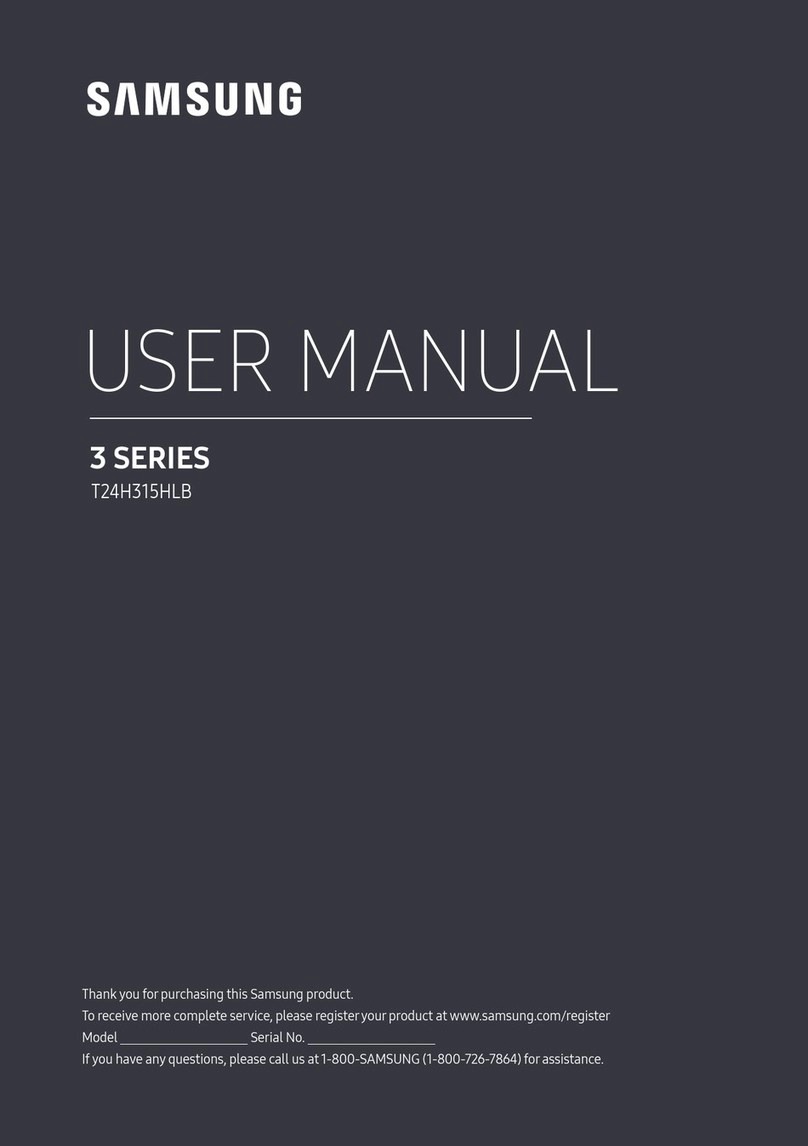Auto Program
The Auto Program function memorizes all channels that are
available overthe air orthrough your cable system and adds them
to the Channel List. If you are using a cable orsatellite box, you do
not need to run the Auto Program function.
To start Auto Program, follow these steps:
1. Push MENU
m
ChannelAuto ProgramENTER
E
on your
remote. The Antenna Source screen appears.
2. On the Antenna Source screen, select the source of yourTV signa l.
Air
If your TVis connected to an antenna choose Air, and then press
ENTER
E
. The TV will automatically start memorizing channels.
Cable
If yourTV is connected to a cable outlet, choose Cable, and then
press ENTER
E
.Go to Step 3.
Auto
If you choose Auto, and then press ENTER
E
, the TV will
automatically select the correct Antenna source. Go to Step 3.
3. buttons to select
the type of digital and analog cable systemsyou have: STD, HRC,
or IRC. Most systems are STD (Standard). When done, select
Start, and then press ENTER
E
. The TV will start memorizing
channels.
✎Channel memorization can take up to 45 minutes,
depending on your cable system.
✎Memorized channels are added to the Added Channels
list. These are the channels you will see when you use the
Channel buttons on your remote.
Clear Scrambled Channel
Auto Program is
completed. This process maytake up to 20~30 minutes.
✎Press the ENTER
E
button to stop the Clear Scrambled
Channel.
✎This func tion is only available in Cable mode.
❑Managing Channels
Channel List
See yourlist of Added channels, Favorite channels, orchannels
you've scheduled forviewing. Add or delete Favorite channels, add
or delete channels from the Added Channels list, schedule channels
or programsfor viewing. Watch a channel by selecting the channel
in the All Channels, Added Channels, or Favorite Channels screen,
ENTER
E
button.
Added Channels
6 Air
6-1 *TV #6
7-1 *TV #7
8 Air
9 Air
9-1 *TV #9
10 Air
10-1 *TV #10
11-1 *TV #11
Air
'
Zoom
'
Select
T
Tools Next Program
Channel List Screens icons are listed on the left side.
Select an icon using the /buttons to view each list.
■
All Channels: Shows all currentlyavailable channels including
those you deleted from the Added Channels list.
■
Added Channels: Shows all Added Channels. These are the
channels that appearwhen you press the CH button.
■*
Favorite Channels: Shows all favorite channels.
■
Programmed: Shows all channels and programs currently
scheduled using TimerViewing.
✎Remote control buttons active on the Channel List screen.
xGreen (Zoom): Enlarges or shr inks a channel number.
xYellow (Select): Move the cursor to a channel. Press th e Yellow
button to sele ct the channel . A
c
mark appears. Repeat to
selec t additional ch annels. Then , open the Tools menu and apply
a funct ion to the channels you selecte d.
x
T
(Tool s): Displays the Channel List Tools menu. (The Too ls
menus may differ depending on the situation.)
✎If you use a cable box or s atellite box, you cannot us e the
Channel List or the Channel List functions.
Display Icons Used in the Channel List Screens
Icons Meaning
c
A selected channel.
*
A Favorite channel.
)
A reserved program.
(
A program currently being broadcast.
❑The Channel List Tools Menu
t
The Channel List Tools menu contains most of the functions you can
use on the All Channels, Added Channels, and Favorite Channels
List screens. Toview, select a list screen, select a channel, and then
press the TOOLS button.
■
Add / Delete: Delete a channel from or add a channel tothe
Added Channels list.
To delete channels from the Added Channels list, follow these
steps:
1. Select one or more channels in the Added Channels list using
2. Press the TOOLS button on your remote. The Tools menu
appears.
3. Select Delete in the Tools menu, and then press the ENTER
E
button.
To add channels to the Added Channels list, follow these steps:
1. Select one or more channels in the All Channels list using the
2. Press the TOOLS button on your remote. The Tools menu
appears.
3. Select Add in the Tools menu, and then press the ENTER
E
button.
✎All deleted channels will be shown on the All Channels lis t.
You add channels back to the Added Channel s list on the
All Channels list.
✎A gray-colored channel indicates the channel has been
deleted from the Added Channels lis t.
✎The Add menu option only appears for deleted channels.
Picture Reset
■
Picture Reset (Reset Picture Mode/Cancel): Resets the picture
settings to their factory defaults.
Sound Menu
Mode
t
■
Standard: Selects the normal sound mode.
■
Music: Emphasizes music overvoices.
■
Movie: Provides the best sound formovies.
■
ClearVoice: Emphasizes voices over other sounds.
Equalizer
Available in Standard sound mode only.
■
Balance L/R: Adjusts the balance between the right and left
speaker.
■
100Hz / 300Hz / 1kHz / 3kHz / 10kHz (Bandwidth Adjustment):
■
Reset
Auto Volume
Automatically adjusts the volume level when you change video
sources or content so the level remains the same.
Preferred Language
Digital channels only.
Digital-TV broadcasts can transmit many audio tracks
simultaneously (forexample, simultaneous translations of a
program into foreign languages).
✎You can only select a language from among the ones being
broadcast.
Multi-Track Sound (MTS)
Analog channels only.
■
Mono: Select forchannels that are broadcasting in mono orif
■
Stereo: Select forchannels that are broadcasting in stereo.
■
SAP: Select to listen to the Separate Audio Program, which is
usually a foreign-language translation.
✎Depending on the program being broadcast, you can listen
to Mono, Stereo or SAP.
Visually Impaired
(digital channels only)
Adds a verbal description to the main audio to help the visually
impaired.
Dolby Digital Comp
Sets Dolby Digital compression mode.
HDMI Audio Format
You can select the HDMI Audio format. The available HDMI Audio
format may differdepending on the input source.
Sound Reset
■
Reset All: Resets all sound settings to the factory defaults.
Channel Menu
❑Memorizing Channels
Plug & Play, the TV memorized
the channels that were available over the airor through your
cable system and added them to the Channel List. The Antenna
and Auto Program functions described belowlet you re-run the
channel memorization function without having to re-run the Plug
& Play procedure.
Antenna (Air / Cable)
Before yourtelevision can memorize the available channels,
you must select yourTV's signal source, Air (using an antenna)
or Cable. Select Menu > Channel > Antenna > Air or Cable. After
you have selected the signal source, go on to the Auto Program
function.
✎Selec ting the signal source using the Antenna func tion
also determines the signal source the TV is tuned to. For
example, if you receive your TV signal over the air, and you
selec t Cable, you will see only snow. You must select Air to
see a pic ture.
■
Add to Favorite/Delete from Favorite: Lets you add channels to
and delete channels from your Favorite Channels list.
To add channels to the Favorite Channels list, follow these steps:
1. Select one or more channels in the All Channels list using the
2. Press the TOOLS button on your remote. The Tools menu
appears.
3. Select Add to Favorite in the Tools menu, and then press the
ENTER
E
button.
To delete channels from the Favorite Channels list, follow these
steps:
1. Select one or more channels in the Favorite Channels list
remote.
2. Press the TOOLS button on your remote. The Tools menu
appears.
3. Select Delete from Favorite in the Tools menu, and then press
the ENTER
E
button.
■
TimerViewing: You can schedule a channel to be displayed
automatically at a set time, even when you are watching
Time
> Clock function to use TimerViewing.
To schedule a channel, follow these steps:
1. Select a channel in the Added Channels
buttons and the YellowSelect button on yourremote.
2. Press the TOOLS button on your remote. The Tools menu
appears.
3. Select TimerViewing in the Tools menu, andthen press the
ENTER
E
button. The Timer Viewing screen appears.
Antenna Channel Repeat
DTVAir 6-1 Once
L
Move
U
Adjust
E
Enter
R
Return
TimerViewing
Date Start Time
01-01-2016 12 : 01 am
4.
buttons to change the entries. Where numbers
are displayed, you can also enter numbers directly using the
number keypad on your remote.
✎If you select Everyday or Every Week, the date you
selec t in the Date field becomes the start date for your
scheduled viewing. For Everyday, the TV will turn on
every day, at the time you selec ted, starting from that
date. For Every Week, the TV will turn on every week,
on the same day of the week as the star t date you
selec ted, at the time you selec ted, from that day on. If
you select Once, the TV will turn on once, on the date
and time you selec ted.
5. Press the ENTER
E
button on your remote when done.
✎Only Added Channel s can be schedule d.
✎Scheduled programs and channels are displayed in the
Programmed List.
✎
view the digital program list. If you highlight a program in
the list, and then press the ENTER
E
(Schedule) but ton,
you set Timer Viewing for that program direc tly.
■
Channel Name Edit: Analog channels only. Lets you assign
select a channel .
■
Select All: Select all the channels in the displayed channel list.
■
Deselect All: Deselect all the selected displayed channels.
✎You can only select Deselect All when one or more
channels are selected.
■
Auto Program: See Auto Program under Memorizing Channels.
Programmed List (on the Channel List Screen)
The Programmed list displays the channels and programsyou
have scheduled forviewing using the Timer Viewing function. You
can view, modify, or delete a show you have scheduled using the
functions on the Programmed List screen Tools menu.
Programmed List Screen Tools Menu
t
■
Change Info: Change the scheduling information fora show or
channel you have scheduled.
To change the information, follow these steps:
1. Select the Programmed List icon on the left side of the
Channel List screen, and then press the ENTER
E
button.
2. On the Programmed List screen, select the show or channel
entry you want to change, and then press the TOOLS button.
The Tools Menu appears.
3. Select Change Info, and then press the ENTER
E
button. The
TimerViewing screen appears.
4.
buttons to change the entries. Where numbers
are displayed, you can also enter numbers directly using the
number keypad on your remote.
5. Press the ENTER
E
button when done.
■
Cancel Schedules: Cancel a show orchannel you have
scheduled.
To cancel a scheduled show or channel, follow these steps:
1. Select the Programmed List icon on the left side of the
Channel List screen, and then press the ENTER
E
button.
2. On the Programmed List screen, select the show or channel
entry you want to cancel, and then press the TOOLS button.
The Tools Menu appears.
3. Select Cancel Schedules, and then press the ENTER
E
button. The Cancel Schedules screen appears.
4. Select OK, and then press the ENTER
E
button.
■
Information: Display the informationfor a showor channel you
have scheduled. You can also change the schedule Information.
1. Select the Programmed List icon on the left side of the
Channel List screen, and then press the ENTER
E
button.
2. On the Programmed List screen, select the show or channel
entry youwant information for, and then press the TOOLS
button. The Tools Menu appears.
3. Select Information, and then press the ENTER
E
button. The
TimerViewing Info screen appears.
4. Select Change Info, and then press the ENTER
E
button
to change information, or select Close, and then press the
ENTER
E
button to close the Information screen.
■
Select All / Deselect All: You can select ordeselect all channels
in the channel list.
❑Other Channel Menu Functions
Channel Mode (Added Channels/Favorite
Channels)
Lets you select the channel list displayedwhen you press the
<CH>(Channel) button on yourremote. For example, ifyou
select Favorite Channels, you will only see Favorite channels
when you press the <CH>button.
Fine Tune
Analog channels only.
as this is done automatically during the search and store
manually.
✎Selec t the channel, and then select Fine Tune.
✎Fine tuned channels that have been saved are marked
with an as terisk “*” on the right-hand side of the channel
number in the channel banner.
✎To reset fine-tuning, select the channel, selec t Fine Tune,
and then select Reset on the Fine Tune screen.
Setup Menu
Plug & Play
Lets you re-run the Plug & Play initial setup procedure. For
instructions, see yourQuick Start Guide.
Language
Set the menu language.
✎Choose between English, Español,and Français.
❑Setting the Time
Time
✎The time you set will appear when you press the INFO
button.
■
Clock: Set the clock so you can usethe various timerfeatures
of the TV.
✎If you disconnec t the power cord, you have to set the
clock again.
To set the clock,follow these steps:
1. Select Setup >Time > Clock.
2. Press ENTER
E
and select Auto or Manual, and then press
ENTER
E
again.
If you selected Auto:
The TV will automatically download the correct time from a
digital channel.
Select Time Zone, and then press the ENTER
E
button.
Time Zone, and then
press ENTER
E
.
Select DST (Daylight Savings Time), and then press
ENTER
E
. Select On if you want to turn the DST
adjustment on and off manually. Select Off to turn off the
DST adjustment. Press ENTER
E
when done.
✎The DST and Time Zone functions are only available
when the Clock Mode is set to Auto.
If you selected Manual:
The Clock Set
ENTER
E
.
✎Available only when Clock Mode is set to Manual.
■
Sleep Timer
t
Automatically shuts off the TVafter a preset period of time.
(30, 60, 90, 120, 150 and 180 minutes).
✎To cancel the Sleep T imer, select Off.
Timer1 / Timer 2 / Timer3
Turns the TV on and off automatically at times and daysyou
✎You must set the clock first.
■
On Time / Off Time
On Time and Off Time. Use
Activate.
■
Volume: Set the desired loudness.
■
Contents: To select what will be turned on when the timer
Use the
press the ENTER
E
button. The Contents screen appears.
Use the
- TV/USB: Select TV or USB. The USB device must be connected
to yourTV beforeyou can select USB.
- Antenna: Displays the current antenna source, Air or Cable.
- Channel: If you have selected TV, select the desired channel.
- Music/Photo: If you have selected USB, follow these steps to
the USB device:
✎The maximum number of files the TV can display,
including sub folder s, in one folder of a USB storage
device is 1000.
✎The media may not play smoothly if you use a USB device
rated lower than USB 2.0.
1. Music
Photo, and then press the ENTER
E
button. The TV displays a single folder (the Root folder)
and the type or name of the device.
2. Press the ENTER
E
button. A list of folders on the device
appears.
✎If there are no folders on your device, pre ss the
Yellow select button to selec t the Root folder, and
then press the RETURN button. The Timer screen
re-appears.
3.
music or photos, and then press the Yellow select button
to select the folder.
4. Press the RETURN button. The Timer screen re-appears.
■
Repeat: Select Once, Everyday, Mon~Fri, Mon~Sat, Sat~Sun or
Manual. If you select Manual, you can select the days you want
day, and then pressing the ENTER
E
button. To unselect a day,
highlight it, and then press the ENTER
E
button.
screen, press eitherthe ENTER
E
or RETURN button.
The On Screen Menus
Your TV has two kinds of menus, the Main menu and the various
Tools menus. The Main menu givesyou access to most orall of
the menu options available on yourTV. The Tools menus display
depending on the screen you areviewing. A Tools menu symbol
(T) in the lower right side of the screen indicates that a Tools
menu is available.
The Main menu has seven primary categories:
yPicture yInput
ySound yApplication
yChannel ySupport
ySetup
Toview the Main menu, press the MENU button onyour remote. To
view a Tools menu, press the TOOLS button on your remote.
✎The menu options that appear in the Main menu depend
on the Source you have selected. For example, if you have
selec ted the HDMI source, the Channel category will not
appear. To see the Channel category, you must first selec t
TV in the Source List.
The Menu options are presented below, arranged by Main menu
categories. A Tools button symbol (
t
) next to an option
name indicates the option is also available in one of the Tools
menus.
Picture Menu
Mode
t
Select your preferred picture mode.
✎When your T V is connected to a PC, you can only select
Entertain and Standard.
■
Dynamic: Brightens the screen. Suitable fora bright room.
■
Standard: Suitable fornormal room brightness.
■
Movie: Darkens the screen, making it less glary. Suitable for
watching movies in a darkened room.
■
Entertain: Sharpens the picture. Suitable forgames.
✎Only available when the TV is conne cted to a PC.
Backlight / Contrast / Brightness / Sharpness /
Color / Tint (G/R)
■
Backlight: Adjusts the brightness of the screen byadjusting the
brightness of the individual pixels.
■
Contrast: Increases ordecreases the contrast between dark and
light areas of the picture.
■
Brightness: Adjusts the brightness of the screen. Not as
effective as Backlight.
■
Sharpness: Sharpens or dulls the edges of objects.
■
Color: Adjusts the colorsaturation. The higher the Color setting,
the more intense the color. Low settings remove colorand the
picture becomes black, white, and gray.
■
Tint (G/R): Adjusts the amount of green and red in the picture.
As you increase the amount of green, the amount of red
decreases and vice versa.
✎When the T V is connected to a PC, you can only make
changes to Backlight, Contrast, Brightness, and Sharpness.
Picture Options
✎When the T V is connected to a PC, you can only make
changes to the Color Tone, Size, and HDMI Black Level.
■
Color Tone (Cool / Standard / Warm): Cool makes the picture
bluer (cooler). Warm makes the picture redder(warmer).
✎Warm is deactivated when the picture mode is set to
Dynamic.
■
Size: Set the size and aspect ratio of the picture onthe screen.
Your cable box or satellite receiver mayhave its own set of
screen sizes as well. However,we highly recommend you use
16:9
Zoom1
top, and bottom are cut off.
Zoom2
and bottom are cut off.
Wide Fit: Enlarges the aspect ratio of the picture so the picture
4:3
gray borders on the right and left of the picture.
✎
The borders displayed on the left, right , and center of the
burn) which is not covered by the warranty.
Screen Fit: Displays the full image without any cut-off when
your TVis inputting HDMI (720p) or Component HD signals.
✎
(1280x720) resolution.
✎You can adjust and store settings for each external device
you have connected to an input on the TV. Picture Sizes
available by Input Source are listed below:
Custom
right, up, and down.
Input Source Picture Size
ATV, AV, Component (480i, 480p) 16:9,Zoom1,Zoom2, 4:3
DTV (1080i,1080p), Component (1080i,
1080p), HDMI (720p)
16:9,Wide Fit, 4:3,
Screen Fit
■
Digital Clean View (Off / Low / Medium / High / Auto) : If the
broadcast signal received byyour TV is weak,you can activate
the Digital Clean View feature to reduce any static and ghosting
that may appear on the screen.
✎When the signal is weak, try all the Digital Clean View
options until the T V displays the best pic ture.
■
HDMI Black Level (Normal / Low) : For HDMI signals, select the
black level to adjust the screen depth. Low make blacks look
darker.
✎Available only in HDMI mode (RGB signals).
■
Film Mode (Off / Auto1 / Auto2) : Sets the TV to automatically
✎
■
Motion Lighting (Off / On): When on, the TVautomatically dims
the screen's backlights when full brightness is not needed -
for example when the TV is displaying dark scenes - to reduce
power consumption. The backlights are returned to full
brightness when the TV displays bright scenes.
Picture Off
The screen is turned off but the sound remains on. Press any
button except the powerkey orvolume button to turn on the
screen.
❑Other Features
Voice Guide (On/Off)
You can activatevoice guides that describe the menu options
aloud to aid the visually impaired.
■
Voice Guide: Enable ordisable the Voice Guide feature. Voice Guide
is provided in the current language.
■
Volume: Set the volume of the voice guide.
■
Pitch: Set the pitch of the voice guide.
■
Speed: Set the speed of the voice guide.
Game Mode (On/Off)
When you connect a game console such as a PlayStation™ orXbox™
to yourTV,you can enjoy a more realistic gaming experience by
turning on the Game Mode function.
✎Precautions and limitations for game mode:
xBefore you disconnec t the game console and conne ct another
external device, set Game Mode to Off in the set up menu.
xIf you disp lay the TV menu in Game Mode, the screen shakes slightly.
✎Game Mode is not available when the input source is set to TV.
✎After connecting the game console, set Game Mode to On. You
Program Rating Lock
The Program Rating Lock feature lets you block programsyou've
determined are inappropriate foryour children based on the program's
ratings. To access the Program Rating Lock feature and make any
watch a blocked program,you must also enter the same PIN.
✎Program Rating Lock is not available in HDMI or Component mode.
✎The default PIN numb er of a new T V set is “0-0 -0-0”. You
can set your own PIN using the Change PIN function.
How It Works
When you access the Program Rating Lock Menu functions for the
screen closes and the Program Rating Lock Menu appears. Every
time you access the Program Rating Lock functions, the PIN screen
will appear and you must enter a PIN.
When the Rating Lock screen appears, select Program Rating Lock,
and then press ENTERE. Select On, and then press the ENTERE
key again. Depending on what type of programs ormovies you want
to block, select one of the options on the screen, and then press the
ENTEREbutton. The options are listed below:
■
TV Parental Guidelines: You can block TV programs based on
their ratings. This function allows you to control what your
children are watching.
■
MPAA Rating: You can block movies based on their MPAA
ratings. The Motion Picture Association of America (MPAA)
has implemented a rating system that provides parents or
appropriate for children.
■
Canadian English: You can block TV programs based on their
Anglophone Canadian ratings.
■
Canadian French: You can block TVprograms based on their
French Canadian ratings.
■
Downloadable U.S. Rating: You can use parental restriction
information while watching DTV channels.
Locking/Blocking Programs orMovies
way foreach option. Each option displays a grid or table. All the
tables have ratings listed on the left. The TV Parental Guidelines
option also has kinds of content listed across the top: All: Lock all TV
FVVSL:
D: SexuallySuggestive Dialog.
again. When you click a lowrating, all the ratings above it will also
display locks. You can also AllowAll or LockAll. When done, press
the RETURN button on your remote.
■
Change PIN: Select Change PIN and the Change PIN screen
appears. Choose any 4 digits foryour PIN, and then enter
disappears, press the OK button. The TV has memorized your
new PIN.
✎If you forget the PIN, press the remote-control buttons in
: POWERMUTEPOWER (on)
Caption
(On-Screen Text Dialogue)
■
Caption: You can switch the captionfunction on or off. If
captions are not available, theywill not be displayed on the
screen.
✎The Caption feature does not work in Component or HDMI
mode.
■
Caption Mode: You can select the desired caption mode.
Default / CC1~CC4 / Text1~Text4: (analog channels only) The
Analog Caption function operates in eitheranalog TV channel
mode or when a signal is supplied from an external device to
the TV. (Depending on the broadcasting signal, the Analog
Caption function may ormay not workwith digital channels.)
Default / Service1~Service6 / CC1~CC4 / Text1~Text4: (Digital
channels only) The Digital Captions function workswith digital
channels.
✎Ser vice1~6 may not be available in digital caption mode
depending on the broadcast.
■
Digital Caption Options: (Digital channels only)
Size: Options include Default, Small, Standard, and Large. The
default is Standard.
Font Style: Options include Default and Styles 0 to 7. The
default is Style 0.
Foreground Color: Options include Default, White, Black, Red,
Green, Blue, Yellow, Magenta, and Cyan. You can change the
color of the letters. The default is White.
Background Color: Options include Default, White, Black, Red,
Green, Blue, Yellow, Magenta, and Cyan. You can change the
background colorof the captions. The default is Black.
Foreground Opacity: This adjusts the opacityof text. Options
include Default, Transparent, Translucent, Solid, and Flashing.
Background Opacity: This adjusts the opacity of the caption
background. Options include Default, Transparent, Translucent,
Solid, and Flashing.
Return to Default: This option sets Size, Font Style, Foreground
Color, Background Color, Foreground Opacity, and Background
Opacity to its default.
✎Digital Caption Options are available only when you can
selec t Default and Se rv ice1 ~ Service6 in Caption Mode.
✎The Foreground and Background cannot be set to the
same color.
Boot Logo
Enable or disable the displayof the Samsung logo when you turn
on the TV.
Figures and illustrations in this UserManual are provided for reference
only and may differ from actual productappearance. Product design and
IMPORTANT WARRANTY INFORMATION
REGARDING TELEVISION FORMAT VIEWING
✎See the warrant y card for more information on warranty
terms.
ratio of the screen width to height) are primarily designed toview
wide screen format full-motionvideo. The images displayed on
with the images constantly in motion. Displaying stationary
graphics and images on the screen, such as the dark sidebars on
non-expanded standard format television video and programming,
should be limited to no more than 5% of the total television
viewing time per week.
Additionally,viewing other stationary images andtext such as
stock market crawls, video game displays, station logos, web sites,
or computergraphics and patterns, should be limited as described
above for all televisions.
Displaying stationary images that exceed the above guidelines
can cause uneven aging of LED Displays that leave subtle, but
permanent burned-in ghost images in the LED picture. To avoid
this, vary the programming and images, and primarily displayfull
screen moving images, not stationary patterns ordark bars. On
LED models that offer picture sizing features, use these controls to
view different formats as a full screen picture.
Be careful about the television formatsyou select and the length of time you
view them. Uneven LED aging as a result of format selection and use, as well
as burned in images, are not covered byyour Samsung limited warranty.
STATEMENT
limitations of the original Limited Warrantysupplied with
conditions, exclusions and limitations contained herein, SAMSUNG
will additionally provide Warranty Repair Service in the United
States on SAMSUNG products purchased in Canada, and in Canada
on SAMSUNG products purchased in the United States,for the
only.
The above described warrantyrepairs must be performed by a
SAMSUNG Authorized Service Center. Along with this Statement,
the Original Limited WarrantyStatement and a dated Bill of Sale
as Proof of Purchase must be presented to the Service Center.
Transportation to and from the Service Centerof TVs 40" or smaller
is the responsibility of the purchaser. Conditions covered are
limited only to manufacturing defects in material orworkmanship,
and only those encountered in normal use of the product.
provisions for in-home or on-site services, minimum or maximum
repair times, exchanges or replacements, accessories, options,
upgrades, or consumables.
For the location of a SAMSUNG Authorized Service Center, please
call toll-free:
✎In the United States: 1-800-SAMSUNG (1-800-726 -7864)
✎In Canada: 1-800-SAMSUNG
Still image warning
image elements (such as TV channel logos, TV shows or movies
screen. The constant display of still pictures can cause ghosting
or image burn-in (image retention) on the LED screen, whichwill
the recommendations below:
Avoid displaying the same TV channel for long periods.
Always tryto display any image in full screen mode. Use the TV's
Picture Options menu to select the optimal screen size.
minimum may speed up the burn-in process.
and screen burn-in. Referto proper usermanual section for
details.
© 2016 Samsung Electronics Co., Ltd.All rights reserved.
Contact SAMSUNG WORLDWIDE
please contact the SAMSUNG customercare center.
Country CANADA U.S.A
Address
Samsung Electronics Canada
Inc. 2050 Derry RoadWest,
Mississauga, Ontario L5N
0B9 Canada
Samsung Electronics
America, Inc. 85 Challenger
07660
Customer Care
Center 1-800-SAMSUNG (726-7864)
Web Site
support (English)
support (French)
support
LED TV
user manual
- 2 -- 1 -
- 6 -- 5 -
- 3 -
- 7 -
- 4 -
- 8 -
Eco Solution
■
Energy Saving (Off / Low / Medium / High): Lets you adjust the
brightness of the TV to reduce power consumption.
■
No Signal Power Off (Off / 15 min. / 30 min. / 60 min.): Sets how
received.
✎Disabled when an attached PC is in power saving mode.
■
Auto PowerOff (Off / On): When Auto Power Off is set to On,
the TV will automatically turn off when no useroperation is
detected for 4 hours.
Auto Protection Time
■
Auto Protection Time (Off / 2 hours / 4 hours / 8 hours /10
hours): If the screen remains idle with a still imagefor a certain
prevent the formation of ghost images on the screen.
Input Menu
Source List
1. Press the SOURCE button.
2. Select a desired external input source.
■
TV / AV / Component / HDMI1 / HDMI2/DVI
You can only choose external devices that are connected to the
TV. In the Source List, connected inputs are highlighted.
How to use Edit Name
Edit Name lets you associate a device name to an input source,
making it easier to select a source. To access Edit Name, enter
the Input menu, and then select Edit Name. Select the
name of the device from the drop down next to the
name of the input jack it is connected to. Forexample, if
your Blu-ray playeris connected to HDMI 2, select Blu-
ray playerfrom the drop down next to HDMI 2.
✎If you have connected a PC to the HDMI IN 2 (DVI) por t with
an HDMI cable, you should select PC mode in Edit Name.
✎If you have connected a PC to the HDMI IN 2 (DVI) por t with
an HDMI to DVI cable, you should select DVI PC mode in Edit
Name.
✎If you have connected an AV device to the HDMI IN 2 (DVI)
port with an HDMI to DVI cable, you should select DVI mode
in Edit Name.
Application Menu
USB Mass Storage Class (MSC) device.