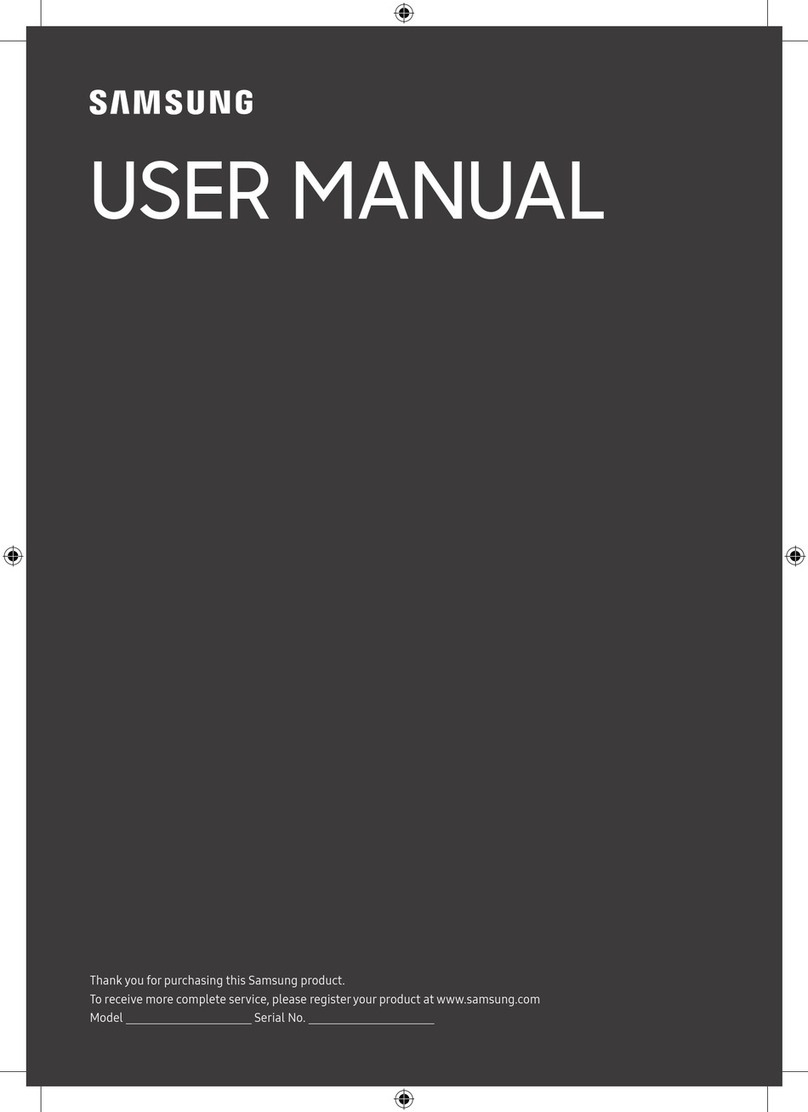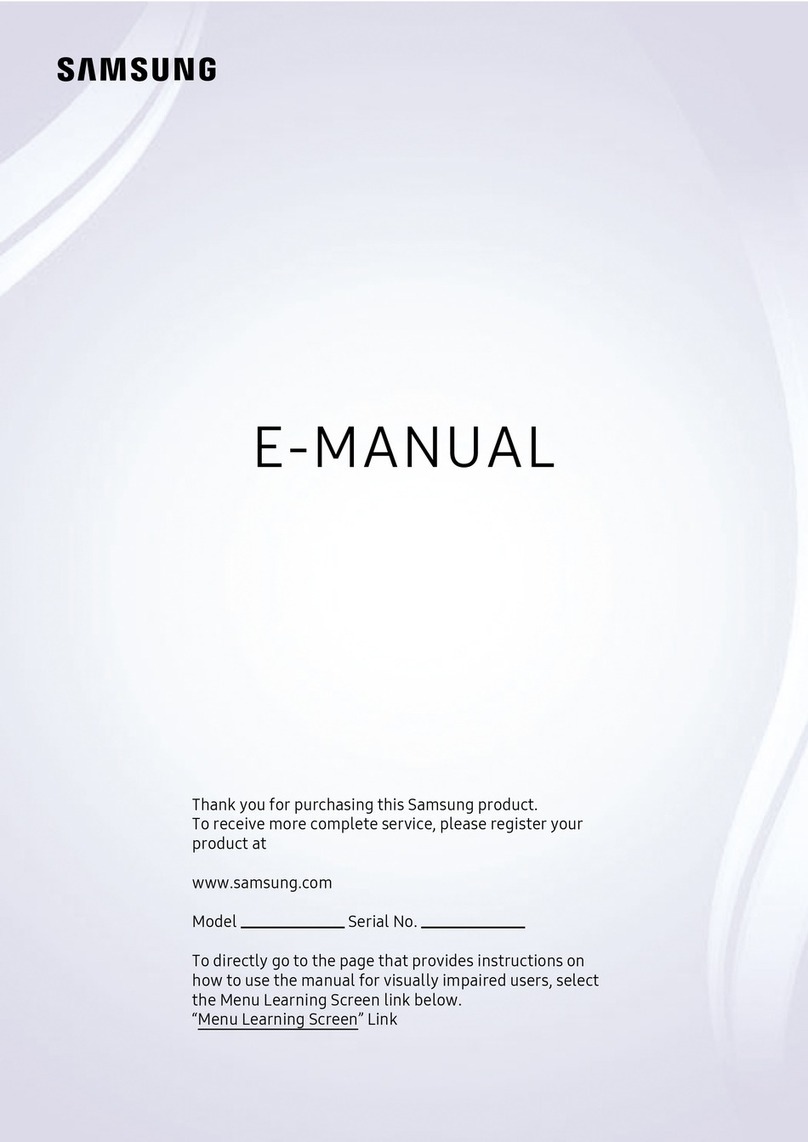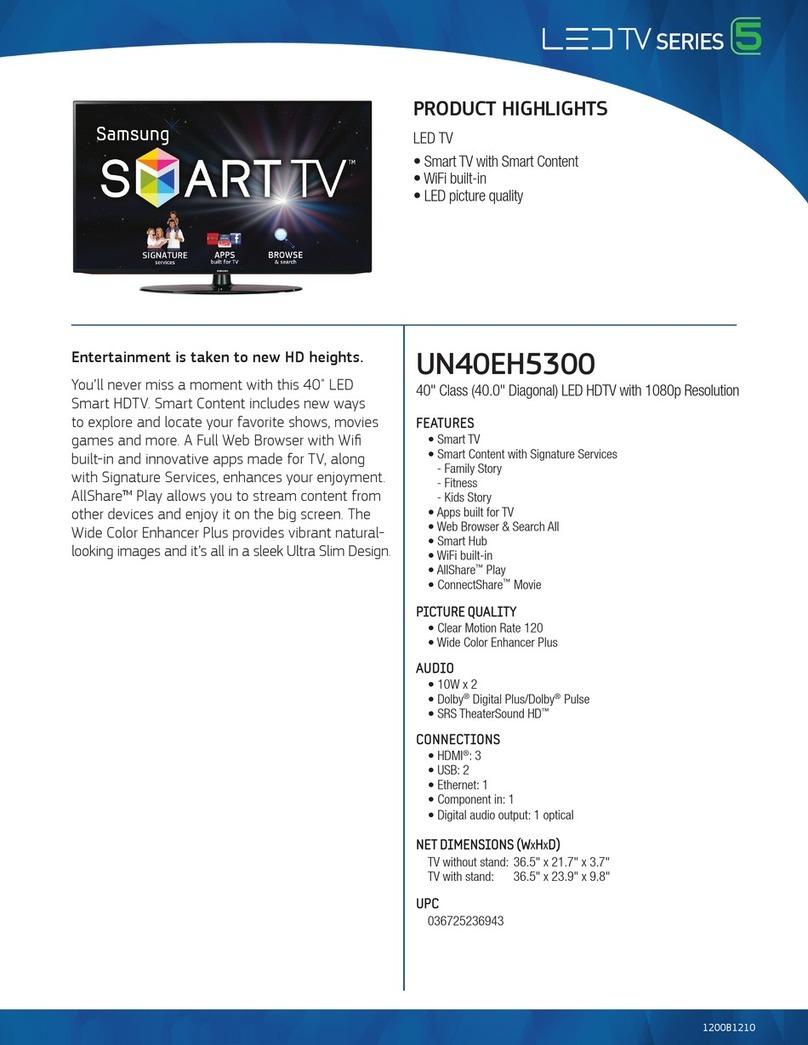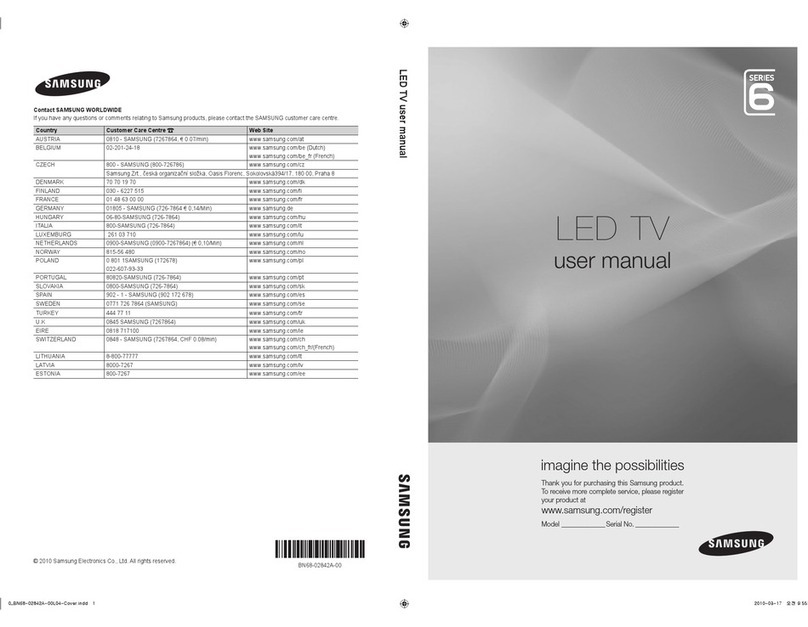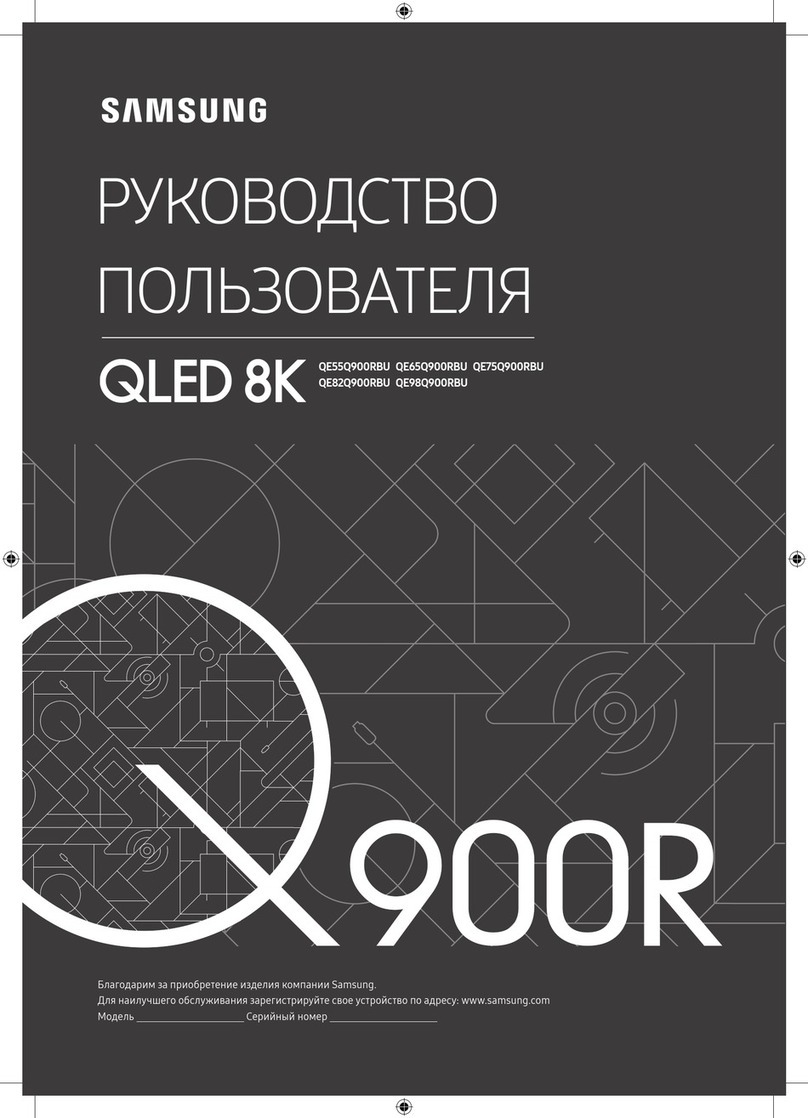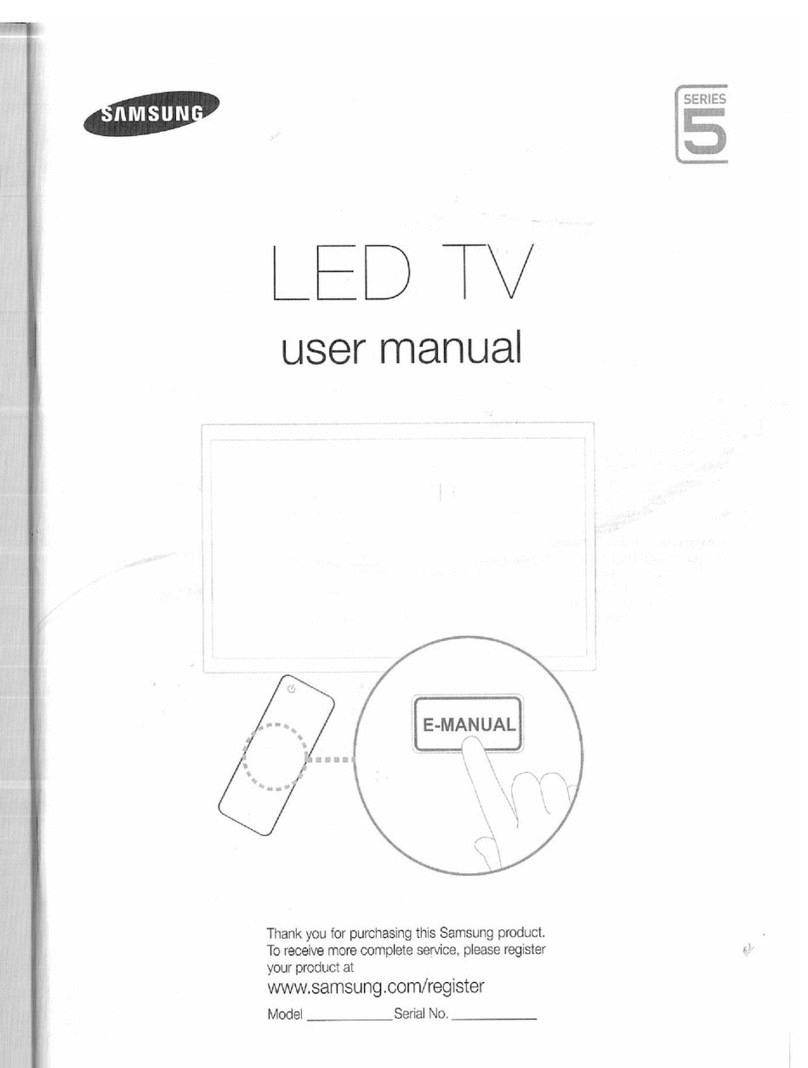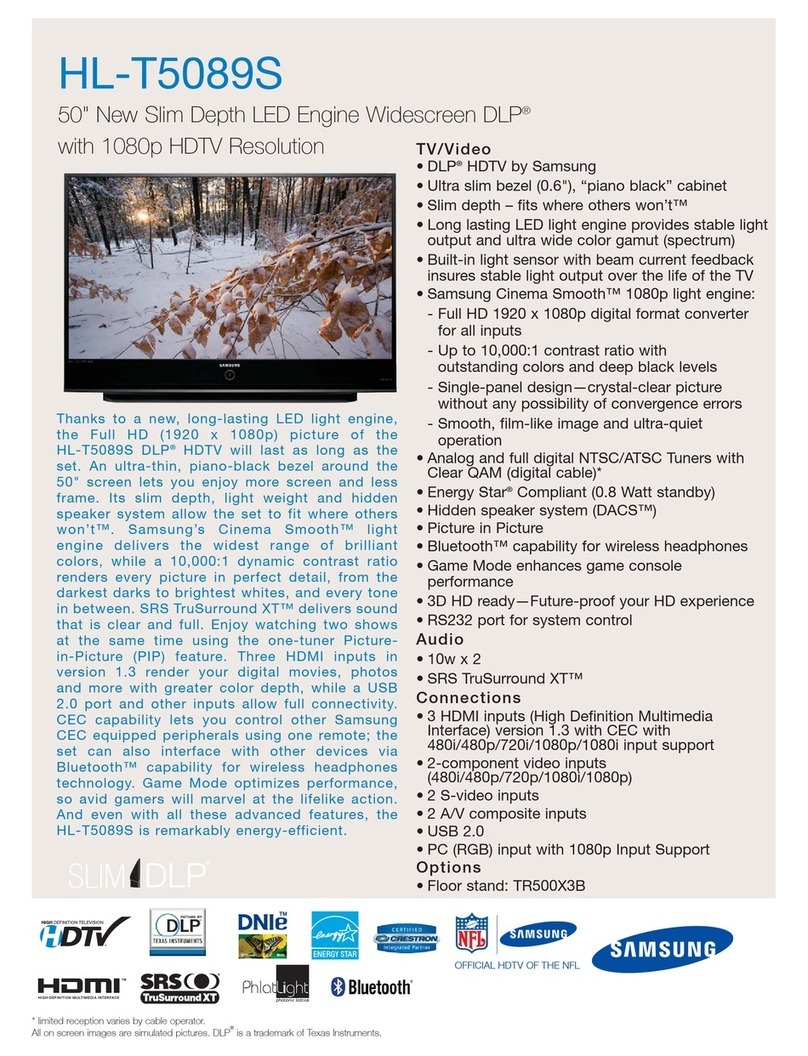❑The Channel List Tools Menu
t
The Channel List Tools menu contains most of the functionsyou can use on the
All Channels, Added Channels, and Favorite Channels List screens. To view,
select a list screen, select a channel, and then press the TOOLS button.
■
Add / Delete: Delete a channel from or add a channel to the Added Channels list.
To delete channels from the Added Channels list, followthese steps:
1. Select one or more channels in the Added Channels
buttons and the YellowSelect button on your remote.
2. Press the TOOLS button on yourremote. The Tools menu appears.
3. Select Delete in the Tools menu, and then press the ENTER
E
button.
To add channels to the AddedChannels l ist, follow these steps:
1. Select one or more channels in the All Channels
buttons and the YellowSelect button on your remote.
2. Press the TOOLS button on yourremote. The Tools menu appears.
3. Select Add in the Tools menu, and then press the ENTER
E
button.
✎All dele ted channel s will be shown on th e AllC hannels list. You a dd
channe ls back to the Added Ch annels list on the A llC hannels list.
✎A gray- colored chann el indicates t he channel has b een deleted f rom
the Added Channels list.
✎The Add men u option only app ears for dele ted channels .
■
Add to Favorite/Deletefrom Favorite: Lets you add channels to and delete
channels from your Favorite Channels list.
To add channels to the Favorite Channels list, follow these steps:
1. Select one or more channels in the All Channels
buttons and the YellowSelect button on your remote.
2. Press the TOOLS button on yourremote. The Tools menu appears.
3. Select Add to Favorite in the Tools menu, and then press the ENTER
E
button.
To delete channels from the Favorite Channels list, follow these steps:
1. Select one or more channels in the Favorite Channels
buttons and the YellowSelect button on your remote.
2. Press the TOOLS button on yourremote. The Tools menu appears.
3. Select Delete from Favorite in the Tools menu, and then press the
ENTER
E
button.
■
TimerViewing: You can schedule a channel to be displayed automatically at
a set time, even when you are watching another channel. You must set the
Time > Clock function to use TimerViewing.
To schedule a channel, follow these steps:
1. Select a channel in the Added Channels
the Yellow Selectbutton on your remote.
2. Press the TOOLS button on yourremote. The Tools menu appears.
3. Select TimerViewing in the Tools menu, and then press the ENTER
E
button. The Timer Viewing screen appears.
4.
buttons to change the entries. Where numbers are displayed, you can
also enter numbers directlyusing the number keypad on yourremote.
✎If you se lect Everyday or Every We ek, the date yo u select in th e
Date fi eld becomes t he start dat e for your sched uled viewing.
For Everyday, the T V will turn on eve ry day, at the time yo u
selec ted, star ting from tha t date. For Every We ek, the TV wi ll
turn on ev ery week, on t he same day of th e week as the st art
date you s elected, a t the time you sel ected, from t hat day on. If
you sele ct Once, the TV w ill turn on once, o n the date and time
you selected .
5. Press the ENTER
E
button on your remote when done.
✎Only Added Channels can be sch eduled.
✎Sched uled program s and channels a re displayed in t he Programmed
List.
✎
digita l program lis t. If you highlig ht a program in the l ist, and then
press t he ENTER
E
(Schedule) but ton, you set Timer V iewing for
that program directly.
■
Channel Name Edit: Analog channels only. Lets you assign a name of up to
■
Select All: Select all the channels in the displayed channel list.
■
Deselect All: Deselect all the selected displayed channels.
✎You can only s elect Deselect All when on e or more channe ls are
selected.
■
Auto Program: See Auto Program under Memorizing Channels.
Programmed List (on the Channel List Screen)
The Programmed list displays the channels and programs you have scheduled
forviewing using the TimerViewing function. You can view, modify, ordelete a
show you have scheduled using the functions on the Programmed List screen
Tools menu.
Programmed List Screen Tools Menu
t
■
Change Info: Change the scheduling information fora show or channel you
have scheduled.
To change the information, follow these steps:
1. Select the Programmed List icon on the left side of the Channel List
screen, and then press the ENTER
E
button.
2. On the Programmed List screen, select the show orchannel entry you
want to change, and then press the TOOLS button. The Tools Menu
appears.
3. Select Change Info, and then press the ENTER
E
button. The Timer
Viewing screen appears.
4.
buttons to change the entries. Where numbers are displayed, you can
also enter numbers directlyusing the number keypad on yourremote.
5. Press the ENTER
E
button when done.
■
Cancel Schedules: Cancel a show orchannel you have scheduled.
To cancel a scheduled showor channel, follow these steps:
1. Select the Programmed List icon on the left side of the Channel List screen,
and then press the ENTEREbutton.
2. On the Programmed List screen, select the show orchannel entry you want to
cancel, and then press the TOOLS button. The Tools Menu appears.
3. Select Cancel Schedules, and then press the ENTEREbutton. The Cancel
Schedules screen appears.
4. Select OK, and then press the ENTEREbutton.
■
Information: Display the information for a show orchannel you have scheduled.
You can also change the schedule Information.
1. Select the Programmed List icon on the left side of the Channel List screen,
and then press the ENTEREbutton.
2. On the Programmed List screen, select the show orchannel entry you want
information for, and then press the TOOLS button. The Tools Menu appears.
3. Select Information, and then press the ENTEREbutton. The TimerViewing
Info screen appears.
4. Select Change Info, and then press the ENTEREbutton to change
information, or select Close, and then press the ENTEREbutton to close the
Information screen.
■
Select All / Deselect All: You can select ordeselect all channels in the channel list.
❑Other Channel Menu Functions
Channel Mode (Added Channels/Favorite Channels)
Lets you select the channel list displayedwhen you press the <CH>
you will only see Favorite channels when you pressthe <CH>button.
Fine Tune
Analog channels only.
done automatically during the search and store operation. If the signal is weak
✎Selec t the channel , and then sele ct Fine Tune.
✎Fine tu ned channels t hat have been s aved are marked w ith an asteri sk
“*” on t he right-hand si de of the channel n umber in the chan nel banner.
✎To reset f ine-tuning, s elect the ch annel, sele ct Fine Tune, and th en
selec t Reset on the Fine Tune screen.
Setup Menu
Plug & Play
Lets you re-run the Plug & Play initial setup procedure. For instructions, see
Language
Set the menu language.
✎Choose between English, Español,and Fran çais.
❑Setting the Time
Time
✎The tim e you set will appe ar when you pres s the INFO button.
■
Clock: Set the clock so you can use thevarious timer features of the TV.
✎If you dis connect th e power cord, you h ave to set the clo ck again.
To set the clock, follow these steps:
1. Select Setup >Time > Clock.
2. Press ENTEREand select Auto or Manual, and then press ENTEREagain.
If you selected Auto:
The TV will automaticallydownload the correct time from a digital channel.
Select Time Zone, and then press the ENTERE
buttons to select your Time Zone, and then press ENTERE.
Select DST (Daylight Savings Time), and then press ENTERE. Select On
if you want toturn the DST adjustment on and off manually. Select Off to
turn off the DST adjustment. Press ENTEREwhen done.
✎The DST and Time Zone f unctions ar e only available w hen the Clock
Mode is set to Auto.
Preferred Language
Digital channels only.
Digital-TV broadcasts can transmit many audio tracks simultaneously (for
✎You can only s elect a langu age from among t he ones being br oadcast .
Multi-Track Sound (MTS)
Analog channels only.
■
Mono: Select for channelsthat are broadcasting in mono or if you are
■
Stereo: Select forchannels that are broadcasting in stereo.
■
SAP: Select to listen to the Separate AudioProgram, which is usually a
foreign-language translation.
✎Depen ding on the prog ram being broad cast, you ca n listen to Mono,
Stereo or SAP.
SPDIF Output
The SPDIF (Sony Philips Digital InterFace) outputs an uncompressed digital
audio signal when you connect the digital audio jack on the back ofthe TV to
a digital audio in jack on a receiver orhome theater.
■
Audio Format: You can select the DigitalAudio output (SPDIF) format. The
available Digital Audio output (SPDIF) format maydiffer depending on the
input source.
■
Audio Delay: Lets you correct timing mismatches between the audio track
and the video when you are watching the TV and l istening to digital audio
When you select Audio Delay, a slider appears. Use the left and right arrow
buttons to adjust the slider. Press ENTER
E
when done (0ms ~ 250ms).
Visually Impaired
(digital channels only)
Adds a verbal description to the main audio tohelp the visually impaired.
Dolby Digital Comp
Sets Dolby Digital compression mode.
HDMI Audio Format
differ depending on the input source.
Sound Reset
■
Reset All: Resets all sound settings to the factory defaults.
Channel Menu
❑Memorizing Channels
Plug & Play, the TV memorized the
channels that were available over the air orthrough your cable system and
added them to the Channel List. The Antenna and Auto Program functions
described below let youre-run the channel memorization function without
having to re-run the Plug & Play procedure.
Antenna (Air / Cable)
Before yourtelevision can memorize the available channels, you must
select yourTV's signal source, Air (using an antenna) or Cable. Select Menu >
Channel > Antenna > Air or Cable. Afteryou have selected the signal source,
go on to the Auto Program function.
✎Selec ting the signa l source using th e Antenna function al so
receiv e your TV signal ov er the air, and you sele ct Cable, you will s ee
only snow. You mu st select A ir to see a pict ure.
Auto Program
The Auto Program function memorizes all channels that are available over the air
or throughyour cable system and adds them to the Channel List. If you are using a
Auto Program function.
To start Auto Program, follow these steps:
1. Push MENUmChannelAuto ProgramENTEREon yourremote. The
Antenna Source screen appears.
2. On the Antenna Source screen, select the source of yourTV signal.
Air
If your TVis connected to an antenna choose Air, and then press ENTERE. The
TV will automaticallystart memorizing channels.
Cable
If yourTV is connected to a cable outlet, choose Cable, and then press
ENTERE.
Auto
If you choose Auto, and then press ENTERE, the TV will automatically
3.
digital and analog cable systems you have: STD, HRC, or IRC. Most systems are
STD (Standard). When done, select Start, and then press ENTERE. The TVwill
start memorizing channels.
✎Channe l memorizat ion can take up to 45 mi nutes, depe nding on your
cable system.
✎Memor ized channel s are added to the Ad ded Channels list. T hese are the
channe ls you will see w hen you use the Ch annel butto ns on your remote .
Clear Scrambled Channel
Auto Program is
completed. This process maytake up to 20~30 minutes.
✎Press t he ENTER
E
butt on to stop the Clear Sc rambled Channel.
✎This fun ction is only av ailable in Cable mode.
❑Managing Channels
Channel List
See yourl ist ofAdded channels, Favorite channels, or channels you've
scheduled forviewing. Add or delete Favorite channels, add ordelete
channels from the Added Channels list, schedule channels or programs for
viewing. Watch a channel byselecting the channel in the All Channels, Added
Channels, or Favorite Channels
pressing the ENTER
E
button.
Channel List Screens icons are listed on the left side. Select an icon usingthe
buttons to view each list.
■
All Channels: Shows all currentlyavailable channels including those
you deleted from the Added Channels list.
■
Added Channels: Shows all Added Channels. These are the channels
■*
Favorite Channels: Shows all favorite channels.
■
Programmed: Shows all channels and programs currently scheduled
using TimerViewing.
✎Remote c ontrol but tons active o n the Channel List screen.
xZoom): Enlarges or shr inks a channel number.
xYellow (Select): Move the cursor to a channel. P ress the Yellow
button to sele ct the channel . A
c
mark appears. Repeat to
selec t additional channels. Then , open the Tools menu and
apply a function to the channels yo u selected.
x
T
(Tool s): Displays t he ChannelL ist Tools menu. (The Too ls
menus may differ depending on the situation.)
✎ Channel List
or the Channel List func tions.
Display Icons Used in the Channel List Screens
Icons Meaning
c
A selected channel.
*
A Favorite channel.
)
A reserved program.
(
A program currentlybeing broadcast.
The On Screen Menus
Your TVhas two kinds of menus, the Main menu and the various Tools menus.
The Main menu gives you access to most orall of the menu options available
on your TV. The Tools menus displaya selected number of frequently used
menu options that change depending on the screen you areviewing. A Tools
menu symbol (T) in the lower right side of the screen indicates that a Tools
menu is available.
The Main menu has seven primary categories:
yPicture yInput
ySound yApplication
yChannel ySupport
ySetup
To viewthe Main menu, press the MENU button on your remote. To view a
Tools menu, press the TOOLS button on your remote.
✎The men u options that a ppear in the Main m enu depend on t he Source
source, t he Channel ca tegory will n ot appear. To see the Ch annel
categ ory, you must f irst selec t TV in the Sour ce List.
The Menu options are presented below,arranged by Main menu categories.
A Tools button symbol(
t
)
option is also available in one of the Toolsmenus.
Picture Menu
Mode
t
Select your preferred picture mode.
✎When you r TV is connec ted to a PC, you c an only selec t Entertain and Standard.
■
Dynamic: Brightens the screen. Suitable fora bright room.
■
Standard: Suitable fornormal room brightness.
■
Movie: Darkens the screen, making it less glary. Suitable for watching movies in a
darkened room.
■
Entertain: Sharpens the picture. Suitable forgames.
✎Only avail able when the TV i s connected t o a PC.
Backlight / Contrast / Brightness / Sharpness / Color/ Tint (G/R)
■
Backlight: Adjusts the brightness of the screen byadjusting the brightness of the
■
Contrast: Increases ordecreases the contrast between dark and light areas of the
picture.
■
Brightness: Adjusts the brightness of the screen. Not as effective as Backlight.
■
Sharpness: Sharpens or dulls the edges of objects.
■
Color: Adjusts the colorsaturation. The higher the Color setting, the more intense
the color. Low settings remove colorand the picture becomes black, white, and gray.
■
Tint (G/R): Adjusts the amount of green and red in the picture. As you increasethe
amount of green, the amount of red decreases and viceversa.
✎When th e TV is connec ted to a PC, you c an only make chang es to Backlight,
Contrast, Brightness, and Sharpness.
Picture Options
✎When th e TV is connec ted to a PC, you c an only make chang es to the Color Tone,
Size, and HDMI Black Level.
■
Color Tone (Cool / Standard /Warm): Cool makes the picture bluer (cooler). Warm
makes the picture redder(warmer).
✎Warm is deac tivated wh en the picture m ode is set to Dynamic.
■
Size: Set the size and aspect ratio of the picture on the screen.
16:9
Zoom1
cut off.
Zoom2
Wide Fit
4:3
and left of the picture.
✎
retent ion (screen b urn) which is not co vered by the warr anty.
Screen Fit: Displays the full image without any cut-off when your TV is
signals.
✎
✎
connec ted to an input o n the TV. Pictu re Sizes availa ble by Input
Source a re listed belo w:
Custom
Input Source Picture Size
16:9,Zoom1,Zoom2, 4:3
16:9,Wide Fit, 4:3,Screen
Fit
■
Digital Clean View (Off / Low / Medium / High / Auto) : If the broadcast signal
received byyour TV is weak, you can activate the Digital Clean View feature to
reduce any static and ghosting that mayappear on the screen.
✎When th e signal is weak, t ry all the Digi tal Clean View o ptions until t he
TV disp lays the bes t picture.
■
HDMI Black Level (Normal / Low)
adjust the screen depth. Low make blacks look darker.
✎Availab le only in HDMI
■
Film Mode (Off / Auto1 / Auto2) : Sets the TV to automaticallysense and process
✎
■
Motion Lighting (Off / On): When on, the TVautomatically dims the screen's
displaying dark scenes - to reduce powerconsumption. The backlights are
returned to full brightness when the TV displays bright scenes.
Picture Off
the power keyor volume button to turn on the screen.
Picture Reset
■
Picture Reset (Reset Picture Mode/Cancel): Resets the picture settingsto
their factory defaults.
Sound Menu
Mode
t
■
Standard: Selects the normal sound mode.
■
Music: Emphasizes music overvoices.
■
Movie: Provides the best sound formovies.
■
ClearVoice: Emphasizes voices over other sounds.
Equalizer
Available in Standard sound mode only.
■
Balance L/R: Adjusts the balance between the right and left speaker.
■
100Hz / 300Hz / 1kHz / 3kHz / 10kHz (Bandwidth Adjustment): Adjusts the
■
Reset: Resets the equalizer to its defaultsettings.
Auto Volume
Automatically adjusts the volume level when you change video sources or
content so the level remains the same.
Speaker Select
If you are listening to the sound trackof a broadcast or movie through an
decoding speed between the TV’s speakers and the speakers attached toyour
audio receiver. If this occurs, set the TV to External Speaker.
✎When you s et Speaker Se lect to External Speaker, the T V’s speakers
When you s et Speaker Se lect to TV Sp eaker both th e TV’s speak ers and
✎When Sp eaker Selec t is set to External Speaker, the VOLUME and MUTE
butt ons will not ope rate and the sou nd setting s will be limited .
✎
speake rs will be mute.
Getting Started
Accessories
Owner’s Instructions
Power Cord
Wall Mount Adapter (4EA)
Input Cables (Sold Separately)
Audio
Composite (AV)
Component
✎Make sure you havethe correct cable before plugging it in. Illustrations of common plugs and jacks are shown below.
Cable Plugs Ports/Jacks Do not plug in opposite orwrong direction. It could
damage the TV port.
HDMI
USB
Optical
Do not plug cables in upside down. Be sure to check the orientation
of the plug before plugging it in.
TV Controller
The TV’s Controller, a small joy stick like button on the bottom right side of the TV, lets you control the TV without the remote control.
✎The product color and shape may vary depending on the model.
✎You cannot input the numbers by pressing the TV's controller.
✎If you press it first, the control menu appears. You can select the function bypressing and holding the TV's controller.
✎
and switching the input source.
Plug & Play (Initial Setup)
Press the POWER button. Plug & Play is available onlywhen the Input source is set to TV. Set the initial setupfollowing instructions that the TV
guides.
✎Connecting the powercord and antenna. (referto ‘Connections’)
LED TV
user manual
Important Safety Instructions
Warning! Important Safety Instructions
(Please read the SafetyInstructions before using yourTV.)
CAUTION Class II product: This symbol indicates that a safety
connection to electrical earth (ground) is not
required.
AC voltage: Rated voltage marked with this symbol is
AC voltage.
This symbol indicates that high voltage is present
inside. It is dangerous to make any kind of contact
with any internal part of this product.
DC voltage: Rated voltage marked with this symbol is
DC voltage.
This symbol indicates that this product has included
important literature concerning operation and
maintenance.
Caution. Consult instructions for use: This symbol
instructs the user to consult the user manual for
further safety related information.
The slots and openings in the cabinet and in the back or bottom are provided for necessary ventilation. To ensure reliable operation of this
apparatus and to protect it from overheating, these slots and openings must never be blocked orcovered.
✎Do not place this apparatus in a confined space, such as a bookcase orbuilt-in cabinet, unless proper ventilation is provided.
✎
✎Do not place vessels (vases etc.) containing water on this apparatus, as this can result in a fire orelectric shock.
swimming pool, etc.). If this apparatus accidentallygets wet, unplug it and contact an authorized dealerimmediately.
This apparatus uses batteries. In your community, there might be environmental regulations that require you to dispose of these batteries
properly. Please contactyour local authorities for disposal orrecycling information.
Power-supply cords should be placed so that they are not likely to be walked on orpinched by items placed upon or against them. Pay particular
To protect this apparatus from a lightning storm, or when left unattended and unused for long periods of time, unplug it from the wall outlet and
disconnect the antenna or cable system. This will prevent damage to the set dueto lightning and power line surges.
Before connecting the AC power cord to the DC adaptoroutlet, make sure that the voltage designation of the DC adaptorcorresponds to the local
electrical supply.
Never insert anything metallic into the open parts of this apparatus. This may cause a danger of electric shock.
plug. Never unplug it bypulling on the power cord. Do not touch the power cord with wet hands.
If this apparatus does not operate normally - in particular, if there are any unusual sounds or smells coming from it - unplug it immediately and
contact an authorized dealer orservice center.
(especiallywhen children, elderly, or disabled people will be left alone inthe house).
✎Accumulated dust can cause an electric shock, an electric leakage, or a fire by causing the power cord to generate sparks and heat or by
causing the insulation to deteriorate.
Be sure to contact an authorized Samsung service centerfor information if you intend to install your TV in a location with heavy dust, high or low
temperatures, high humidity, chemical substances, or where it will operate 24 hours a day such as in an airport, a train station, etc. Failure to do
so may lead to serious damage toyour TV.
Use only a properlygrounded plug and wall outlet.
✎An improper ground may cause electric shock or equipment damage. (Class l Equipment only.)
To turn off this apparatus completely, disconnect it from thewall outlet. To ensure you can unplug this apparatus quickly if necessary, make sure
that the wall outlet and powerplug are readily accessible.
Store the accessories (batteries, etc.) in a location safely out of the reach of children.
Do not drop or strikethe product. If the product is damaged, disconnect the powercord and contact a Samsung service center.
To clean this apparatus, unplug the power cord from the wall outlet and wipe the product with a soft, dry cloth. Do not use any chemicals such as
erase the printing on the product.
Do not short-circuit, disassemble, oroverheat the batteries.
equivalent type.
AND
PRODUCT ATALL TIMES.
Use care when touching the TVafter it has been on for some time. Some parts can bewarm to the touch.
Figures and illustrations in this UserManual are provided for reference
only and may differfrom actual product appearance. Product design and
Important Warranty Information Regarding Television
Format Viewing
✎
scree n width to scree n height) are pr imarily design ed to display wi de screen
format f ull-motion v ideo. The imag es displayed o n them should pr imarily
model of fers this fe ature and the ima ges are const antly moving. D isplaying
stat ionary graph ics and image s on screen, suc h as the dark side bars on
be limit ed to no more than 5% o f the total tele vision viewin g per week.
crawl s, video game di splays, st ation logos , web sites or comp uter graphic s
and pat terns, shou ld be limited as de scribed ab ove for all televi sions.
uneven ag ing of LED Displ ays that leave su btle, but perm anent burned -in
ghost im ages in the LED p icture. To avoid t his, vary the p rogramming an d
images , and primarily di splay full scr een moving imag es, not sta tionary
patt erns or dark bar s. On LED mode ls that offe r picture sizi ng features, u se
these c ontrols to vie w different f ormats as a ful l screen pic ture. Be caref ul
in the sel ection and du ration of telev ision format s you use for vie wing.
Uneven L ED aging as a result o f format sele ction and use , as well as burne d-
in image s, are not covere d by your Samsung l imited warran ty.
y
products purchased in the United States, forthe warranty period originally
Authorized Service Center. Along with this Statement and the Original
Limited WarrantyStatement, a dated Bill of Sale as Proof of Purchase must be
presented to the Service Center. Transportation to and from the Service Center
is the responsibility of the purchaser. Conditions covered are limited onlyto
manufacturing defects in material orworkmanship, and only those encountered
upgrades, or consumables.
Still image warning
screen bottom etc.) on the screen. Constant displaying of still picturescan cause
ghosting of LED screen, which will affectimage qual ity. To reduce risk of this effect,
please follow below recommendations:
Avoid displaying the same TV channel forlong periods.
Always tryto display any image on full screen, use TV set picture format menufor
best possible match.
Reduce brightness and contrast valuesto minimum required to achieve desired
Frequently use all TVfeatures designed to reduce image retention and screen
burnout, refer to proper user manual section fordetails.
Securing the Installation Space
Keep the required distances betweenthe product and other objects (e.g. walls) to
ensure proper ventilation.
the internal temperature of the product.
✎When using a stand or wall-mount,use parts provided by Samsung Electronics
only.
If you use parts provided byanother manufacturer, it mayresult in a problem
with the product or an injury due to the product falling.
✎The appearance may differdepending on the product.
✎Be careful when youcontact the TV because some parts can be somewhat hot.
Installation with a stand. Installation with a wall-mount.
4inches
4inches
4inches
4inches
4inches
4inches
4inches
Contact SAMSUNG WORLD WIDE
If you have anyquestions or comments relating to Samsung products,
Country CANADA U.S.A
Address
Samsung Electronics
Canada Inc.
2050 Derry Road West
Canada
Samsung Electronics
America, Inc.
Customer Care
Center
Web Site
support (English)
support (French)
support
-00
Connections
For the best picture and audio quality, connect digital devices using
date, request an upgrade.
may not display ora connection error may occur.
PC/DVI AUDIO IN input is not supported.
HDMI IN 2
(DVI) port.
depending on the PC.
HDMI IN 2 (DVI) port,
the audio does not work.
recommend you to connect the HDMI IN1 (STB) port.
ANT OUT
WR
R W
AUDIO OUT
R-AUDIO-L
COMPONENT OUT
PRPBY
R B
R B RG
R
G
OPTICAL
DVI OUT HDMI OUT
AUDIO OUT
R-AUDIO-L
VIDEO OUT
WR Y
R R
Y
W
or
Antenna
Cable
TV Rear Panel
VCR
AV Device (2)
Cables
Blu-ray player
AV Device (3)
Using a Component
Media Play
Using a USB Drive
Audio Device
Using an Optical
(Digital) Cable
Digital Audio System
PC
PC speakers for audio.
AV Device (1)
PC
Remote Control
Display Modes (HDMI/DVI Input)
Mode Resolution
Vertical Frequency
Sync Polarity
IBM
MAC
35.000 30.240
VESA DMT
31.500
31.500
40.000
50.000
45.000
Installing batteries (Battery size: AAA)
✎NOTE
Use the remote control within 23 feet from TV.
Bright light may affect the performance of the remote control.
The Color and shape mayvary depending on the model.
- 5 -
Press to select additional channels (digital) being
select channel ‘54-3’, press‘54’, then press ‘-’ and ‘3’.
Returns to the previous channel.
Press to access channels directly.
Turns the TV on and off.
according to the directions on the TV's screen.
PIC SIZE: Changes the picture size.
MTS: Changes a program's audio to stereo, mono,or
Separate Audio Program(SAP broadcast).
CC: Controls the caption decoderand
displays captions on the screen.
Cuts off the sound temporarily.
Shuts off the TV automaticallyafter a preset
period of time.
Displays the channel list on the screen.
Displays information on the TV screen.
Displays frequently used functions.
Moves the cursor,selects the onscreen menu items,
and changes the values seen on the TV's menu.
E
(Enter): Press this button to select orrun
a focused item.
Returns to the previous menu.
Displays and selects the availablevideo
sources.
Use these buttons according to the direction
on screen.
Changes channels.
Displays the main on-screen menu.
Displays Media Play.
Adjusts the volume.
MEDIA.P SLEEP
✎The but ton names ab ove may differ f rom the actua l names.
✎Some bu ttons on the r emote control m ay not be availab le.
✎This rem ote control ha s Braille point s on the Power, Chan nel, Volume, and E nter button s and can be used b y visually impair ed persons .
- 2 -- 1 -
- 5 -
- 3 -
- 4 -
Input Menu
Source List
1. Press the SOURCE button.
2.
■
TV / AV / Component / HDMI1 / HDMI2/DVI
Source List, connected inputs are highlighted.
How to use Edit Name
Edit Name lets you associate a device name to an input source, making it
easier to select a source. To access Edit Name, enter the Input menu, and
then select Edit Name. Select the name of the device fromthe drop down
✎
cable, y ou should sele ct PC mode in Edit N ame.
✎
to DVI cab le, you should se lect DVI PC mo de in Edit Name.
✎
DVI mo de in Edit Name.
J4000_ZC_BN68-08225G-00_ENG.indb 1 2016-09-13 �� 9:11:11