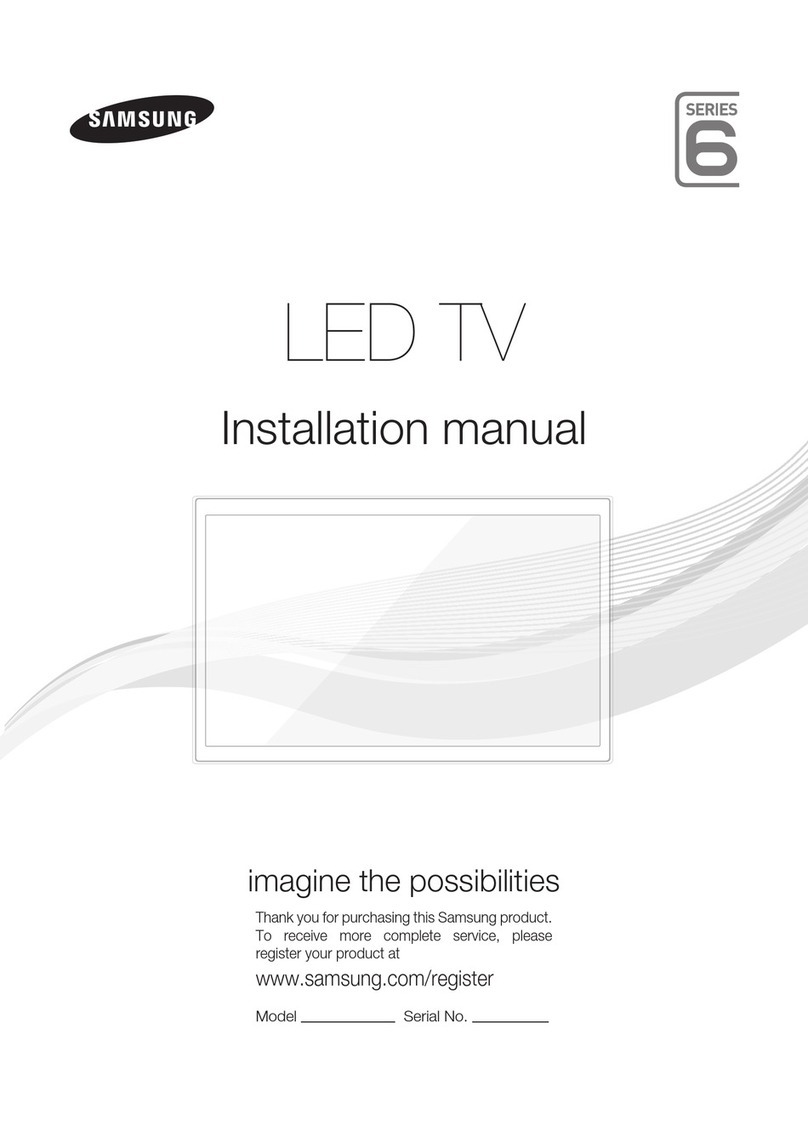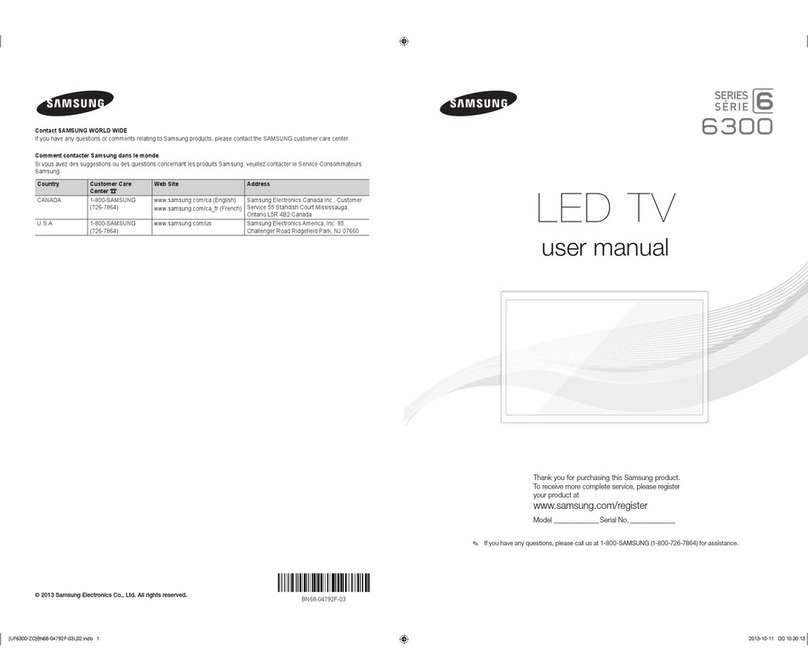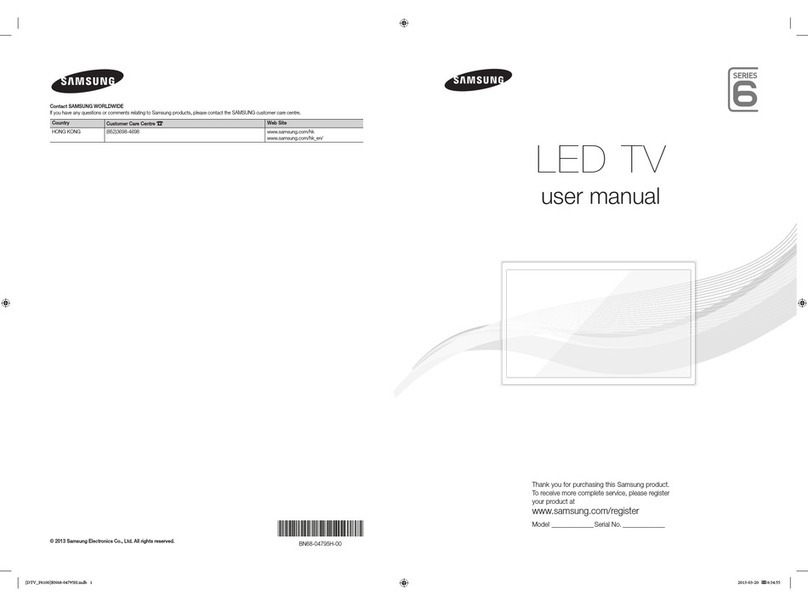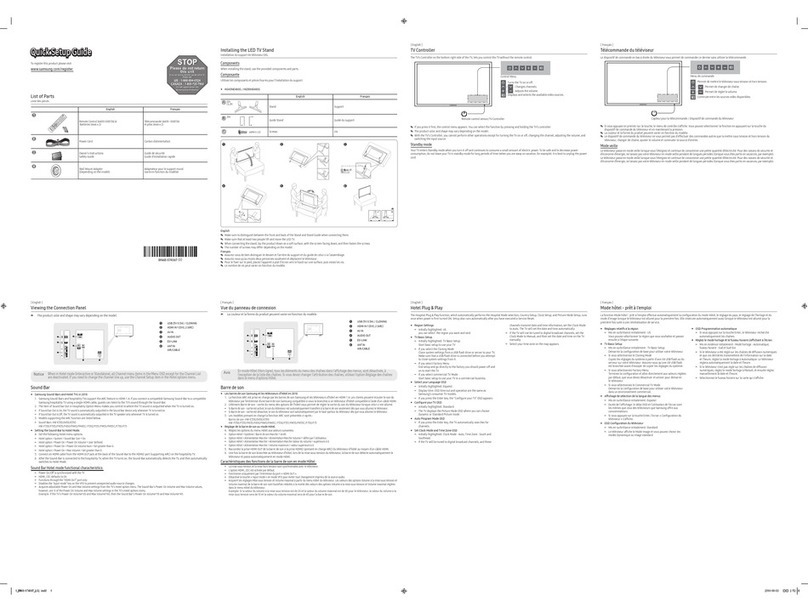Wall Mount Kit Specications (VESA)
Install your wall mount on a solid wall perpendicular to the oor. When attaching
to other building materials, please contact your nearest dealer. If installed on a
ceiling or slanted wall, TV may fall and result in severe personal injury.
➣Standard dimensions for wall mount kits are shown in the table below.
➣Samsung wall mount kits contain a detailed installation manual. All parts
necessary for assembly are provided.
➣Do not use screws that do not comply with the VESA standard screw
specications.
➣Do not use screws that are longer than the standard dimension or do not
comply with the VESA standard screw specications. Screws that are too
long may cause damage to the inside of the TV set.
➣For wall mounts that do not comply with the VESA standard screw
specications, the length of the screws may differ depending on the wall
mount specications.
➣Do not fasten the screws too rmly. This may damage the product or cause
the product to fall, leading to personal injury. Samsung is not liable for these
kinds of accidents.
➣Samsung is not liable for product damage or personal injury when a non-
VESA or non-specied wall mount is used or the consumer fails to follow the
product installation instructions.
➣Do not mount the TV at more than a 15 degree tilt.
➣Always have two people mount the TV on a wall.
Product
Family
TV size in
inches
VESA screw hole specs
(A * B) in millimeters
Standard
Screw Quantity
LED-TV
32 ~ 40 200 X 200
M8
4
46 ~ 55 400 X 400
Do not install your Wall Mount Kit while your TV is turned on.
It may result in personal injury due to electric shock.
Sound Bar
♦Samsung Sound-Bars and Hospitality TVs in 2012
-Samsung Sound-Bars and hospitality TVs support the ARC feature in HDMI 1.4. If you
connect a compatible Samsung Sound-Bar to a compatible Samsung hospitality TV
using a single HDMI cable, guests can listen to theTV’s sound through the Sound-Bar.
-Models supporting the ARC function are listed below:
• Sound-Bars: HW-E350/E450/E550
♦Setting the Sound-Bars to Hotel Mode.
1. Set the following Hotel menu options:
-Hotel option > External Device > Sound Bar Out = On.
-Hotel option > Power On > Power On Volume EN = User Dened.
-Hotel option > Power On > Power On Volume > Set greater than 0.
-Hotel option > Power On > Max Volume > Set greater than 0.
2. Connect an HDMI cable from the HDMI OUT jack on the back of Sound-Bar to the
HDMI2 port (supporting ARC) on the hospitality TV.
3. After the Sound-Bar is connected to the hospitality TV, when the TV turns on, the Sound-
Bar automatically detects the TV, and then automatically switches to Hotel Mode.
Sound Bar Hotel mode functional characteristics:
• Power On/Off is synchronized with the TV
• HDMI_CEC defaults to On
• Functions through the “HDMI OUT” port only
• Disables the “Input mode” key on the VFD to prevent unexpected audio-source changes.
• Acquires adjustable Power On and Max Volume settings from the TV’s Hotel option
menu. The Sound-Bar’s Power On Volume and Max Volume values, however, are ½ of
the Power On Volume and Max Volume settings in the TV’s Hotel option menu.
Example: If the TV’s Power On Volume=20 and Max Volume=90, then the Sound Bar’s
Power On Volume=10 and Max Volume=45.
Licence
Hotel TV Function
Description
Category initial value
Channel
Channel Rescan
Message ON
This is a display option for the OSD text that appears
when a user congures the country specications in
hotel models. This option determines whether to activate
the items that are only executed after a manual user
conrmation when the notication message is displayed
while the country specications are being congured.
On - When TV has an event for setting change because
of country spec, It will be shown on the screen.
Off - Even TV has an event for setting change, because
of country spec, it will not be shown on the screen.
Pan Euro MHEG OFF
If Pan EURO MHEG is set to On, MHEG is On
regardless of the product specications or region. (Even
if the region does not support MHEG, it is supported in
case the hotel supports MHEG.)
My Channel My channel En OFF Set the My channel function ON/OFF.
Genre Editor User can set the genre for searched channel.
Menu OSD
Picture Menu
Lock OFF Enable or disable the Picture Menu.
Menu display ON - On : Main Menu display
- Off : Main Menu No display
Operation
Panel Button Lock Unlock
Front panel(Local key) operation on/off.
- Unlock: Unlock All panel key.
- Lock: Lock All panel key.
- OnlyPower : Lock All panel key except Power panel key.
- Menu/Source : Lock Menu and Source panel keys.
Subtitle Auto On OFF Set the automatically subtitle on function when user set
the nation to France.
Clock Local time Manual
Selection of the way to update clock data
- Manual: Use clock data from DVB channel or manual
clock setting When the TV is in the stand-alone mode.
- TTX: manual clock setting (with updating from TTX data).
Music Mode
Music Mode AV OFF
To get music output from an mp3/audio player through
an AV Input Source. When on, you can hear sound from
the player through the TV even there is no video signal.
The TV’s backlight, however, remains on. And add a
video signal,it works normally.
Music Mode PC OFF
To get music output from an mp3/audio player through
a PC Input Source. When on, you can hear sound from
the player through the TV even there is no video signal.
The TV’s backlight, however, remains on. And add a
video signal,it works normally.
Hotel TV Function
Description
Category initial value
Music Mode
Music Mode
Comp OFF
To get music output from an mp3/audio player through
a Component Input Source. When on, you can hear
sound from the player through the TV even there is no
video signal. The TV’s backlight, however, remains on.
And add a video signal,it works normally.
Music Mode
Backlight OFF Backlight On/Off option in Music mode to save energy
External
Device
7610 Priority AV 1
If the jack priority is set, the corresponding source is
automatically set when a jack is inserted according to
the jack priority
7610 Priority PC 2
If the jack priority is set, the corresponding source is
automatically set when a jack is inserted according to
the jack priority.
7610 Priority
HDMI 3
If the jack priority is set, the corresponding source is
automatically set when a jack is inserted according to
the jack priority.
7610 AV Option AV1 Select RJP AV Source (AV1).
RJP HDMI Option HDMI1/DVI Select RJP HDMI Source (HDMI1/HDMI2/HDMI3).
Sound Bar Out OFF -
External
Source
USB Media Mode Default
When USB is connected to the TV,
• Default : Popup window appears.
• Automatic : Enters the USB contents menu
automatically.
• Disable : Neither the pop-up window or nor the menu
appears.
External Source
Banner ON
Users can set External Source Banner to On or Off.
On : When TV power On or Mode changed, TV will
display the external source banner.
Off : When TV power On or Mode changed, TV will not
display the external source banner.
Auto Source OFF
• On : When an external source is connected to the TV,
the TV will auto ident and switch the input source.
• PC : Auto Ident PC Input only.
• Off : Auto Source is Off.
Anynet+ Return
Source Power On Src Set the return source after closing Anynet+.
Bathroom
Speaker
Sub AMP mode 2
Determines the Sub AMP operation mode.
- 0: Turns the Sub AMP function off (PWM off).
- 1: Determines the Sub volume according to the main
volume control.
That is, the sub volume is determined according to the
Power On Volume, the Min Volume, and the Max
- 2: Determines the volume according to the bathroom
control panel setting.
Sub AMP volume 6Sub AMP Volume level at power on initial condition.
Hotel TV Function
Description
Category initial value
Eco
Solution Energy Saving Off
This feature adjusts the brightness of the TV in order to
reduce power consumption.
- Off: Turns off the energy saving function.
- Low: Sets the TV to low energy saving mode.
- Medium: Sets the TV to medium energy saving mode.
- High: Sets the TV to high energy saving mode.
Logo/
Message
Welcome
message OFF Display Welcome Message.
Edit Welcome
Message Edit Welcome Message.
Hospitality Logo OFF Use can set the logo display Off or the type of logo le
(BMP/AVI).
Hospitality Logo DL
-Download the logo le from USB toTV.
Logo Display
Time 5 Seconds Set the logo display time (3/5/7 Seconds).
Cloning
Clone TV to USB - USB Clone: TV → USB
Clone USB to TV - USB Clone: USB → TV
Setting Auto
Initialize OFF
When Setting Auto Initialize is set to On, and the power
is turned off and on or the Master Power is turned off
and on, the data is restored to the cloned values.
If there is no cloned value, even when the Setting Auto
Initialize is set to On, it will be ignored and the operation will
be the same as that whenSetting Auto Initialize is set to Off
SIRCH
SIRCH Update
Time 1hour Standby SIRCH will be operated, according to time
setting
SIRCH Update
Immediate OFF Make TV operate SIRCH after 1 minute in Stand-by
mode.
Manual SIRCH - Make TV operate SIRCH by manually
SIRCH Channel 87
Set the default channel for SIRCH
- None : After Auto Scan, Operate SIRCH
- Channel value : Operate SIRCH at the channel
selected
SIRCH Version 0 Display SIRCH version of TV
SIRCH Group ID All
Provided SIRCH ID for operating SIRCH on a specic set.
REACH OFF Set whether to use REACH function.
Network
Network Setup - Set an IP address to establish an Internet connection.
Hotel ID Setting - Set a Hotel ID.
Smart Hub - Enter the Smart Hub.
Hotel TV Function
Description
Category initial value
Widget
Widget Mode OFF
Solution Type CMS Select the solution type(it depending on model -
CMS,H.Browser).
Server IP Setting - Setting the server IP.
Server URL
setting -Setting the server URL.
External Source
Browser ON
ON : Display the source list browser.
OFF : Not display the source list browser and move to
next source.
Virtual Standby OFF Use the virtual standby mode or not
IPTV Mode OFF Use the IPTV mode (it depending model - Only IPTV
model support it).
TV ID to USB - Copy to TV ID for Widget TV certication.
Certicate
Soulution -Read and adjudicate the certication le at USB.
SERVICE
Self Diagnosis
Enter Self Diagnosis Menu.
Picture Test: Use to check for picture problems. If the
problem appears in the test picture, select Yes and
follow the directions on the screen.
Sound Test: Use the built-in melody sound to check for
sound problems. If the problem occurs during the test,
select Yes and follow the directions on the screen.
SW Upgrade SW USB Update function.
Service Pattern Same function with SVC Service Pattern.
TV Reset Factory reset.
Specications
Display Resolution 1920 x 1080
Environmental Considerations
Operating Temperature
Operating Humidity
Storage Temperature
Storage Humidity
50°F to 104°F(10°C to 40°C)
10% to 80%, non-condensing
-4°F to 113°F(-20°C to 45°C)
5% to 95%, non-condensing
Stand Swivel (Left / Right) -20˚ ~ 20˚
Model Name HG32EA790 HG40EA790
Screen Size 32 inches 40 inches
Power Consumption
Normal operation
Standby
82W
(under 0.5W)
113W
(under 0.5W)
Sound (Output) 10W x 2
Dimensions (WxDxH)
Body
With stand
739.6 X 46.9 X 448.0 mm
739.6 X 241.3 X 514.8 mm
926.8 X 46.9 X 553.4 mm
926.8 X 241.3 X 619.1 mm
Weight
Without Stand
With Stand
6.5 kg
7.7 kg
10.3 kg
11.6 kg
Model Name HG46EA790 HG55EA790 / HG55AA790
Screen Size 46 inches 55 inches
Power Consumption
Normal operation
Standby
117W
(under 0.5W)
ZN, XS : 144W(under 0.5W)
Other : 139W(under 0.5W)
Sound (Output) 10W x 2
Dimensions (WxDxH)
Body
With stand
1062.2 X 46.9 X 629.8 mm
1062.2 X 276.6 X 700.8 mm
1252.8 X 46.9 X 736.6 mm
1252.8 X 276.6 X 807.6 mm
Weight
Without Stand
With Stand
12.9 kg
14.7 kg
16.2 kg
18.0 kg
➣Design and specications are subject to change without prior notice.
➣For information about power supply and power consumption, refer to the label
attached to the product.
Hotel TV Function
Description
Category initial value
Hospitality
Mode - Standalone
Select the Hotel TV mode. (Standalone / Interactive)
SI Vendor - OFF
Select the SI Vendor
Power On
Power On
Channel EN Last Saved
Set the default values, which will be applied when
the TV is turned on.
- User Dened : Refers to the settings congured for
Power On Channel, Channel Type.
- Last Saved : Refers to the last saved settings.
Power On
Channel 1
TV will turn on to this particular Channel.
Channel Type AT V
Provides channel Type description for Power On
channel selected. i.e.
Selected channel analog or Digital & antenna
selection(Air or Cable).
Power On Volume
EN Last Saved
Set the default volume values which will be applied
when the TV is turned on.
- User Dened : Uses the settings congured for
Power On Volume.
- Last Saved : Uses the last saved settings.
Power On Volume 10
TV will turn on with this Volume Level.
Min Volume 0
Minimum Volume Level setting user can set
Max Volume 100
Maximum Volume Level setting user can set
Power on source TV
Select the Input source when TV is turned on initially.
Power On Option Last Option
Power On(AC Power On) Option
- STN-BY : Stand-By Mode
- Power On : Power On
- LAST OPT : Last Power State
Channel
Channel Setup - User can set channel option.
Such as Auto Tunning, Manual Tunning, Antenna setting.
Channel Editor -
Provided option for editing Channel Name and Number
and video.
Mute settings for channels in channel List.
Mixed Channel
Map ON Mix Air and Cable Channels.
Dynamic SI OFF
On : No Check of the DTV Program channel number.
(DTV channel editor accessible, but addtional channel
Program number update not supported)
Off : Check the DTV Program channel number. (DTV
channel editor inaccessible)
Setting the Hotel Option Data
➣Depending on Model and Region, some menu are NOT exist at TV set.
Correct Disposal of This Product (Waste Electrical & Electronic Equipment)
(Applicable in the European Union and other European countries with separate
collection systems)
This marking on the product, accessories or literature indicates that the product and its
electronic accessories (e.g. charger, headset, USB cable) should not be disposed of with
other household waste at the end of their working life. To prevent possible harm to the
environment or human health from uncontrolled waste disposal, please separate these
items from other types of waste and recycle them responsibly to promote the sustainable
reuse of material resources. Household users should contact either the retailer where they
purchased this product, or their local government ofce, for details of where and how they
can take these items for environmentally safe recycling. Business users should contact their
supplier and check the terms and conditions of the purchase contract. This product and its
electronic accessories should not be mixed with other commercial wastes for disposal.
Correct disposal of batteries in this product
(Applicable in the European Union and other European countries with separate
battery return systems.)
This marking on the battery, manual or packaging indicates that the batteries in this product
should not be disposed of with other household waste at the end of their working life. Where
marked, the chemical symbols Hg, Cd or Pb indicate that the battery contains mercury,
cadmium or lead above the reference levels in EC Directive 2006/66. If batteries are not
properly disposed of, these substances can cause harm to human health or the environment.
To protect natural resources and to promote material reuse, please separate batteries from
other types of waste and recycle them through your local, free battery return system.
[QSG-790-EU,XY]BN68-04282F-02ENG.indd 2 2012-05-21 오후 4:07:52