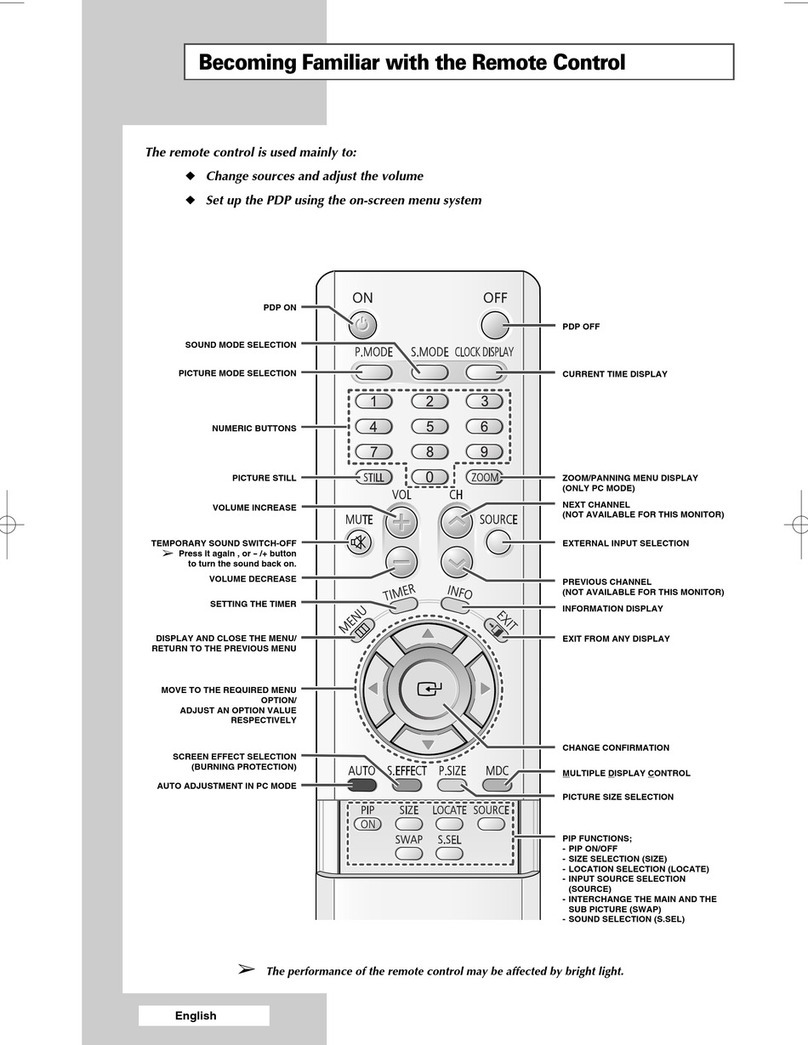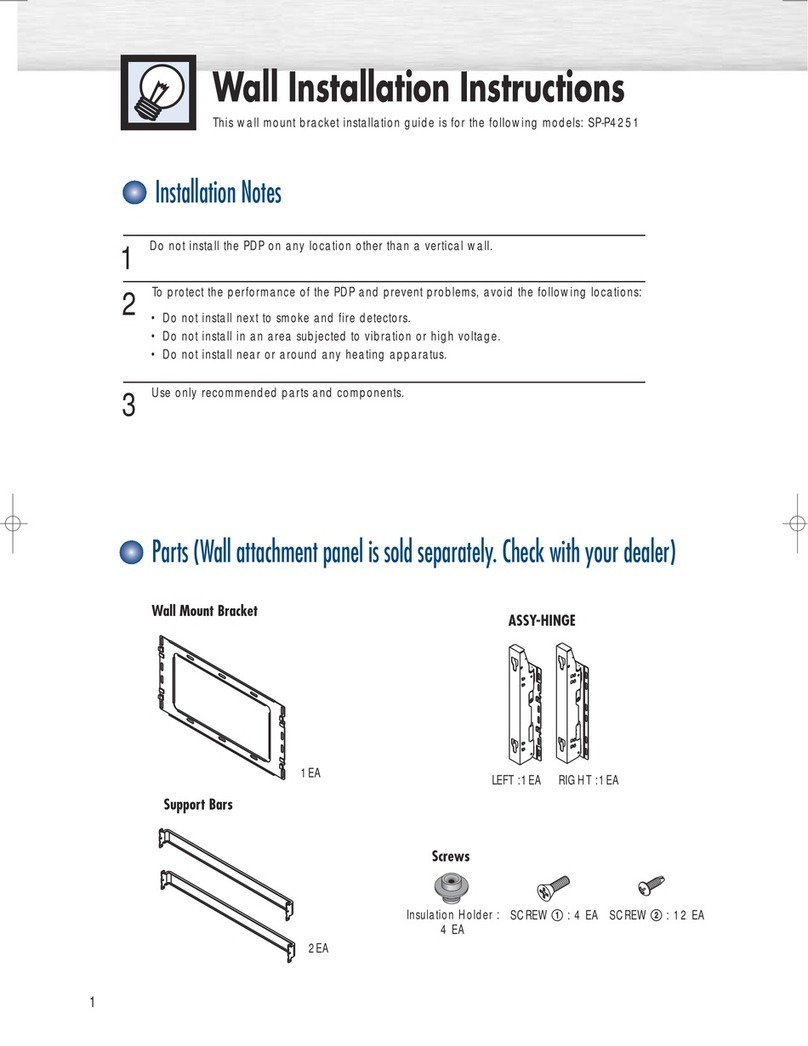Samsung 6+ series User manual
Other Samsung Plasma TV manuals
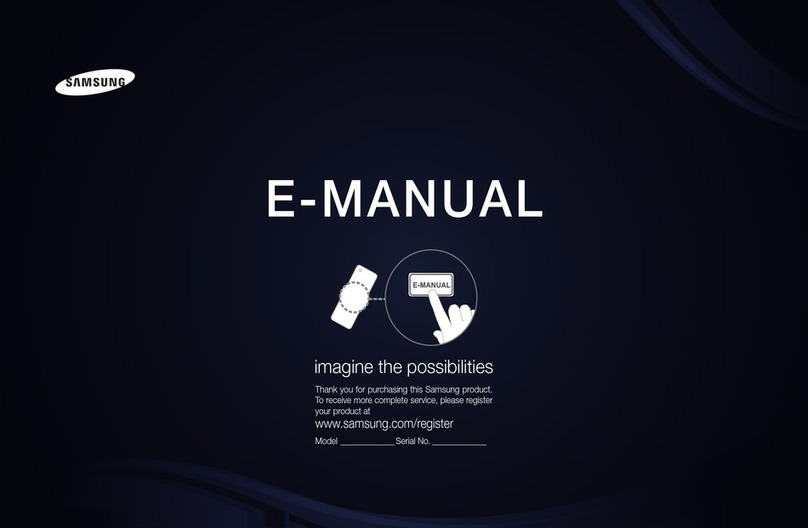
Samsung
Samsung PN51D530A3F Guide
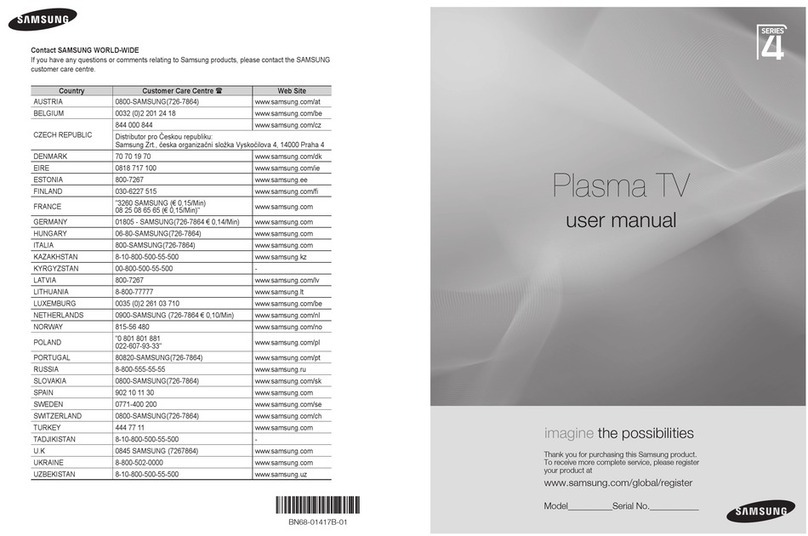
Samsung
Samsung PS42A450 User manual

Samsung
Samsung 6+ series User manual
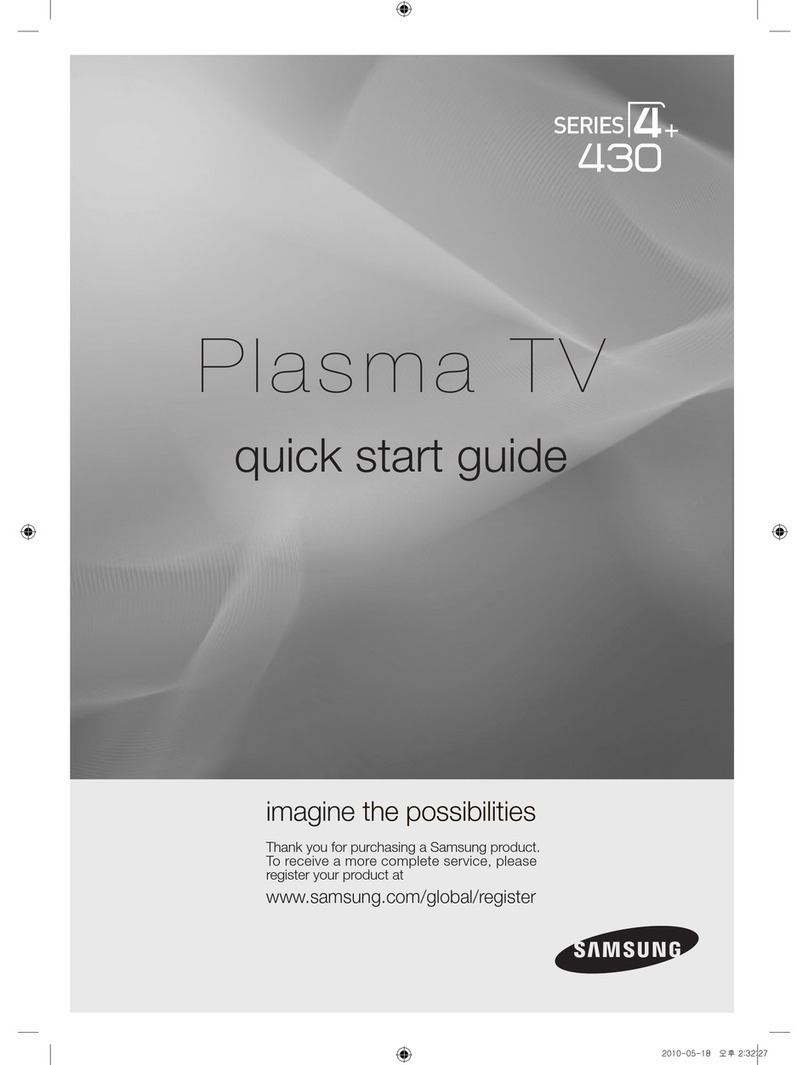
Samsung
Samsung PL50C430A1 User manual
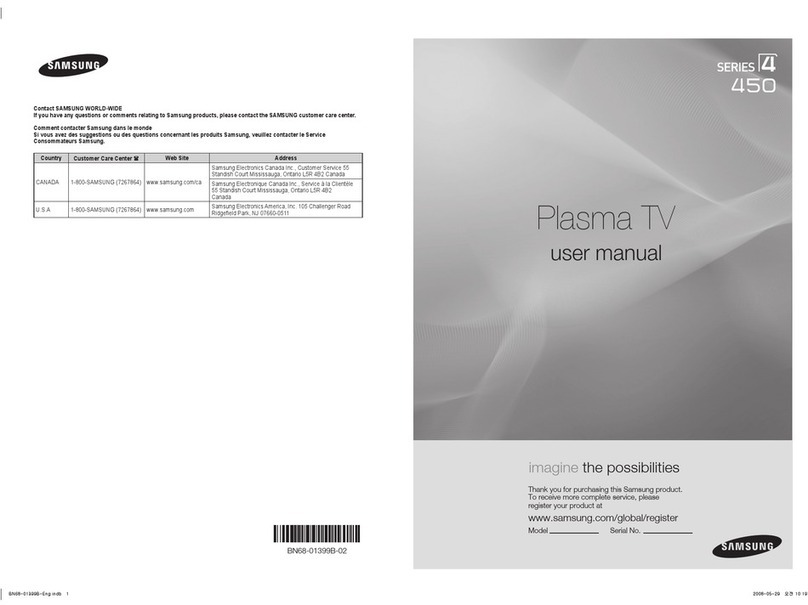
Samsung
Samsung PN42A450 User manual
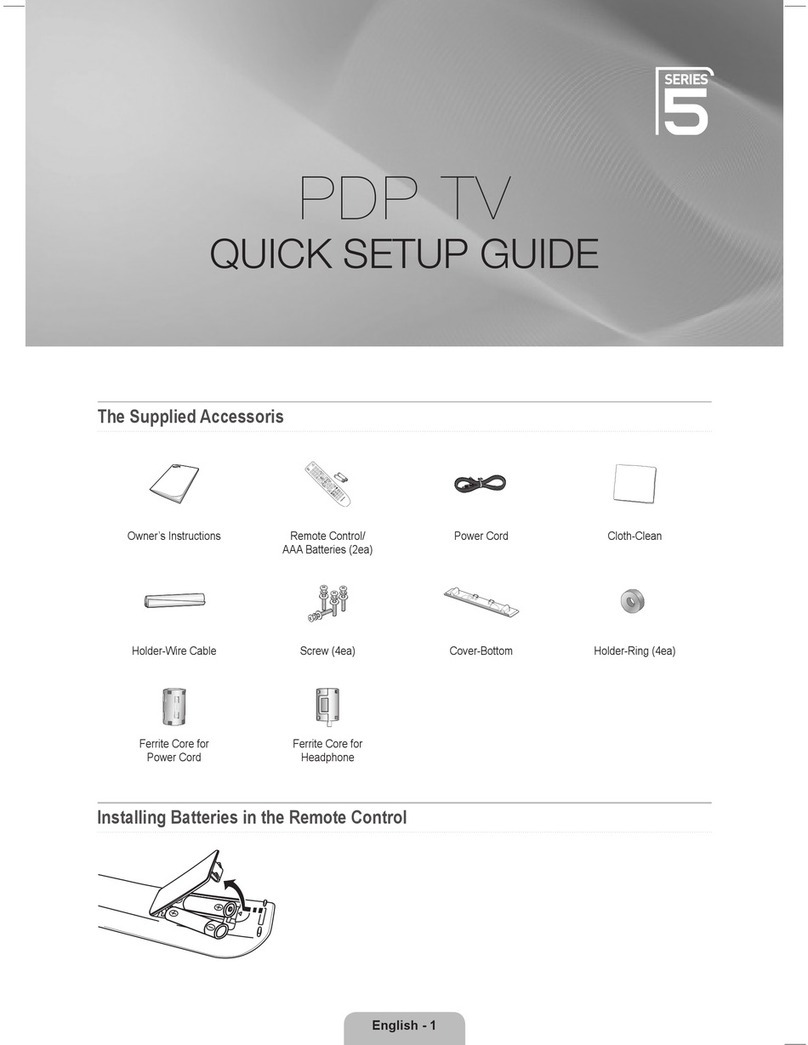
Samsung
Samsung PS50B551T3W User manual
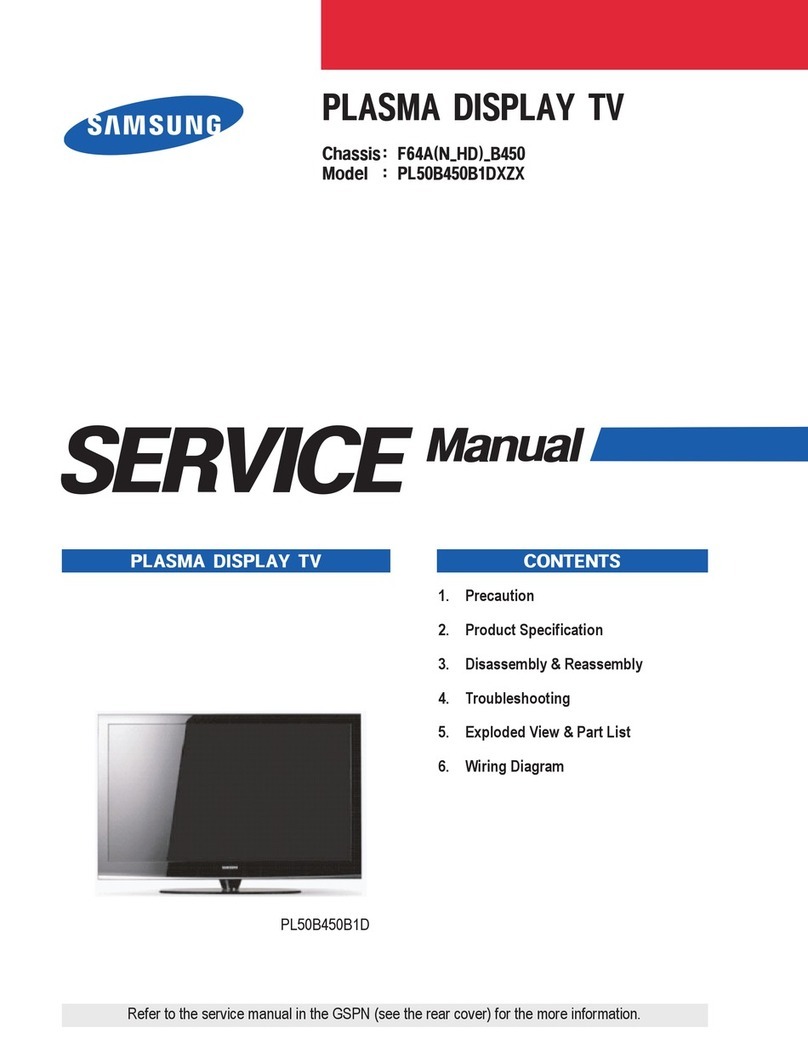
Samsung
Samsung PL50B450B1DXZX Building instructions

Samsung
Samsung 4550 User manual

Samsung
Samsung PN51F8500AF Guide

Samsung
Samsung PS43D450A2W User manual
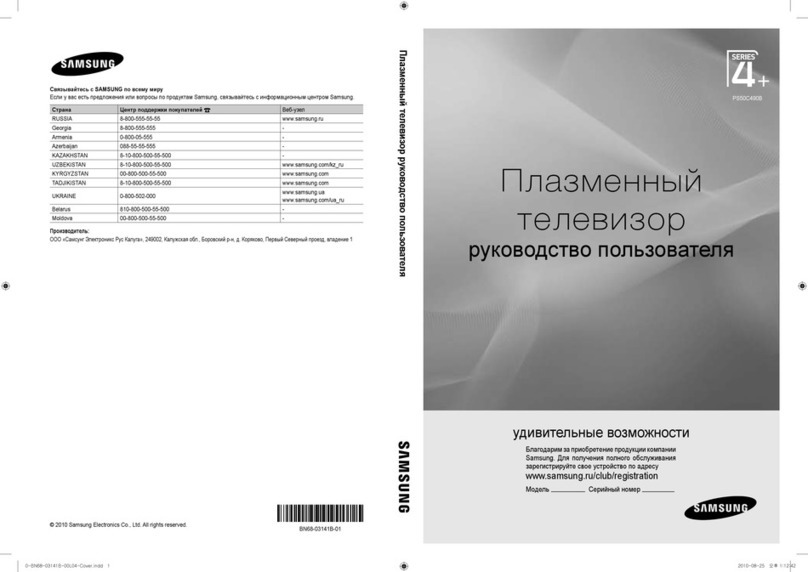
Samsung
Samsung 4 Series User manual
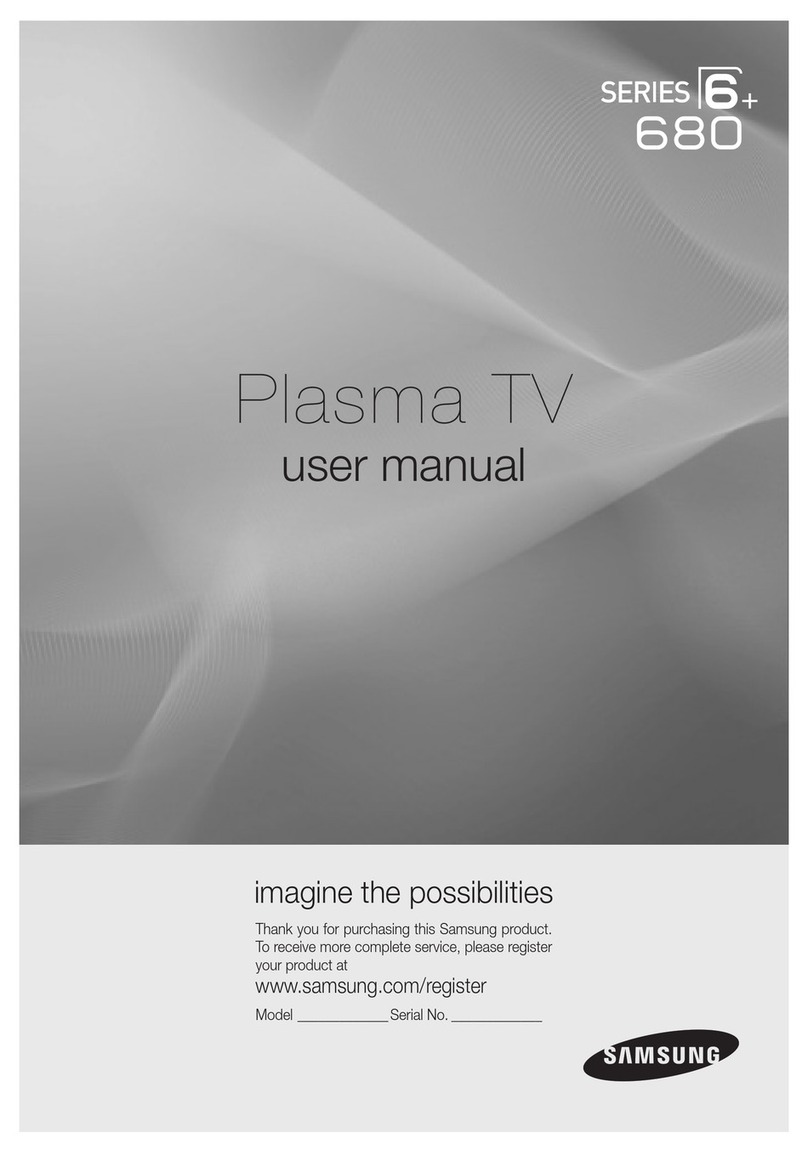
Samsung
Samsung PN50C680G5F User manual

Samsung
Samsung 4500 series User manual

Samsung
Samsung series 8+ 8000 User manual

Samsung
Samsung 8+ series User manual
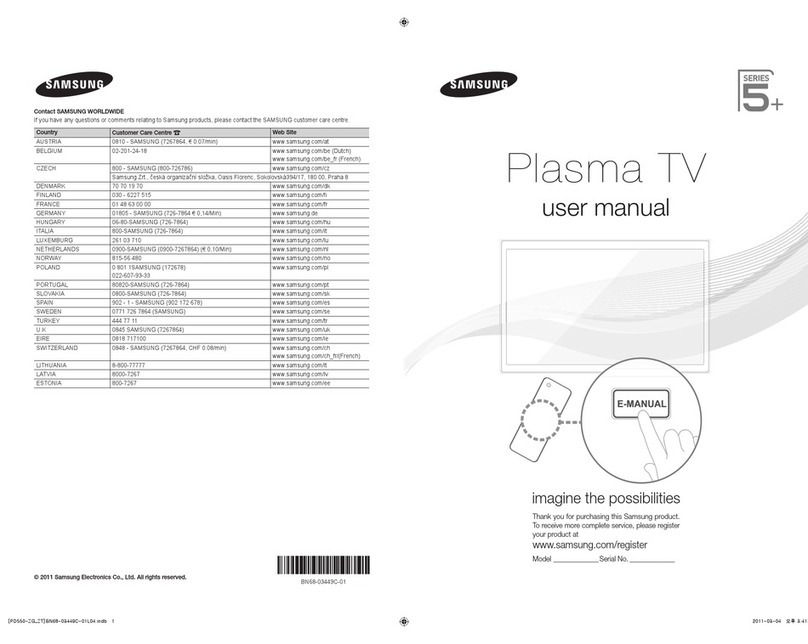
Samsung
Samsung ps59d550 User manual
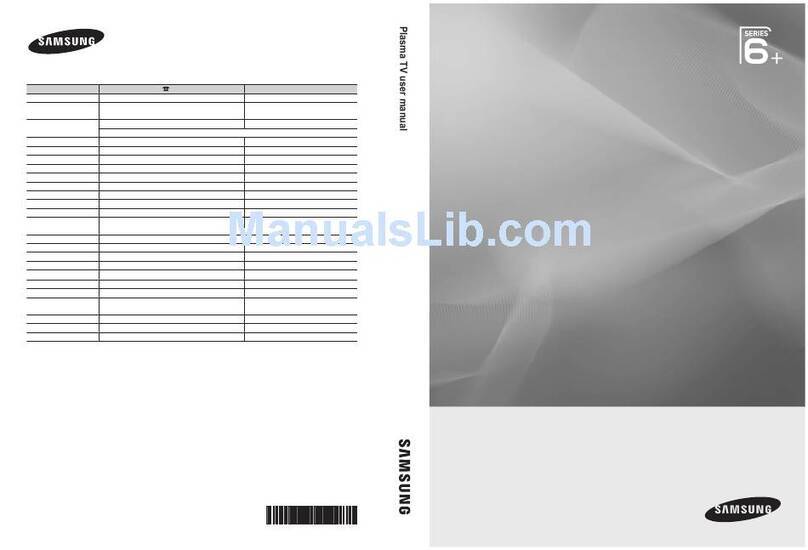
Samsung
Samsung PS58C6505 User manual

Samsung
Samsung PN64E8000 User manual

Samsung
Samsung PS50A676T1W User manual
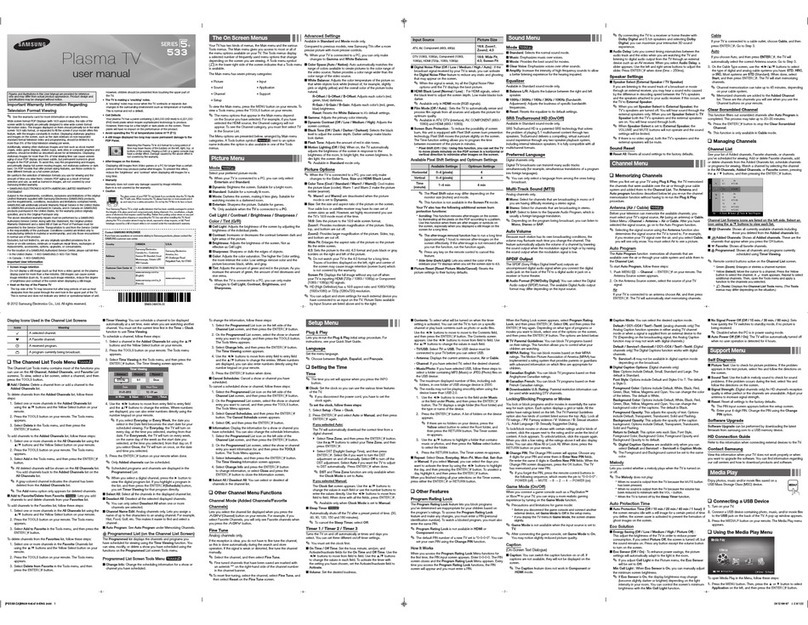
Samsung
Samsung PN64E533D2F User manual