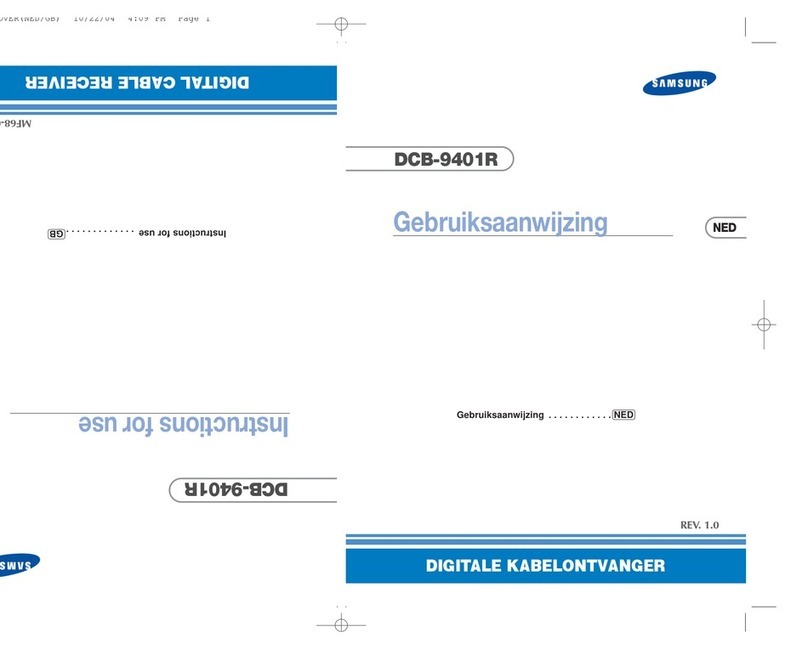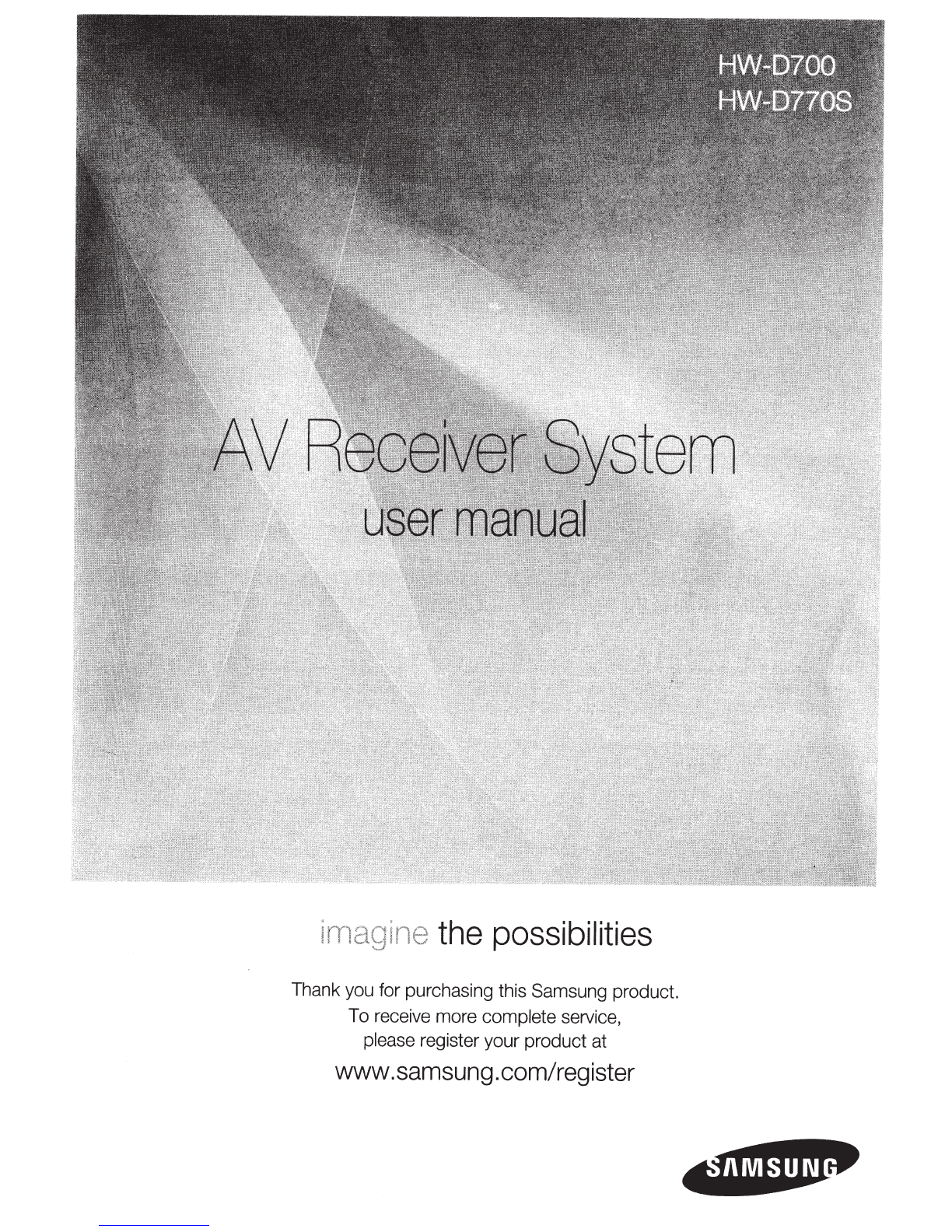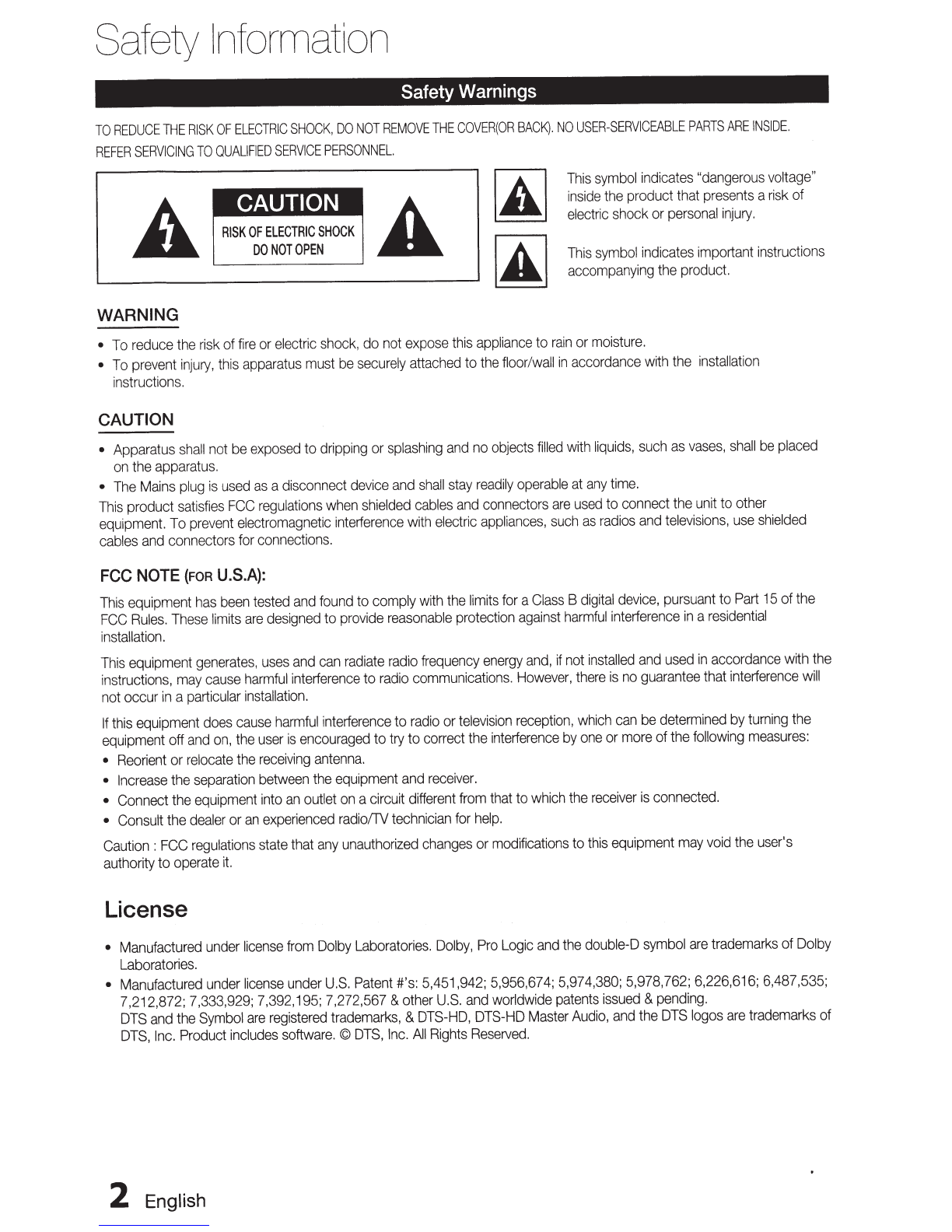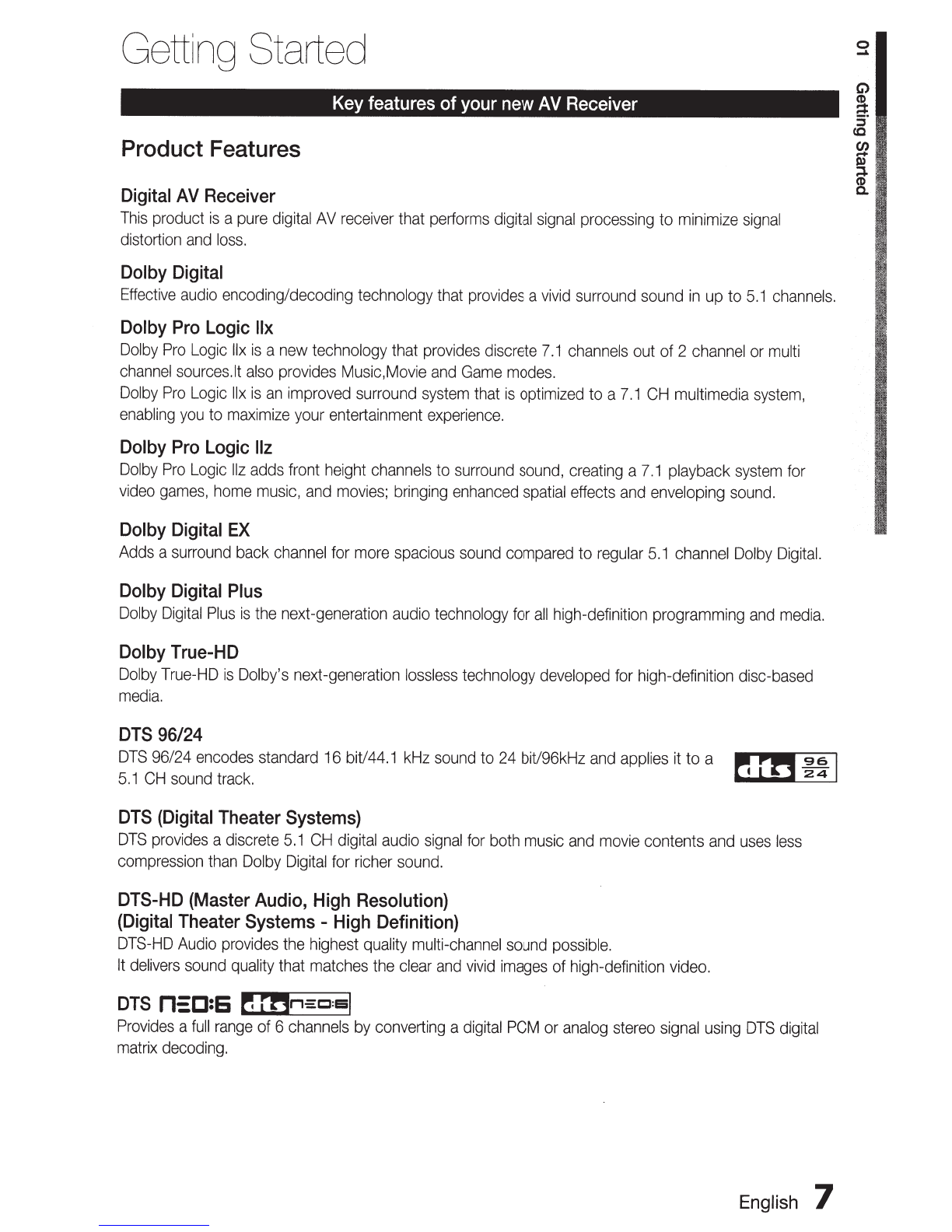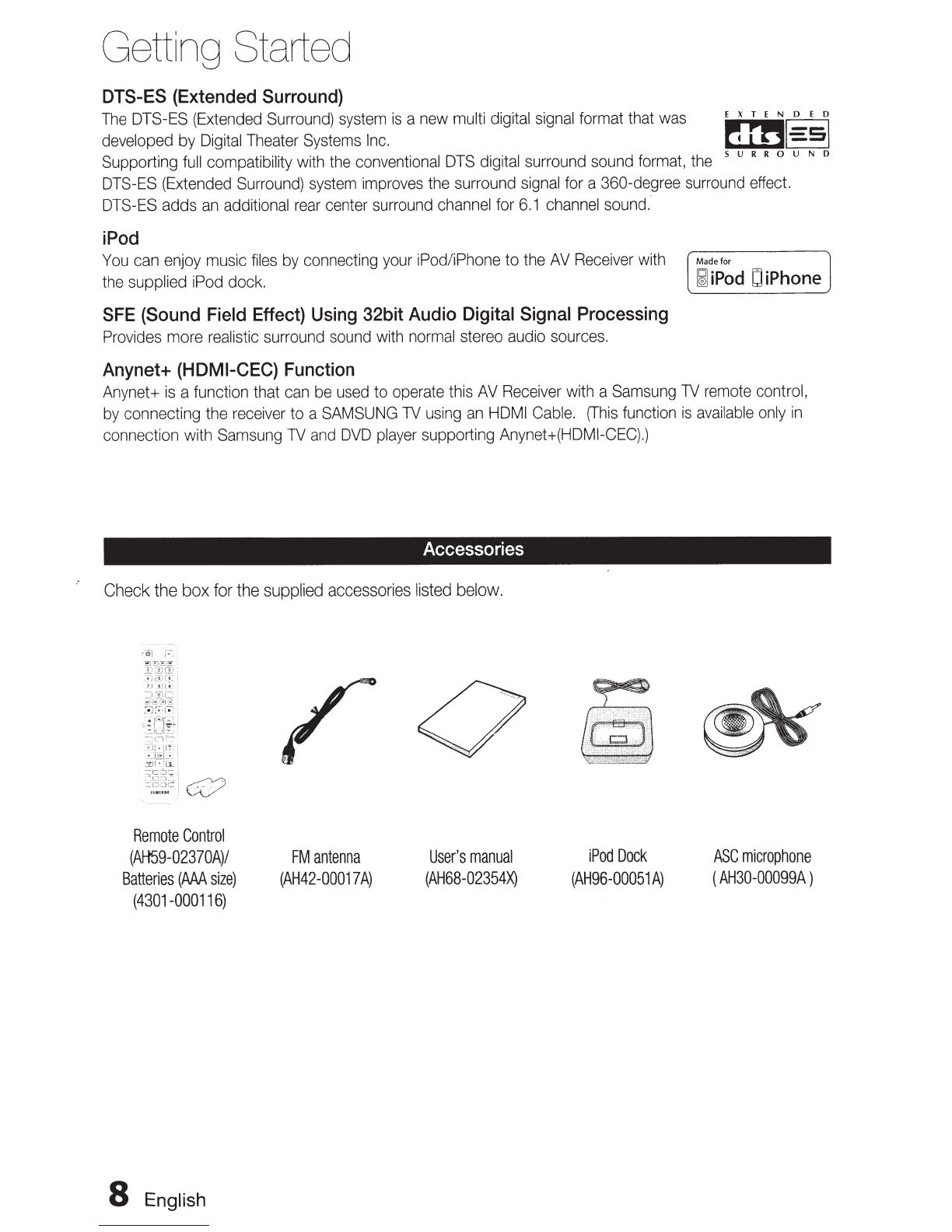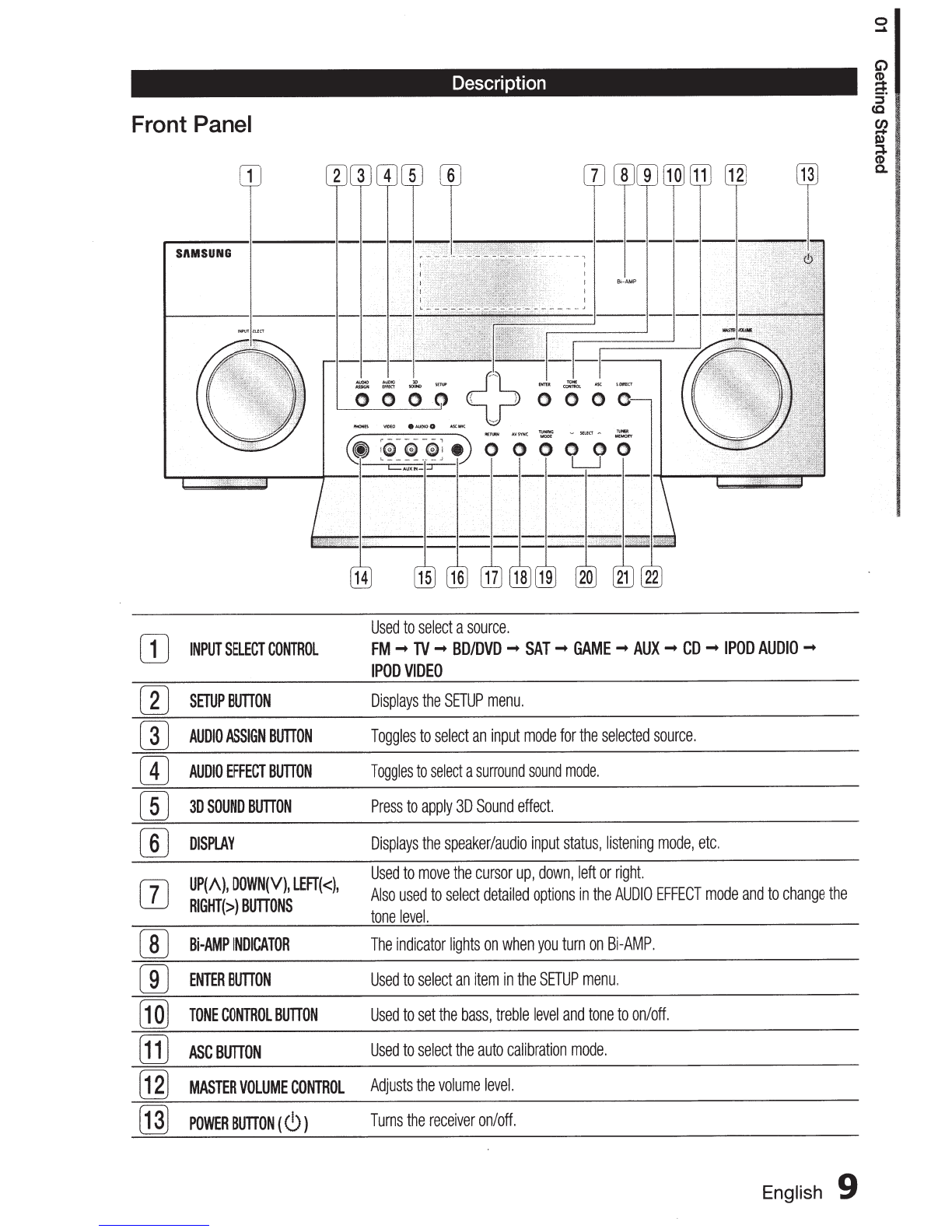Samsung HW-D700 User manual
Other Samsung Receiver manuals

Samsung
Samsung D10 User manual

Samsung
Samsung SWA-8500S User manual

Samsung
Samsung DTB-H550F User manual

Samsung
Samsung Sound+ SWA-9000S User manual
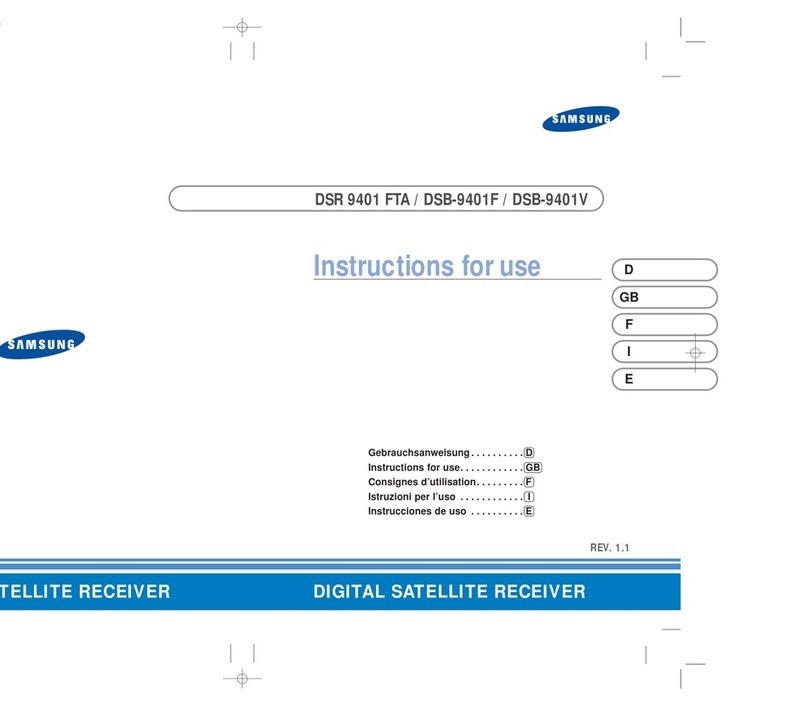
Samsung
Samsung DSB-9401F User manual

Samsung
Samsung DSB-4700F User manual

Samsung
Samsung HW-C500 User manual

Samsung
Samsung SBP-300HM5 User manual
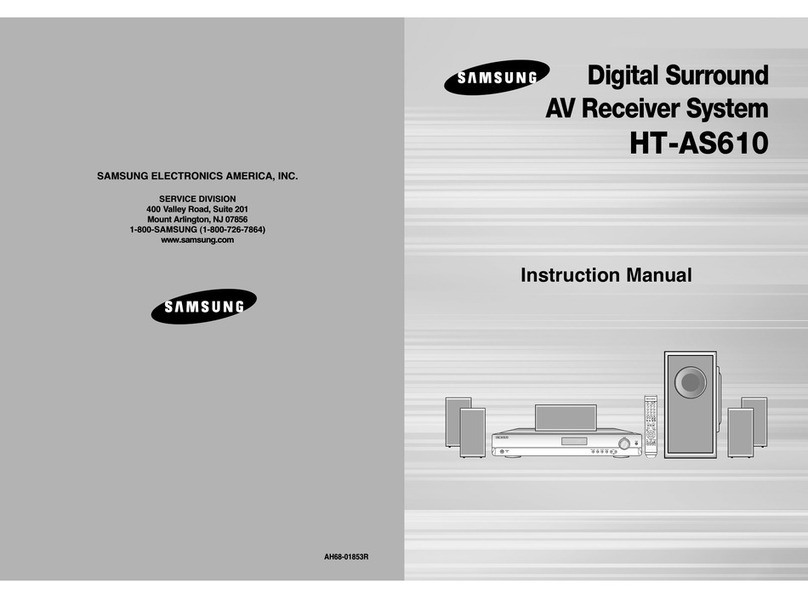
Samsung
Samsung HT-AS610 User manual

Samsung
Samsung SIR-TS160 User manual
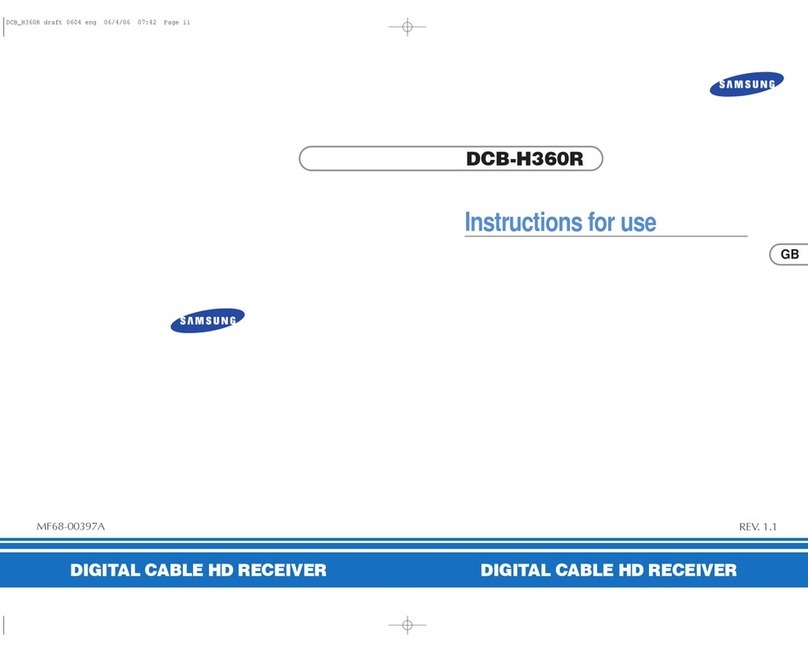
Samsung
Samsung DCB-H360R User manual
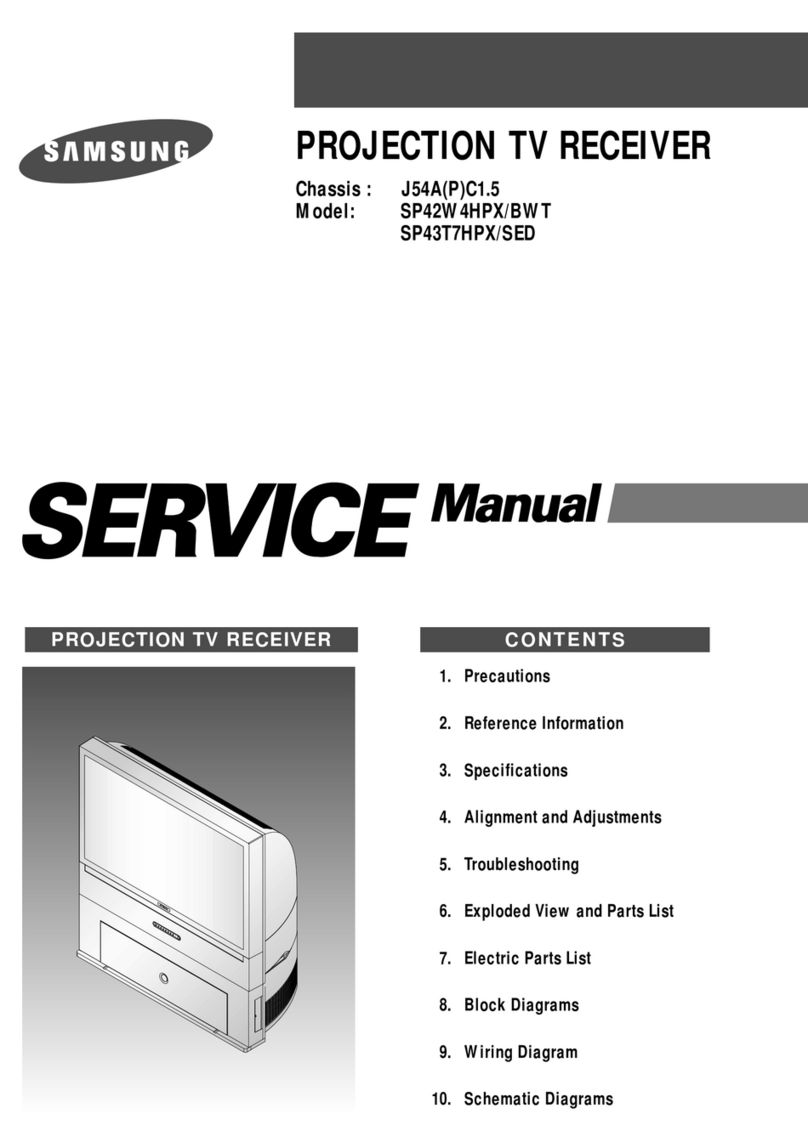
Samsung
Samsung SP42W4HPX/BWT User manual

Samsung
Samsung HT-DB300 User manual

Samsung
Samsung SFT-202 User manual

Samsung
Samsung DSB-A100F User manual
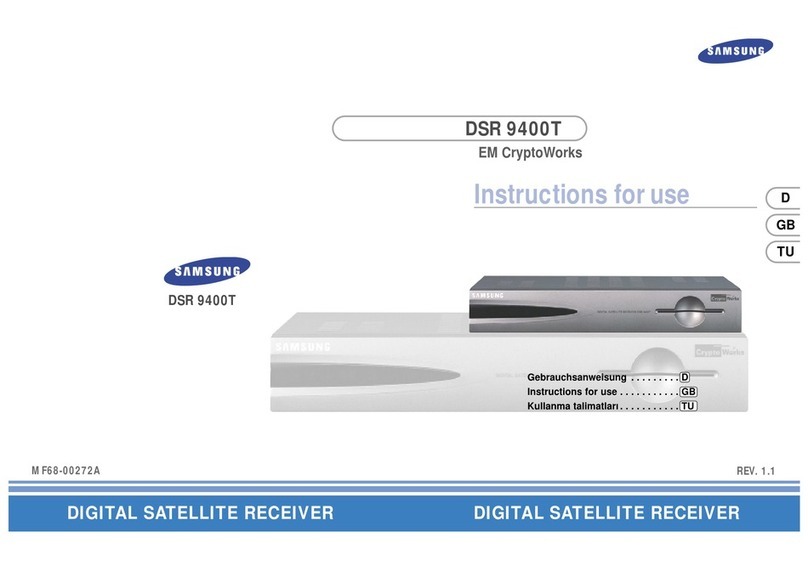
Samsung
Samsung DSR 9400T User manual

Samsung
Samsung Sound+ SWA-9000S User manual

Samsung
Samsung DirecTV SIR-S70 User manual
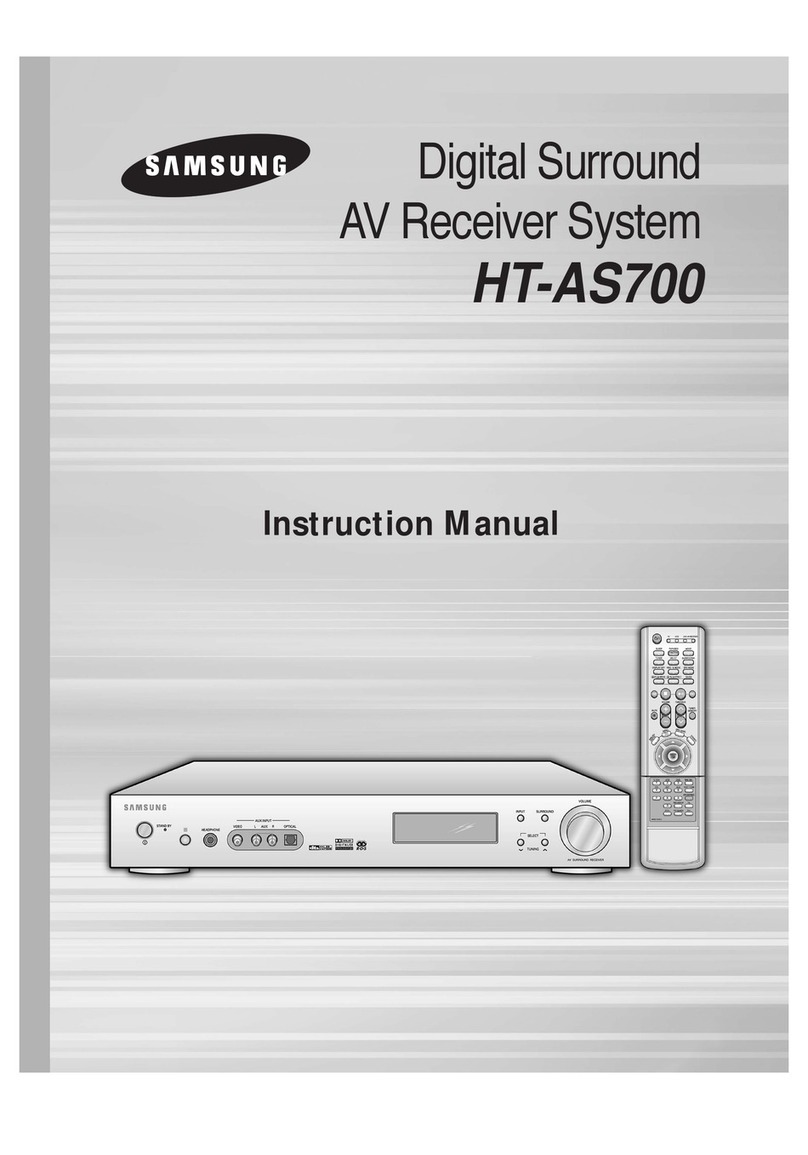
Samsung
Samsung HT-AS700 User manual

Samsung
Samsung HW-D600 User manual