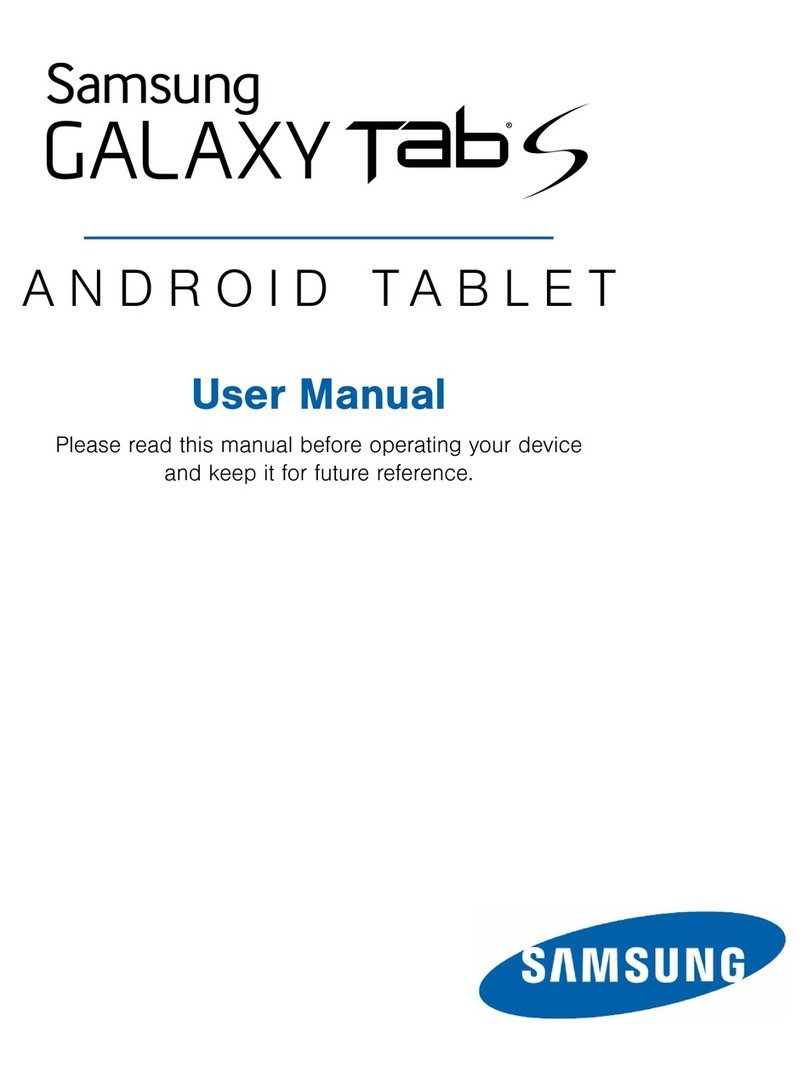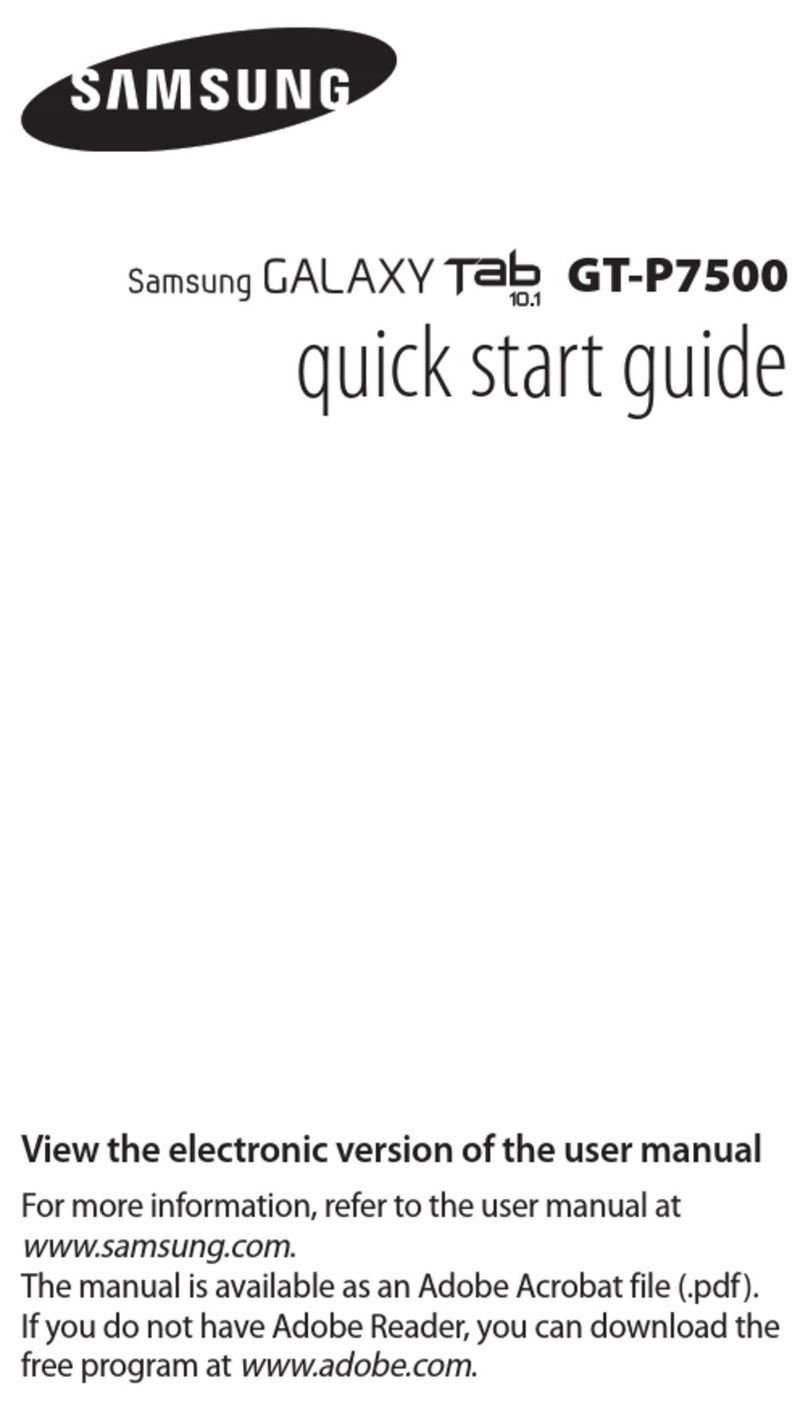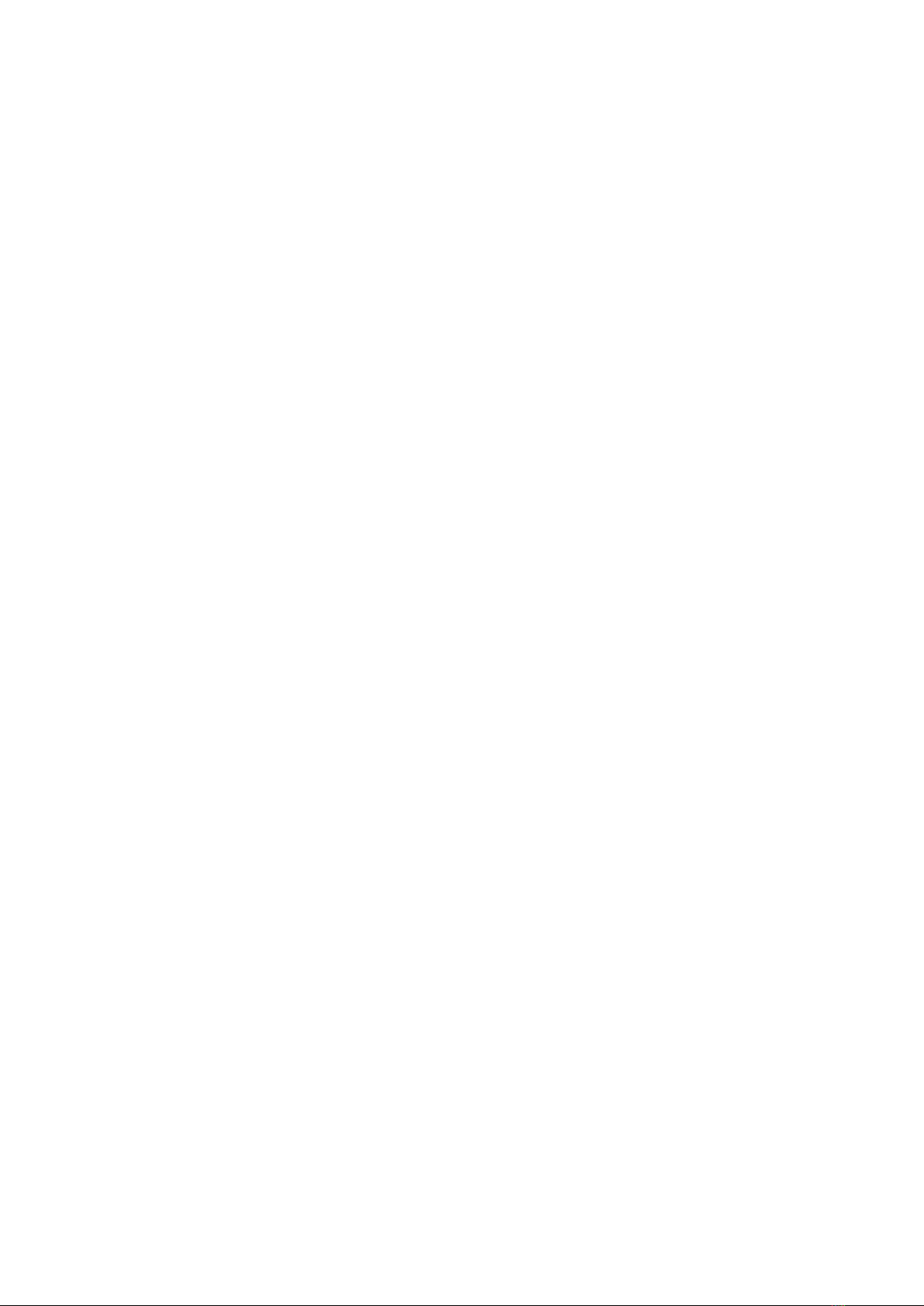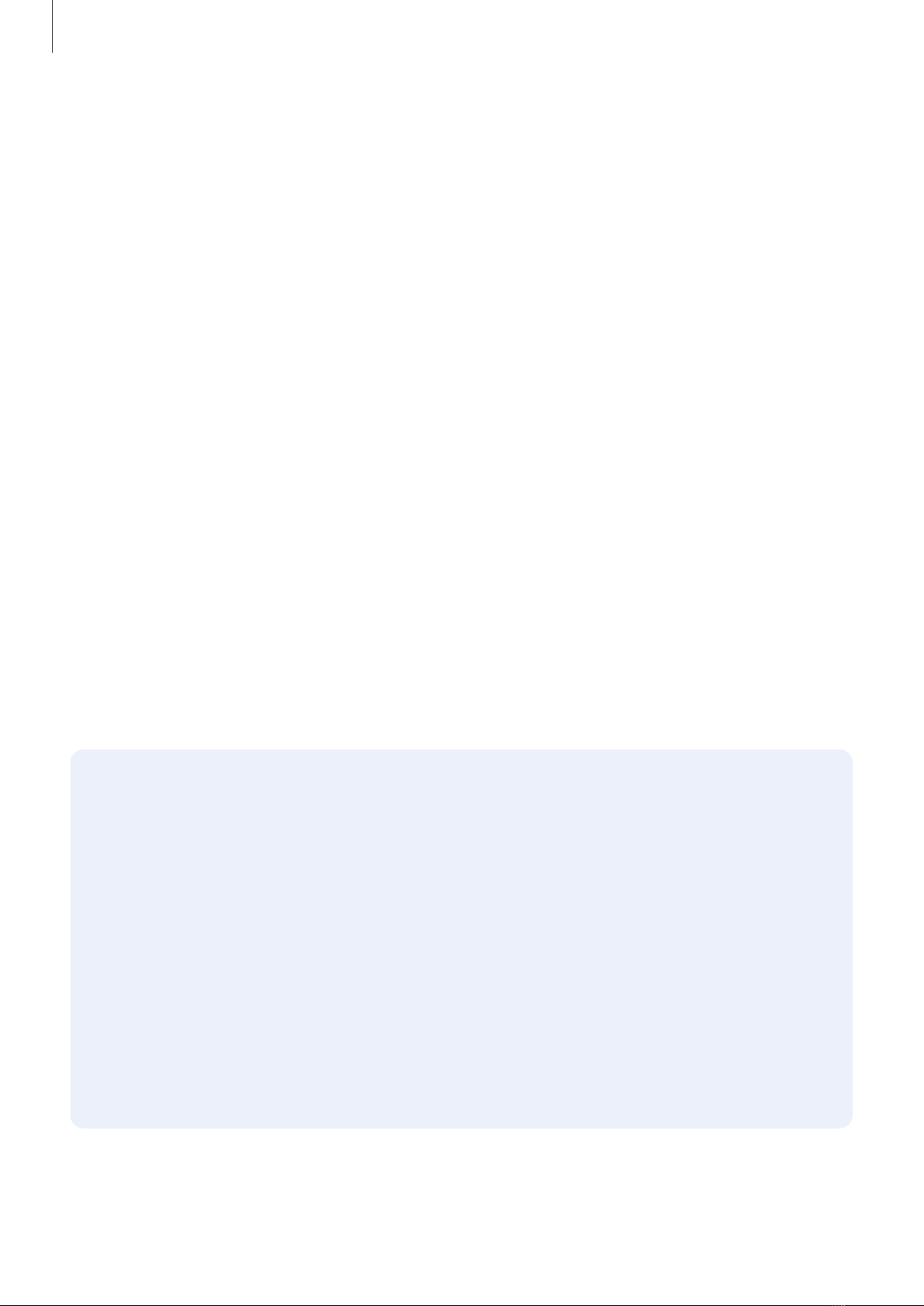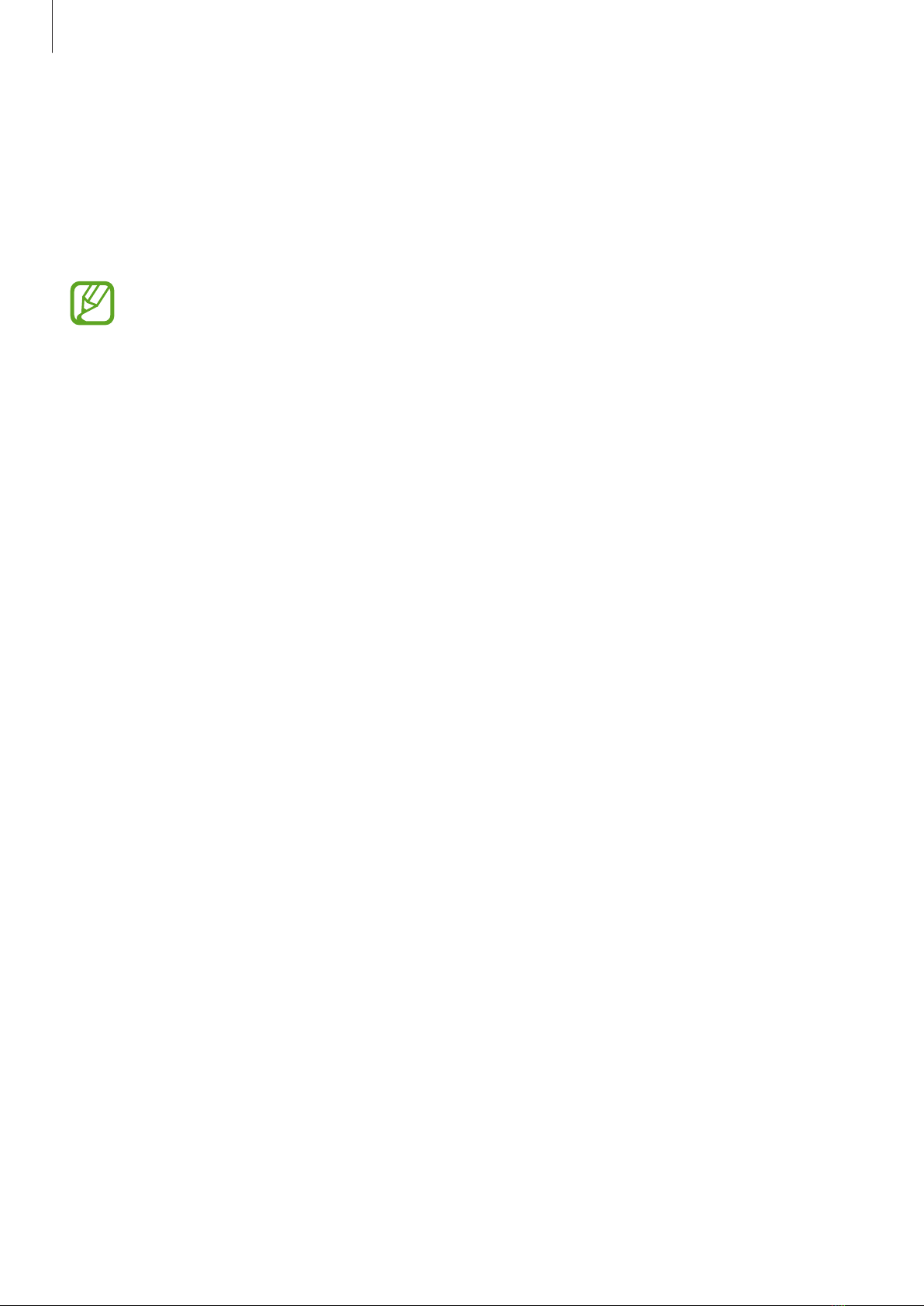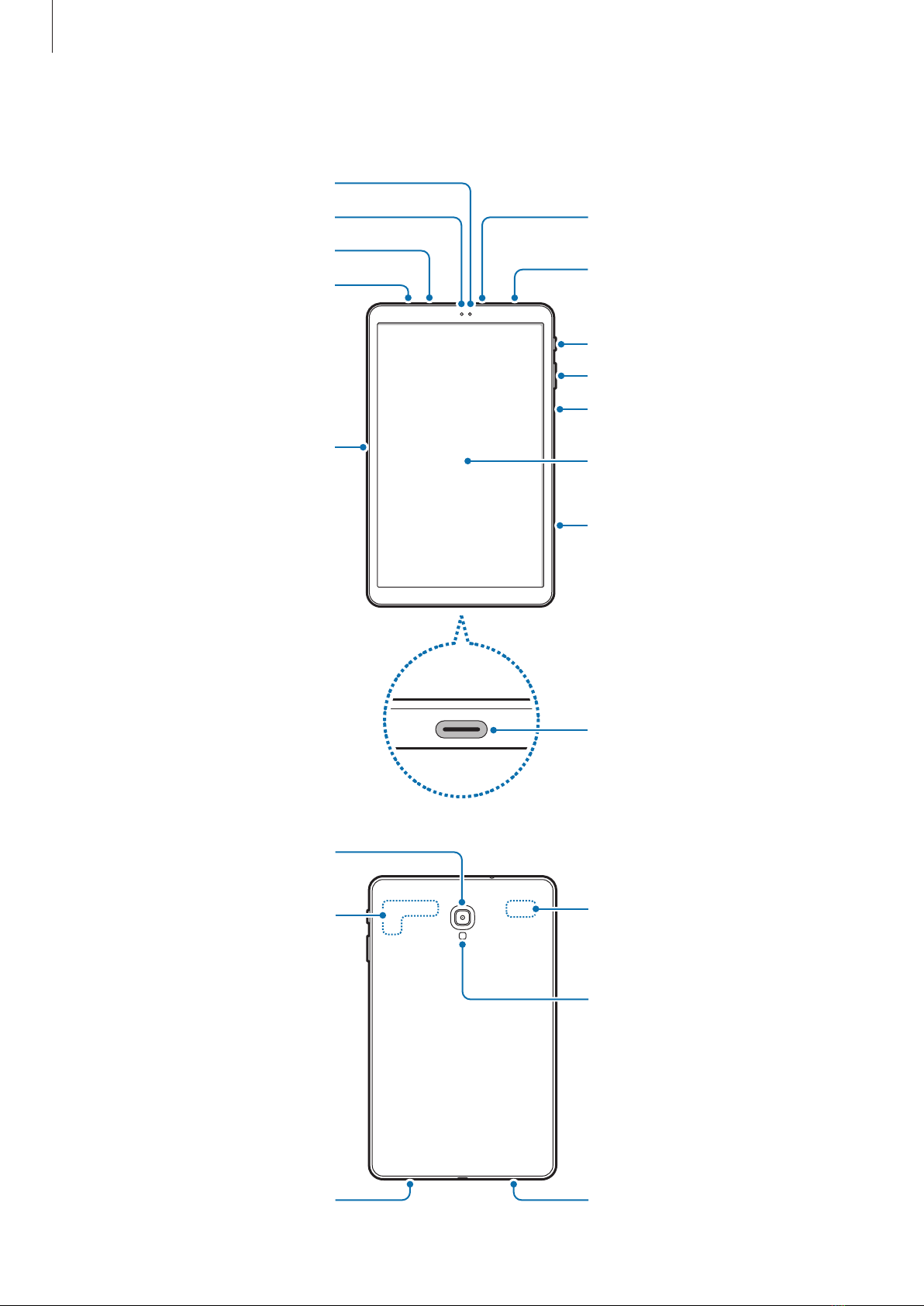Samsung SM-T595 User manual
Other Samsung Tablet manuals
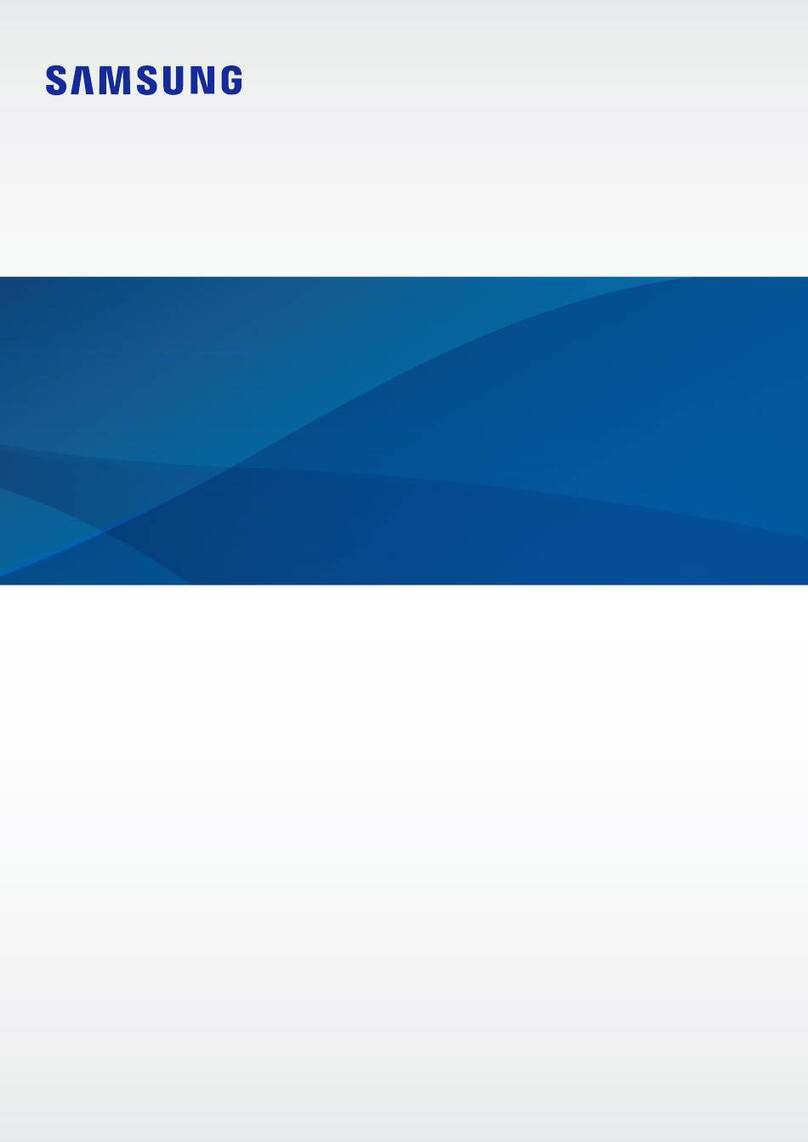
Samsung
Samsung SM-X218U User manual

Samsung
Samsung SM-T509 User manual
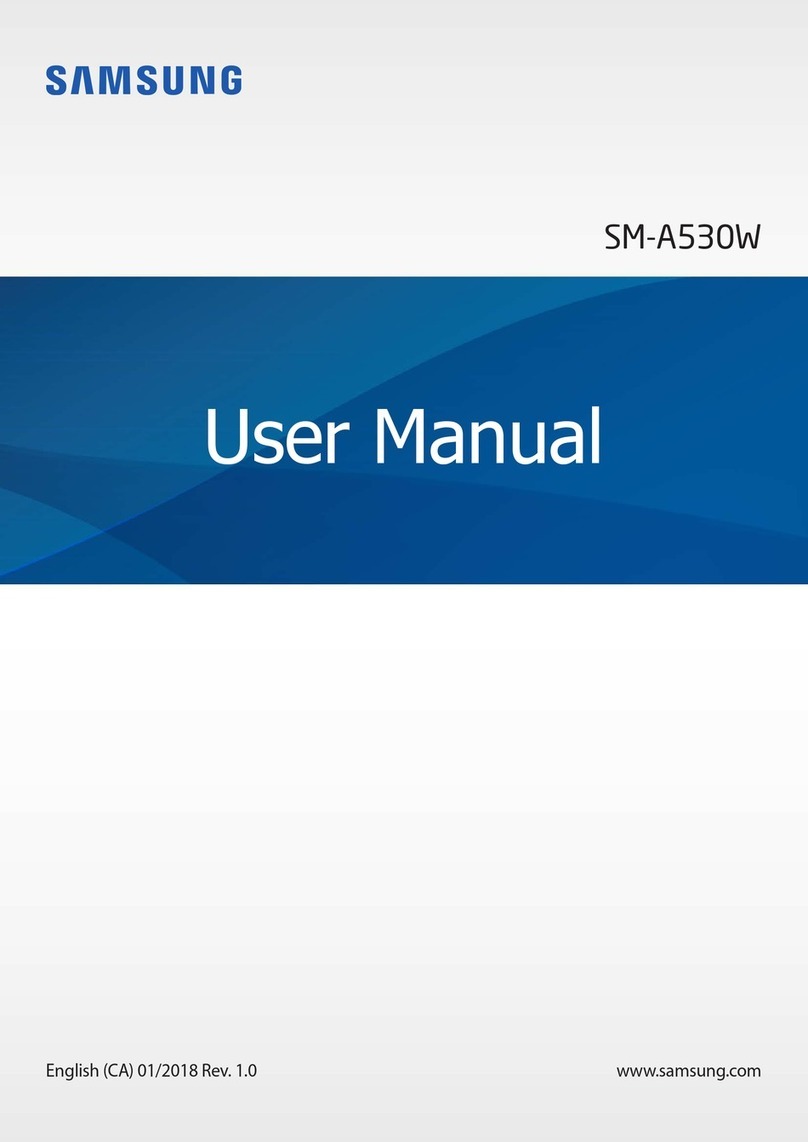
Samsung
Samsung Galaxy Tab A 8.0" User manual

Samsung
Samsung Galaxy Tab3 User manual

Samsung
Samsung GALAXY Note 10.1 User manual

Samsung
Samsung SM-T285 User manual

Samsung
Samsung GT-P3110 User manual

Samsung
Samsung SM-T705C User manual

Samsung
Samsung Galaxy View SM-T670 User manual
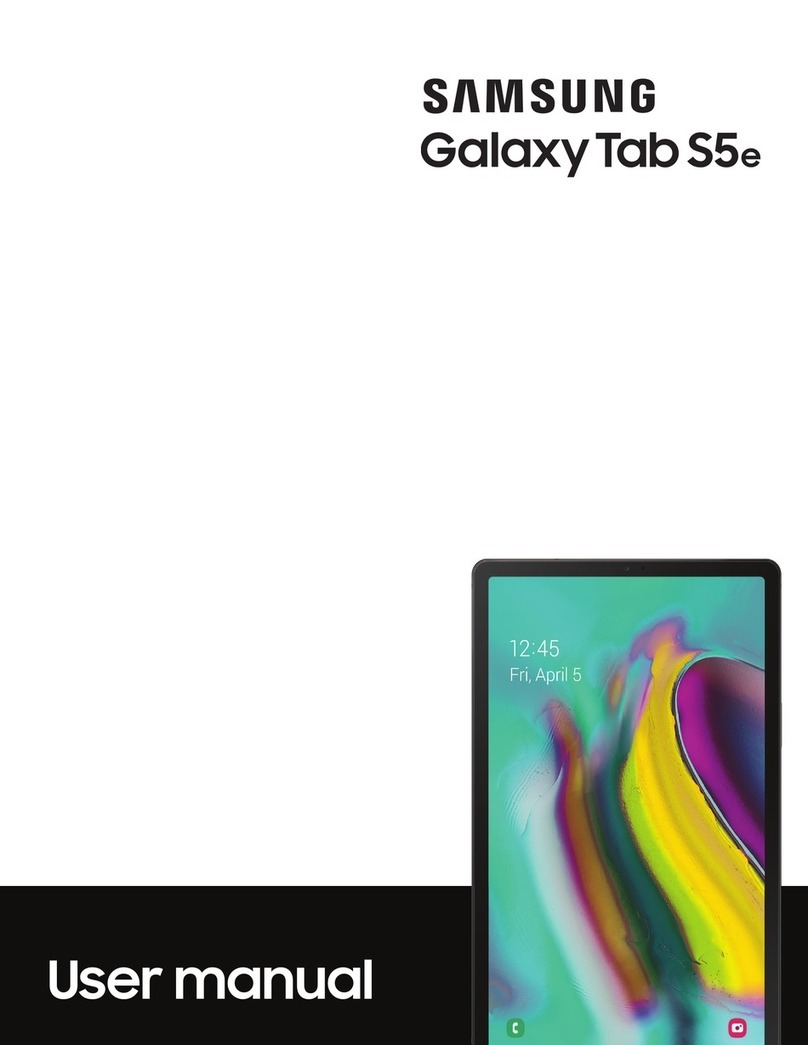
Samsung
Samsung SM-T720N User manual

Samsung
Samsung SM-T815C User manual
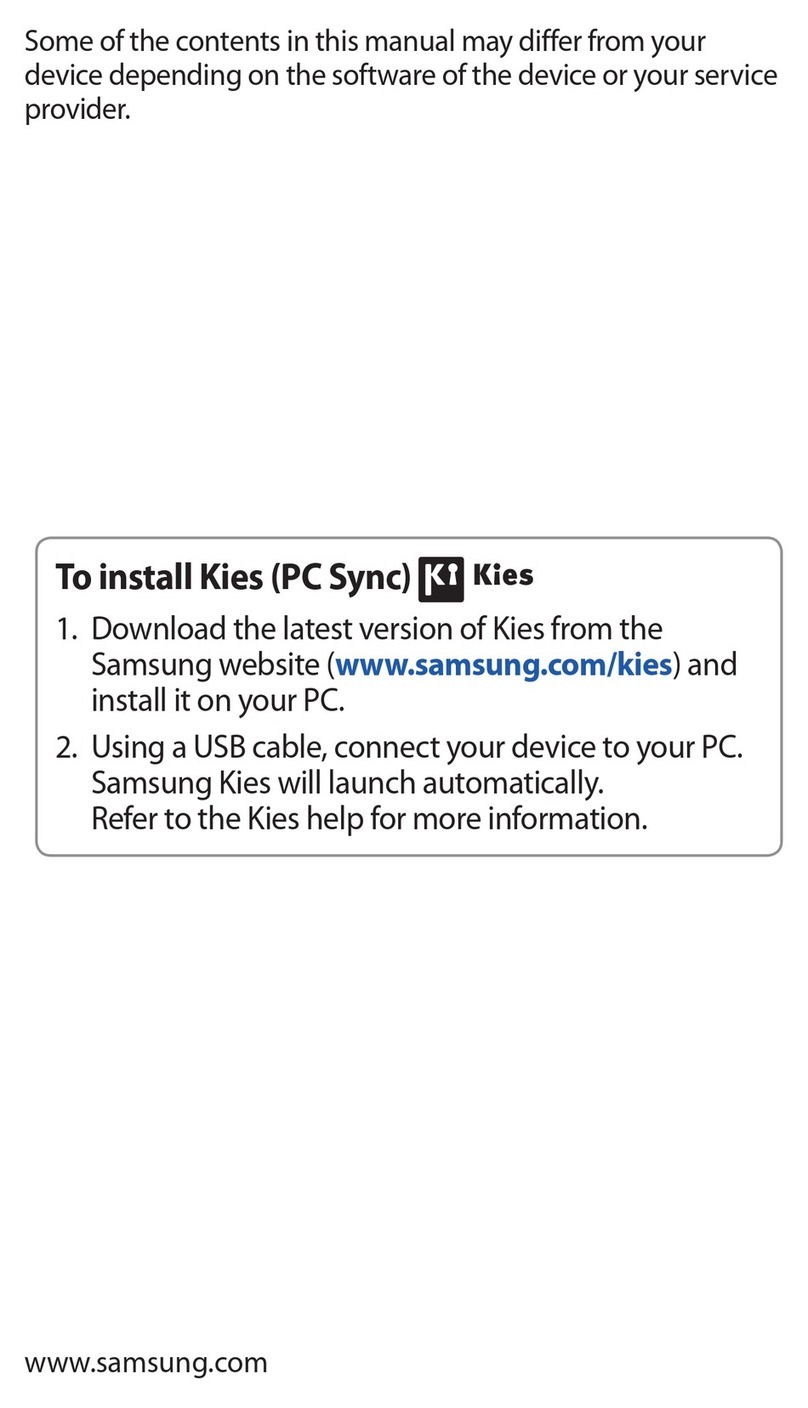
Samsung
Samsung GALAXY 7.0 TAB PLUS GT-P6210 User manual

Samsung
Samsung SM-T810 User manual
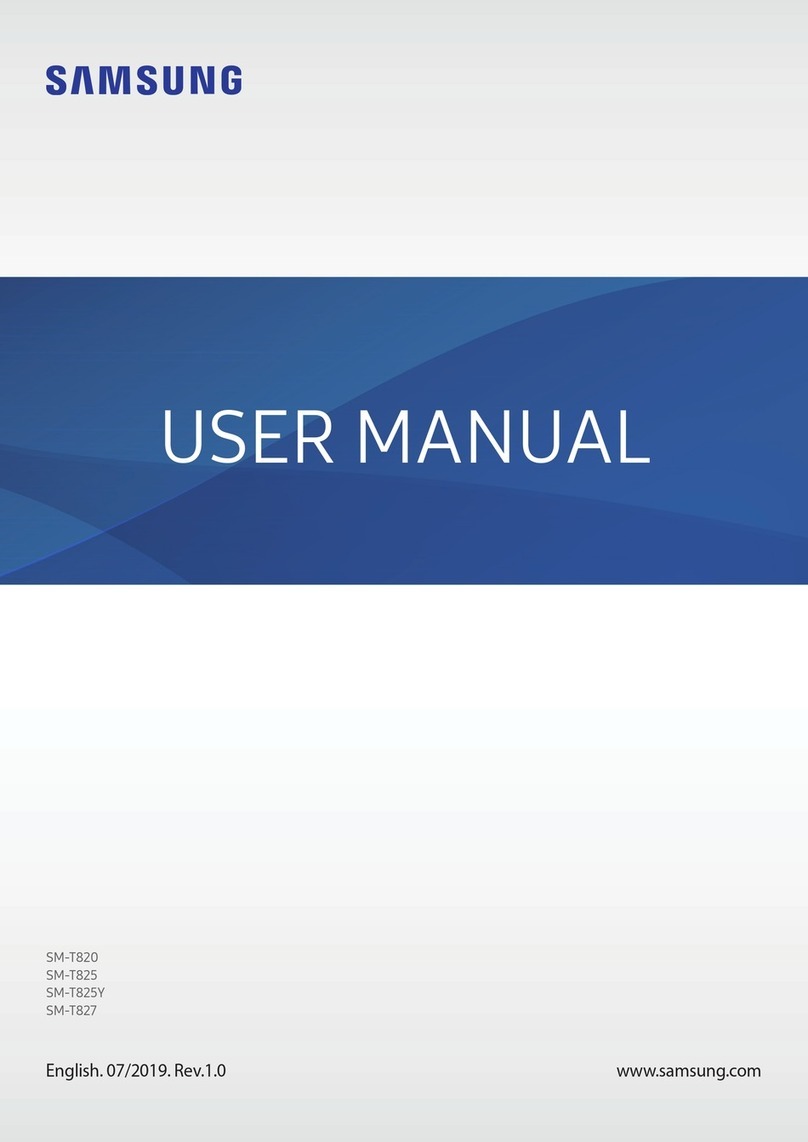
Samsung
Samsung SM-T820 User manual
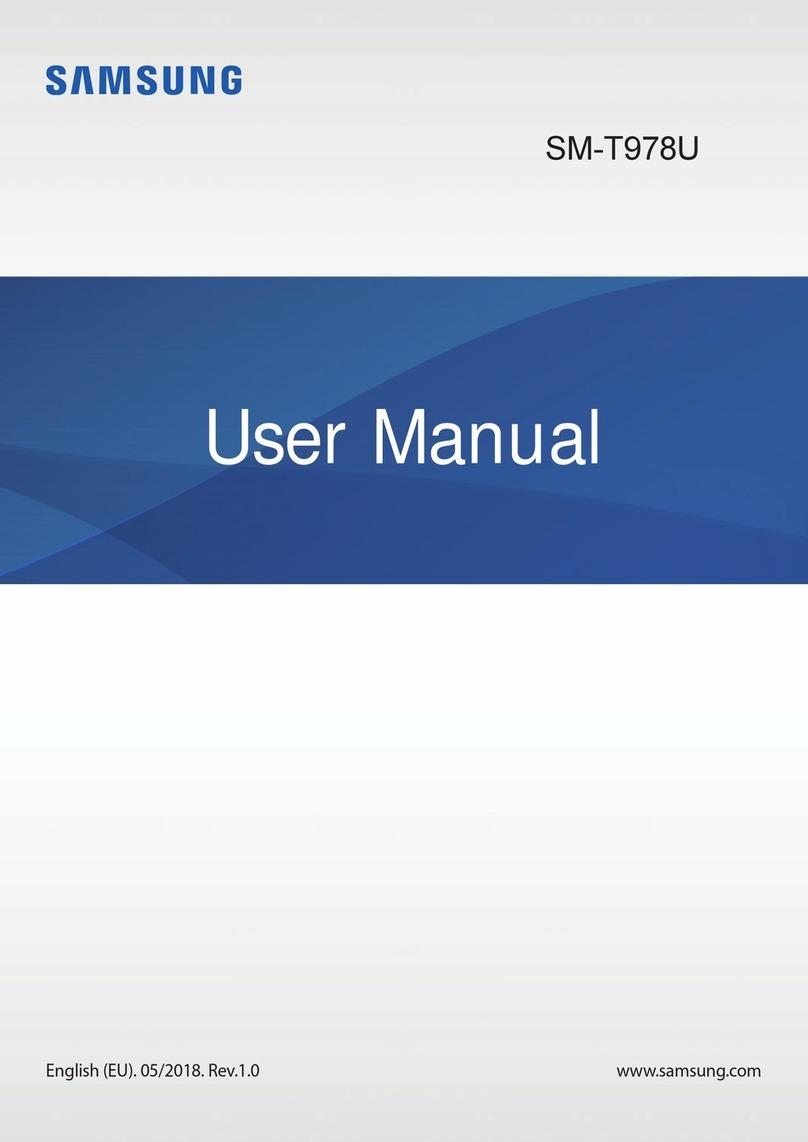
Samsung
Samsung SM-T978U User manual

Samsung
Samsung Galaxy Note 10.1 2014 Edition User manual

Samsung
Samsung SGH-I467 User guide
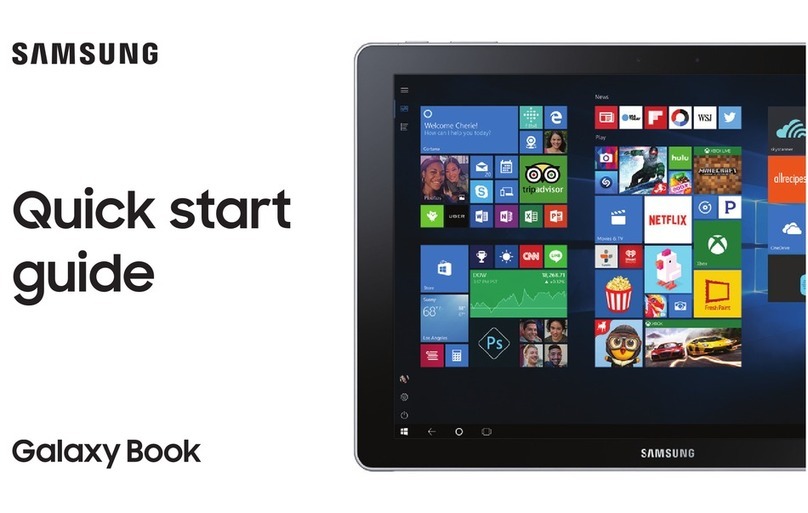
Samsung
Samsung SM-W720 User manual
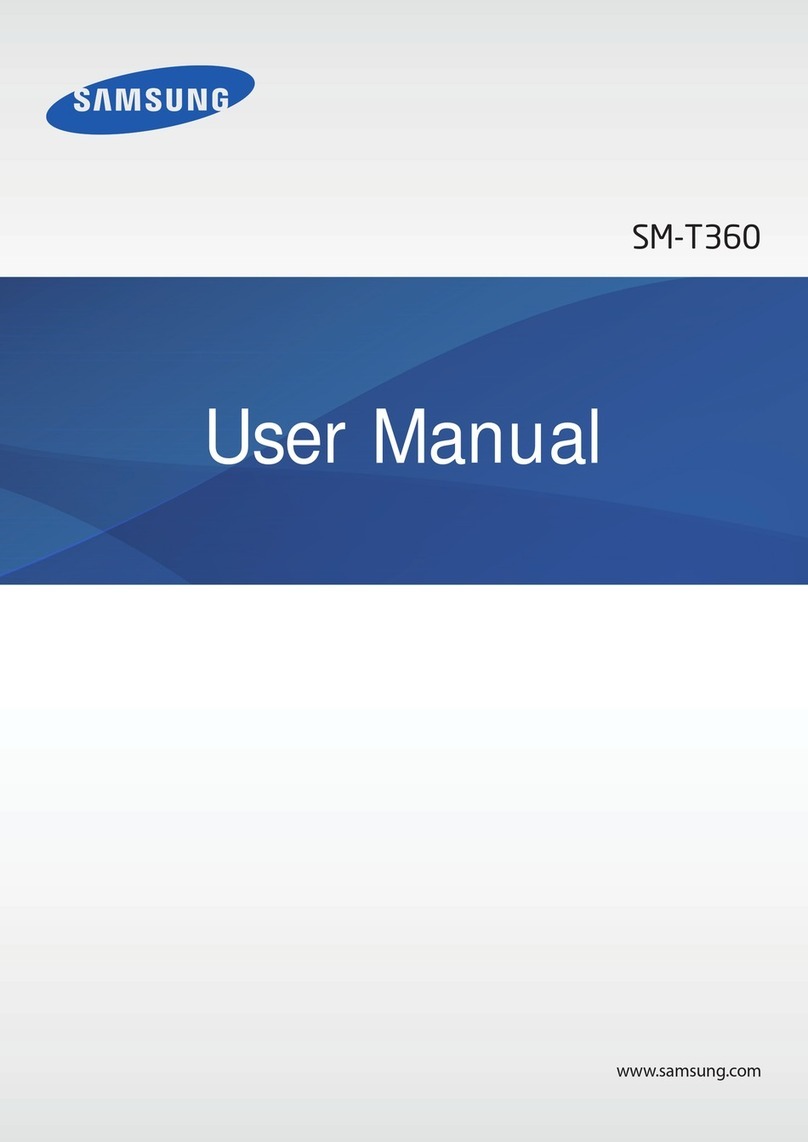
Samsung
Samsung Galaxy Tab Active SM-T360 User manual

Samsung
Samsung Galaxy Tab S4 User manual