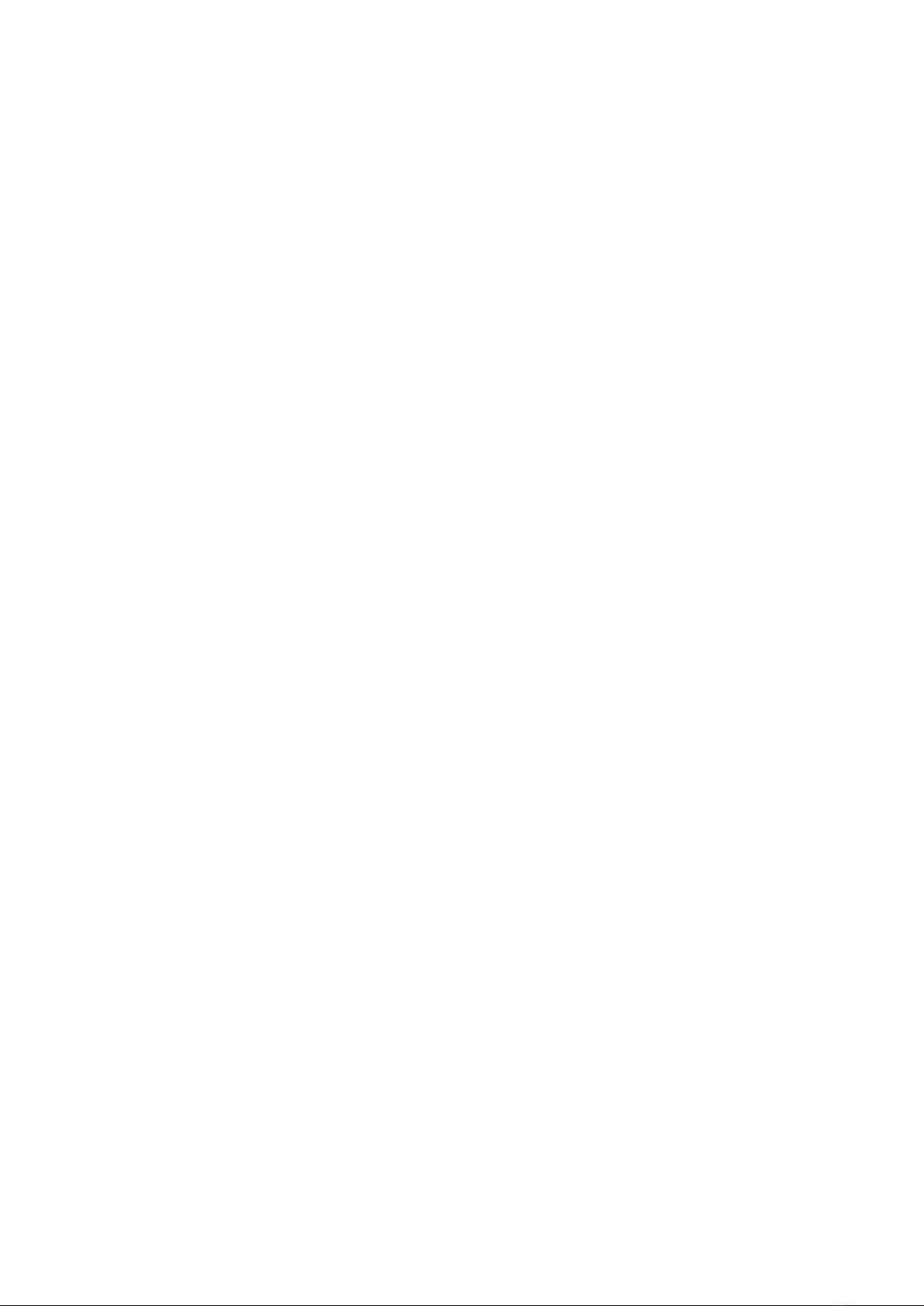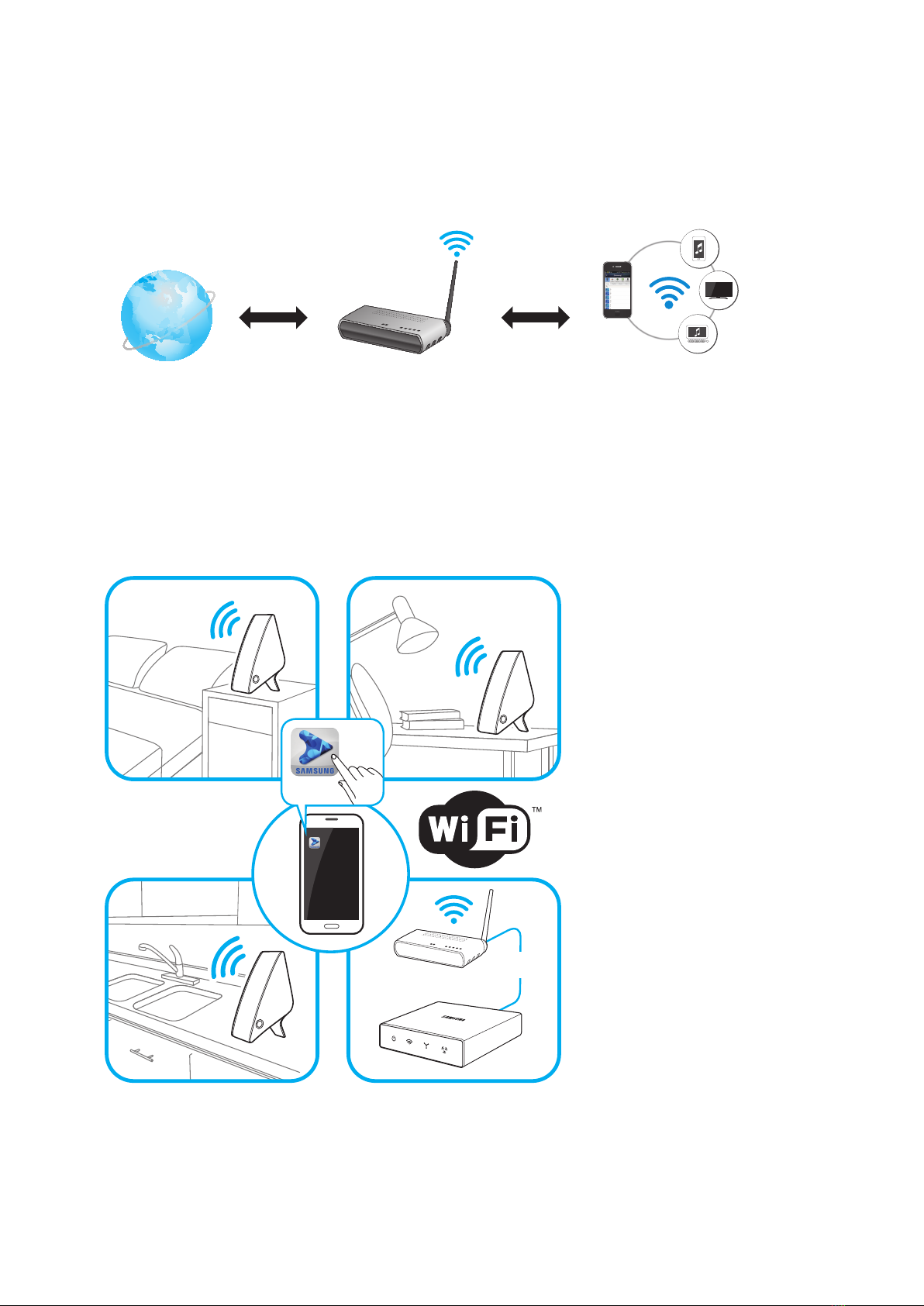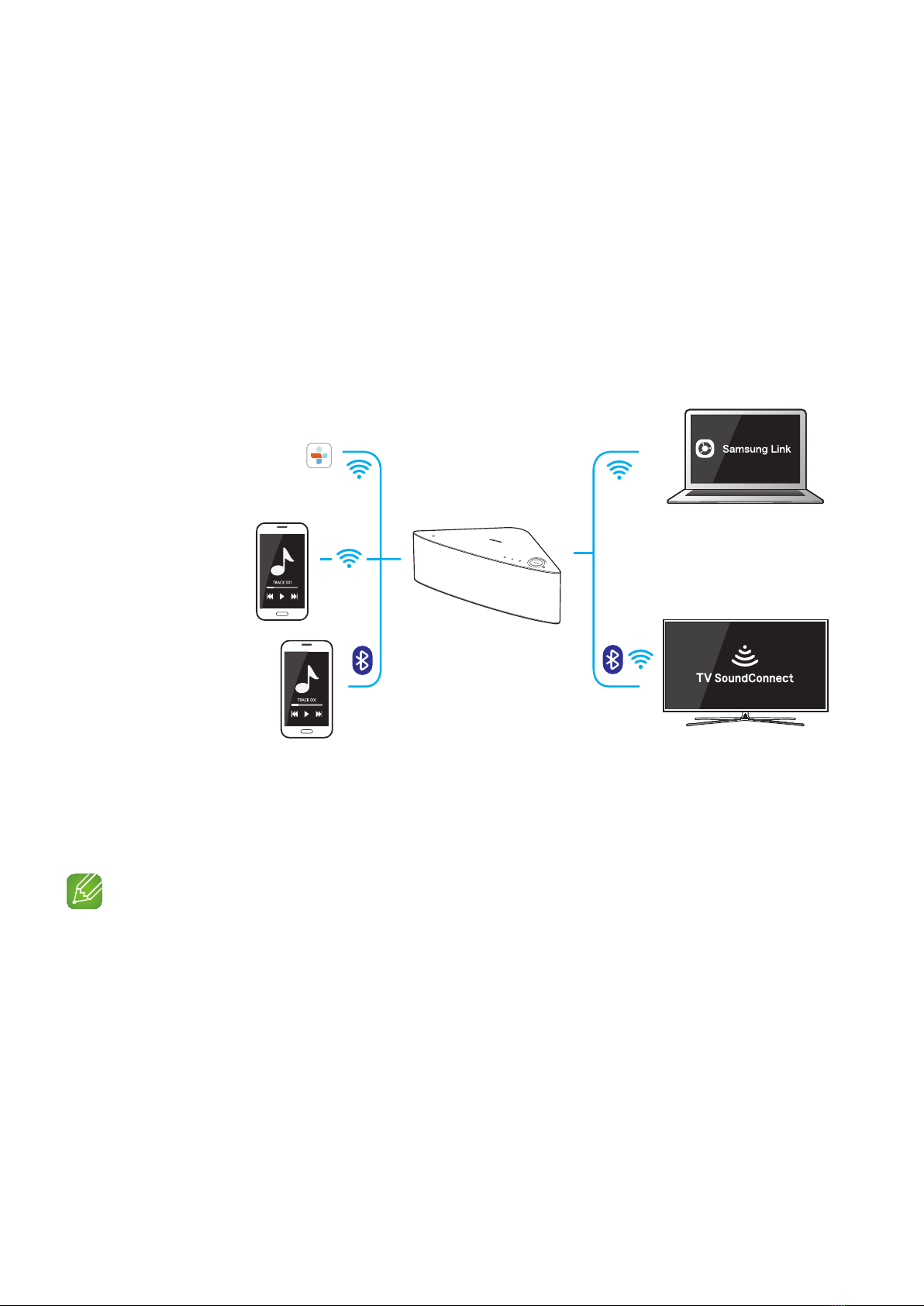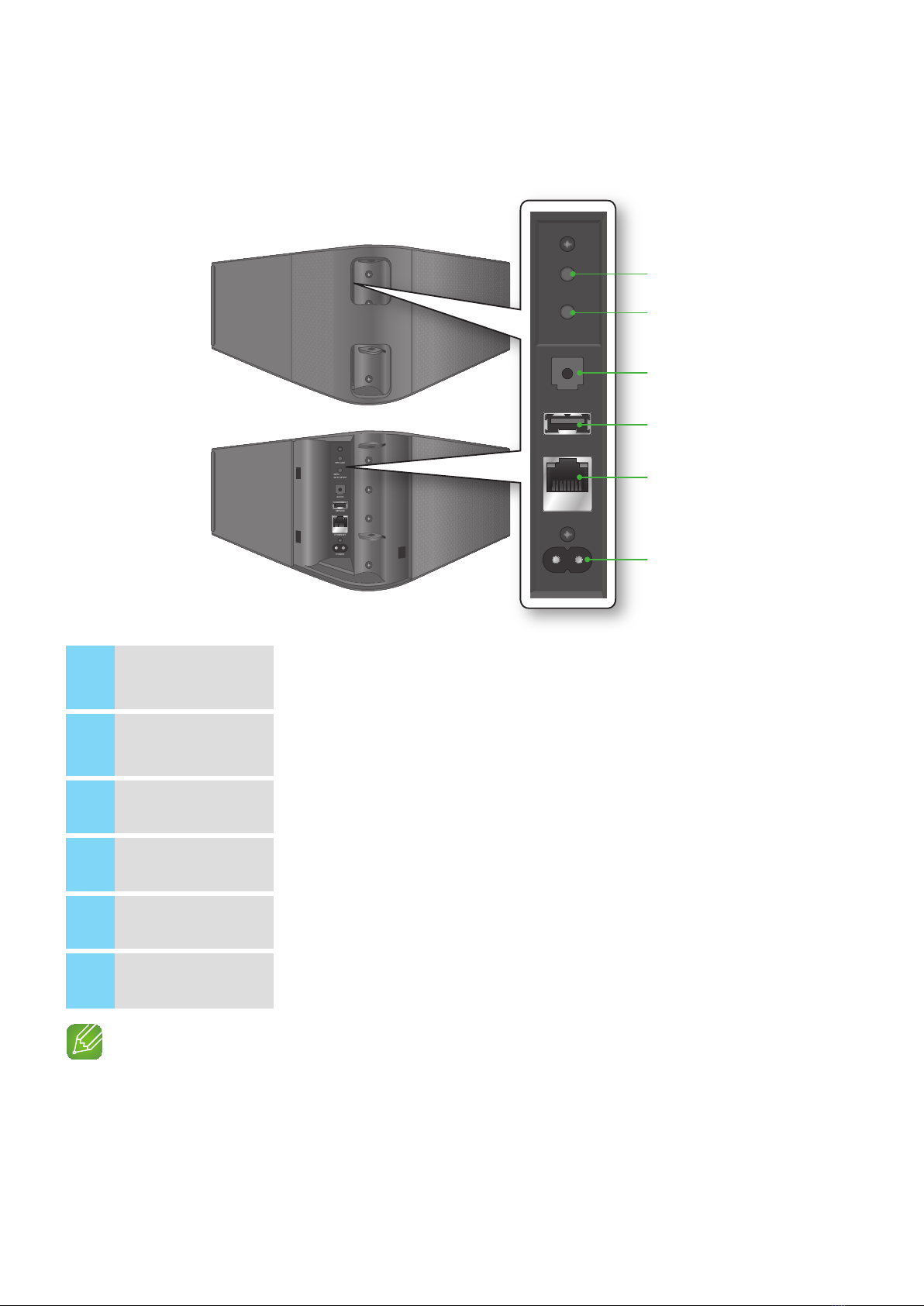3
4
CONNECTIONS
Connecting M7 following the App guide .................................................... 18
Connecting with a HUB (Not Included)....................................................... 18
Connecting the M7(s) to Your Network with a HUB (Not Included)............................18
Connecting without a HUB (Not Included).................................................. 21
Connecting the M7 to Your Network with a LAN Cable (For a Single M7) .................21
Connecting the M7 to Your Network via the WPS Method (For a Single M7).............23
Connecting the M7 to Your Network via the Wi-Fi Setup Method (For a Single M7)
- For Android............................................................................................................25
Connecting the M7 to Your Network via the Wi-Fi Setup Method (For a Single M7)
- For iOS ..................................................................................................................28
Connecting with TV SoundConnect function.............................................. 33
Disconnecting TV SoundConnect.............................................................................34
Connecting the M7 to Bluetooth Devices................................................... 35
Disconnecting Bluetooth ..........................................................................................36
Connecting with NFC function - For Android.............................................. 37
Connecting to the AUX IN.......................................................................... 38
Disconnecting AUX connection ................................................................................39
Adding an M7............................................................................................ 40
Connecting M7 following the App guide ...................................................................40
Adding an extra M7 to a HUB that is connected to an M7........................................44
Adding another M7 and Hub to a single M7 in use ...................................................45
Adding a HUB ........................................................................................... 47
Relocating the M7 ..................................................................................... 47