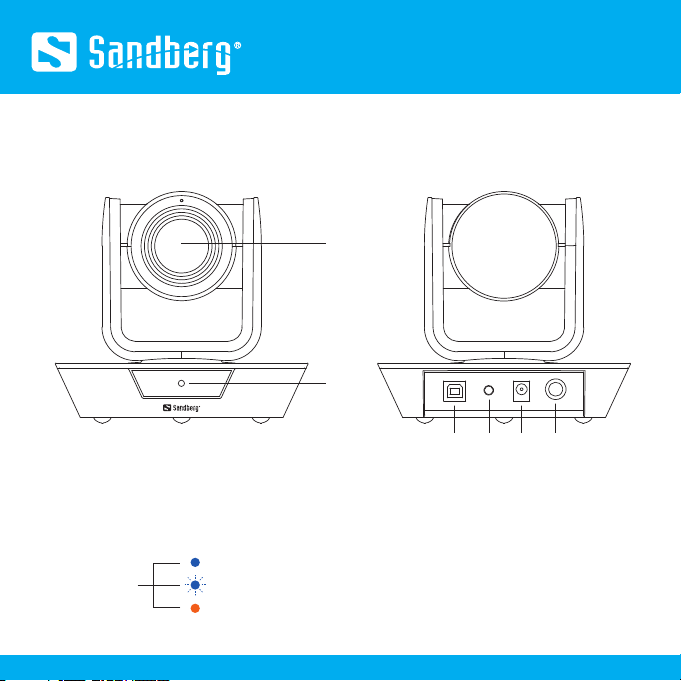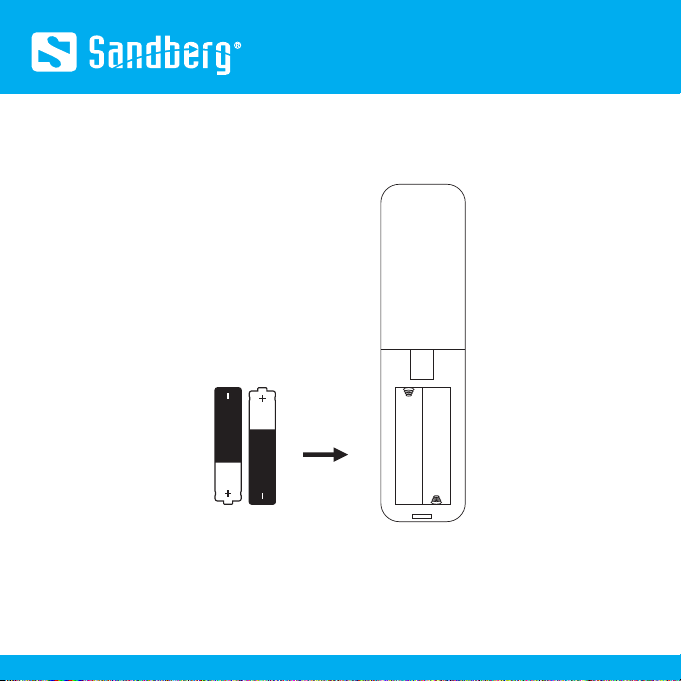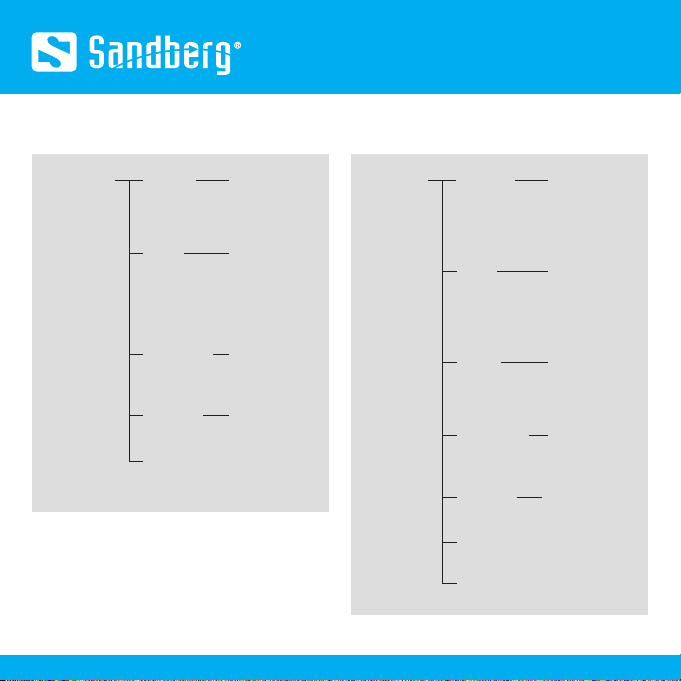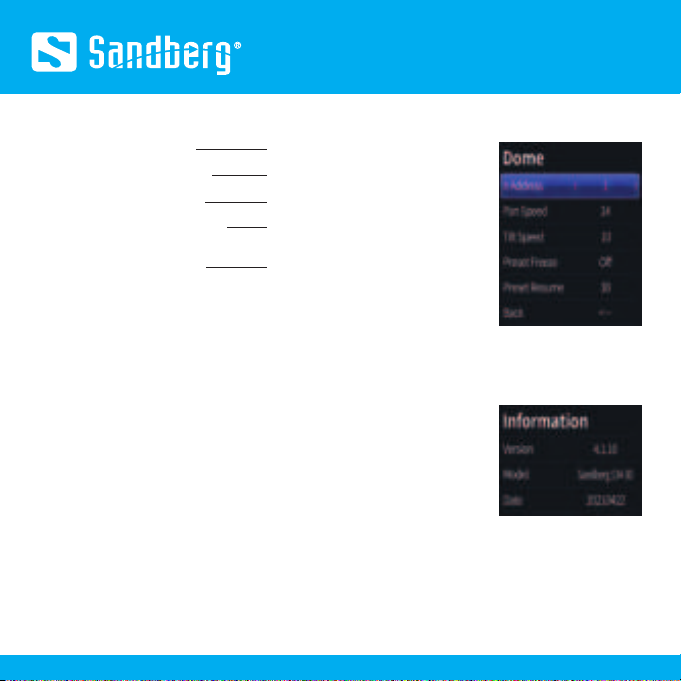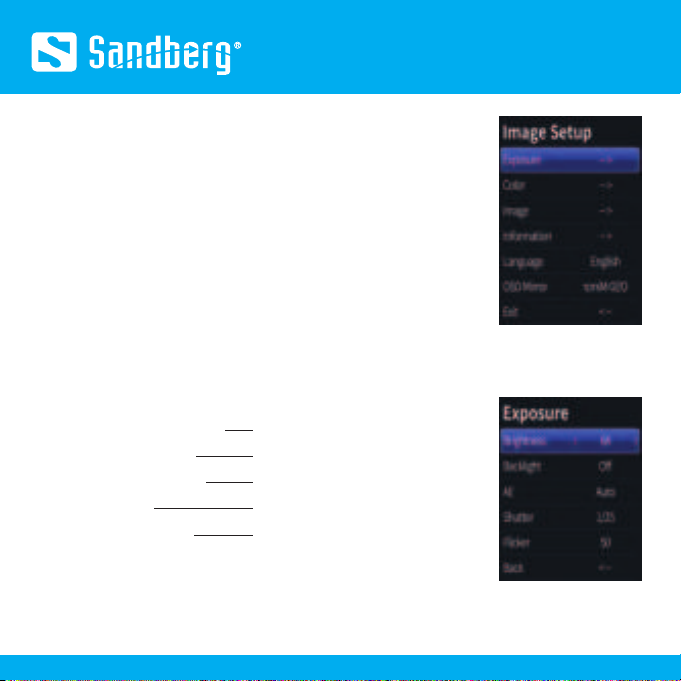Quick guide
IR Address: Choose IR address
Pan Speed: Pan movement speed
Tilt Speed: Tilt movement speed
Preset Freeze: Image freezing during
preset call
Preset Resume: Location resume
(When camera stay 30 seconds before
power off where could be save as a
Preset, and camera will return this
Preset after Power on)
Back: Back to previous menu
Adjustable Value: 1-3; Default: 1
Adjustable Value: 1-24; Default: 14
Adjustable Value: 1-18; Default: 10
Optional: On/Off; Default: Off
Optional: Off/30s/60s/90s; Default: 30
Dome
Version: Firmware version info
Model: Camera model info
Date: Firmware version date
* The information may vary according
to product updates
Information
OSD menu language
Language
Log-off DOME OSD Menu
Exit