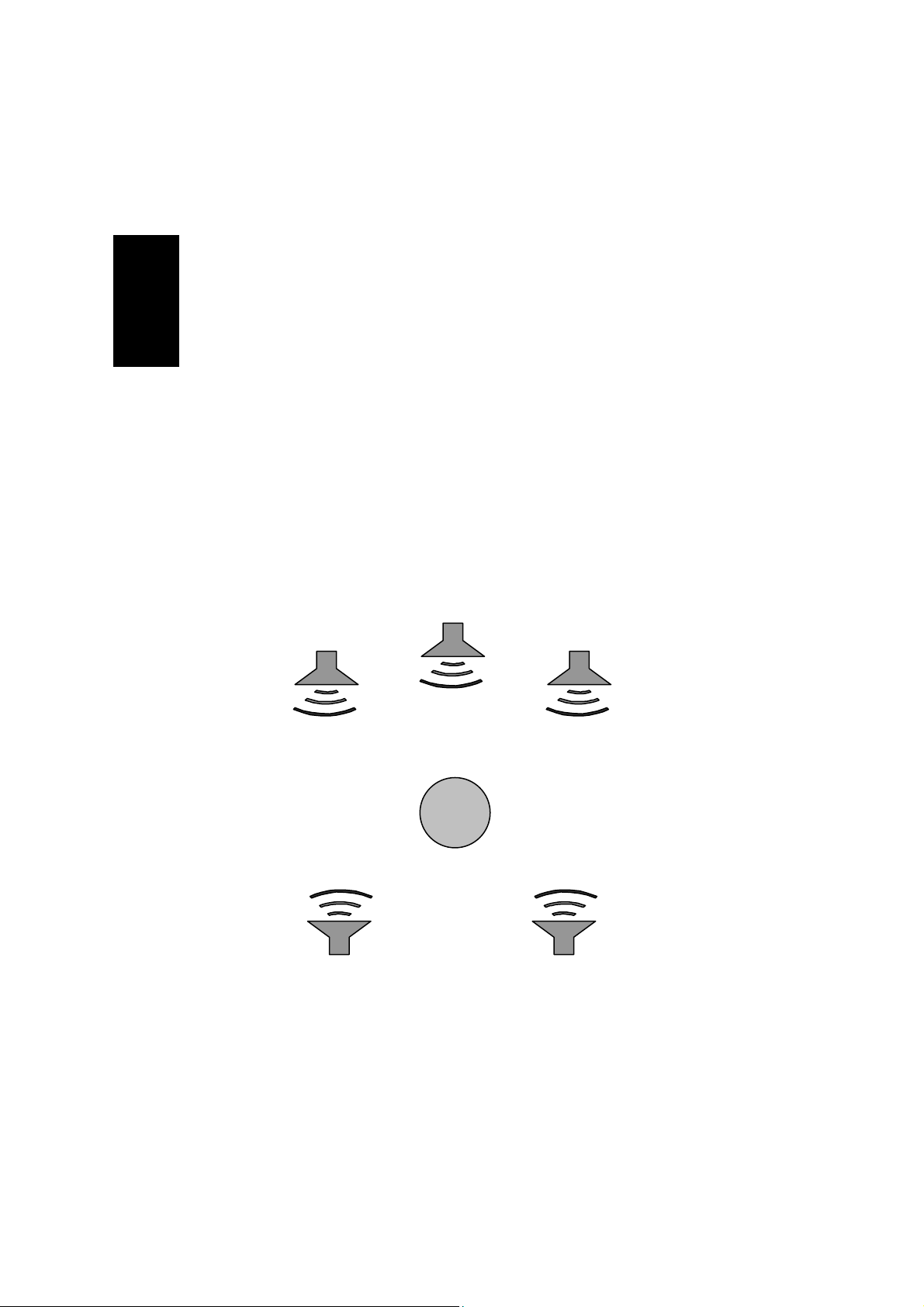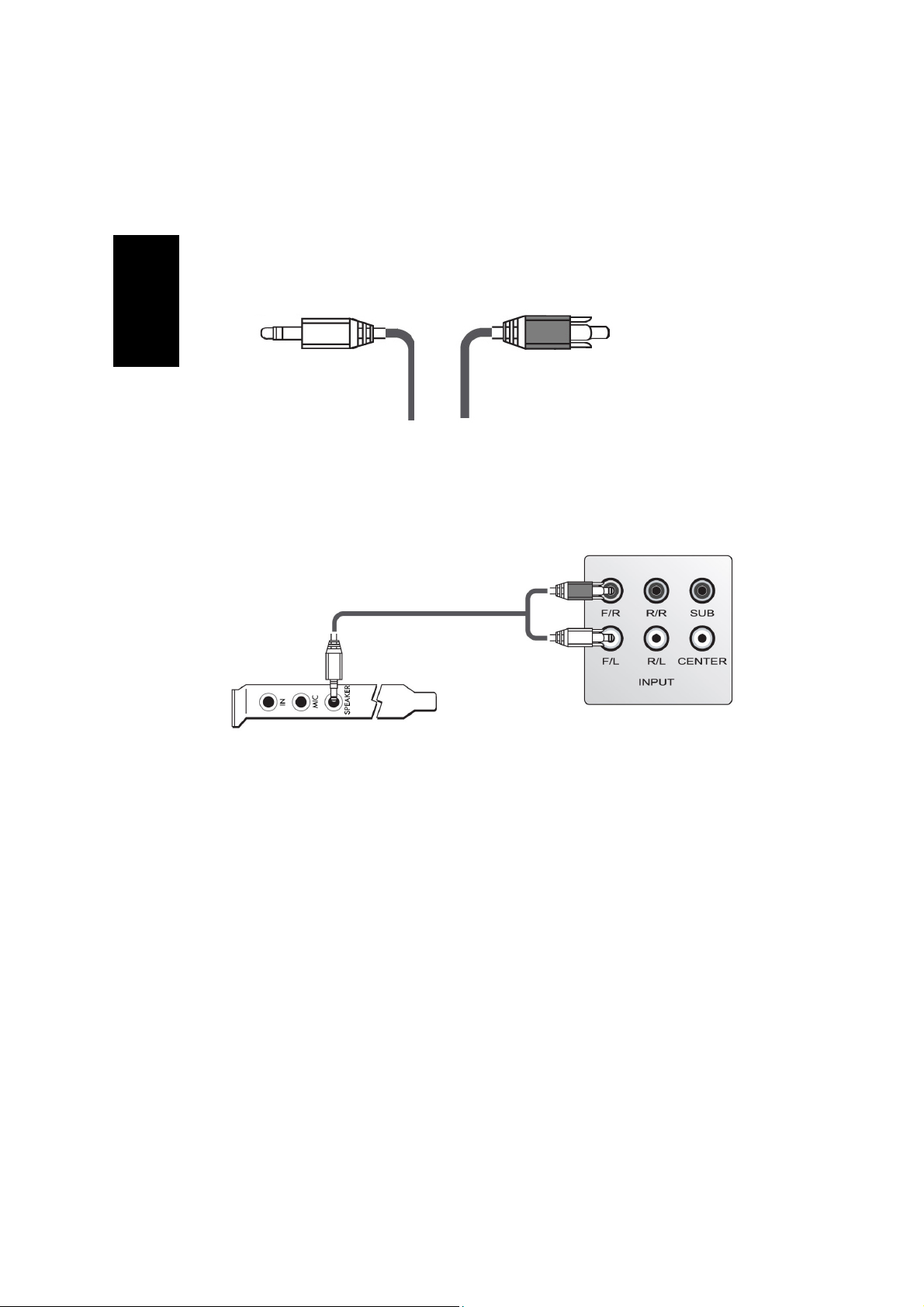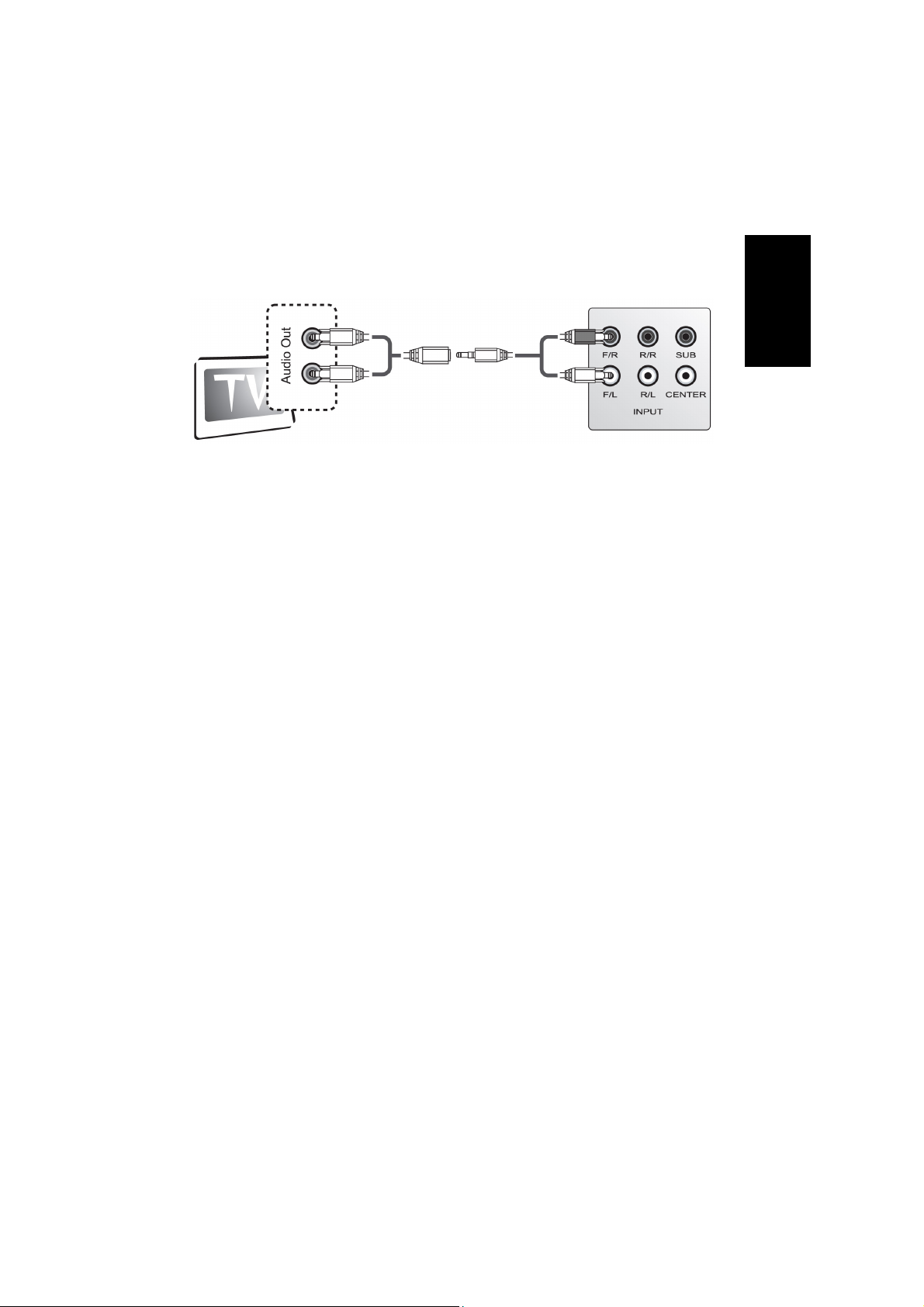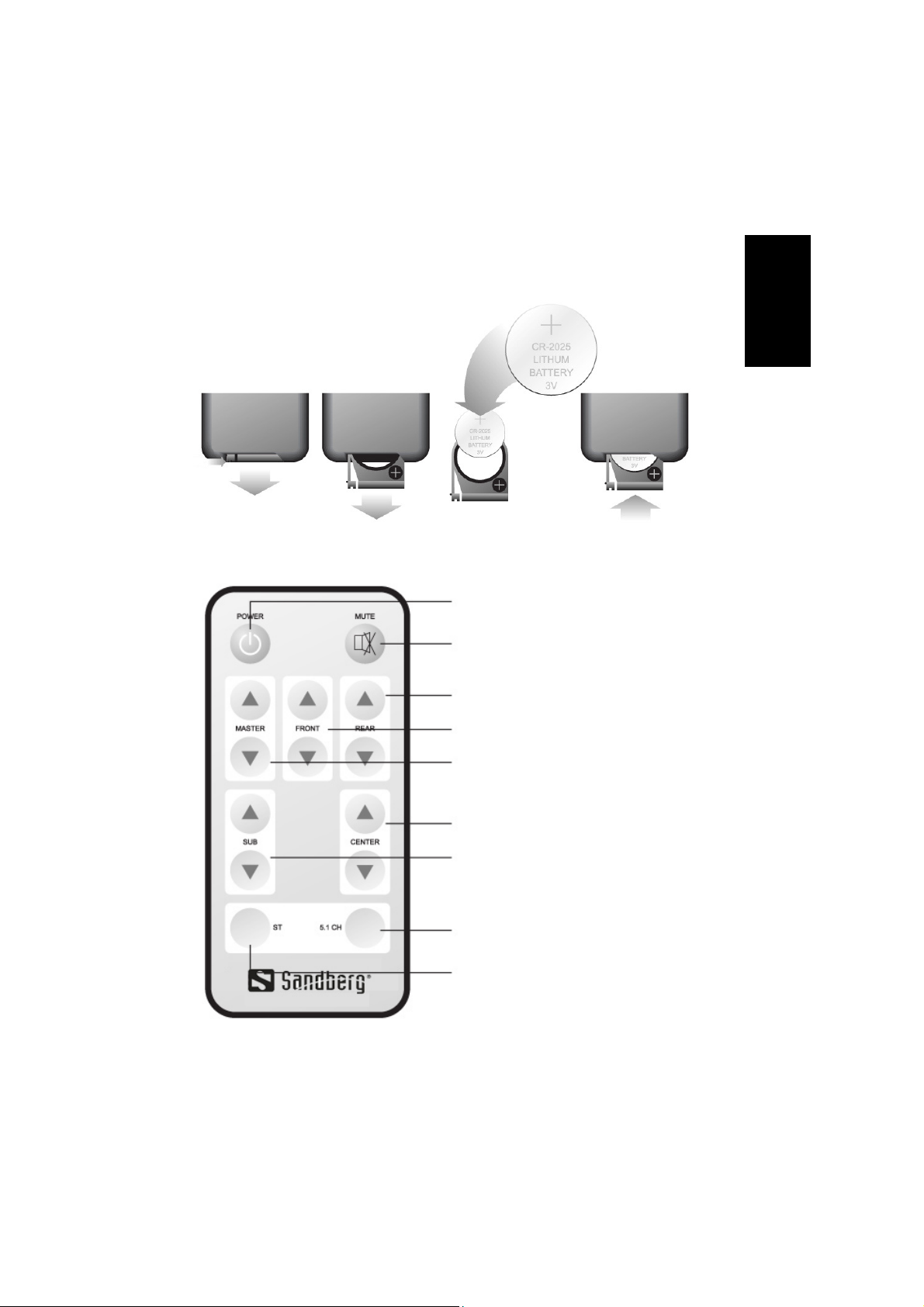10
Configuring the sound card in Windows
It may be necessary to adjust the audio settings in Windows to ensure that the correct
sound card is configured to play sound. Here is a guide to how this is done in the various
versions of Windows.
Setup in Windows®XP
1. Click “Start”, “Control Panel” then “Sounds, Speech and Audio Devices”.
2. Click the “Sounds and Audio Devices” icon.
3. Click the “Advanced…” button under “Speaker settings”. Select your preferred
speaker setup. See Fig. 1 on page 2.
4. Click the “Audio” tab.
5. Ensure that the “Default device” under “Sound Playback” refers to the device/sound
card you have connected your speaker set to.
6. Click the “Volume” button under “Sound Playback” to adjust the speaker volume.
Setup in Windows®2000
1. Click “Start”, “Settings” and “Control Panel”.
2. Double-click the “Multimedia” icon and select the “Audio Devices” tab.
3. Click the “Advanced” button under “Sound Playback”. Select your preferred speaker
setup. See Fig. 1 on page 2. Click “OK”.
4. Ensure that the “Preferred device” under “Sound Playback” refers to the device/sound
card you have connected your speaker set to.
5. Click the “Volume” button under “Sound Playback” to adjust the speaker volume.
Setup in Windows®Me
1. Click “Start”, “Settings” and “Control Panel”.
2. Double-click the “Multimedia” icon and select the “Audio” tab.
3. Click the “Advanced” button under “Sound Playback”. Select your preferred speaker
setup. See Fig. 1 on page 2. Click “OK”.
4. Ensure that the “Preferred device” under “Sound Playback” refers to the device/sound
card you have connected your speaker set to.
5. Click the “Volume” button under “Sound Playback” to adjust the speaker volume.
Setup in Windows®98SE
1. Click “Start”, “Settings” and “Control Panel”.
2. Double-click the “Multimedia” icon.
3. Click the “Audio Devices” button under “Advanced Properties”. Select your preferred
speaker setup. See Fig. 1 on page 2. Click “OK”.
4. Ensure that the “Preferred device” under “Playback” refers to the device/sound card
you have connected your speaker set to. Click the “Playback” icon to adjust the
speaker volume.
ENGLISH