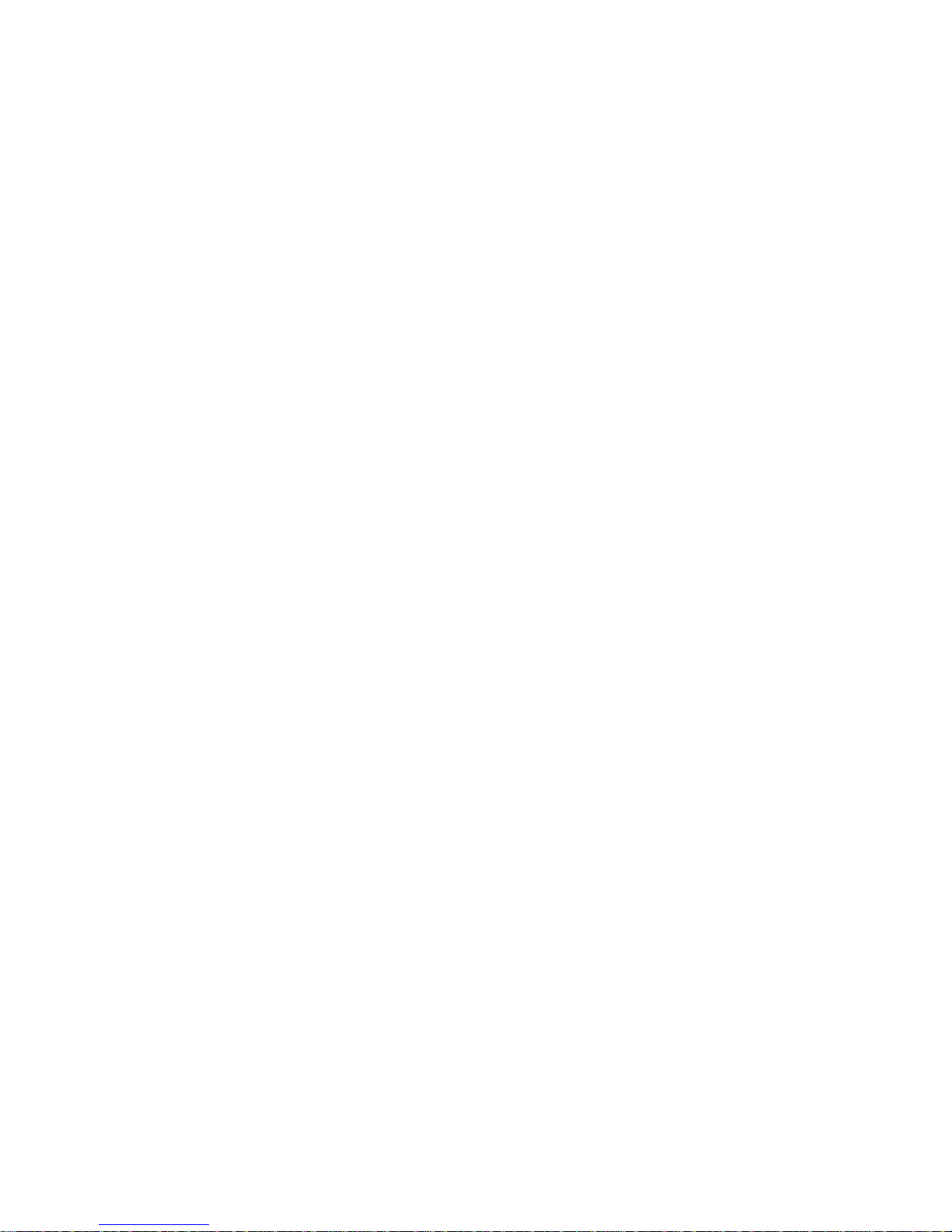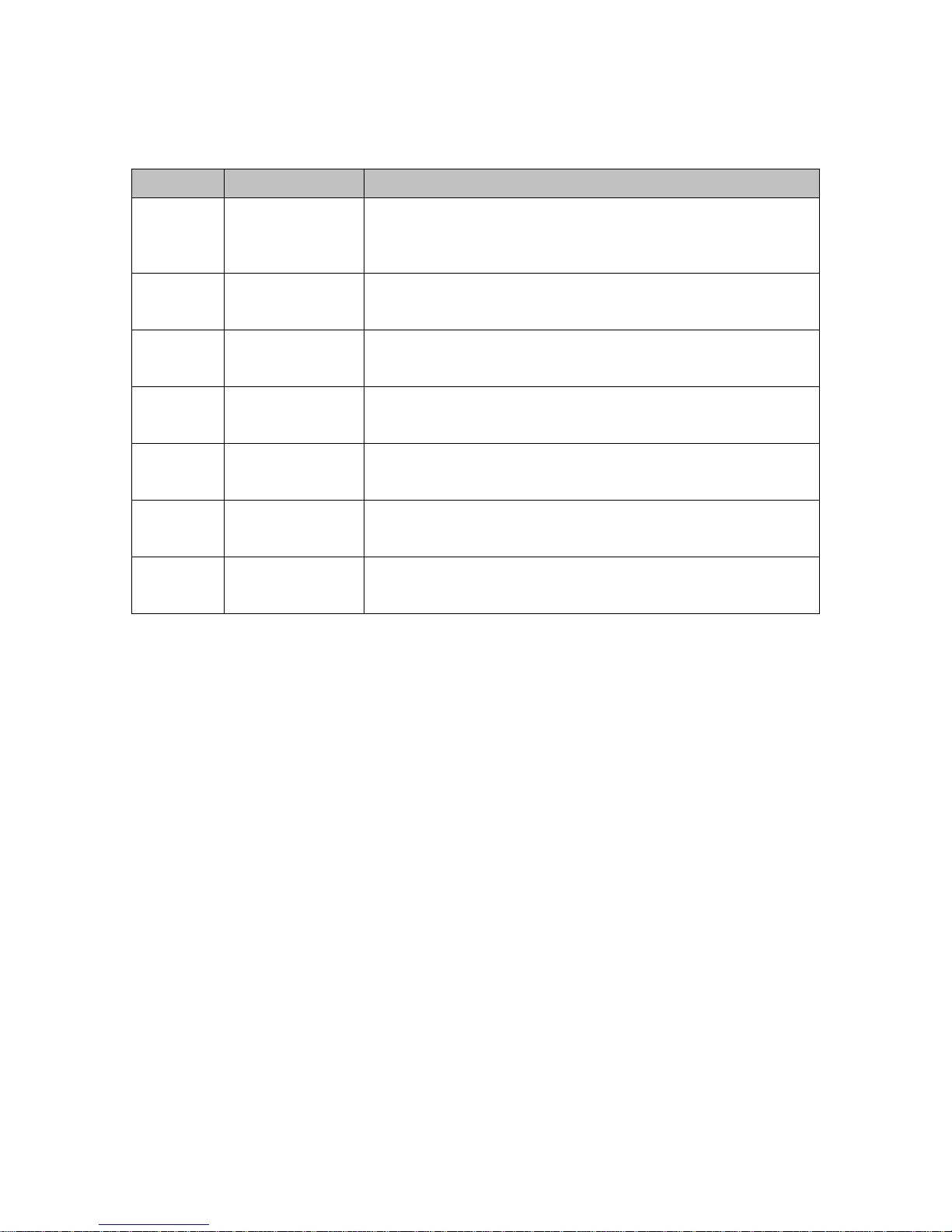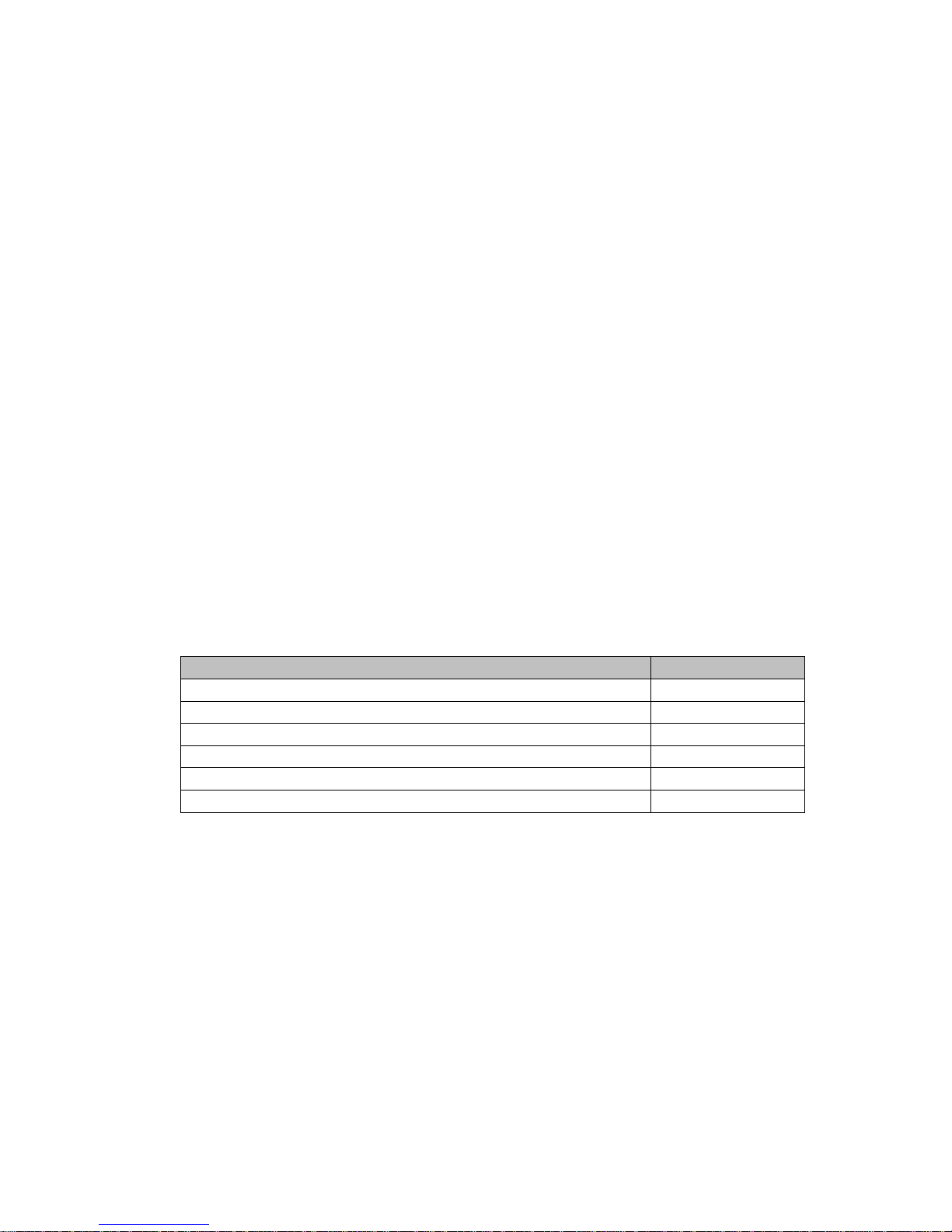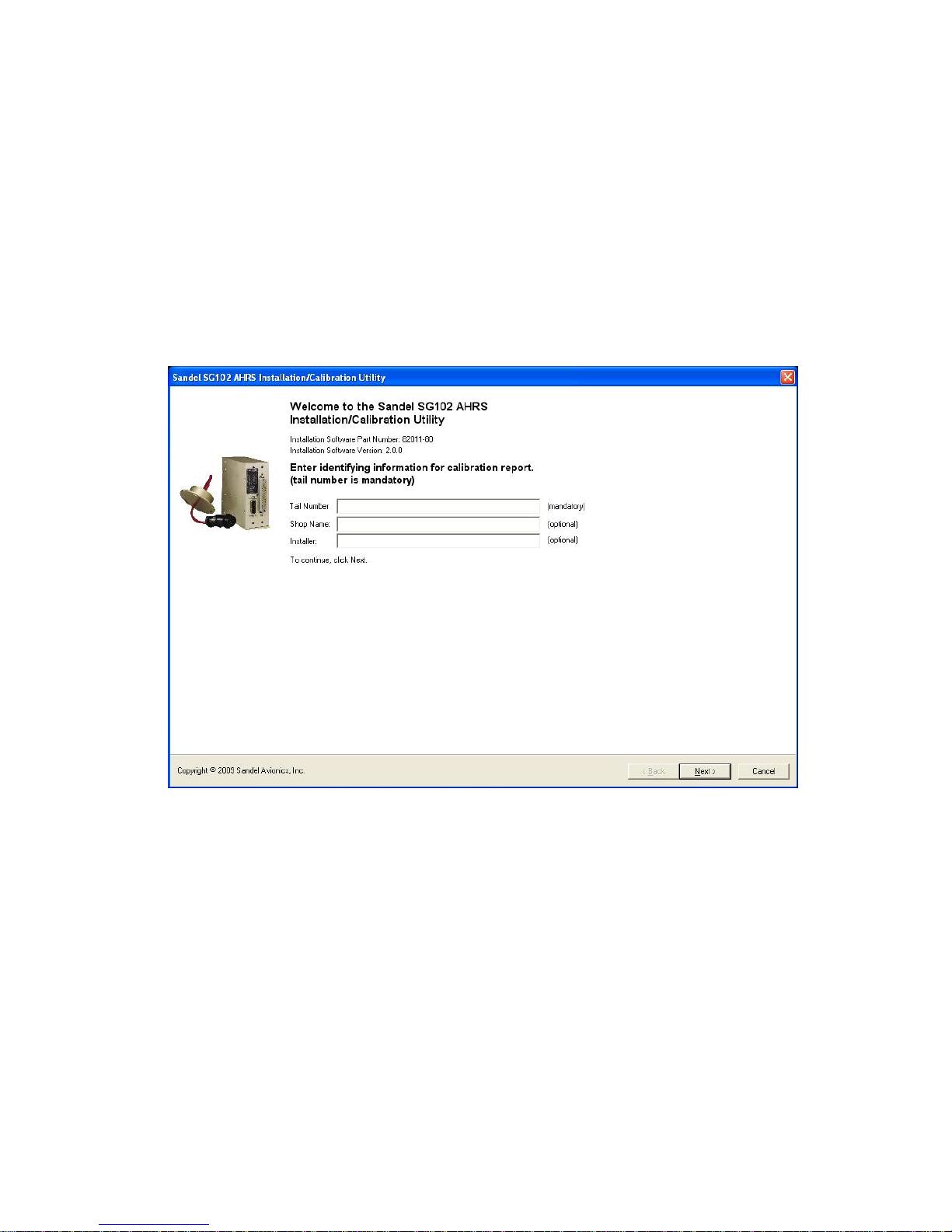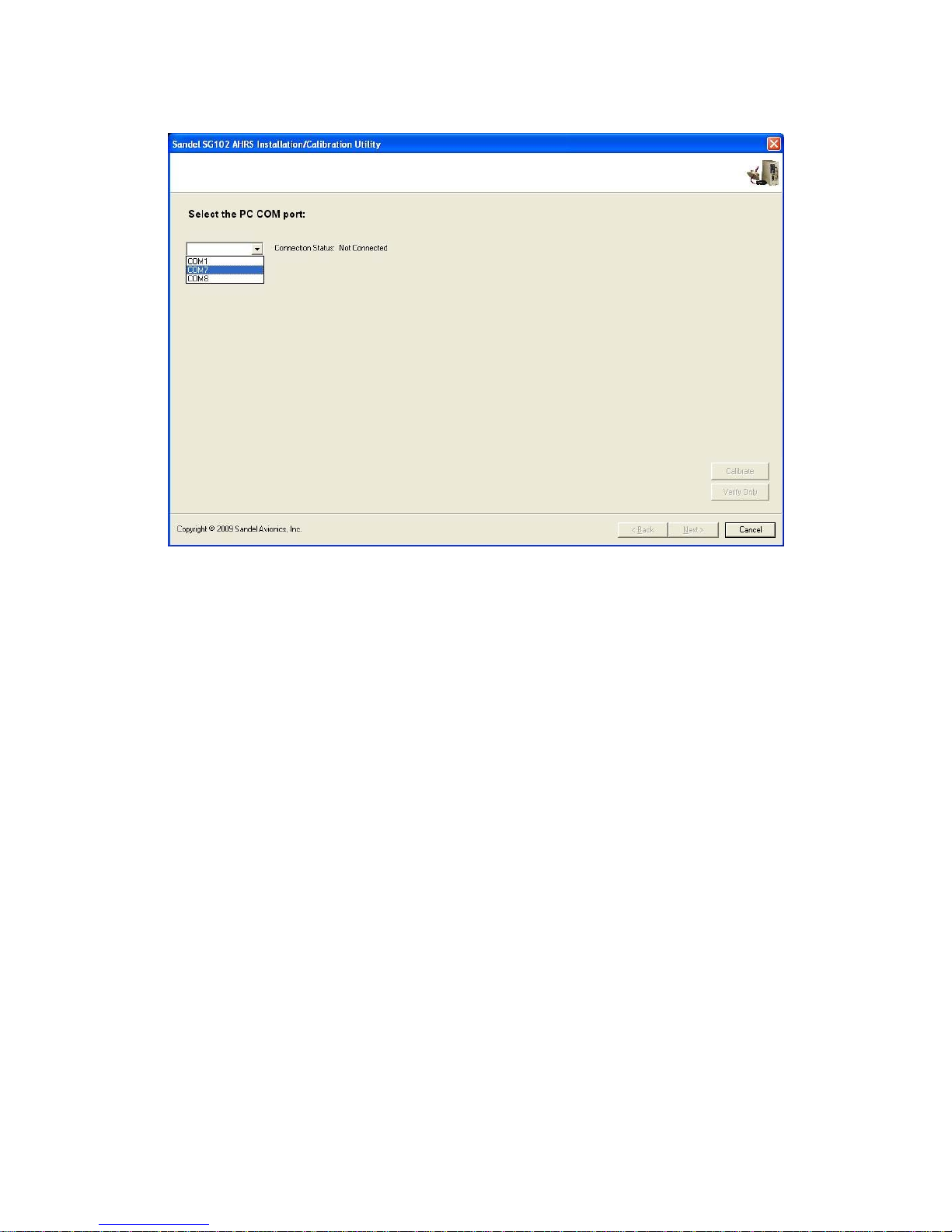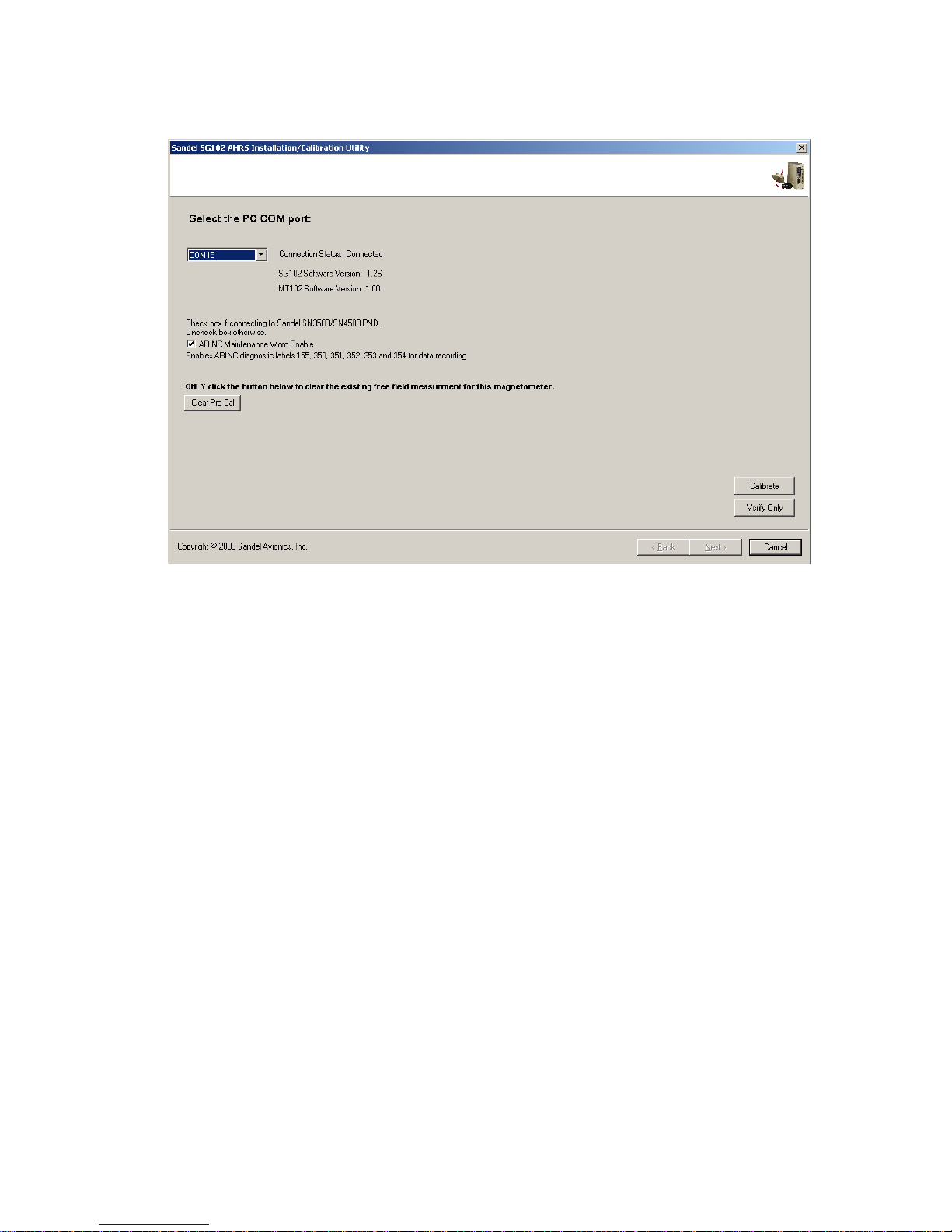82011-ICUG Rev G SG102 AHRS Installation/Calibration Utility
2
1 TABLE OF CONTENTS
1TABLE OF CONTENTS............................................................................................................... 2
2Revision History............................................................................................................................. 3
3Introduction.................................................................................................................................... 4
3.1Related Information ...................................................................................................................................... 4
4Installing the Software on your PC............................................................................................... 4
5Connecting the SG102 AHRS Maintenance Adapter ................................................................. 5
6Startup Screen................................................................................................................................ 6
6.1Enter Shop Name and Aircraft ID................................................................................................................. 6
6.2SG102 Communication................................................................................................................................. 6
6.2.1Establish Communication ......................................................................................................... 6
6.2.2Select ARINC 429 Speed (Hardware Mod 2 and Later):.......................................................... 8
6.2.3Check ARINC Maintenance Word Enable (1.25 and later):..................................................... 9
6.2.4‘Clear Pre-Cal’ button (1.26 and later)...................................................................................... 9
6.2.5“Pre-Cal”................................................................................................................................... 9
6.2.6“Calibrate” ................................................................................................................................ 9
6.2.7“Verify Only”............................................................................................................................ 9
7Pre-Cal Procedure (MT102 Unmounted)................................................................................... 10
7.1Make the MT102 Free Field Measurement................................................................................................. 10
7.2Mount the MT102 in the aircraft................................................................................................................. 11
8Calibration.................................................................................................................................... 12
8.1Notes on Aircraft Configuration.................................................................................................................. 12
8.2Taxi to the Compass Rose........................................................................................................................... 12
8.3Perform Calibration..................................................................................................................................... 12
8.3.1Re-establish PC Communications........................................................................................... 12
8.3.2Select SG102 Mount Direction............................................................................................... 13
8.3.3Coarse Calibration (1.26 or later)............................................................................................ 14
8.3.4Fine Calibration ...................................................................................................................... 17
8.3.5Lattitude and Magvar (1.10 and earlier only).......................................................................... 18
8.3.6Create Log File ....................................................................................................................... 18
8.4Verification – Calibration Complete........................................................................................................... 20
9For Further Assistance................................................................................................................ 21