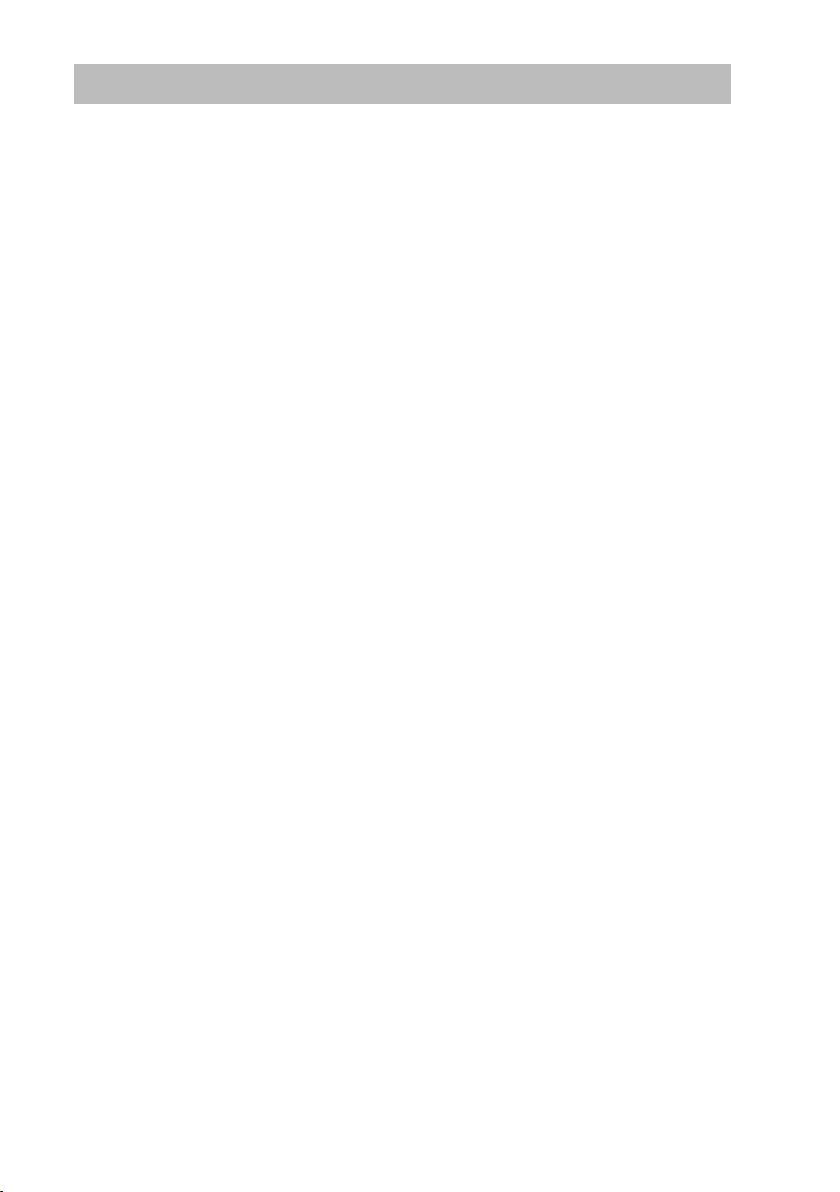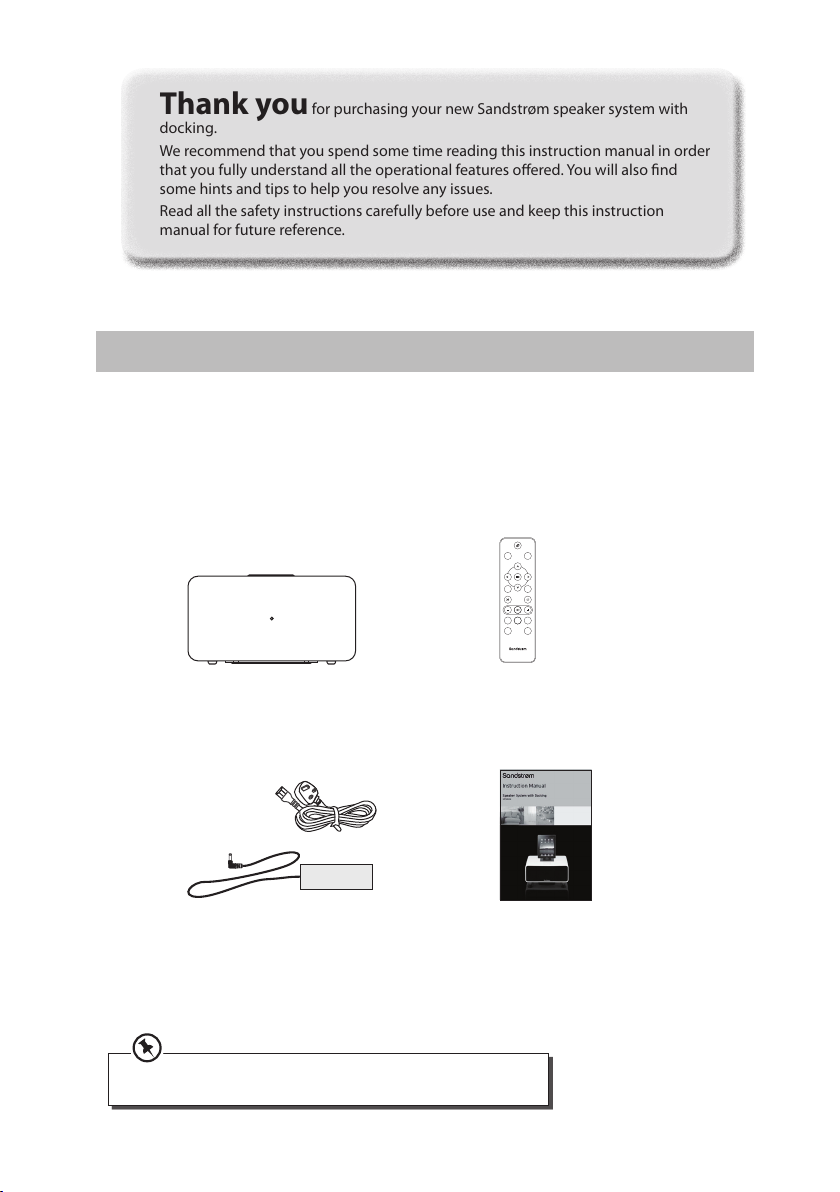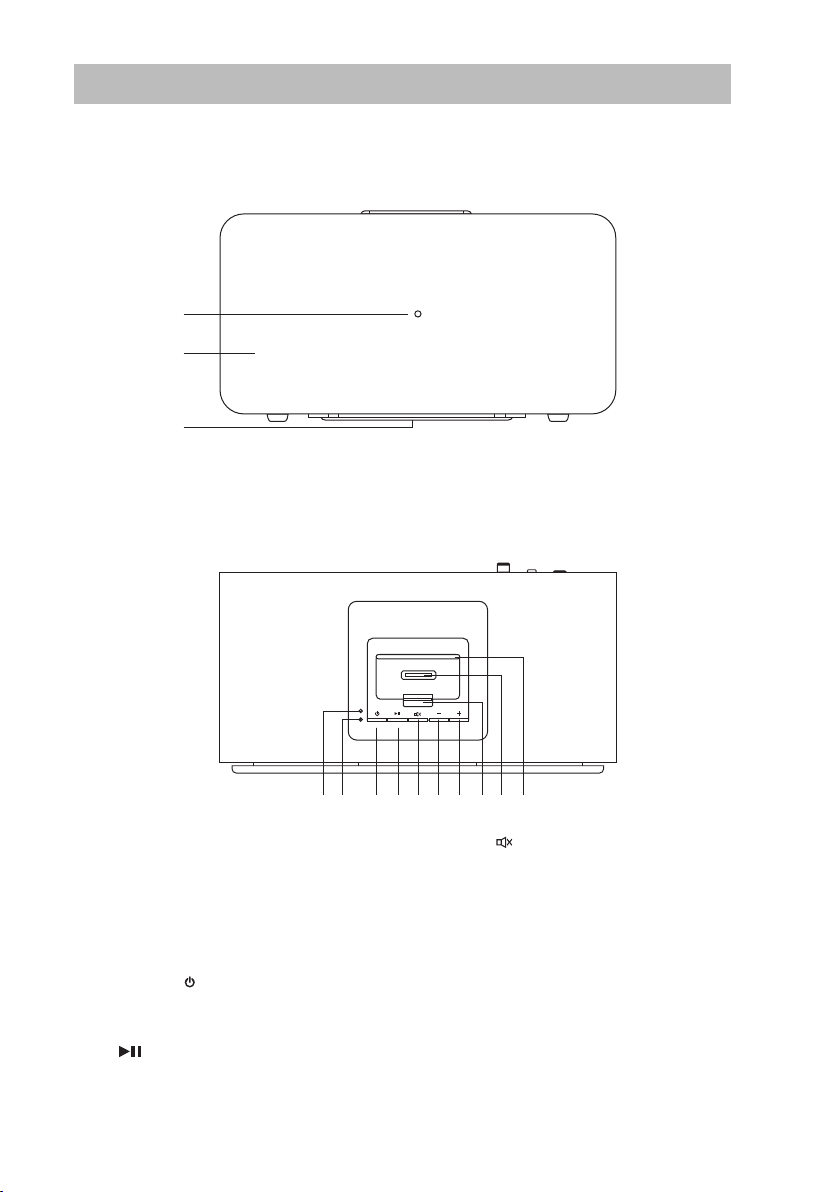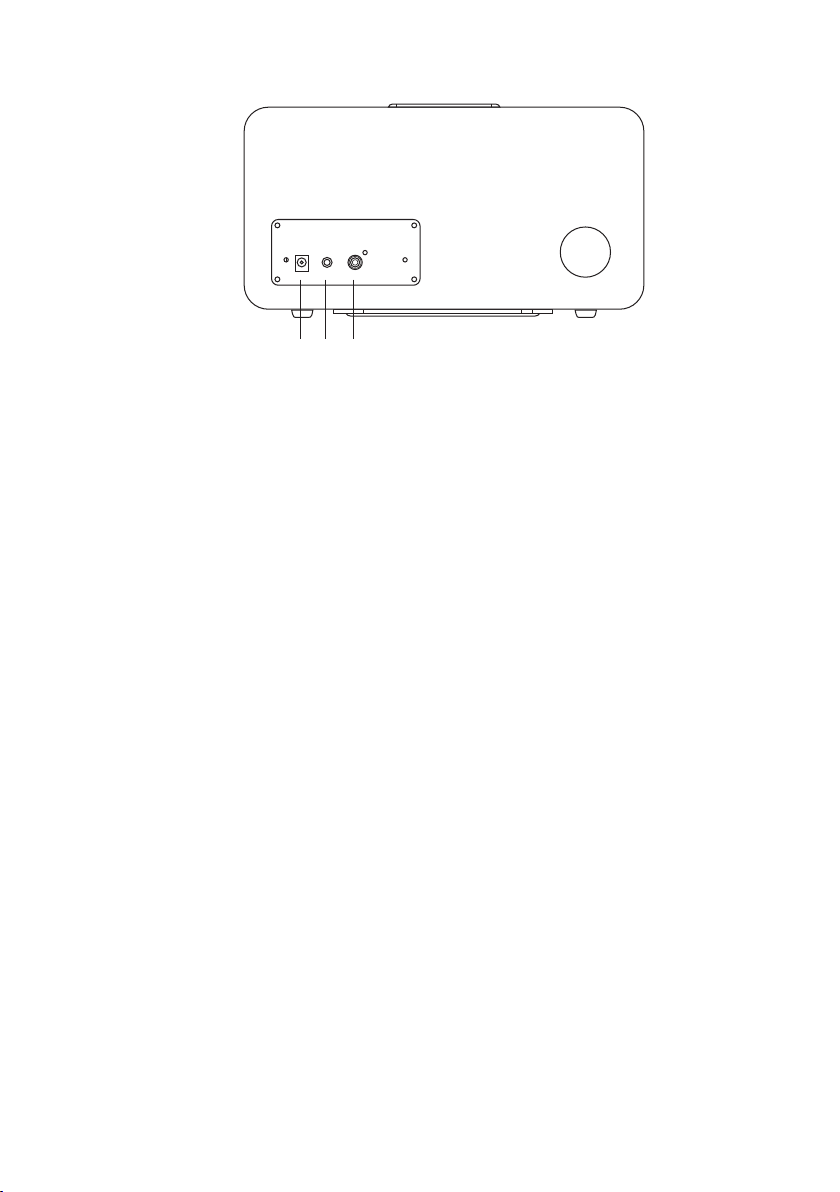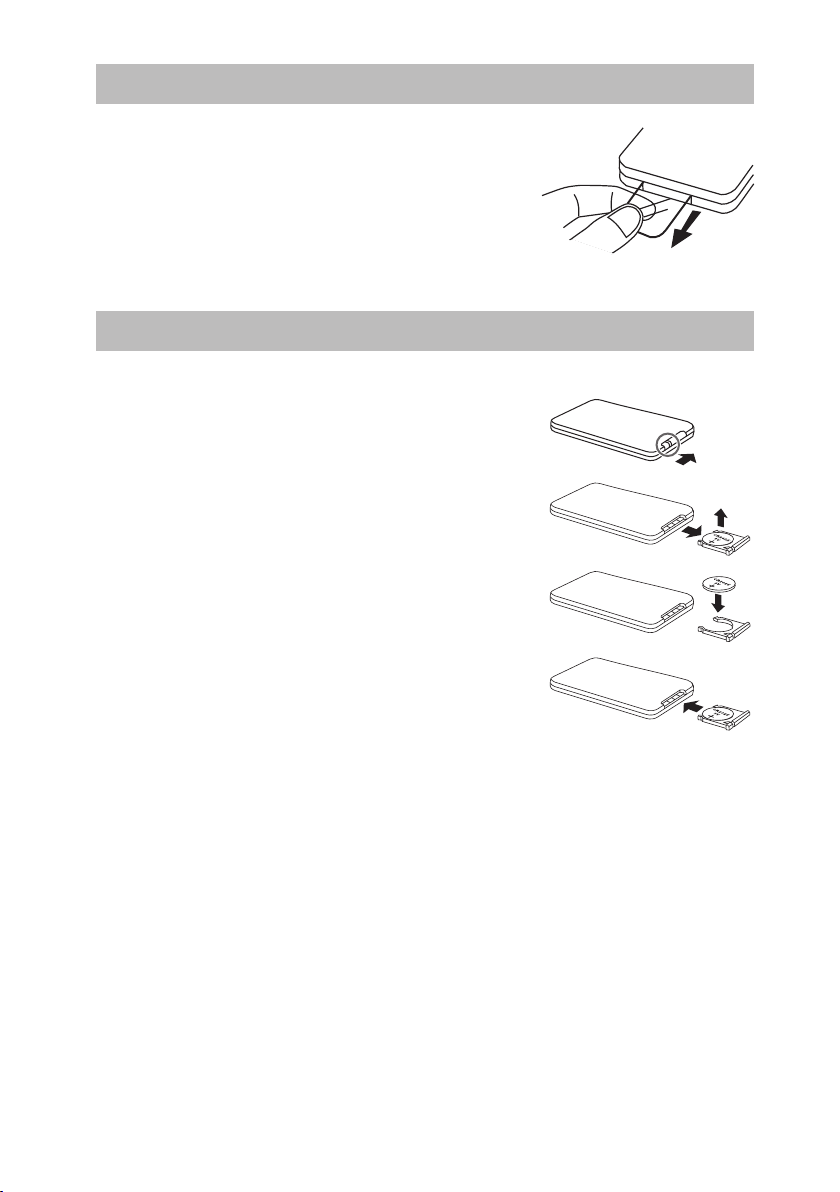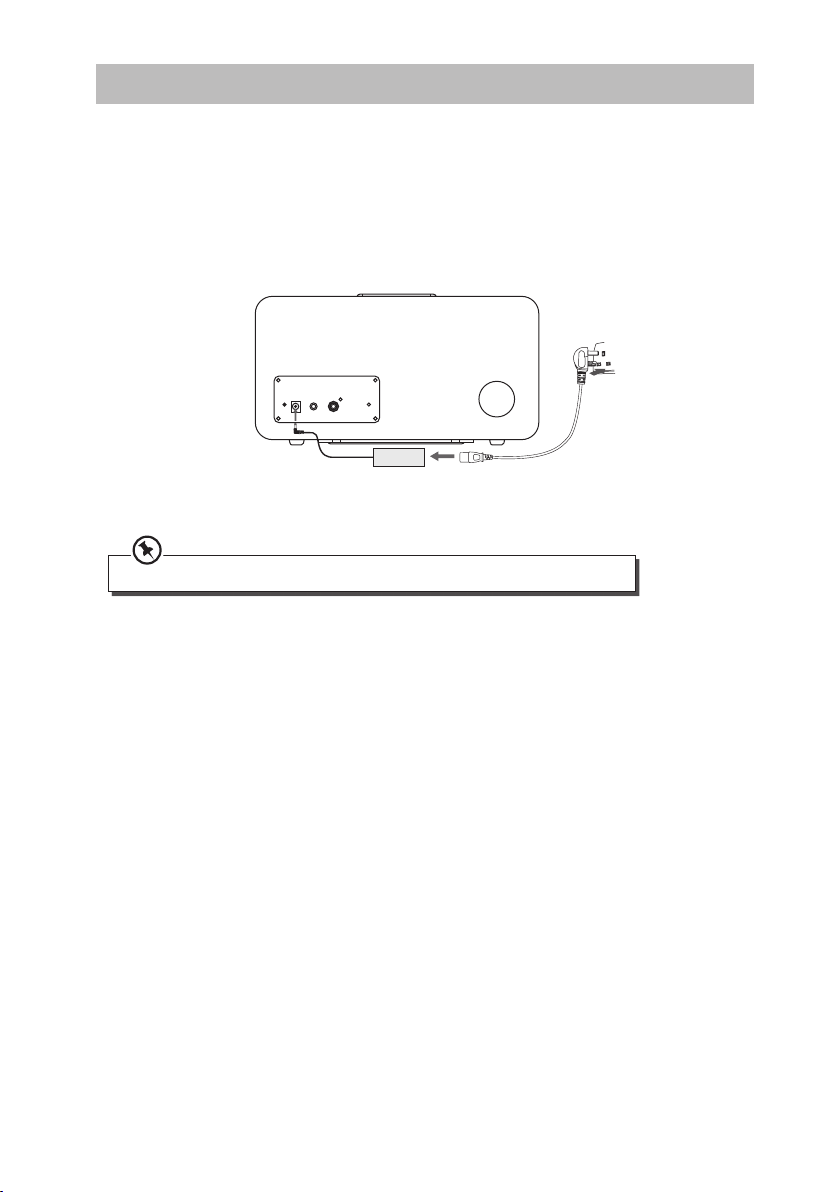3
Contents
Unpacking.............................................................................................................................4
Product Overview.................................................................................................................5
Main Unit.........................................................................................................................................................5
– Front View..............................................................................................................................................5
– Top View.................................................................................................................................................5
– Rear View ...............................................................................................................................................6
Remote Control.............................................................................................................................................7
Removing the Insulating Strips from the Remote Control................................................8
Battery Replacement for the Remote Control....................................................................8
– Handling the Battery .........................................................................................................................8
– Handling the Remote Control........................................................................................................9
Remote Control Operation Range.......................................................................................9
Connecting to the Mains Supply .......................................................................................10
Mains Power................................................................................................................................................ 10
General Operation..............................................................................................................11
Switching ON / OFF .................................................................................................................................. 11
Selecting Modes ........................................................................................................................................ 11
Adjusting the Volume.............................................................................................................................. 11
Adjusting the Sound Eect.................................................................................................................... 11
iPod / iPhone / iPad Operation ..........................................................................................12
Inserting the iPod / iPhone / iPad........................................................................................................ 12
To Play / Pause Playback ......................................................................................................................... 12
Skipping to Another Track ..................................................................................................................... 13
Random Playback...................................................................................................................................... 13
Repeat Playback......................................................................................................................................... 13
Charging your iPod / iPhone / iPad..................................................................................................... 13
Video Out Function .................................................................................................................................. 13
AUX IN operation................................................................................................................14
Maintenance .......................................................................................................................14
Cleaning the Unit ...................................................................................................................................... 14
Hints and Tips .....................................................................................................................15
Specications......................................................................................................................15
Safety Warnings..................................................................................................................16
SiPD8012_IB_120907_Michelle.indd 3 07/09/2012 2:02 PM