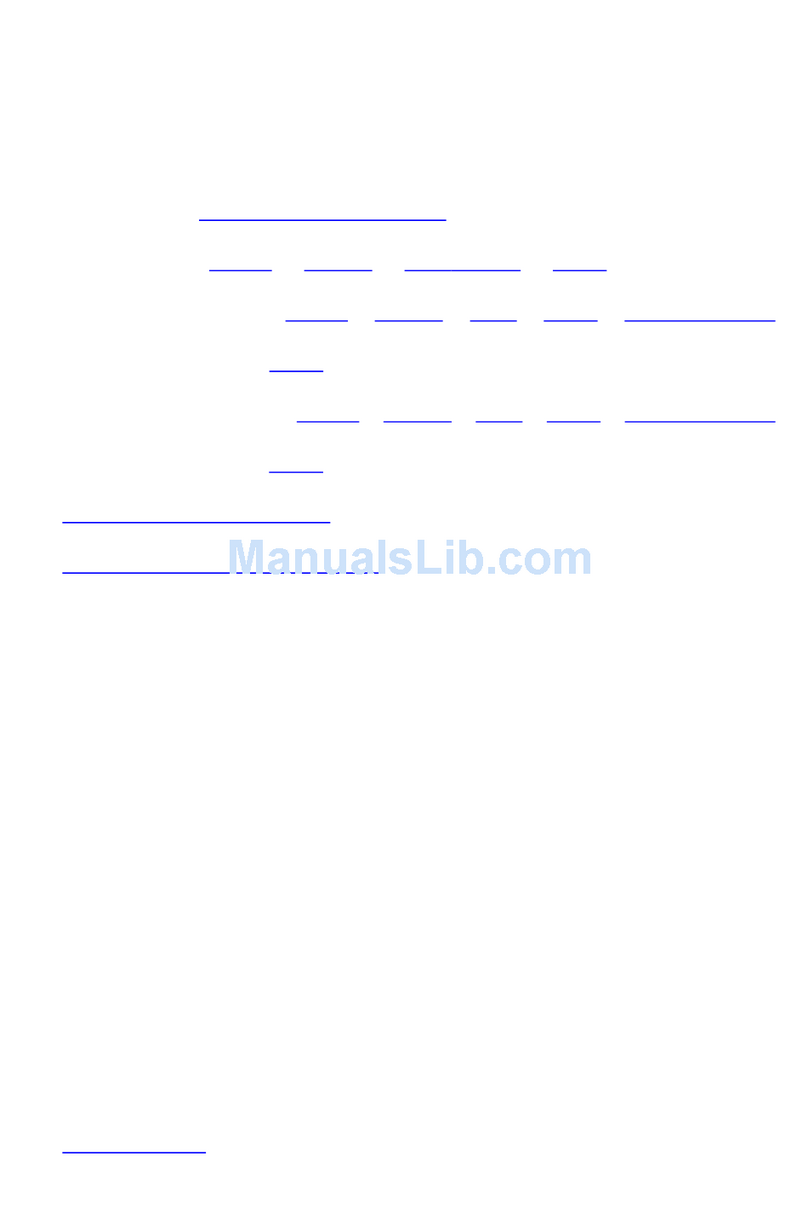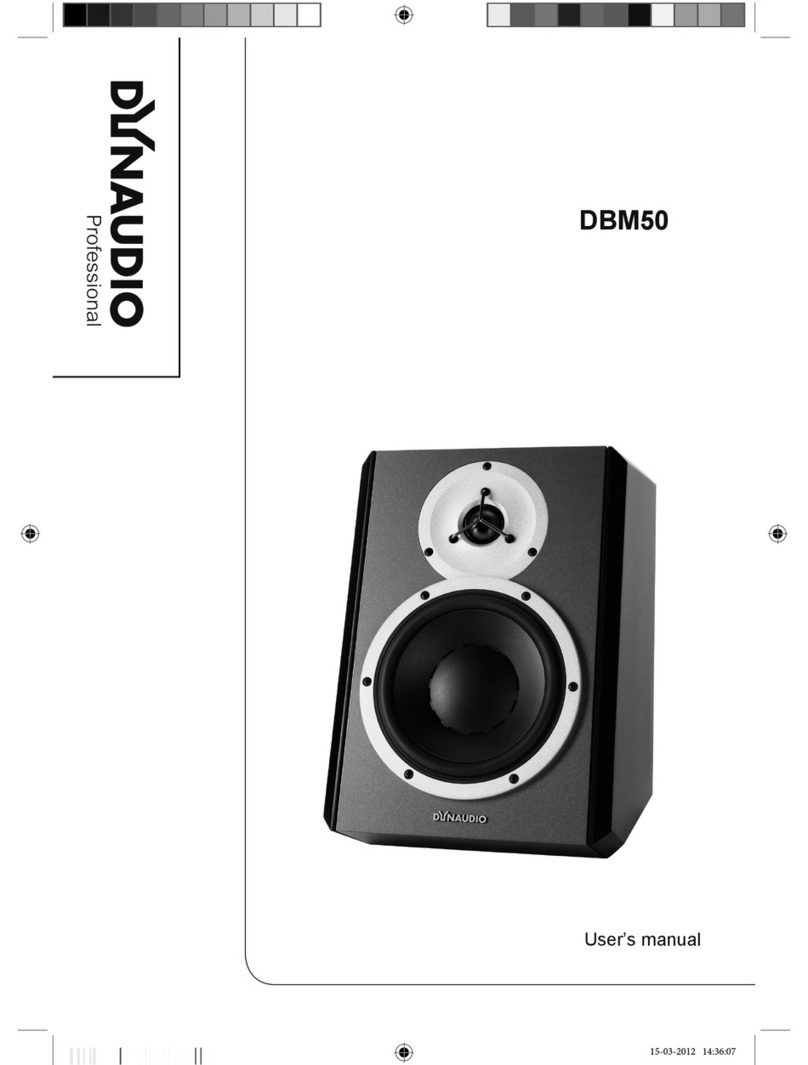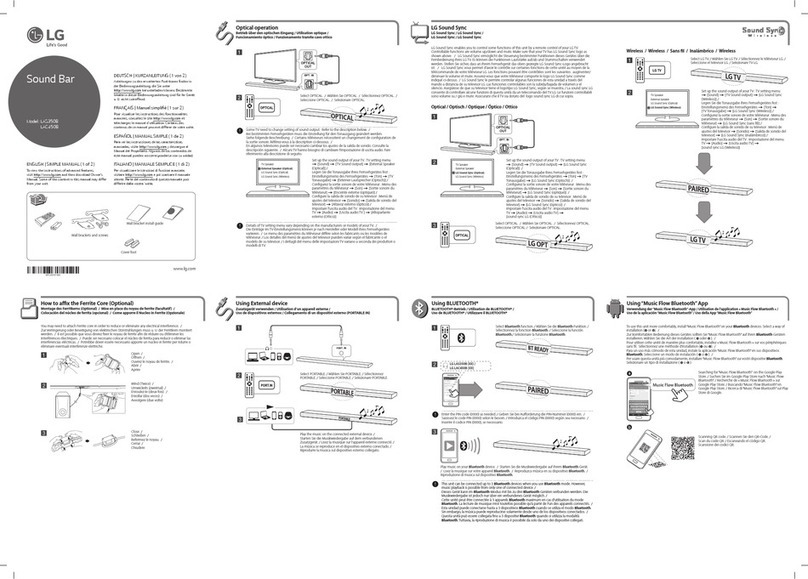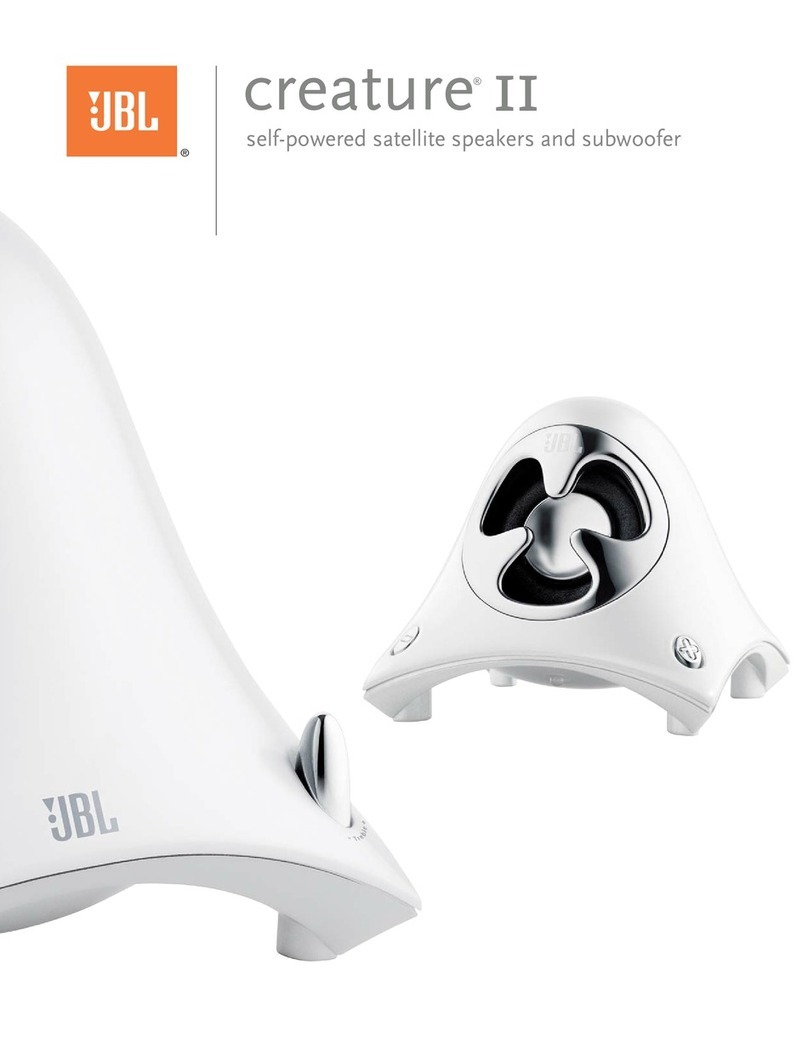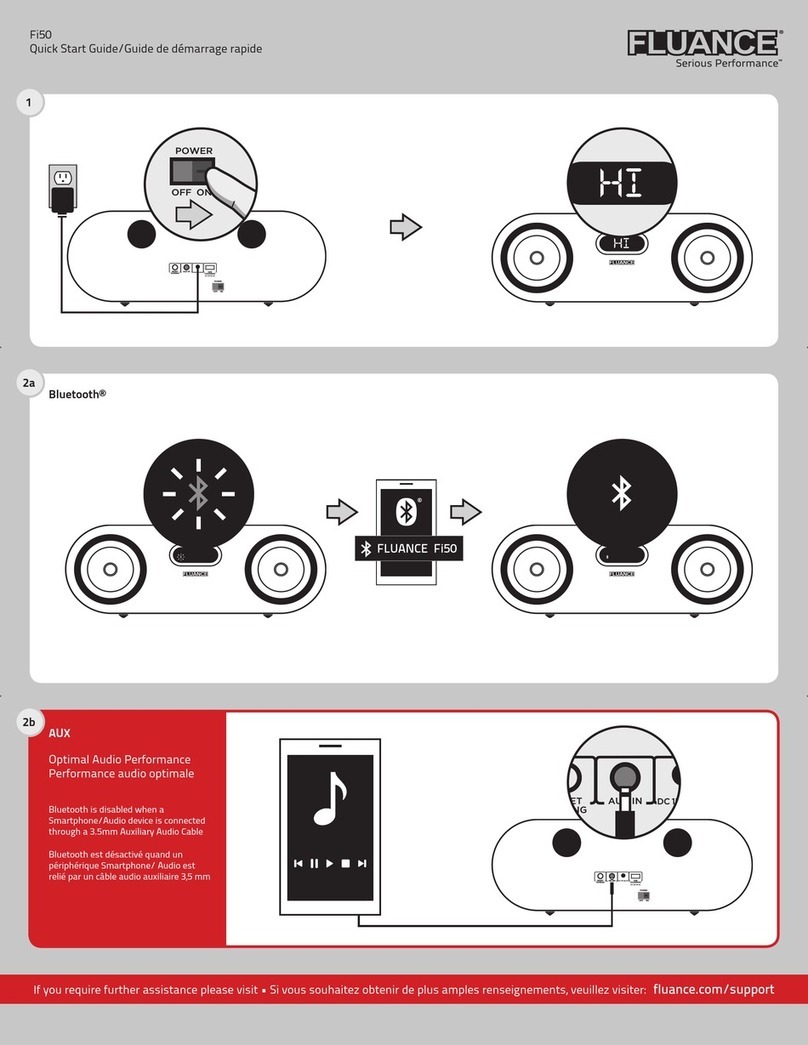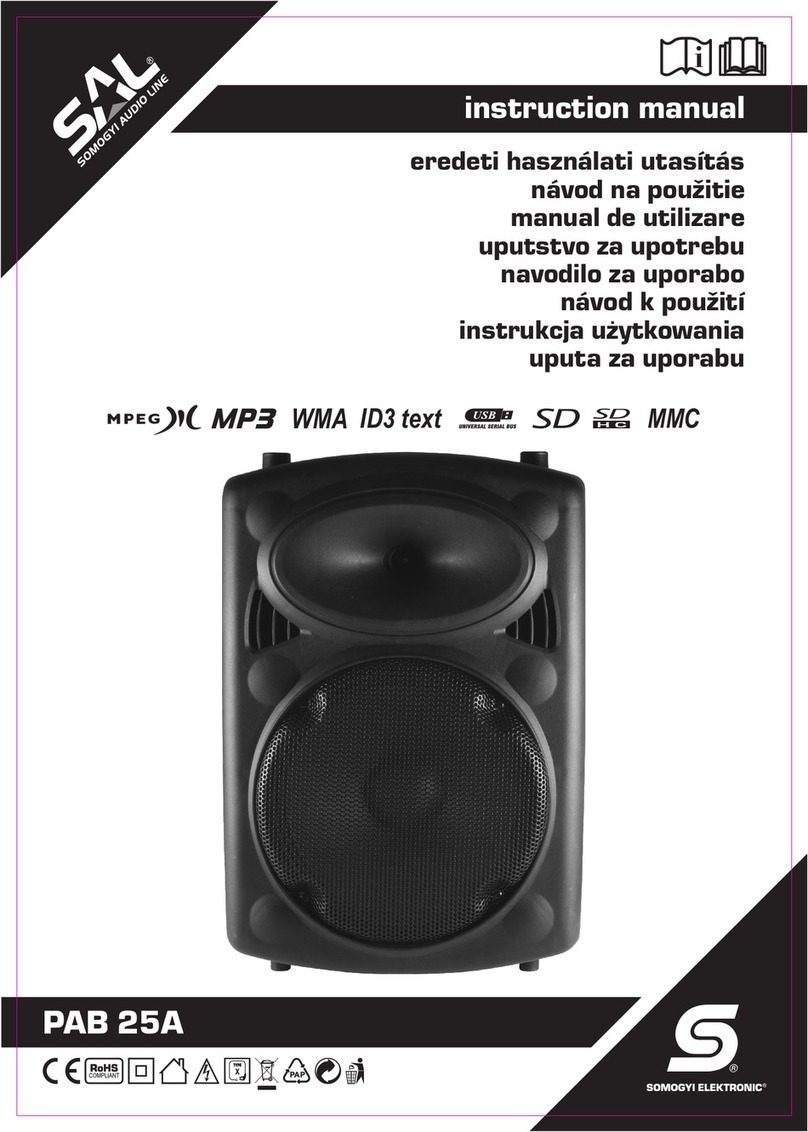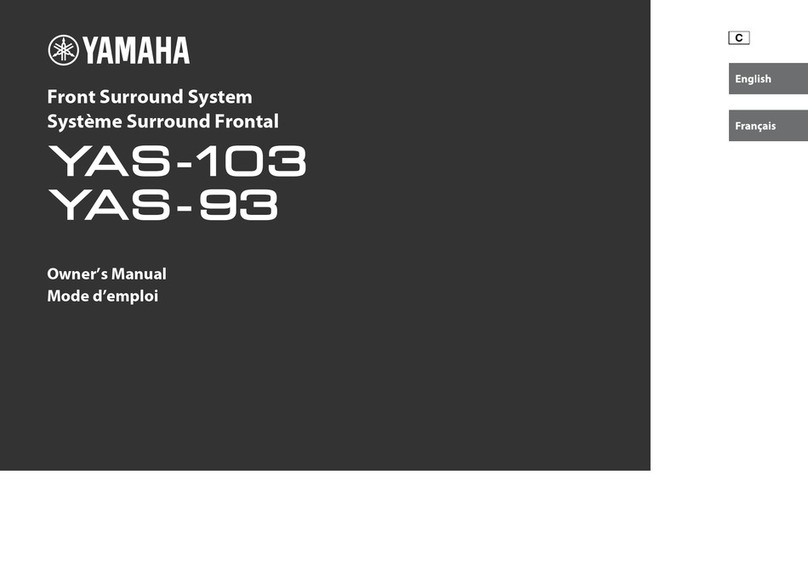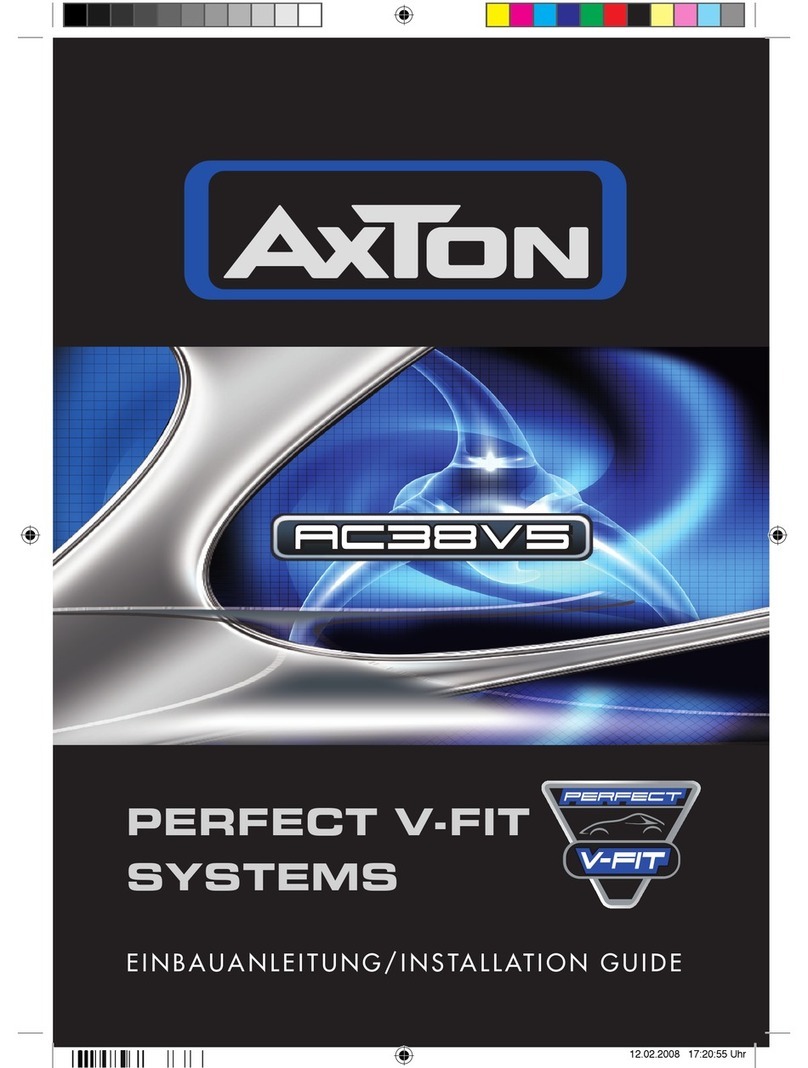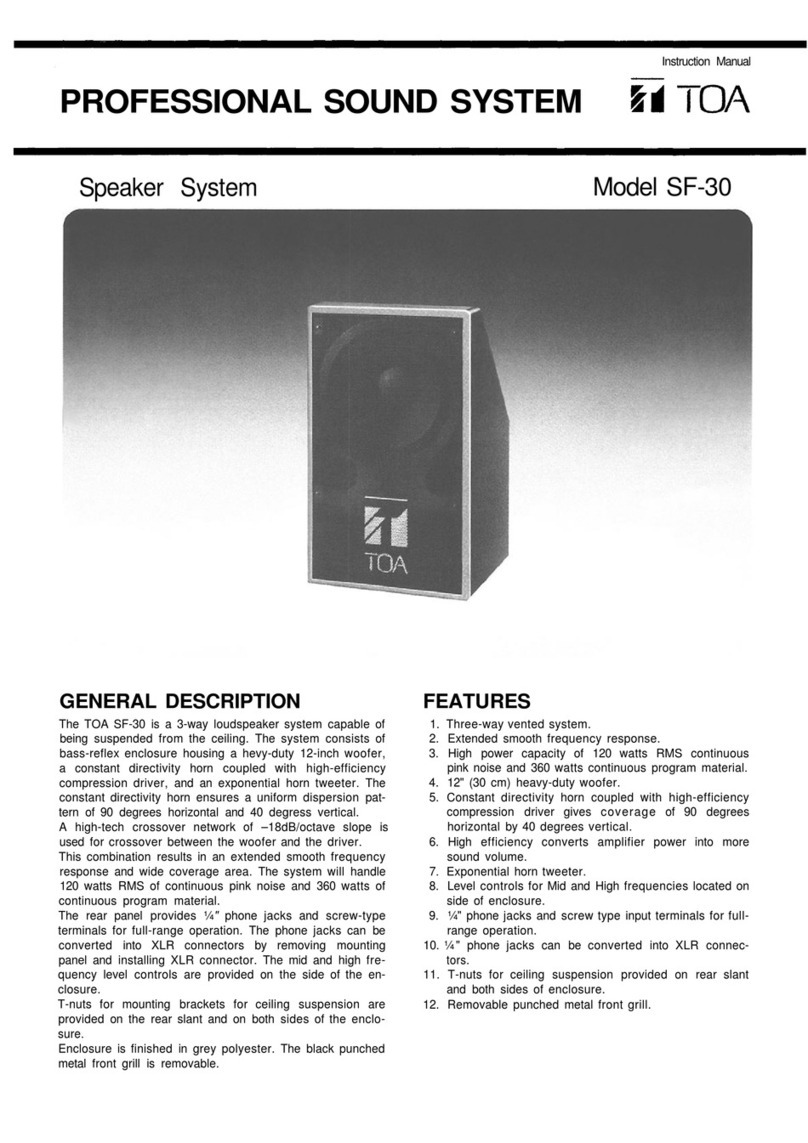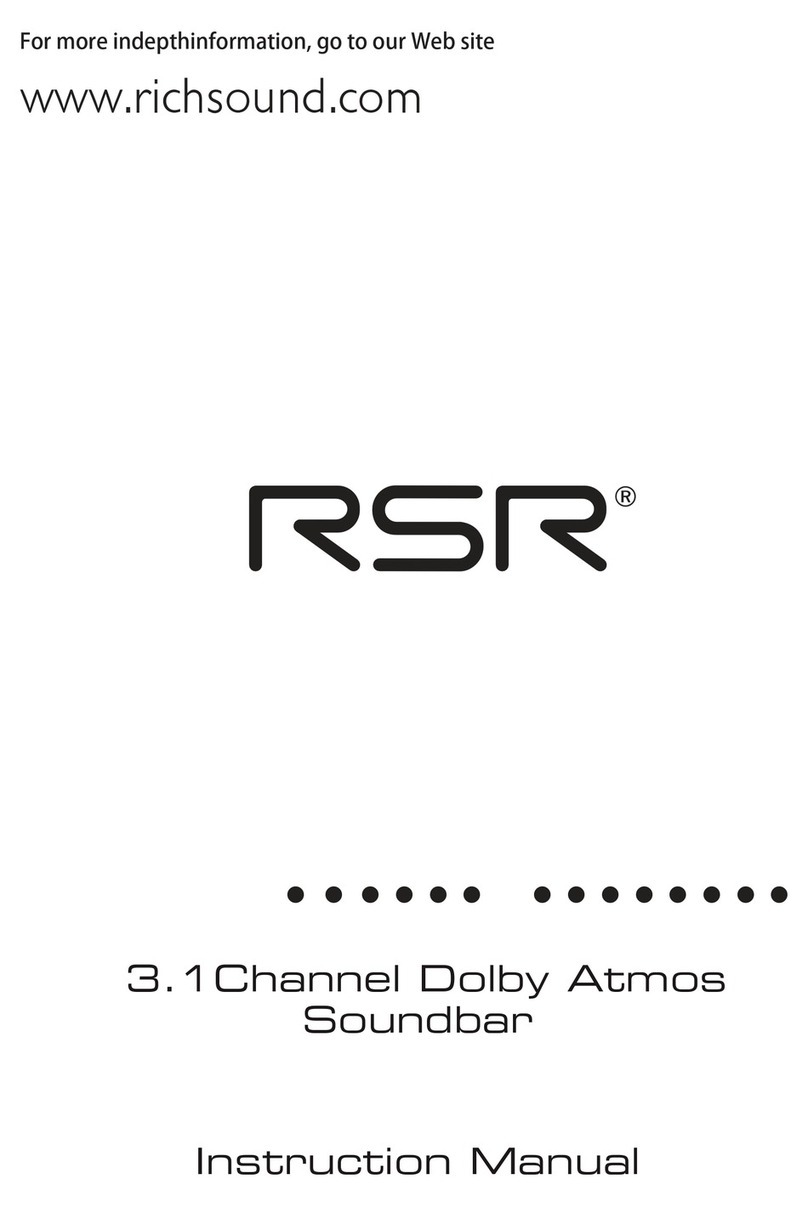Memorex MA9310 User manual

• Gently slide in the iPod or iPhone so the connector on the iPod or iPhone
slides onto the connector on this unit.
INSERTING AN iPod or iPhone
• With an iPod/iPhone connected, turn this unit on by pressing the Power button
W. Repeatedly press the Source button U to select iPod/ iPhone mode; “iPod”
will appear in the display.
• You can operate the iPod/iPhone using its own controls, as per its owner’s
manual, or you can use the controls on this unit to operate the iPod/iPhone.
• To Play/Pause the iPod or iPhone: Press the PLAY/PAUSE (®p) button
at to start playback of your iPod/ iPhone. Press again to pause playback and
press yet again to resume playback.
USING AN iPod or iPhone WITH THIS UNIT
• Press the Skip/Search o X or Up n ak button to skip to the beginning of the
current track/previous or next track.
TO SKIP FORWARD OR BACKWARD ON THE iPod or iPhone
• Press and hold the Skip/Search o X or Up n ak button to search within the
currently-playing track.
TO SEARCH FORWARD OR BACKWARD ON THE iPod or iPhone
REPEAT: With an iPod inserted, press the Preset 1/Repeat button v to cycle
through the following iPod Repeat modes: Repeat One 1 (will playback the current
track continuously), Repeat All
1
(will playback all tracks on the iPod continuously)
or Repeat Off. Press the Play/Pause ®p button at to start repeat playback.
To cancel Repeat playback, press the Preset 1/Repeat button v until the
Repeat indicator disappears from the iPod display.
RANDOM: With an iPod inserted, press the Preset 3/Shuffle button y; the
Shuffle indicator will appear in the iPod’s display. Press the Play/Pause ®p
button at and random playback will begin.
To cancel Random playback, press the Preset 3/Shuffle button y until the
Shuffle indicator disappears from the iPod’s display.
MENU: The MENU button on the remote U operates just like the MENU button
on the iPod. After pressing the MENU button U, press the Menu Up v or Down
V buttons to move the menu option up or down and the ENTER button ao to
select on the iPod’s display.
NOTE: The iPod menu functions can only be accessed with the remote.
ADDITIONAL iPod and iPhone CONTROLS
Insert the small end of the AC adapter into the DC In jack (located on the rear of the
unit). Connect the other end to a wall outlet having 120V AC, 60 Hz.
AC CONNECTION
IMPORTANT SAFETY INSTRUCTIONS
NOTES: Remove both the DC plug and the AC-IN plug to disconnect the AC
adapter when not in use.
• Only use the supplied AC adapter which has the following specs: DC 9V
Z
• When the iPod or iPhone is not connected to the unit or there is no sound in
LINE IN mode, the unit will automatically power off after 5 minutes.
NOTES:
• The remote control buttons perform the same functions as the buttons on
the main unit.
NOTES: When the iPod or iPhone is connected to this unit, and in iPod mode,
it will be in the Pause mode and the Pause icon will flash in the display.
• If this unit is turned on and in RADIO/LINE IN mode, once the iPod/iPhone
is connected, this unit will change to iPod mode automatically. Then, if you
disconnect the iPod/iPhone, this unit will remain in iPod mode.
• To remove the iPod or iPhone, gently slide it off the connector.
• CHARGING: When the iPod or iPhone is inserted into the dock, whether this
unit is on or off, the battery will charge until it is full.
NOTES: To turn this unit off, press the Power button W.
• While there is an incoming call for the iPhone, the music will pause. After
finishing the call, the music will resume playing.
• After you have adjusted the volume setting, if you turn the unit off and then
on again, the volume level will be set to the level prior to turning the unit off.
1.
Remove the Battery Compartment by pressing in
on the tab and then sliding the compartment out.
2. Install a CR2025 battery, paying attention to the
polarity diagram in the compartment (positive
side up).
3. Replace the Battery Compartment.
REMOTE BATTERY INSTALLATION
BATTERY PRECAUTIONS
Follow these precautions when using batteries in this device:
1. Warning – Danger of explosion if battery is incorrectly replaced. Replace only with the same or equivalent type.
2. Use only the size and type of batteries specified.
3. Be sure to follow the correct polarity when installing the batteries as indicated in the Battery Compartment.
A reversed battery may cause damage to the device.
4. If the device is not to be used for a long period of time, remove the batteries to prevent damage or injury from
possible battery leakage.
5. Do not try to recharge a battery not intended to be recharged; it can overheat and rupture. (Follow battery
manufacturer’s directions.)
6. Remove batteries promptly if consumed.
7. Clean the battery contacts and also those of the device prior to battery installation.
• Rotate the Volume control V clockwise to increase the volume or counter-
clockwise to decrease the volume.
ADJUSTING THE MAIN VOLUME
ATTENTION: POUR ÉVITER LES CHOC ÉLECTRIQUES, INTRODUIRE LA LAME LA PLUS LARGE DE LA
FICHE DANS LA BORNE CORRESPONDANTE DE LA PRISES ET POUSSER JUSQU’AU FOND.
CAUTION: TO REDUCE THE RISK OF ELECTRIC SHOCK, DO NOT REMOVE COVER (OR BACK).
NO USER-SERVICEABLE PARTS INSIDE. REFER SERVICING TO QUALIFIED SERVICE PERSONNEL.
DANGEROUS VOLTAGE: The lightning flash with arrowhead symbol within an equilateral
triangle is intended to alert the user to the presence of uninsulated dangerous voltage within
the product’s enclosure that may be of sufficient magnitude to constitute a risk of electric shock
to persons.
ATTENTION: The exclamation point within an equilateral triangle is intended to alert the user
to the presence of important operating and maintenance (servicing) instructions in the literature
accompanying the appliance.
FCC WARNING: This equipment may generate or use radio frequency energy. Changes or modifications to this
equipment may cause harmful interference unless the modifications are expressly approved in the instruction manual.
The user could lose the authority to operate this equipment if an unauthorized change or modification is made.
iPod and iPhone are a trademark of Apple Inc., registered in the U.S. and other countries.
This device complies with part 15 of the FCC Rules. Operation is subject to the following two conditions: (1)
This device may not cause harmful interference, and (2) this device must accept any interference received,
including interference that may cause undesired operation.
NOTE: This equipment has been tested and found to comply with the limits for a Class B digital device, pursuant to
part 15 of the FCC Rules. These limits are designed to provide reasonable protection against harmful interference in
a residential installation. This equipment generates, uses and can radiate radio frequency energy and, if not installed
and used in accordance with the instructions, may cause harmful interference to radio communications. However,
there is no guarantee that interference will not occur in a particular installation. If this equipment does cause harmful
interference to radio or television reception, which can be determined by turning the equipment off and on, the user is
encouraged to try to correct the interference by one or more of the following measures:
• Reorient or relocate the receiving antenna.
• Increase the separation between the equipment and receiver.
• Connect the equipment into an outlet on a circuit different from that to which the receiver is connected.
• Consult the dealer or an experienced radio/TV technician for help.
• The rating information is located at the bottom of the apparatus.
WARNING: TO PREVENT FIRE OR SHOCK HAZARD, DO NOT EXPOSE THIS UNIT TO RAIN OR MOISTURE.
SURGE PROTECTORS: It is recommended to use a surge protector for AC connection. Lightning and power
surges ARE NOT covered under warranty for this product.
This Class B digital apparatus complies with Canadian ICES-003.
Cet appareil numérique de la classe B est conforme à la norme NMB-003 du Canada.
Only use attachments/accessories specified by the manufacturer.
To be completely disconnected from the power input, the main plug of the AC/DC adapter should be disconnected
from the electrical outlet. The main plug of the AC/DC adapter should not be obstructed OR should be easily accessed
during intended use.
Do not expose the product to dripping or splashing. Do not place liquid filled objects such as vases
on the product.
1. Read these Instructions.
2. Keep these Instructions.
3. Heed all Warnings.
4. Follow all instructions.
5. Do not use this apparatus near water.
6. Clean only with a dry cloth.
7. Do not block any of the ventilation openings. Install
in accordance with the manufacturer’s instructions.
8. Do not install near any heat sources such
as radiators, heat registers, stoves, or other
apparatus (including amplifiers) that produce heat.
9. Do not defeat the safety purpose of the polarized
or grounding-type plug. A polarized plug has two
blades with one wider than the other. A grounding-
type plug has two blades and a third grounding
prong. The wide blade or the third prong are
provided for your safety. When the provided plug
does not fit into your outlet, consult an electrician
for replacement of the obsolete outlet.
10. Protect the power cord from being walked on
or pinched particularly at plugs, convenience
receptacles, and the point where they exit from
the apparatus.
11. Only use attachments/accessories specified by
the manufacturer.
12. Use only with a cart, stand,
tripod, bracket, or table specified
by the manufacturer, or sold with
the apparatus. When a cart is
used, use caution when moving the cart/apparatus
combination to avoid injury from tip-over.
13. Unplug this apparatus during lightning storms or
when unused for long periods of time.
14. Refer all servicing to qualified service personnel.
Servicing is required when the apparatus has been
damaged in any way, such as power-supply cord or
plug is damaged, liquid has been spilled or objects
have fallen into the apparatus, the apparatus has
been exposed to rain or moisture, does not operate
normally, or has been dropped.
15. WARNING: To reduce the risk of fire or electric shock,
do not expose this apparatus to rain or moisture. Do
not place objects filled with water, such as a vase, on
the apparatus.
16. The AC mains plug is used as the power disconnect
device and it should remain readily accessible and
operable during intended use. In order to completely
disconnect the apparatus from power, the mains
plug should be completely removed from the AC
outlet socket.
17. CAUTION: To reduce the risk of fire or explosion,
do not expose batteries to excessive heat such as
sunshine, fire or other heat sources.
18. CAUTION: Danger of explosion if the battery is
incorrectly replaced. Replace only with the same or
equivalent type.
CAUTION
RISK OF ELECTRIC SHOCK
DO NOT OPEN
memorex.com
MA9310
User Guide
Please read these instructions completely
before operating this product
Please recycle
Facilities may not be available in your area

• Insert one end of the audio cable (not included) into the LINE OUT jack on your
external audio unit and the other end into the Line In jack ar on the rear of this
unit. To listen to the external audio unit, turn this unit on using the Power button
W, and turn on the external unit as well. Repeatedly press the Source button U
to select LINE IN mode; “line in” will appear in the display. The external audio
unit’s output sound will be heard through this unit’s speakers. If you wish to
listen to the iPod in the iPod compartment, repeatedly press the Source button
U to select iPod mode; “iPod” will appear in the display.
OPTIONAL CONNECTIONS: LINE IN JACK (REAR OF UNIT)
• For best FM reception, plug the included FM Antenna Wire into the FM Antenna
jack bt on the rear of the unit. Unravel and extend for best reception.
OPTIONAL CONNECTIONS: FM ANTENNA (REAR OF UNIT)
• For best AM reception, plug the included AM Antenna Wire
into the AM Antenna jack bk on the rear of the unit. Place the
unit onto the stand as shown, and then unravel and extend
for best reception. Move away from the system, AC adapter
and other equipment.
GENERAL:
Power Source ...... DC 9V Adapter (Center Positive)
Speaker. ................................................ 2 x 8 ohm
Output Power ........................................... 2 x 5 W
Weight.. ...................................................... 3.5 lbs
Dimensions ........... 12.5 (W) x 4.3 (D) x 6 (H) inches
RADIO REGIONS
Region 1 (USA) .............. 87.5MHz to 108MHz (FM)
....................................... 520kHz to 1710kHz (AM)
Region 2 (Europe) .......... 87.5MHz to 108MHz (FM)
....................................... 522kHz to 1629kHz (AM)
Region 3 (Japan) .............. 76MHz to 108MHz (FM)
....................................... 522kHz to 1629kHz (AM)
Specifications are subject to change without notice.
For additional setup, operating assistance or an
electronic version of the MA9310MS/MA9310BK
user manual, please visit www.memorex.com
For consumer replaceable part(s), verify part
number(s) then contact our parts and accessory
fulfillment center at: 1-800-379-8439
OPTIONAL CONNECTIONS: AM ANTENNA (REAR OF UNIT)
NOTE: The preset memories will be erased if the unit is without power (AC adapter is
not connected/power failure) for a long period of time, or the Radio Region is changed.
NOTE: Please refer to Specifications for the radio frequency range.
• Follow the first four steps under ‘USING THE RADIO’ to tune a station. Press and
hold one of the five Preset buttons u, v, w, x or y. The display will blink twice
and the preset will be set.
SETTING THE FIVE RADIO PRESETS
LOCATION OF CONTROLS (CONTINUED)
• Follow the first three steps under ‘USING THE RADIO’ to tune a station. Press one
of the five Preset buttons u, v, w, x or y to tune in the preset station.
RETRIEVING THE FIVE RADIO PRESETS
21 3 4 5 6 7 8
9 10 11 12 16151413 17
18. Line In Jack
19. DC In 9V Jack (AC Adapter Part No.
17.2.007.0054*)
20. FM Antenna Jack (FM Antenna Wire
Part No. 17.1.290.0005*)
21. AM Antenna Jack (AM Antenna Wire
and Stand Part No. 17.1.291.0001*)
1. Radio Preset Numbers
2. AM Indicator
3. Source Indicators
4. FM Indicator
5. Repeat Indicator
6. Pause Indicator
7. Shuffle Indicator
8. Volume Indicator
9. Frequency/Track/Volume/Track Indicator
1. Preset 4 Button
2. Preset 1/Repeat Button
3. Preset 5 Button
4. Preset 2 Button
5. Preset 3/Shuffle Button
6. Source Button
7. Volume Control
8. Power Button
9 Tune Down/Skip/Search o Button
10. Play/Pause ®p Button
11. Tune Up/Skip/Search n Button
12. AM/FM Button
13. Left Speaker
14. Remote Sensor
15. Display
16. iPod/iPhone Compartment with
Connector (for use with Universal Docks)
17. Right Speaker
NOTE: The MA9310BK has 2 circular
speakers, but all the operation is the same as
the MA9310MS.
18 19 20 21
1
7
2 4 5 6
98
3
1 12
2
3
4
5
6
7
8
9
10
11
13
14
15
16
17
1. Power Button
2. Menu Up Button
3. Volume Down
Button
4. Play/Pause ®p
Button
5. Tune Down/Skip/
Search o Button
6. MENU Button
7. Menu Down Button
8. Preset 5 Button
9. Preset 4 Button
10. Preset 1/Repeat
Button
11. Preset 2 Button
12. SOURCE Button
13. Volume Up Button
14. Tune Up/Skip/
Search n Button
15. ENTER Button
16. AM/FM Button
17. Preset 3/Shuffle
Button
Remote Part No.
27.5.002.0007*
SPECIFICATIONS
LOCATION OF CONTROLS
Made for iPod touch (1st, 2nd, 3rd and 4th
generation), iPod classic, iPod nano (2nd, 3rd, 4th
and 5th generation), iPhone 4, iPhone 3GS, iPhone
3G, and iPhone.
“Made for iPod” and “Made for iPhone” mean that
an electronic accessory has been designed to
connect specifically to iPod or iPhone, respectively,
and has been certified by the developer to meet
Apple performance standards. Apple is not
responsible for the operation of this device or its
compliance with safety and regulatory standards.
iPhone, iPod, iPod classic, iPod nano and iPod
touch are trademarks of Apple Inc., registered in the
U.S. and other countries.
Imation Enterprises Corp.
1 Imation Way, Oakdale, MN 55128-3414 USA
www.memorex.com
© Imation Corp.
Memorex and the Memorex logo are trademarks of
Imation Corp. and its affiliates.
COMPATIBILITY
73952098-A
NOTES: To turn this unit off, press the Power button W.
• After you have adjusted the volume setting, if you turn the unit off and then
on again, the volume level will be set to the level prior to turning the unit off.
• Rotate the volume control V clockwise to increase the volume or counter-
clockwise to decrease the volume.
This unit allows you to set the desired radio region. For region details, see chart below.
• With the unit on and in Radio mode, press and hold the Preset 1 v, Preset 3
y, Skip/Search Down o X or Up n ak buttons simultaneously until the region
number appears in the display.
• Within four seconds, rotate the Volume control V clockwise one full revolution to
increase or one full revolution counter-clockwise to decrease the region number.
• When done setting, press any button or wait for five seconds. The region will be
set and the region number will disappear from the display.
RADIO REGIONS:
Region 1 – USA
Region 2 – Europe
Region 3 – Japan
SETTING THE RADIO REGION
• Turn this unit on by pressing the POWER button .
• Repeatedly press the Source button to select the Radio mode; “Radio” will
appear in the display.
• Press the AM/FM button al to select AM or FM.
• Repeatedly press the Tune/Skip/Search Down o X or Up n ak button to manually
advance the frequency in the display up or down until the desired frequency appears.
For auto tuning, press and hold the Tune/Skip/Search Down o X or Up n
ak button until the frequency in the display starts to scan and then release; the
tuner will search and then stop on the next strong station it finds. Repeat this
step until the desired frequency appears in the display.
USING THE RADIO
TROUBLESHOOTING
SYMPTOM CAUSE SOLUTION
No sound. Volume is set to
minimum. Increase volume.
Power is not on.
Press the Power Button to turn the unit on.
Radio: no sound. Volume is set to
minimum. Increase volume.
Station is not tuned
properly. Retune the FM or AM broadcast station.
Radio: poor sound. FM and/or AM antenna
is not extended. Extend FM and/or AM antenna.
Incorrectly connected. Check the connection.
iPod mode: no sound. Not in iPod mode. Press the Source button to select iPod
mode.
*For consumer replaceable part(s), verify part number(s) then contact our parts and
accessory fulfillment center at: 1-800-379-8439.
REMOTE
Other Memorex Speakers System manuals
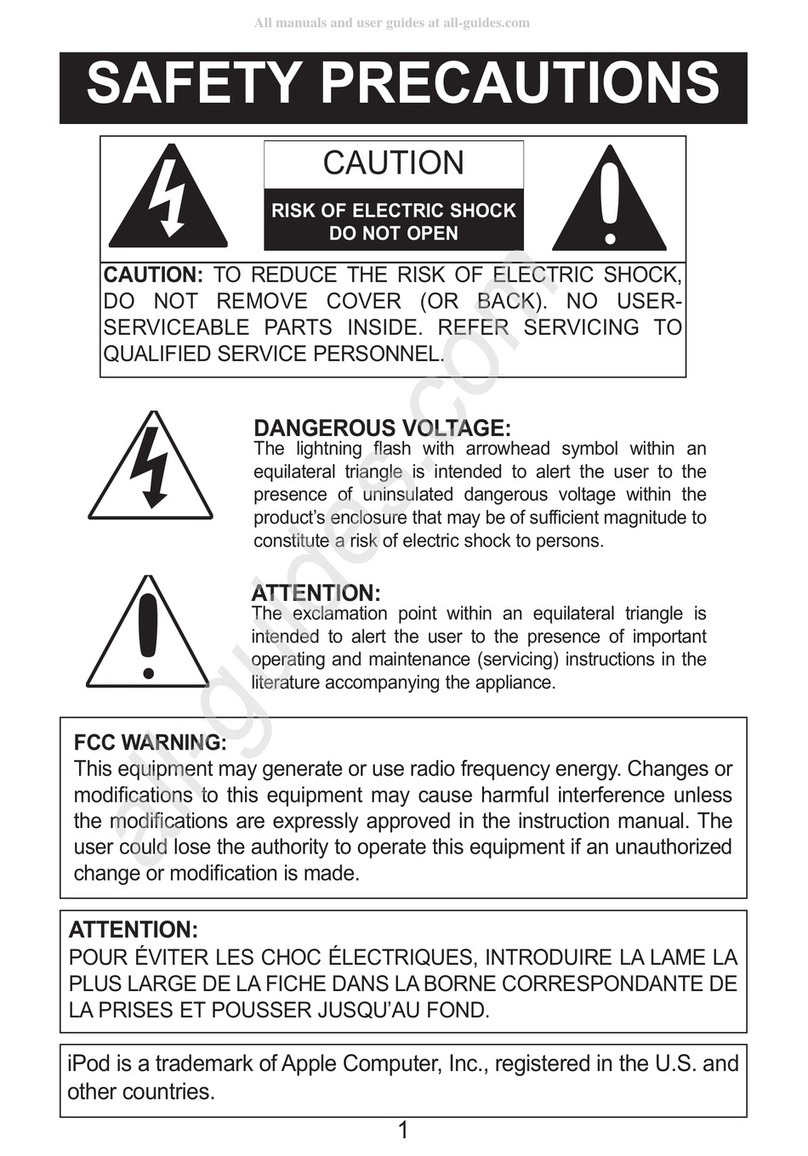
Memorex
Memorex MiHTS3202 - 32" Front Sound Speaker System User manual

Memorex
Memorex MTB061B User manual
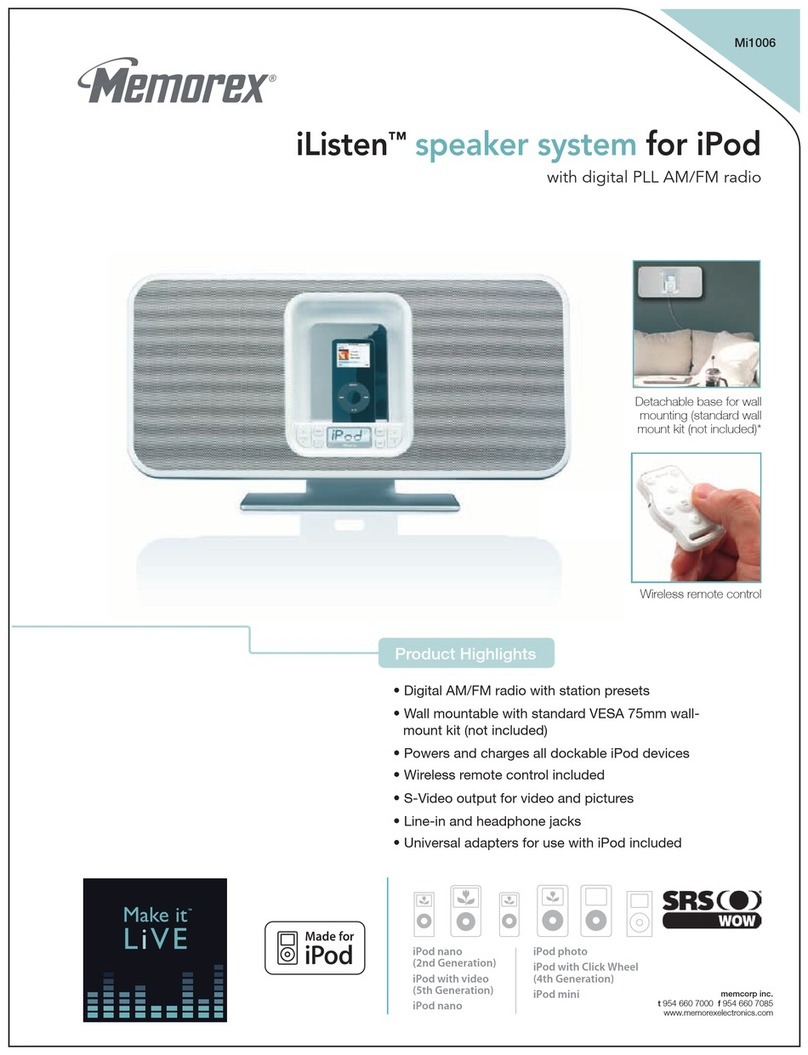
Memorex
Memorex Mi1006 - iListen Speaker Sys User manual
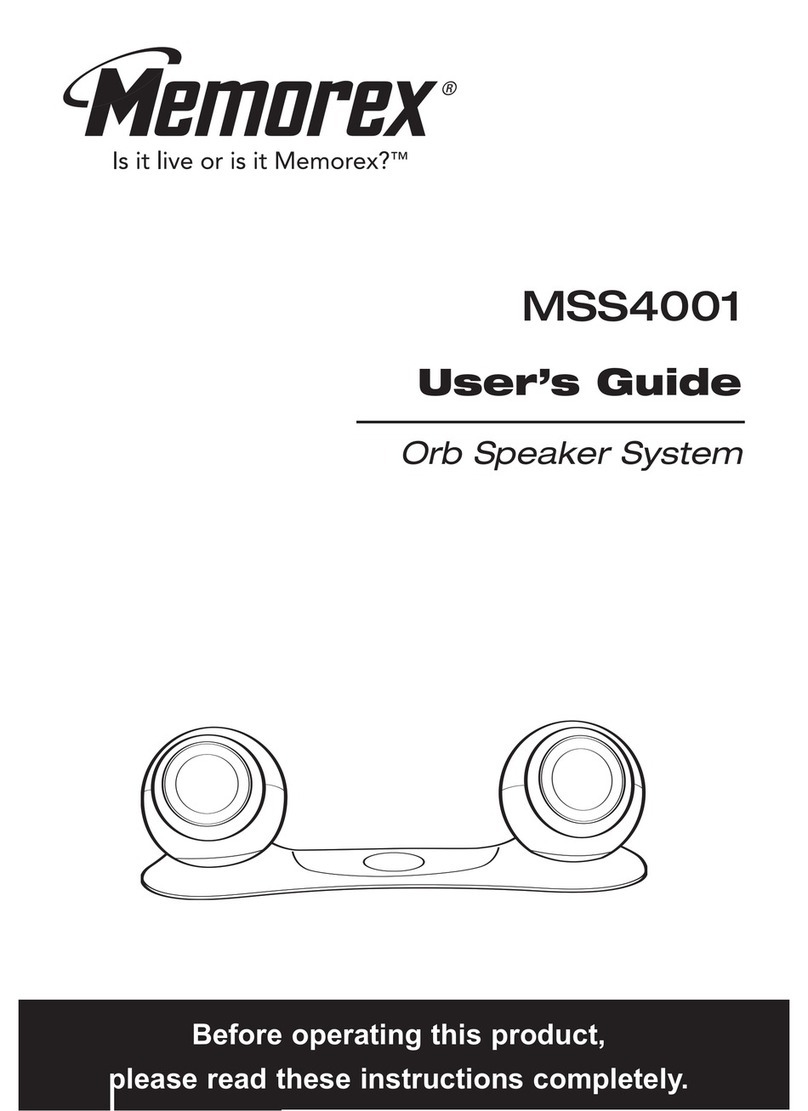
Memorex
Memorex MSS4001 - LuxLAB Customizable + Portable... User manual
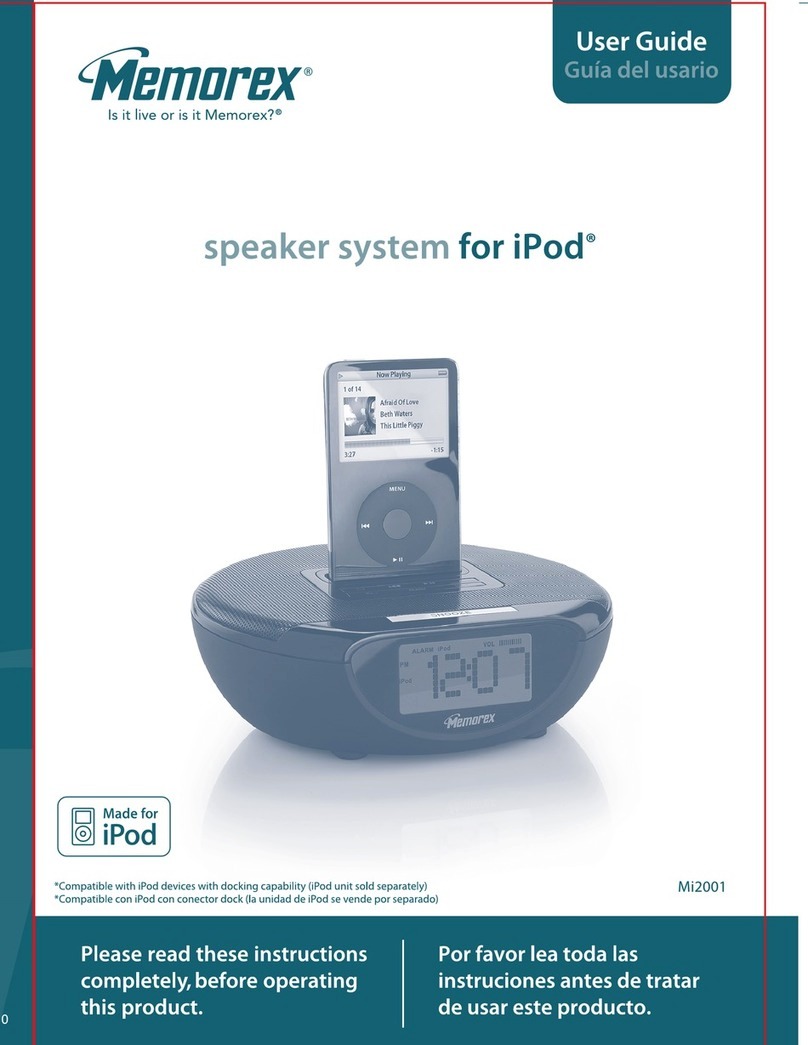
Memorex
Memorex M12001 User manual
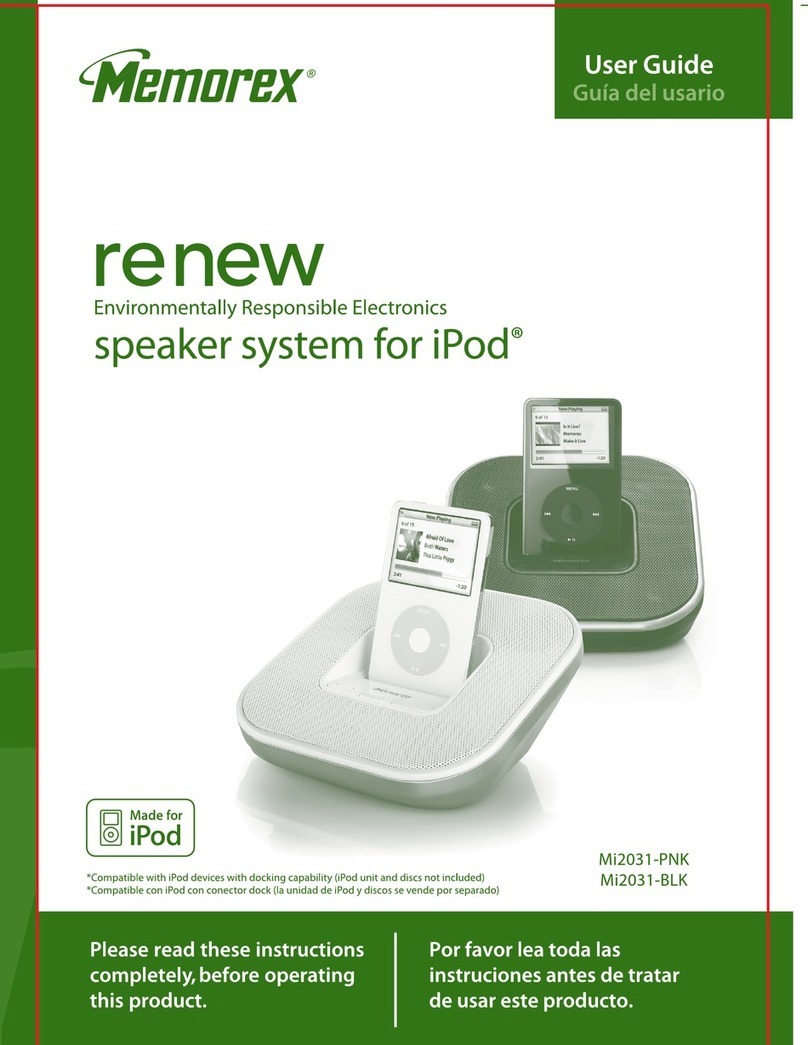
Memorex
Memorex Mi2031-BLK User manual
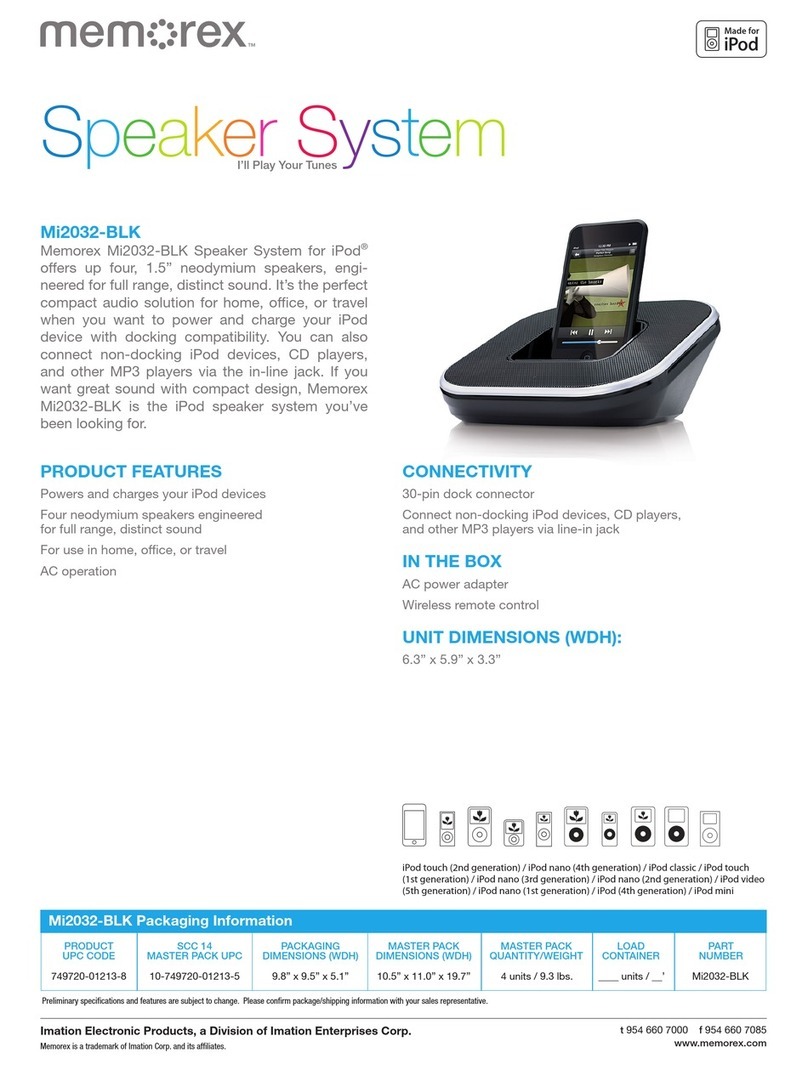
Memorex
Memorex Mi2032-BLK Operation manual

Memorex
Memorex MP3109 User manual

Memorex
Memorex Mi2031 User manual
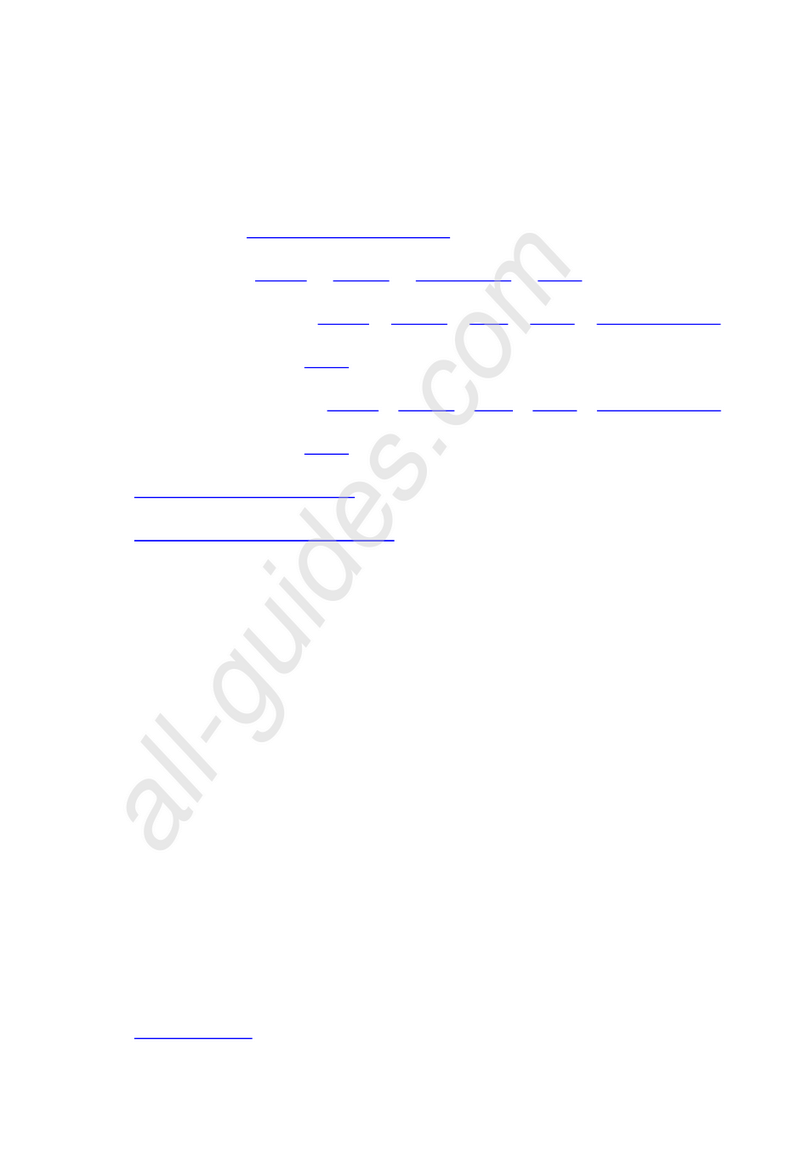
Memorex
Memorex MiHTS3202 - 32" Front Sound Speaker System User manual