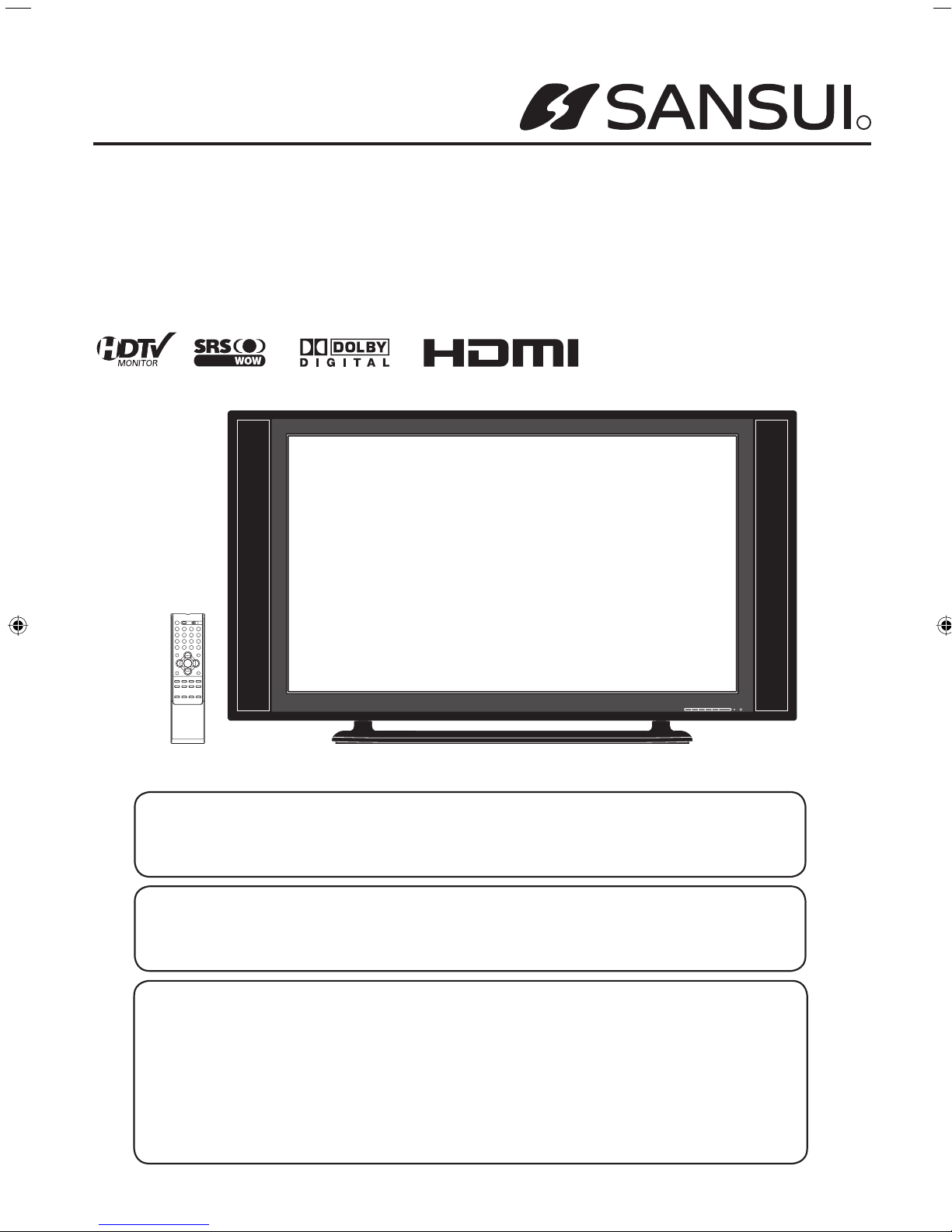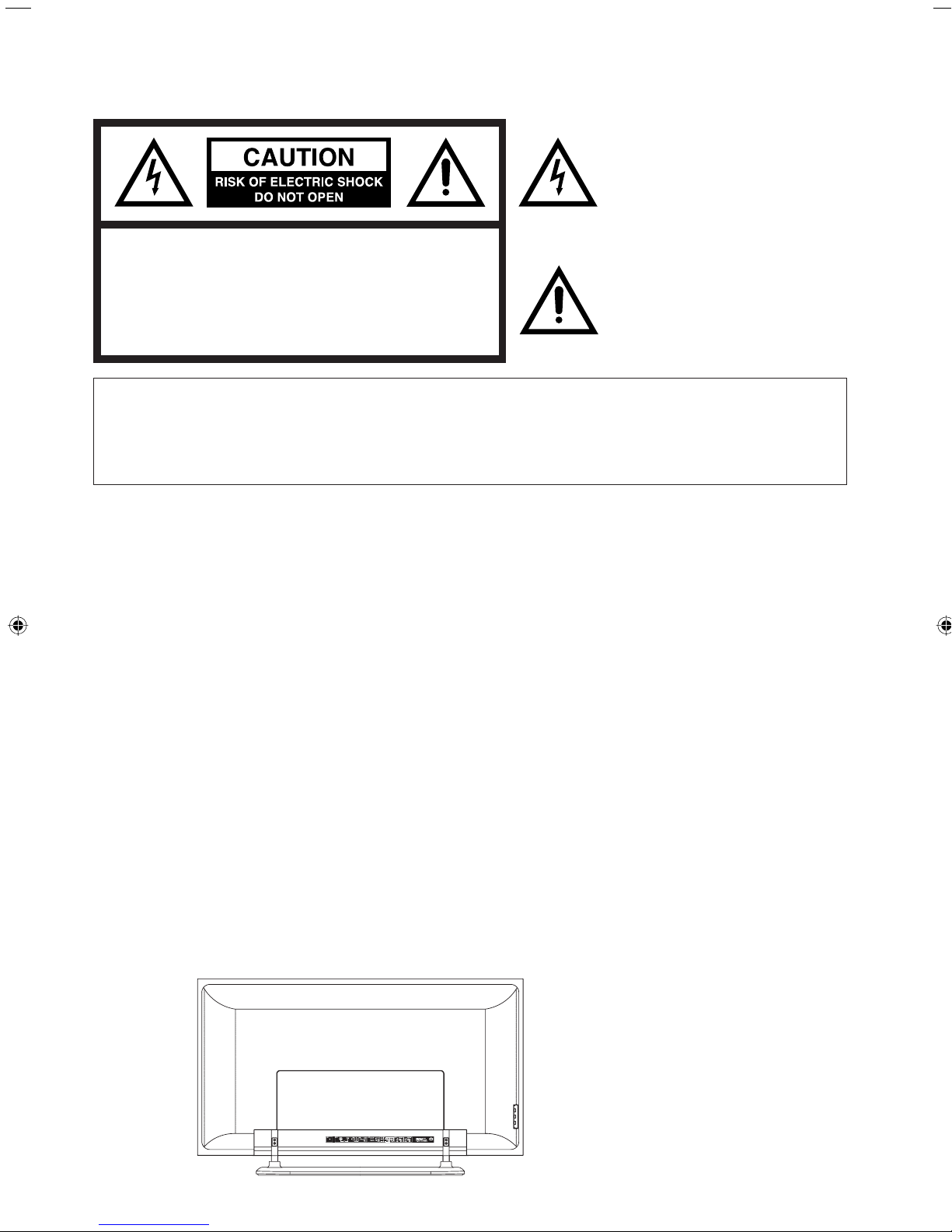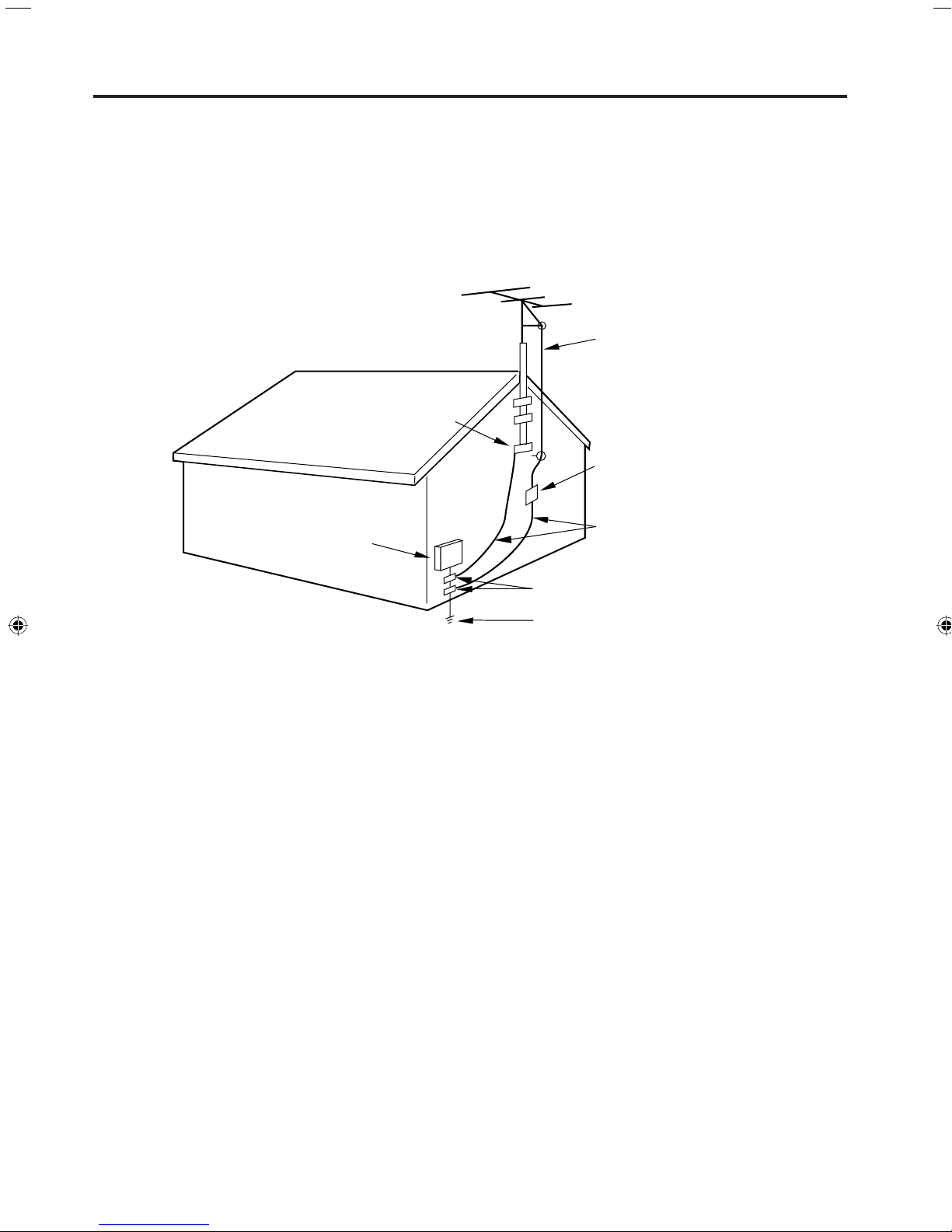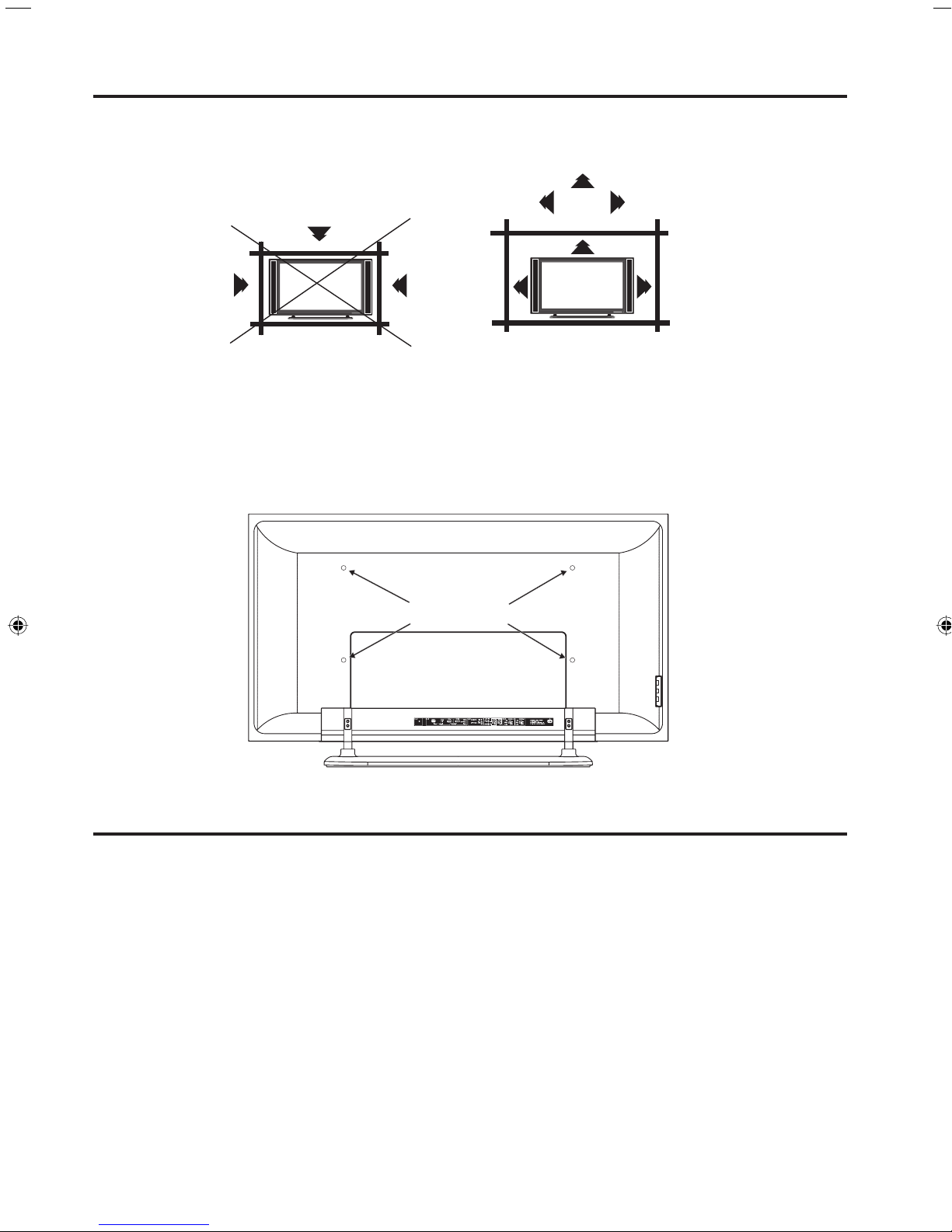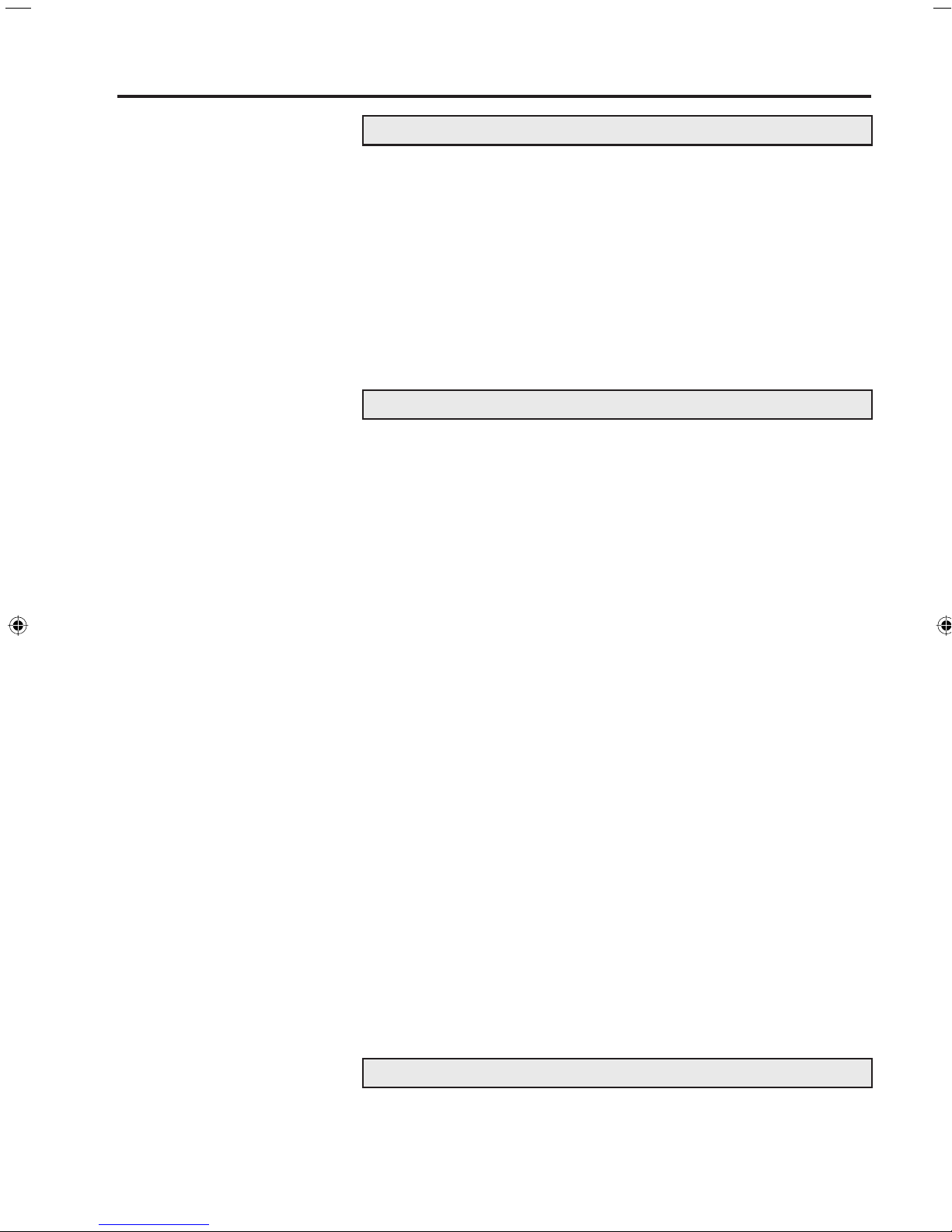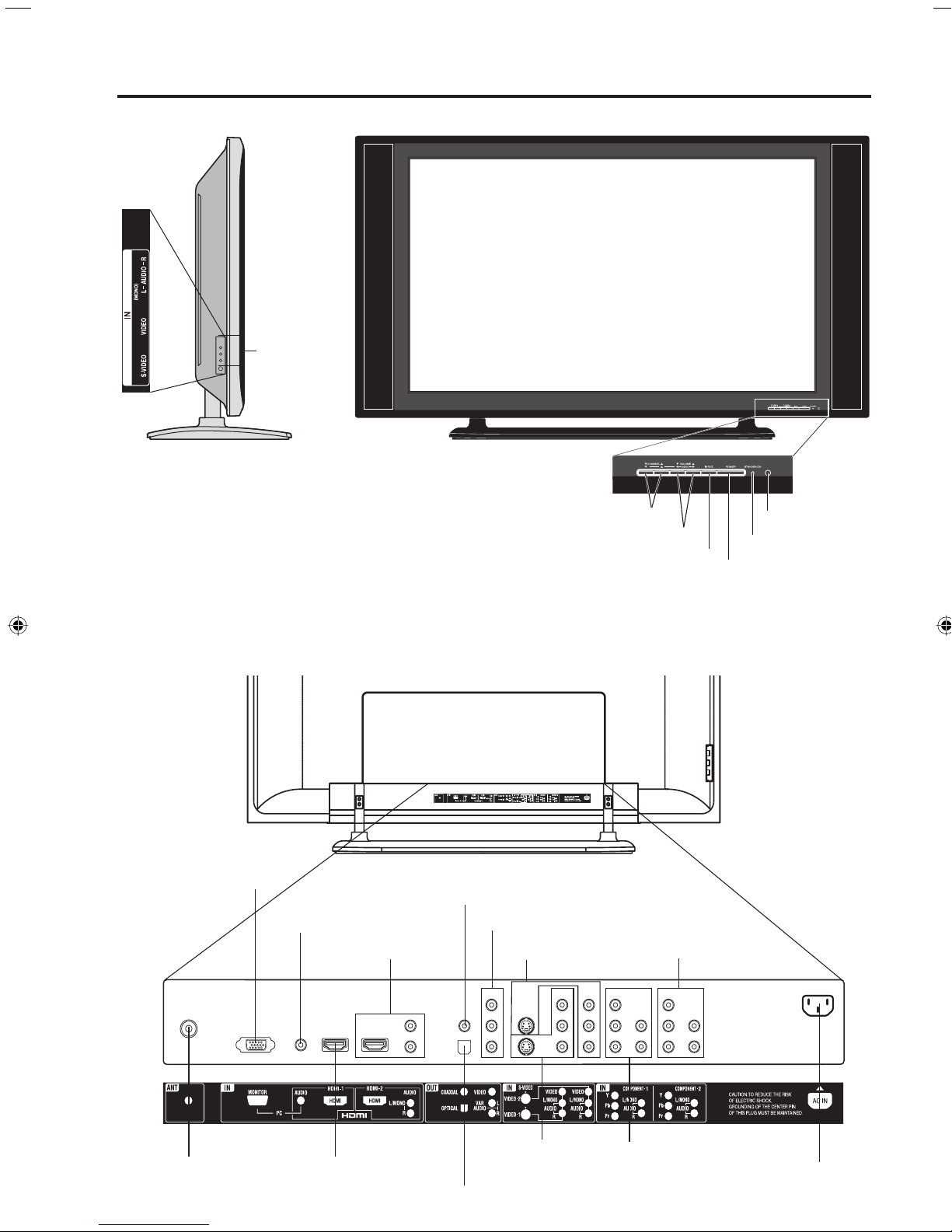10
Remote control
1. PLASMA TV, VCR, CBL (Cable/Satellite box), DVD
POWER Button* -Used to turn the Plasma TV, VCR,
Cable/Satellite box or DVD on or off after you select
the operating mode.
2. SLEEP Button -To set the Plasma TV to turn off after
a preset amount of time, use the SLEEP button on the
remote control.
3. Direct Channel Selection Buttons (0-9)* -Allows
direct access to any channel of the Plasma TV, VCR,
Cable/Satellite box or DVD.
4. MUTE Button -To turn off the sound, press this
button once.The Plasma TV will be silenced and the
symbol “MUTE” will appear on the screen.The muting
feature can be released by pressing the MUTE button
again or one of the VOL (VOLUME) +or –buttons.
5. RESET Button -Press to reset the On-Screen picture
adjustments to their factory preset positions.
6. CH (CHANNEL)/CURSOR ▲/ ▼Buttons* -Used
to operate the menu functions of the Plasma TV, and
to change the channels of the Plasma TV or Cable/
Satellite box.
7. MENU Button -Use to display the On-Screen menu
function.
8. 16:9 Button -Press to display PICTURE SIZE menu.
9. VCR Operation Buttons* -Press to operate your
VCR if programmed properly using a code listed on
page 12.
10. TV, VCR, CBL (Cable/Satellite box), DVD Selector
Switch -Slide to select the Plasma TV, VCR, Cable/
Satellite box or DVD to be operated.
11. CODE SET Button -Used to register the 3-digit
codes to operate your VCR or Cable/Satellite box (see
page 12 and 13).
*You can use these buttons to operate
your VCR, Cable/Satellite box or DVD
after you have programmed the remote
control for the code that operates your
VCR, Cable/Satellite box or DVD (see
page 12 and 13).
2
3
14
6
10
12
16
1
9
8
7
18
17
15
11
13
5
20
19
4
12. DISPLAY Button -When the TV is receiving an
analog signal pressing this button will display the
current information on-screen.When the TV is
receiving a digital, pressing this button once will
display the digital information on-screen; pressing it
a second time will display the analog information on-
screen.To remove the display from the screen, press
this button again.
13. QUICK VIEW Button -This button allows you to go
back to the previous channel selected by just pressing
the QUICK VIEW button. Press this button again to
return to the channel you were watching.
14. INPUT SELECT Button -Press to display SOURCE
SELECTION menu.
15. CH ENTER/–Button* -Some connected equipment
such as a Cable/Satellite box, VCR, or DVD may
require this button to input selected channels.This
button is also the “–” button used when selecting
digital channels.
16. CLOSED CAPTION Button -Displays text captions
or full screen text on the screen for hearing impaired
viewers.
17. ENTER Button -Use to enter or select information for
On-Screen operations.
18. VOL (VOLUME) + / –/ CURSOR ◀/ ▶Buttons -
Used to operate the menu functions of the Plasma
TV. Press the ▶button to increase, or the ◀button to
decrease the sound level.
19. EXIT Button -Press to remove setup menu.
20. DVD Operation Buttons* -Press to operate your
DVD if programmed properly using a code listed on
page 13.
30L0401A.indb 1030L0401A.indb 10 12/20/2006 10:54:13 AM12/20/2006 10:54:13 AM