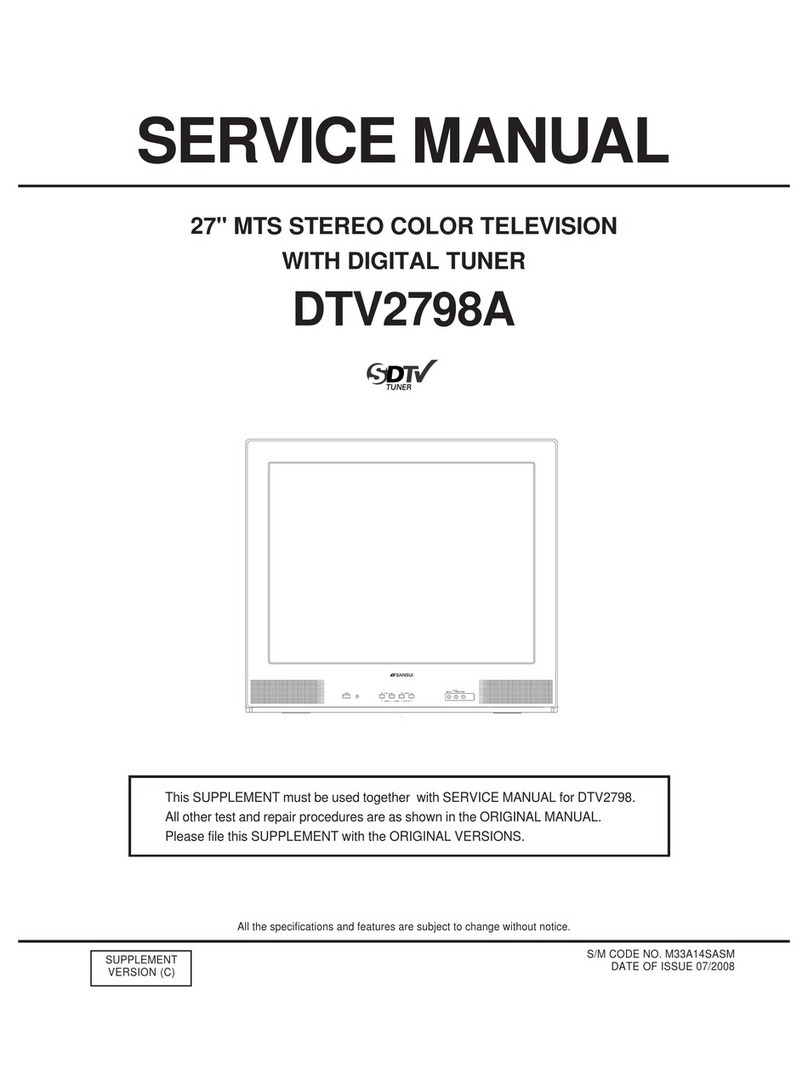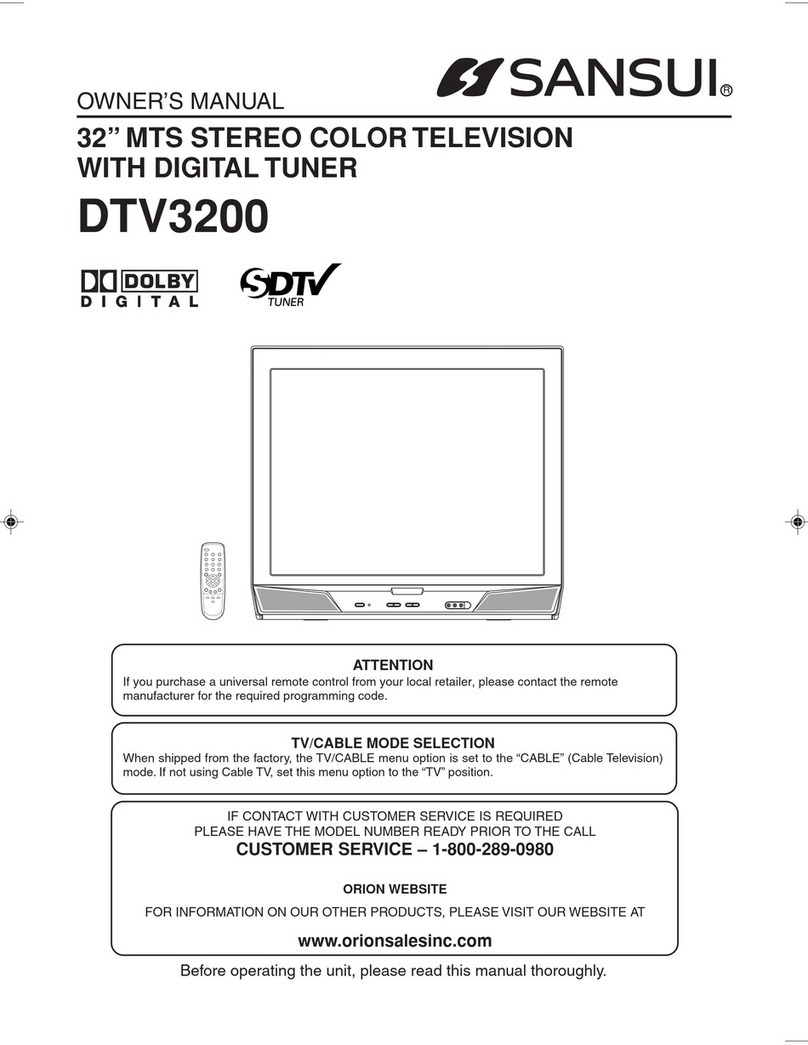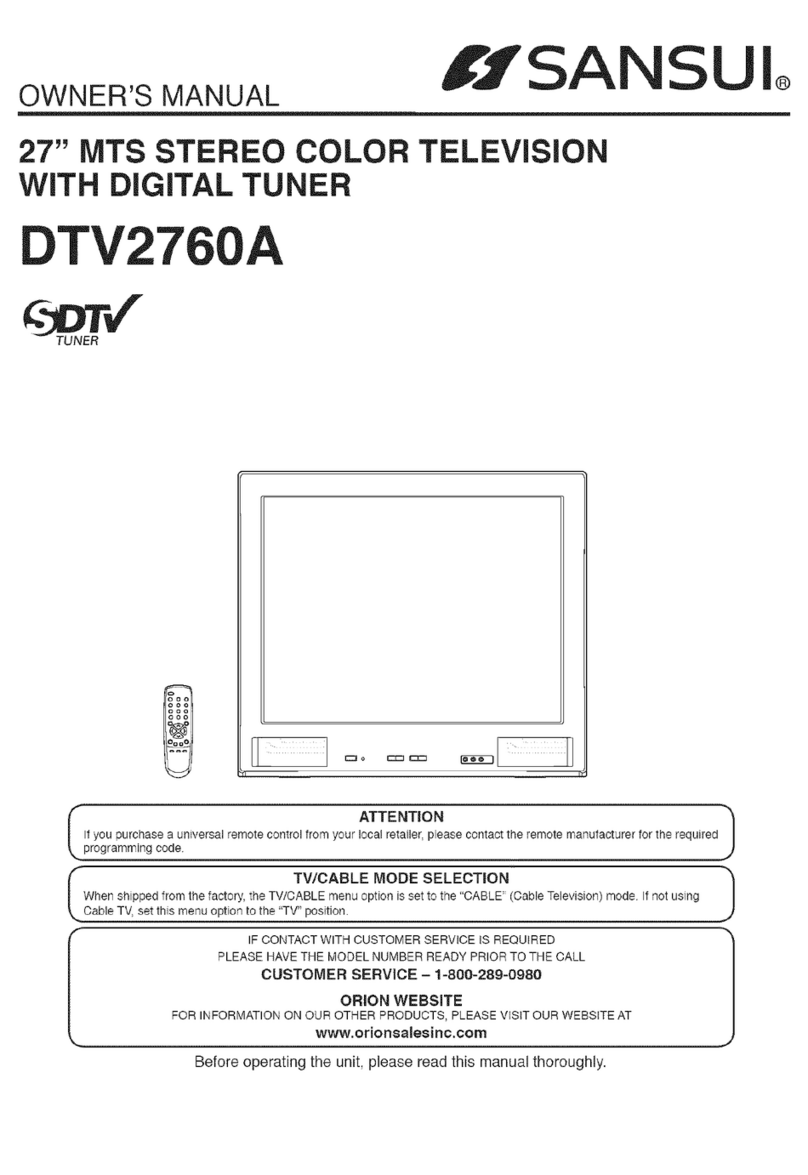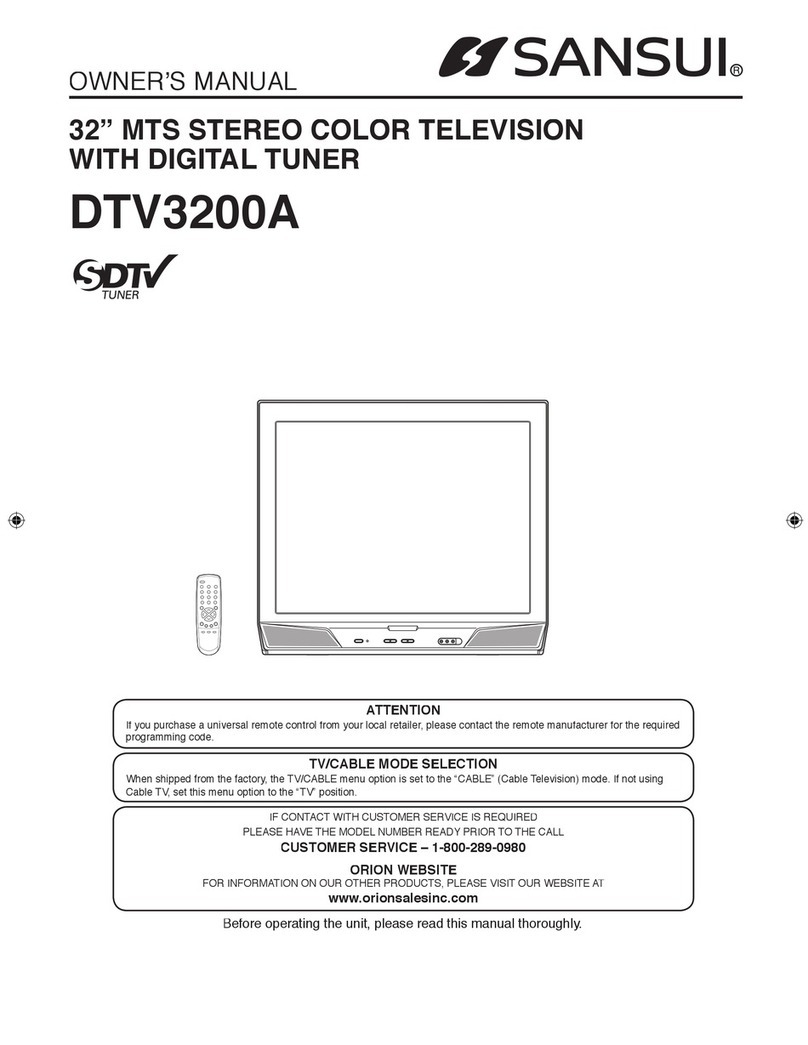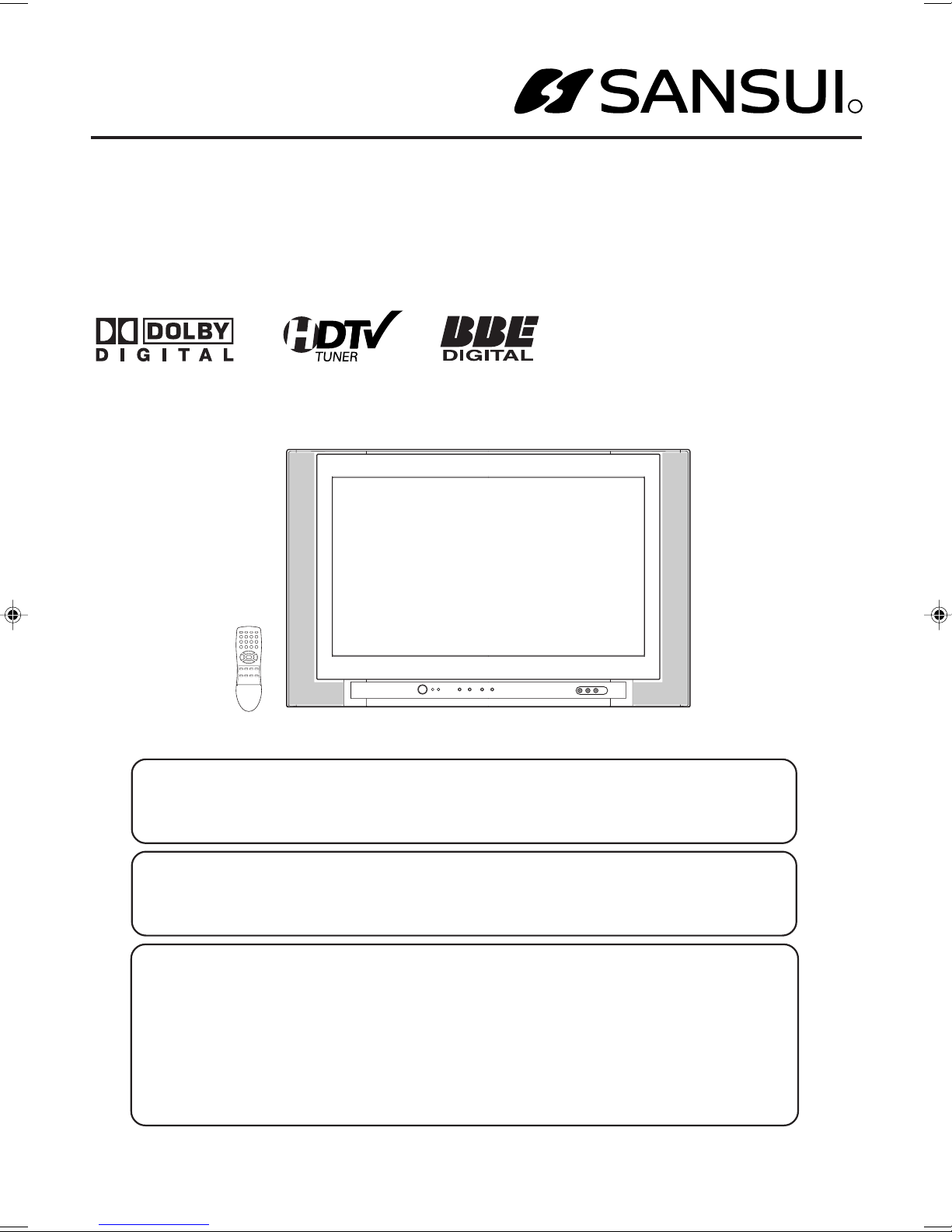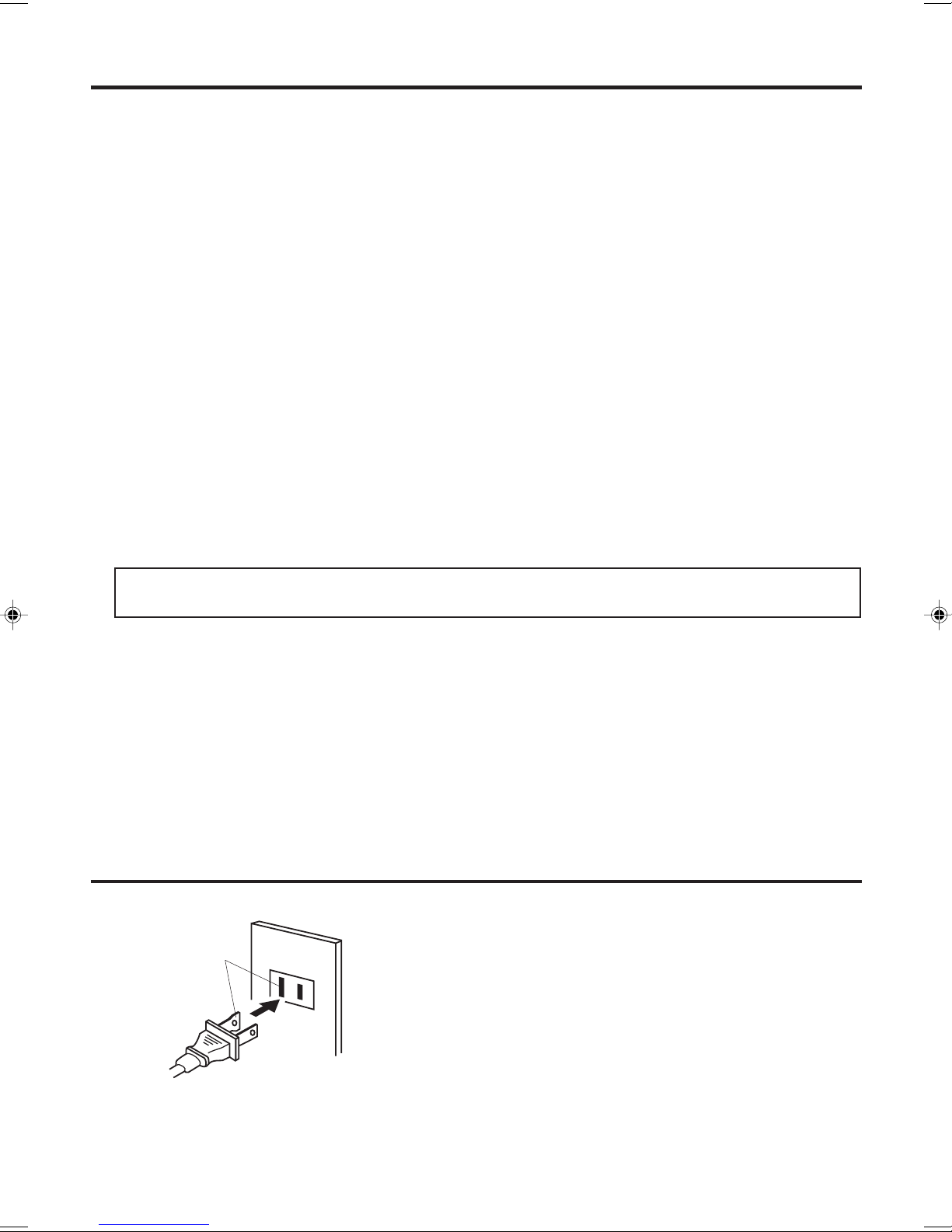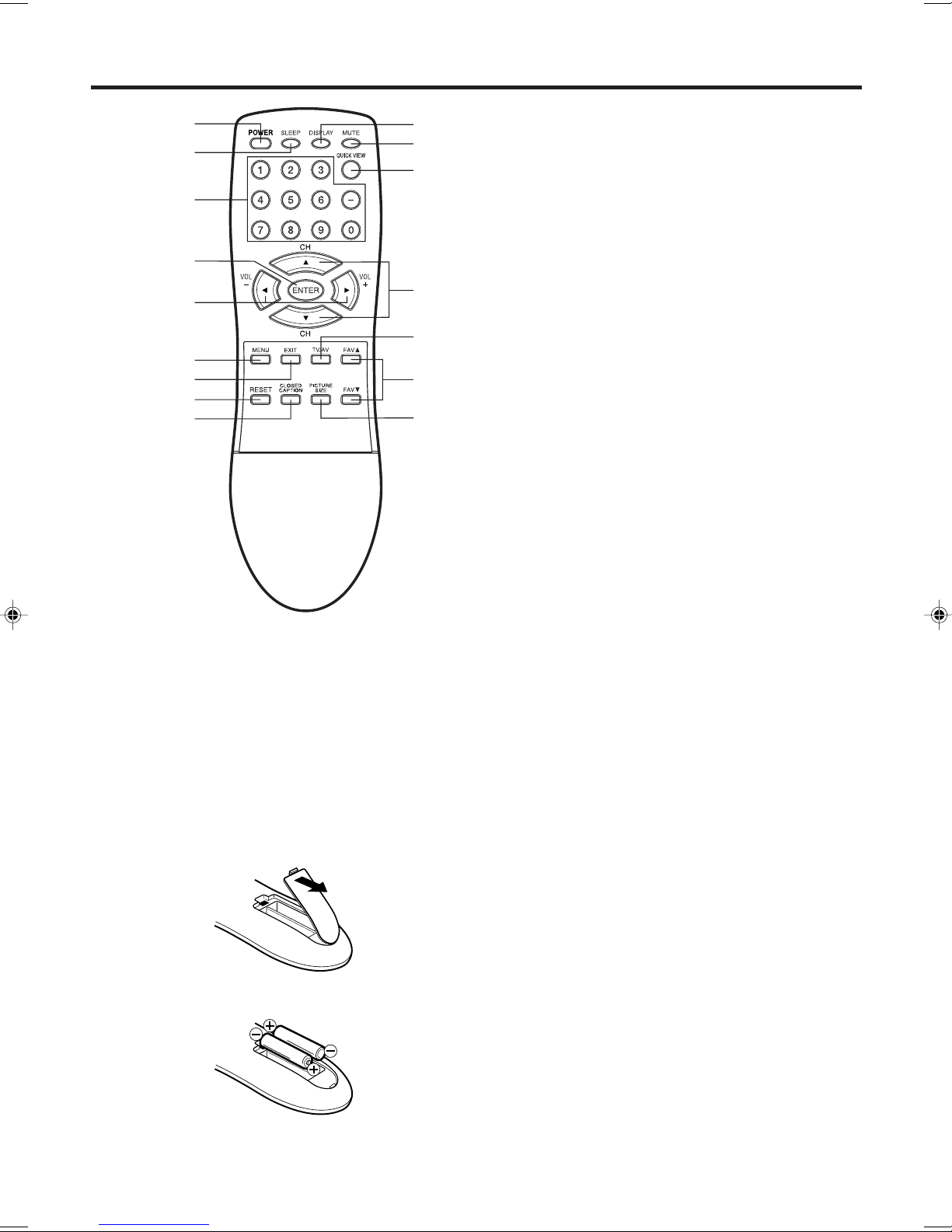7
1. Open the battery compartment cover.
2. Install two “AAA” batteries (not supplied).
HOW TO INSTALL BATTERIES
Before using the remote control, batteries must first be installed.
BATTERY PRECAUTIONS
These precautions should be followed when using batteries
in this device:
•Use only the size and type of batteries specified.
•Be sure to follow the correct polarity when installing the
batteries as indicated in the battery compartment.
Reversed batteries may cause damage to the device.
•Do not mix different types of batteries together (e.g.
Alkaline and Carbon-zinc) or old batteries with fresh ones.
•If the device is not to be used for a long period of time,
remove the batteries to prevent damage or injury from
possible battery leakage.
•Do not try to recharge batteries not intended to be re-
charged; they can overheat and rupture (follow battery
manufacturer's directions).
Use two “AAA” size batteries. The batteries may last
approximately one year depending on how much the remote
control is used. For best performance, it is recommended
that batteries should be replaced on a yearly basis, or when
the remote operation becomes erratic. Do not mix old and
new batteries or different types.
Remote control
1
2
4
5
6
7
8
9
3
10
11
13
14
15
16
12
3. Replace the battery compartment cover.
4. ENTER button - Press to enter or select information for
menu screen operations.
5. VOL (VOLUME) + / – buttons - Press the +button to
increase, or the –button to decrease the volume level.
Use to select the desired setting during the menu
screen operation.
6. MENU button - Press to display the menu screen
function.
7. EXIT button - Press to exit from the menu screen.
8. RESET button - Press to reset the menu screen
picture and sound adjustments to their factory preset
positions, while in the adjustment menu.
9.
CLOSED CAPTION button - Press this button to
display CLOSED CAPTION menu
.
10. DISPLAY button - When TV receives an analog signal
and press this button, the current information will
appear in the screen. When TV receives a digital signal,
press once, the digital information will appear. Press
twice, the analog information will appear. To remove
display from the screen, press again.
11. MUTE button - To turn off the sound, press this button
once. The TV will be silenced and the symbol “MUTE”
will appear on the screen. The muting feature can be
released by pressing the MUTE button again or one of
the VOL +or –buttons.
12.
QUICK VIEW button - This button allows you to go back
to the previous channel selected by pressing the
QUICK VIEW button. Press this button again to return
to the channel you were watching.
13.
CH (CHANNEL)
▲ /▼
buttons - Press the
▲
button
to
change to a higher numbered channel set into
memory. Press the ▼button to change to a lower
numbered channel set into memory.
Use to select the desired setting during the menu
screen operation.
14. TV/AV button -
Press this button to display SOURCE
SELECTION menu to select the video input source
.
15. FAV ▲ /▼ buttons - Press to select your favorite
channels.
16. PICTURE SIZE button -
Press this button to display
PICTURE SIZE
menu
.
1. POWER button - Press to turn the TV on. Press
again to turn the TV off.
2. SLEEP button - To set the TV to turn off after a
preset amount of time, press this button.
3. Direct Channel Selection buttons (0-9) - Allows
direct access to any channel. The “–” button is
used to select digital channels.
3R90101c_En_p02-09 4/25/05, 7:33 PM7