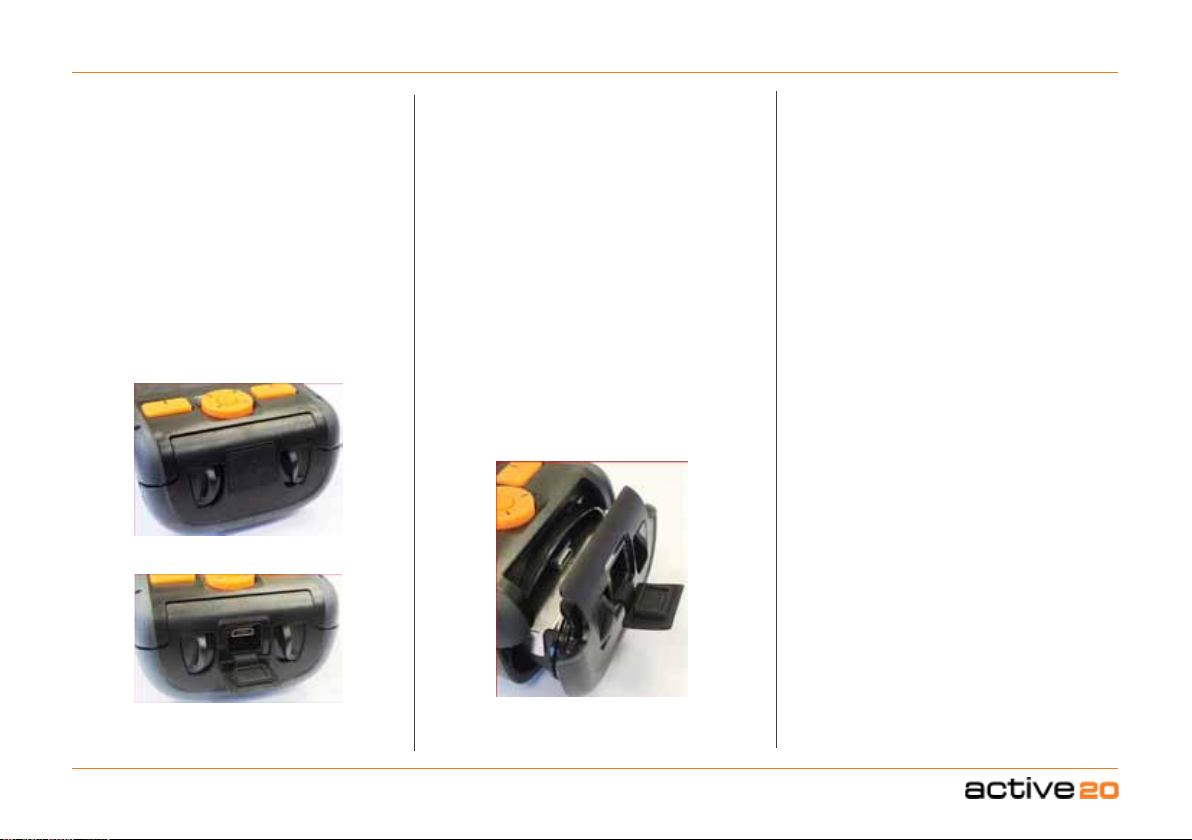© Satmap Systems Ltd 2
i. Contents
i. Contents .......................................2
ii. Basic Layout.................................4
iii. Map Screen Layout......................5
1. Introduction..................................6
2. Care for your Active 20................7
2.1 Safety & Care Tips:...................................... 7
2.2 Battery Charging .........................................7
2.3 Spare Batteries ..........................................7
2.4 Acquiring a Lock / GPS Accuracy .................7
2.5 Spare Mapping ...........................................7
2.6 Understanding Your Map.............................. 7
2.7 Extreme Weather Care Tips .........................8
2.8 In extreme weather conditions:..................... 8
2.9 In the case of water ingress:.........................8
2.10 Missing / worn parts:....................................8
3. Overview.......................................9
3.1 Battery Power ............................................. 9
3.2 Switching On, Off & Hibernate...................... 9
3.3 Keyboard Lock ............................................9
3.4 MapCard Insertion.....................................10
3.5 Base Mapping ...........................................10
3.6 Battery Icon RHS of Status Bar ..................10
1 red bar ................................................................
approx. 14-27%.......................................10
1/2 red bar .............................................................
approx. 1-13%.........................................10
3.7 Start & Stop Icons .....................................10
3.8 PLANNING Mode ......................................10
3.9 SatSYNC .................................................10
4. Ten Primary Screens.................11
4.1 Screen 1: GPS MAP ..................12
4.1.1 Screen Data Capture ................................. 12
4.1.2 GPS MAP Screen......................................12
4.1.3 Toggleable Maps .......................................13
4.1.4 Data Boxes ...............................................14
4.1.5 Dynamic Elevation..................................... 15
4.1.6 Map orientation ........................................16
4.2 Screen 2: PLANNING.................17
4.3 Screen 3: POSITION INFO...............18
4.4 Screen 4: TRIP LOG .........................19
4.4.1 To access TRIP LOG Screen............................. 19
4.4.2 Saving Trips ..................................................... 20
4.4.3 Convert Trail to LOI/AOI ................................... 20
(Lines / Areas) ............................................................ 20
4.4.4 Geotag Photos with Trip Log Data ..................... 20
4.5 Screen 5: MAIN MENU.....................21
4.6 Screen 6: SEARCH ........................... 22
4.6 Screen 7: COMPASS / POINTER......23
4.6.1 To access COMPASS screen ............................ 23
4.6.2 POINTER Screen ............................................. 24
4.7 Screen 8: Wi-Fi NETWORKS............25
4.8 Screen 9: SHARED DATA.................26
4.9 Screen 10: GPS STATUS .................28
5. POWER OFF Screen.........................29
6. MAIN MENU: Settings Menu ...........30
6.0 Access SETTINGS MENU screen ..................... 30
6.1 Touch Screen Settings ...................................... 31
6.2 Setting Profiles................................................. 32
6.3 Power Control ................................................ 33
6.4 Advanced Power Control .................................. 33
6.5 Hibernate Settings............................................ 34
6.6 Wi-Fi Settings................................................... 35
6.7 Bluetooth Settings ............................................ 36
6.8 Elevation Settings............................................. 39
6.10 Backlight Settings............................................. 41
6.11 Data Box Settings............................................. 42
6.12 Data - 4 Box Layout (upper) .............................. 43
6.13 Data - 4 Box Layout (lower) ............................. 43
6.14 GPS Settings ................................................... 47
6.15 Static Position Hold .......................................... 48
6.16 Logging Options ............................................... 48
6.17 Memory Status ................................................ 49
6.18 File Protection .................................................. 50
6.19 Units and Set Speed ....................................... 50
6.20 Compass Settings ......................................... 51
6.21 Calibrate Compass ......................................... 52
6.22 Set Trip Data...................................................53
6.23 Alert Settings .................................................54
6.24 Mapping Screen Settings. ..............................54
6.25 Route Rendering ...........................................54
6.26 Routes & Tracks..............................................55
6.27 Button Control ...............................................55
6.27 Paning Speed ................................................56
6.29 Cycling ..........................................................56
6.30 Data Save Options ........................................57
6.31 Search Settings ............................................58
6.32 List Mode .......................................................58
6.33 Software Updates ...........................................59
6.34 Screen Data Options .....................................60
6.35 Primary Screens Selector ...............................60
6.36 POI Creation ...................................................60
6.37 Time Offset ...................................................60
6.38 Enter User Name.............................................61
6.39 Languages ....................................................61
6.40 About ............................................................61
7. MAIN MENU: Folders ......................62
7.1 Folders Screen ..............................................62
7.2 Active and Inactive Routes ..............................62
7.3 Following a Route............................................63
7.4 Create New Route ..........................................63
7.5 Actions ..............................................................(
When a Folder is highlighted ) ..................................64
7.6 Actions ..............................................................(
When a Route is highlighted ) ...................................65
7.7 Edit Comments ...................................................
7.8 Reverse Route ...................................................
7.7 Actions ..............................................................(
When a Track is highlighted ) ....................................66
7.8 Actions ..............................................................(
When a POI is highlighted ) ......................................66
7.9 ROUTE Map Screen........................................68
7.10 ROUTE CARD Screen.....................................69
8. Keypad ............................................70
9. Choose Information Window..........71