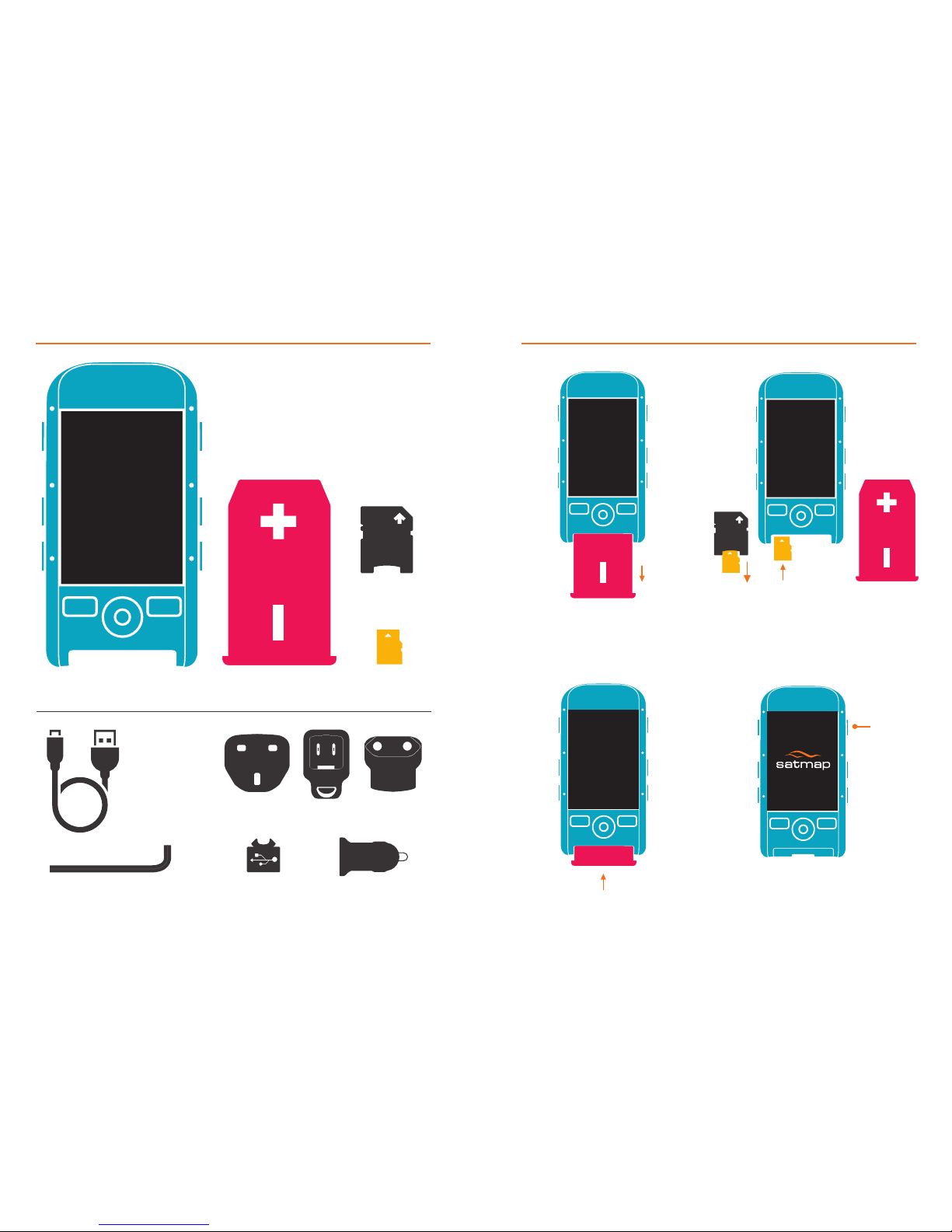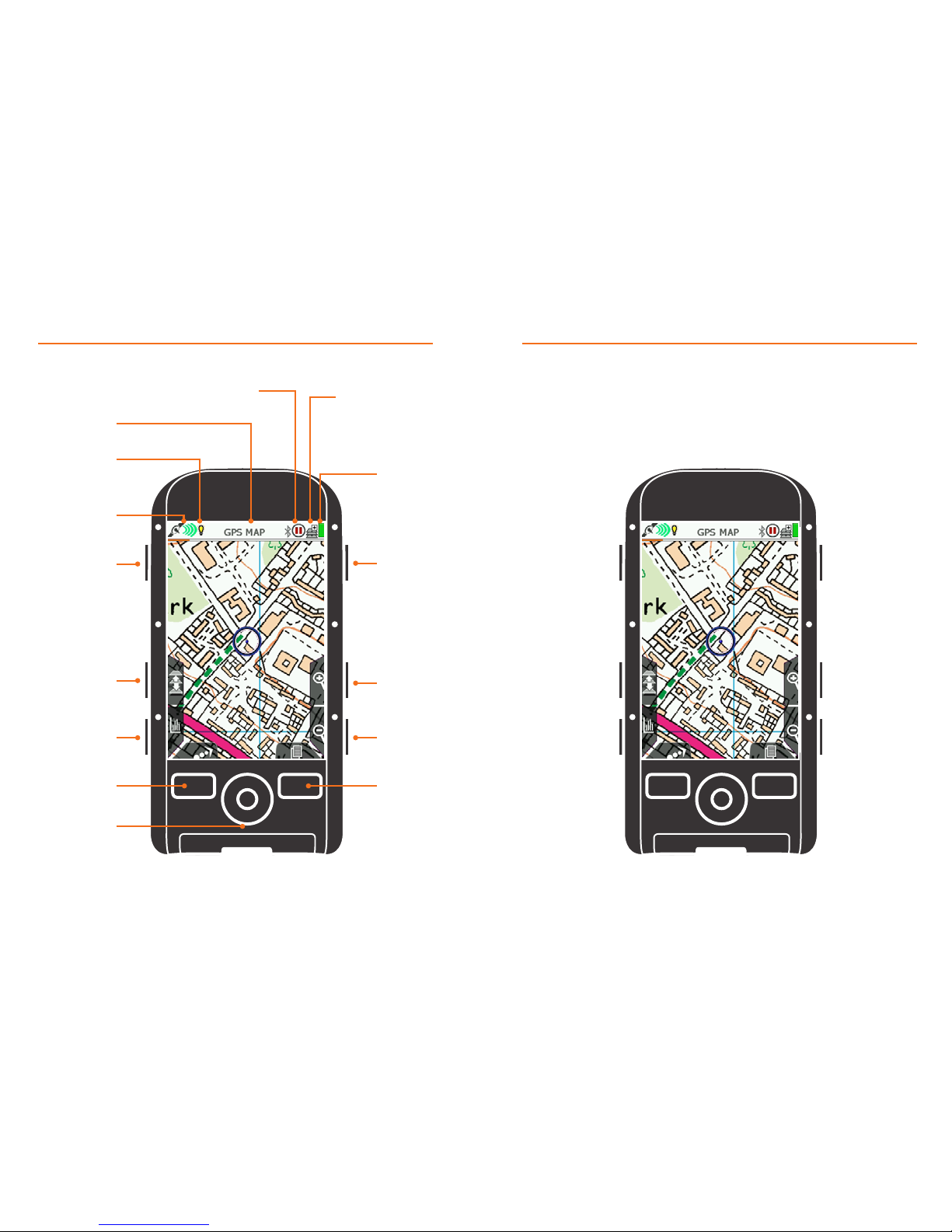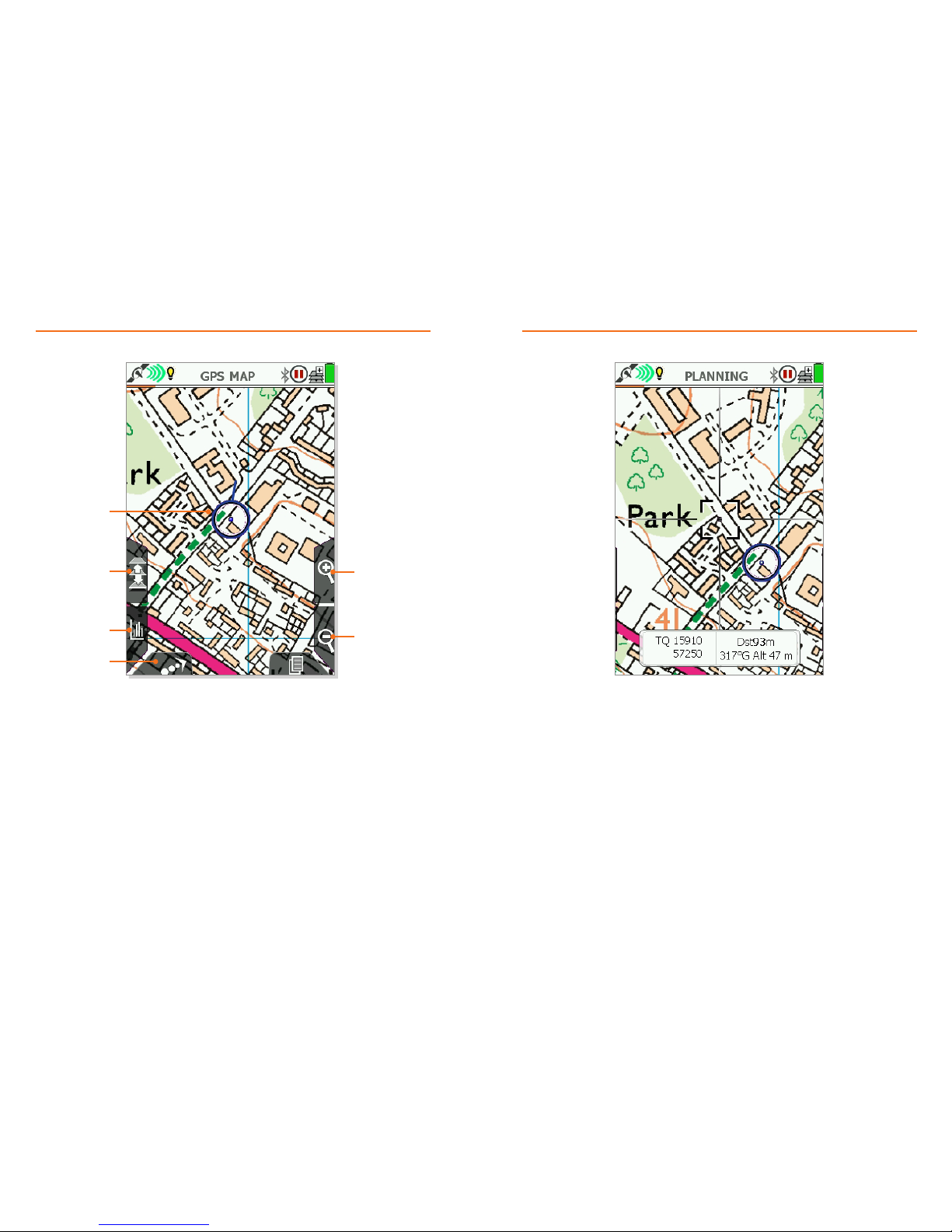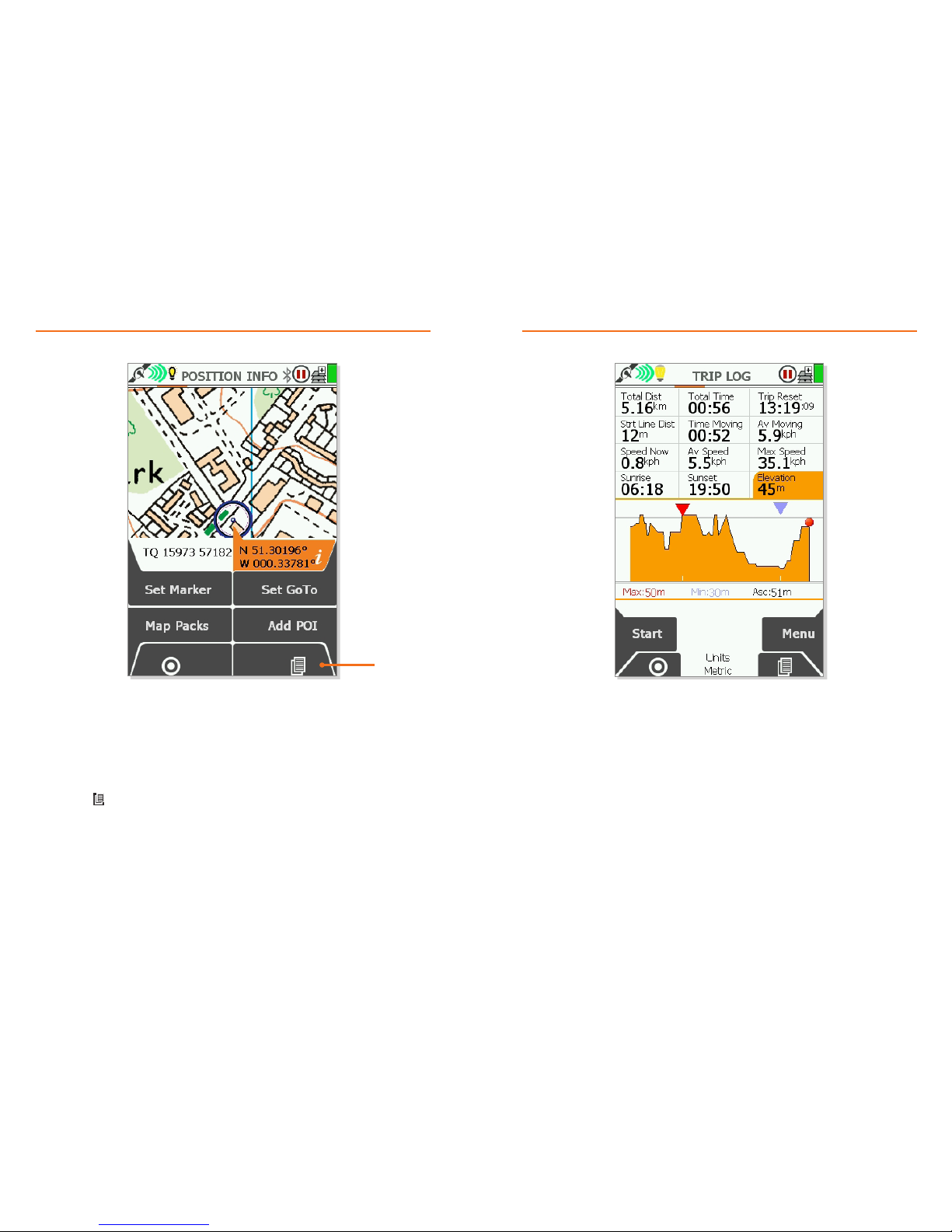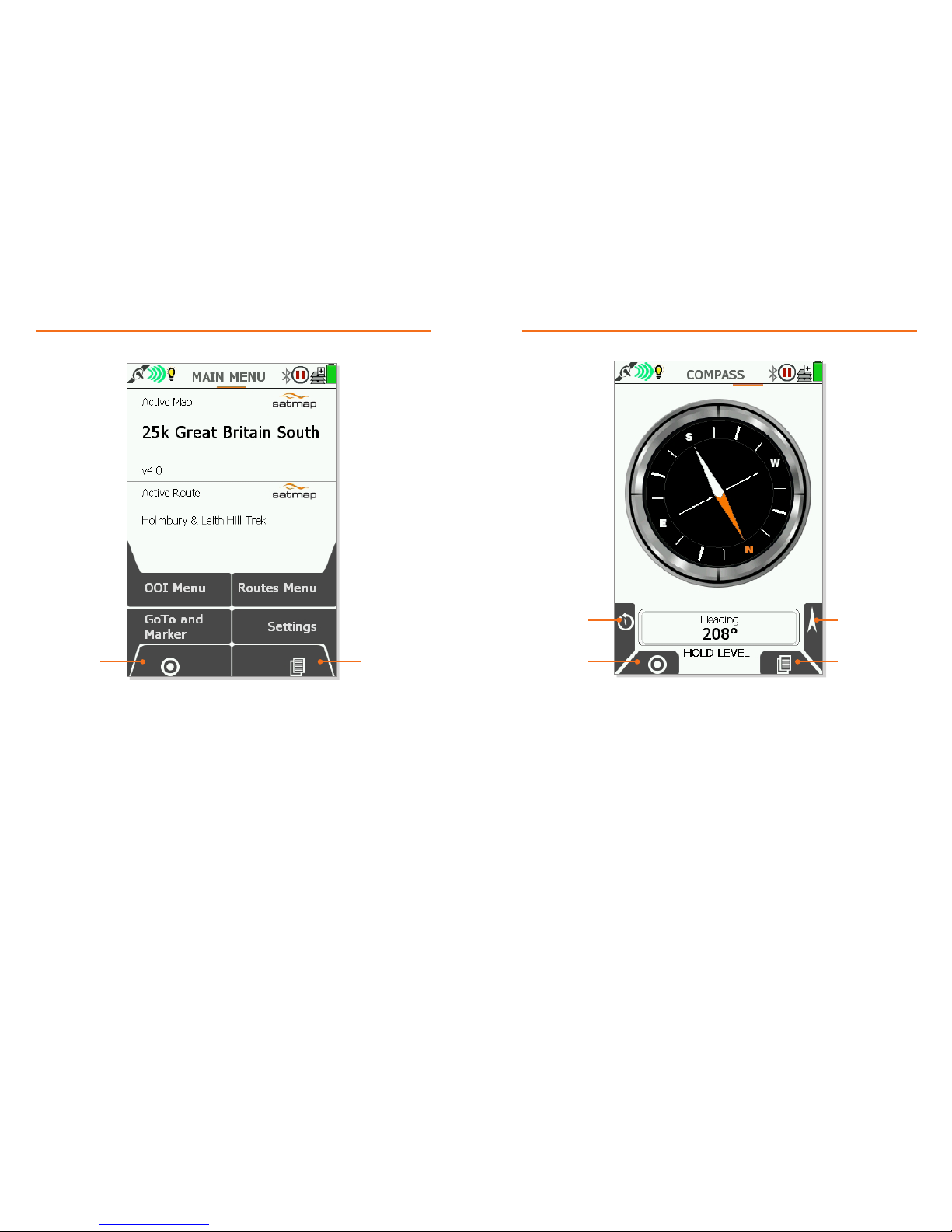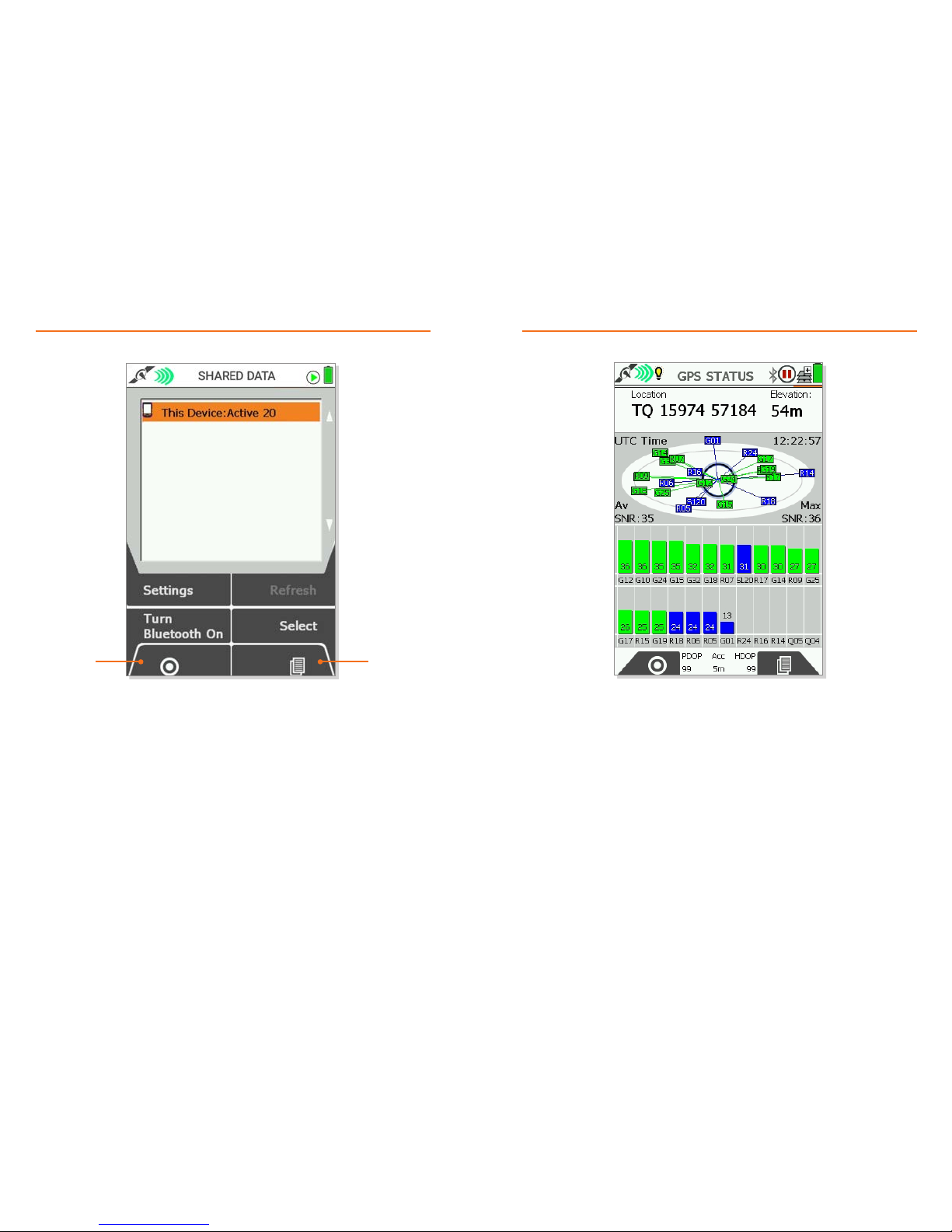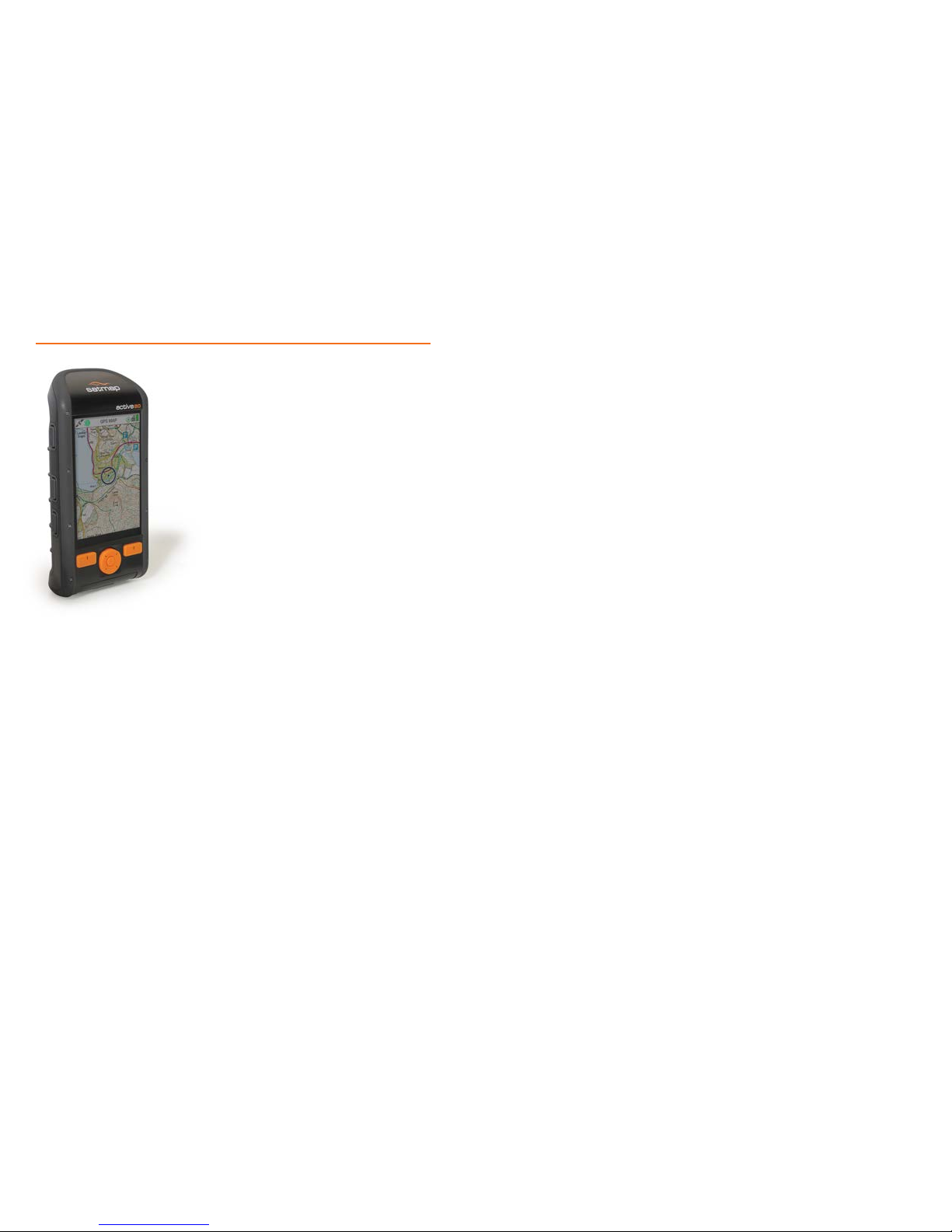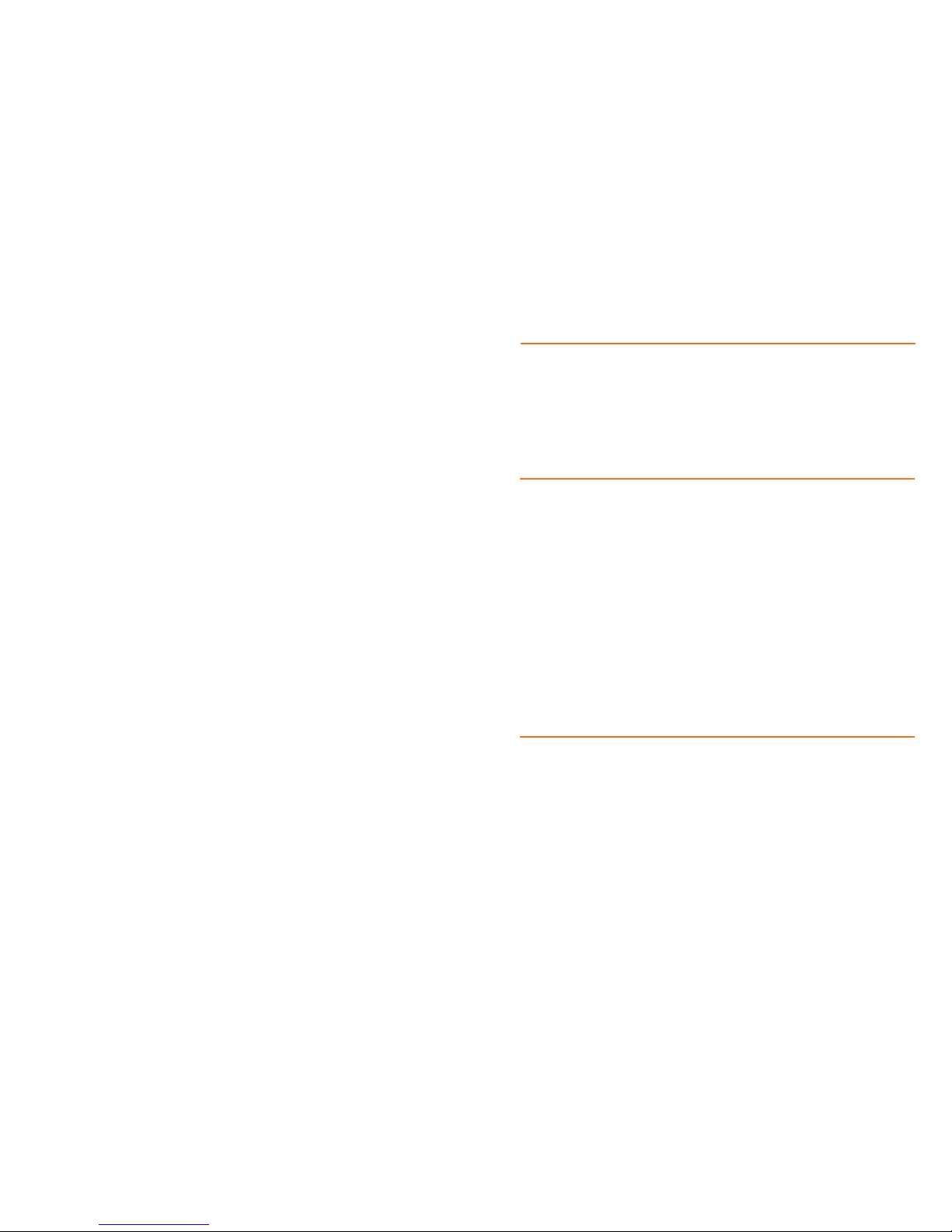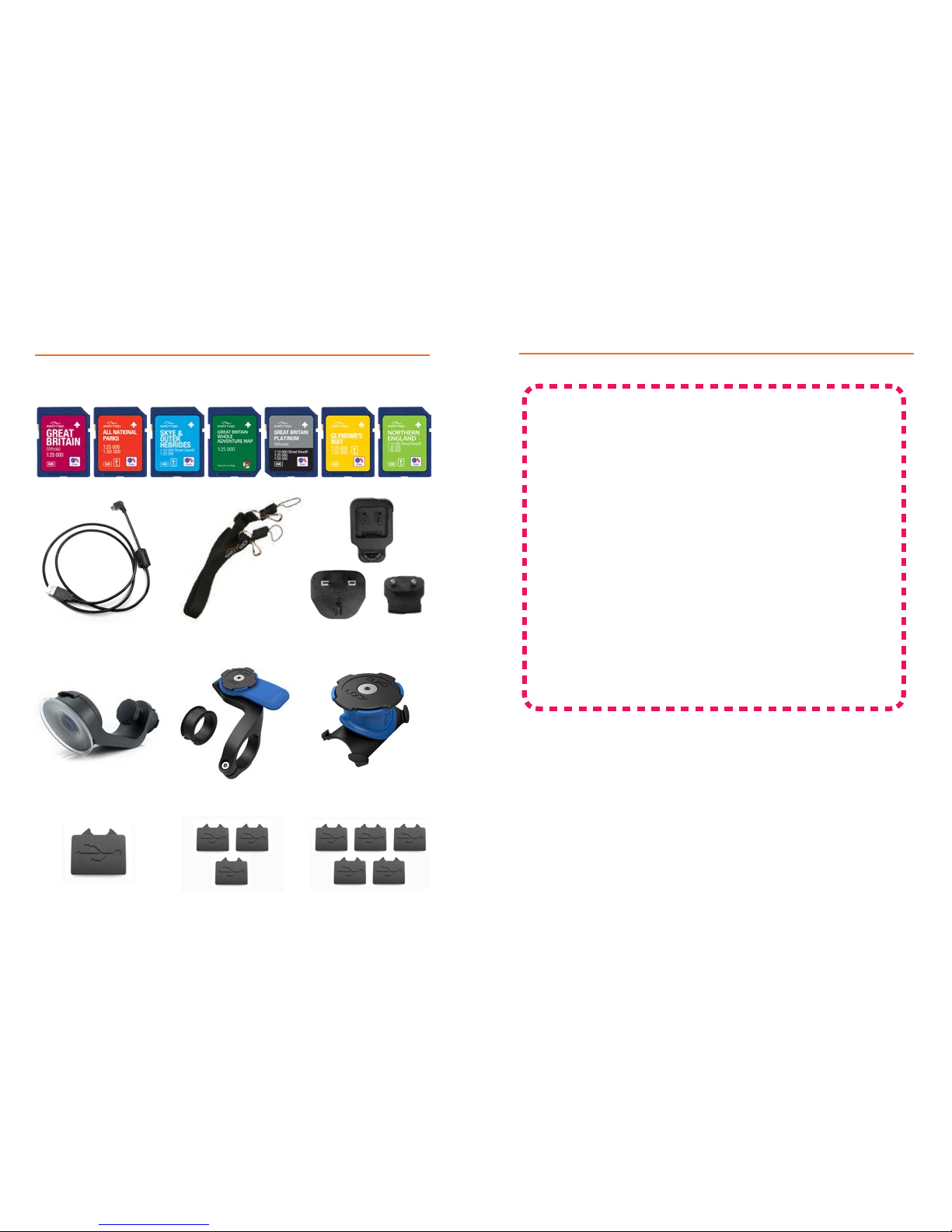1716
Accuracy
It is important you understand
the accuracy of any GNSS (Global
Navigation Satellite System) device
is variable. The GNSS system, which
includes the GPS, GLONASS, and
GALILEO satellite constellations,
uses triangulation between these
constellations and your Active 20
to determine your location. There
are a number of factors which can
reduce the accuracy of this, including
poor weather, a restricted view of
the sky (e.g. inside a building, city
environments, thick tree cover,
etc). You may also notice a variable
performance from one day to
the next; this is due to the fact
that the position of the satellites
overhead changes, which results
in different triangulation values.
Understanding this variability in the
accuracy is important when enjoying
outdoor pursuits in the proximity of
dangerous features (e.g. lakes, rivers,
marshes, cliffs, etc) as users must
still apply safe practice and be aware
of the weather conditions and their
own abilities in order to avoid potential
dangers and unnecessary risks.
Battery charging
When using the Lithium Polymer
(LiPol) battery pack supplied with
the Active 20, it is recommended
that it is charged using original
Satmap charging devices (e.g. such
as the wall charger & car charger
supplied with the unit) for optimal
performance, as these provide power
at 5v 1a which in turn allows for fast
and safe charging of the Active 20.
Receive regular notices on new
products, special offers and
software updates. If a lost Active 20
is found, we can trace the owner.
Battery Options
We recommend using the
rechargeable Lithium Polymer
(LiPol) battery in your Active
20 as this has been designed
to offer the best performance
compared to AA batteries.
If you wished to use AA batteries,
we recommend using Lithium
AA batteries as these will have
a longer running time than
standard Alkaline AA batteries.
Missing / Worn Parts
Whilst we hope that the Active 20
will provide years of trouble free
usage, if any parts of the Active 20
become lost or worn down during
your adventures, we recommend
that the unit be sent in to us for
assessment and repair. Failure to do
so promptly may result in irreparable
damage and also result in partial
or complete loss of warranty.
Rubber seals, such as the USB port
cover and main seal on the LiPol
Battery Pack and AA Battery Caddy,
should be checked periodically for
signs of wear to ensure that the
device remains in top condition.
Caring for your Active 20
Support
Register your Active 20
The Active 20 has been
designed to resist all inclement
weather conditions and even
submersion in water up to 3m.
Rated at IP68, the Active 20
should easily handle wet or
dusty environments, as long as
these care tips are followed.
It is extremely important to ensure
the battery pack and USB door are
rmly closed at all times; failure
to do so will negate the watertight
capability of the Active 20.
In the event you need help with any
aspect of your Active GPS device
or guidance on choice of mapping
or accessories, please do not
hesitate to contact us via our online
knowledge centre and help desk.
Where possible do not open the
USB door or remove the battery
pack in inclement weather. If
completely unavoidable make all
attempts to keep the unit and battery
pack dry to ensure that moisture
is not allowed into the unit.
Do not expose the MapCards
to moisture. They should be
kept clean and dry at all times
to ensure functionality.
NEVER insert a damp, wet, or dirty
Micro SD card into the Active 20.
Here you will nd a vast library of
frequently asked questions with
detailed answers, and through
which you may contact us directly
with any other enquiries.
Select the ‘Register Active 20’ option
when you visit: www.satmap.com