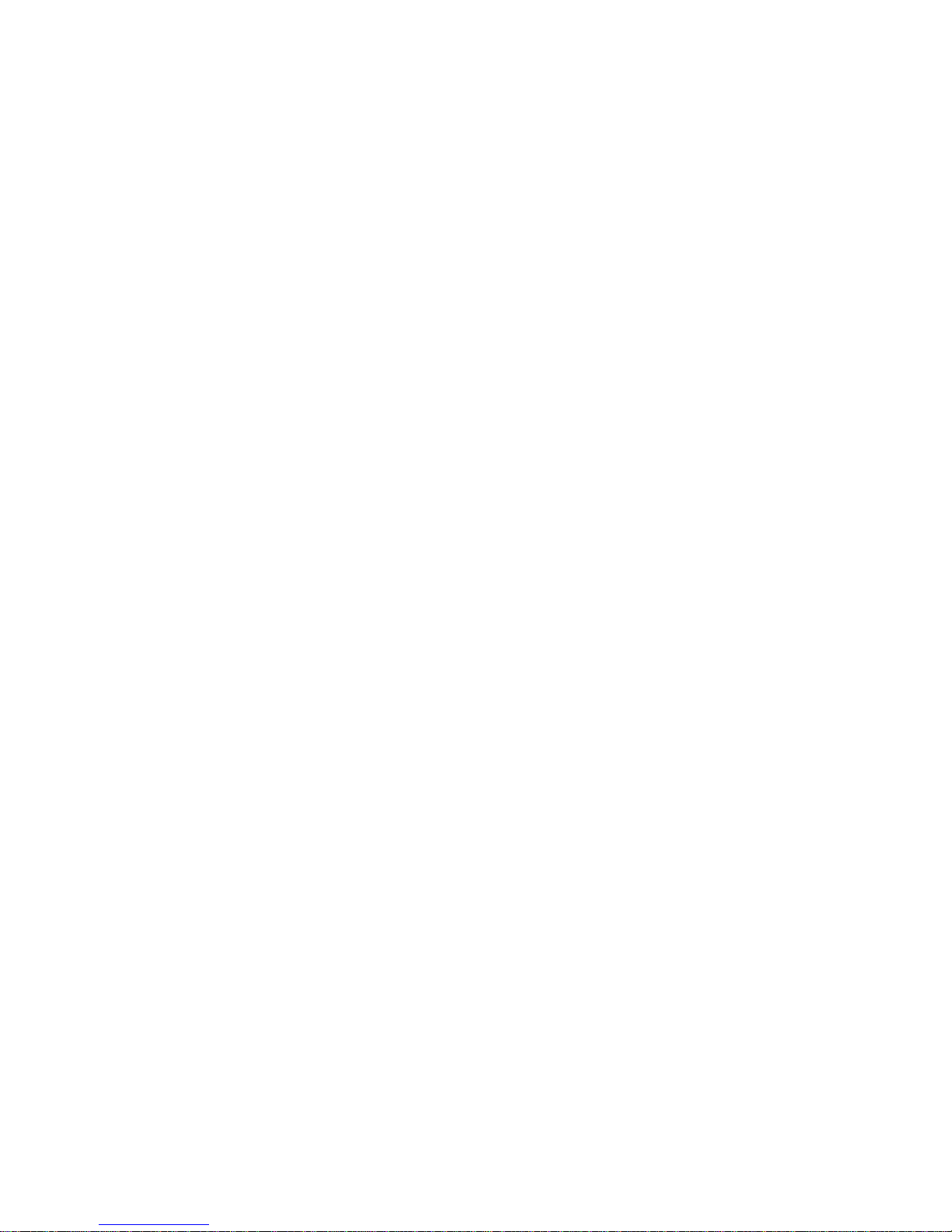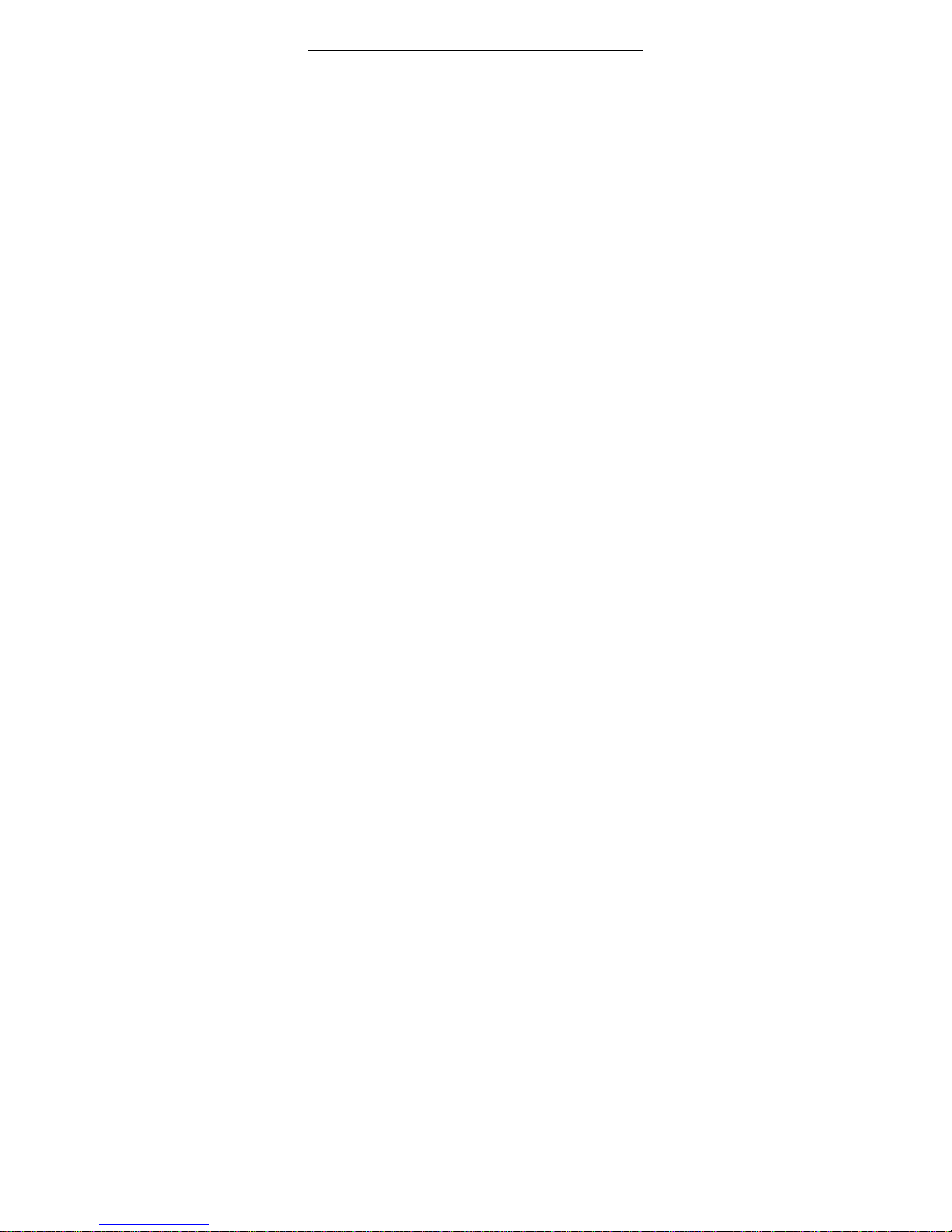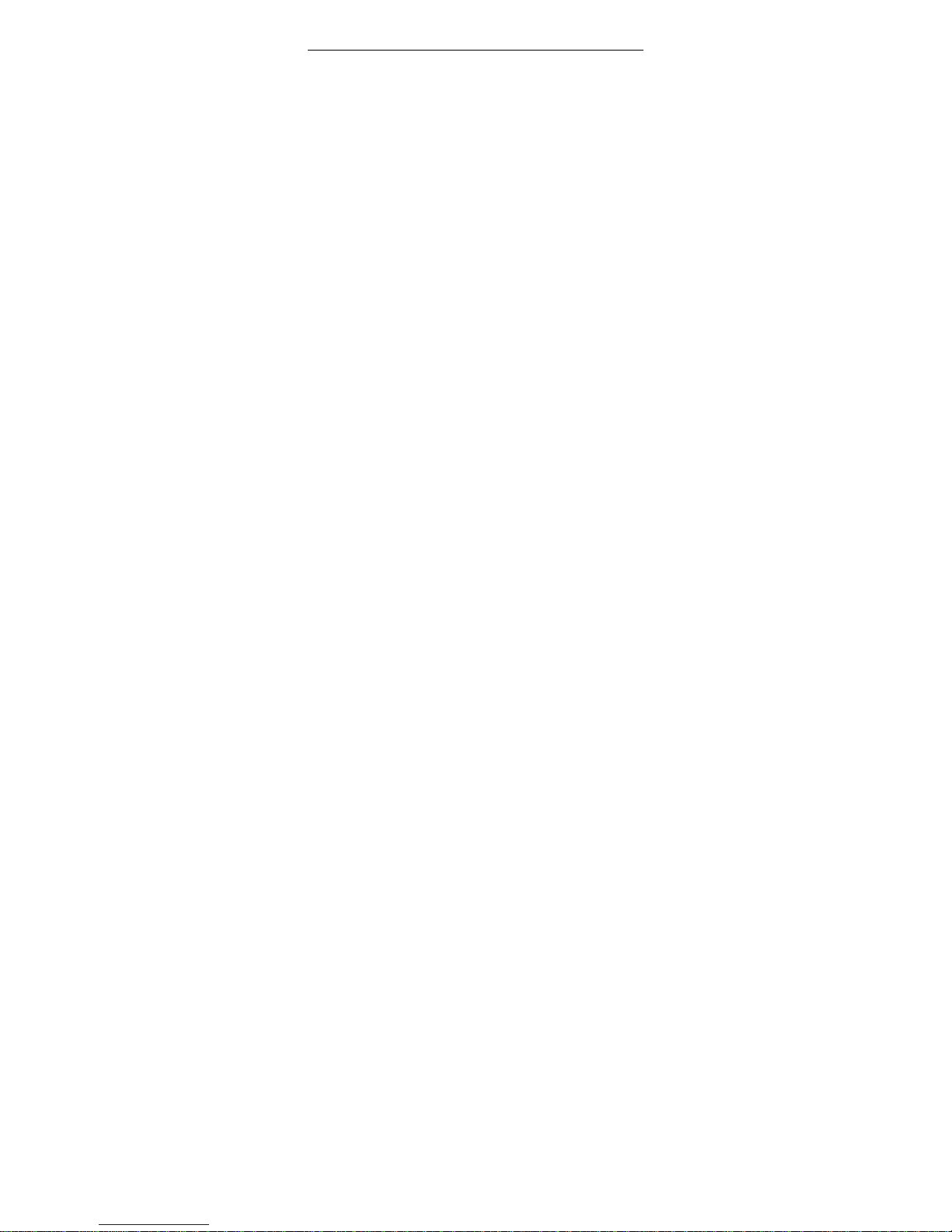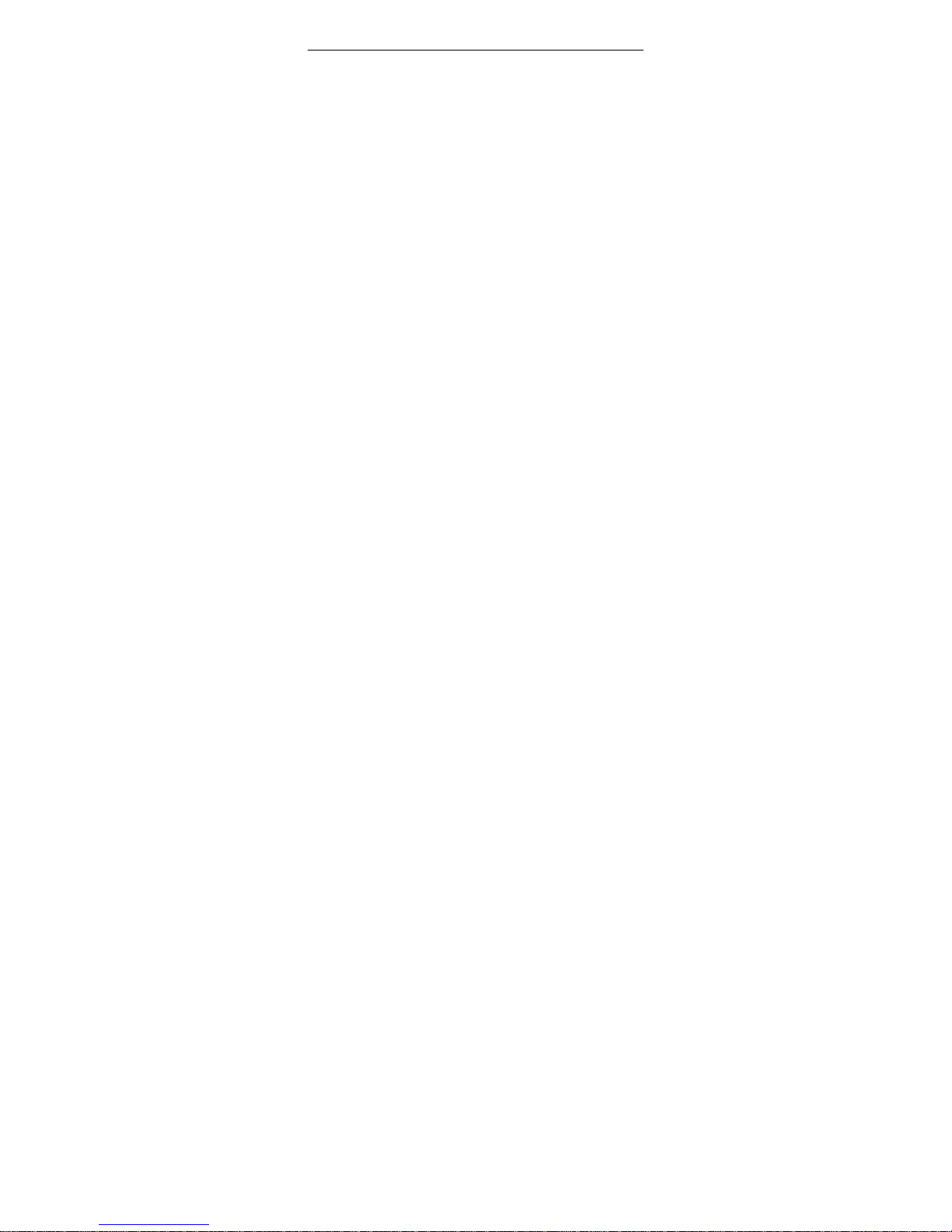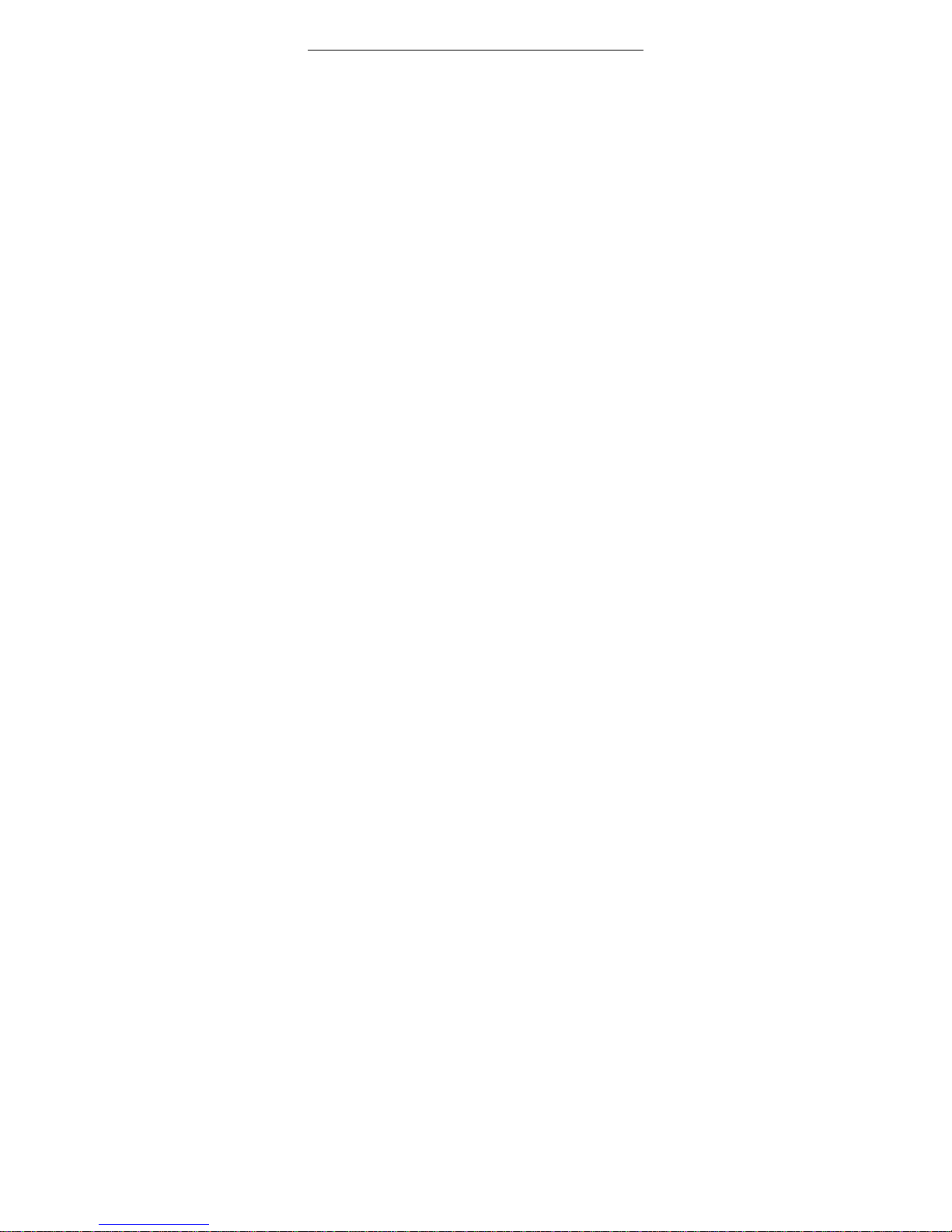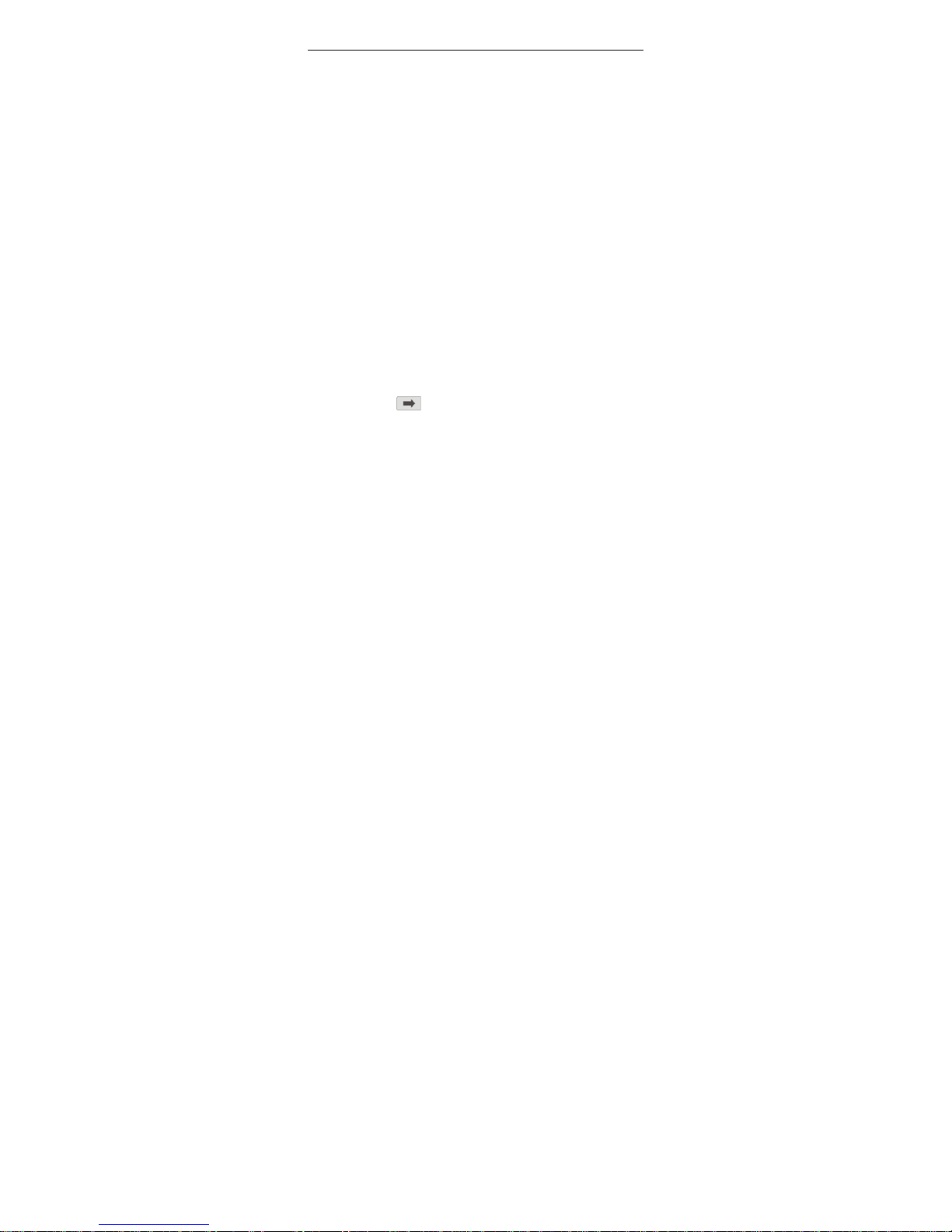- Page 5 -
BLUETOOTH.................................................................................... 20
SETTINGS.........................................................................................21
DUAL SIM SETTINGS...................................................................... 21
USER PROFILES............................................................................... 21
PEN CALIBRATION .......................................................................... 22
PHONE SETUP ................................................................................. 22
NETWORK SETUP............................................................................ 23
SECURITY SETUP ............................................................................ 23
RESTORE FACTORY SETTINGS ......................................................... 24
SOUND EFFECT (AUDIO EFFECT) ................................................... 24
DOCUMENTS...................................................................................25
NOTES ...............................................................................................25
CLOCK ..............................................................................................26
ALARM ........................................................................................... 26
WORLD CLOCK ............................................................................... 26
STOPWATCH .................................................................................... 27
SERVICE ...........................................................................................27
STK SERVICES................................................................................ 27
WAP ............................................................................................... 27
DATA ACCOUNT .............................................................................. 27
GAME.................................................................................................27
PHONE BOOK..................................................................................28
MULTIMEDIA..................................................................................29
CAMERA ......................................................................................... 29
IMAGE VIEWER............................................................................... 29
VIDEO RECORDER .......................................................................... 30
VIDEO PLAYER ............................................................................... 30
AUDIO PLAYER ............................................................................... 30
SOUND RECORDER ......................................................................... 30
FM RADIO ...................................................................................... 30
TROUBLE SHOOTING ..................................................................31
CARE AND MAINTENANCE ............................................................. 31
BATTERY PRECAUTIONS ................................................................. 32
TROUBLESHOOTING........................................................................ 33