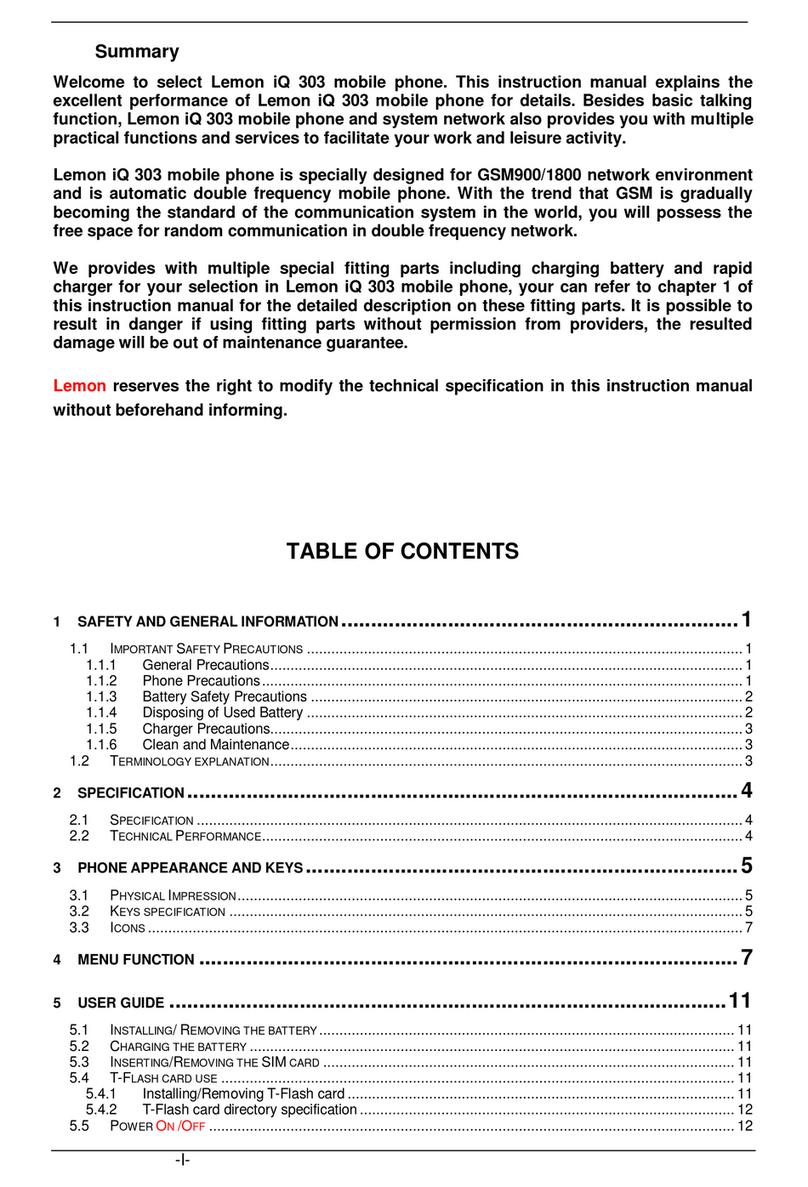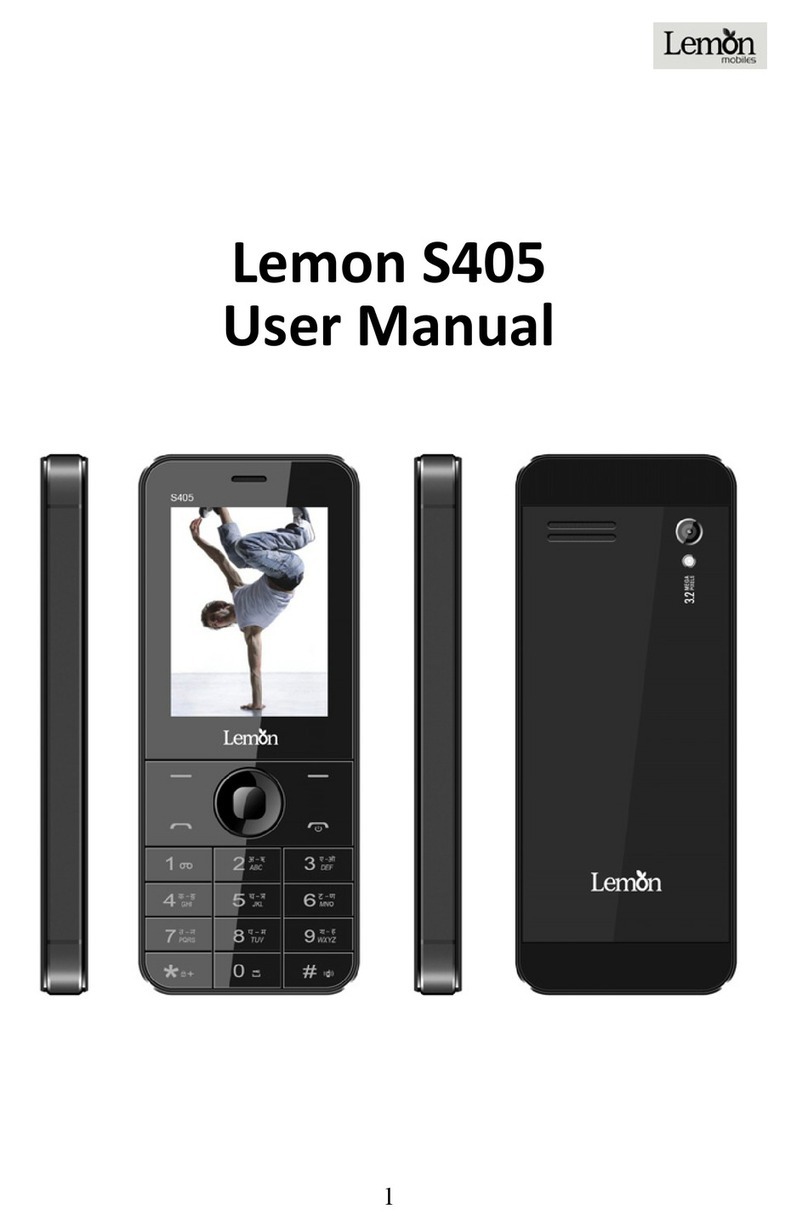5
3.11.P
OWER OFF THE
P
HONE
.......................................13
3.12.T-
FLASH
C
ARD
....................................................13
4.
FUNCTION MENU.......................... 13
4.1.D
IALPAD
..............................................................13
4.2.C
ONTACTS
...........................................................13
4.3.C
ALL
L
OGS
..........................................................14
4.4.S
ETTINGS
............................................................14
4.5.M
AIN MENU STYLE
..............................................16
4.6.U
MENU
...............................................................16
4.7.S
CREEN LOCK
......................................................16
4.8.I
NTERNET
............................................................16
4.9.M
ESSAGE
............................................................17
4.10.C
AMERA
..............................................................18
4.11.DV ......................................................................18
4.12.P
ROFILES
.............................................................18
4.13.C
ALENDAR
..........................................................18
4.14.A
UDIO
.................................................................19
4.15.V
IDEO
.................................................................19
4.16.E
BOOK
................................................................19
4.17.M
Y FILES
.............................................................19
4.18.I
MAGE
.................................................................19
4.19.FM
RADIO
...........................................................19
4.20.C
ALCULATOR
......................................................20
4.21.R
ECORDER
..........................................................20
4.22.C
LOCK
.................................................................20
4.23.L
OCAL SEARCH
....................................................20
4.24.T
ORCH
.................................................................21
4.25.STK ....................................................................21
4.26.A
PPLICATION
.......................................................21