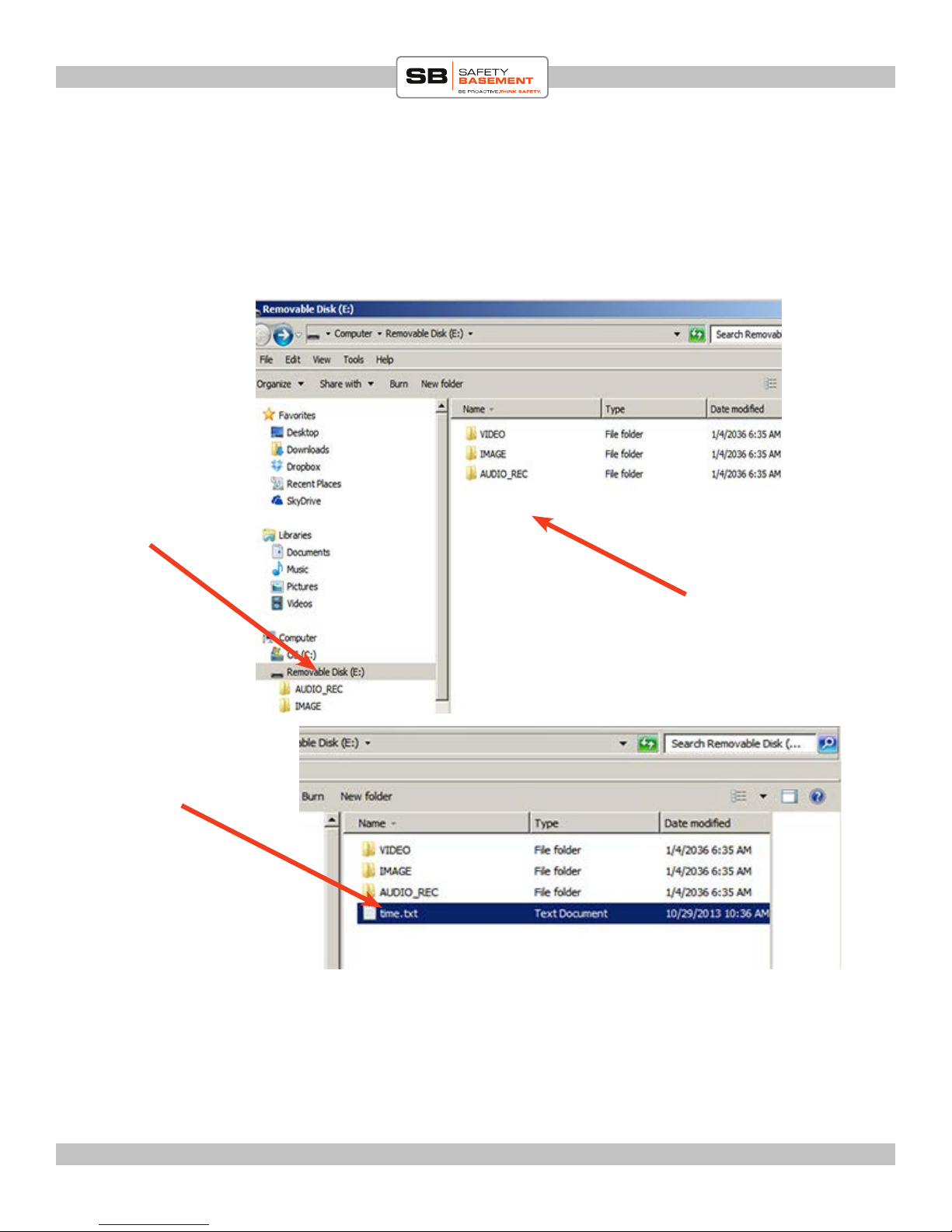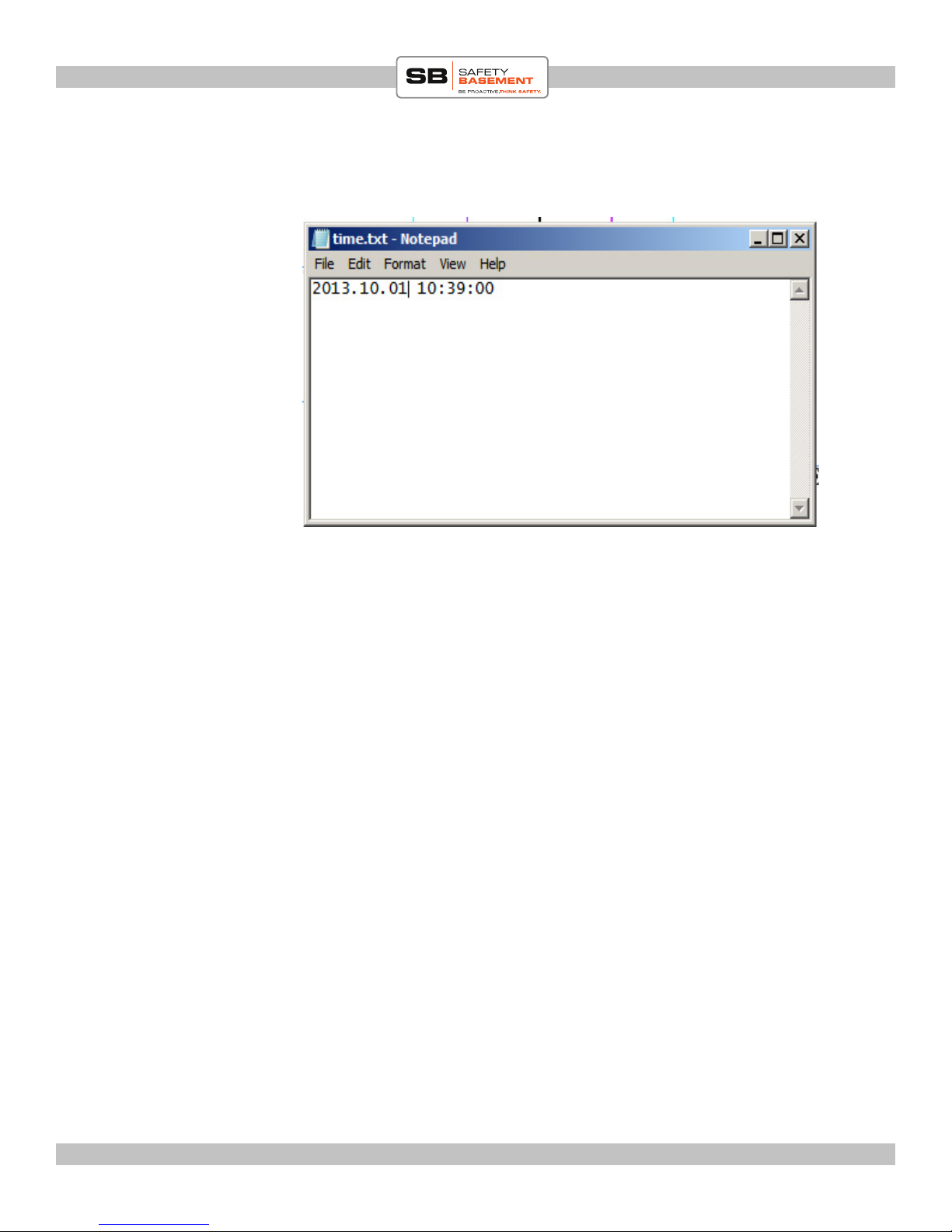Page 10
PRODUCT MANUAL 5 Hour Men’s Watch Recorder. WR0555
www.SafetyBasement.com Phone: 877-345-2336 Fax: 888-236-2524
RECORDING VIDEO
• POWER ON - Hold the POWER ON/OFF button until lights turn on. Release. You will notice
that BLUE and RED light at 4 and 2 will turn on then settle on a steady BLUE at 4. Your unit in
now on and in STANDBY mode.
• Quickly press and release ON/OFF button. Blue light will quickly blink and turn o. You are now
recording video.
• To STOP recording, quickly press and release same ON/OFF button. Blue light at 4 will return.
You have just stopped video recording and returned to standby mode.
• Repeat as necessary
• You will need to be in Stand By Mode rst before you can chose other modes, such as photos and
audio only.
• To turn the watch OFF, hold the ON/OFF button until the status light goes dark.
Camera
(see notes!)
NOTE: when facing you, as
shown above, the camera will
record UPSIDE-DOWN. Turn
your wrist to face the camera
towards your subject. e
camera should be located at the
top when your wrist is turned.
is position will record the
image properly.
On/OFF Button
Indicator lights
KNOB LOCK FUNCTION
Aer getting video to start recording, you can LOCK the knobs to
avoid accidental shutting down or recording. is is one of the very
few watches with this feature!!
UNLOCKED
LOCKED