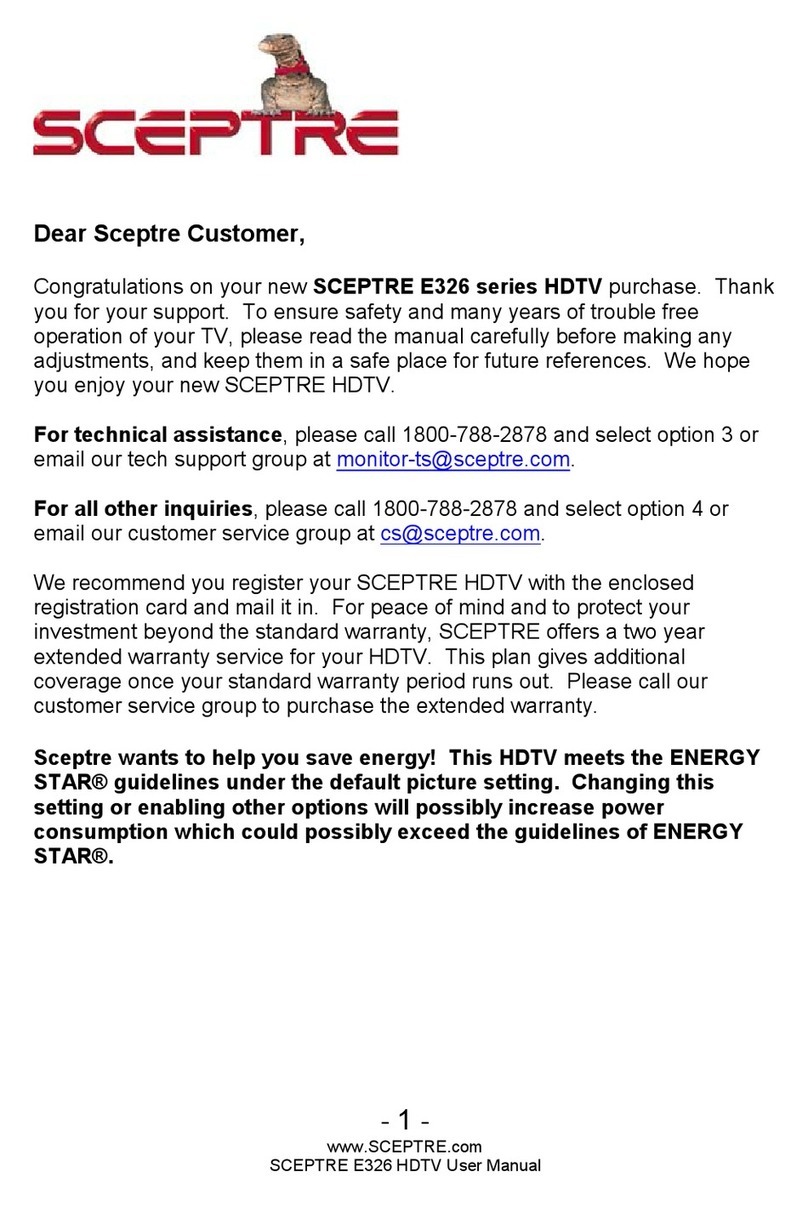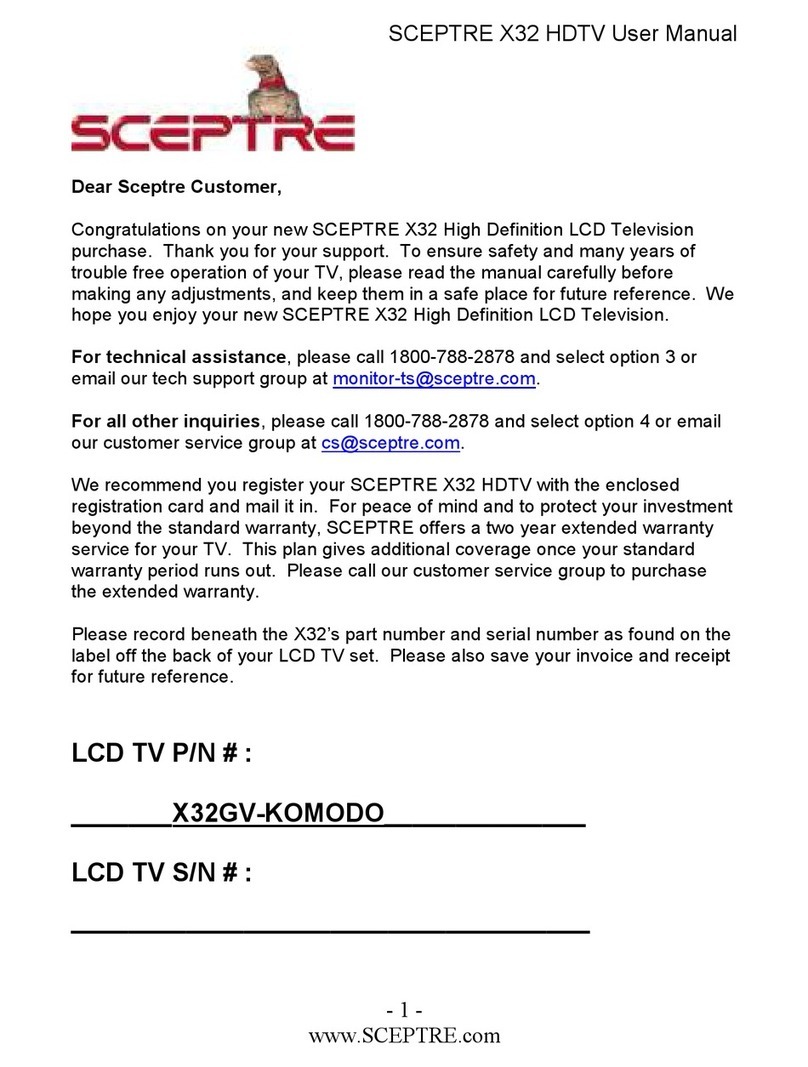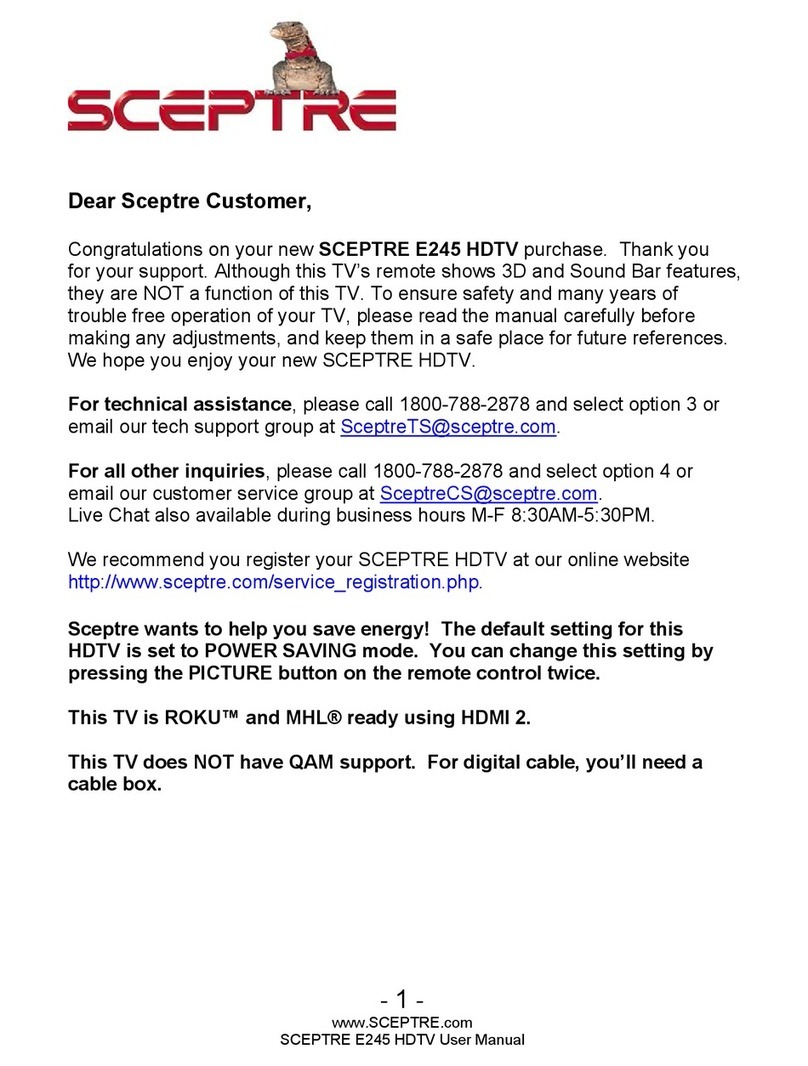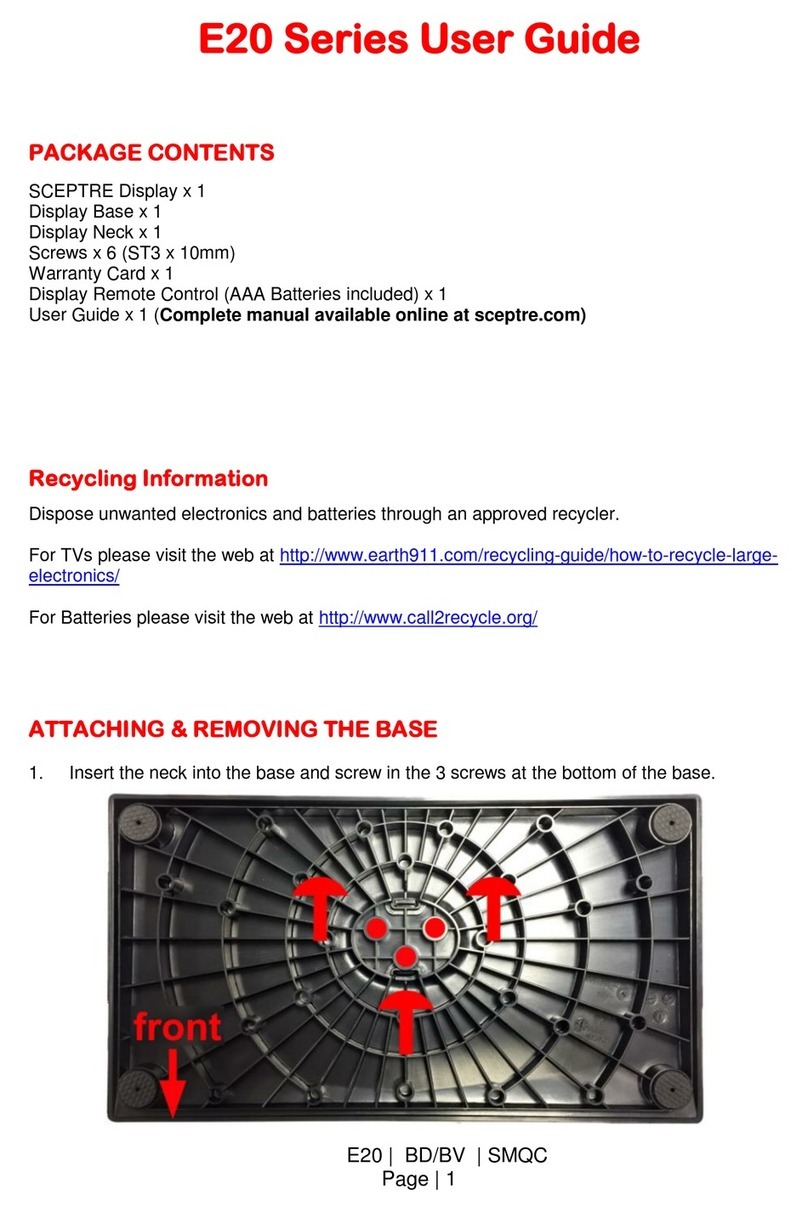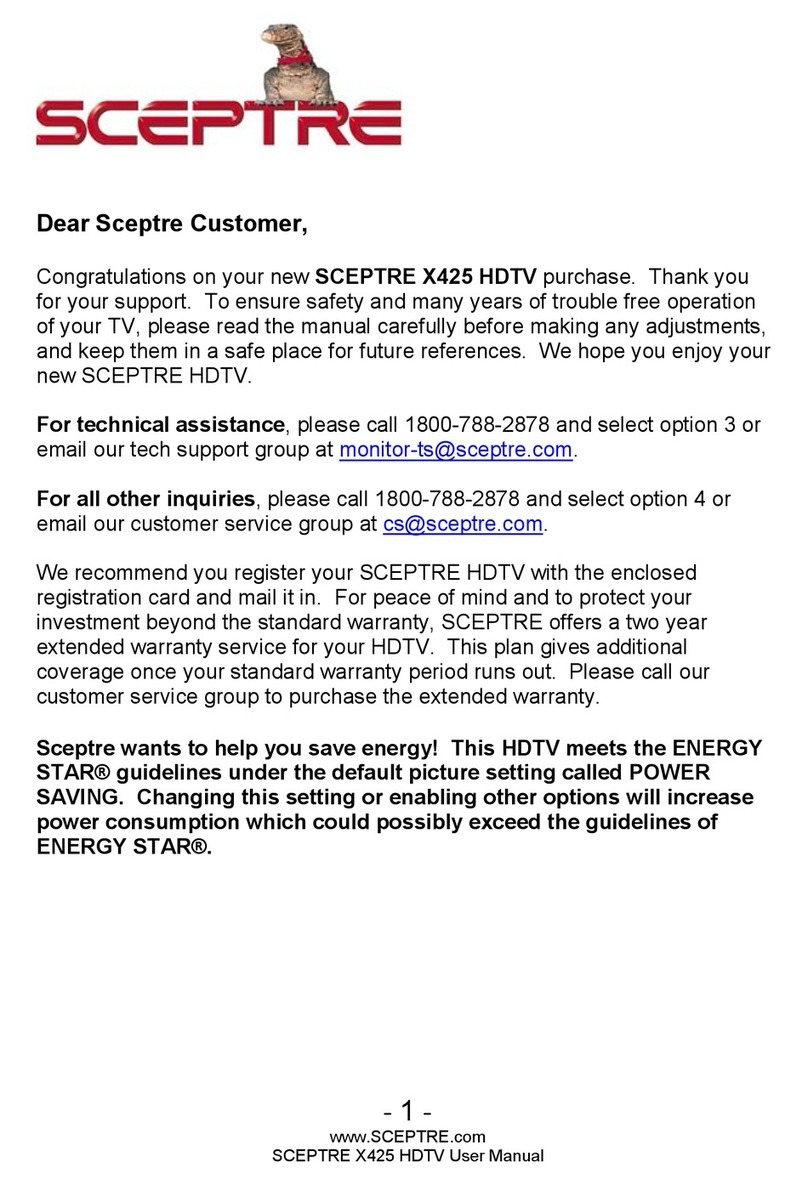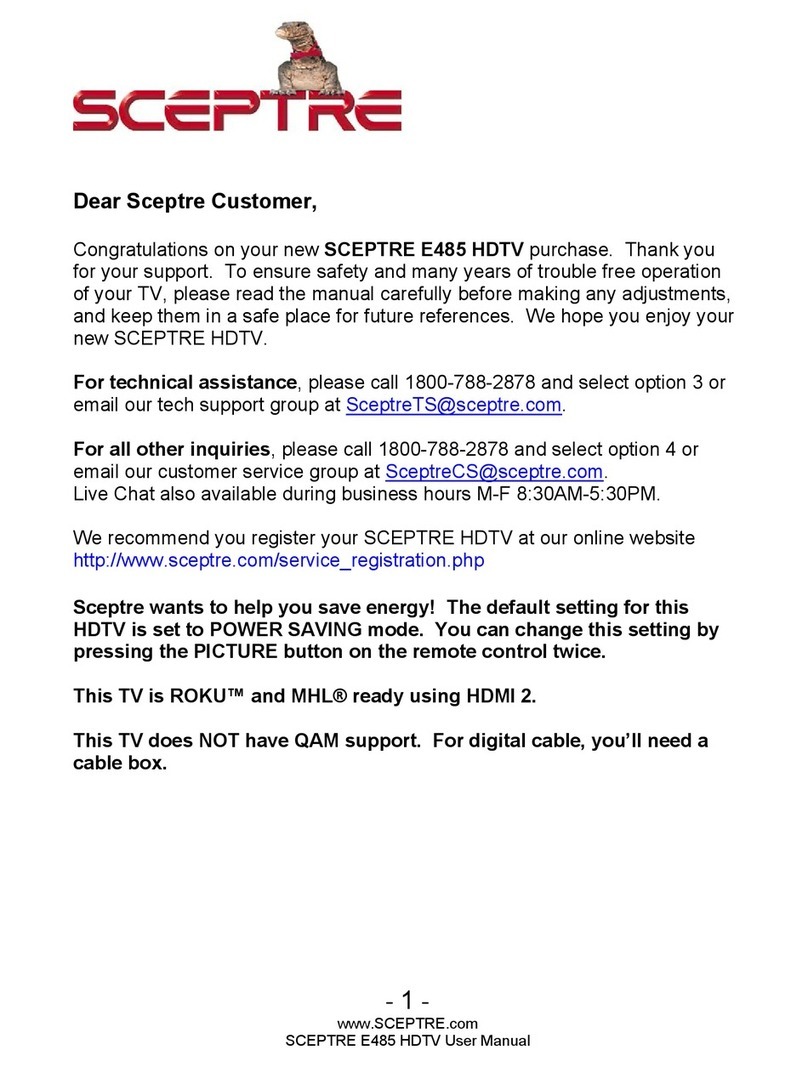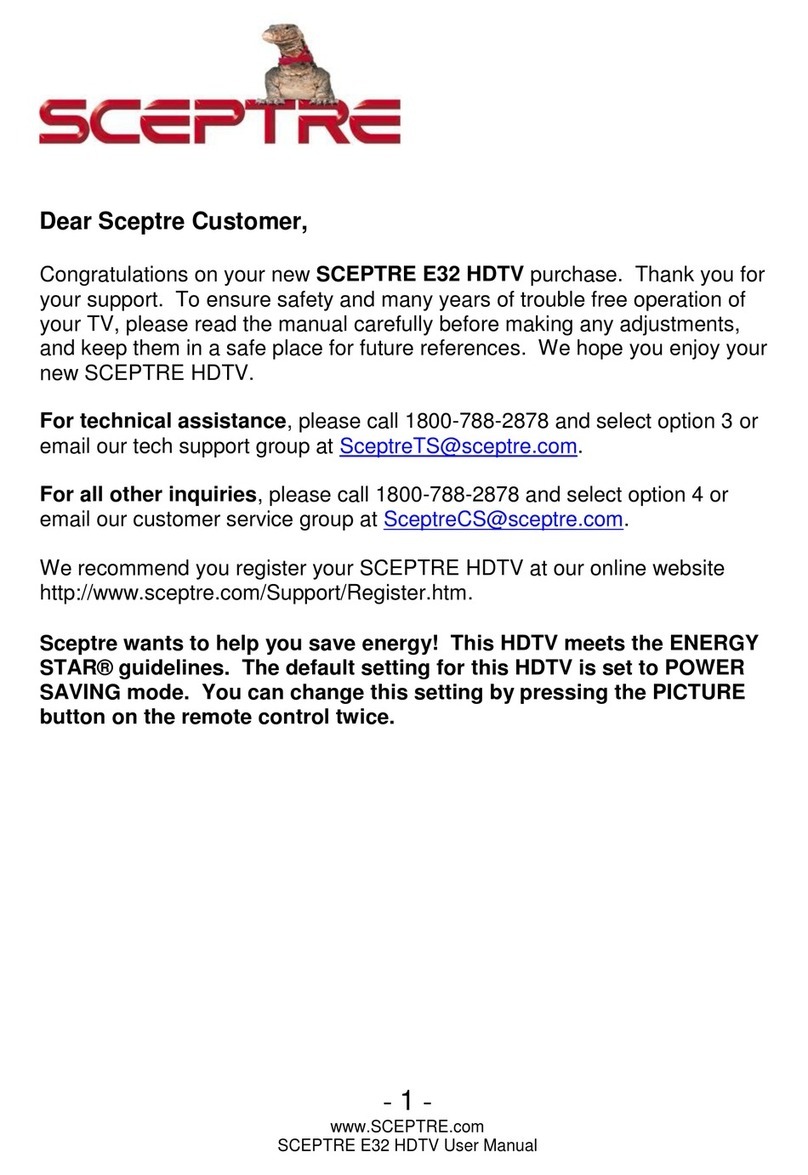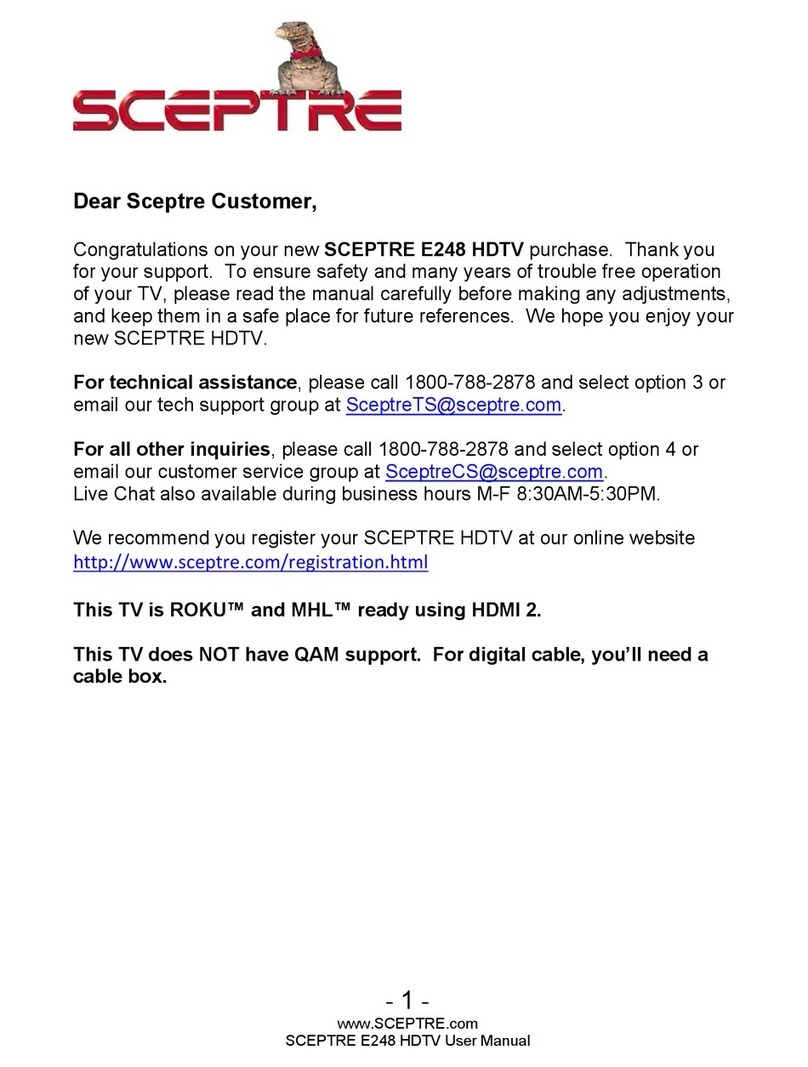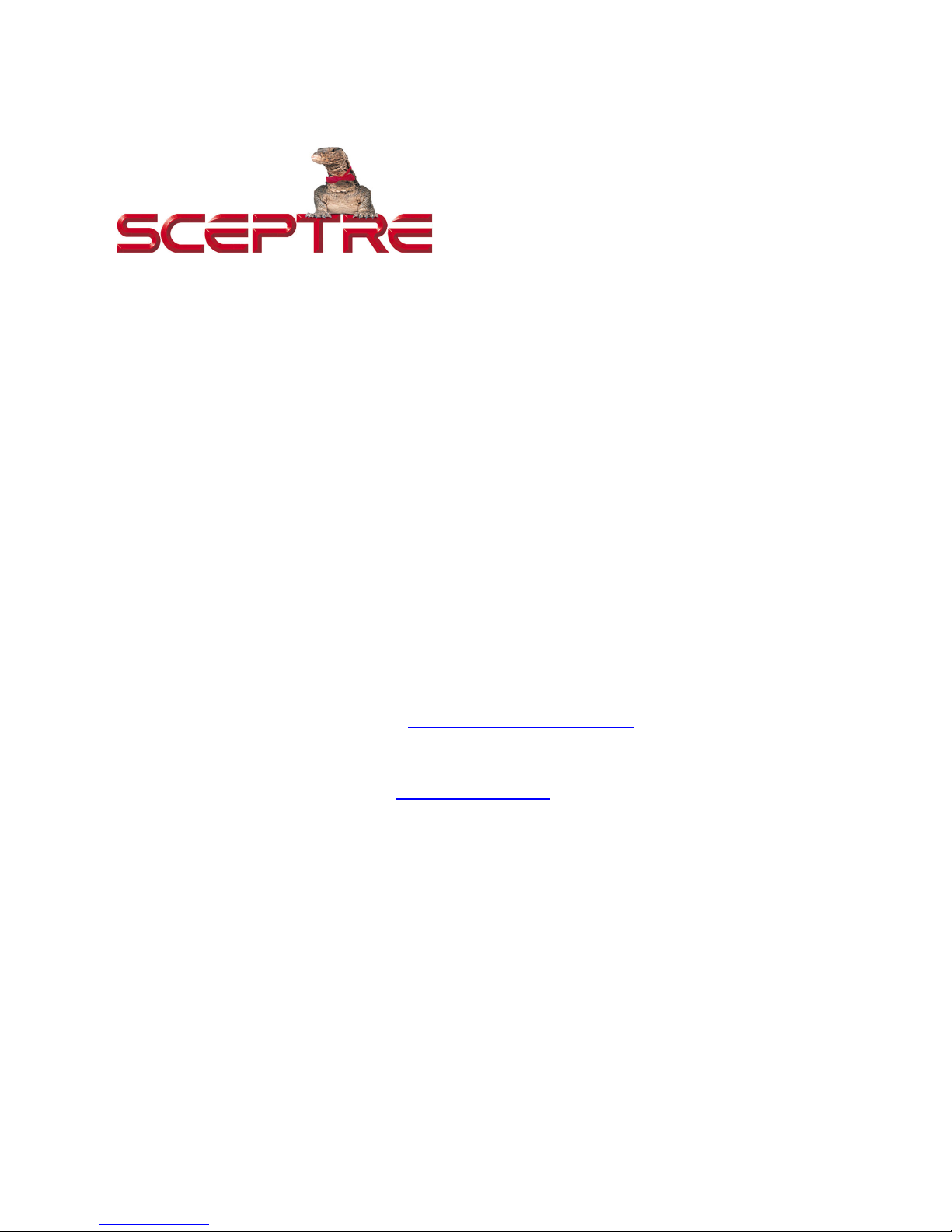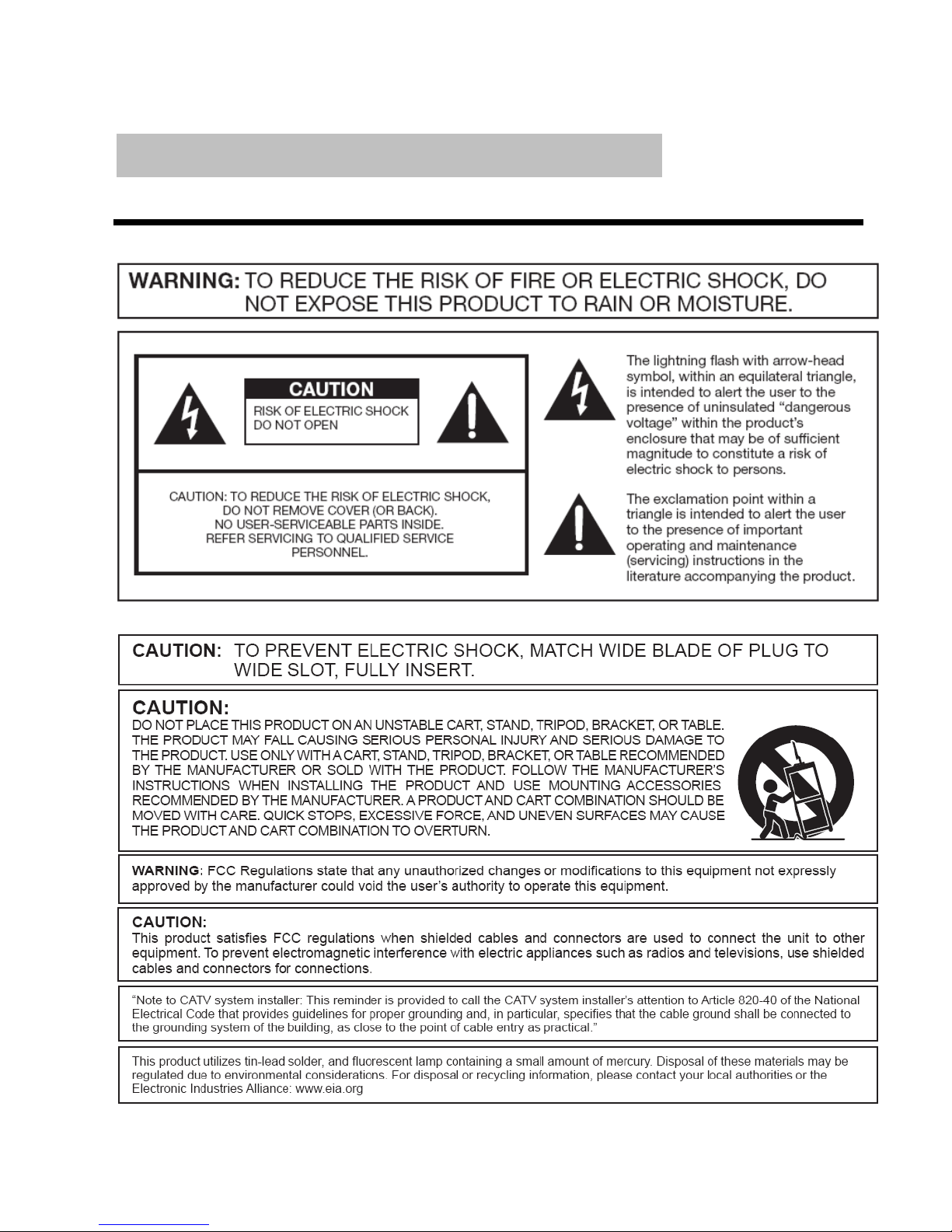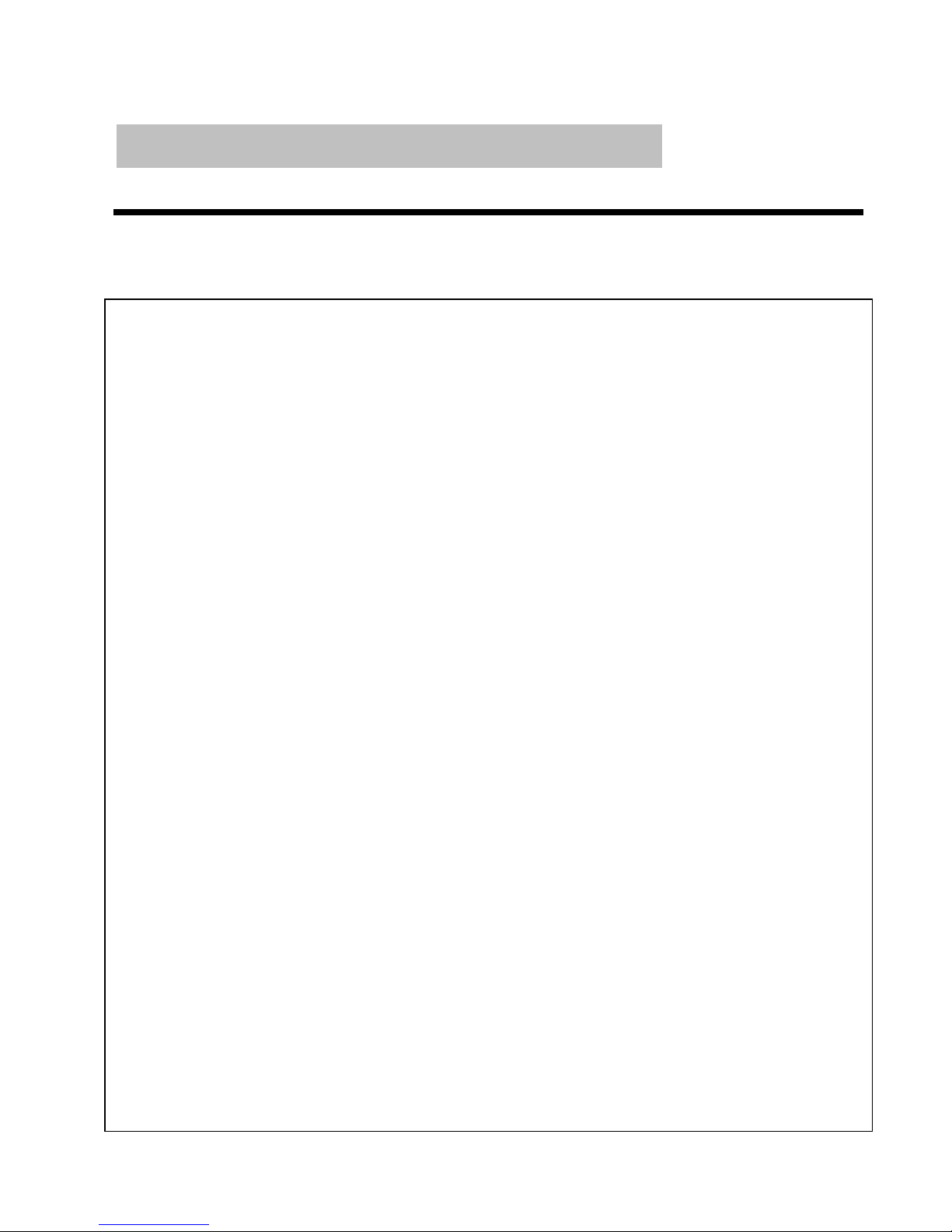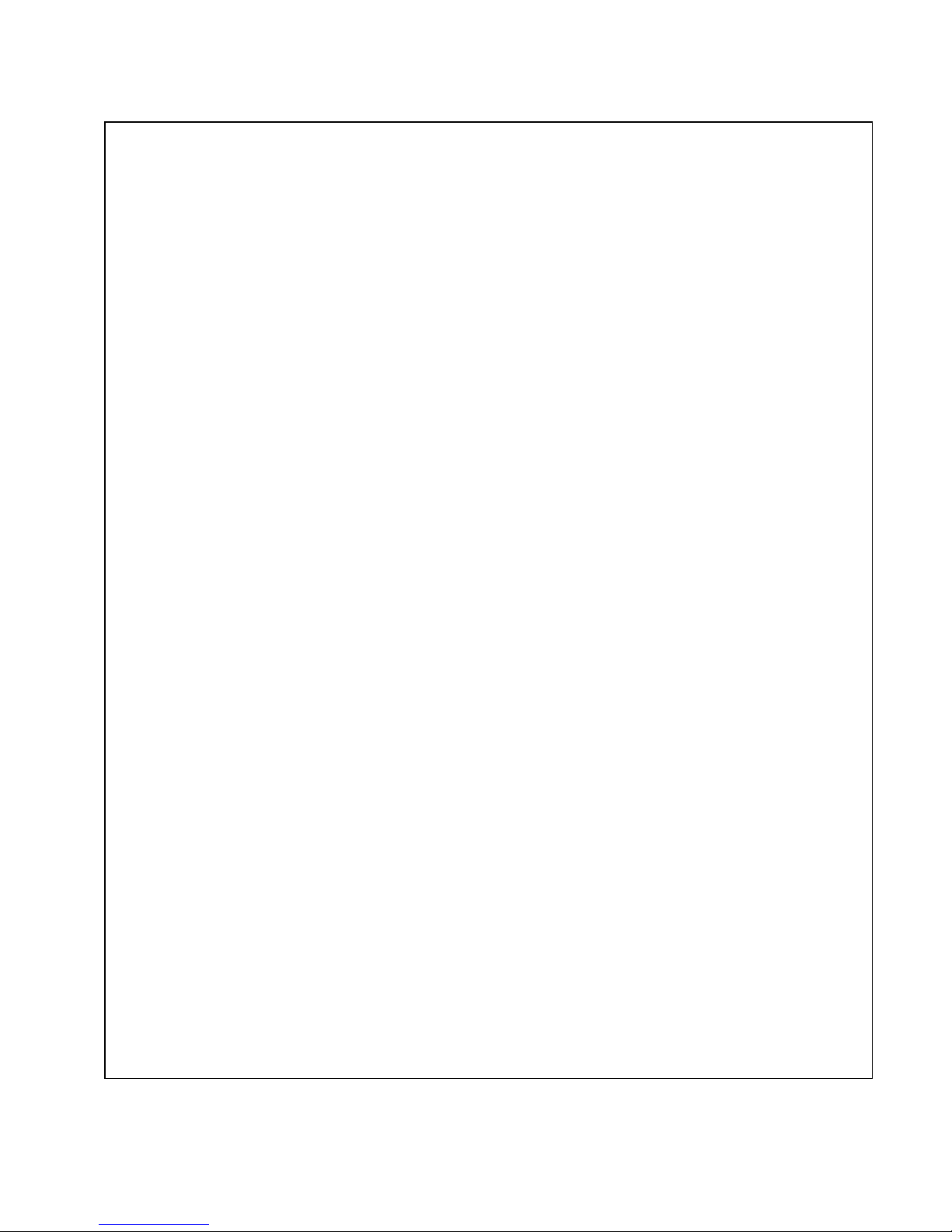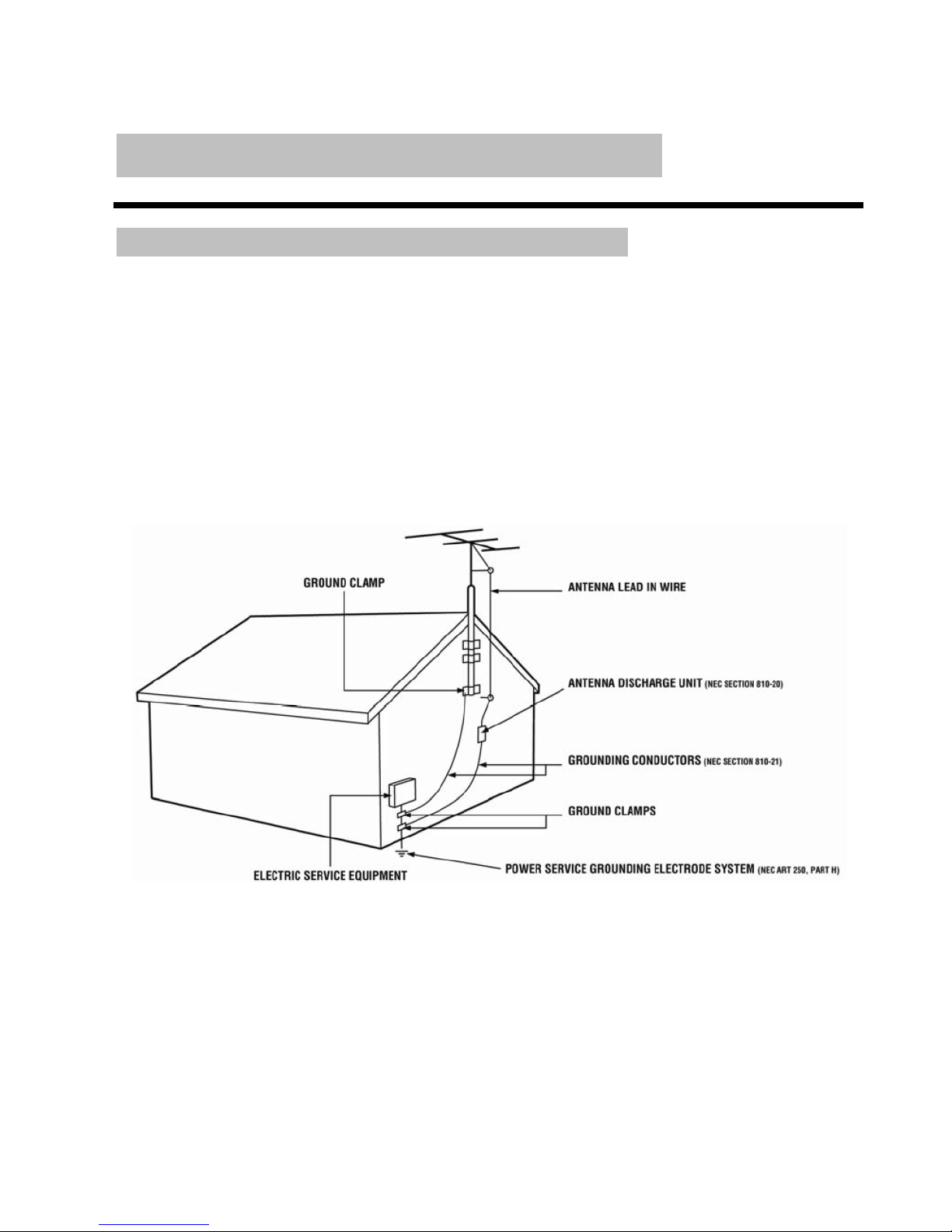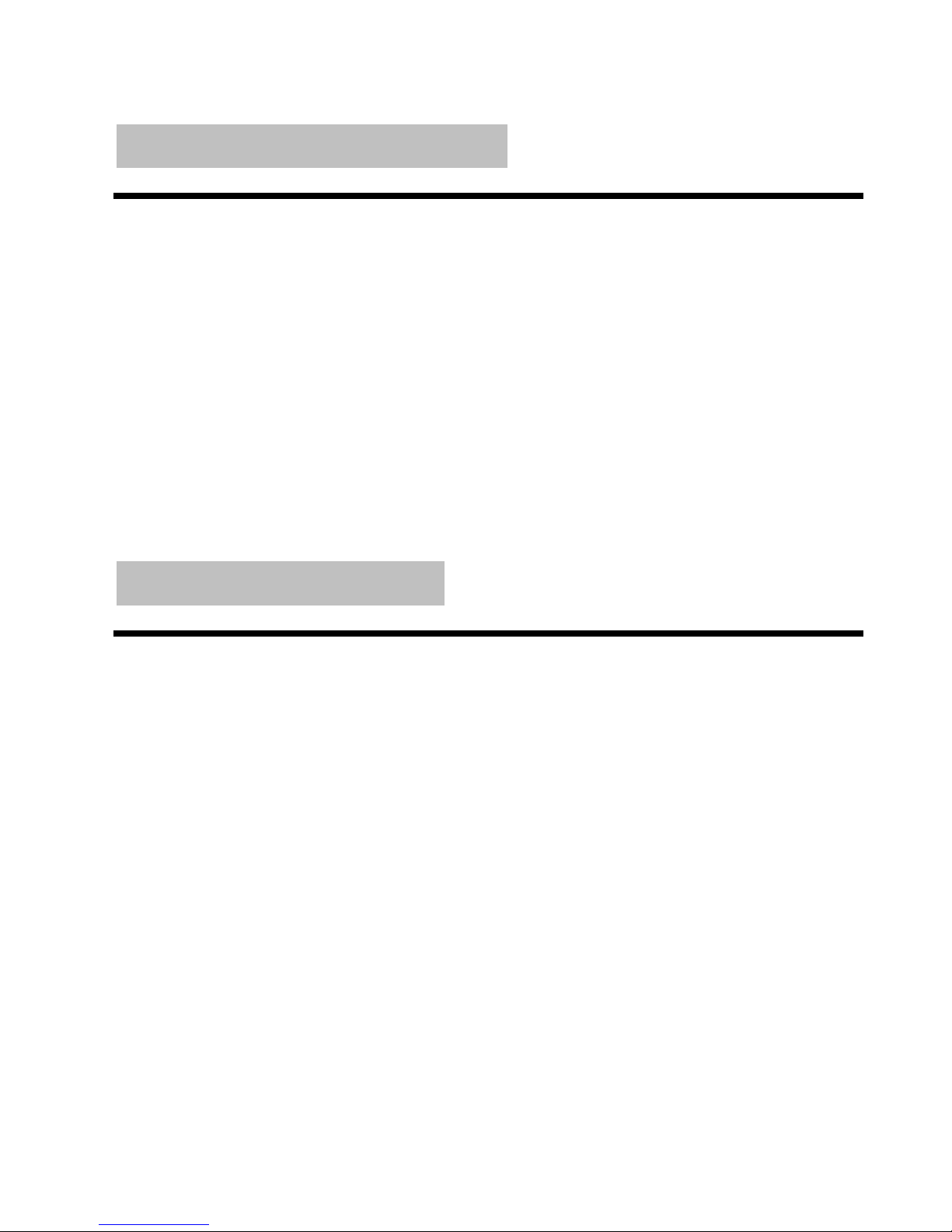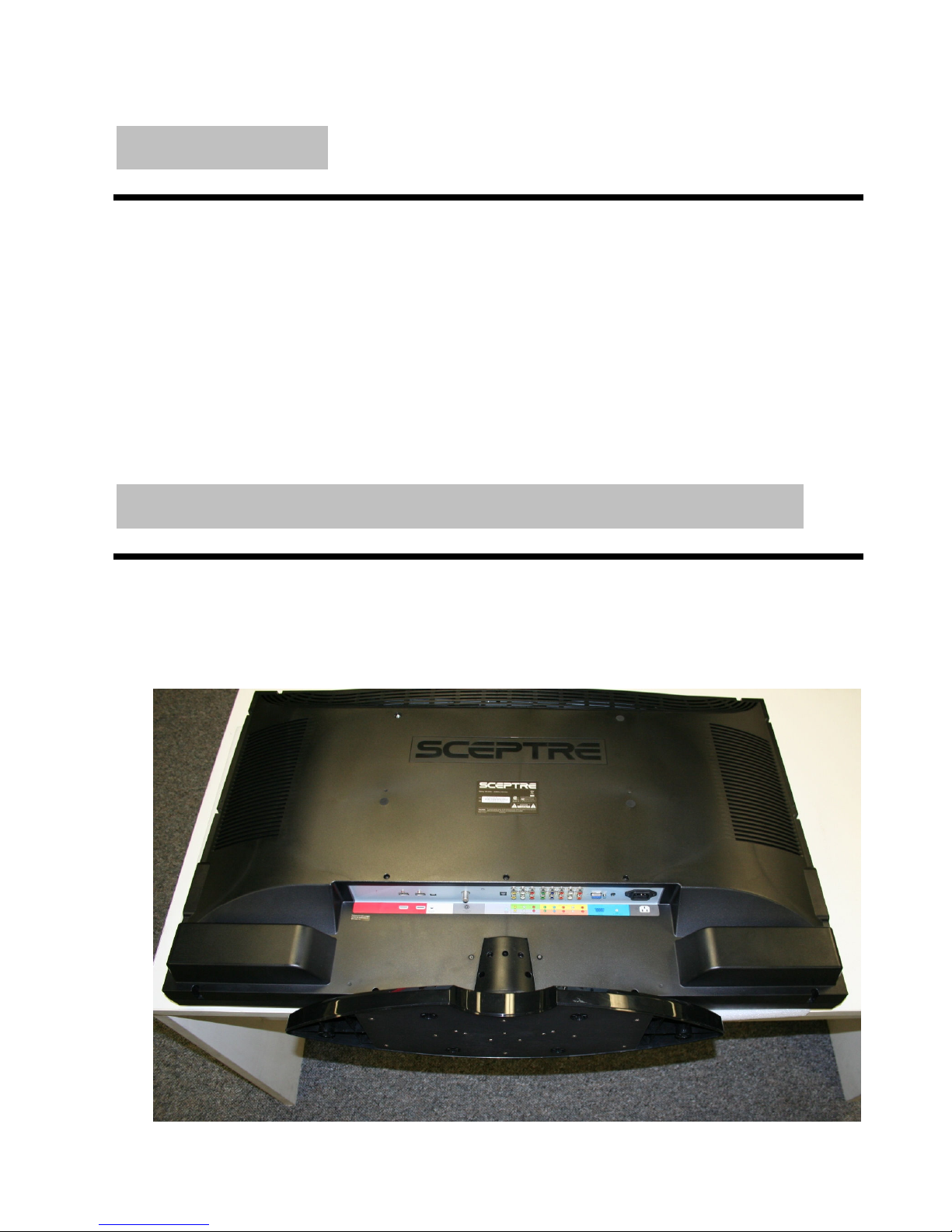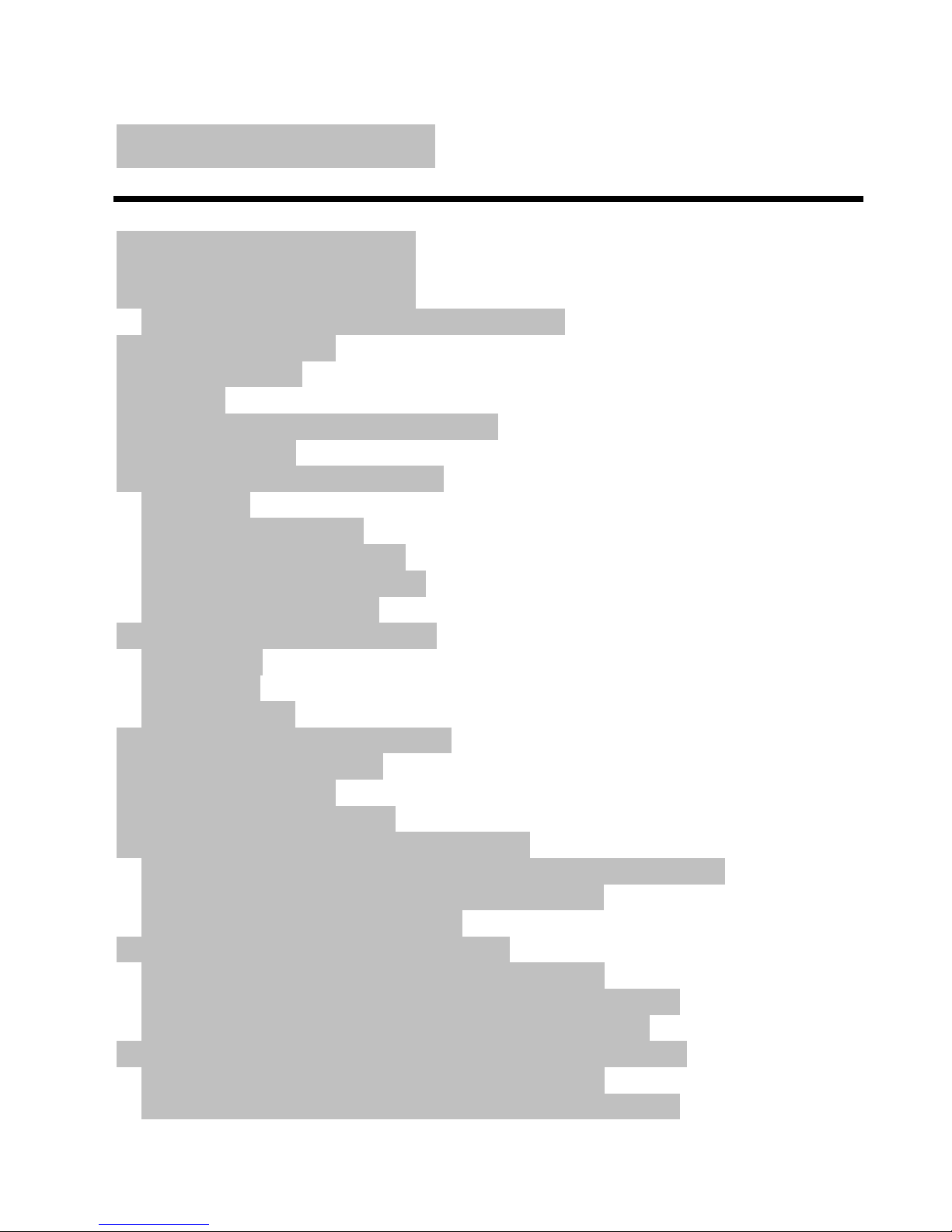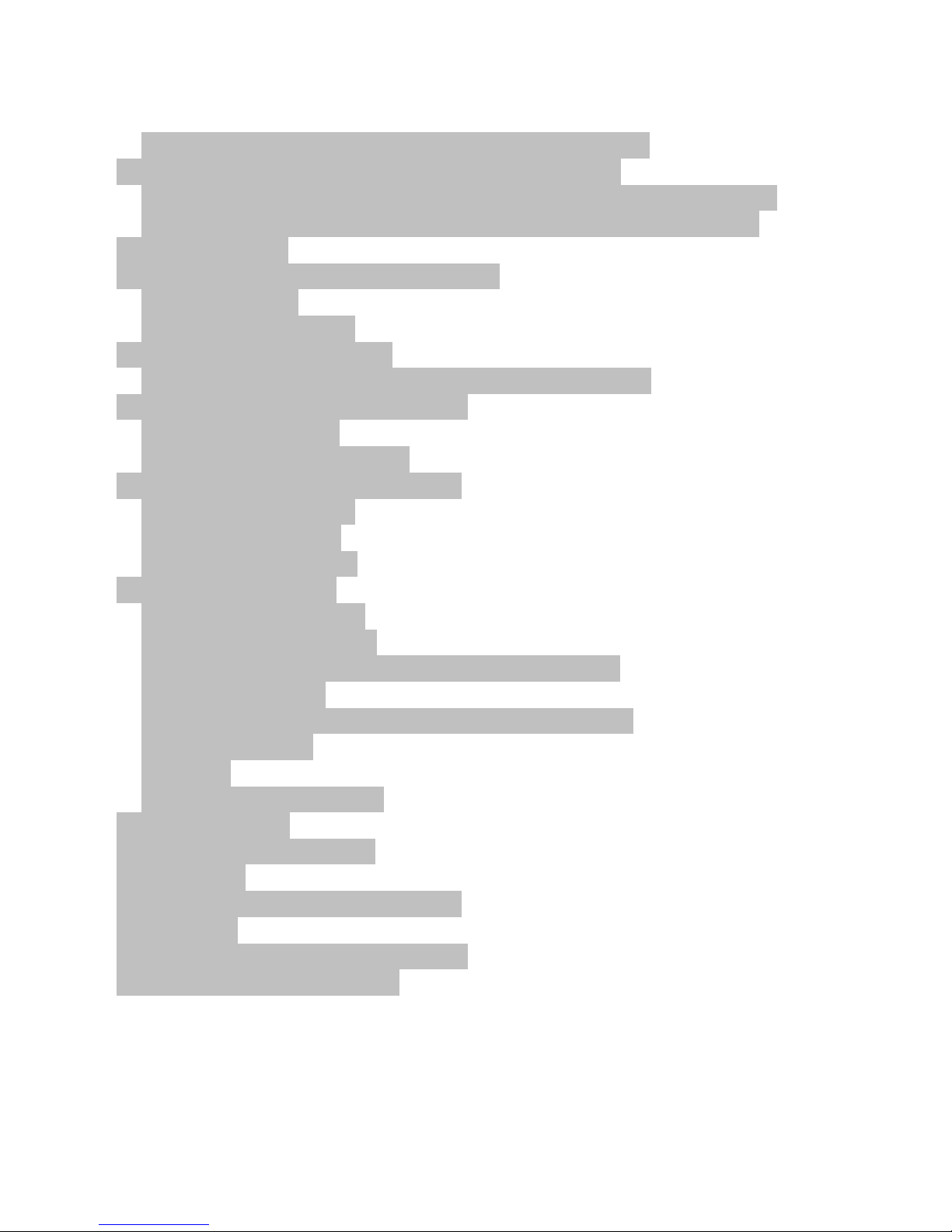SCEPTRE X42 HDTV User Manual
- 4 -
www.SCEPTRE.com
If your outlet does not accommodate the three-wire plug, ha e an electrician install
the correct outlet, or use an adapter to ground the appliance safely. Do not defeat the
safety purpose of the grounded plug.
• Do not o erload power strips and extension cords. O erloading can result in fire or
electric shock.
• The wall socket should be installed near the equipment and should be easily
accessible.
• Only the marked power source can be used for the product. Any power source other
than the specified one may cause fire or electric shock.
• Do not touch the power cord during thunderstorms. To a oid electric shock, a oid
handling the power cord during electrical storms.
• Unplug the unit during a lightning storm or when it will not be used for a long period of
time. This will protect the X42 LCD TV from damage due to power surges.
• Do not attempt to repair or ser ice the product yourself. Opening or remo ing the
back co er may expose you to high oltages, the risk of electric shock, and other
hazards. If repair is required, please contact your dealer and refer all ser icing to
qualified ser ice personnel.
• Keep the product away from moisture. Do not expose this appliance to rain or
moisture. If water penetrates into the product, unplug the power cord and contact your
dealer. Continuous use in this case may result in fire or electric shock.
• Do not use the product if any abnormality occurs. If any smoke or odor becomes
apparent, unplug the power cord and contact your dealer immediately. Do not try to
repair the product yourself.
• A oid using dropped or damaged appliances. If the product is dropped and the
housing is damaged, the internal components may function abnormally. Unplug the
power cord immediately and contact your dealer for repair. Continued use of the
product may cause fire or electric shock.
• Do not install the product in an area with hea y dust or high humidity. Operating the
product in en ironments with hea y dust or high humidity may cause fire or electric
shock.
• Hold the power connector when remo ing the power cable. Pulling the power cable
itself may damage the wires inside the cable and cause fire or electric shocks. When
the product will not be used for an extended period of time, unplug the power
connector.
• To a oid risk of electric shock, do not touch the connector with wet hands.
• Insert batteries in accordance with instructions while using the remote control.
Incorrect polarities may cause damage and leakage of the batteries, operator injury
and contamination the remote control.
• If any of the following occurs please contact the dealer:
o The power connector fails or frays.
o Liquid sprays or any object drops into the X42 LCD TV.
o The Display is exposed to rain or other moisture.
o The Display is dropped or damaged in any way.
o The performance of the Display changes substantially.
• Operating en ironment: Temperature: 5°C ~ 35°C, Humidity: 10% to 90% non-
condensing, Altitude: 0~10,000 ft.