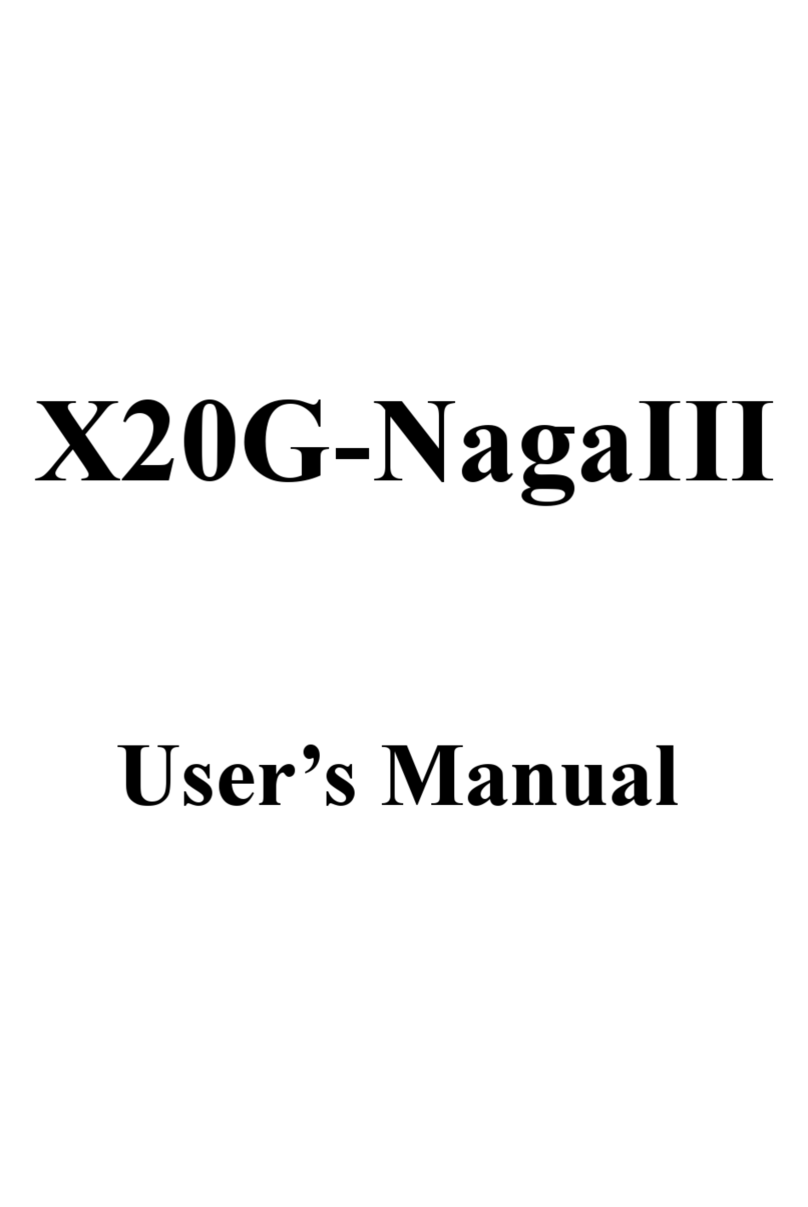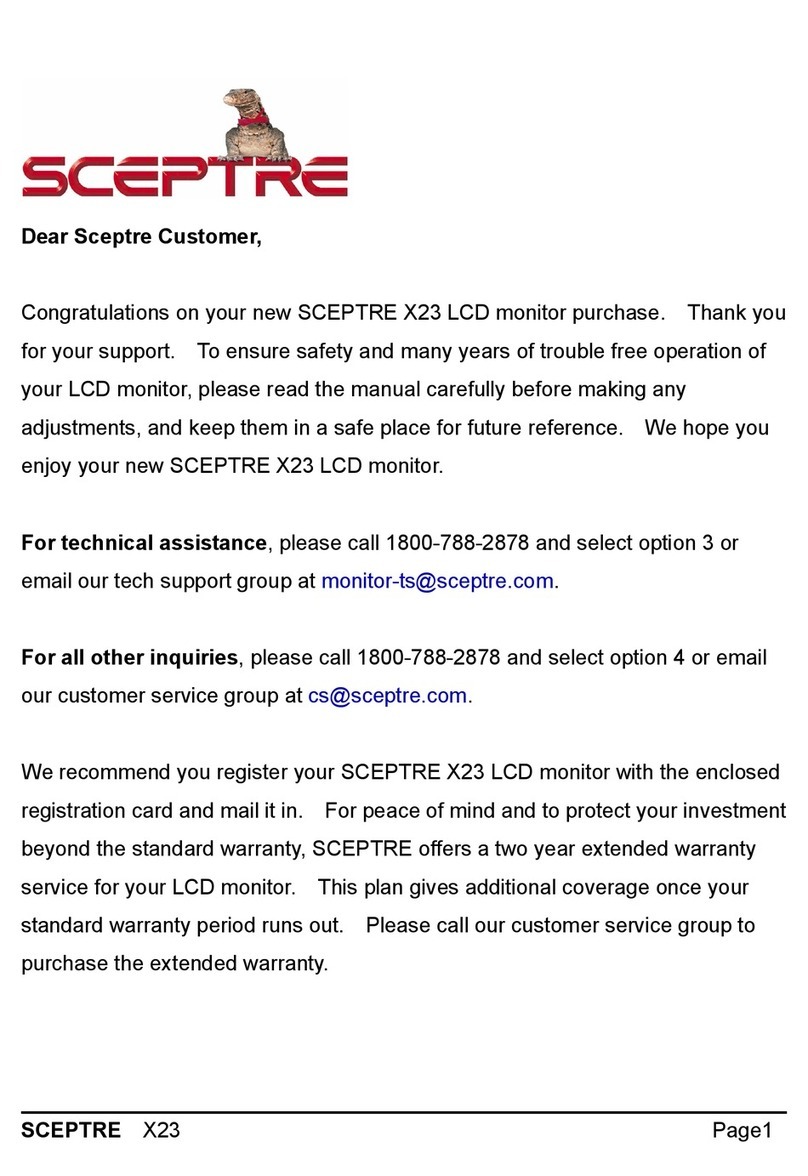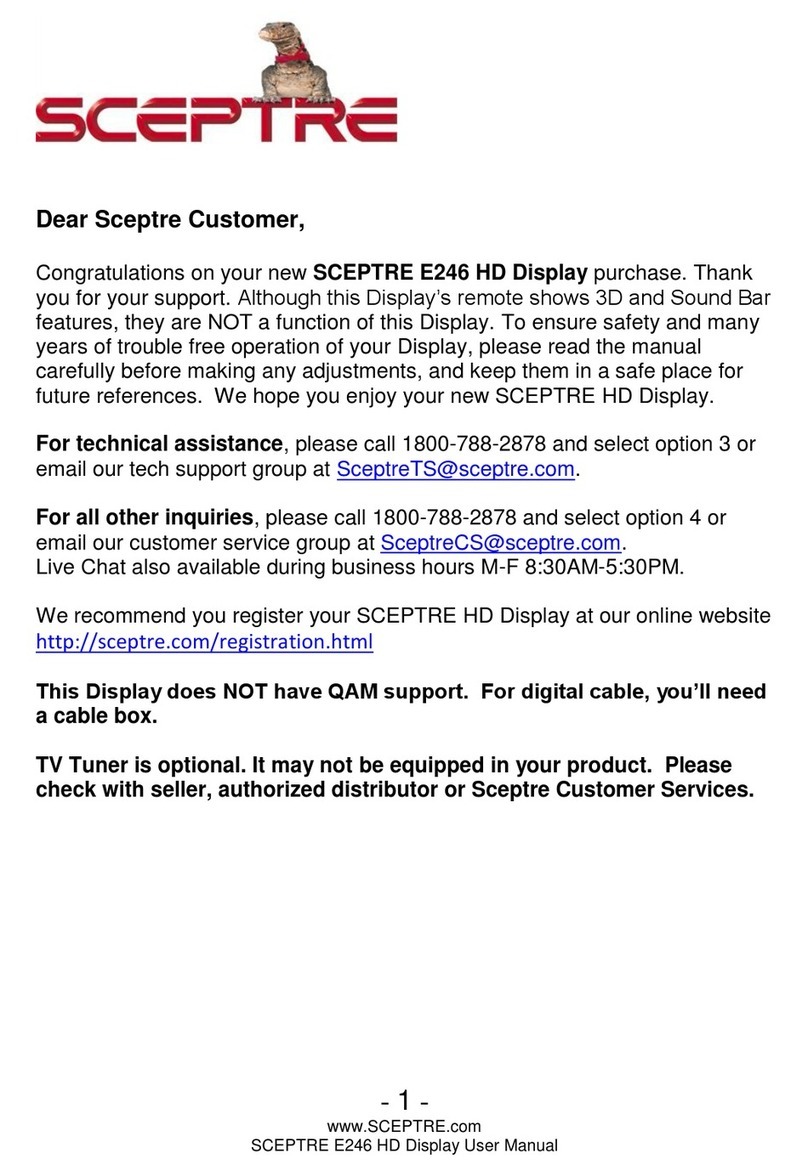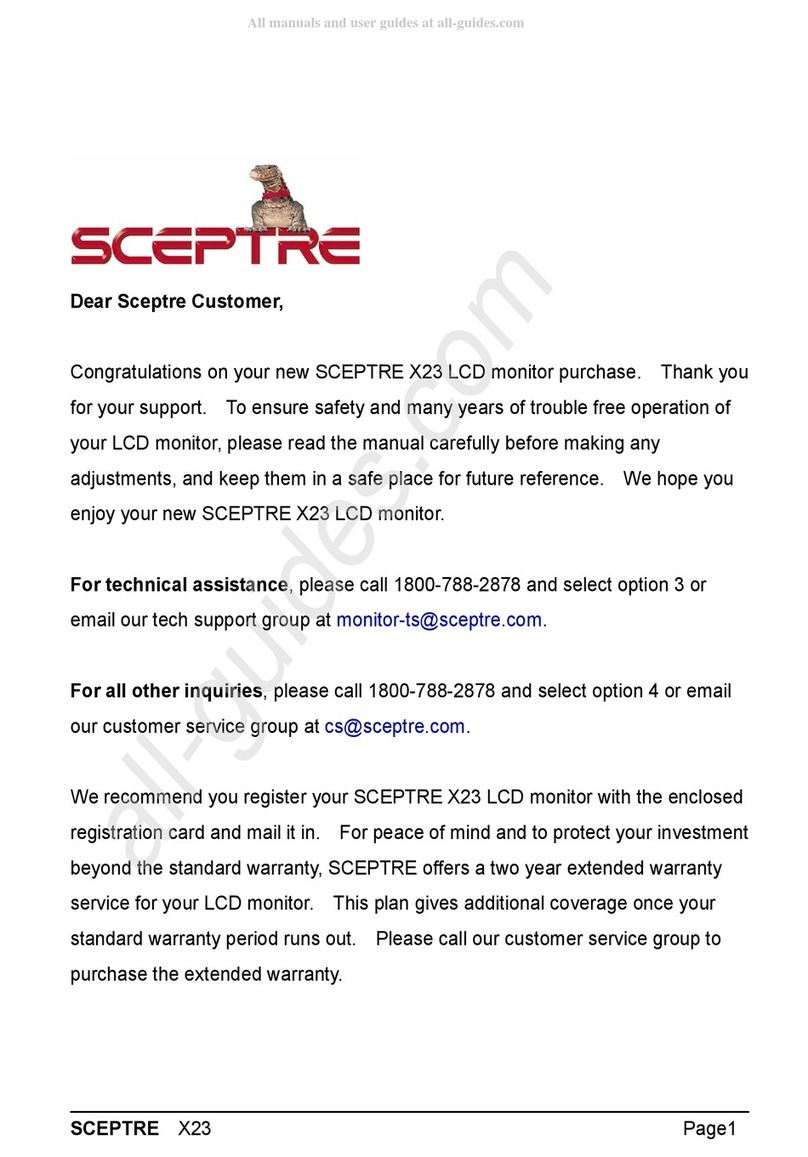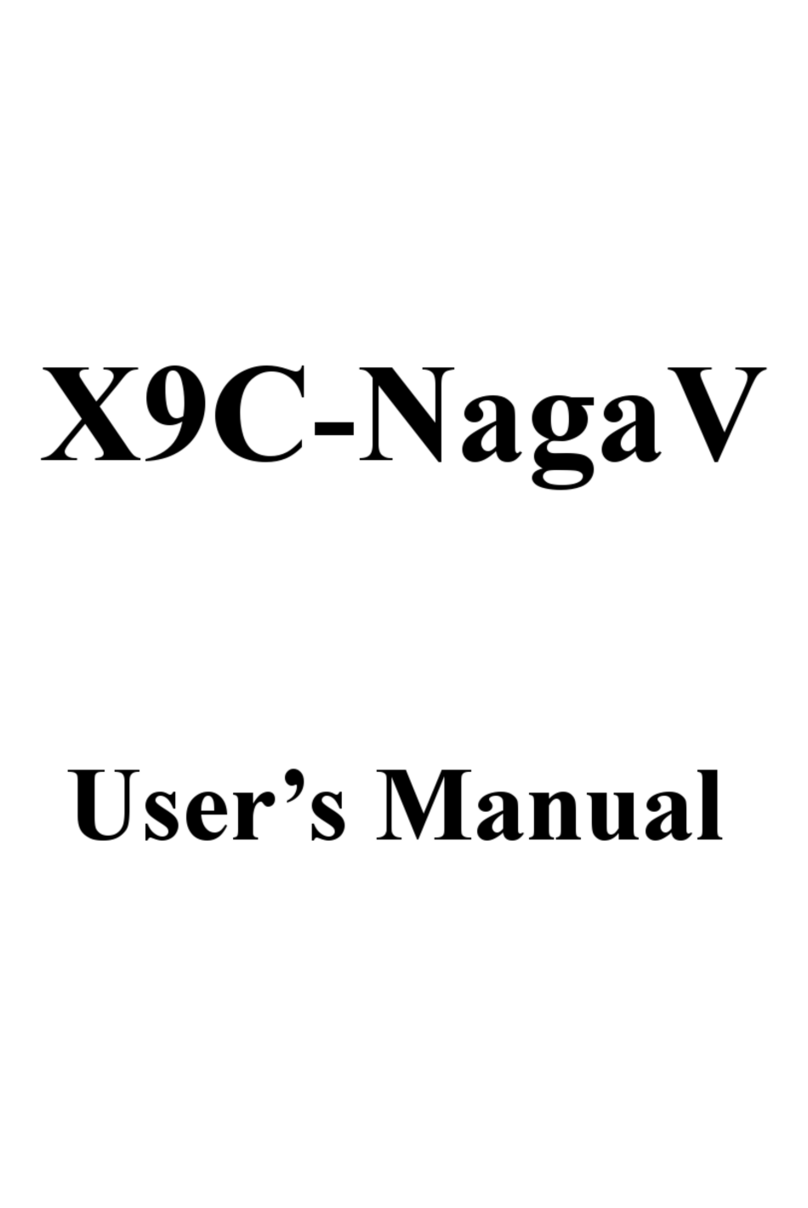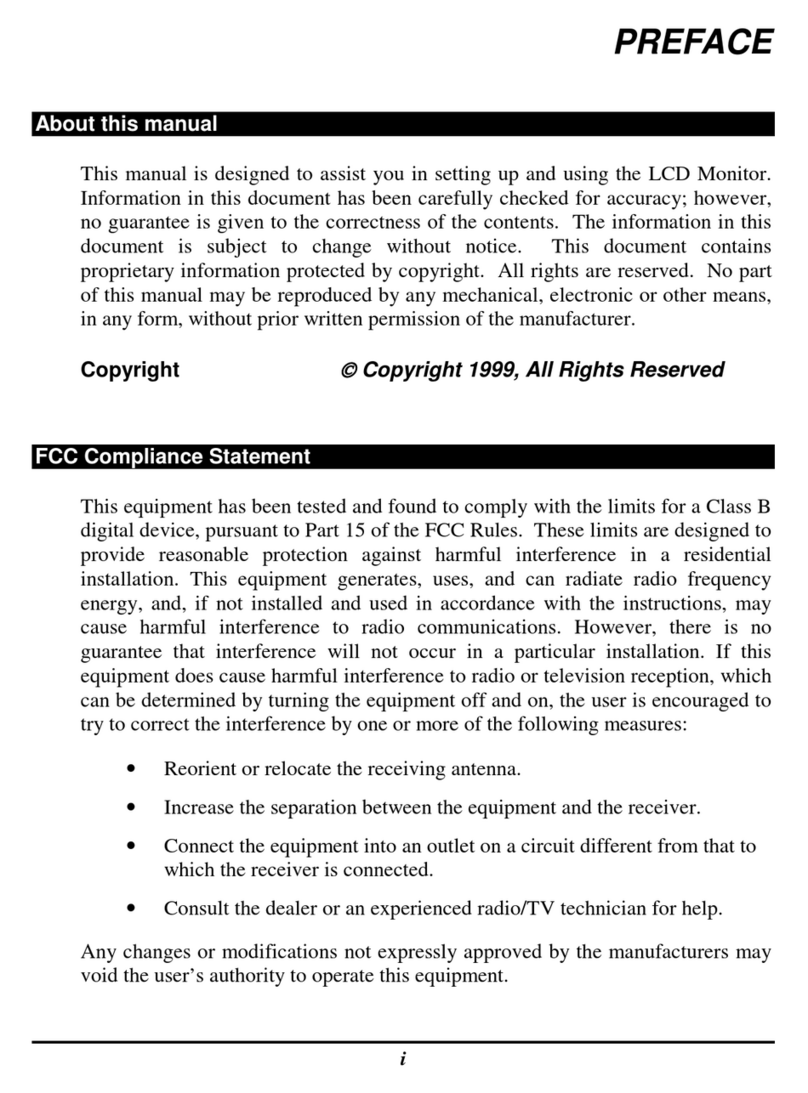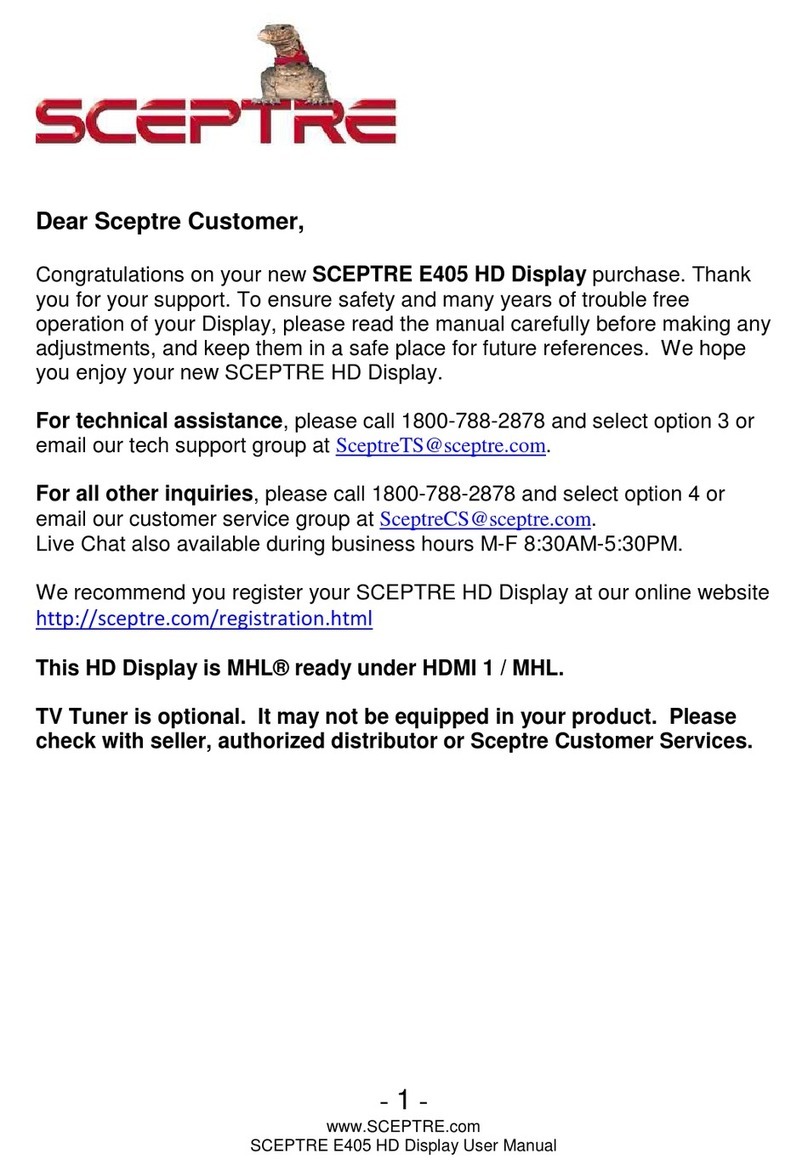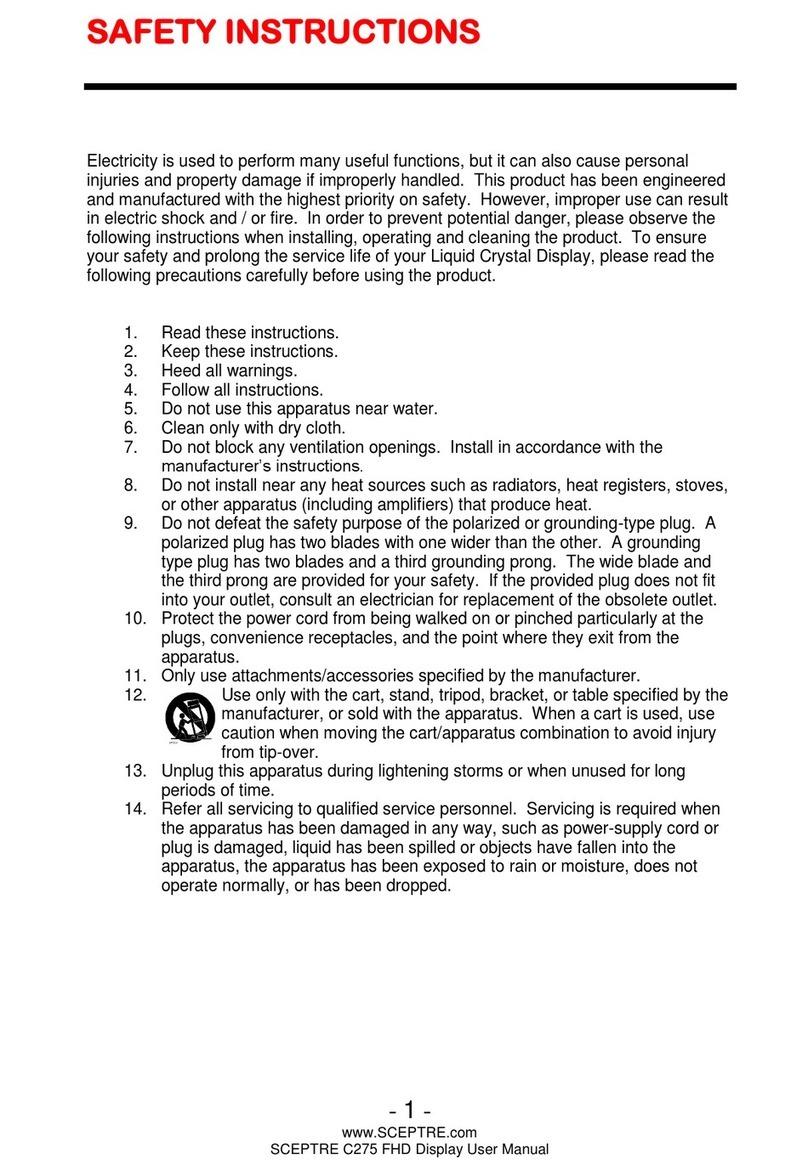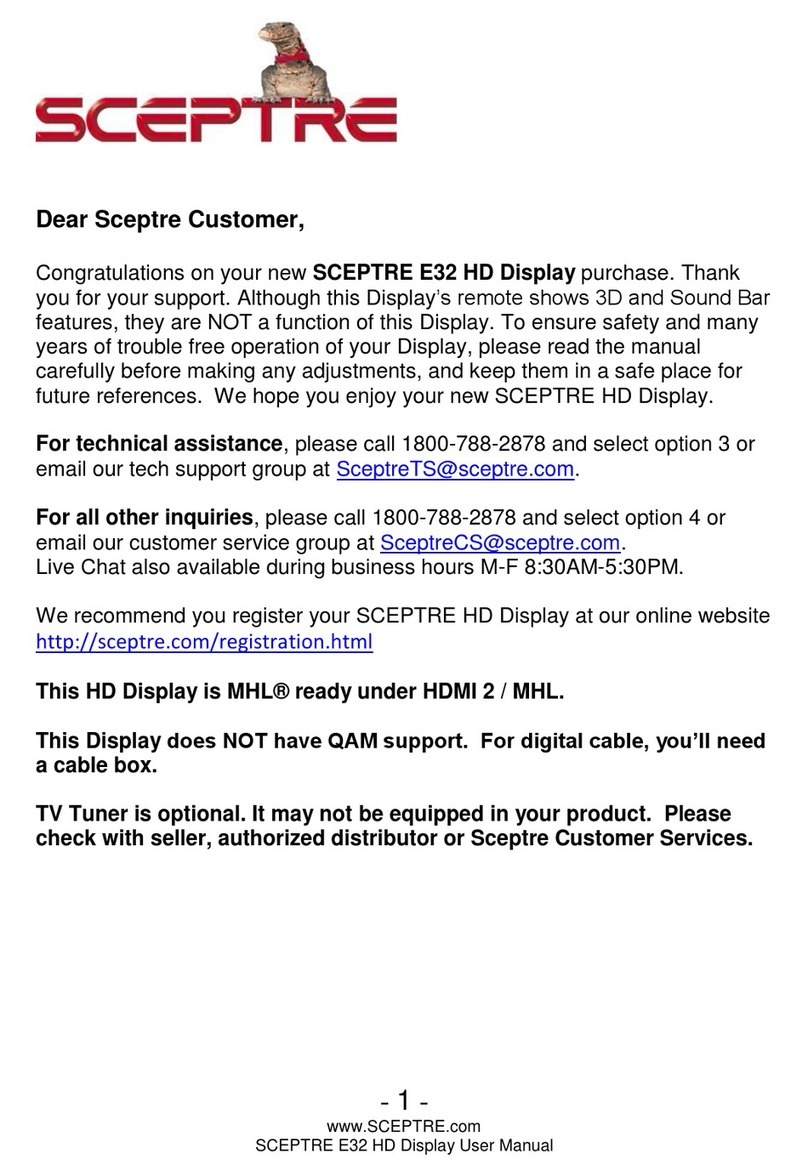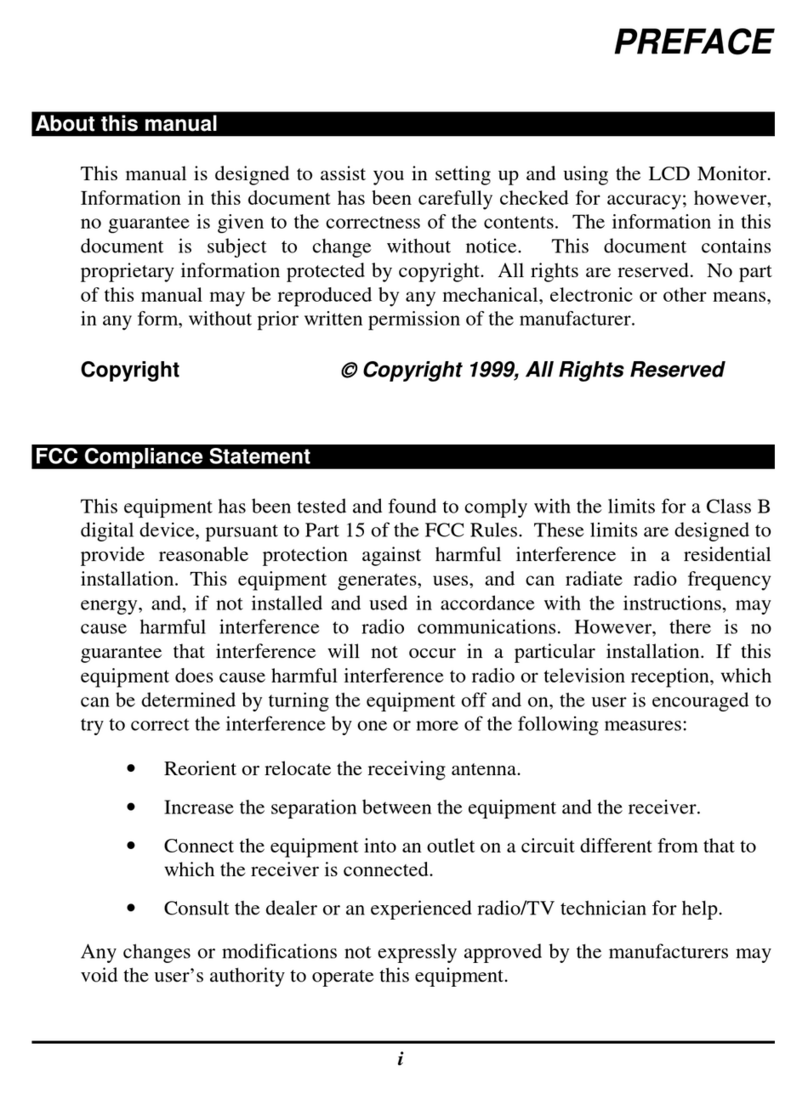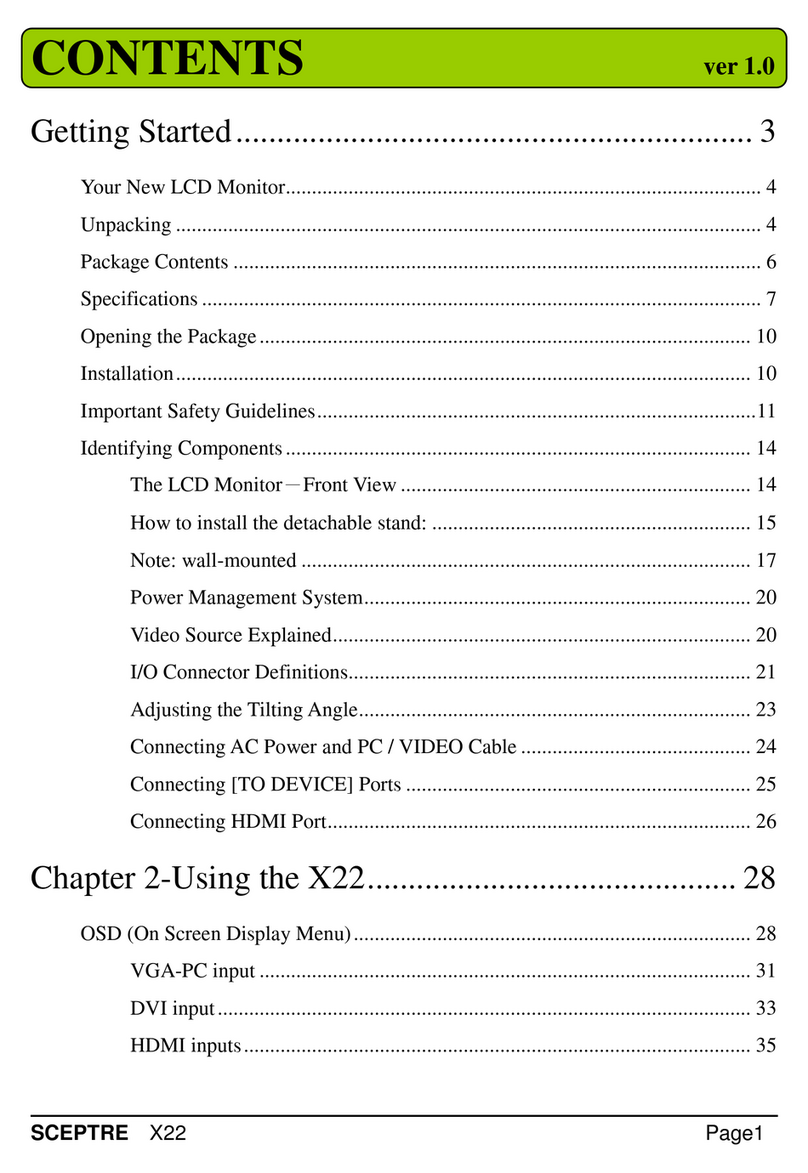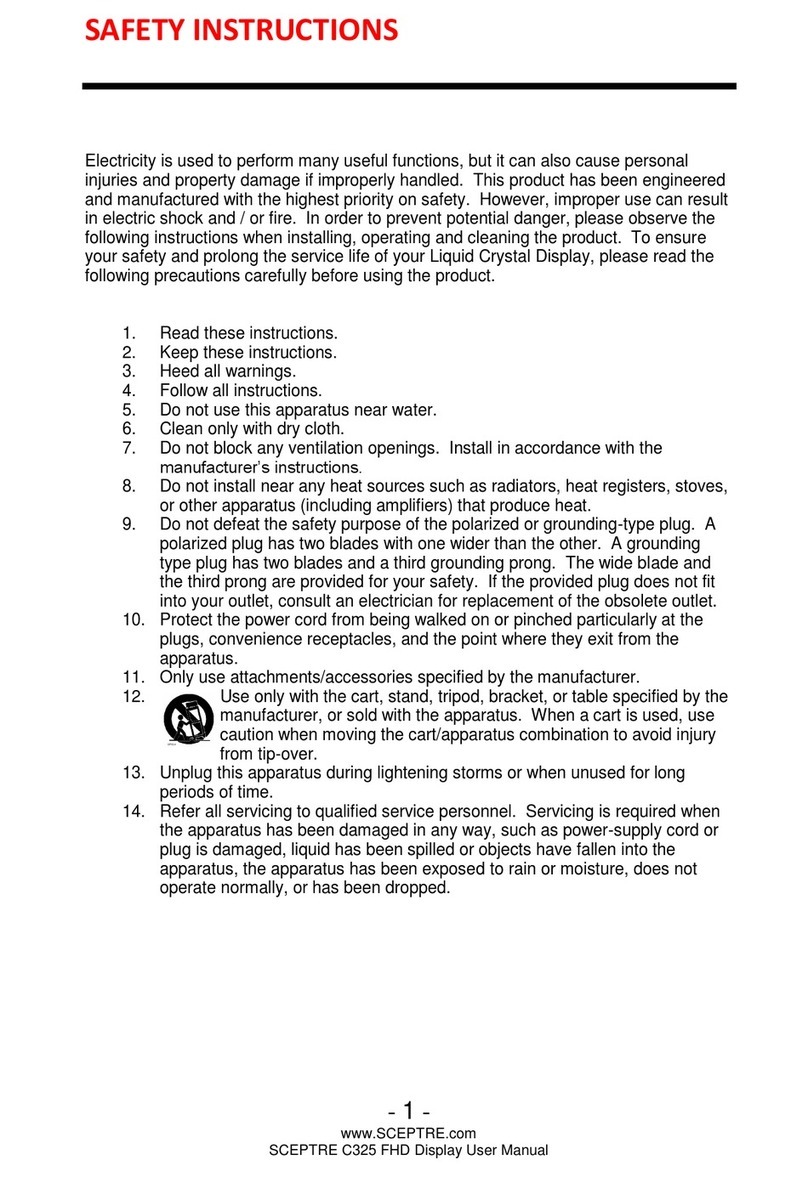SCEPTRE X20 Page5
THIS PRODUCT HAS BEEN TESTED FOR COMPLIANCE WITH REGULATORY
SAFETY CERTIFICATIONS
This product is designed and manufactured to operate within defined design limits, and
misuse may result in electric shock or fire. To prevent the product from being damaged, the
following rules should be observed for the installation, use and maintenance of the product.
Read the following safety instructions before operating the display. Keep these instructions
in a safe place for future reference.
To avoid the risk of electric shock or
component damage, switch off the power
before connecting other components to
the X20 LCD MONITOR.
Unplug the power cord before cleaning
the X20 LCD MONITOR. Do not use a
liquid or a spray cleaner for cleaning the
product. Do not use abrasive cleaners.
Always use the accessories
recommended by the manufacturer to
insure compatibility.
When moving the X20 LCD MONITOR
from an area of low temperature to an
area of high temperature, condensation
may form on the housing. Do not turn on
the X20 LCD MONITOR immediately after
this to avoid causing fire, electric shock or
component damage.
Do not place the X20 LCD MONITOR on
an unstable cart, stand, or table. If the X20
LCD MONITOR falls, it can injure a
person and cause serious damage to the
appliance. Use only a cart or stand
recommended by the manufacturer or
sold with the X20 LCD MONITOR.
Any heat source should maintain a
distance of at least 5 feet away from the
X20 LCD MONITOR, i.e. radiator, heater,
oven, amplifier etc. Do not install the
product too close to anything that
produces smoke or moisture. Operating
the product close to smoke or moisture
may cause fire or electric shock.
Slots and openings in the back and
bottom of the bezel are provided for
ventilation. To ensure reliable operation of
the X20 LCD MONITOR and to protect it
from overheating, be sure these openings
are not blocked or covered. Do not place
the X20 LCD MONITOR in a bookcase or
cabinet unless proper ventilation is
provided.
It is not recommended to use the X20
LCD MONITOR in a portrait format (by
rotating 90 degrees) under high
temperature environment (25°C or higher),
since this would retard heat dissipation
and would eventually damage the monitor.
Never push any object into the ventilation
slots of the X20 LCD MONITOR. Do not
place any objects on the top of the
Product. It could short circuit parts causing
a fire or electric shock. Never spill liquids
on the X20 LCD MONITOR.
The X20 LCD MONITOR should be
operated only from the type of power
source indicated on the label. If you are
not sure of the type of power supplied to
your home, consult your dealer or local
power company.
The power cable must be replaced when
using different voltage from that specified
in the User Manual.
For more information, contact your dealer.
The X20 LCD MONITOR is equipped with
a three-pronged grounded plug, a plug
with a third (grounding) pin. This plug will
fit only into a grounded power outlet as a
safety feature. If your outlet does not
accommodate the three-wire plug, have
an electrician install the correct outlet, or
use an adapter to ground the appliance
safely. Do not defeat the safety purpose of
the grounded plug.
Do not overload power strips and
extension cords. Overloading can result in
fire or electric shock.