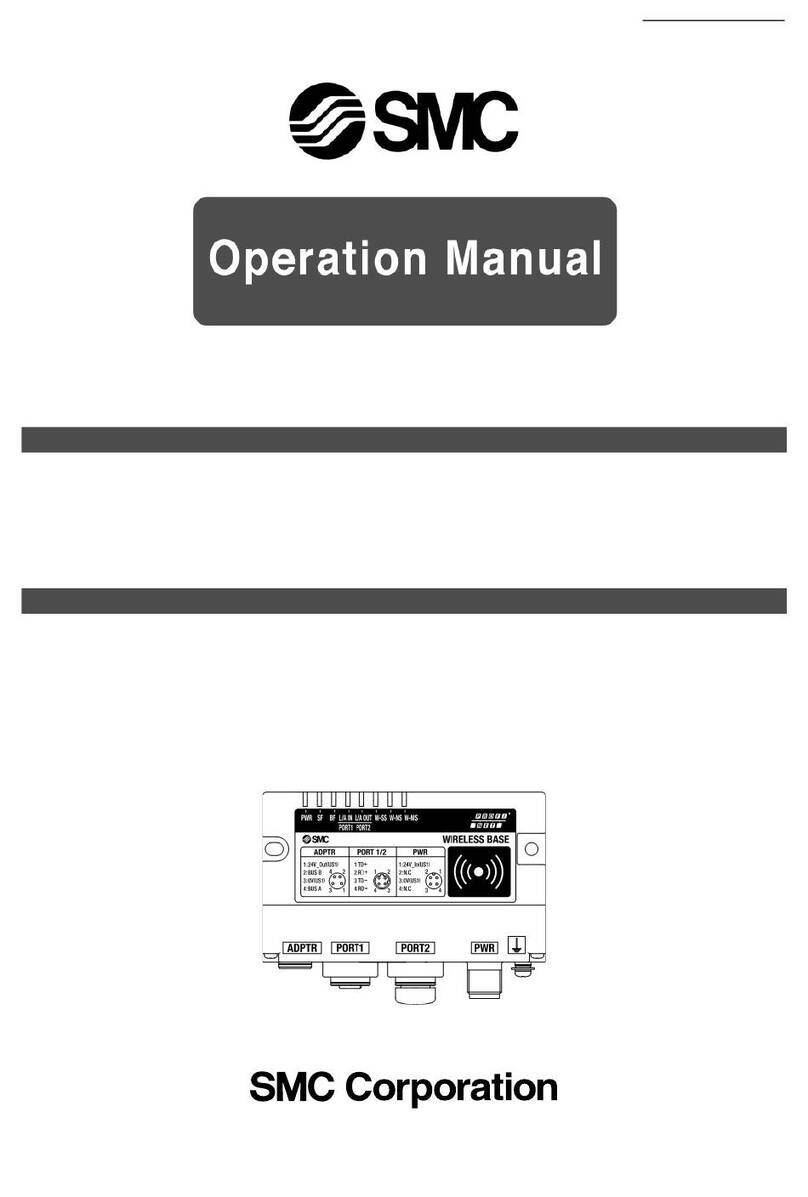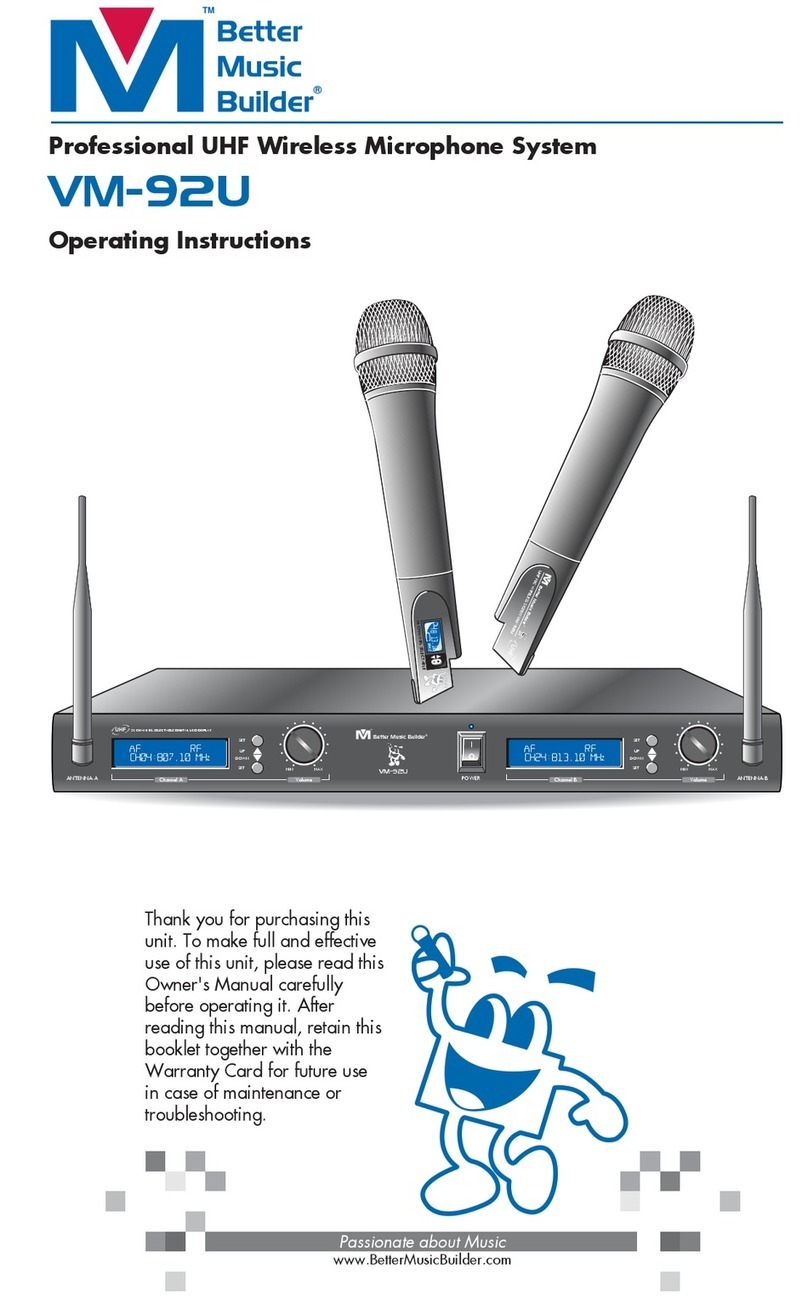Schlage NDE80 Mounting instructions

This is a printable pdf document.
For Smartphone-friendly
interactive version,
tap or click here.

*P516-958*
P516-958
Installation Preparation
Tools Needed
• Phillips screwdriver
• Pin wrench
Optional
• T-15 Tamper Torx screwdriver
Door preparation:
See P515-170 in package.
Contact Product Support at
1-877-671-7011.
IMPORTANT NOTES
Included strike and magnet must be installed for the door position
sensor to work properly.
The magnet is used to indicate door position.
Door position MUST be calibrated using the application.
Install and test lock with door open to avoid being locked out.
ENGAGE™ WEB & MOBILE APPLICATIONS
Search for “Allegion ENGAGE” in the Apple App Store or Google
Play store to download the app.
Navigate to portal.allegionengage.com to access your account
online
A Install latch.
The bevel must face toward the door stop.
Actual Size
NDE Wireless Lock
Model NDE80 Installation Instructions and User Guide
Cylinder Options
Full Size IC (FSIC)
Small Format (SFIC)
Standard Cylinder
Pin wrench
Latch*
Cylinder*
Backplate
Spring Cage*
Inside Lever*
Battery Cover
Battery Cover
Screw
Battery Strap
Escutcheon
Screws
Inside
Assembly
Outside Lever*
Outside Assembly
Key
Ribbon Cable
Strike
Battery Holder
Chassis
Mounting
Screws*
ANSI Strike T-Strike
Strike Options
* Components shared with ND-Series lock.

B Install strike and magnet tray assembly.
Note: If dustbox is included, install rst.
CAUTION
Magnet or magnet tray and included strike must
be installed! DO NOT DISCARD!
Magnet
Tray
ANSI Strike
OR
Magnet
T-Strike
See instructions below for
magnet installation.
Actual Size Actual Size
2”
(50mm)
Drill a hole C\v” (19 mm) diameter, 1Z\x” (38 mm) deep
Door Thickness Adjustment
LFor 1C\v” thick doors, NO ADJUSTMENT IS REQUIRED. Continue
to step 1.
For 1B\,” or 2” thick doors, complete the following door thickness
adjustment steps.
A Remove chassis from outside assembly.
Pull lever post and rotate 10 degrees counter-clockwise until adjustment
plate tabs align with cutouts on assembly, then remove chassis from
escutcheon.
B Remove adjustment plate by rotating counter-clockwise.
Remove door thickness insert using pin wrench.
C Reorient and replace door thickness insert.
Door Thickness Door Thickness Insert
1B\,”
2”
Door thickness
insert channel
Chassis Side View

D Reinstall adjustment plate.
Tighten until door thickness insert enters notch in adjustment plate.
E Secure chassis in outside assembly.
Continue to next step.
Install Outside Assembly
1 Prepare outside assembly.
1a Check that slide hole on chassis is aligned with lever catch
pin.
If not aligned, remove chassis and reassemble with correct orientation
as shown below.
LH
OR
RH
To remove chassis, pull lever post and rotate 10 degrees counter-
clockwise as shown below until adjustment plate tabs align with cutouts
on assembly.
1b To change handing, pull lever post until it stops, then rotate
180 degrees.
Align lever catch pin and slide hole to latch side. Release lever post.
Assembly will click into place.
CAUTION
Do not route ribbon cable before rotating chassis!
Lever Catch Pin
1
2
3
Do not route
ribbon cable!
1
2
3
1c Connect chassis cable. Route cables.
The cable should be routed on top of the chassis! Connect cable from
outside assembly to connector in chassis.
Push and tuck cable.
Route cable in plastic channel.
Route cable in metal channel.
LH
Connect cables.
OR
RH
Push and tuck cable.
Route cable in metal channel.
Connect cables.
Route cable in metal channel.
Tuck connected chassis cable into appropriate channel.

2 Align assembly and install on door.
Let the wire hang on the other side, through the hole.
WARNING
Do not pinch ribbon cable!
WARNING
Ensure that the lever catch pin is aligned with latch side
before continuing!
The latch tails must t inside the slide and the latch prongs must t into
the chassis. If the latch tails are not at the proper depth the door thickness
ring needs to be adjusted. See Door Thickness Adjustment.
Install Inside Assembly.
3 Install backplate rst, then route ribbon cable.
CAUTION
Do not pinch ribbon cable!
Route cable through indicated space.
4 Install spring cage.
Align lever catch pin to door edge. Make sure the outside escutcheon is
square before tightening the bolts.
Lever Catch Pin
Actual Size
5 Install inside escutcheon.
5a Connect the cable from the outside escutcheon to the
connector on the inside escutcheon.
5b Place inside escutcheon on backplate, and slide down
to hook onto backplate. Secure with screws. Make sure
escutcheon and spring cage are properly aligned before
tightening screws
Actual Size
1
2
3

Cylinder and Lever Installation
Lever Removal
To remove a lever with a
cylinder, insert key rst, and
turn it 90 degrees toward door
edge. Press pin wrench into
hole in lever, and pull off.
To remove a lever without a
cylinder, press pin wrench into
hole in lever, and pull off.
Lever With Standard Cylinder
Rotate cam in lever
post until the cam
stops.
Insert cylinder into
lever, then insert key.
Rotate the key as
shown. 90˚
LH
90˚
RH
90˚
LH
90˚
RH
Install lever. Pull end
of lever toward you as
you press lever onto
lever post for easier
installation.
Catch pin may need to
be pushed in with pin
wrench for lever to be
installed.
Push
Pull
Lever With Interchangeable Core Cylinder
Install cylinder
tailpiece.
Rotate cam in lever
post until the cam
stops.
Insert key into cylinder
and insert into lever.
Rotate the key
clockwise 15 degrees.
Install lever. Pull end
of lever toward you as
you press lever onto
lever post for easier
installation.
Catch pin may need to
be pushed in with pin
wrench for lever to be
installed.
Push
Pull
Non-keyed Lever
Install lever. Pull end of
lever toward you as you
press lever onto lever post
for easier installation.
Catch pin may need to be
pushed in with pin wrench
for lever to be installed.
Push
Pull
Check mechanical function of the levers and the cylinder. At this
point, the lock should be in a passage (unlocked) state. When power
is applied, the lock will perform a self test and transition to a secured
(locked) state.

Install Batteries
6 Install batteries into battery holder.
6a Push the tab on the right of the battery securing strap, and
pull out to release battery holder.
6b Install four high-quality alkaline batteries into battery holder.
Follow markings for polarity.
Install only new (4) AA alkaline batteries.
6c Connect cable from battery holder to connector on circuit
board.
CAUTION
Do not allow battery pack to
hang from the wires.
When the batteries are connected, the lock will perform a Power On
Self-Test (POST). The POST is a self-diagnostic test that the lock runs
to verify that the lock is installed correctly. The POST takes
approximately 30 seconds. During the POST, a series of audible beeps
and LED ashes will occur. If no issues are detected, the POST will
conclude with three green ashes of the outside LED and 3 audible
beeps. If the POST detects an issue, the outside LED will ash red 3
times. Once commissioned with the ENGAGE mobile application, any
issues identied during POST can be viewed.
At the completion of the POST the lock will transition to a secured
(locked) state.
6d Snap the battery securing strap into place, then slide the
strap down until snug.
7 Install battery cover screw.
Choose either standard Phillips screw or Torx screw.
OR
Screw into
center of hole.
8 Install battery cover.
Install battery cover in place, then push up to secure the cover. Tighten
bottom cover screw.
Do not pinch battery cable when installing battery cover.
CAUTION
Removing the battery cover will cause
lock Tamper Mode, which halts
BLE and Wi-Fi communications!
Electrical Ratings (6Vdc, 500mA, 3 W)
Note: The reader activates when it detects the user’s hand holding the
credential, so functionality may seem different than a powered wall-
mounted reader.

NEED HELP? See Troubleshooting
on page 10.
Lock Testing
Power On Self Test
The Power On Self-Test (POST) is a self-diagnostic test that the lock
runs to verify that the lock is installed correctly. The POST takes
approximately 30 seconds. During the POST, a series of audible beeps
and LED ashes will occur. If the POST detects an issue, the test will
conclude with three red ashes of the outside LED. Once commissioned
with the ENGAGE mobile application, any issues identied during POST
can be viewed under the View Activity menu.
Standalone/Construction Access Mode
CAUTION
Standalone/Construction Access Mode is NOT required to
operate the lock!
Skip this section and proceed to “Getting Started with the ENGAGE™
Mobile Application” to commission the lock and begin using the
ENGAGE cloud-based web and mobile applications to congure lock
settings, manage user access, and view audits and alerts.
Standalone/Construction Access Mode requires an electronic credential.
• Enabled by default and after a Factory Default Reset (FDR).
• The lock will remain in Standalone/Construction Access Mode until
the mode is cancelled as described below.
• No audits are captured while the lock is in Standalone/
Construction Access Mode.
LOnce enabled, Standalone/Construction Access Mode requires a
factory default reset to exit this mode and allow commissioning
with the ENGAGE mobile application.
1 Create the Master Programming Credential.
The rst card presented to a new lock while turning the inside lever
automatically becomes the Master Programming Credential. The Master
Programming Credential will not grant access. It is used only to add
additional credentials.
LUse the same Master Programming Credential for all the locks
in the facility.
1a Turn and hold down the inside lever and present to
the NDE reader the card you want to make the Master
Programming Credential.
The NDE LED will blink ve times for successful enrollment of Master
Programming Credential.
CAUTION
Do NOT lose the Master Programming Credential.
If lost, reset the lock to factory settings.
WARNING
If the rst card presented to a new lock to create the Master
Programming Credential is not accepted, the lock has either been
programmed or already has a Master Programming Credential.
2 Enroll user construction credentials.
2a Present the Master Programming Credential.
The NDE LED will shine steady for twenty seconds. If no credentials are
presented during this time, the lock will leave construction enrollment
mode and return to Standalone/Construction Access Mode.
2b Present credential to enroll for access.
The LED will blink green ve times and beep if successful.
2c To enroll more credentials, repeat steps 2a and 2b.
3 Remove user construction credentials.
The only way to remove credentials from Standalone/Construction
Access Mode is to perform a Factory Default Reset (FDR) on the lock
and re-enter Standalone/Construction Access Mode by creating a new
Master Programming Credential and re-enrolling the other credentials.
Getting Started with the ENGAGE™Mobile Application
ENGAGE cloud-based web and mobile applications make it easy to
congure lock settings, manage user access and view audits and alerts
from anywhere.
Your new NDE wireless lock can be connected to your Wi-Fi network to
receive updates automatically overnight or can be updated anytime from
the ENGAGE mobile application when within Bluetooth range.
Download the ENGAGE mobile application
Search for “Allegion ENGAGE” on the App Store (iOS) or Google Play
Store (Android) to download the free ENGAGE mobile application.
The ENGAGE app is compatible with iPhone 4S and newer models
running iOS 7 or newer. Android devices require Android Kitkat 4.4 or
newer.
Register a new ENGAGE account
An account is required to use the ENGAGE cloud-based web and mobile
tools.
Register for an ENGAGE account in the mobile app by selecting the
“Create an Account” button from the sign in screen. You can also register
for a new account on the web at https://portal.allegionengage.com/
signup
New account registration requires a valid email address, secure
password, First and Last Name, and Site Name (for example, the
business name where the locks will reside).
Note that the password must be at least 10 characters in length and
contain three of the following: lower case letters (a-z), uppercase letters
(A-Z), numbers (0-9) and special characters (e.g., !@#$%^&*). No more
than two identical characters in a row can be used.
Select “Register” (in the mobile app) or “Sign-Up” (on the web) upon
completing all of the required information. After registering for a new
account, you will receive a verication email. You must click on the link
in the message to verify your account. This is required to keep your
account active.
Commission a lock
To manage your NDE lock with the ENGAGE cloud-based web and
mobile applications, it must be commissioned with the ENGAGE app.
LBefore commissioning, the lock must be fully assembled with the
batteries installed and the battery connector plugged in. The battery
cover MUST be installed.
CAUTION
If the lock has been put into Standalone/Construction Access
Mode, a Factory Default Reset (FDR) will need to be performed
(see Factory Default Reset).
1. Sign in to the ENGAGE mobile app.
2. iOS: Select “Connect from the tab bar at the bottom of the screen.
Android: Select “Connect to Locks” from the menu.
User Guide

3. Select the “+” icon in the upper right corner.
4. Follow the lock commissioning wizard to complete initial setup of
the lock.
Locks can be commissioned as new, from a previously created prole,
or cloned from an existing lock in your site. Upon selecting from these
options (described below), the LED on the outside of the lock will begin
blinking red to indicate connectivity with the app.
• Select “Create New” to commission the lock with new conguration
and access rights. This is the most common scenario when
commissioning a lock.
• Select “Assign” if you have already created a prole for the lock in
the “Manage Locks” view in the mobile app or in the ENGAGE web
portal (if you have already created the lock in the ENGAGE cloud).
• Select “Clone” to give the lock the same conguration and access
rights as another lock you’ve already commissioned on your site.
If you’re unsure which option to choose, select “Create New.”
LWhen commissioning multiple locks for a site, remove the
battery cover from all locks except for the lock you are
commissioning. This will ensure that you are connecting to and
commissioning the intended lock.
Congure Wi-Fi
Your NDE wireless lock can be connected to a Wi-Fi network to receive
updates from the ENGAGE cloud automatically, overnight.
Prior to conguring the Wi-Fi connection settings for your lock, consider
contacting your network administrator to obtain the SSID, security type,
password, and in some higher security congurations, the user ID.
Wi-Fi conguration can be set in the lock during the commissioning
process or any time while connected to the lock from the “Connect” (iOS)
or “Connect to Locks” (Android) menu.
1. Connect to the lock.
The lock must be within approximately 50 feet of your mobile
device.
2. Select “Wi-Fi.”
3. From the Wi-Fi menu, toggle Wi-Fi on.
a. Enter Wi-Fi SSID.
b. Choose the correct security protocol.
c. Enter the username (for WPA-Enterprise security only).
d. Enter the password.
e. Select “Finish” or “Save.”
LFor applications using WPA-Enterprise (PEAP) security protocol, a
unique user name and password (common across all NDE locks) is
recommended.
Upon completing Wi-Fi set-up, the lock will turn on its Wi-Fi and attempt to
connect to the network, indicated by a ashing amber LED on the reader.
LDo not attempt to guess Wi-Fi conguration details. Prior to
conguring the Wi-Fi connection settings for your lock, conrm
conguration details with your network administrator.
Add a user (credential holder) to the cloud database and
enroll a credential
The rst step in granting access rights for a user to a lock is to create
a prole and enroll a credential for them in the ENGAGE cloud database.
1. iOS: Select “Users” from the tab bar at the bottom of the screen.
Android: Select “Manage Users” from the menu.
2. Select the “+” icon in the upper right corner.
3. Enter the new user’s rst name and last name.
4. Select “Credentials” from the menu.
5. Select the “+” icon in the upper right corner.
6. Select the device you want to use to enroll the credential (any
commissioned NDE lock can be used as an enrollment reader).
7. When the Credentials detail screen displays, present the credential
to the reader. (You will have 10 seconds to present the credential).
The mobile app will show that the credential was received, and it
will be given a name based on the order it was added to the user
record (for example: Credential 1, Credential 2, etc.).
8. Select the Credential Type (the default is “Normal”).
• Normal: Unlocks the lock momentarily (with a specied relock
delay period).
• Toggle: Changes the state of the lock from locked to unlocked, or
vice versa.
• Freeze: Freezes the lock in the current state. Lock remains frozen
until Freeze credential is presented again. Disables all other
credentials except for Pass Through.
• Pass Through: Unlocks a lock momentarily, regardless of state.
Overrides a lock in Freeze and Lock Down states.
• Lock Down: Changes the state of the lock to locked and disables
all credentials except for Pass Through and Freeze. Present a
Freeze to return lock to normal state.
• One Time Use: Allows only one Normal access per assigned lock.
• Delete with Alarm: Denies access to the lock and records the
access attempt as an audit.
9. Select “Save”.
Upon successfully completing these steps, a new user will be created
with a credential enrolled to them in the ENGAGE cloud database.
The new user does NOT yet have access to any locks.
Grant a user access rights to locks in the cloud database
The next step in granting access rights for a user to a lock is to assign
access rights to locks in the ENGAGE cloud database.
1. iOS: Select “Users” from the tab bar at the bottom of the screen.
Android: Select: “Manage Users” from the menu.
2. Select the desired user.
3. Under “Manage Access,” select “Locks.”
4. Select the locks you wish to assign the user access to.
Selected locks will have a check mark.
5. Select “Save” or “Done.”
Upon successfully completing these steps, a user will be granted access
rights to locks in the ENGAGE cloud database. The lock must be
updated for the change to take effect.
Send updates to user access rights to the lock
If the lock has been congured to connect to a Wi-Fi network, it will
automatically update overnight.
If the lock has not been congured to connect to a Wi-Fi network, or if
the update is urgent, connect to the lock with the ENGAGE app to send
the update.
Bluetooth must be enabled on your device and you must be within
approximately 50 feet of the lock to connect.
1. iOS: Select “Connect” from the tab bar at the bottom of the screen.
Android: Select “Connect to Locks” from the menu.
2. Select the desired lock.
3. Select “Update Door File.”
Upon successfully completing these steps, the lock will be updated with
the latest user access rights and the audit history will be uploaded to the
ENGAGE cloud database.

View lock audit information
Audit information for each lock can be viewed from anywhere with the
ENGAGE mobile app.
Audit information is stored and viewed from the ENGAGE cloud
database. If the lock has been congured to connect to the Wi-Fi
network, audit information will be uploaded to the ENGAGE cloud
database daily. If the lock has not been congured to connect to a Wi-Fi
network, you must rst connect to the lock with the ENGAGE mobile app
and select “Update Door File” or “Get Audits.”
1. iOS: Select “Locks” from the tab bar at the bottom of the screen.
Android: Select “Manage Locks” from the menu.
2. Select the desired lock.
3. Under “Lock Audits,” select “Display Activity.”
LTo see basic information related to access history, use the Activity
view. To view the results of the built in diagnostic test or for
troubleshooting related to Wi-Fi connectivity or other issues, use the
Diagnostics view.
Invite others to assist with administrative duties for
your site
1. iOS: Select “My Team” from the tab bar.
Android: Select “My Team” from the menu.
2. Select the “+” icon in the upper right corner.
3. Enter the email address, rst name, last name and role of the
person you wish to invite.
• Administrator: The most trusted administrative access role. The
Administrator can perform all duties within the ENGAGE web and
mobile applications.
• Manager: Same administrative privileges as an Administrator but
cannot invite or remove other Managers or Administrators.
• Operator: The most limited access. An operator can only connect
to locks to send updates or perform diagnostics.
4. Select “Save.”
Factory Default Reset (FDR)
A Factory Default Reset (FDR) will return the NDE lock settings to the
original settings as shipped from the factory. Removes congurations,
databases, and requires the lock to be re-captured. A FDR will not
remove the lock from your ENGAGE account.
A Press and hold the FDR button for ve seconds.
The NDE will blink green two times and beep two times.
B Turn the inside lever three times within 20 seconds.
LED will blink red and lock will beep with each turn.
C Reinstall battery cover, then use the app to capture
your lock.
Turn the inside lever. The NDE will communicate on BLE looking for your
mobile device for two minutes after each lever turn in FDR mode.
If you have used this NDE in Construction Access Mode, you must
complete a FDR before it will communicate on BLE.
Safe Mode
CAUTION
Enter Safe Mode only as a last resort! Entering Safe Mode
causes the lock to load a special version of rmware
intended to be immediately updated. Once in safe mode,
commission the lock with the ENGAGE mobile application
and perform a rmware update.
To put the lock in Safe Mode:
1. Remove power from the lock.
2. Turn the inside lever 2 times.
3. Apply power to the lock.
4. When the inside LED begins to blink, turn and hold the inside lever.
5. Press the FDR button 3 times to begin Safe Mode process.
The lock will not perform the Safe Mode process if the above
sequence is not completed within 10 seconds.
Lock Indicator Guide
Indicators Meaning
Fast ash green x5 Construction Access Mode:
Successful creation of master or
user construction credential.
Steady green until
timeout (20 seconds) Construction Access Mode: Waiting
for credential after presentation of
master construction credential.
Long ash red x2 Manual/Construction Mode: Timed
out to construction mode.
Flash red x9 followed
by the respective
credentials indication
Low battery.
Flash green x1 +
beep, then ash red
x1 upon relock
Access granted.
Flash green x2 +
beep Already unlocked.
Flash red x12 + beep In secure privacy/lockdown mode.
Flash red x1 + beep Access denied
Flash alternate green-
red x5 + beep Freeze/Lockdown mode.
Flash red x4 + beep Access denied. Outside credential
schedule.
Flash red x1 per
second BLE communicating.
Fast ash green x3 +
fast beep x3 Power On self test - Pass.
Fast ash red x3 Power Off self test - Fail.

Troubleshooting
Problem Possible
Cause Action
No beeps or blinks when battery
pack is connected.
• Improper plug connection.
• Pinched wires or bent pins.
• Reversed battery or dead battery.
• Check all wiring, and the three plugs.
• Check that battery voltage is 6 VDC or better
with new batteries.
Fails power up self test. There were
no three green LED blinks and
beeps at the end of power up, just
three RED LED blinks and beeps.
• Motor not connected.
• Battery voltage low.
• Check all three plug connections, inspect for cut
or pinched through door wires. Measure battery
voltage, must be over 6 VDC.
Unable to connect to the device with
BLE, don’t see the expected lock
name, or “Schlage Lock”.
• The battery cover must be installed to avoid
Tamper Mode before BLE will work.
• The tamper switch could be broken.
• Press “+” in the app.
• Install the battery cover.
• Turn the outside lever, and check for the name
again by pressing “+” in the app.
Latch is not retracting when access
is granted.
• Latch tail assembly incorrect. • Check installation step 2.
NDE is crooked in the door
preparation.
• Check installation step 2, that the latch tail ts
in the slide slot.
• Center and square the lock in the door prep.
Outside lever won’t go on. • Key cylinder is assembled incorrectly.
• Follow lever installation pull/push instructions.
• See Cylinder and Lever installation.
• Check cam rotation and key rotation for handing.
Batteries are hot. • A battery is reversed. • Replace all batteries, with polarity per the
battery pack markings. Measure the battery
voltage as 6 VDC or more when new to conrm
proper insertion.
Can’t do a Factory Default Reset
(FDR)
• Motor/RTX cable is disconnected. Pins are
bent or cut.
• Hold down the FDR button until there are two
green blinks and beeps; then turn the inside
lever three times. Check all connections are
correct and no wires are cut or pins are bent.
No Wi-Fi connection • Wrong Wi-Fi Conguration. • Check the Wi-Fi conguration for the location.
You must have the SSID, Security type,
Password, and in some higher security
congurations, the user ID.
Intermittent Wi-Fi connection
Wi-Fi signal is weak
• Your phone’s Wi-Fi may be turned off.
• You may be too far from a Wi-Fi access point
or have walls blocking the Wi-Fi signal.
• Use your smart phone Wi-Fi settings to conrm
the desired SSID is present and listed under
“Choose a Network” on your phone.
Use the same SSID, password, and user name
to connect your smart phone to the Wi-Fi to
conrm the Wi-Fi is functioning at this door
location. The NDE lock and phone can both
connect with the proper Password and User ID.
Make sure the SSID assigned to the lock is at
the nearest access point with a strong signal.
After enrolling credentials and
access les into the NDE, all valid
cards are still denied.
• DPS (door position sensor) is not calibrated.
• Activation or Expiration date errors.
• Calibrate DPS using your mobile application.
• The DPS must be calibrated before access is
granted. Use the ENGAGE mobile application to
calibrate the DPS.
• The NDE clock is set automatically with the
rst communication to the Engage mobile
application. Check the User Credential
information in the app to make sure you have
enrolled the “User Conguration” with the proper
access Activation and Expiration dates.
Reader does not respond to
credentials, (no beeps or LEDs) but
lock passed power up self-test.
• Lock is not detecting a user in the area around
the reader.
• Credentials should be presented by hand
directly over the logo on the front of the reader.
Avoid interference from lanyards, wallets, or
purses.

FCC Statement
This equipment has been tested and found to comply with the limits for a Class B digital
device, pursuant to Part 15 of the FCC Rules. These limits are designed to provide
reasonable protection against harmful interference in a residential installation. This
equipment generates, uses, and can radiate radio frequency energy and, if not installed
and used in accordance with the instructions, may cause harmful interference to radio
communication. However, there is no guarantee that interference will not occur in a
particular installation. If this equipment does cause harmful interference to radio or
television reception, which can be determined by turning the equipment off and on, the
user is encouraged to try to correct the interference by one of the following measures:
Reorient or relocate the receiving antenna.
Increase the separation between the equipment and receiver.
Connect the equipment into an outlet on a circuit different from that to
which the receiver is connected.
Consult the dealer or an experienced radio/TV technician for help.
FCC Caution: Any changes or modications not expressly approved by the party
responsible for compliance could void the user’s authority to operate this equipment.
This device complies with Part 15 of the FCC Rules. Operation is subject to the following
two conditions: (1) This device may not cause harmful interference, and (2) this device
must accept any interference received, including interference that may cause undesired
operation.
FCC Radiation Exposure Statement
To comply with FCC/IC RF exposure requirements for mobile transmitting devices, this
transmitter should only be used or installed at locations where there is at least 20 cm
separation distance between the antenna and all persons.
Industry Canada Statement
Under Industry Canada regulations, this radio transmitter may only operate using an
antenna of a type and maximum (or lesser) gain approved for the transmitter by Industry
Canada. To reduce potential radio interference to other users, the antenna type and its
gain should be so chosen that the equivalent isotropically radiated power (e.i.r.p.) is not
more than that permitted for successful communication.
Industrie Canada Déclaration
Conformément à la réglementation d’Industrie Canada, le présent émetteur radio peut
fonctionner avec une antenne d’un type et d’un gain maximal (ou inférieur) approuvé
pour l’émetteur par Industrie Canada. Dans le but de réduire les risques de brouillage
radioélectrique à l’intention des autres utilisateurs, il faut choisir le type d’antenne et son
gain de sorte que la puissance isotrope rayonnée équivalente (p.i.r.e.) ne dépasse pas
l’intensité nécessaire à l’établissement d’une communication satisfaisante.
Industry Canada Radiation Exposure Statement
This Device complies with Industry Canada License-exempt RSS standard(s). Operation
is subject to the following two conditions: (1) this device may not cause interference,
and (2) this device must accept any interference, including interference that may cause
undesired operation of the device.
Industrie Canada l’exposition aux radiations
Le présent appareil est conforme aux CNR d’Industrie Canada applicables aux appareils
radio exempts de licence. L’exploitation est autorisée aux deux conditions
suivantes : (1) l’appareil ne doit pas produire de brouillage, et (2) l’appareil doit
accepter tout brouillage radioélectrique subi, même si le brouillage est susceptible d’en
compromettre le fonctionnement.
UL Statements
• Outside lever is normally locked. Inside lever always allows egress.
• Unit shall not interfere with the operation of Panic Hardware.
• Wireless communications, Wi-Fi, Bluetooth, Door Position, and Request to
Exit switch features are not part of UL Listed product.
• Tested to compliance with UL 294 5th Edition Class I.
Customer Service
1-877-671-7011 www.allegion.com/us

Preparación para la instalación
Herramientas necesarias
• Destornillador Phillips
• Llave para clavija
Opcional
• Destornillador Torx de
manipulación T-15
Preparación de la puerta:
consulte la página
P515-170 en el paquete.
Comuníquese con el
servicio de asistencia
sobre productos al
1-877-671-7011.
NOTAS IMPORTANTES
La cerradura y el imán incluidos deben instalarse para que el
sensor de posición de la puerta funcione correctamente.
Instale la cerradura y pruébela con la puerta abierta
para evitar quedarse afuera.
APLICACIONES WEB Y PARA DISPOSITIVOS
MÓVILES ENGAGE(TM)
Busque “Allegion ENGAGE” en el App Store (iOS) o Google Play
Store (Android) para descargar.
Ingrese a portal.allegionengage.com para acceder a su cuenta
en línea.
Préparation de l’installation
Outils nécessaires
• Tournevis cruciforme
• Clef à ergots
En option
• Tournevis d’autoprotection Torx T-15
Préparation de la porte :
Reportez-vous à la section
P515-170 de l’emballage.
Communiquez avec le
support technique au
1-877-671-7011.
REMARQUES IMPORTANTES
La gâche et l’aimant fournis doivent être installés pour que le
capteur de position de porte fonctionne correctement.
Installez la serrure et faites un essai en maintenant la porte ouverte
pour éviter d’être coincé à l’extérieur.
APPLICATIONS WEB ET MOBILES DE LA
TECHNOLOGIE ENGAGE(MC)
Cherchez « Allegion ENGAGE » sur l’App Store (iOS) ou sur le
Google Play Store (Android) pour télécharger l’application.
Rendez-vous à portal.allegionengage.com an d’accéder à votre
compte en ligne.
Cerradura inalámbrica NDE
Serrure sans l NDE
Modèle NDE80
Instructions d’installation et manuel de l’utilisateur
Modelo NDE80
Instrucciones de instalación y Guía del usuario
Pestillo*
Loquet*
Cilindro*
Cylindre*
Placa posterior
Plaque arrière
Jaula de resorte*
Cage du ressort*
Manija interna*
Levier intérieur*
Tapa de la batería
Couvercle des piles
Tornillo de la tapa
de la batería
Vis du couvercle
des piles
Correa de la batería
Sangle de transport
de batterie
Tornillos de placa posterior
Vis de plaque arrière
Unidad interna
Assemblage intérieur
Manija externa*
Levier extérieur*
Unidad externa
Assemblage extérieur
Llave
Clé
Cable cinta
Câble plat
Cerradera
Gâche
Soporte de la batería
Porte-piles
Chasis
Châssis
Tornillos de montaje*
Vis de montage*
Cerradera ANSI
Gâche ANSI Cerradera T
Gâche en T
Opciones de
cerradera
Options de
gâche
Llave para clavija
Clef à ergots
Opciones de cilindros
Options de cylindre
Núcleo grande
intercambiable (FSIC)
Cœur interchangeable
de pleine dimension
(FSIC)
Formato pequeño
(SFIC)
Petit format (SFIC)
Cilindro estándar
Cylindre normal
* Componentes compartidos con la cerradura Serie ND.
* Composants partagés avec la serrure Série ND.

A Instale el pestillo.
Installez le loquet.
El bisel debe apuntar hacia el tope de la puerta.
Le biseau doit être dirigé vers la butée de porte.
Tamaño real
Taille réelle
B Instale la unidad de la cerradera y la bandeja.
Installez la gâche et l’assemblage du plateau
magnétique.
Nota: si se incluye una colector de polvo, instálela primero.
Remarque : Si le système est équipé d’un pare-poussière, installez-le en
premier.
PRECAUCIÓN
¡DEBEN instalarse el imán
o la bandeja magnética y la
cerradera incluida!
¡NO LOS DESECHE!
AVERTISSEMENT
L’aimant ou le plateau
magnétique ainsi que la
gâche incluse DOIVENT être
installés! NE LES METTEZ
PAS AU REBUT!
Plateau
magnétique
Bandeja
magnética
Cerradera ANSI
Gâche ANSI
O OU
L’aimant
Imán
Cerradera T
Consulte a continuación.
Gâche en T
Consultez ci-dessous.
2”
(50mm)
Perfore un oricio de C\v”
(19 mm) de diámetro
por 1Z\x” (38 mm) de
profundidad.
Percez un trou de 19 mm
(C\v po) de diamètre et de 38
mm (1Z\x po) de profondeur.
Ajuste del espesor de la puerta
Ajustement selon l’épaisseur de la porte
LPara puertas de 1C\v” de espesor, NO SE REQUIERE NINGÚN
AJUSTE. Continúe con el paso 1.
Para puertas de 1B\,” o 2” de espesor, siga los pasos a continuación para
ajustar el espesor de la puerta.
LPour les portes dont l’épaisseur est de 44 mm (1C\v po), AUCUN
AJUSTEMENT N’EST NÉCESSAIRE. Passez à l’étape 1.
Pour les portes dont l’épaisseur est de 41 mm ou de 50 mm (1B\, po ou 2
po), exécutez les étapes d’ajustement suivantes.
A Retire el chasis de la unidad externa.
Retirez le châssis de l’assemblage extérieur.
Tire de la palanca y rote 10 grados en sentido contrario a las agujas del
reloj hasta que las pestañas de la placa de ajuste queden alineadas con
los cortes en la unidad; a continuación retire el chasis del escudo.
Tirez le support du levier et faites-le pivoter de 10 degrés dans le sens
inverse des aiguilles d’une montre jusqu’à ce que les languettes de la
plaque d’ajustement s’alignent avec les encoches de l’assemblage, puis
retirez le châssis de l’écusson.
B Retire la placa de ajuste al girarla en sentido contrario a las
agujas del reloj. Retire el inserto de espesor de la puerta
mediante el uso de una llave para clavija.
Retirez la plaque d’ajustement en la faisant pivoter dans
le sens contraire des aiguilles d’une montre. Retirez
l’écrou rapporté de l’épaisseur de la porte à l’aide de la
clef à ergots.

C Vuelva a orientar y colocar el inserto de espesor de la
puerta.
Réorientez l’écrou rapporté de l’épaisseur de la porte et
replacez-le.
Espesor de la puerta
Épaisseur de la porte
Inserto de espesor de la puerta
Écrou rapporté de
l’épaisseur de la porte
1B\,” (41 mm)
2” (50 mm)
Canal del inserto de
espesor de la puerta
Canal de l’écrou
rapporté de l’épaisseur
de la porte
Vista lateral del chasis Vue latérale du châssis
D Vuelva a instalar la placa de ajuste.
Remettez la plaque d’ajustement.
Ajuste hasta que el inserto de espesor de la puerta ingrese en la
muesca en la placa de ajuste.
Serrez-la jusqu’à ce que l’écrou rapporté de l’épaisseur de la porte
pénètre dans l’encoche de la plaque d’ajustement.
E Sujete el chasis en la unidad externa.
Fixez le châssis sur l’assemblage extérieur.
Continúe con el paso siguiente.
Passez à l’étape suivante.
Instale la unidad externa
Installez l’assemblage extérieur
1 Prepare la unidad externa.
Préparez l’assemblage extérieur.
1a Corrobore que el oricio de deslizamiento en el chasis esté
alineado con la clavija de sujeción de la manija.
Vériez que le trou coulissant du châssis soit aligné avec
le pivot d’entraînement du levier.
Si no está alineado, retire el chasis y vuelva a ensamblar con la
orientación correcta tal como se muestra a continuación.
Si ce n’est pas le cas, retirez le châssis et procédez à un nouvel
assemblage avec la bonne orientation comme dans l’illustration
ci-dessous.
LH
O OU
RH
Para retirar el chasis, tire del eje de la manija hacia atrás y gire 10
grados en sentido contrario a las agujas del reloj tal como se muestra
a continuación hasta que las pestañas de la placa de ajuste queden
alineadas con los cortes de la unidad.
Pour retirer le châssis, tirez le support du levier et faites-le pivoter de
10 degrés dans le sens contraire des aiguilles d’une montre comme
dans l’illustration ci-dessous jusqu’à ce que les languettes de la plaque
d’ajustement s’alignent avec les encoches de l’assemblage.

1b Para cambiar el lado de la manija, tire del eje de la manija
hacia atrás hasta que se detenga y luego gire 180 grados.
Pour changer la main d’ouverture, tirez le support du levier
jusqu’à ce qu’il s’arrête, puis faites-le pivoter de 180
degrés.
Alinee la clavija de sujeción y deslice el oricio hacia el lado del pestillo.
Libere el eje de la manija. La unidad quedará en su lugar.
Alignez le pivot d’entraînement du levier et le trou coulissant avec le côté
du loquet. Relâchez le support du levier. L’assemblage s’enclenche.
PRECAUCIÓN
¡No coloque el cable cinta
antes de girar el chasis!
AVERTISSEMENT
N’acheminez pas le câble
plat avant de faire pivoter
le châssis!
1
2
3
Clavija de sujeción de la manija
Pivot d’entraînement
du levier
1
2
3
¡No coloque el cable
cinta!
N’acheminez pas le
câble plat!
1c Conecte el cable del chasis. Tienda los cables.
Raccordez le câble du châssis. Acheminez les câbles.
¡El cable debe colocarse sobre el chasis! Conecte el cable desde la
unidad externa al conector en el chasis.
Acheminez le câble dans la partie supérieure du châssis! Raccordez le
câble de l’assemblage extérieur au connecteur du châssis.
Empuje e inserte el cable.
Introduisez le câble en le poussant.
Tienda el cable en el canal de plástico.
Acheminez le câble dans le canal en plastique.
Tienda el cable
en el canal de
metal.
Acheminez le
câble dans le
canal métallique.
LH
Conecte el cable
Branchez le câble
O OU
RH
Empuje e inserte el cable.
Introduisez le câble en le poussant.
Conecte el cable
Branchez le câble
Tienda el cable
en el canal de
metal.
Acheminez le
câble dans le
canal métallique. Tienda el cable en el canal de metal.
Acheminez le câble dans le canal métallique.
Inserte el cable del chasis conectado en el canal que corresponda.
Introduisez le câble du châssis connecté dans le canal approprié.
2 Alinee la unidad e instálela en la puerta.
Alignez l’assemblage et installez-le sur la porte.
Deje que el cable cuelgue del otro lado por el oricio.
Laissez le câble pendre de l’autre côté à travers le trou.
PRECAUCIÓN
¡No aplaste el cable cinta!
¡Asegúrese de que la
clavija de sujeción de la
manija esté alineada con el
lado del pestillo antes de
seguir adelante!
AVERTISSEMENT
Ne pincez pas le câble plat.
Avant de continuer,
assurez-vous que le pivot
d’entraînement du levier
est aligné avec le côté du
loquet!
La parte posterior del pestillo debe insertarse dentro de la canaleta y
la parte delantera del pestillo debe insertarse en el chasis. Si la parte
posterior del pestillo no se encuentra en la profundidad correcta, debe
ajustarse el anillo de espesor de la puerta. Vea Ajuste del espesor de la
puerta.
La queue du loquet doit s’insérer dans la glissière et les crochets du
loquet doivent s’insérer dans le châssis. Si les queues de loquet ne sont
pas à la bonne profondeur, l’épaisseur de l’anneau de la porte doit être
rajustée. Voir Ajustement selon l’épaisseur de la porte.

Instale la unidad interna.
Installez l’assemblage intérieur.
3 Primero instale la placa posterior y luego coloque el
cable cinta.
Installez d’abord la plaque arrière, puis acheminez le
câble plat.
¡No aplaste el cable
cinta! Coloque el cable
por el espacio indicado.
Ne pincez pas le câble
plat! Acheminez le
câble dans l’espace
indiqué.
4 Instale la jaula de resorte.
Installez la cage du ressort.
Alinee la clavija de sujeción de la manija con el borde de la puerta.
Asegúrese de que el escudo externo esté perpendicular antes de ajustar
los pernos.
Alignez le pivot d’entraînement du levier sur le chant de porte. Assurez-
vous que l’écusson extérieur est bien en place avant de serrer les
boulons.
Clavija de sujeción de la manija
Pivot d’entraînement du levier
Tamaño real Taille réelle
5 Instale el escudo interno.
Installez l’écusson intérieur.
5a Conecte el cable desde el escudo externo al conector que
se encuentra en el escudo interno.
Raccordez le câble de l’écusson extérieur au connecteur
de l’écusson intérieur.
5b Coloque el escudo interno en la placa posterior y deslice
para enganchar en la placa posterior. Sujete con los
tornillos. Asegúrese de que el escudo y la jaula de resorte
estén correctamente alineados antes de ajustar los
tornillos.
Placez l’écusson intérieur sur la plaque arrière et faites-le
glisser pour qu’il s’accroche à la plaque arrière. Fixez-le
à l’aide des vis. Assurez-vous que l’écusson et la cage
du ressort sont bien alignés avant de serrer les vis.
1
2
3
Tamaño real
Taille réelle

Instalación del cilindro y la manija
Installation du levier et du cylindre
Manija con cilindro estándar
Levier avec cylindre standard
Gire la leva en el eje de la
manija hasta que la leva se
detenga.
Faites pivoter la came dans
le support du levier jusqu’à ce
que la came s’arrête.
Inserte el cilindro en la manija
y luego inserte la llave.
Introduisez le cylindre dans le
levier, puis introduisez la clé.
Gire la llave tal como se
muestra en las imágenes.
Faites pivoter la clé comme
dans l’illustration ci-contre.
90˚
LH
90˚
RH
90˚
LH
90˚
RH
Instale la manija. Tire del
extremo de la manija hacia
usted mientras presiona la
manija en el eje de la manija
para una instalación más
sencilla. Es posible que tenga
que empujar la clavija de
sujeción con una llave para
clavija a n de instalar la
manija.
Installez le levier. Pour
faciliter l’installation, tirez
l’extrémité du levier vers vous
en poussant le levier dans
le support du levier. Pour
installer le levier, vous aurez
peut-être besoin de pousser le
pivot d’entraînement à l’aide
d’une clef à ergots.
Poussez
Empujar
Tirez
Tirar
Manija con cilindro de núcleo intercambiable
Levier avec cœur de cylindre interchangeable
Instale la parte posterior del
cilindro.
Installez la pièce de
raccordement du cylindre.
Gire la leva en el eje de la
manija hasta que la leva se
detenga.
Faites pivoter la came dans
le support du levier jusqu’à ce
que la came s’arrête.
Coloque la llave en el cilindro
e inserte en la manija. Gire la
llave 15 grados en el sentido
de las agujas del reloj.
Introduisez la clé dans
le cylindre et introduisez
l’ensemble dans le levier.
Faites pivoter la clé de 15
degrés dans le sens des
aiguilles d’une montre.
Instale la manija. Tire del
extremo de la manija hacia
usted mientras presiona la
manija en el eje de la manija
para una instalación más
sencilla. Es posible que tenga
que empujar la clavija de
sujeción con una llave para
clavija a n de instalar la
manija.
Installez le levier. Pour
faciliter l’installation, tirez
l’extrémité du levier vers vous
en poussant le levier dans le
support du levier. Pour installer
le levier, vous aurez peut-être
besoin de pousser le pivot
d’entraînement à l’aide d’une
clef à ergots.
Poussez
Empujar
Tirez
Tirar
Manija sin llave Levier sans clé
Poussez
Empujar
Tirez
Tirar
Instale la manija. Tire del extremo de la
manija hacia usted mientras presiona
la manija en el eje de la manija para
una instalación más sencilla. Es
posible que tenga que empujar la
clavija de sujeción con una llave para
clavija a n de instalar la manija.
Installez le levier. Pour
faciliter l’installation, tirez
l’extrémité du levier vers
vous en poussant le levier
dans le support du levier.
Pour installer le levier,
vous aurez peut-être
besoin de pousser le pivot
d’entraînement à l’aide
d’une clef à ergots.

Extracción de la manija
Retrait du levier
Para retirar una manija con un
cilindro, primero inserte la llave y
luego gire 90 grados hacia el borde
de la puerta. Presione la llave para
clavija en el oricio de la manija y tire.
Pour retirer un levier à l’aide d’un
cylindre, commencez par introduire
la clé, puis faites-la pivoter de 90
degrés vers le chant de porte.
Poussez la clef à ergots dans le trou
du levier et sortez-le.
Para retirar una manija sin un
cilindro, presione la llave para clavija
en el oricio de la manija y tire.
Pour retirer un levier sans l’aide d’un
cylindre, poussez la clef à ergots
dans le trou du levier et sortez-le.
Compruebe el funcionamiento mecánico de las palancas y el cilindro. En
este punto, la cerradura debe estar en un estado de paso (desbloqueo).
Cuando se aplica corriente, la cerradura realizará una prueba
automática y pasará al estado seguro (bloqueado).
Vériez le fonctionnement mécanique des leviers et du cylindre. À ce
moment, la serrure doit être en position déverrouillée. Lorsque l’unité est
mise sous tension, la serrure exécute un autotest et se met en position
verrouillée.
PRECAUCIÓN
¡La extracción de la tapa
de la batería provocará
que la cerradura pase al
Modo de Manipulación,
el cual interrumpe las
comunicaciones de
Bluetooth de baja energía
(BLE) y wi!
AVERTISSEMENT
Le retrait du couvercle pour
piles entraîne le verrouillage
du mode d’intervention non
autorisée et interrompt les
communications BLE et
Wi-Fi!
Instale las baterías
Installation des piles
6 Instale las baterías en el soporte de la batería.
Introduisez des piles dans le porte-piles.
6a Presione la pestaña a la derecha de la correa de sujeción
de la batería y tire para soltar el soporte de la batería.
Appuyez sur la languette située à droite de la sangle de
xation des piles et tirez dessus pour dégager le porte-
piles.
6b Instale cuatro baterías alcalinas de alta calidad en el
soporte de la batería. Siga las indicaciones de las marcas
de polaridad.
Instale solo (4) pilas alcalinas AA nuevas.
Introduisez quatre piles alcalines de qualité dans le
porte-piles. Respectez la polarité.
Installez 4 piles alcalines AA neuves seulement.
6c Conecte el cable del soporte de la batería con el conector
en el tablero de circuito.
Raccordez le câble du porte-piles au connecteur de la
carte du circuit.
PRECAUCIÓN
No permita que el conjunto
de pilas cuelgue de los
cables.
AVERTISSEMENT
Ne laissez pas le bloc-piles
pendre par les ls.
Cuando se conectan las pilas, la cerradura realizará una prueba
automática de encendido (POST, por sus siglas en inglés). La POST
es una prueba de autodiagnóstico que realiza la cerradura para
vericar que se haya instalado correctamente. La prueba POST
toma aproximadamente 30 segundos. Durante la prueba POST, se
escucharán una serie de tonos y habrá parpadeos de LED. Si no se
detecta ningún problema, la prueba POST terminará con tres parpadeos
verdes del LED externo y 3 tonos. Si la prueba POST detecta un
problema, el LED externo parpadeará en rojo 3 veces. Una vez puesta
en funcionamiento con la aplicación móvil ENGAGE, pueden verse los
problemas identicados durante la prueba POST.
Al nalizar la prueba POST, la cerradura pasará a un estado seguro
(bloqueo).
Lorsque les piles sont branchées, la serrure effectue un Auto-Test de
démarrage (POST). Le POST est un autodiagnostic exécuté par la
serrure pour vérier qu’elle est correctement installée. Le POST dure
environ 30 secondes. Pendant le test diagnostic, une série de bips se
fait entendre et les voyants DEL clignotent. Si aucun problème n’est
détecté, les DEL extérieures clignotent 3 fois en vert et 3 bips se font
entendre, indiquant la n du test. Si un problème est détecté au cours du
test, les DEL extérieures clignotent 3 fois en rouge. Lorsque l’unité est
combinée à l’application mobile Engage, tout problème identié au cours
du test peut être visualisé.
À la n du test diagnostic, la serrure se met en position verrouillée.

6d Coloque la correa de sujeción de la batería en su lugar y
luego deslice la correa hasta que quede ajustada.
Installez la sangle de xation des piles, puis faites-la
glisser vers le bas jusqu’à ce qu’elle soit bien en place.
7 Instale el tornillo de la tapa de la batería.
Placez la vis du couvercle pour piles.
Utilice un tornillo estándar Phillips o Torx.
Choisissez une vis Phillips ou Torx standard.
OR
Atornille en el centro del oricio.
Vissez dans le centre du trou.
8 Instale la tapa de la batería.
Installez le couvercle pour piles.
Instale la tapa de la batería en su lugar y luego empuje hacia arriba para
sujetar la tapa. Ajuste el tornillo inferior de la tapa.
Installez le couvercle pour piles et appuyez dessus pour le xer. Serrez
la vis du couvercle inférieur.
¡No aplaste los cables de la pila al colocar la cubierta!
Ne coincez pas les ls du bloc-piles en installant le couvercle!
Declaraciones de UL
Calicación eléctrica (6 VCC, 500 mA, 3 W)
Nota: el lector se activa cuando detecta la mano del usuario que
sostiene la credencial, por lo que la funcionalidad puede parecer
diferente a la de un lector eléctrico montado en la pared.
• Generalmente, la palanca externa se encuentra bloqueada. La
interna siempre permite la salida.
• La unidad no interferirá con el funcionamiento de equipo de
pánico.
• Las funciones de comunicaciones inalámbricas, Wi-Fi, Bluetooth,
Posición de la puerta y del interruptor Solicitud para salir no son
parte del producto homologado por UL.
• Probado para vericar el cumplimiento con UL 294 5.ª Edición
Clase I.
Spécications UL
Caractéristiques électriques (6 VCC, 500 mA, 3 W)
Remarque : Le lecteur s’active lorsqu’il détecte la main de l’utilisateur qui
tient l’identiant, ce qui diffère du fonctionnement d’un lecteur monté au
mur.
• Le levier extérieur est habituellement verrouillé. Le levier intérieur
permet toujours la sortie.
• L’unité ne doit pas gêner l’utilisation du Panic Hardware.
• Les communications sans-l, le Wi-Fi, la technologie Bluetooth, les
interrupteurs de position de porte et de sortie ne font pas partie de
la liste de produits certiés UL.
• Évalué pour sa conformité avec UL 294 5e édition Classe l.
Other manuals for NDE80
1
Table of contents
Popular Microphone System manuals by other brands

Nady Systems
Nady Systems UWS-100 owner's manual

Audio Technica
Audio Technica ATW-702 Installation and operation
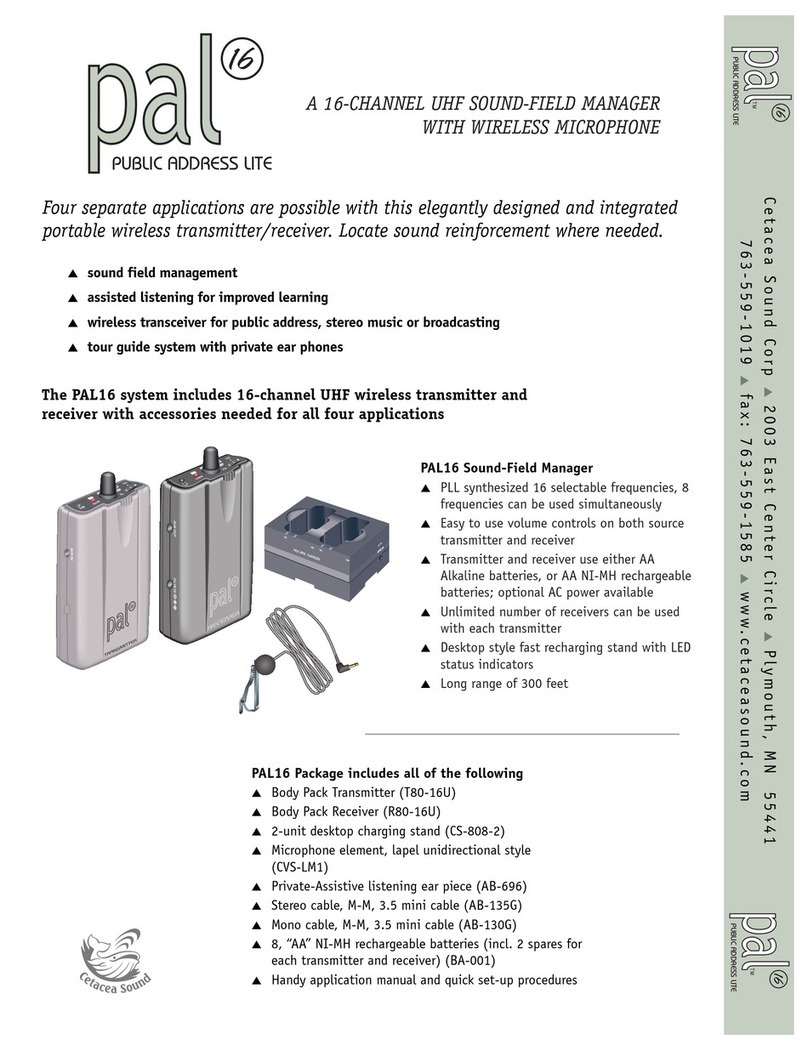
Cetacea Sound
Cetacea Sound PAL16 brochure

JTS
JTS US-36G2 instruction manual

JTS
JTS RU-901Du instruction manual

Precision Digital Corporation
Precision Digital Corporation PDW90 Series installation guide
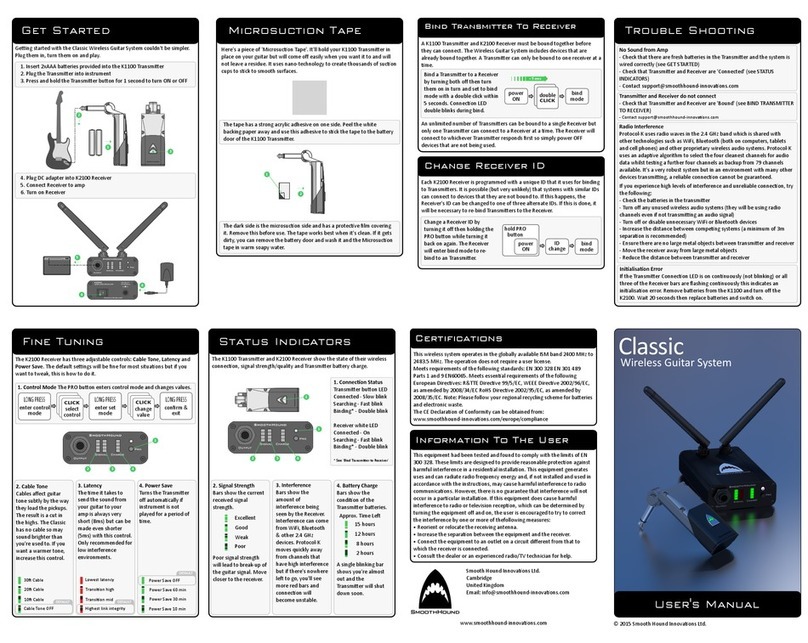
Smooth Hound Innovations Ltd.
Smooth Hound Innovations Ltd. Classic user manual

Sport Camera
Sport Camera 2400 T user guide
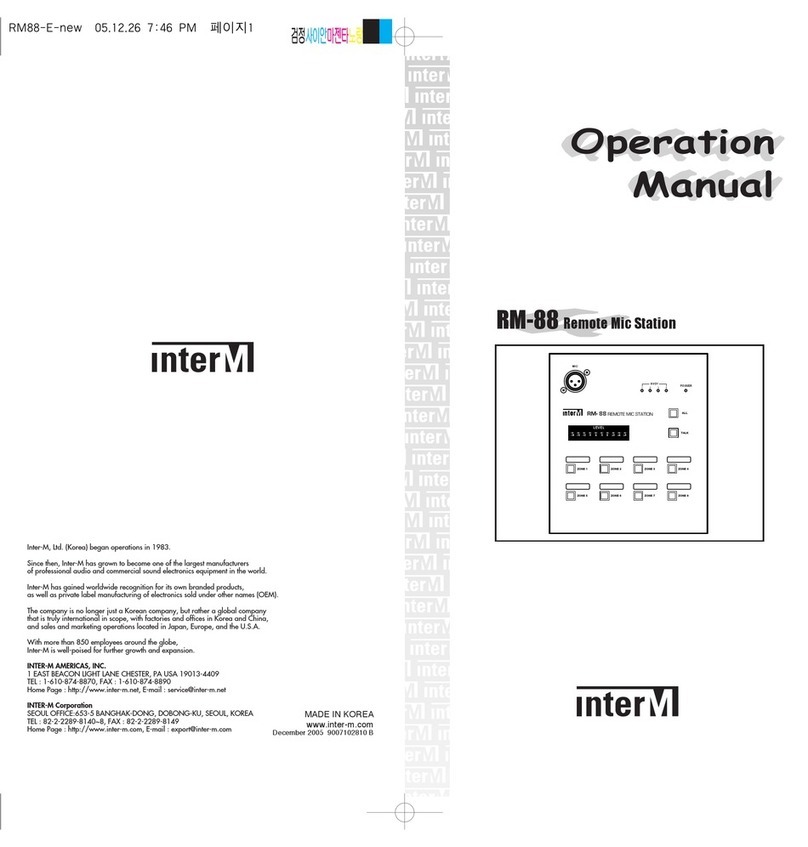
Inter-m
Inter-m RM-88 Operation manual

Seht
Seht SM-1 user manual

Auburn Gear
Auburn Gear Auburn Gear Model 8 Service manual

LightSpeed Technologies
LightSpeed Technologies 800iX user manual