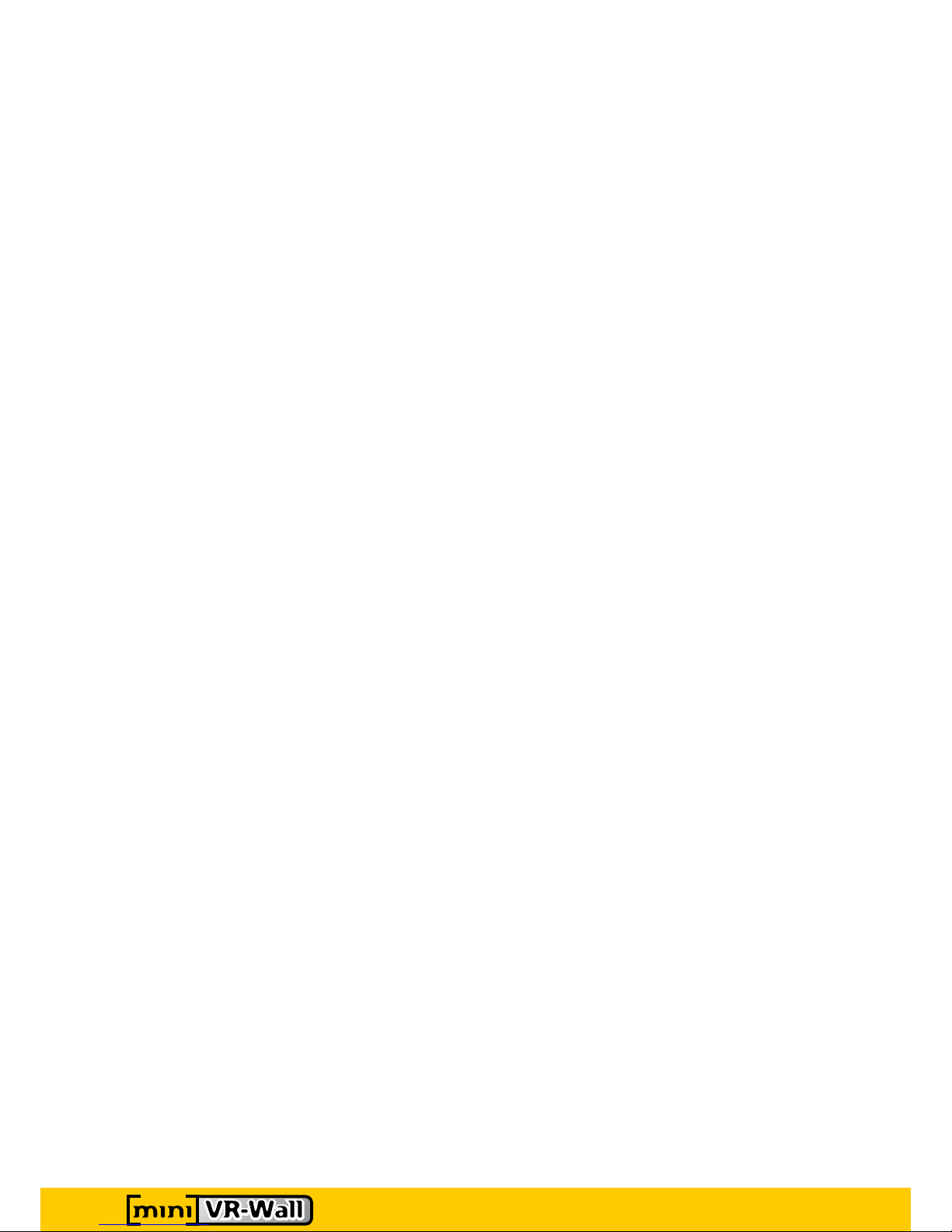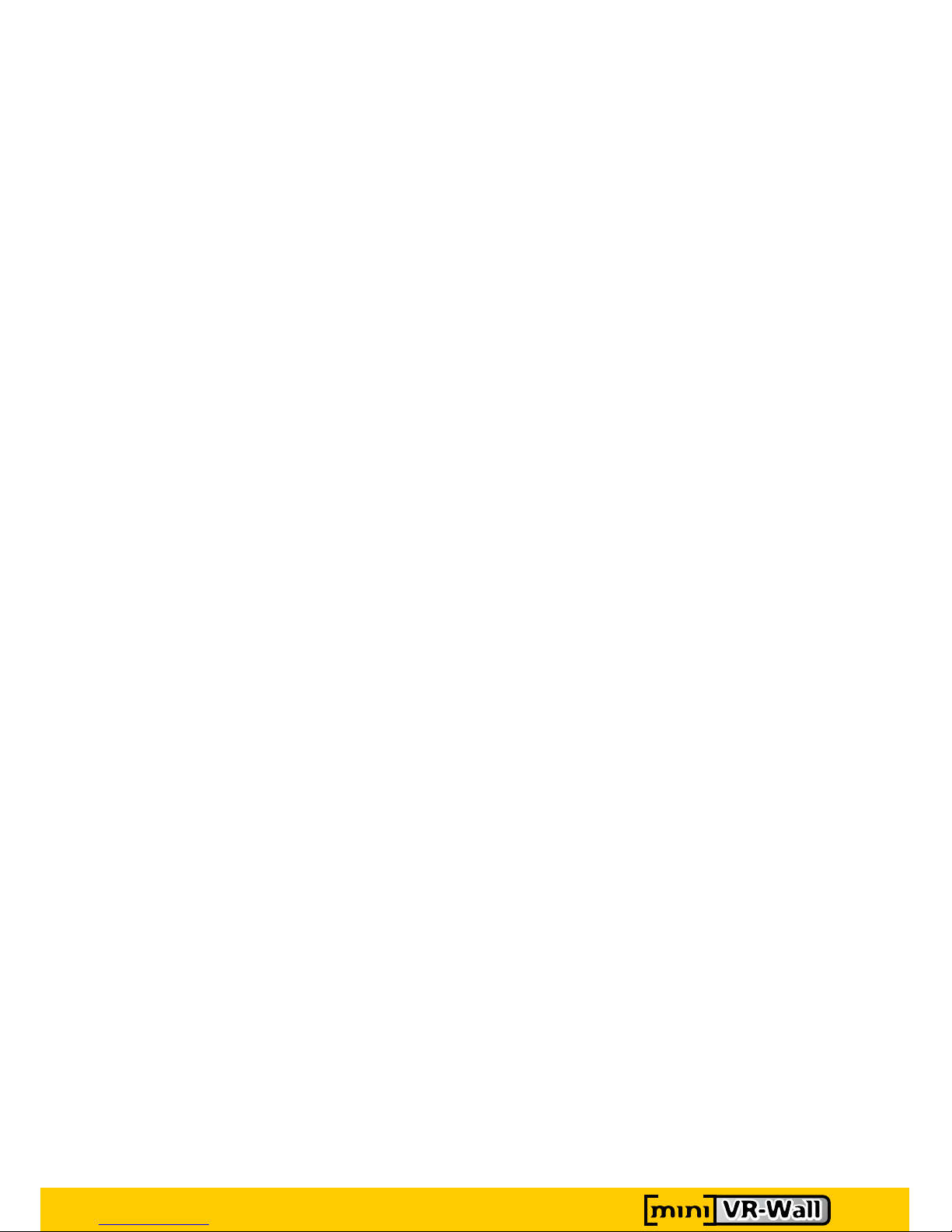User’s Quick Reference
5
6.8 Keys for Automatic calibration
If you connect your calibraon camera directly to the pixel processor you are able to do a nearly
automac recalibraon. This automac recalibraon can be iniated by pressing a buon of the
control tablet (Chapter 6.2.3 of Tablet Soware Descripon). Another way to do an automac
recalibraon is to iniate it by pressing the key ‘Enter’ once on the pixel processor’s keyboard. This
acvates the start screen of the calibraon mode.
6.8.1 Adjusting the offset parameters of each segment
Pressing the key ‘s’ in the calibraon start screen makes it possible to adjust the offset parameters of
each segment.
The keys ‘Picture Up’ and ‘Picture Down’ let you choose the segment. The keys ‘arrowle’ and
‘arrowright’ let you choose the border part (le, right, top, boom)of a segment. The keys ‘arrow
up’ and ‘arrowdown’ let you increment and decrement the offset value of the chosen border part of
a segment. You should see a green border around each segment.
Pressing the key ‘enter’ saves your adapted values and lets you return to the start screen of the
calibraon mode. Pressing the key ‘Esc’ discards all your changes and returns to the start screen of
the calibraon mode.
6.8.2 Adjusting the camera’s position in front of the screen
If you are in start screen of calibraon mode (you pressed ‘Enter’ once on the pixel processor’s
keyboard while you were in calibrated output mode.) you can also check if the camera sees the
whole screen.Therefore press the key ‘s’ to get into setup mode.
If you use an usb camera press the key ‘c’ to get the connuous image stream from the camera. Use
this view to posion your camera properly.
If you use an SLR camera press the key ‘p’ to take a snapshot. Repeat the posion adjustment and
taking snapshots unl the camera sees the whole screen.
Pressing the key ‘ESC’ lets you return to the start screen of the calibraon mode.
6.8.3 Starting the automatic calibration
Pressing the key ‘Enter’ in the calibraon start screen starts the calibraon.
Several precondions have to be fulfilled to do a successful recalibraon. Look into the descripon of
the control tablet soware for a detailed descripon of these pre-condions (Chapter 6.2.3). Aer
starng the calibraon the camera setup is done. Aerwards the calibraon paerns are recorded.
Then these images are used to extract calibraon parameters. If this process was successful the
message “Calibraon successful“ is displayed. Otherwise the message “Calibraon failed“ is
displayed. Successful calibraons are applied immediately. Failed calibraons are discarded and do
not change the system’s state.
By pressing the key ‘Enter’ the final system message is confirmed and you leave the calibraon mode
and return to normal calibrated viewing mode.