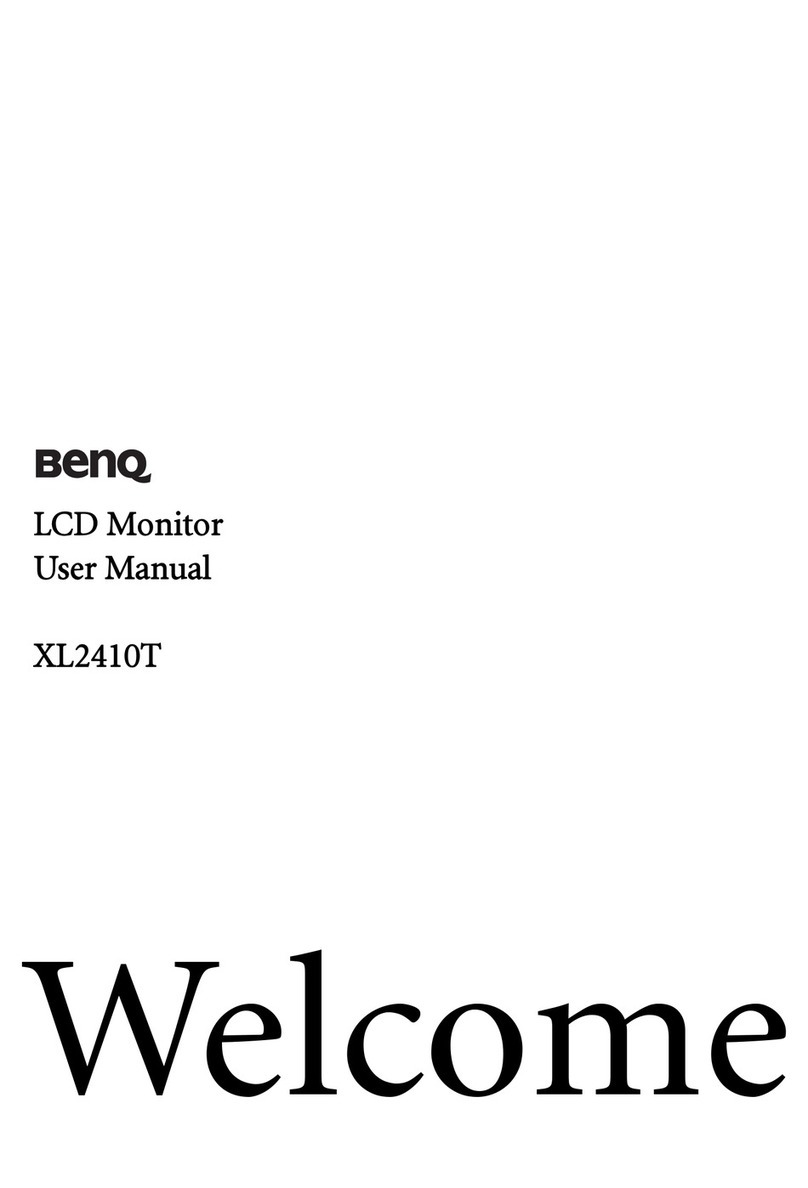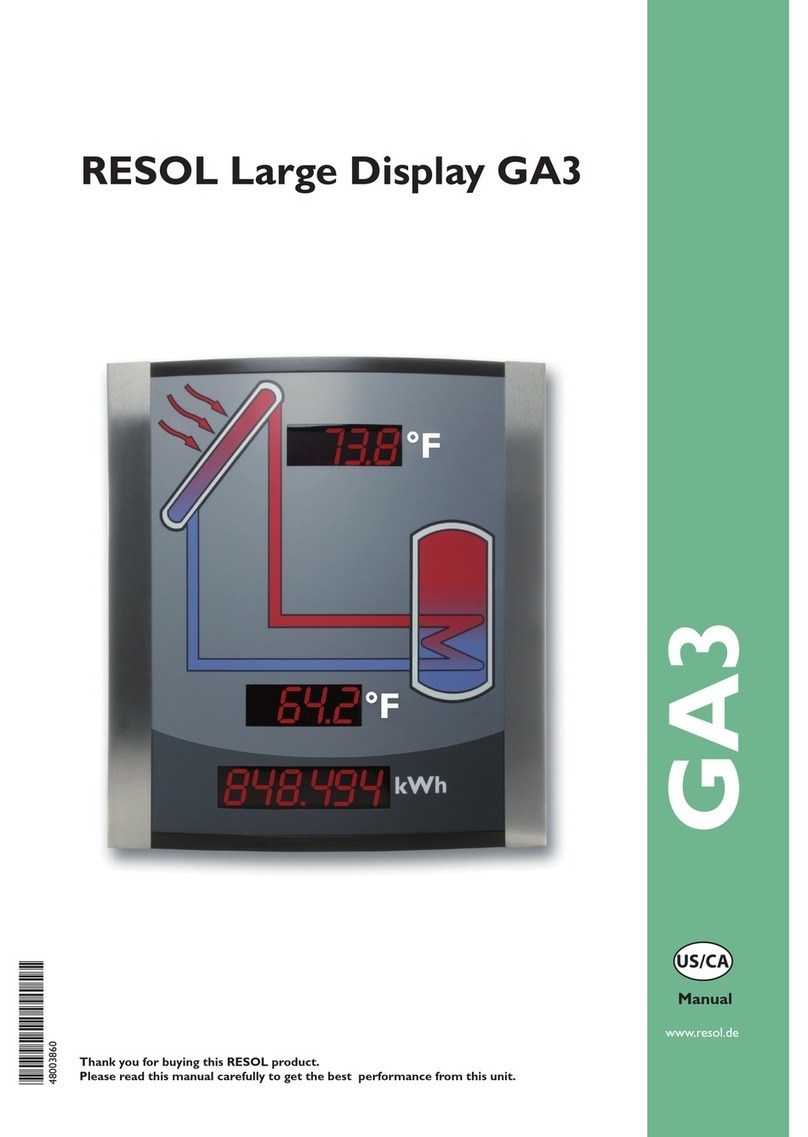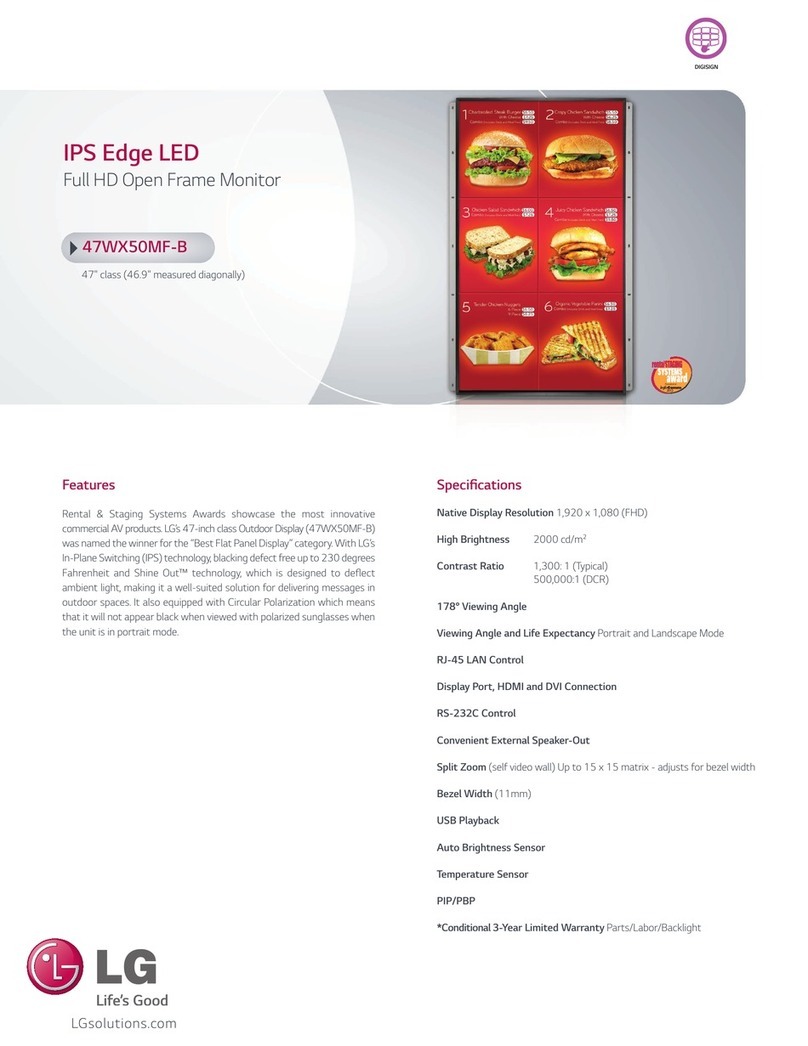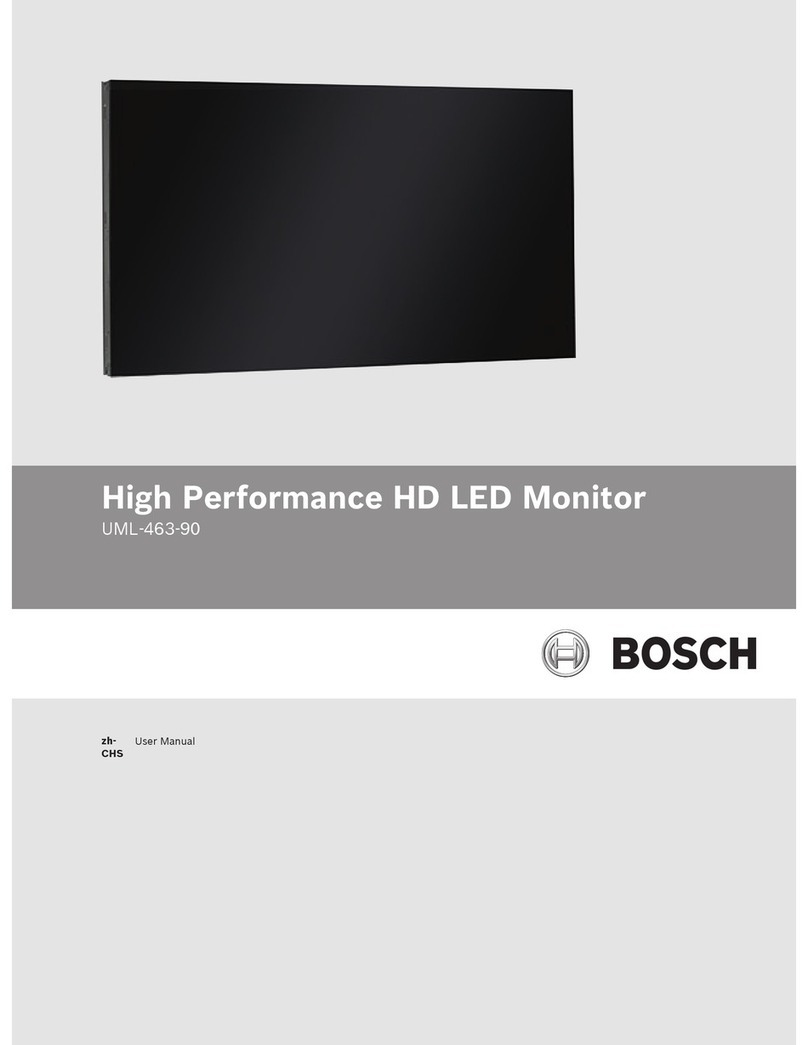Scolmore ESP MON324K User manual

MON324K

1
Contents
Important Information.....................................................................................................................2
Safety Warning..............................................................................................................................2
Notes.............................................................................................................................................3
Introduction to the Product.............................................................................................................4
Product Appearance.....................................................................................................................4
Performance Features...................................................................................................................4
External Connections.......................................................................................................................5
Main Menu.......................................................................................................................................6
Main Menu....................................................................................................................................6
Picture Menu................................................................................................................................7
Sound Menu..................................................................................................................................7
Option Menu................................................................................................................................. 8
Screen Menu................................................................................................................................. 8
Channel Selection.........................................................................................................................9
How to Clean Product......................................................................................................................9
Troubleshooting...............................................................................................................................9

2
Important Information
Safety Warning
To use the product safely, correctly, and to keep users from suffering injury or property loss,
please observe the following safety precautions when installing, using or maintaining.
Please read this handbook before operating the product and keep the handbook for future
reference.
• Notice and observe all the warnings and illustrations.
• Donot adjust, maintain or modify if you do not have appropriate qualifications.
• Donot open orremove the rear cover, box or cover board of the product. Please contact the
dealer or after-sales service center when in need of adjustment or maintenance.
• Do not place any items on the product. The product may be damaged if foreign objects
enter the internal unit.
• Do not tread on or squeeze the power line, especially the plug or connection point of the
power line to the product.
• Do not put the product in flammable or corrosive gaseous environment, which may cause
fire or damage the product. Placing the product in proximity to flammable gas can easily
result in a dangerous explosion.
• Please turn off power or unplug the power cable immediately if there is smoking, off odor,
or abnormal noise. Contact the aftersalesservice center for maintenance after confirming
there is no more smoke or odor. Further use could result in fire.
• Only qualified service people can maintain. If the product gets any kind of damage, such as
damage to the plug, foreign matter or liquid into the unit, exposure to rain or humidity, loss
of function, or dropped, please contact dealer or after-sales service center.
• Do not expose the product to rain or chemicals. If the product is moist, allow to fully dry
before plugging in or turning on power.
• Turn off the power when cleaning the product.
• Failure to properly secure all screws during installation can result in a fall of the product.
Ensure all mounting hardware and other installation accessories are properly secured during
installation.
• Donot touch any fixed components inside the product. Failure to do so can result in damage
to the product or person.
• Be careful during maintenance of product even if the power is off. Some components are
equipped with UPS, and can continue to supply power which is dangerous to people.

3
Notes
• Pleaseput the product in a flat, stable and dry place. Avoid direct sunlight, high temperature,
humidity, dust, and corrosive gas.
• If the product is installed on the wall, please make sure the wall’s load bearing capacity is
sufficient.To avoid falling and injuring people, install according to the included instructions
with mounting hardware.
• The LCD may experience image distortion or color decay when the temperature variation is
too large. Wait for a moment (with power on) and the distortion should disappear.
• Donot block the ventilation opening. Install the product according to this handbook.
• Donot install the product near any heat source such as a radiator, heat register or stove.
• Donot use uncertified connecting lines, which might cause equipment failure.
• Donot press, stretch or heat the connecting lines, which might cause damage to it.
• Please firmly grasp the plug of the connecting line when inserting and removing. Pulling the
connecting line might cause damage to it.
• Cut off power and the connecting line immediately and contact the after sales service
center if the product or the connecting line is damaged for some reason. Continued use
without maintenance might cause smoking or off- odor.
• Do not hang or lean on the product. Doing so can cause the product to fall or become
damaged. It may also cause injury to people. Pay special attention when children are nearby.
• Please turn off power for safety if not using the product for a long time.
• Donot let the connecting line get squeezed, buckled, pulled or twisted.
• Make sure the power is turned off and the connecting lines are removed when moving the
product.
• Avoid collisions with the product. This may cause equipment failure.

4
Introduction to the Product
Product Appearance
(Photos are for reference only)
Performance Features
• Professional commercial display.
• 4K Ultra HD 3840 x 2160 resolution..
• Low energy consumption, long service life.
• High contrast ratio and high luminance.
• Rapid response times, no trailing image.
• Support HDMI2.0 and DP1.2a, Support PIP and PBP function
• 4K Ultra HD LCD panel with top ranking video processing chip.

5
External Connections
Please connect the monitor to external devices according to the following I/O interface list.
Choose the corresponding incoming signal channel.
Port A:
Port B:
HDMI (x2): HDMI Connector
DP: DisplayPort Connector
VGA IN: D-SUB 15-pin Connector
AUDIO IN: Phone Jack, Stereo
AUDIOOUT: Phone Jack, Stereo
RS232 IN/OUT: EIA-RS-232
I/O boards may differ depending on model.
Attention
Please turn off the power of the external device and the product when connecti
ng.

6
Main Menu
To activate, press the menu button on the bottom left of the bezel. The sub- menus of the main
menu are:PCMenu, Picture menu, Audio menu, OSD menu, Function menu and Geometry
menu.
Press the menu button to select the sub-menu item. The selected menu item will show a
bordered wireframe. Press the ▲▼ button to move among the secondary menu items of the
sub-menu.
(7Key)
or (5 Key)
A. “Source” button
•Press the button to display all the signal channel menus.
•Press the button to Exit the OSD menu.
B. “Upward” button
•Press the button to move the cursor to the needed function.
•Press the button to change the selected function in OSD menu item.
C. “Downward” button
•Press the button to move the cursor to the needed function.
•Press the button to change the selected function in OSD menu item.
D. “Rightward” button
•Press the button to move the cursor to the needed function.
•Press the button to change the selected function in OSD menu item.
E. “Leftward” button
•Press the button to move the cursor to the needed function.

7
•Press the button to change the selected function in OSD menu item.
F. “Menu” button
•Press the button to display the OSD main menu.
•Press the button toConfirm entry menu item.
G.“Power” button
•Press the button to turn on or turn off the display.
PictureMenu
Picture menu can set Picture mode, brightness, contrast,color temperature.…Press▲▼ button
to adjust value when item is selected.
SoundMenu
Audio menu can set mute and volume. Press▲▼ button to adjust value when item is selected.
Option Menu
Option menu can adjust OSD language set, reset OSD position, adjust OSD transparency, and
adjust PIP BPB function.Press▲▼ button to adjust value when item is selected.

8
ScreenMenu
Screen menu can adjust the H-position, V-position, clock, phase and auto adjust the position of
the image within the unit. Press▲▼ button to adjust value when item is selected.

9
Channel Selection
“Source” menu can select channel (input). The options include VGA,HDMI and DP. Press▲▼
button to adjust value when item is selected, press menu button to exit.
How to Clean Product
1. Please wipe dust and other particles off with a clean soft towel.
2. If it is still not clean, please use a neutral cleaner along with the clean soft towel. Wipe dry
after cleaning it.
3. Rubbing or scrapping the housing with fingernails or other hard objects might scratch the
housing.
Troubleshooting
Before consulting service staff, please use the following chart to attempt to diagnose the issue.
Problem
Fix
1
2
3
4
5
6
7
8
9
10
No image or sound ••••••
Inferior sound, normal image
•
•
•
•
•
Inferior image, normal sound ••••••
Poor signal •••••
Vague image
•
•
•
•
Double image ••••
Interfering lines in image ••••
Twisty image
•
•
•
•
Poor signal ••••••
Rung stripe in image
•
•
Image vertically scrolls
•
•
•
•
Inferior color ••••••••
No color
•
•
•
•
•

For more product information please visit www.espuk.com
E&OE - Errors and omissions excepted. B22
Elite Security Products UK, Unit 7 Target Park, Shawbank Road, Lakeside, Redditch, Worcestershire, B98 8YN
Registered in England Number Company Registration No: 02769392, VAT Registration GB614686525
10
Fix
1 Switch to another channel or input.
2 Check whether the audio signal line is connected.
3 Check whether the video signal line is connected.
4
Interference from by other electric appliance may be present.
5 Adjust fine tuning setting.
6 Adjust luminance setting.
7
Adjust contrast ratio setting.
8 Adjust color setting.
9 Check whether the system is setup properly.
10
Check whether the power is on.
Table of contents