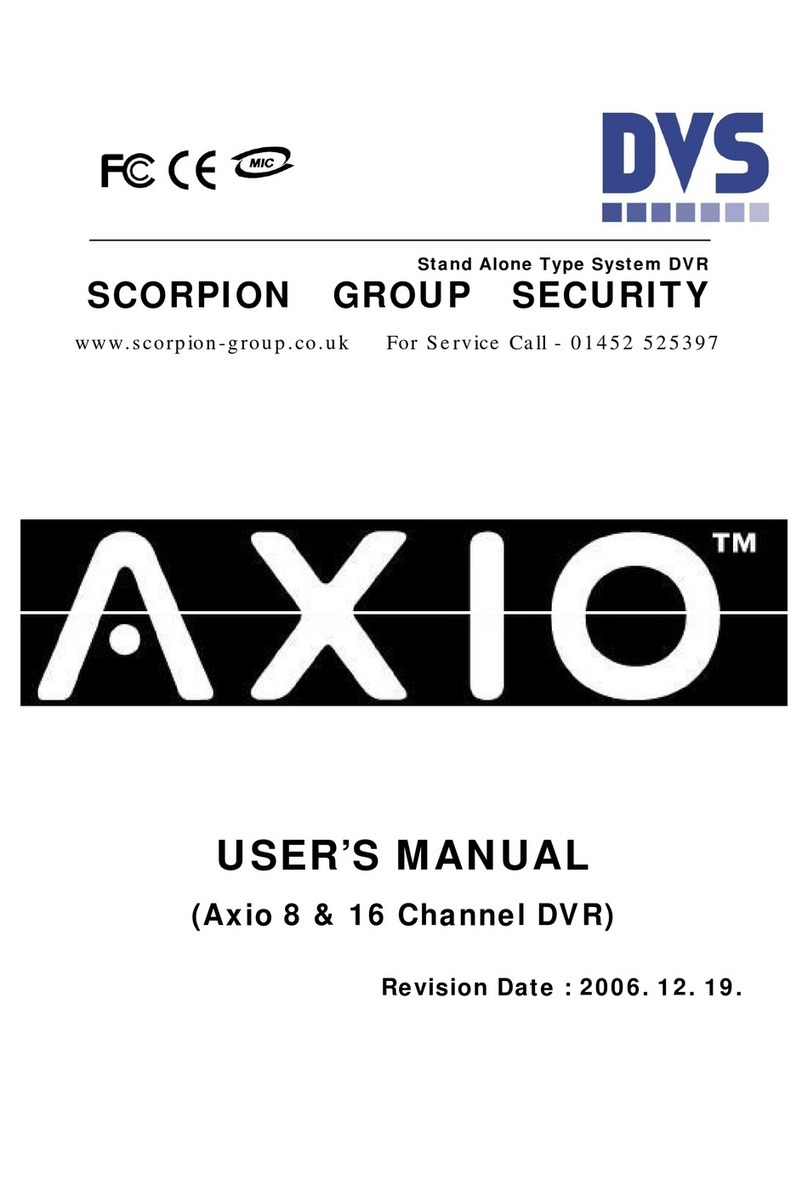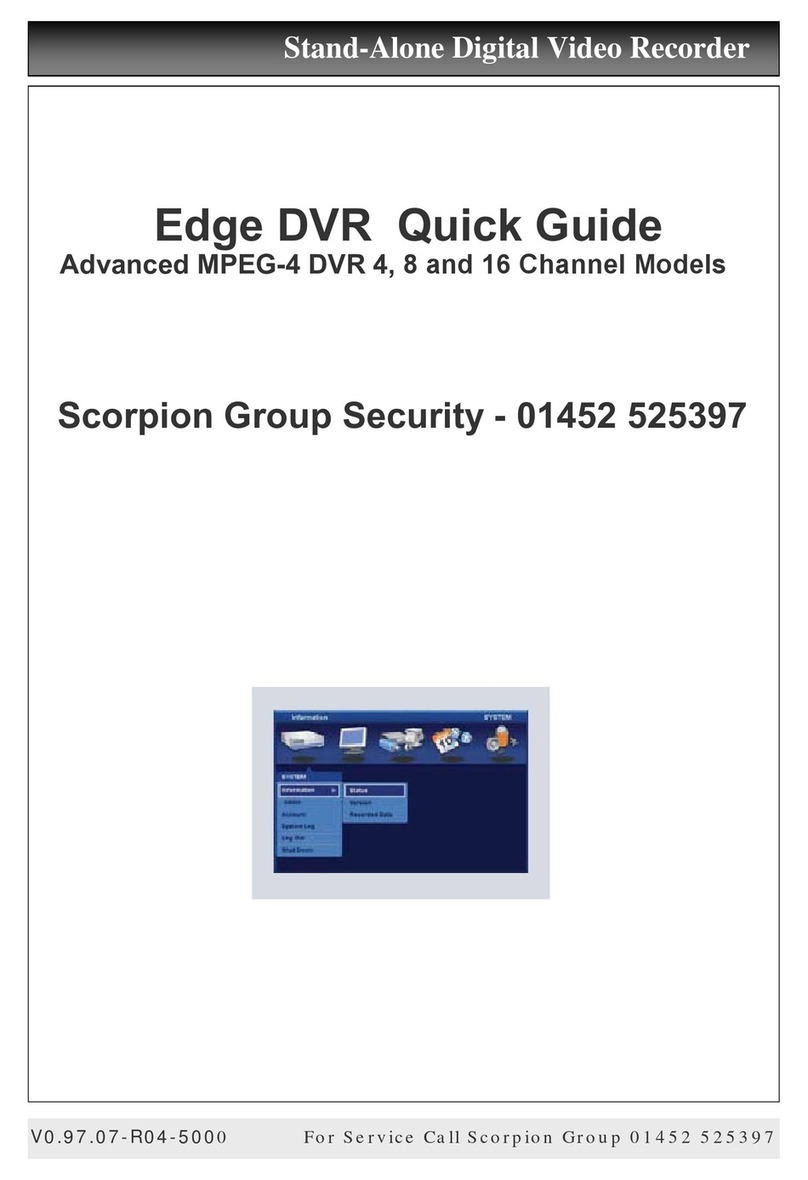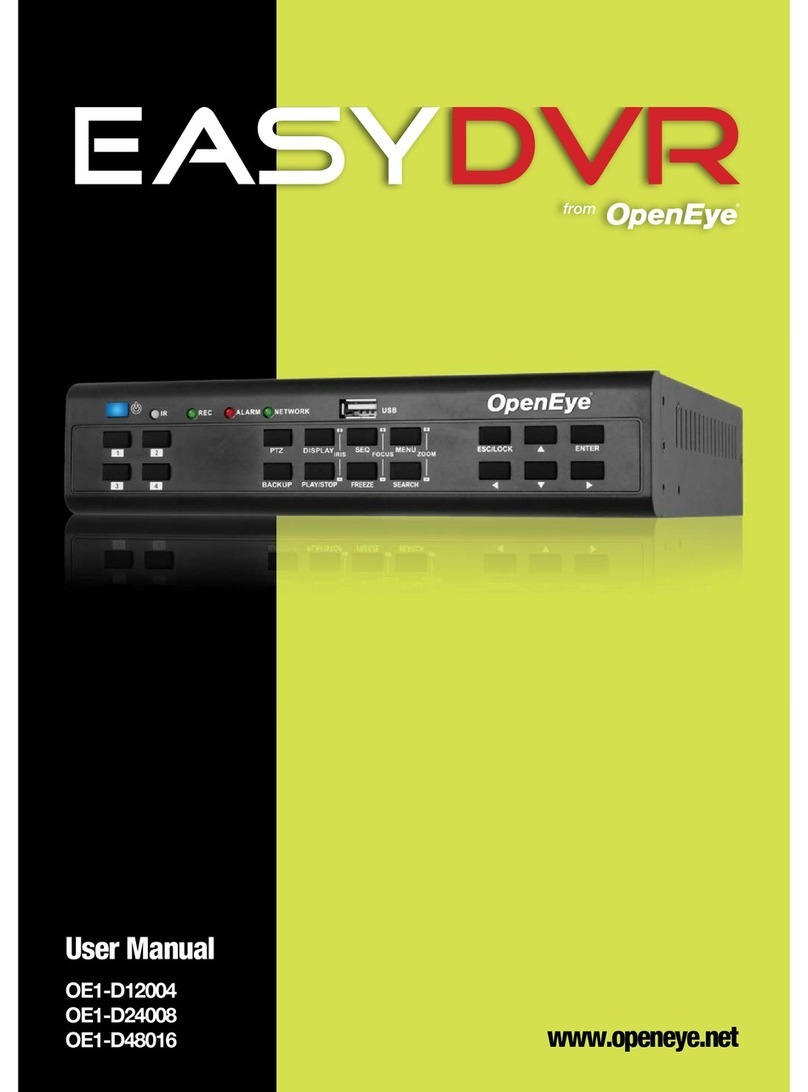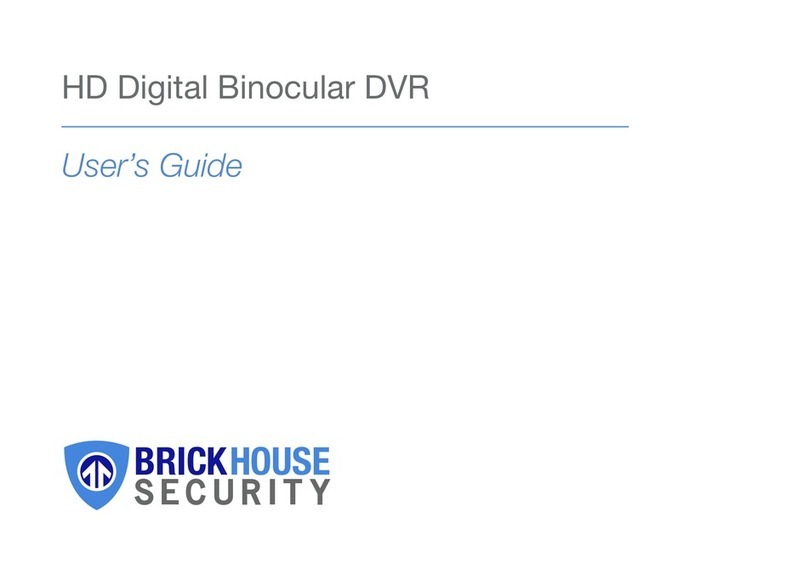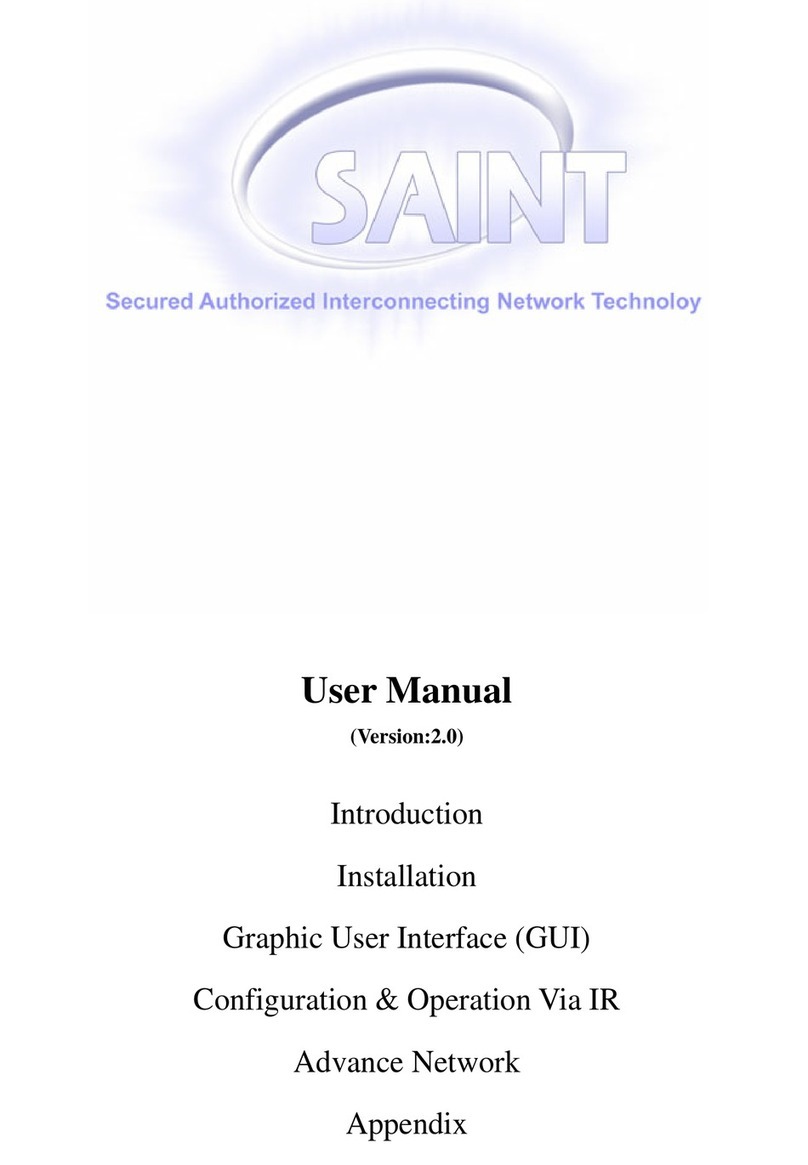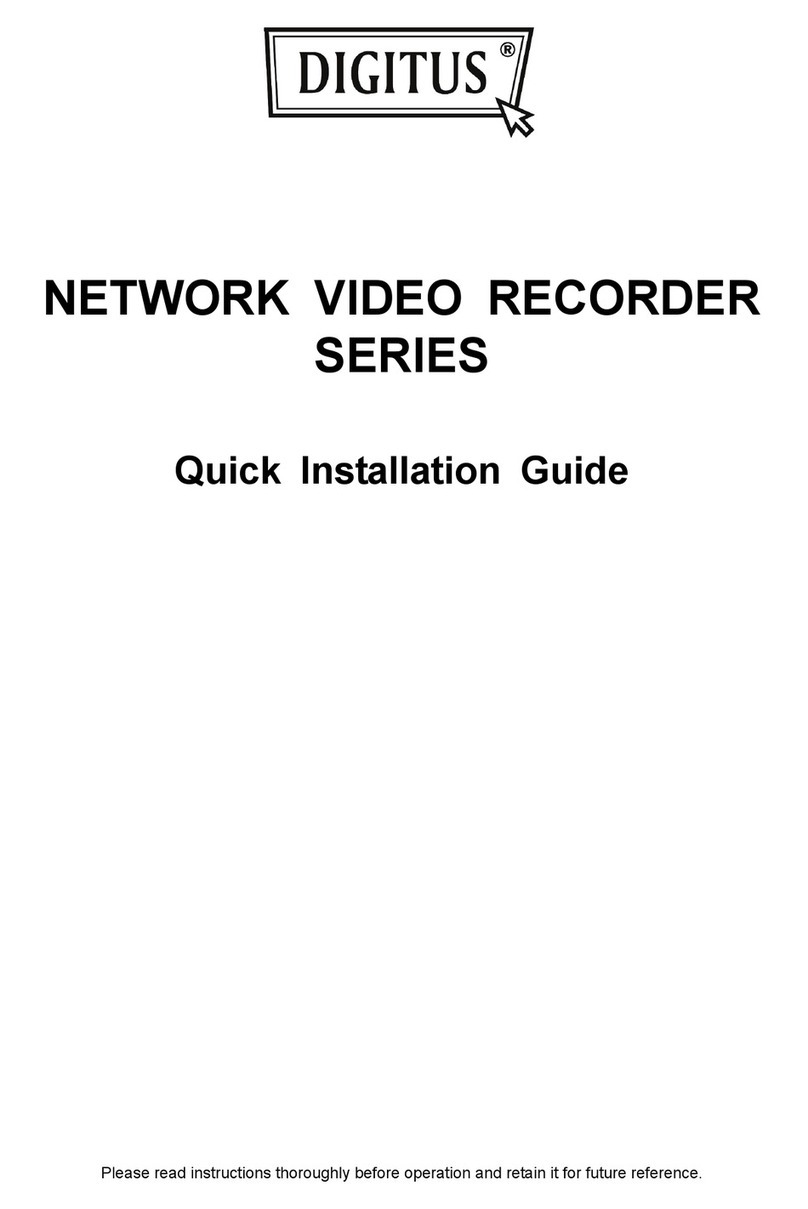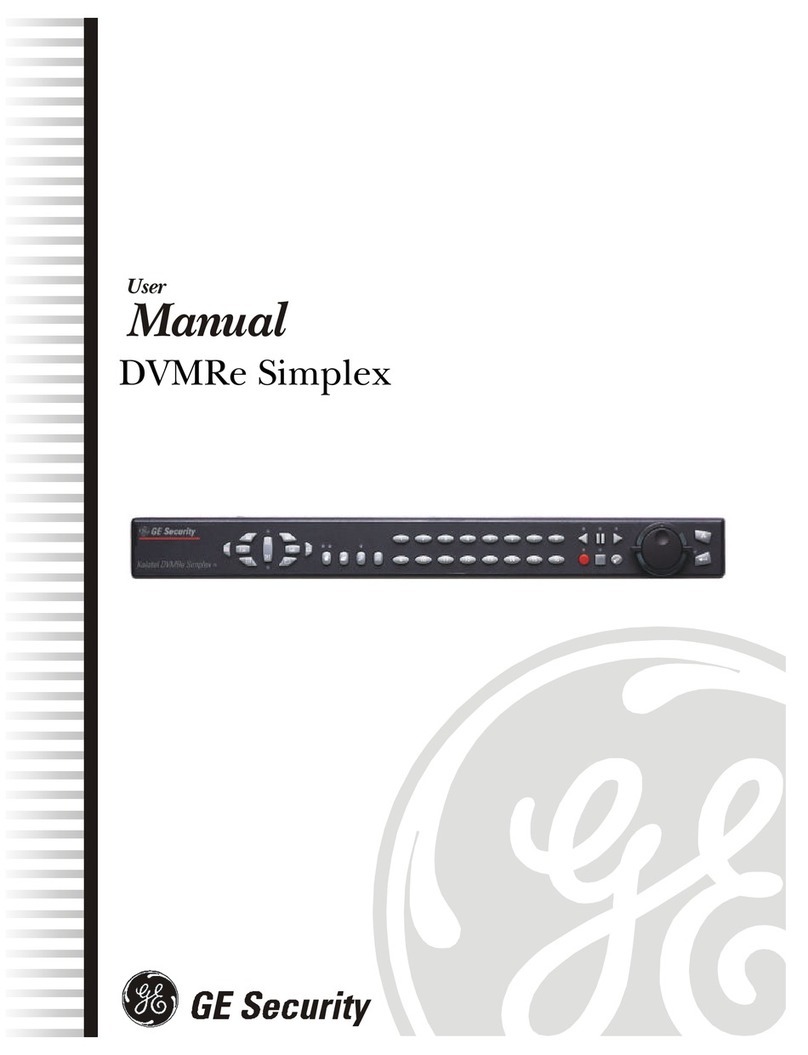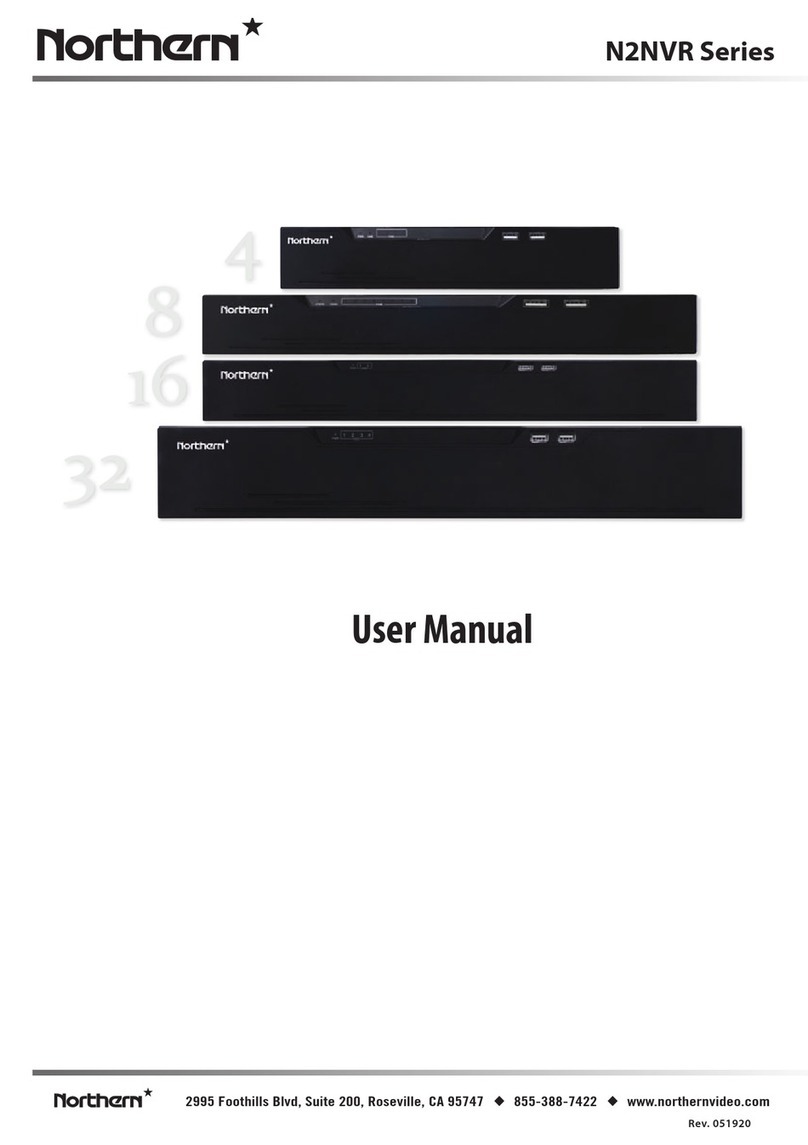Scorpion Group Security KD673 User manual

KD673_672_671_670_quick_V0.9
DVR QUICK START
Scorpion Group Security - 01452 525397
Please read instructions thoroughly before operation and retain it for future reference.

1. SPECIAL NOTES
VGA Output Resolution Support
Model 1 and Model 2 have VGA interface built-in, and users are allowed to change the resolution depending on
their display monitor.
Go to “ADVANCE” “DIAPLAY”, and move to “VGA OUTPUT” to select the VGA resolution you want. There are
seven options as follows:
1) 800 x 600
2) 1024 x 768 (default)
3) 1280 x 1024
4) 1440 x 900
5) 1400 x 1050
6) 1680 x 1050
7) 1600 x 1200
2. FRONT AND REAR PANEL
2.1. Front Panel
1) LED Indicators
POWER: DVR is powered on.
HDD: HDD is reading or recording
ALARM: Once the alarm is triggered (Selected models only)
TIMER: When timer recording is turned on
PLAY: Under playing status
2) MENU
Press to enter the main menu.
3) ENTER
Press to confirm the setting.
4) LIST
To quick search the recorded files by event list, press this button to show all types of the event lists.
Select one of the event list and press “ENTER” to playback the selected file. There are following four types:
ALARM List the information of the alarm-trigger-recorded files. (Selected models only)
MANUAL List the information of the manual-recorded files. The DVR will save one recorded file once any recording setting is changed.
MOTION List the information of the motion-trigger-recorded files.
SYSTEM List the information of the system-recorded files. The DVR system will save one recorded file every one hour.
TIMER List the information of the timer-recorded files.
5) SLOW
Under the playback mode, press to slowly playback the recorded file.
6) ZOOM
In the live or playback mode, press to enlarge the image of the selected channel.

7)
16CH: Press to show the 4 / 9 / 16 channel display modes.
8CH: Press to show the 4 / 9 channel display modes.
4CH: Press to show the 4 channel display mode.
8) SEQ
Press to activate the call monitor function, and press again to quit.
9) POWER
Press long enough to turn on/off your DVR.
Note: Under the recording mode, please stop recording before turning off your DVR.
10) 1~16 / 1~8 / 1~4
Press one of the buttons to select the channel to display.
11) PLAY
Press to play the recorded video.
12) (PAUSE/UP/ +), ◄◄ (REW/LEFT), ►► (FF/RIGHT), ▓(STOP/DOWN/ -)
Press one of these four buttons to move the cursor up/down/left/right.
Under the playback mode, press these buttons to pause / stop / fast rewind / fast forward the playback file.
Under the setting mode, press ”UP/ +” or “DOWN/ -” button to change the setting in the menu.
13) AUDIO (SLOW + ZOOM)
Press these two buttons at the same time to select live or playback sounds of the audio channels.
14) PTZ (SEQ + )
Press these two buttons at the same time to enter / exit the PTZ control mode.
In the PTZ control mode: Zoom in: Press "+" button ; Zoom out: Press "-" button
Adjust PTZ angle: Press direction buttons to turn up/down/left/right
15) “MENU” + “ENTER” (Key lock)
Press these two buttons at the same time to lock keys on the DVR front panel.
Press any button on the DVR front panel and enter the DVR password to exit the key lock mode.
16) USB port (Selected models only)
To quickly backup or upgrade firmware/OSD, you can insert a compatible USB flash drive into this USB port.
Before using the USB flash drive, please use your PC to format the USB flash drive as “FAT32” first.
17) REC (Selected models only)
Press to activate manual recording.
18) SNAP (Selected models only)
Connect a USB drive first and then press “SNAP” to take a snapshot picture of the current image on the monitor.
2.2. Rear Panel
1) 75Ω/ HI-IMPEDANCE (Selected models only)
When using LOOP function, set the impedance switch at your DVR rear panel to HI-IMPEDANCE to decrease
interferences. Otherwise, switch to 75Ω.
Note: The default setting is 75Ω.
2) LOOP / INPUT (1 ~ 16CH / 1 ~ 8CH / 1 ~ 4CH)
LOOP: Video output connector. (Selected models only)

INPUT: Connect to video sources, such as cameras.
Note: If you want to make a video backup with audio, please make sure whether your DVR supports the
audio function, and connect audio cameras to the channels which support the audio function.
3) MONITOR
Connect to MAIN monitor for video output.
4) CALL (Selected models only)
Connect to CALL monitor to show the channel display one by one.
When any alarm is triggered, CALL monitor will show the image of the triggered channel for a period of time.
5) Audio IN (Select models only)
Connect to audio sources, such as cameras equipped with the audio function.
Please get to know whether your DVR supports the audio function, and how many audio inputs are supported
first.
Note: Depending on the model you have, this DVR series supports UP TO FOUR audio-in channels, which
are Audio 1, Audio 2, Audio 3 and Audio 4 accordingly, and the audio data will be recorded with the
video data of CH1, CH2, CH3 and CH4 respectively.
For example, if your DVR supports two audio-in, its audio channels will be Audio 1 and Audio 2.
When you playback CH1, you will also hear the audio recording of Audio 1.
6) Audio OUT (Selected models only)
Connect to an audio device, such as a microphone or speaker.
Note: Depending on the model you have, this DVR series supports UP TO TWO audio-out channels.
Please get to know whether your DVR supports the audio function, and how many audio outputs
are supported first.
7) USB (Selected models only)
To quickly backup or upgrade firmware/OSD, you can insert a compatible USB flash drive into this USB port.
Before using the USB flash drive, please use your PC to format the USB flash drive as “FAT32” first.
8) IR (Selected models only)
Connect the IR receiver for remote control.
9) EXTERNAL I/O (Selected models only)
Insert the supplied 15PIN DSUB to this port for connecting external devices (external alarm, PTZ camera, etc).
For detailed I/O port PIN configuration, please refer to “APPENDIX 1” in the user manual.
10)VGA (Selected models only)
Connect to a LCD monitor directly.
11)LAN (Selected models only)
Connect to Internet by LAN cable.
12)LINK ACT.
When your DVR is connected to the Internet, this LED will be on.
13)DC 19V
Connect to the supplied adapter.

3. CONNECTION AND SETUP
3.1. HDD Installation
The HDD must be installed before the DVR is turned on.
Step 1: Loose the screws on the upper cover and open the upper cover of the DVR.
Step 2: Remove the HDD bracket.
Step 3: Get a compatible HDD, and connect it to the power connector and data bus connector (make sure to align
the HDD precisely for pin connection).
Step 4: Put the HDD to the DVR, and replace the HDD bracket back to the DVR base.
Step 5: Close the upper cover of the DVR, and fasten all the screws you loosened in Step 1.
3.2. Camera Connection
The cameras must be connected and power-supplied. And then connect the camera video output to the DVR
video input port with a coaxial cable or RCA lines with BNC connectors. The DVR will automatically detect the
video system of the connected camera(s) (NTSC / PAL), and switch itself to the correct system.
1) Power connection
Connect the camera with indicated power supply.
2) Video cable connection
Connect the camera video output to the DVR video input port with a coaxial cable or RCA line with BNC
connector.
3) Audio cable connection (Selected models only)
Connect the camera audio output to the DVR audio input port with a coaxial cable or RCA line with BNC
connector.
4) Camera Setup (PTZ cameras only)
For detailed camera title, ID, protocol and baud rate setup, please refer to “5.5. REMOTE” in the user manual.
3.3. Optional Peripheral Connection (Selected models only)
Depending on the DVR model you have, this DVR series may support to connect other peripherals. For detailed
connection, please refer to their own user manuals.
3.4. Power Setup
This device should be operated only with the type of power source indicated on the manufacturer’s label. Connect
the indicated AC power cord to the power adapter, and plug into an electrical outlet. The power LED will be on. It
takes approximately 10 to 15 seconds to boot the system.
3.5. Date and Time Setting
Before operating your DVR, please set the date and time on your DVR first.
Press “MENU” and enter the password to go to the menu list. The default admin password is 0000. Move to
“DATE” and you can set the date / time / daylight saving in the “DATE” menu list.
3.6. Password Setting
Press “MENU” and enter the password to go to the menu list. Then, Move to “ADVANCE” to enter the advanced

setting menu.
In the “ADVANCE” menu, Move to “SYSTEM” or “SYSTEM INFO”. Select “PASSWORD” and press “ENTER” to
enter the submenu to set the password (four digits). The default admin password is 0000.
3.7. Record Setting
By defaults, the record function is activated when the DVR is powered on and a camera is connected.
To change the record settings, Press “MENU” and enter the password to go to the menu list. Then, Move to
“RECORD” to enter the advanced setting menu. You can set the image size, image quality and the image per
second for recording.
For details, please refer to “5.2. RECORD” in the user manual..
4. BASIC OPERATION
4.1 Live Page
Depending on the DVR you have, you may see the following live view screen with status icons.
Icon Function Icon Function Icon Function Icon Function
Key lock Key unlock
1st live audio
channel 2nd live audio channel
3rd live audio channel 4th live audio channel
1st playback audio
channel
2nd playback audio
channel
3rd playback audio
channel
4th playback audio
channel
Audio channel
unselected Digital zoom mode
Digital zoom
unselected HDD overwrite Timer recording Motion
Recording Alarm R.E.T.R.
4.2. Recording
When the recording and the pre-alarm function are activated, this device will overwrite 8GB data from the oldest
for continuous recording without notice.
1) Manual Recording Icon
By defaults, when the DVR is properly connected with cameras and the HDD is installed, you can see “ ”

(recording) on the screen.
2) Event Recording Icon
When the motion / alarm detection is activated, once motion or external alarm happens, you will see “ ” (motion)
or “ ” (external alarm) on the screen.
3) Timer Recording Icon
When the timer record is activated, you will see the LCD light of “Timer” is on, and “ ” (timer) on the screen.
4.3. Playback
Press “PLAY” on the DVR control panel, and the device will playback the latest recorded video.
Note: There must be at least 8192 images of recorded data for playback to work properly. If not, the
device will stop playback. For example, if the IPS is set to 30, the recording time should be at least
273 seconds (8192 images / 30 IPS) for the playback to work properly.
1) Fast Forward / Fast Rewind
You can increase the speed for fast forward and rewind on this device. In the playback mode:
Press “FF“ once to get 4X speed forward and press twice to get 8X speed, etc. And the maximum speed is 32X.
Press “REW“ once to get 4X speed rewind and press twice to get 8X speed, etc. And the maximum speed is 32X.
Note: During playback, the image size of the recorded data (FRAME, FIELD or CIF) will be shown on the
screen.
2) Pause / Image Jog
Press “PAUSE” to pause the playback.
In the pause mode:
Press “►” once to get one frame forward.
Press “◄” once to get one frame rewind.
3) Stop
Press “STOP” under the playback mode, and the screen of this device will return to live monitoring mode.
4) Slow Playback
Press “SLOW” to get 1/4X speed playback and press twice to get 1/8X speed playback.
5) Audio Playback (Selected models only)
Use these two buttons to select the live or playback sound of the audio channels.
Icon “ ” means: Live audio of the 1st audio channel / Icon “ ” means: Playback audio of the 1st audio channel
Icon “ ” means: Live audio of the 2nd audio channel / Icon “ ” means: Playback audio of the 2nd audio channel
Icon “ ” means: Live audio of the 3rd audio channel / Icon “ ” means: Playback audio of the 3rd audio channel
Icon “ ” means: Live audio of the 4th audio channel / Icon “ ” means: Playback audio of the 4th audio channel
Icon “ ” means: The audio channel is not selected.
Note: If you want to make a video backup with audio, please make sure whether your DVR supports the
audio function, and connect audio cameras to the channels which support the audio function.
4.4. Search
1) Search by List
Press “LIST” on the DVR control panel to show the list for all types of the recorded files. Choose the list you want
to view and press “ENTER” to start playback.

ALARM List the information of the alarm-trigger-recorded files. (Selected models only)
MANUAL List the information of the manual-recorded files. The DVR will save one recorded file once any recording
setting is changed.
MOTION List the information of the motion-trigger-recorded files.
SYSTEM List the information of the system-recorded files. The DVR system will save one recorded file every one
hour.
TIMER List the information of the timer-recorded files.
2) Search by Time via DVR
Press “MENU” to enter the menu list, and go to “EVENT LOG”. Move to “QUICK SEARCH”, and press “ENTER”
to enter the quick time search menu. You can search any specific events by time (Year / Month / Day / Hour / Min)
and directly play the file you find.
3) Search by Record Event via Video Viewer
Click “ ” (Miscellaneous Control) to show the miscellaneous control panel. In the miscellaneous control panel,
click “ ” (Status List) to enter the “Status List” page. In this page, you can see the list of three different types of
recording (User / Motion / Alarm). Select the log you want, and click “Play” to directly playback the file.
4.5. Firmware / OSD Upgrade
1) By using USB flash drive
Step 1. Format the USB memory device as FAT32 format first.
Step 2. Get the upgrade files from your distributor and save the upgrade files in your USB flash device (do not
change the file name).
Step 3. In the “SYSTEM” menu, Move to “UPGRADE”, and press “ENTER” button.
Step 4. Select “YES”, and press “ENTER” button again to confirm upgrade.
2) By using the supplied software “Video Viewer”
Step 1. Save the upgrade files at your PC (do not change the file name), and log into Video Viewer.
Step 2. Click “ ” (Miscellaneous Control) to show the miscellaneous control panel. In the miscellaneous control
panel, click “ ” (Tools) on the miscellaneous control panel to enter the upgrade window.
Step 3. Enter the user name, password, IP address and port number of the DVR.
Step 4. Click “Firmware” or “Language” tab as needed, and click “Add” to select the firmware or OSD files to
upgrade.
Step 5. Click “Update Firmware” or “Update Language” button to start the upgrade.
This manual suits for next models
3
Table of contents
Other Scorpion Group Security DVR manuals