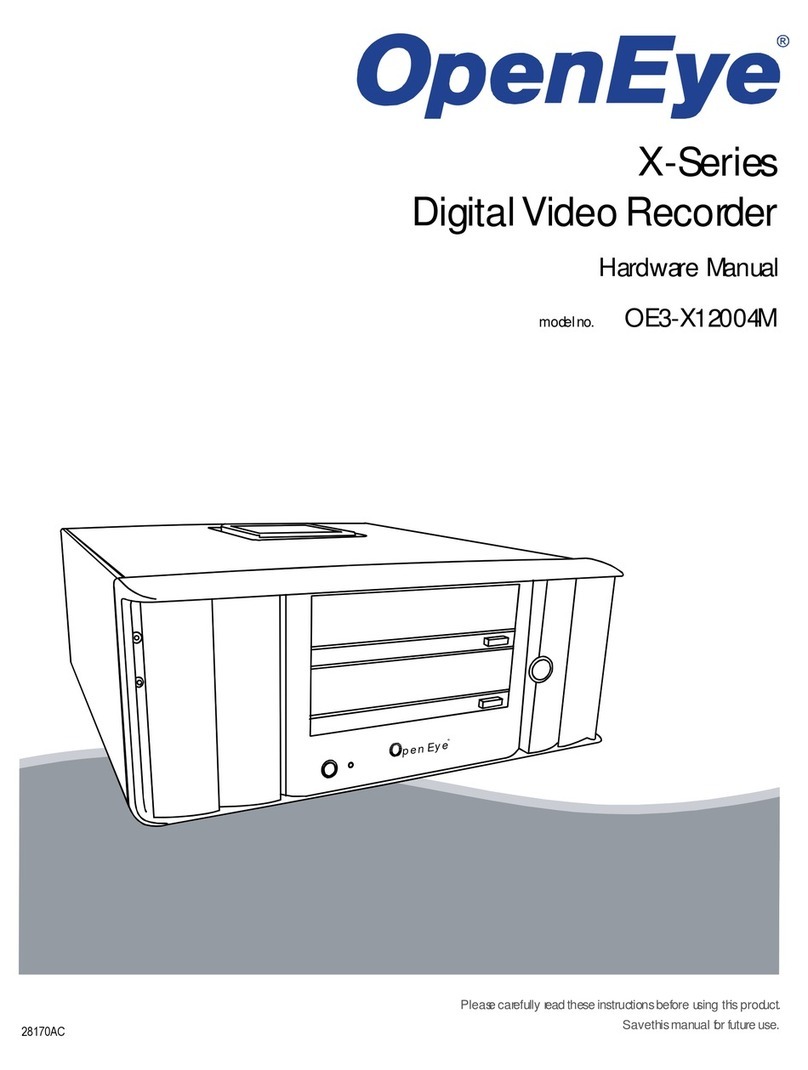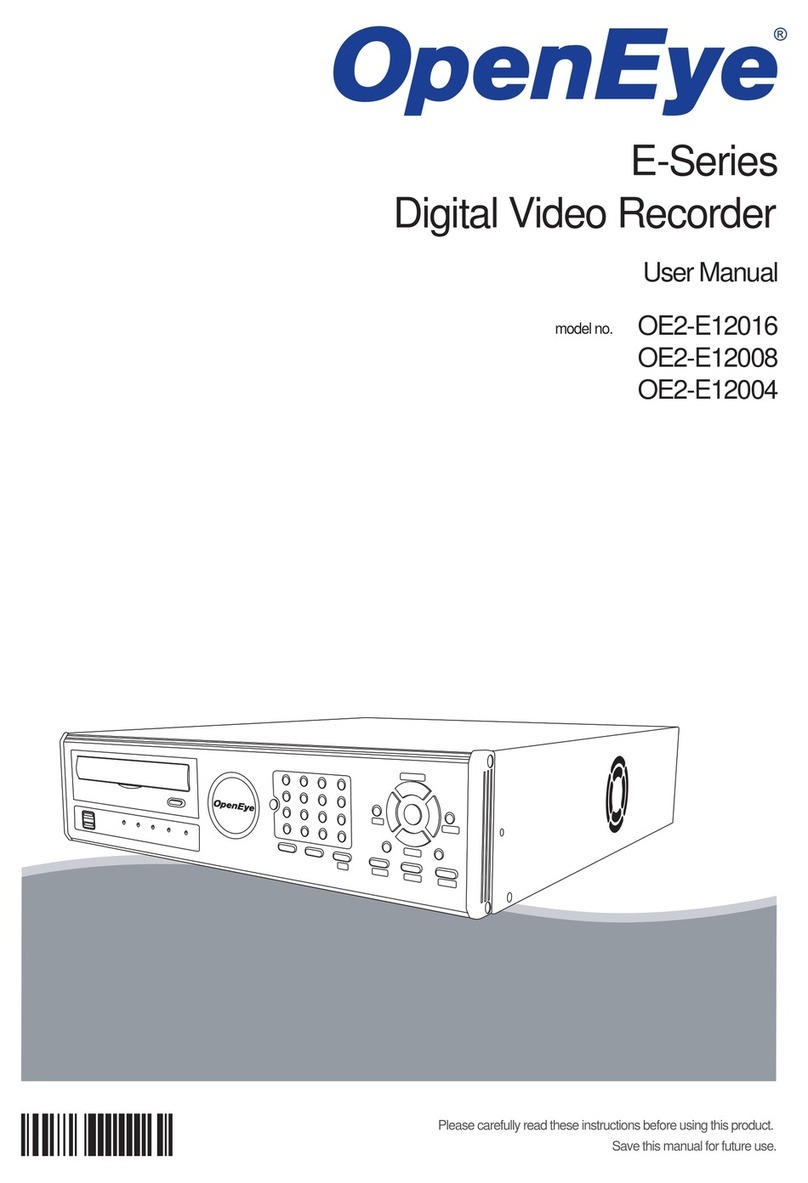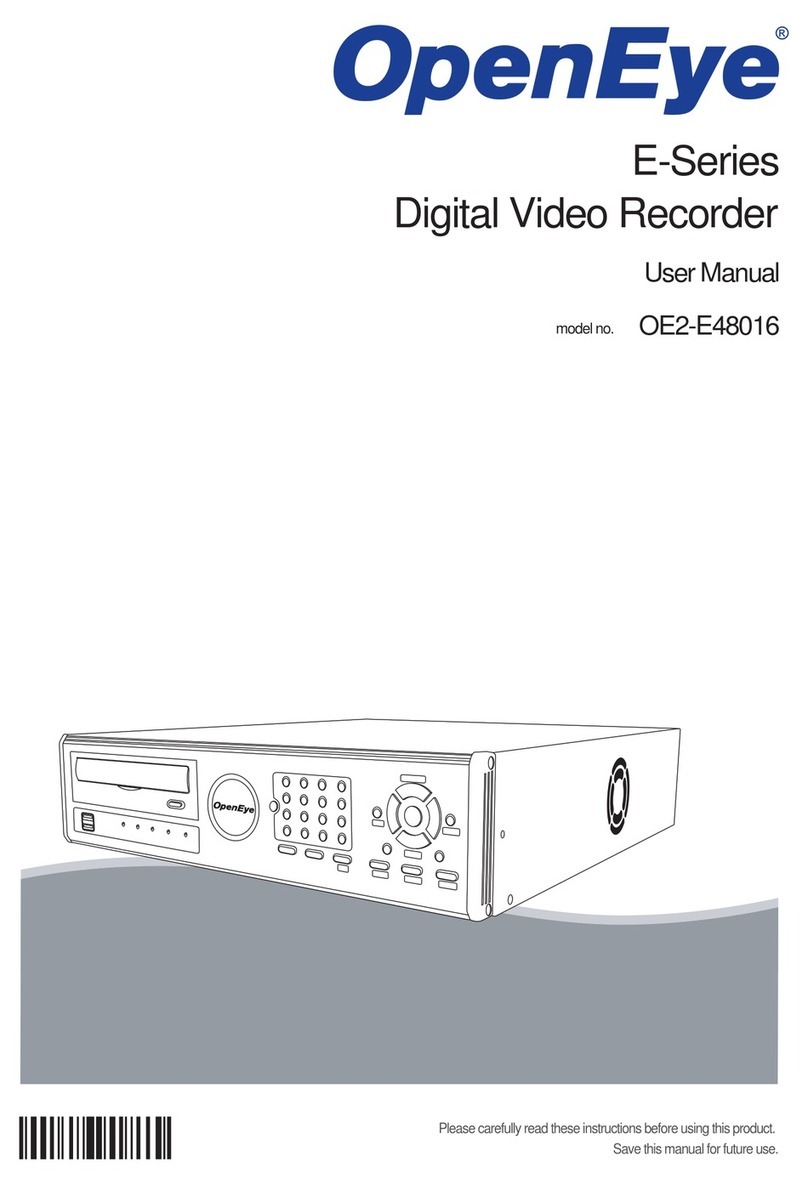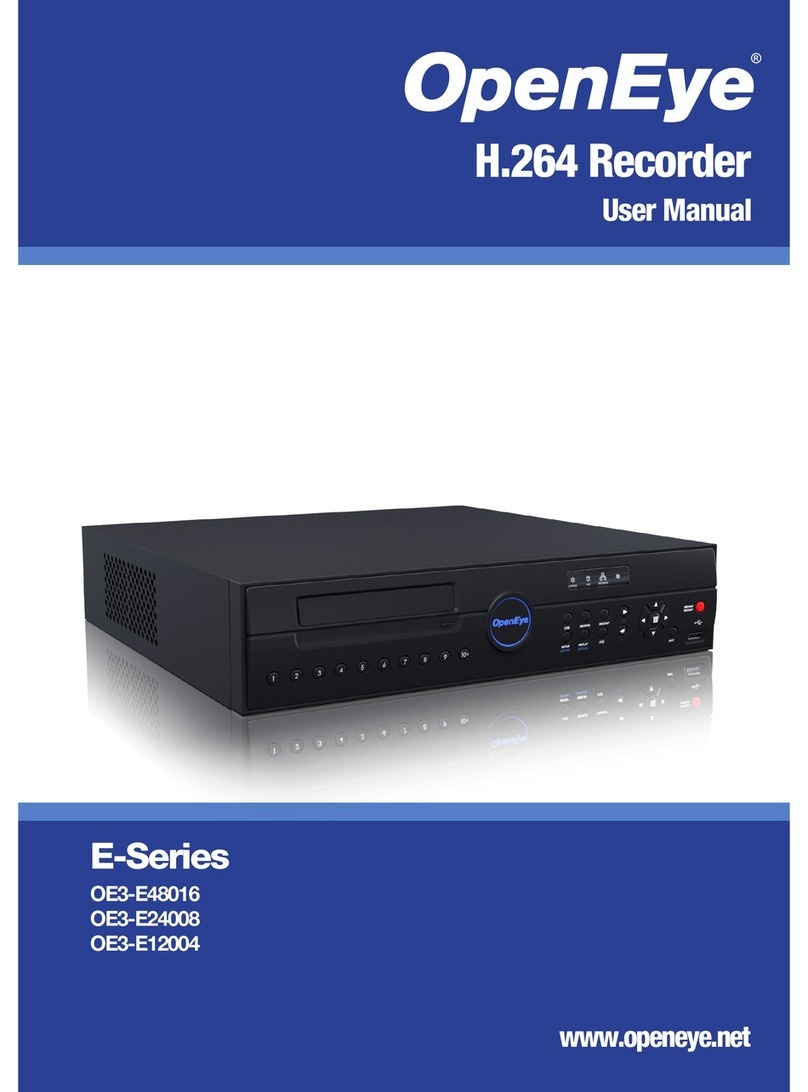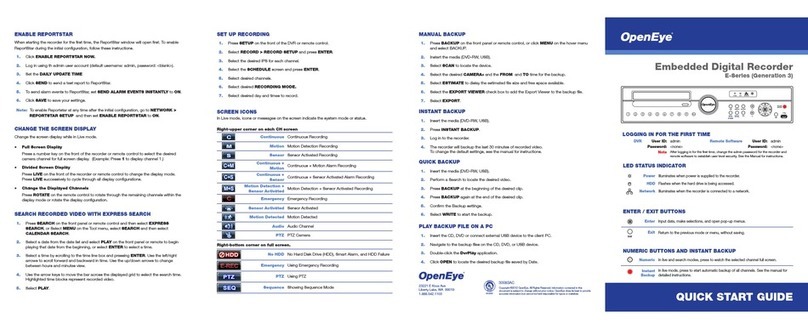4
IMPORTANT SAFEGUARDS
1. Read Owner’s Manual – After unpacking this product, read the owner’s manual carefully, and follow all the
operating and other instruction
2. Power Sources – This product should be operated only from the type of power source indicated on the label. If
not sure of the type of power supply to your home or business, consult product dealer or local power company
3. Ventilation – Slots and openings in the cabinet are provided for ventilation and to ensure reliable operation of
the product and to protect it from overheating, and these openings must not be blocked or covered. The product
should not be placed in a built-in installation such as a bookcase or rack unless proper ventilation is provided or
the manufacturer’s instructions have been adhered to.
4. Heat – The product should be situated away from heat sources such as radiators, heat registers, stoves, or other
products that produce heat.
5. Water and Moisture – Do not use this product near water.
6. Cleaning – Unplug this product from the wall outlet before cleaning. Do not use liquid cleaners or aerosol
cleaners. Use a damp cloth for cleaning.
7. Power Cord Protection – Power-supply cords should be routed so that they are not likely to be walked on or
pinched by items placed against them, paying particular attention to cords at plugs, convenience receptacles,
and the point where they exit from the product.
8. Overloading – Do not overload wall outlets, extension cords, or integral convenience receptacles as this can
result in a risk of fire or electrical shock.
9. Lightning – For added protection for this product during storm, or when it is left unattended and unused for long
periods, unplug it from the wall outlet. This will prevent damage to the product due to lightning and power line
surges.
10. Object and Liquid Entry Points – Never insert foreign objects into the HVR, other than the media types
approved by OpenEye, as they may touch dangerous voltage points or short-out parts that could result in a fire
or electrical shock. Never spill liquid of any kind on the product.
11. Accessories – Do not place this product on an unstable cart, stand, tripod, bracket, or table. The product may
fall, causing serious personal injury and serious damage to the product.
12. Disc Tray –Keep fingers well clear of the disc tray as it is closing. Neglecting to do so may cause serious
personal injury.
13. Burden – Do not place a heavy object on or step on the product. The object may fall, causing serious personal
injury and serious damage to the product.
14. Disc – Do not use a cracked, deformed, or repaired disc. These discs are easily broken and may cause serious
personal injury and product malfunction.
15. Damage Requiring Service –Unplug the unit from the outlet and refer servicing to qualified service personnel
under the following conditions:
•When the power-supply cord or plug is damaged.
•If liquid has been spilled, or objects have fallen into the unit.
•If the unit has been exposed to rain or water.
•If the unit does not operate normally by following the operating instructions. Adjust only those controls that are covered by
the operating instructions as an improper adjustment of other controls may result in damage and will often require
extensive work by a qualified technician to restore the unit to its normal operation.
•If the unit has been dropped or the enclosure has been damaged.
•When the unit exhibits a distinct change in performance – this indicates a need for service.
16. Servicing –Do not attempt to service this product as opening or removing covers may expose the user to
dangerous voltage or other hazards. Refer all servicing to qualified personnel.
17. Replacement Parts –When replacement parts are required, be sure the service technician has used
replacement parts specified by the manufacturer or have the same characteristics as the original part.
Unauthorized substitutions may result in fire, electric shock or other hazards.
18. Safety Check –Upon completion of any service or repairs to this unit, ask the service technician to perform
safety checks to determine that the unit is in proper operating condition.