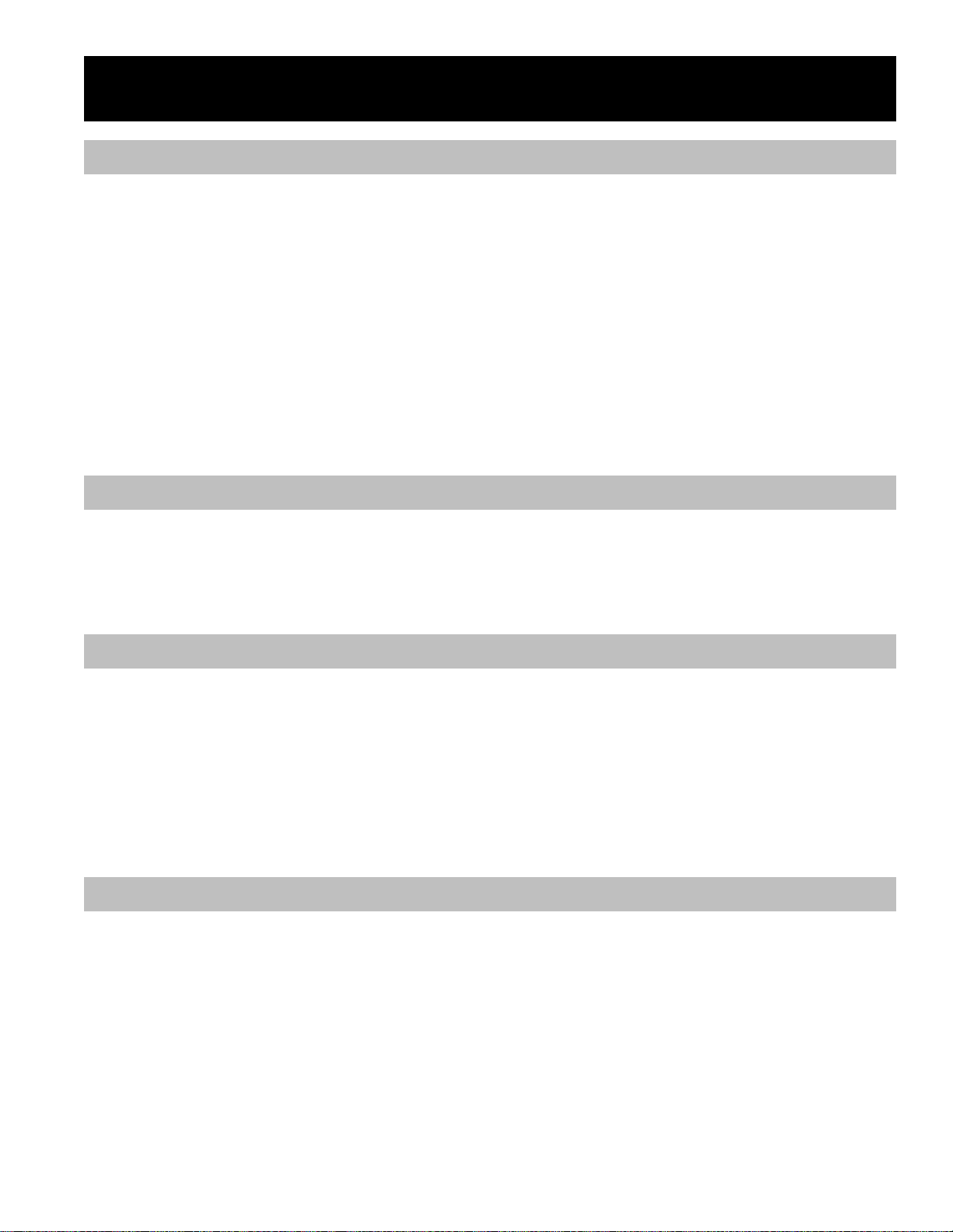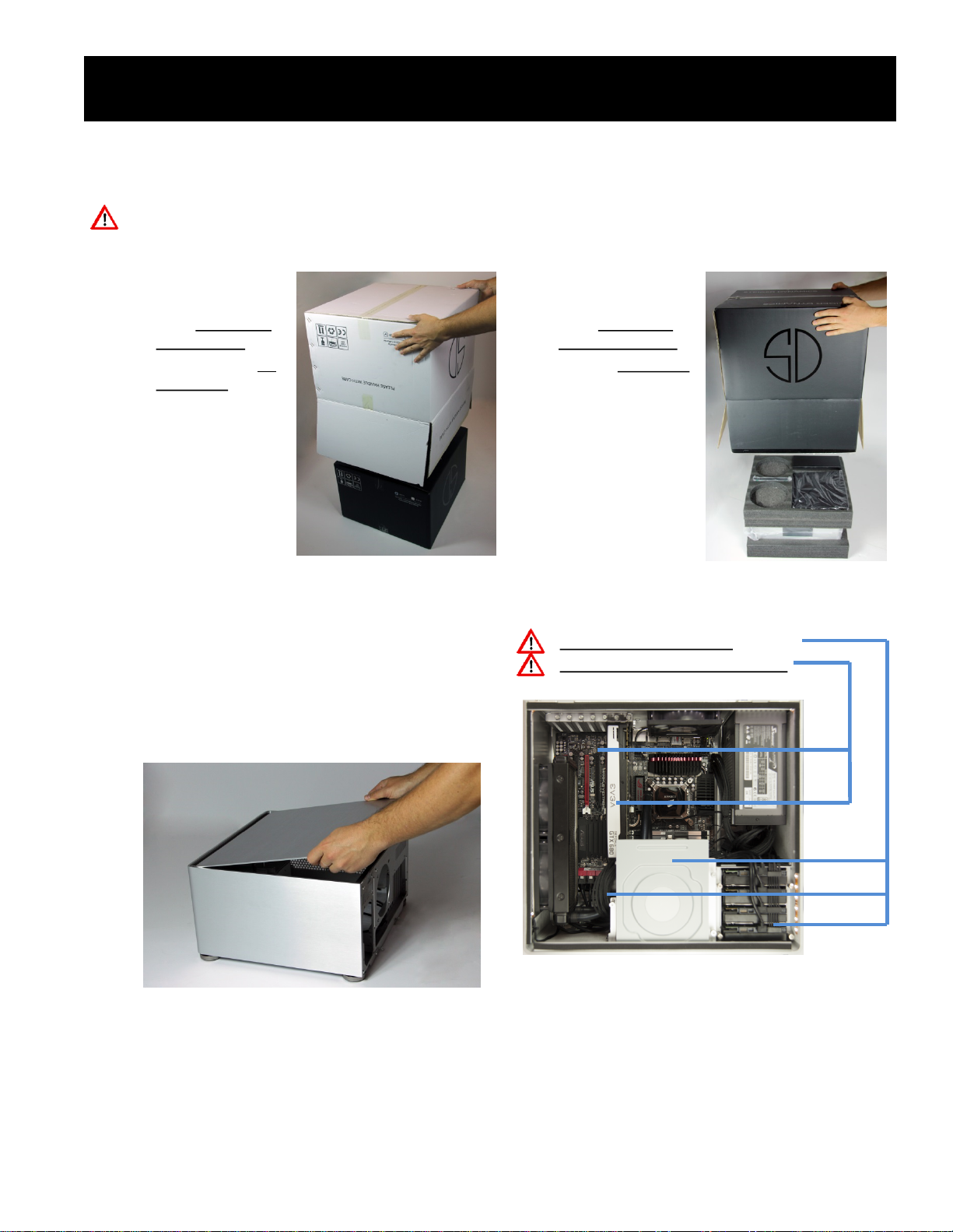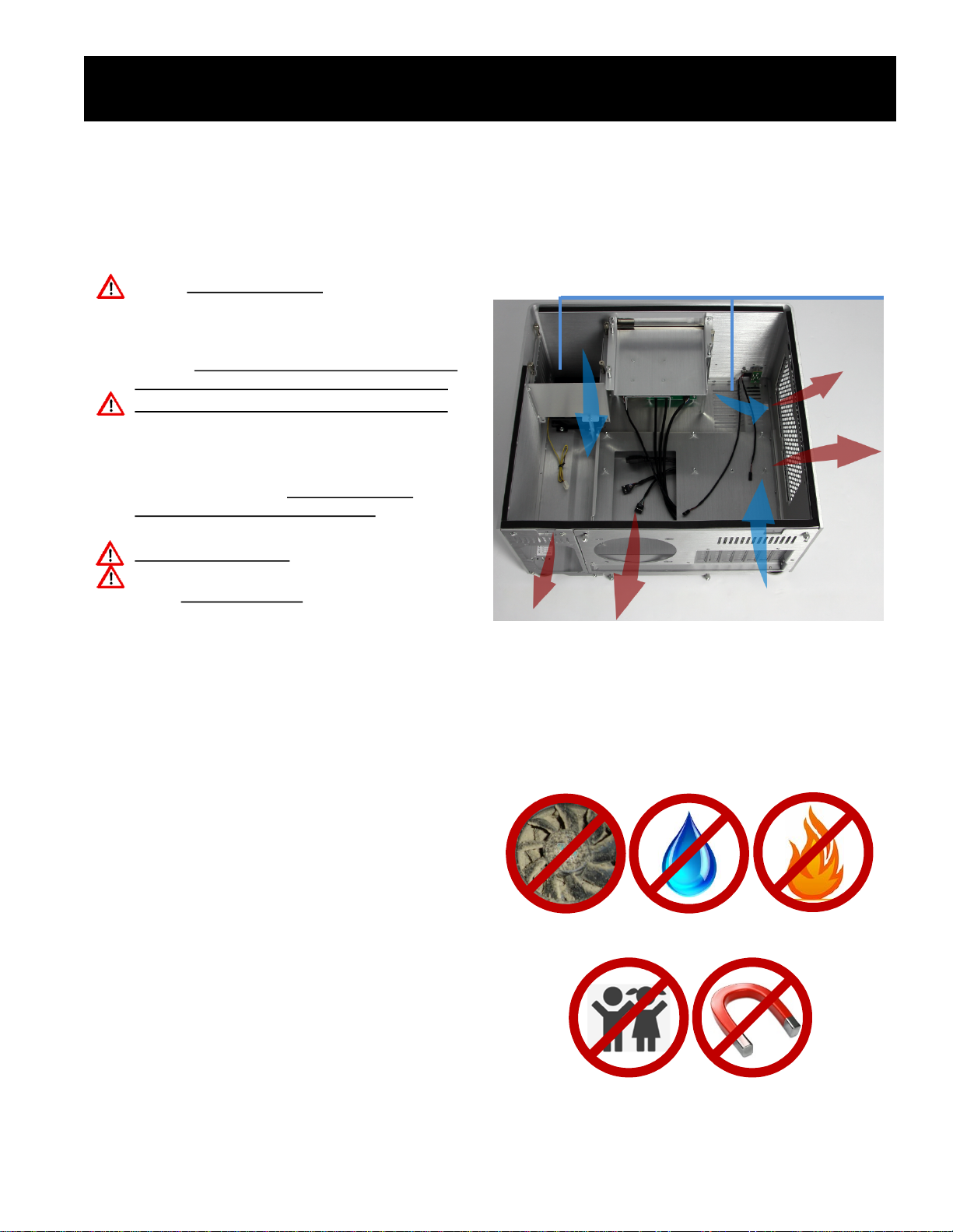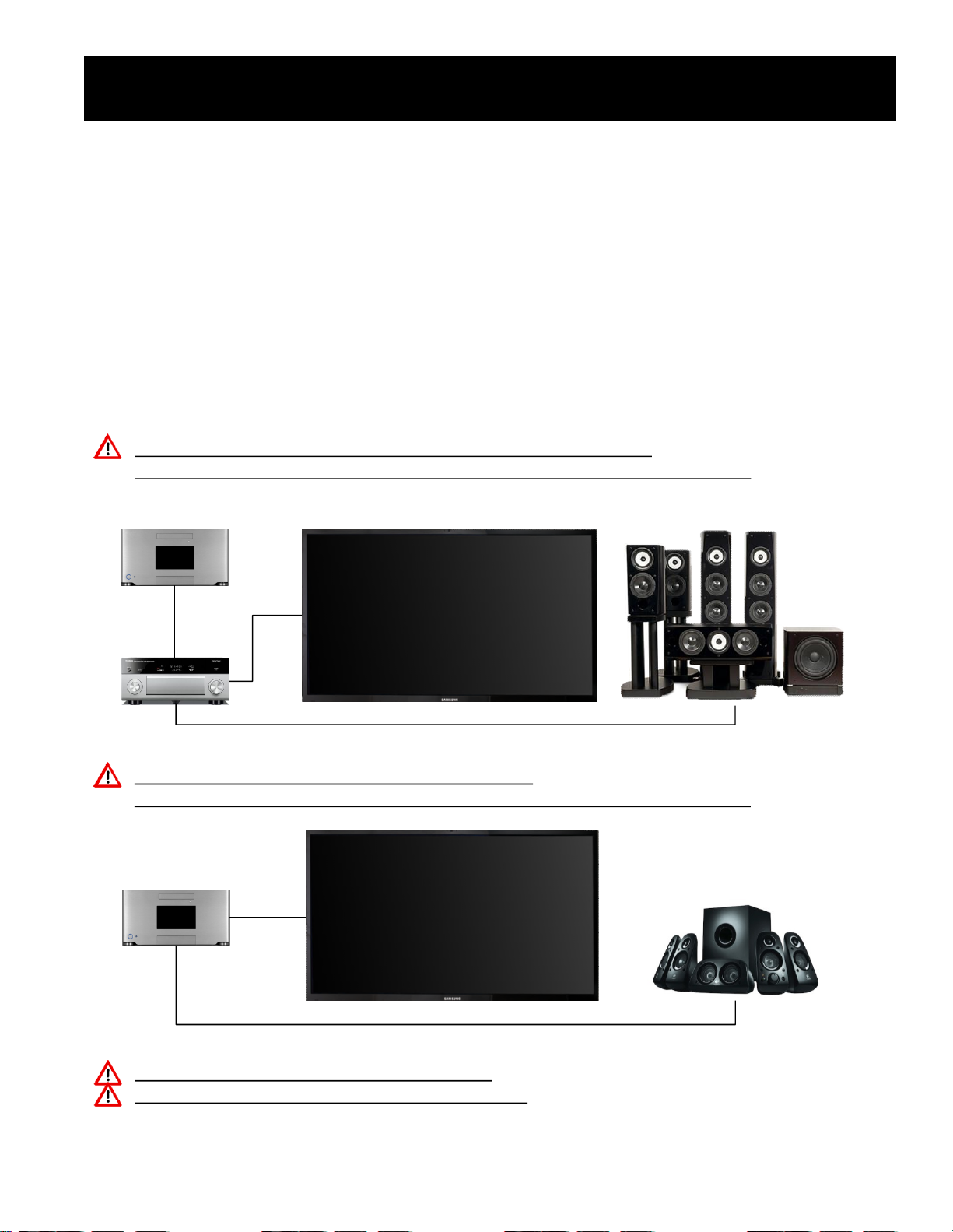SD Living Room PC User Manual – Revision 2.2
I. Quick-Start-Guide (5/6)
8
NOTE: When turning on your HTPC for the first time, it is recommended to connect the bare minimum
peripherals, suchas keyboard, mouse, and TV/monitor before connectingother devices like gamepads, Wi-Fi
receivers, scanners, printers, headsets, external hard drives, etc. After initialsetup, shut down your system and
then connect your remaining devices.
A. Mouse and keyboard
§Connect mouse and keyboard (or their respective wireless receivers if you have wireless devices) to the
black USB 2.0 ports onthe back ofthe system. Some ofthe motherboard I/O-shields have dedicated
mouse and keyboard USB connectors marked with a mouse and keyboard symbol. In this case, please
make sure that you use these connectors.
§If you have a wireless mouse and keyboard:
§Use the supplied USB extension cables and place the receivers some feet away from the system, since
the chassis may distort or weaken the wireless signalif the receiver is placed inthe USB portdirectly.
§For optimum performance, place the receivers in direct sight without any obstructions between the
receiver and your wireless mouse and keyboard.
B. Wi-Fi and Bluetooth antennas
§Please connect the supplied antennas to their respective connectors on the back of the system
§If wired antennas, place them away from the system, since the aluminum chassis may distort or weaken
the wireless signal.
§Place the antennas away from other wireless receivers (e.g. wireless keyboard and mouse receivers) since
their wireless signals may interfere witheach other and result inwireless lags, hangs, and/or disconnects.
§Keep the receivers clear of obstructions to assure proper wireless performance
NOTE: We recommend to use a wired Ethernet Internet connection rather than a Wi-Fi connection. Wired
connections are simply more reliable, faster, and have lowerlatency for lag free high-end gaming.
Step 5 – Connecting the Peripherals
Devices we offer and recommend:
§Logitech K800 Wireless Illuminated Keyboard
§Logitech G700(S) Wireless Gaming Mouse
§Logitech Harmony Smart Keyboard
§Logitech K830 Keyboard/Touchpad
Devices we had issues with and do not recommend:
§Razer Naga Wireless Mouse
§Razer Mamba Wireless Mouse
§Cyborg R.A.T. 9 Wireless Mouse
§Logitech MX5500 Wireless Mouse and Keyboard
§Logitech MX Performance Mouse
§Logitech K750 Wireless Keyboard
§Logitech K820 Keyboard/Touchpad
C. Wireless recommendations
§We have tested and continuously test variousleading wireless miceand keyboards in themarket, and can
at this point only recommend and vouch for a few specific devices. Many devices we tested had issues
withlong wireless distances (up to 15 feet), lags, disconnects, hangs, battery life, interferences , etc.