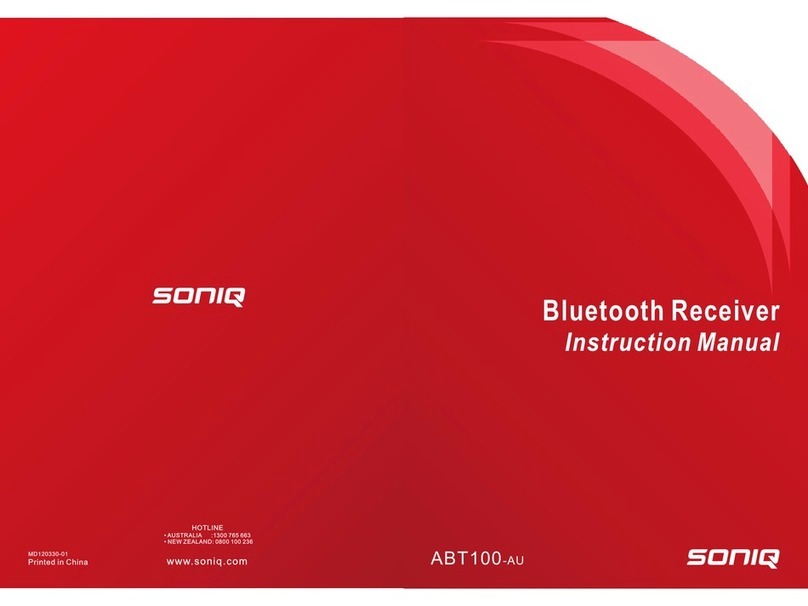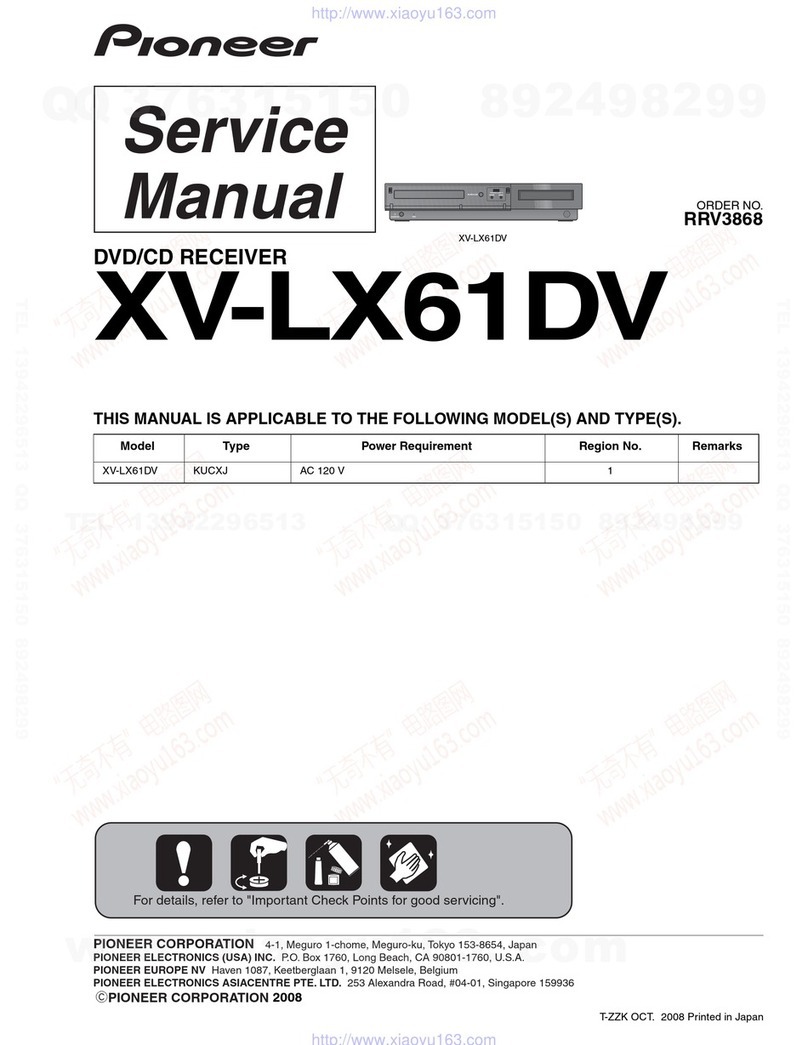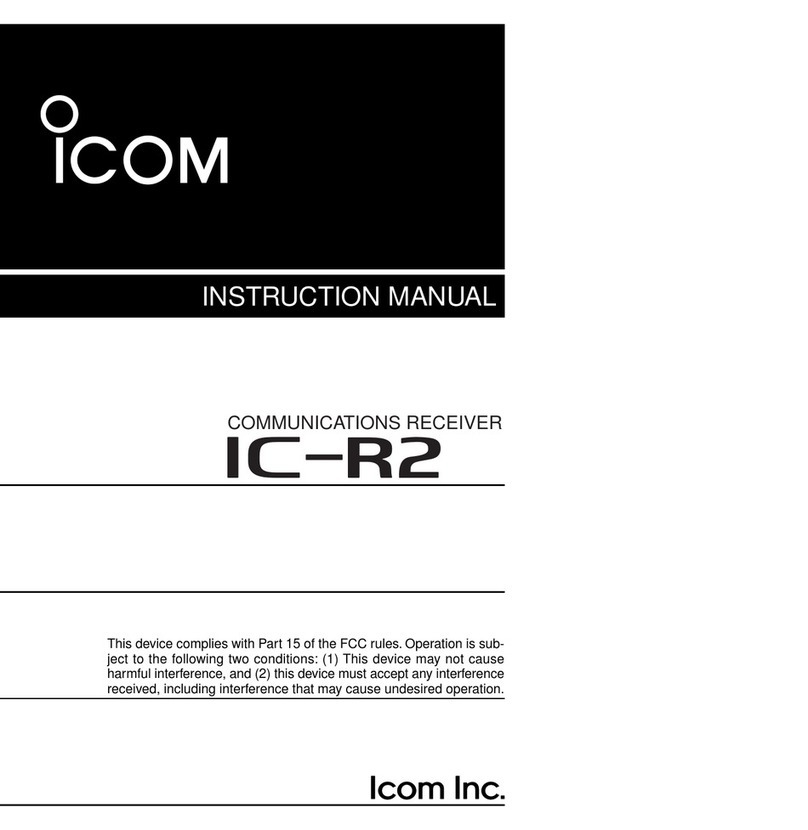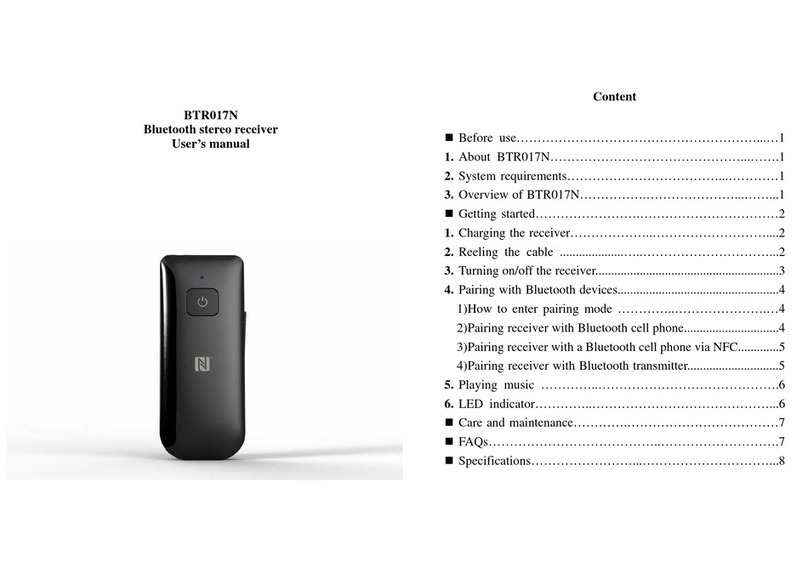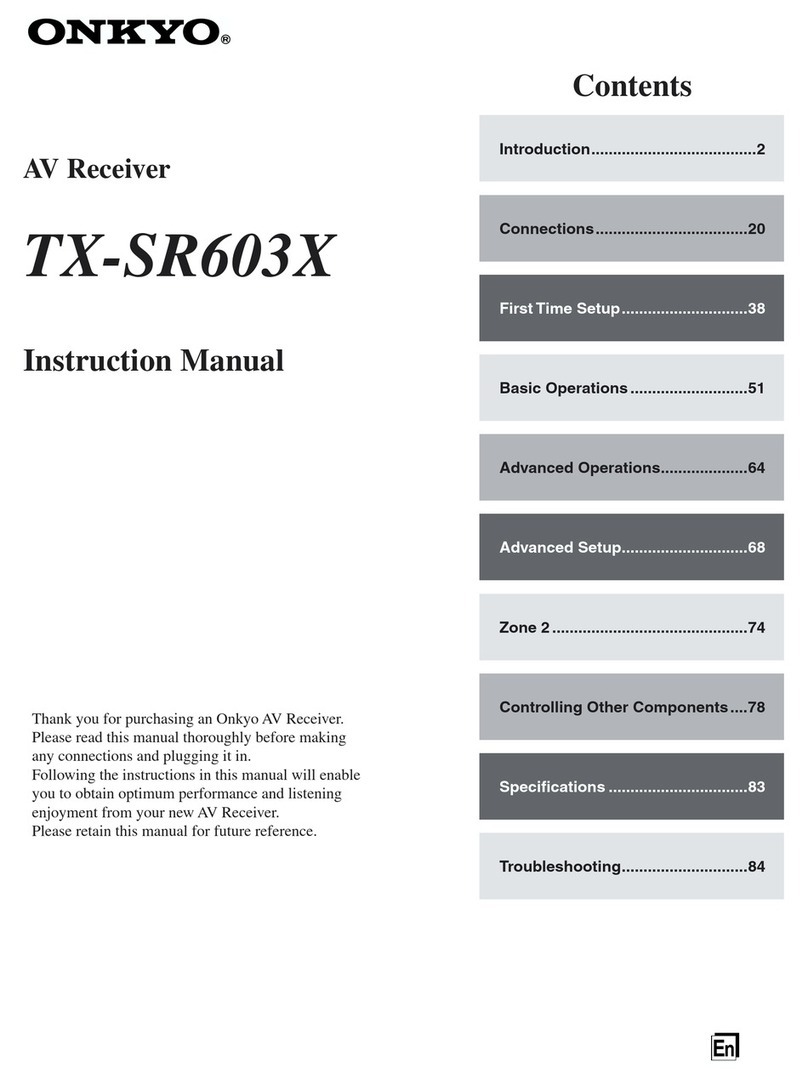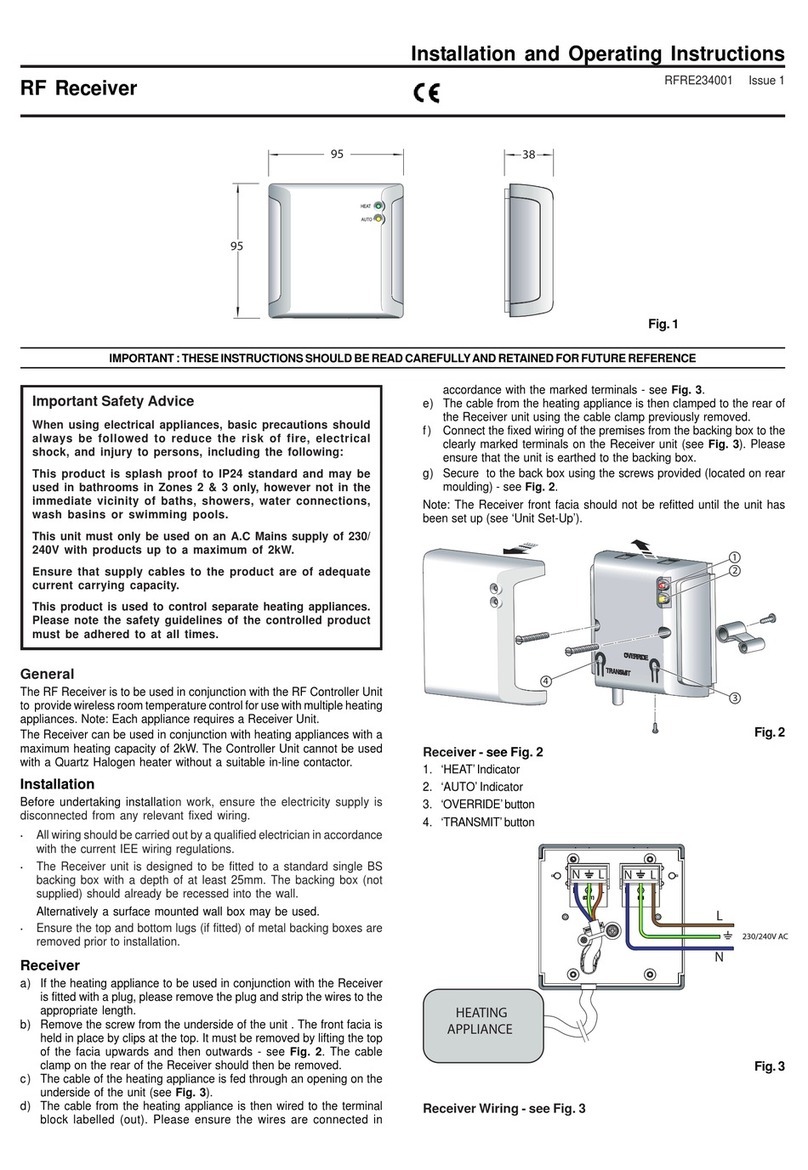SDRPLAY SDRuno User manual

R1.1 Copyright © 2016 SDRplay Limited 1
SDRuno User Manual
Overview
The SDRplay Radio combines together the Mirics flexible tuner front-end and USB Bridge to produce a
SDR platform capable of being used for a wide range of worldwide radio and TV standards. This
document contains information on the SDRuno application.
Contents
1. Installation.............................................................................................................................................5
2. Basics and Concepts...........................................................................................................................10
2.1 Application instance....................................................................................................................10
2.2 Main window...............................................................................................................................10
2.3 Virtual Receiver (VRX)................................................................................................................10
2.4 Workspaces................................................................................................................................11
3. Getting Started....................................................................................................................................11
3.1 Creating a workspace.................................................................................................................11
3.2 Managing Workspaces...............................................................................................................11
3.3 Selecting an input source ...........................................................................................................12
3.4 Selecting an output device for a VRX.........................................................................................12
3.5 Selecting input SR (WME and ASIO input only) .........................................................................12
3.6 Starting the DSP engine.............................................................................................................12

R1.1 Copyright © 2016 SDRplay Limited 2
SDRuno User Manual
3.7 Setting the RX frequency............................................................................................................12
3.8 Changing the tuning step............................................................................................................12
3.9 Entering frequency directly.........................................................................................................13
3.10 Minimize/Restore All option ........................................................................................................13
3.11 VRX background.........................................................................................................................13
3.12 Using multiple VRX while playing IQ files ...................................................................................13
3.13 RDS............................................................................................................................................13
3.14 RDS “DX-mode”..........................................................................................................................14
3.15 IQ Wav files maximum length.....................................................................................................14
4. “Hidden” functions in SDRuno.............................................................................................................14
4.1 Selecting the recording folder.....................................................................................................14
4.2 Using the custom controls ..........................................................................................................14
4.2.1 Sliders.....................................................................................................................................14
4.2.2 Wheel Edit Dials .....................................................................................................................15
4.3 The spectrum “quick browser” ....................................................................................................15
4.4 SP2 filter adjustments.................................................................................................................15
4.4.1 Asymmetrical adjustment........................................................................................................15
4.4.2 Pass band Tuning...................................................................................................................15
4.5 S-Meter function .........................................................................................................................15
4.6 Temporary LO Lock....................................................................................................................16
4.7 Quick recording...........................................................................................................................16
4.8 CW pitch (CW shift)....................................................................................................................16
4.9 Quick notch frequency setting and the notch-lock function.........................................................16
4.10 Adjusting the proportion of spectrum and waterfall displays.......................................................17
4.11 Keyboard shortcuts.....................................................................................................................17
4.12 The I/O Sample Rate difference issue........................................................................................18
5. Synchronous AM.................................................................................................................................18
5.1 SAM: what is new?.....................................................................................................................18
6. Frequency calibration..........................................................................................................................19
7. S-Meter calibration..............................................................................................................................19
8. External converter offset .....................................................................................................................20
8.1 Changing a converter frequency offset.......................................................................................20
8.2 Enabling a converter offset.........................................................................................................20
8.3 Disable active offset....................................................................................................................20
8.4 Inverted spectrum mode.............................................................................................................20
9. CAT.....................................................................................................................................................20
9.1 How SDRuno implements CAT...................................................................................................21
9.2 VRX CAT parameters.................................................................................................................21
9.2.1 COM DEVICE.........................................................................................................................21

R1.1 Copyright © 2016 SDRplay Limited 3
SDRuno User Manual
9.2.2 BAUD RATE...........................................................................................................................21
9.2.3 RX MODE CTRL.....................................................................................................................21
9.2.4 ENABLE & CONNECT ...........................................................................................................22
9.3 Example: connecting to Ham Radio Deluxe ...............................................................................22
9.4 Applications................................................................................................................................22
9.5 SDRuno as the controlling device –Omnirig ..............................................................................22
9.6 Omnirig installation and set-up ...................................................................................................23
9.7 How SDRuno handles Omnirig...................................................................................................23
9.8 Monitoring Omnirig status from SDRuno instance #0.................................................................23
9.9 Which parameters are synchronized ..........................................................................................24
9.10 Omnirig related VRX options......................................................................................................24
9.10.1 RIG SELECTION................................................................................................................24
9.10.2 SYNC VRX->RIG................................................................................................................24
9.10.3 SYNC RIG->VRX................................................................................................................24
9.10.4 SYNC CENTER FREQ. (LO)..............................................................................................25
9.10.5 SYNC RX MODE................................................................................................................25
9.11 The RSYN button........................................................................................................................25
10. Tmate and Tmate 2 ........................................................................................................................25
10.1 What do I need to use Tmate (and Tmate 2) with SDRuno?......................................................25
10.2 The Tmate server .......................................................................................................................25
10.3 Tmate server options..................................................................................................................26
10.3.1 ENABLE SERVER..............................................................................................................26
10.3.2 AUTO ASSIGN ...................................................................................................................26
10.3.3 TMATE 2.............................................................................................................................26
10.3.4 TMATE 2 USES VRX BACKG............................................................................................26
10.4 Tmate controls............................................................................................................................27
10.4.1 TUNING KNOB...................................................................................................................27
10.4.2 F1 –DECREASE STEP......................................................................................................27
10.4.3 F2 –INCREASE STEP.......................................................................................................27
10.4.4 F3 –KNOB LOCK...............................................................................................................27
10.4.5 F4 –MUTE .........................................................................................................................27
10.5 Tmate 2 controls.........................................................................................................................27
10.5.1 MAIN ENCODER (TUNING KNOB)....................................................................................27
10.5.2 E1 ENCODER ....................................................................................................................28
10.5.3 E2 ENCODER ....................................................................................................................28
10.5.4 F1 –DECREASE STEP......................................................................................................28
10.5.5 F2 –INCREASE STEP.......................................................................................................28
10.5.6 F3 –KNOB LOCK...............................................................................................................28
10.5.7 F4 –ASSIGNABLE BUTTON.............................................................................................28

R1.1 Copyright © 2016 SDRplay Limited 4
SDRuno User Manual
10.5.8 F5 –RX MODE...................................................................................................................28
10.5.9 F6 –VRX SELECTION.......................................................................................................28
11. Memory banks................................................................................................................................29
11.1 Basic concepts............................................................................................................................29
11.2 The memory bank file format......................................................................................................29
11.3 GUI items added for memory banks management .....................................................................29
11.4 The “Memory Panel” window ......................................................................................................30
11.5 Memory data fields .....................................................................................................................30
11.6 The data grid ..............................................................................................................................31
11.7 Basic operations in the data grid.................................................................................................31
11.7.1 Customizing the columns order ..........................................................................................31
11.7.2 Manual editing of cells ........................................................................................................31
11.7.3 Manually inserting a new row..............................................................................................31
11.7.4 Deleting a row.....................................................................................................................32
11.7.5 Moving a row ......................................................................................................................32
11.7.6 Copying a row.....................................................................................................................32
11.7.7 Copying a single cell...........................................................................................................32
11.8 Bank file operations....................................................................................................................32
11.8.1 Changing the current Banks Folder ....................................................................................32
11.8.2 Opening a bank file.............................................................................................................32
11.8.3 Saving a bank.....................................................................................................................32
11.8.4 Saving a bank with a specific name....................................................................................33
11.8.5 Creating a new blank bank .................................................................................................33
11.9 Recalling a memory location.......................................................................................................33
11.10 Storing to a memory location..................................................................................................33
11.11 Importing from other database formats...................................................................................33
11.12 Advanced editing operations...................................................................................................34
11.12.1 Sorting the memory bank....................................................................................................34
11.12.2 Searching the memory bank...............................................................................................34
11.12.3 Selecting and copying multiple cells ...................................................................................34
11.12.4 Creating a composite bank from several source banks ......................................................34
11.13 Filtering data...........................................................................................................................34
12. Legal Information............................................................................................................................35

R1.1 Copyright © 2016 SDRplay Limited 5
SDRuno User Manual
1. Installation
Download the SDRuno installer from the Windows section of the website
(http://www.sdrplay.com/windows.html) which is shown below.
Run the downloaded installation file and you will see this, click Yes to continue.

R1.1 Copyright © 2016 SDRplay Limited 6
SDRuno User Manual
Please read and accept the license agreement.
The next screen will display important information. Read and then click Next.

R1.1 Copyright © 2016 SDRplay Limited 7
SDRuno User Manual
The next screen shows the installation directory. Check you have enough disk space and then click Next
The next screen allows the Start Menu folder to be changed if needed.

R1.1 Copyright © 2016 SDRplay Limited 8
SDRuno User Manual
The next screen confirms where the software will be installed to. If correct, click Install.
Check the next window for important information about installing the hardware drivers.

R1.1 Copyright © 2016 SDRplay Limited 9
SDRuno User Manual
This completes the installation; clicking Finish will close the installer and optionally start SDRuno.

R1.1 Copyright © 2016 SDRplay Limited 10
SDRuno User Manual
2. Basics and Concepts
2.1 Application instance
SDRuno can run in multiple instances, each with a different input device. The default input device is the
SDRplay RSP but the input device can also be a soundcard (WME or ASIO), a pre-recorded IQ file or an
external SDR receiving hardware (as Perseus, SDR-14, QS1R etc.) via ExtIO dll interface. Each SDRuno
instance stores and recalls its own settings.
Please note: closing the instance #0 will close all the other instances as well.
2.2 Main window
The first time you run SDRuno only this window is shown. The main window is the control centre of a
SDRuno instance. Here you can open the VRX windows, enable/disable VRX, create and manage
workspaces, change the instance settings, select the input source and sample rate (where applicable),
open the recorder window etc. It can be closed or minimized to the task bar.
2.3 Virtual Receiver (VRX)
A VRX is a receiver implemented in software; each VRX takes the signal from the input device, processes
it and outputs the demodulated signal to an output device of your choice (currently only WME devices are
supported). For the RSP, SDRuno can create and run multiple VRX inside the same application instance.
When you run an instance of SDRuno, one VRX is always created: it is the “master” VRX or VRX #0. VRX
#0 has some peculiarities:
- can’t be disabled or deleted
- it is the only VRX that can change the LO of the external hardware
- it is (currently) the only working VRX when using the ASIO driver
A VRX includes four windows: SP1, SP2, RX Control & RX EX Control.
SP1 is the “main spectrum” window: it shows the spectrum of the signal from the input device. This
window is resizable and its settings are stored and recalled together with the relative VRX. Also it can be
closed or minimized to the task bar.
SP2 or “Aux spectrum” window: it shows the spectrum in the down-converted bandwidth.
Here you can modify the selectivity filter, place notches etc.
This window is resizable and its settings are stored and recalled together with the relative VRX.
Also it can be closed or minimized to the task bar.
RX Control is the VRX control center: here you can set the VRX output device, frequency, receiving
mode and many more parameters. Its settings are stored and recalled together with the relative VRX and
it can be closed or minimized to the task bar.
RX EX Control groups additional controls for the VRX that are (generally) less frequently used. The
purpose of this separation is to spare screen space when possible. Here you have access to all the
parameters relative to notches, noise blanker, noise reduction, soft filter, SNR and more. These settings
are stored and recalled together with the relative VRX and it can be closed or minimized to the task bar.
Note: Each VRX stores and recall its own settings.

R1.1 Copyright © 2016 SDRplay Limited 11
SDRuno User Manual
2.4 Workspaces
In SDRuno a workspace is a data set of visibility information (position, size and show/hide status) relative
to all the VRX, Main and Recorder windows used in an instance. The RDS Info window parameters of
each VRX are also saved. Ten workspace memory positions are available in each instance (0 –9). A
workspace can be renamed. The first time you run SDRuno, the workspace #0 is recalled; its default
name is “Default Workspace”. The last used workspace in a given instance is stored at program exit and
recalled at the next start-up.
3. Getting Started
Here is some information on how to get up and running quickly with SDRuno.
3.1 Creating a workspace
Once you have started SDRuno you can try building a simple test workspace to practice with the
operations involved. Each VRX has a corresponding row of buttons in the main window. From left to right
you have:
- the VRX number
- the SP1 button (shows the Main Spectrum window of that VRX)
- the SP2 button (shows the Aux Spectrum window of that VRX)
- the RX button (shows the RX Control window of that VRX)
- the VRX enable/disable button (a small squared coloured button)
Since we have not created another VRX, only the VRX #0 row will be available. Left-click the SP1 button:
the SP1 window will appear, with the default size and position. Now try to resize it: it can be done
grabbing a border edge and dragging (as in usual Windows resize operations) or clicking and dragging the
small button in the left-bottom corner of the window. Right-clicking on that button will pop up a small
preset menu where you can select among some common screen widths. Move the window clicking on the
border (or any other part of the window outside of a control) and dragging.
Now repeat the above operation for SP2 then click RX to open the RX Control window and move it to a
suitable position. If you wish you can also add the RX EX Control to your workspace: to show it click on
the EXW button on the RX Control window. Once you are satisfied with your work you can save the
workspace: click on the workspace name label in the main window (the label that is currently showing
“Default Workspace”), the workspace selection will popup. To store your workspace in one of the ten
positions available click on one of these while pressing the CTRL key.
3.2 Managing Workspaces
In order to manage workspaces you have the following options:
Save the current windows set to a workspace memory position: popup the workspace menu and Left-Click
to a workspace name while pressing the CTRL key.
Recall a workspace (making it the current workspace): popup the workspace menu and Left-Click to a
workspace name.
Rename the current workspace: Right-Click on the workspace name label in the main window, enter the
new name then press Enter to confirm or ESC to abort.

R1.1 Copyright © 2016 SDRplay Limited 12
SDRuno User Manual
3.3 Selecting an input source
The default input device is the SDRplay RSP. If there is no available RSP, either none are connected or
all connected RSPs are in use, SDRuno will load an ExtIO dll from the SDRuno folder and as long as the
relative hardware is connected and ready. This then becomes the default input device; otherwise the
default input device is the last selected WME driver (soundcard). The WME input and ASIO I/O device can
be selected in Main->Settings->Input Tab; here you have also indication of the ExtIO dll loaded at start-up
(if any).
If no WME specific device has been selected, the system default (sound mapper) will be used. If you wish
to use ASIO devices you must select an ASIO driver. Input source selection is done on the Options
menu: OPT->Select Input. Let’s take as an example that you have a Perseus connected and the
ExtIO_perseus.dll loaded. If the hardware is powered and ready, you should have it selected as the input
source.
3.4 Selecting an output device for a VRX
As already seen previously, each VRX can have its WME output device. More VRX can share the same
WME device. Output device can be selected in RX Control->Settings->Out Tab. If no device is selected
(default) the VRX will use the system default (sound mapper).
3.5 Selecting input SR (WME and ASIO input only)
Input SR selection is done in Main->SR button: the SR menu will popup.
3.6 Starting the DSP engine
Now you are ready to test your setup: click on the big button “START” in the main window. You should
hear noise or demodulated audio and the spectrum windows should also work.
3.7 Setting the RX frequency
You have multiple choices for inputting a frequency value:
- Clicking on one of the band buttons (under the S-meter in the RX Control window).
- Moving the cursor to a specific digit in the frequency display (inside the RX Control window or
inside SP1 if the dial is enabled) and turning the mouse wheel.
- Using the current tuning step turning the mouse wheel (when the cursor is outside any control and
one of the VRX windows has focus).
- Entering the frequency directly with the mouse and/or the keyboard.
- Clicking on the Main Spectrum window (spectrum or waterfall); the actual selected frequency is
the nearest multiple of the current tuning step.
- Using the Memory Banks features.
- Using a dedicated hardware controller (Tmate –Tmate 2).
- Using CAT control and/or Omnirig.
3.8 Changing the tuning step
Right-click on the RX Control frequency dial: the dial step menu will popup. Select the desired tuning step.

R1.1 Copyright © 2016 SDRplay Limited 13
SDRuno User Manual
3.9 Entering frequency directly
If you wish to use the keyboard one of the VRX windows must have the focus. In order to enter a
frequency directly with the keyboard and/or mouse:
- Press the SPACE bar or click on the RX Control frequency dial; this will start the input sequence.
The dial will display 0 and the white frame around the dial will turn to yellow. In order to abort the
input sequence press the ESC key or click on the Clear button in the RX Control window.
- Enter the frequency in KHz using the numeric keys and/or clicking on the band buttons. If you
wish to enter Hertz values use the decimal separator of your system. For example if you wish to
enter 1455202 Hz type in 1455.202 (or 1455,202 depending on the system). Note: you can use
whatever decimal separator you wish; the program will replace it automatically (if needed) with the
correct one.
- Press Enter or click the Enter button in the RX Control window. If the value has been accepted the
dial will show the new frequency.
3.10 Minimize/Restore All option
As the SDRuno GUI is made of many independent windows, an option to minimize or restore all the
windows of an instance with a single action can be very handy sometime. The “minimize-restore all”
option is controlled by the small “MA” button located in the upper left of the Main window. When enabled,
minimizing or restoring the RX Control or the RX EX Control window will result in minimizing or restoring
all the opened windows in the relative SDRuno instance.
3.11 VRX background
The VRX background colour can be customized by the user; the relevant control is located here: RX
Control window->SETT.->MISC->VRX BACKGROUND COLOUR. Currently this parameter only affects
the spectra (MAIN SP and AUX SP) background. In the future the functionality will be extended to all the
VRX windows.
3.12 Using multiple VRX while playing IQ files
SDRuno allows the use of multiple VRX while playing IQ files. Main window->SETT.->MISC->MULTI VRX
WAVE FILE MODE. This option is enabled by default; if you wish to use only VRX#0 uncheck the option.
3.13 RDS
There is a “DX mode” feature in the RDS decoder. The RDS processing offers “state of the art”
performances, very close to the theoretical limits. Testing has shown that it is still possible to obtain a valid
RDS PI from a signal with only a 10 dB S/N ratio.

R1.1 Copyright © 2016 SDRplay Limited 14
SDRuno User Manual
3.14 RDS “DX-mode”
RDS data is transmitted in pieces called “RDS groups” and each group is composed of four “RDS blocks”.
To obtain valid data the RDS decoder must achieve “synchronization” first; this means that a correct
sequence of blocks “A” to “D” must be validated by the embedded error correction system. In very poor
S/N ratio (approximately below 11-12 dB) this is impossible. In normal use this is usually not a great
concern but for DX enthusiast it is, as the main goal is the identification of the broadcaster by the RDS PI
data. PI data is embedded at least in all “Block A” of any RDS groups so it is one of the more redundant
pieces of information transmitted. In RDS “DX-mode” SDRuno tries to extract the PI by attempting a
partial synchronization, then the relative PI data is shown in red. The level of confidence is very high (>
99.5%). The RDS decoder exits “DX-mode” once full synchronization is achieved and the PI label returns
to its normal state. In order to re-enter DX-mode you have to reset the decoder by the RESET button in
the RDS Info window. For marginal signals DX-mode can be a very useful tool.
3.15 IQ Wav files maximum length
The user has an option to define a custom file length up to 4 gigabytes (10243 bytes) which is the limit of
the wav format itself. In fact, in the Wav file header size is stored as a 32 bit unsigned integer so the
storable maximum size is 2^32 bytes. In the future SDRuno will offer the option to store IQ data in another
format, without the above limitations. Please note that the advantage of keeping the wav format is
compatibility: SDRuno files can be opened with any tools that support that file format. To change the
default file size (2048 megabytes) go to Main->SETT.->MISC, double click on the “WAV FILE MAX
RECORD LEN” and enter the new size, then press Enter to confirm.
4. “Hidden” functions in SDRuno
4.1 Selecting the recording folder
Right-click on the Recorder button in the Main window or on the Recorder window: this will pop up the
folder selection window. The factory default is to use your “My Documents” folder.
4.2 Using the custom controls
SDRuno implements some custom controls specifically created for it.
4.2.1 Sliders
Sliders are used for some parameters such audio level, squelch level etc.
You have several options to modify a slider value:
- For quick, large changes simply click in the new position of the slider
- For continuous variations click and drag.
- For fine, precise control put the cursor inside the slider and turn the mouse wheel

R1.1 Copyright © 2016 SDRplay Limited 15
SDRuno User Manual
4.2.2 Wheel Edit Dials
These controls are easily recognizable as their background turn to purple as you place the cursor above
them; some examples are the notch filters BW and Freq. controls in the “RX EX Control” window. In order
to change the value of one of these controls, you must place the cursor inside it, then you have several
options (here is an example for a notch Freq. control –actual steps depend upon the specific function):
- Turning the mouse wheel will change the value in +/- 1 Hz steps
- Turning the mouse wheel while pressing the SHIFT key will change the value in +/- 10 Hz steps
- Turning the mouse wheel while pressing the CTRL key will change the value in +/- 0.1 Hz steps
- Right-clicking will change the value in + 100 Hz steps
- Left-clicking will change the value in - 100 Hz steps
- Right-clicking while pressing the SHIFT key will change the value in + 1000 Hz steps
- Left-clicking while pressing the SHIFT key will change the value in - 1000 Hz steps
- Right-clicking while pressing the CTRL key will change nothing (not used in this case)
- Left-clicking while pressing the CTRL key will change nothing (not used in this case)
4.3 The spectrum “quick browser”
Sometimes in a spectrum window you need a high zoom factor and at the same time you need also to
move quickly to another part of the spectrum; as the shown spectrum portion is small in comparison to the
total it would take ages to reach the wanted position dragging the frequency scale. SDRuno has the “quick
browser” function:
- Place the cursor inside the frequency scale.
- Press the SHIFT key, a yellow overlay will appear on a portion of the scale: here the size and
position of this overlay indicates the currently shown portion of the spectrum relative to the total
(the whole frequency scale).
- Click and drag the above overlay until the window shows the spectrum portion you wish.
4.4 SP2 filter adjustments
Besides the usual dragging of the selectivity filter edges (the red cursors) in the SP2 window there are
other some useful features available.
4.4.1 Asymmetrical adjustment
Usually in AM, SAM (DSB) and FM mode, dragging one edge has the effect of controlling simultaneously
the other in order to create a symmetric filter (around 0). In SDRuno the selectivity filter high and low
frequency parameters can be different. If you wish to set up an asymmetrical filter drag one edge while
pressing the CTRL key.
4.4.2 Pass band Tuning
Put the cursor in between the filter red cursors. Right-click and drag: this will have the effect of moving
both the filter edges (pass band tuning).
4.5 S-Meter function
In order to change the S-Meter function to FM tuning meter and vice versa, simply click on
it.

R1.1 Copyright © 2016 SDRplay Limited 16
SDRuno User Manual
4.6 Temporary LO Lock
Changing the hardware LO has the effect of changing the tuning frequency of all the active VRX. This
happens when you change the tuning frequency of VRX #0 (the master RX). If you wish to change the
frequency of VRX #0 without changing the hardware LO you can use the LO LOCK button in the Main
window. But if you need only a temporary lock simply press the SHIFT key while tuning.
4.7 Quick recording
SDRuno includes a feature to put a SDRuno instance in recording mode “on the fly”, without opening the
Recorder window. When you wish to start recording simply press ‘*’ on the keyboard (the relative SDRuno
instance must have the focus).
4.8 CW pitch (CW shift)
In CW receiving mode a VRX uses a frequency offset in order to obtain a CW note. This offset can be set
as follows:
- Make sure you have the DSP engine running (so to have the spectrum windows updated).
- Select CW receiving mode.
- Place the cursor in the spectrum part of the Aux Spectrum window (SP2); a green vertical line will
be shown at cursor position.
- Choose your new CW pitch moving the above line to the corresponding mark on the frequency
scale; a positive value will set a “lower than carrier” offset (USB-CW) while a negative value will
set a “higher than carrier” offset (LSB-CW).
- Assign the new offset by Left-Click while pressing the CTRL key.
4.9 Quick notch frequency setting and the notch-lock function
Each VRX offers four notch filters to suppress unwanted signals, placed before the AGC. Each notch filter
can be enabled/disabled by the relative button in the RX Control window. The notch filters BW e
Frequency settings are available in the RX EX Control window. For notch filters 1 & 2 the frequencies can
be quickly set “on the fly” as follows:
- Place the cursor in the spectrum part of the Aux Spectrum window (SP2); press and hold the
SHIFT key: a yellow vertical line will be shown at cursor position.
- Move the above line next to the signal you wish to suppress.
- Assign that frequency to Notch 1 by Left-Click or Notch 2 by Right-Click.
- Release the SHIFT key.
- For each enabled notch the relative frequency is marked in the spectrum by a dotted vertical line,
light-blue for Notch 1 and light-pink for Notch 2.
The NCHL button in the RX Control window enable/disable the notch-lock feature. When notch-lock is
active, the notch filters frequencies are updated when the receiving frequency is changed.
Let’s see the purpose of the Notch Lock function in a typical usage scenario: you are following a SSB
QSO where some operators are each other slightly off frequency, requiring retuning for good audio. At the
same time you are using a notch filter to kill a heterodyne tone caused by a nearby emission. Without
notch-lock you should re-adjust the notch filter(s) frequency every time you retune; notch-lock does this for
you automatically.

R1.1 Copyright © 2016 SDRplay Limited 17
SDRuno User Manual
4.10Adjusting the proportion of spectrum and waterfall displays
Inside SP1 and SP2 windows, for the SP+WF display mode you can alter the proportion of the SP vs. WF
by right-clicking the frequency scale and dragging it vertically to the desired position.
4.11Keyboard shortcuts
Key:
Function:
Scope:
A - a
Select AM rx mode
VRX
S - s
Select SAM rx mode
VRX
F - f
Select FM rx mode
VRX
C - c
Select CW rx mode
VRX
D - d
Select DSB rx mode
VRX
L - l
Select LSB rx mode
VRX
U - u
Select USB rx mode
VRX
E - e
Select User rx mode
VRX
N - n
Select NFM rx FM sub-mode
VRX
M - m
Select MFM rx FM sub-mode
VRX
W - w
Select WFM rx FM sub-mode
VRX
O - o
Select SWFM rx FM sub-mode
VRX
T - t
Toggle Rx/Tx mode(4)
VRX
SPACE
Starts direct frequency input seq.
VRX
Enter
Closes direct frequency input seq.
VRX
ESC
Aborts direct frequency input seq.
VRX
CTRL+F
Show/hide the files pane
Memory Panel
CTRL+S
Store enabled VRX to memory location (same as STORE
button)
Memory Panel
Ins
Inserts a new row after the current
Memory Panel
Del
Deletes the current row
Memory Panel
F2
Starts editing the current cell
Memory Panel
CTRL+S
Store specific VRX to memory location
VRX
*
Starts IQ file recording
Instance(1)
H - h
Shows the ExtIO panel (if loaded)
Instance(1)
B - b
Shows the Memory Panel window
Instance
Up/Down
Arrows
Change frequency by step size
VRX
Note 1: Controls not available when the memory panel has focus.

R1.1 Copyright © 2016 SDRplay Limited 18
SDRuno User Manual
4.12The I/O Sample Rate difference issue
Using different physical input and output devices means that there is no synchronization between the I/O
sample rates; further more, a small deviation (in the order of less of ten to some hundreds of PPM) from
the theoretical rates exists. SDR programs (including SDRuno) use memory buffers as “dampers” that
absorb those differences; however, sooner or later the buffers will be all filled (overflow) or all empty
(underflow), depending upon the sign of the combined input and output deviations. With typical hardware
this can happen after several hours of continuous processing. At that point the program will re-establish
the correct buffering, trashing some data and creating a small “gap” in the output stream. Of course there
is a way to prevent this, implementing a complex closed loop servo system that monitors the buffering and
controls an output fractional resampler. SDRuno can do this and it works very well, ensuring that no data
are lost at any time. However, when the above system is enabled a small frequency modulation of the
output signal occurs (in the order of a fraction of Hz when the servo has settled down). In some sensitive
applications (APT & other critical signal post-decoding), this small modulation can sometime cause
problems; in SDRuno there is an option to disable the output resampler: RX Control ->SETT.->OUT->Lock
Output Fractional Resampler. By default the output fractional resampler is enabled.
5. Synchronous AM
SDRuno implements a high performance SAM mode. When you select SAM the last used sub-mode is
also recalled (LSB, USB or DSB). Once SAM is engaged you can switch to the desired sub-mode by
clicking the relative buttons:
- LSB: lower sideband SAM
- USB: higher sideband SAM
- DSB: double sideband SAM
LSB and USB SAM sub-modes share the same selectivity filter settings while DSB has its own settings.
Some common filter settings are available as presets in the RX Control window. Of course you can set the
filter manually as indicated in 4.4. Automatic volume compensation is performed while switching from LSB
or USB to DSB. To leave SAM mode you can either click on the SAM button again (this will select the last
used SSB mode) or select any other reception mode.
5.1 SAM: what is new?
In SDRuno the SAM PLL has its own AGC and selectivity filter. There are many advantages in using this
configuration:
- The demodulation AGC timing can be optimized for listening while a much faster PLL AGC can
cope with fast, deep fading
- The PLL selectivity filter can be made very narrow in order to allow only the wanted carrier
passing thru; this way little noise reaches the PLL and the lock on noisy signal is much improved
The PLL step response can be set to two different modes:
- FAST: this is the default mode; in "fast" mode the PLL can track phase-modulated carriers that
contain embedded data streams (for example BBC on 198 KHz), avoiding the demodulation of
those noisy unwanted signals. Lock time is fast even if you are off-tune but the PLL is also more
sensitive to noise given the wider loop bandwidth.

R1.1 Copyright © 2016 SDRplay Limited 19
SDRuno User Manual
- SLOW: this is definitely the DX choice; lock time is slower and the PLL is much more immune to
noise. This mode combined with a narrow PLL BW filter setting gives exceptional lock stability on
very noisy signals.
Locking range is limited with this setting: if this is a problem, first select FAST mode then switch to SLOW
if required.
The pre-PLL pass-band filter can be adjusted from +/- 50 Hz to the full bandwidth available. Please note
that this setting also limits the range in which the PLL can achieve lock: for example if you are using a 500
Hz setting (default) and you tune outside the +/- 500 Hz from the carrier, the PLL will never lock as the
carrier is filtered out.
All the PLL AGC parameters are pre-fixed for best results minus the release time. This parameter can be
optimized for the specific reception condition; usually the default value works well.
All the SAM settings are available in RX Control->Settings->SAM/HP Tab.
6. Frequency calibration
In SDRuno the hardware frequency calibration can be done manually in Main Window->Settings->Cal or
automatically in the VRX Control Window->Settings->Cal. For manual calibration, you can input a value in
Parts Per Million; that value will be positive if the hardware oscillator is lower than its nominal frequency or
negative otherwise. You can do the calculation of the compensation value at any frequency but best
accuracy is achieved using the upper tuning range of the hardware. You need a reference signal whose
frequency is known and accurate (for example in HF could be WWV on 15000 KHz).
Let’s see an example using CHU (14670 KHz) as reference:
- Using the Aux Spectrum window with a high zoom factor tune carefully the reference signal until
you have the carrier at 0 Hz in the spectrum.
- Read the frequency indicated on the dial. In this example it is 14670082: this means that the
reference oscillator in your hardware is lower than its nominal value.
- Compute the error as 14670082 –14670000 = 82 Hz.
- Compute the PPM compensation value as 82 * 1000000 / 14670000 = 5.590
- Insert the above value in the HW LO Freq. Calib. edit box and press the Enter key.
- Retune the reference frequency and check that the calibration is effective.
For automatic calibration, follow the instructions within the VRX control window->Settings->Cal panel.
7. S-Meter calibration
SDRuno automatically calibrates both the power measurement and the S-Meter for the RSP device.
Additional external gain or loss can be set in Main Window->Settings->CAL->EXTERNAL FRONT END
GAIN.

R1.1 Copyright © 2016 SDRplay Limited 20
SDRuno User Manual
8. External converter offset
Up to four converter offsets can be stored in each instance of SDRuno. Offset settings are available in
Main window->Sett.->OFFSET.
8.1 Changing a converter frequency offset
Enter the new frequency in the edit box to the left of the relative button then press the ENTER key.
8.2 Enabling a converter offset
Click on the relative offset button.
8.3 Disable active offset
Click on the NONE button.
8.4 Inverted spectrum mode
Some converter is designed so that its LO frequency is greater than the input signal frequency; because
of this the output spectrum is inverted. In such case the inverted spectrum mode must be activated,
clicking the INV button. Also the I and Q channels must be swapped (Main window->OPT->Swap I and Q
Channels).
9. CAT
CAT control has been around for at least 25 years so it is a well-known technology: there is no need to
review the basics here but a little refresh may be useful to understand how CAT has been implemented in
SDRuno.
Whatever CAT protocol we choose, there is always a controlling device and a controlled one. In origin
controlling devices were PCs and controlled devices were physical radios (receivers or transceivers) and
accessories (rotors, switches, amplifiers etc.). Physical communication ports (serial ports for example)
were used for the data exchange.
Per definition, in a CAT session only the controlling device can initiate a transaction. For example, the PC
might send a “give me the VFO A frequency” while the radio might reply “the VFO A frequency is 3561230
Hz”.
The logical roles can’t be exchanged.
Now that we have software radios (like SDRuno) a CAT session can be no more necessarily only between
a program inside a PC and an external device but can be also between different programs inside the
same PC (and even in different PCs).
In order to achieve this we need a way to interconnect programs; one common solution is using special
software tools to create “virtual com ports” pairs interconnected with “virtual null modem” cables. Then
applications can see the virtual com ports as real ones, using them for communication. More on virtual
ports later.
Another requirement we need is that the software radio must “impersonate” a controlled device and react
the same.
Table of contents
Other SDRPLAY Receiver manuals