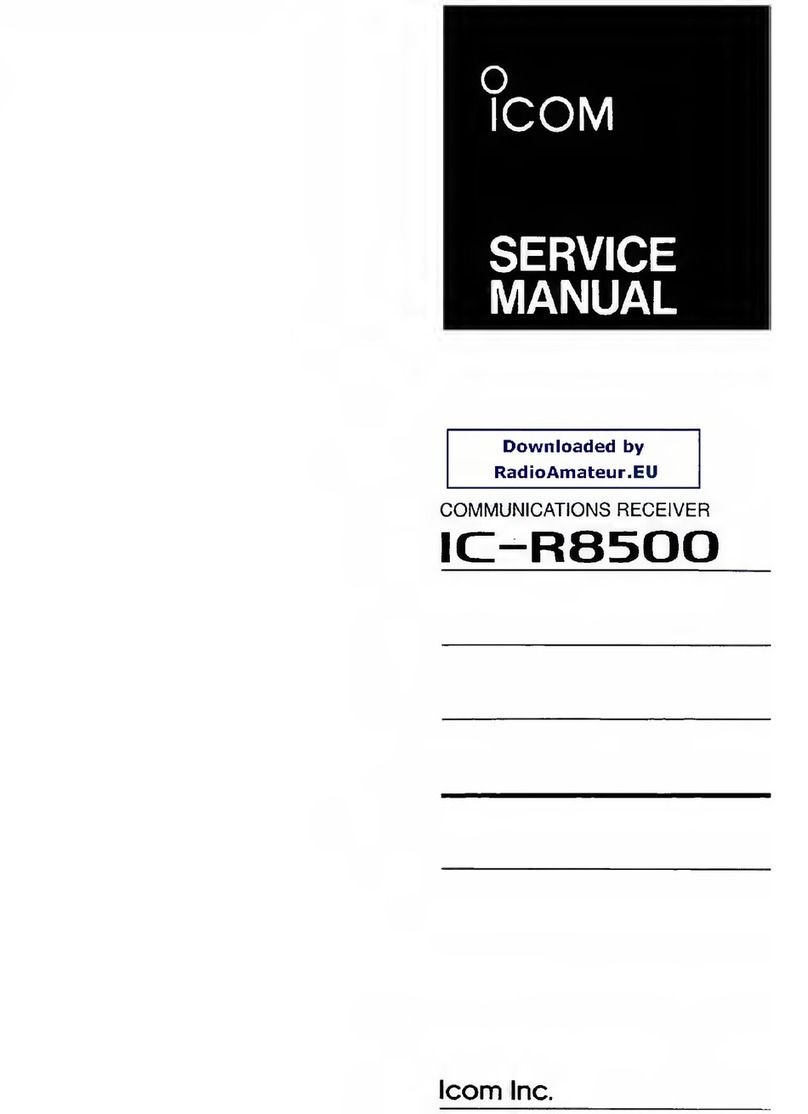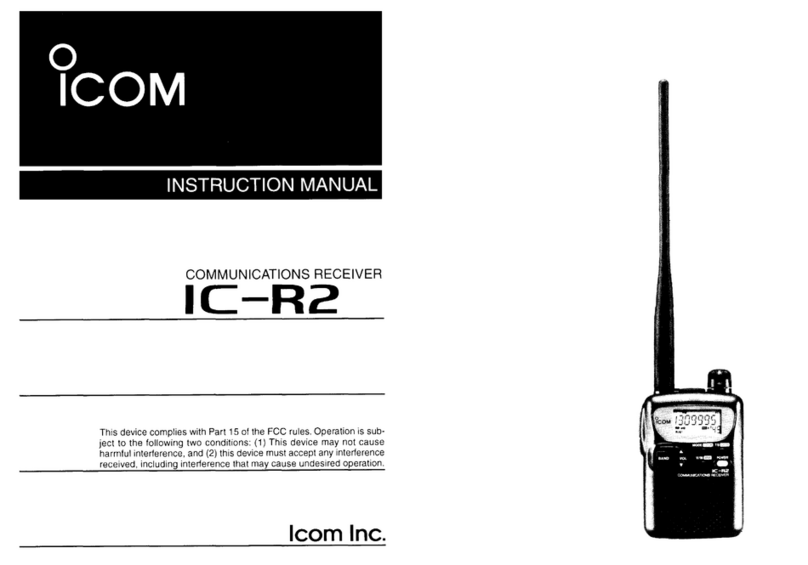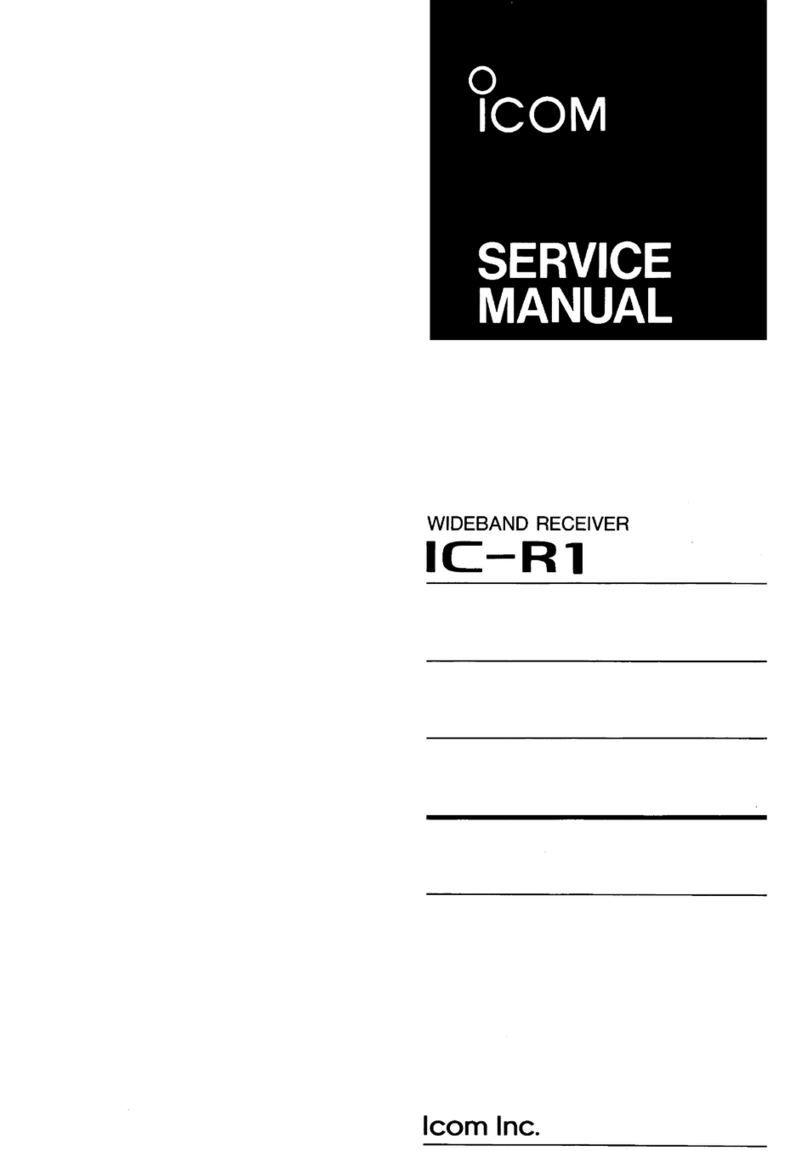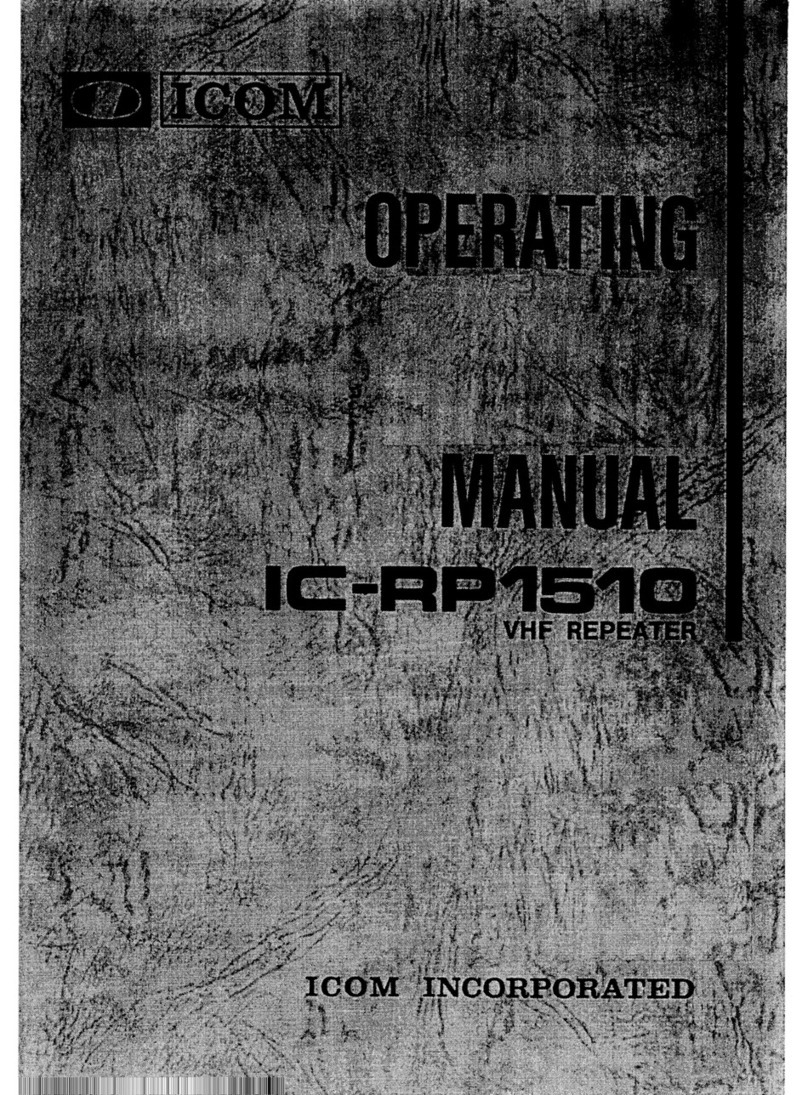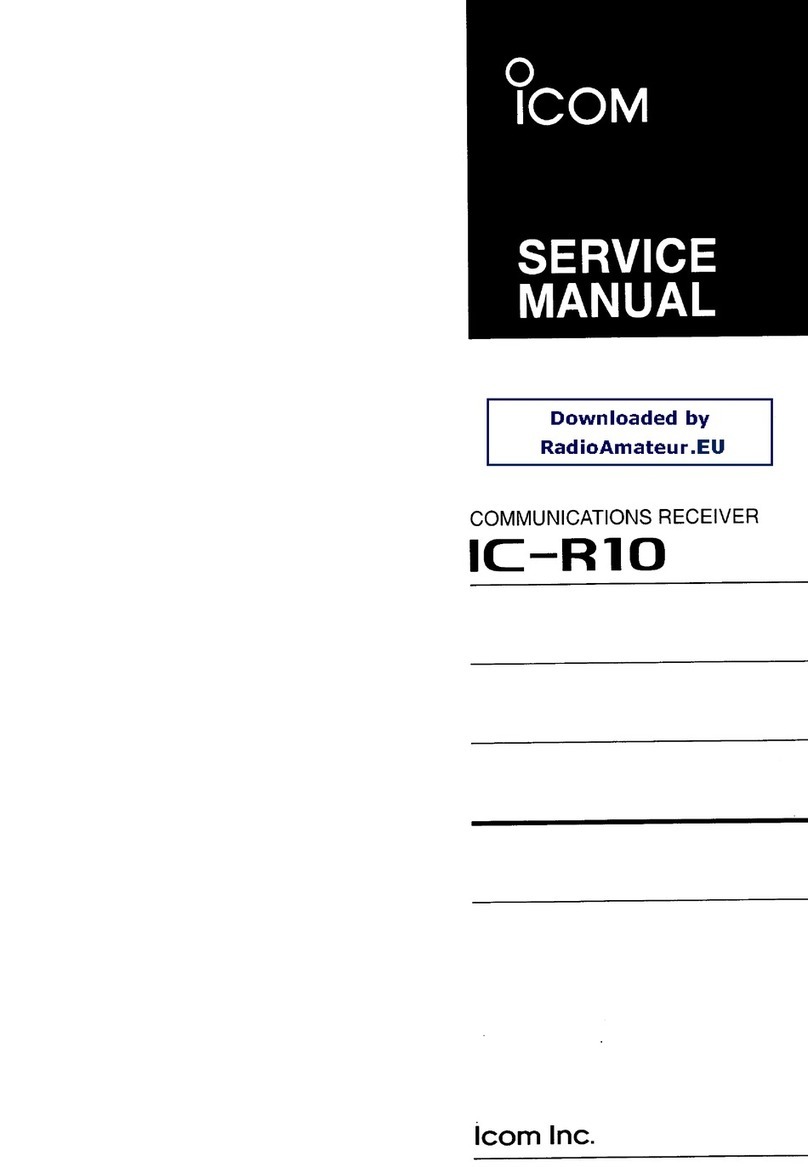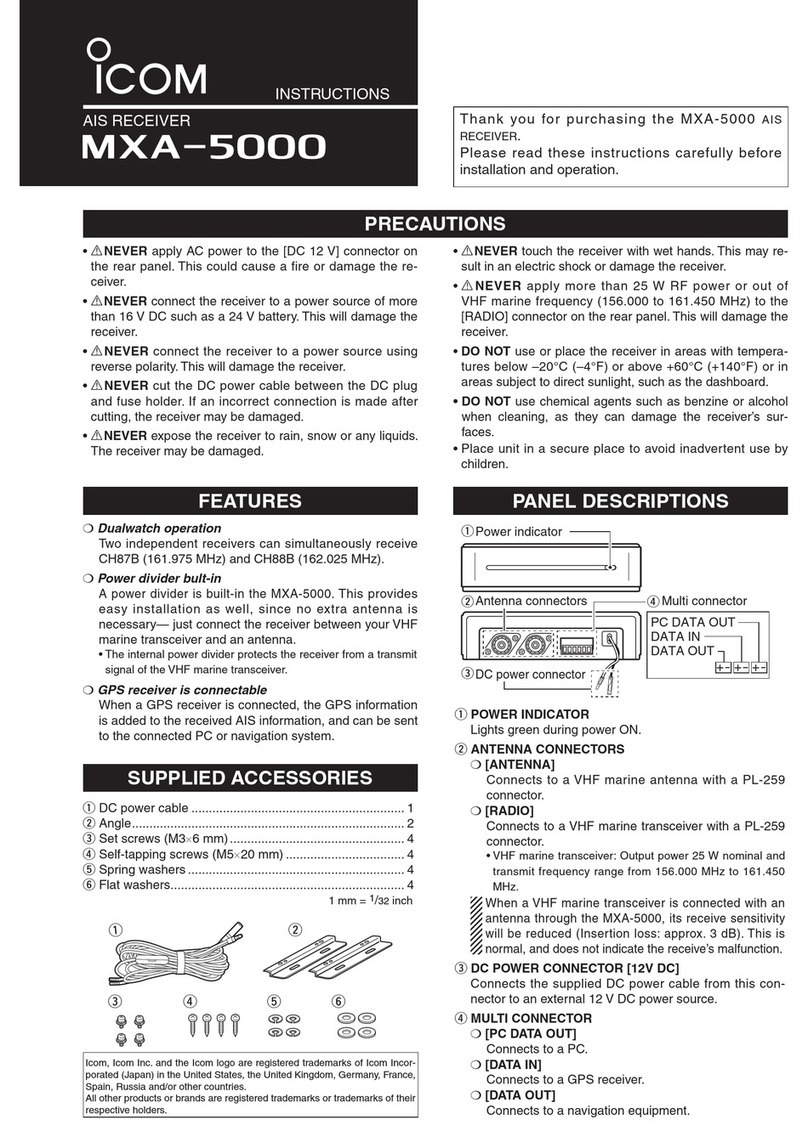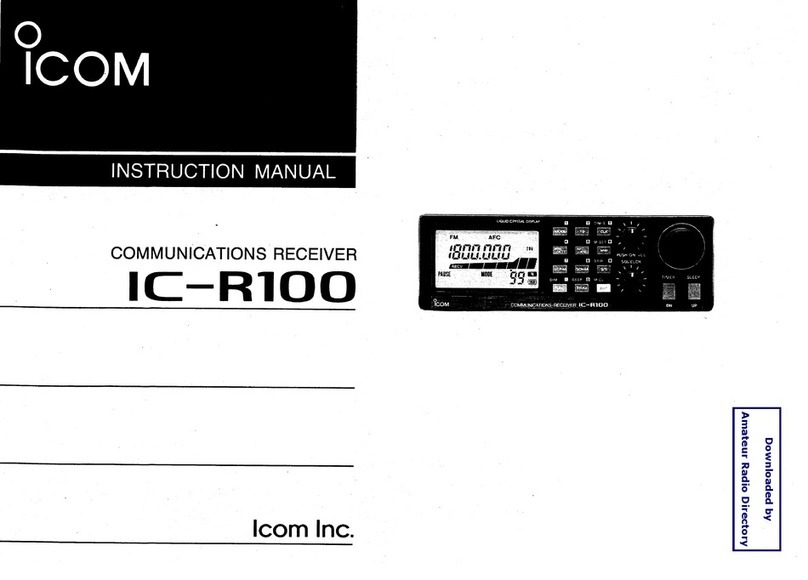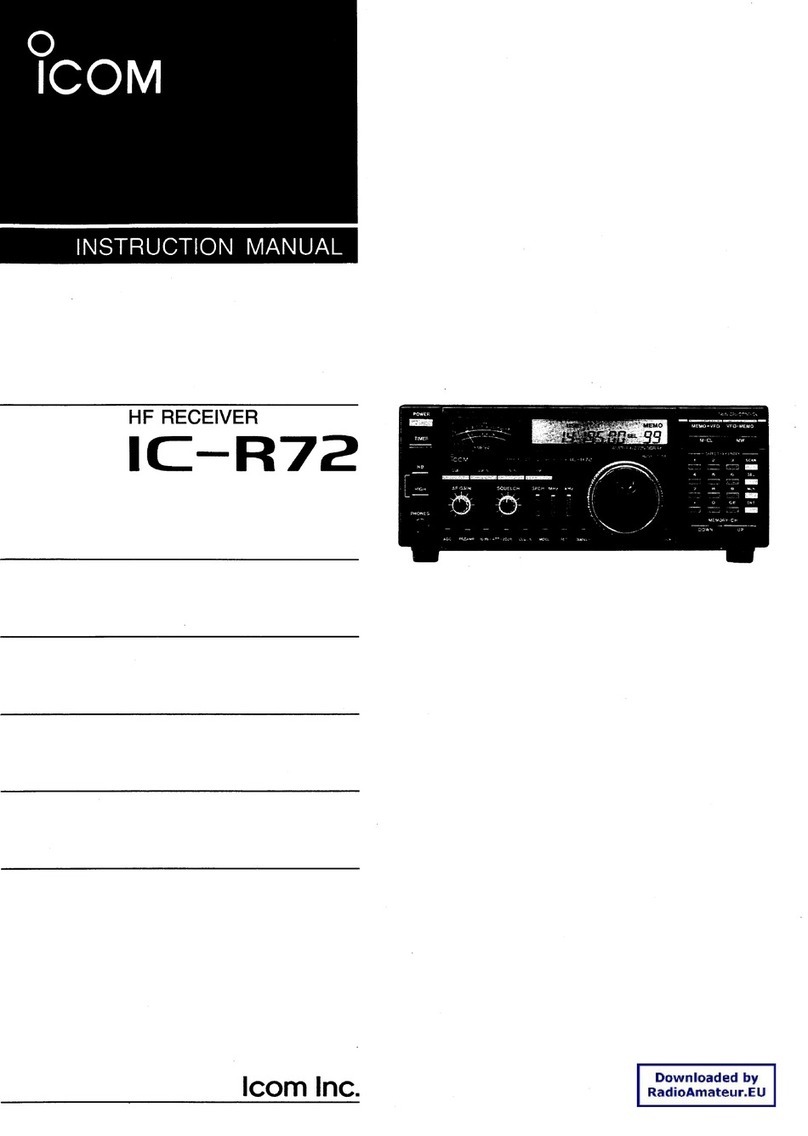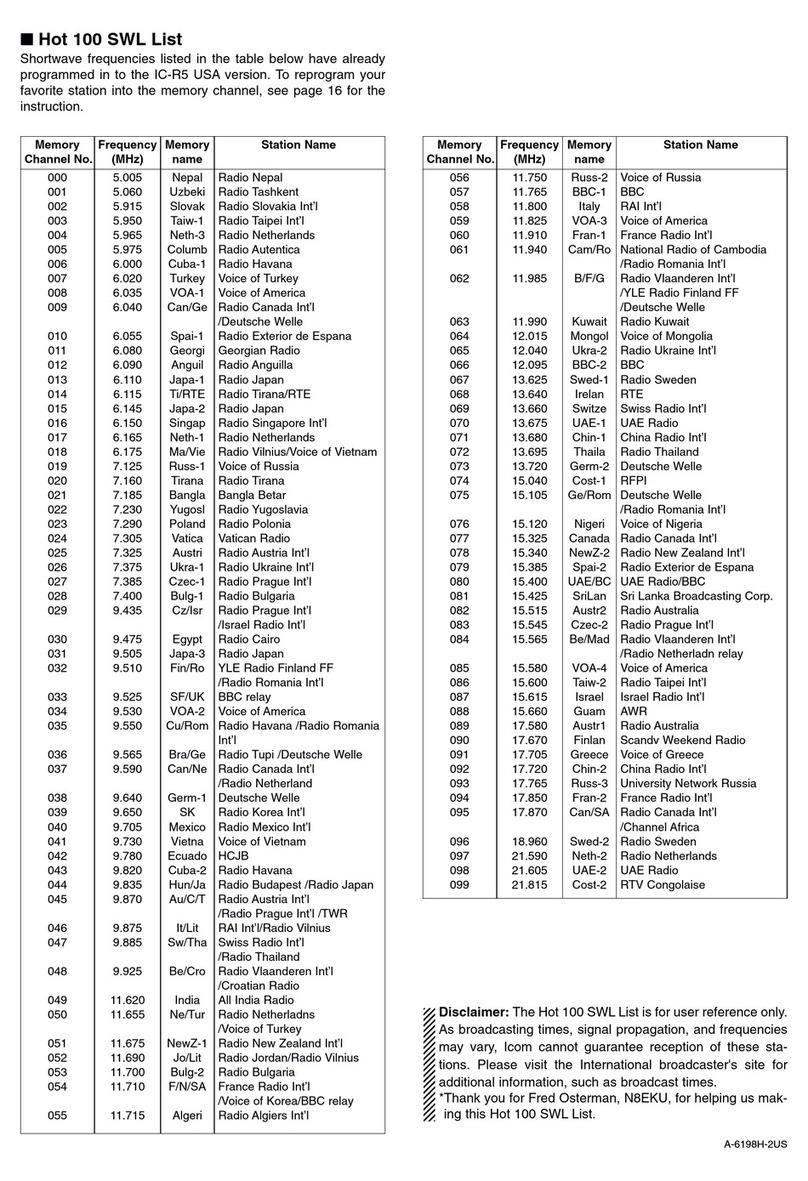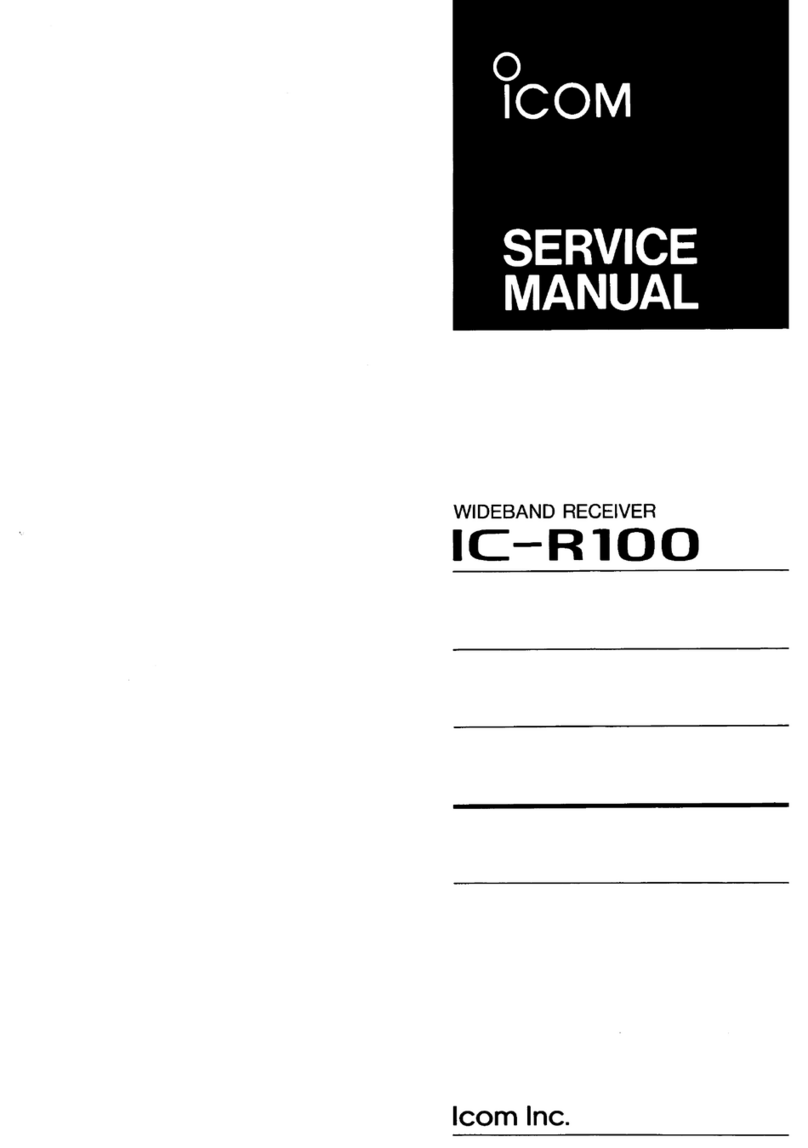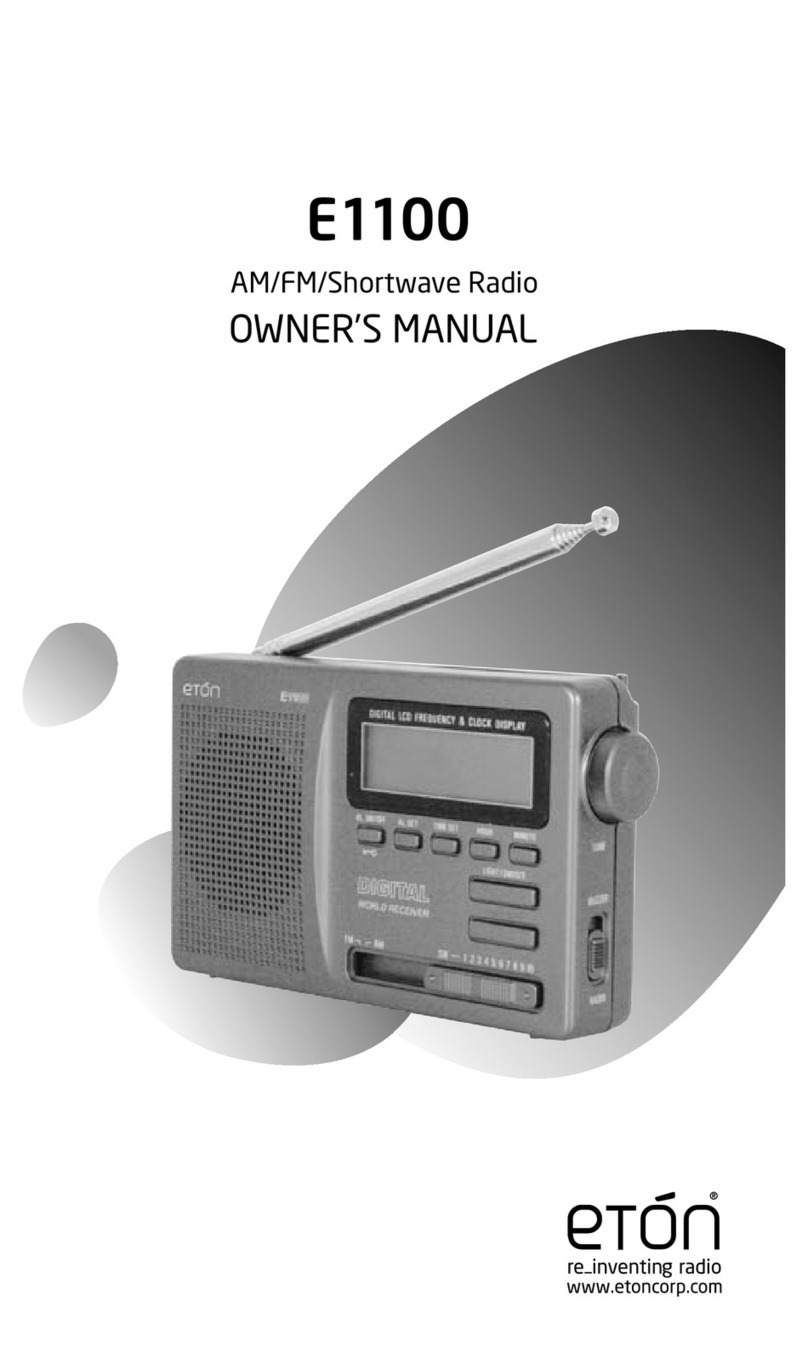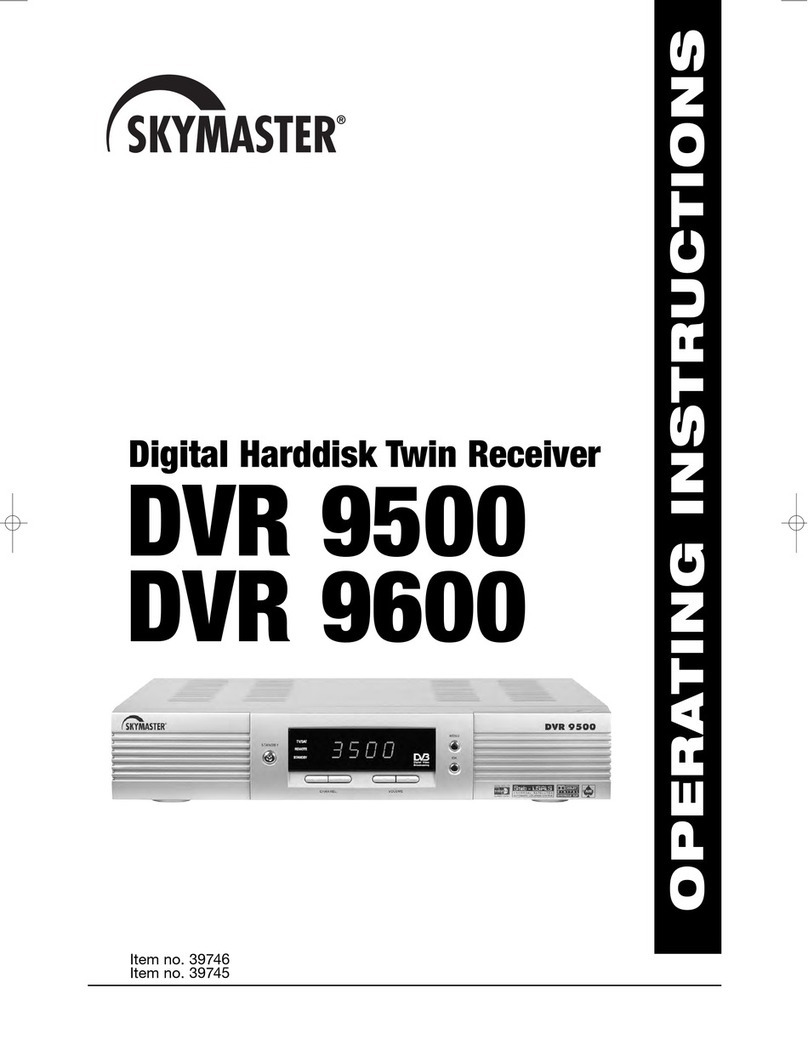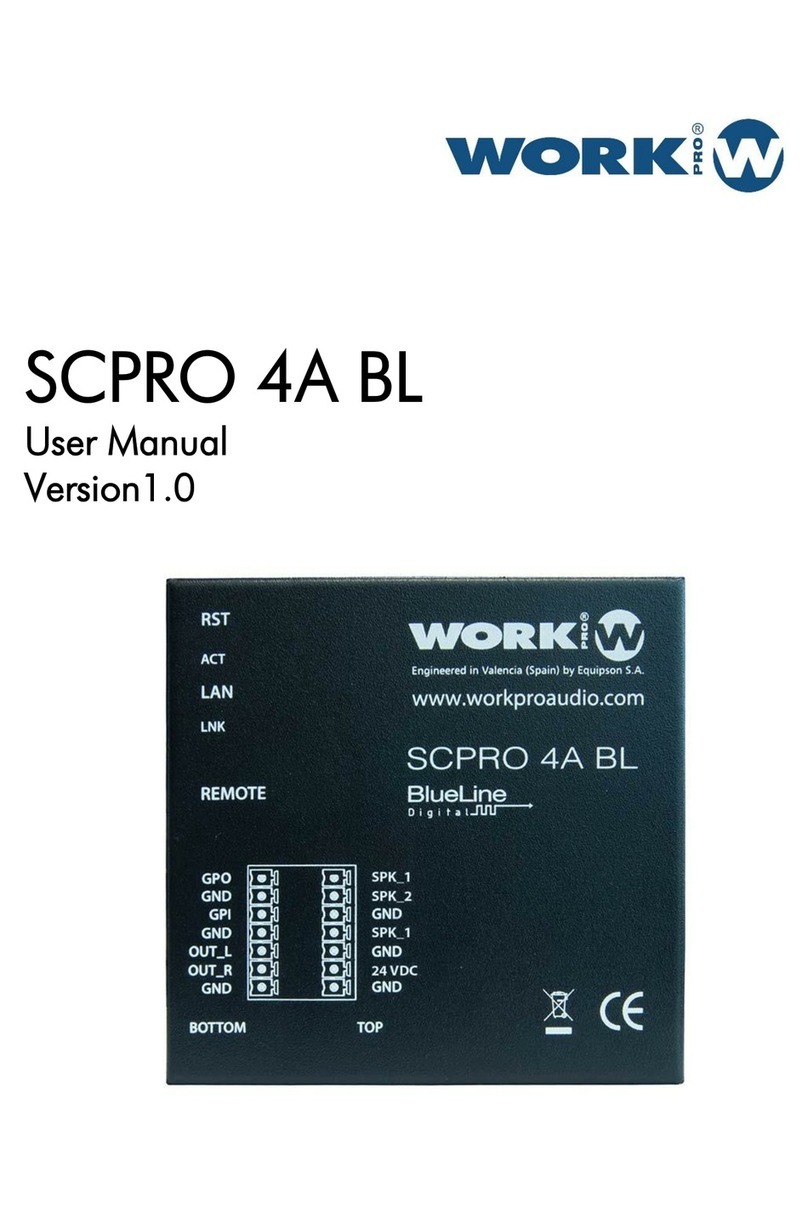Icom IC-R2 User manual

INSTRUCTION MANUAL
This device complies with Part 15 of the FCC rules.Operation is sub-
ject to the following two conditions: (1) This device may not cause
harmful interference, and (2) this device must accept any interference
received, including interference that may cause undesired operation.
iR2
COMMUNICATIONS RECEIVER

i
FOREWORD
READ ALL INSTRUCTIONS carefully and completely
before using the receiver.
SAVE THIS INSTRUCTION MANUAL —This in-
struction manual contains important operating instructions for
the IC-R2.
EXPLICIT DEFINITIONS
The explicit definitions below apply to this instruction manual.
CAUTIONS
RWARNING! NEVER operate the receiver with a head-
set or other audio accessories at high volume levels.Hearing
experts advise against continuous high volume operation. If
you experience a ringing in your ears, reduce the volume level
or discontinue use.
AVOID using or placing the receiver in direct sunlight or in
areas with temperatures below –10°C (+14°F) or above
+60°C (+140°F).
Even when the receiver power is OFF, a slight current still
flows in the circuits. Remove batteries from the receiver when
not using it for a long time. Otherwise, the installed batteries
will become exhausted.
For U.S.A. only
CAUTION: Changes or modifications to this device, not ex-
pressly approved by Icom Inc., could void your authority to
operate this device under FCC regulations.
WORD
R
WARNING
CAUTION
NOTE
DEFINITION
Personal injury, fire hazard or electric
shock may occur.
If disregarded, inconvenience only. No risk
of personal injury, fire or electric shock.
Equipment damage may occur.
Versions of the IC-R2 which display “CE” on the serial number
seal, comply with the essential requirements of the 89/336/EEC
directive for Electromagnetic Compatibility.

ii
SUPPLIED ACCESSORIES
Accessories included with the receiver: Qty.
qAntenna (FA-S270C) ...................................................... 1
wHandstrap ....................................................................... 1
eBelt clip ........................................................................... 1
rNi-Cd charger (BC-127A/D) and 2 Ni-Cd batteries ..1 set*
*Not supplied with some versions.
OPERATING THEORY
Electromagnetic radiation which has frequencies of 20,000
Hz (20 kHz*) and above is called radio frequency (RF) energy
because it is useful in radio transmissions.The IC-R2 re-
ceives RF energy from 0.495 MHz* to 1309.995 MHz and
converts it into audio frequency (AF) energy which in turn ac-
tuates a loudspeaker to create sound waves. AF energy is in
the range of 20 to 20,000 Hz.
*kHz is an abbreviation of kilohertz or 1000 hertz, MHz is abbrevia-
tion of megahertz or 1,000,000 hertz, where hertz is a unit of fre-
quency.
OPERATING NOTES
The IC-R2 may receive its own oscillated frequency, resulting
in no reception or only noise reception, on some frequencies.
The IC-R2 may receive interference from extremely strong
signals on different frequencies or when using an external
high-gain antenna.
qw e
r

FOREWORD ...................................... i
EXPLICIT DEFINITIONS ................... i
CAUTIONS ......................................... i
SUPPLIED ACCESSORIES .............. ii
OPERATING THEORY ...................... ii
OPERATING NOTES ........................ ii
TABLE OF CONTENTS .................... iii
1 ACCESSORY ATTACHMENT ..... 1
2 PANEL DESCRIPTION .......... 2–5
■Panel description ...................... 2
■Function display ........................ 4
3 FREQUENCY AND CHANNEL
SETTING ................................ 6–8
■VFO and memory channels ...... 6
■Operating band selection .......... 6
■Setting a frequency ................... 7
■Setting a tuning step ................. 7
■Selecting a memory channel .... 8
■Lock function ............................ 8
■Attenuator function ................... 8
4 BASIC OPERATION ............. 9–11
■Receiving .................................. 9
■Setting volume level ................ 10
■Setting squelch level ............... 10
■Monitor function ...................... 10
■Receive mode selection ......... 11
■Display backlighting ................ 11
5 MEMORY CHANNELS ....... 12–14
■General ................................... 12
■Programming during selection 12
■Programming after selection ... 13
■Transferring memory contents
to another memory ................. 13
■Memory bank selection .......... 14
■Memory clear .......................... 14
6 SCAN OPERATION ............ 15–19
■Scan types .............................. 15
■Full/band/programmed scan ... 16
■Memory (bank) scan ............... 16
■Selecting scan edges ............. 17
■Skip channel setting ............... 18
■Scan resume condition ........... 18
■Frequency skip function .......... 19
7 PRIORITYWATCH ............. 20–21
■Priority watch types ................ 20
■Priority watch operation .......... 21
8 SUBAUDIBLETONE
OPERATION ....................... 22–23
■Tone squelch operation .......... 22
■Pocket beep operation ............ 23
■Tone scan ............................... 23
9 DUPLEX OPERATION .............. 24
10 OTHER FUNCTIONS ......... 25–30
■Set mode ................................ 25
■Dial select step ....................... 26
■Beep tones ............................. 26
■Power saver ............................ 26
■Auto power-off function ........... 27
■Monitor switch action .............. 27
■Dial speed acceleration .......... 28
■Lock function effect ................. 28
■Channel indication mode ........ 29
■Cloning function ...................... 29
■Partial reset ............................ 30
■All reset ................................... 30
11 TROUBLESHOOTING .............. 31
12
OPERATION FLOW CHART
..32–33
13 SPECIFICATIONS AND
OPTIONS ............................ 34–35
iii
TABLE OF CONTENTS

1
1
ACCESSORY ATTACHMENT
DAntenna
Insert the supplied antenna into the an-
tenna connector and screw down the an-
tenna as shown at right.
Keep the jack cover attached when jack
is not in use to avoid bad contacts from
dust and moisture.
Commercially available antennas may increase receiver per-
formance. An optional AD-92SMA ANTENNA CONNECTOR
ADAPTER is available to connect an antenna with a BNC con-
nector.
DBattery installation
qRemove the battery cover
from the receiver.
wInstall 2 R6 (AA) size al-
kaline, dry cell or Ni-Cd
batteries.
•Be sure to observe the cor-
rect polarity.
•Charge Ni-Cd batteries be-
fore use. (See the separate
BC-127A/D instruction
sheet.)
Keep battery contacts clean. It’s a good idea to clean bat-
tery terminals once a week.
DBelt clip
Conveniently attaches to
your belt.
Slide the belt clip into the
plastic loop on the back of
the receiver.
DHandstrap
Slide the handstrap through the loop
on the side of the belt clip as illus-
trated at right. Facilitates carrying.

■Panel description
qANTENNA CONNECTOR (p. 1)
Connects the supplied antenna.
•An optional AD-92SMA is available for connecting an antenna
with a BNC connector.
wMONITOR SWITCH [SQL] (pgs. 10, 27)
➥Push and hold to temporarily open the squelch and
monitor the operating frequency. (default behaviour)
➥While pushing, rotate the tuning dial to set the squelch
threshold level.
➥Push [FUNC] + [SQL] to toggle the attenuator circuit ON
and OFF.
eFUNCTION SWITCH [FUNC]
While pushing this switch, other switches and tuning dial
perform secondary functions.
•“Push [FUNC] + a switch” means “while pushing the [FUNC]
switch, push the switch.”
rBAND SWITCH [BAND]
➥Push to select the operating band (VHF, UHF, etc.).(p.6)
•Broadcast band, HF band, 50 MHz band, VHF avionics band,
144 MHz band, 300 MHz band, 400 MHz band, 800 MHz
band and 1200 MHz band can be selected.
•While pushing this switch, rotating [DIAL] also selects the op-
erating band.
➥Transfers the displayed frequency to the VFO in mem-
ory mode. (p. 6)
➥Push [FUNC] + [BAND] to enter the scan edge set mode
in VFO mode. (p. 17)
➥Push [FUNC] + [BAND] to enter the bank scan set mode
in memory mode. (p. 16)
2
2PANEL DESCRIPTION
q
w
e
r
t
y
u
i
o
Function display
(p. 4)
SPEAKER
!0
!1

3
2
PANEL DESCRIPTION
tVOLUME CONTROL SWITCHES [VOLY]/[VOLZ]
➥Push to adjust the audio level.(p. 10)
➥Push [FUNC] + either switch to start a scan. (p. 16)
➥Push [FUNC] + either switch for 2 sec. to start a tone
scan. (p. 23)
yVFO/MEMORY SWITCH [V/M (MW)]
➥Toggles between VFO and memory modes. (p. 6)
➥Enters set mode when pushed for 2 sec. (p. 25)
➥Push [FUNC] + [(V/M)MW] to enter memory write mode.
(p. 12)
➥Push [FUNC] + [(V/M)MW] for 1 sec. to write the operat-
ing frequency into the selected memory channel in VFO
mode. Keep pushing for 2 sec.or more to automatically
select the next memory channel, if desired.(p.12)
➥Push [FUNC] + [(V/M)MW] for 1 sec. to write the dis-
played frequency into theVFO in memory mode. (p.13)
uPOWER SWITCH [POWER]
Push for 2 sec. to toggle the receiver power ON and OFF.
iTUNING STEP/MEMORY SKIP SWITCH [TS (SKIP)]
➥Enters tuning step set mode.(p.7)
➥Push [FUNC] + [(TS)SKIP] to toggle the frequency skip
function ON or OFF in VFO mode.(p. 19)
➥Push [FUNC] + [(TS)SKIP] for 2 sec.to program the dis-
played frequency as a skip frequency during full, band
or programmed scan.(p.19)
➥Push [FUNC] + [(TS)SKIP] to toggle the channel as skip,
program skip or non-skip channel in memory mode. (p.
18)
oMODE/LOCK SWITCH [MODE (LOCK)]
➥Selects the receive mode. (p. 11)
➥Push [FUNC] + [(MODE)LOCK] to toggle the lock function
ON and OFF. (pgs.8, 28)
!0 EXTERNAL SPEAKER JACK [SP]
Connects an optional earphone or headphone.The inter-
nal speaker will not function when any external equipment
is connected. (See p. 35 for a list of available options.)
!1 TUNING DIAL [DIAL]
➥Rotate [DIAL] to set operating frequencies, memory
channels, set mode contents, etc. (p. 7)
➥While scanning, changes the scanning direction. (p. 16)
➥While pushing [SQL], sets the squelch level.(p. 10)
➥While pushing [FUNC], sets the operating frequency in
100 kHz, 1 MHz or 10 MHz steps in VFO mode.(pgs. 7,
26)
➥While pushing [FUNC], selects memory bank in mem-
ory mode. (p. 12)
➥While pushing [BAND], selects the operating band in
VFO mode. (p. 6)

4
2PANEL DESCRIPTION
■Function display
qRECEIVE MODE INDICATORS (p. 11)
Show the receive mode.
•AM, FM and WFM are available.
wDUPLEX INDICATORS (p. 24)
Appear when semi-duplex operation (repeater operation)
is in use.
•“–DUP” appears when minus duplex is selected;“DUP” only, ap-
pears when plus duplex is selected.
eTONE INDICATORS (p. 22)
➥“T SQL” appears when the tone squelch function is acti-
vated and “TSQLë” appears during pocket beep oper-
ation.
➥“ë” flashes when the correct tone is received during
pocket beep operation.
rATTENUATOR INDICATOR
Appears when the attenuator function is in use.(p. 8)
tFREQUENCY READOUT
Shows the operating frequency, set mode contents, etc.
•The smaller “75,”“50” and“25” to the right of the readout indicate
7.5, 5.0 and 2.5 kHz, respectively.
•The decimal point of the frequency flashes during scan.
yMEMORY CHANNEL READOUT
Shows the memory channel number, etc.
uMEMORY BANK INDICATORS
Indicate 8 memory banks.
•“1” – “3” indicate memory banks 1 to 3; “♦” indicates memory
bank 4; “♦1” – “♦3” indicate memory banks 5 to 7; no bank indi-
cator indicates memory bank 0.
iMEMORY MODE INDICATOR
Appears when a memory channel is selected.
AM FM DUPTSQLW
75
50
25
PRIOPSKIP
1
BUSY
3
2
ATT
MR
9
5
qwe
ui
r
y
t
!0!1!2
!3
!4
o

5
2
PANEL DESCRIPTION
oSKIP SCAN INDICATOR (p. 18)
➥“SKIP” appears when a selected memory channel is set
as a skip channel in memory mode.
➥“PSKIP” appears when the skip frequency function is
turned ON in VFO mode;or, when the selected memory
channel is set to be skipped during VFO scan (full, band
and programmed scan) in memory mode.
!0 SIGNAL INDICATORS
Shows the relative signal strength while receiving.
!1 PRIORITYWATCH INDICATOR (p. 20)
Appears when priority watch is in use.
!2 BUSY INDICATOR
“BUSY” appears when receiving a signal or when the
squelch is open.
!3 BATTERY INDICATORS
➥Both segments appear when the batteries have enough
capacity.
➥Only the right segment appears when the batteries are
nearing exhaustion.
➥Flash when battery replacement is necessary.
!4 LOCK INDICATOR (p. 8)
Indicates that the lock function is in use.

6
3FREQUENCY AND CHANNEL SETTING
■VFO and memory channels
This receiver has 2 normal operating modes:VFO mode and
memory mode.
VFO mode is used for setting a desired frequency within the
frequency coverage.
➥Push [V/M] to select VFO mode.
Memory mode is used for operation of memory channels
which have programmed frequencies.
➥Push [V/M] to select memory
mode.
•To program a memory, refer to p. 12.
What is VFO?
VFO is an abbreviation of Variable Frequency Oscillator. Fre-
quencies for receiving are generated and controlled by the
VFO.
■Operating band selection
The receiver can receive
the broadcast band, HF
band, 50 MHz band, VHF
avionics band, 144 MHz
band, 300 MHz band, 400
MHz band, 800 MHz band*
or 1200 MHz band.
➥Push [BAND] several
times to select the de-
sired band.
•When a memory channel
is selected, the first push
of [BAND] selects VFO
mode (and transfers the
memory channel con-
tents).
➥Rotate [DIAL] while
pushing [BAND] to select
the desired band.
*Some frequencies can-
not be received with
the U.S.A. version.
FM
FM
MR
MR
“ ” appears.
FM
30–107.995 MHz
AM
108–135.995 MHz
1.625–29.995 MHz
0.495–1.620 MHz
FM
136–255.095 MHz
FM
255.1–382.095 MHz
FM
382.1–769.795 MHz
FM
769.8–960.095 MHz
FM
960.1–1309.995 MHz
AM
AM
BAND
BAND
BAND
BAND
BAND
BAND
BAND
BAND

■Setting a frequency
qSelect VFO mode with [V/M].
wSelect the desired band with [BAND].
eRotate [DIAL] to change the frequency.
•The frequency changes according to the preset tuning steps.See
the right section for selecting the tuning step.
•Rotate [DIAL] while pushing [FUNC] to change the frequency in 1
MHz steps (default;p.26).
The 1 MHz tuning step (dial select step) can be set to 100
kHz, 1 MHz or 10 MHz tuning steps in set mode.See p.26
for details.
■Setting a tuning step
Tuning steps can be selected for each band, however, the tun-
ing step of the broadcast band is fixed to 9 kHz steps except
for U.S.A. and Canada versions.The following are available.
•5 kHz •6.25 kHz •10 kHz •12.5 kHz •15 kHz
•20 kHz •25 kHz •30 kHz •50 kHz •100 kHz
DUsing the [TS] switch
qSelect VFO mode with [V/M].
wSelect the desired band with
[BAND].
ePush [TS] to enter tuning step set-
ting condition.
rRotate [DIAL] to select the desired tuning step.
tPush [TS] to return to normal operation.
DUsing set mode
qSelect VFO mode with [V/M].
wSelect the desired band with [BAND].
ePush [V/M] for 2 sec. to enter set mode.
rRotate [DIAL] until “STEP” appears.
•“STEP” disappears after 1 sec. and the previously selected tun-
ing step and “tS”appear.
tWhile pushing [FUNC], rotate [DIAL] to select the desired
tuning step.
yPush [V/M] to exit set mode. 7
3
FREQUENCY AND CHANNEL SETTING
15 kHz tuning step
FM
75
50
25
75
50
25
FM
75
50
25
75
50
25
[DIAL] changes the frequency according
to the selected tuning step.
While pushing [FUNC], [DIAL] changes
the frequency in 1 MHz steps (default).

8
3FREQUENCY AND CHANNEL SETTING
■Selecting a memory channel
qPush [V/M] to select memory
mode.
•“X” appears when a memory
channel is selected.
wRotate [DIAL] to change the indi-
cated memory channel.
•Only programmed memory chan-
nels can be selected.
•Rotate [DIAL] while pushing [FUNC]
to change the memory bank.
■Lock function
The lock function prevents accidental frequency changes and
accidental function access.
➥Push [FUNC] + [(MODE)LOCK] to toggle the lock function
ON and OFF.
•[POWER], [VOL] and [SQL] can still
be accessed while the lock function
is ON (default).
•Accessible switches can be set to 1
of 4 groups in expanded set mode.
See p. 28 for details.
■Attenuator function
The attenuator prevents a desired signal from distorting when
very strong signals are near the desired frequency or when
very strong electric fields, such as from a broadcasting sta-
tion, are near your location.
The attenuator has approx. 10 dB attenuation.
➥Push [FUNC] + [SQL] to toggle the attenuator function ON
and OFF.
FM
MR
SKIP
FM
MR
1
3
2
[DIAL] changes the
memory channel.
While pushing [FUNC],
[DIAL] changes the
memory bank.
FM ATT
Appears when the attenuator
function is in use.
FM
“ ” appears when the
lock function is in use.

9
4
BASIC OPERATION
■Receiving
Make sure charged Ni-Cd or alkaline batteries are installed.
(p. 1)
qPush [POWER] for 2 sec. to turn power ON.
wPush [VOLY] or [VOLZ] to set the desired audio level.
•The frequency display shows the volume level while setting.See
the next page for details.
eSet an operating frequency. (pgs.6, 7)
rSet the squelch level.
•While pushing [SQL], rotate [DIAL].
•The first click of [DIAL] indicates the current squelch level.
•“LEVEL1” is loose squelch and “LEVEL9” is tight squelch.
•“AUTO” indicates automatic level adjustment with a noise pulse
count system.
•Push and hold [SQL] to open the squelch manually.
tWhen a signal is received:
➥Squelch opens and audio is emitted from the speaker.
➥The S/RF indicator shows the relative signal strength.
qPower switch
wSet volume
eSelect band
rPush for setting
the squelch
(Push to monitor)
eSet frequency
rSet the squelch
level

10
4BASIC OPERATION
■Setting volume level
The audio level can be adjusted through 32 levels.
➥Push [VOLY] or [VOLZ] to set the desired audio level.
•Beep tone sounds while setting. This indicates the approximate
sound level.
•Pushing and holding these keys change the audio level continu-
ously.
•The frequency display shows the volume level while setting.
■Setting squelch level
The squelch circuit mutes the received audio signal depend-
ing on the signal strength.The receiver has 9 squelch levels,
a continuously open setting and an automatic squelch setting.
➥While pushing [SQL], rotate the
[DIAL] to select the squelch level.
•The first click of [DIAL] indicates the
current squelch level.
•“LEVEL1” is loose squelch and
“LEVEL9” is tight squelch.
•“AUTO” indicates automatic level ad-
justment with a noise pulse count
system.
•“OPEN” indicates continuously open
setting.
■Monitor function
This function is used to listen to weak signals or to open the
tone squelch manually.
➥Push and hold [SQL] to monitor the operating frequency.
The [SQL] switch can be set to ‘sticky’ operation in ex-
panded set mode.(p.27)
AUDIO LEVEL
INDICATION
Min. setting (no audio)
:
Initial setting
:
:
:
Max. setting
Automatic squelch
Maximum level

11
4
BASIC OPERATION
■Receive mode selection
Receive modes are determined by the physical properties of
the radio signals.The receiver has 3 receive modes:FM, AM
and WFM modes.The mode selection is stored independently
in each band and memory channels.
Typically, AM mode is used for the AM broadcast stations
(0.495–1.620 MHz) and air band (118–135.995 MHz), and
WFM is used for FM broadcast stations (76–107.9 MHz).
➥Push [MODE] one or more times to select the desired re-
ceive mode.
■Display backlighting
The receiver has display backlighting with a 5 sec. timer for
nighttime operation. The display backlighting can be turned
ON continuously or turned OFF, if desired.
➥Push any switch except [FUNC];or, rotate [DIAL] to turn the
backlighting ON.
•When auto backlighting is set, the backlighting will automatically
turn OFF when switches and [DIAL] have not been operated for 5
sec.
DSetting the backlighting condition
qPush [V/M] for 2 sec. to enter set
mode.
wRotate [DIAL] until “LIGHT” ap-
pears.
•“LIGHT” disappears after 1 sec. and
the previously selected backlighting
timer and “LI” appear.
eWhile pushing [FUNC], rotate
[DIAL] to select the desired back-
lighting condition.
rPush [V/M] to exit set mode.
Automatic backlighting
Backlighting set mode
Continuously OFF
WFM
FM AM
AM mode
WFM mode
FM mode

12
5MEMORY CHANNELS
■General
The receiver has 400 memory channels in 8 banks for stor-
age of often-used frequencies.
DMemory channel contents
The following information can be programmed into memory
channels:
•Operating frequency (p. 7)
•Receive mode (p. 11)
•Tuning step (p.7)
•Duplex direction (DUP or –DUP) with an offset frequency
(p. 24)
•Tone squelch ON/OFF (p. 22)
•Tone squelch frequency (p. 22)
•Scan skip setting (p.18)
■
Programming during selection
qSelect VFO mode with [V/M].
wSet the desired frequency:
➥Select the desired band with [BAND].
➥Set the frequency using [DIAL].
➥Set other data (e.g. offset frequency, duplex direction,
tone squelch frequency, etc.), if required.
ePush [FUNC] + [(V/M)MW] momentarily to indicate memory
channels.
•Do not hold [FUNC] + [(V/M)MW] for more than 0.5 sec., other-
wise the previously selected memory channel will be overwritten.
rRotate [DIAL] to select the desired channel.
•VFO (VF), as well as regular memory channels, can be pro-
grammed in this way.
•Rotate [DIAL] while pushing [FUNC] to select a memory bank,
programmed scan edge channel orVFO.
tPush [FUNC] + [(V/M)MW] for 1 sec.to program.
•Keep pushing for 2 sec. or more to automatically select the next
memory channel, if desired.
FM DUPTSQL FM DUPTSQLFM
MR MR
1
momentarily
blank channel
for 2 sec.
+
FUNC
+
FUNC
for bank
selection for CH
selection
+
FUNC
V/M MW V/M MW
[EXAMPLE]: Programming ch 40 of memory bank 5 during selection.

13
5
MEMORY CHANNELS
■Programming after selection
qSelect memory mode with [V/M].
wSet the memory channel to be programmed with [DIAL].
•Rotate [DIAL] while pushing [FUNC] to select a memory bank or
programmed scan edge channel.
•Non-programmed channels cannot be selected.
ePush [V/M] to select VFO mode.
rSet the desired frequency:
➥Select the desired band with [BAND].
➥Set the frequency using [DIAL].
➥Set other data (e.g. offset frequency, duplex direction,
tone squelch frequency, etc.), if required.
tPush [FUNC] + [(V/M)MW] for 1 sec. to program the se-
lected channel.
•Keep pushing for 2 sec. or more to automatically select the next
memory channel, if desired.
■Transferring memory
contents to another memory
qSelect memory mode with [V/M].
wSelect the memory channel to transfer with [DIAL].
•Rotate [DIAL] while pushing [FUNC] to select a memory bank or
programmed scan edge channel.
ePush [FUNC] + [(V/M)MW] momentarily to indicate memory
channels.
•Do not hold [FUNC] + [(V/M)MW] for more than 0.5 sec., other-
wise the memory channel contents will be transferred to VFO.
rRotate [DIAL] to select the channel to transfer to.
•Rotate [DIAL] while pushing [FUNC] to select a memory bank or
programmed scan edge channel.
•VFO (VF), as well as regular memory channels, can be trans-
ferred in this way.
tPush [FUNC] + [(V/M)MW] for 2 sec.to transfer.
MR
FM
MR
FM
MR
FM
MR
V/M MW
momentarily
Select memory
channel
for 1 sec.
+
FUNC
+
FUNC
blank channel
V/M MW
V/M MW
[EXAMPLE]: Transferring memory channel 3 (memory bank 0) to 20 (memory bank 0).

14
5MEMORY CHANNELS
■Memory bank selection
The receiver has 400 memory channels in 8 banks for stor-
age of often-used frequencies.
qSelect memory mode with [V/M].
wRotate [DIAL] while pushing [FUNC] to select the desired
memory banks.
•“1” – “3” indicate memory banks 1 to 3; “♦” indicates memory
bank 4; “♦1” – “♦3” indicate memory banks 5 to 7; no bank indi-
cator indicates memory bank 0.
eRotate [DIAL] to select the desired memory channel.
■Memory clear
Unwanted memory channels can be cleared (erased). Before
clearing a memory channel make sure it is no longer needed
as cleared memories cannot be recalled.
qSelect memory mode with [V/M].
wSet the memory channel to be cleared with [DIAL].
•Rotate [DIAL] while pushing [FUNC] to select a memory bank or
programmed scan edge channel.
eSelect VFO mode with [V/M] and push [FUNC] + [(V/M)MW]
momentarily to indicate the selected memory channel.
•Do not hold [FUNC] + [(V/M)MW] for more than 0.5 sec., other-
wise the selected memory channel will be overwritten.
rPush [FUNC] + [(MODE)LOCK] for 2 sec. to clear the se-
lected memory channel.
•3 beeps sound, then the frequency is cleared.
tPush [V/M] to return to VFO mode.
MR
FM
MR
FM
MR
FM
Select memory
channel
for 2 sec.
+
FUNC
momentarily
+
FUNC
V/M MW V/M MW
V/M MW
V/M MW
MODE LOCK
[EXAMPLE]: Clearing memory channel 3 (memory bank 0).
FM
MR
FM
MR
1
FM
MR
3
Memory bank 0 Memory bank 1 Memory bank 7

15
6
SCAN OPERATION
■Scan types Up to 25 programmed scan ranges, full scan, band scan and
memory bank scan provide scanning versatility. Each scan
can have skip channels programmed.
FULL SCAN (p. 16) Repeatedly scans all fre-
quencies over the entire
receiver range.
U.S.A. version cannot
receive some frequencies.
PROGRAMMED SCAN
(p. 16)
Repeatedly scans between
two user-programmed fre-
quencies. Used for checking
for frequencies within a
specified range such as
repeater output frequencies,
etc.
495
kHz 1309.995
MHz
Scan
Jump
SELECTED BAND SCAN
(p. 16) Repeatedly scans all fre-
quencies over the entire
selected band.
Scan
Jump
Scan
Jump
Scan edges
MEMORY SKIP FUNCTION
(p. 18) Skips unwanted memory
channels that inconvenient-
ly stop scanning. Skip
channels can be toggled
ON and OFF by pushing
[FUNC] + [(TS) SKIP] in
memory mode.
Not yet
programmed
ch 0
ch 1 ch 2 ch 3
ch 4
ch 5
ch 6ch 49
Band edge or
scan edge
Band edge or
scan edge
FREQUENCY SKIP
FUNCTION (p. 19) Skips unwanted frequen-
cies that inconveniently
stop scanning. This func-
tion can be turned ON and
OFF in frequency skip func-
tion set mode. ([FUNC] +
[(TS) SKIP])
MEMORY (BANK) SCAN
(p. 16) Repeatedly scans memory
channels except skip chan-
nels within all programmed
channels or within a memo-
ry bank (0–7).
Not yet
programmed
SKIP
ch 0
ch 1 ch 2 ch 3
ch 4
ch 5
ch 6ch 49
Band
edge
Band
edge
Band
edge
Band
edge
Jump
Skip Skip
Scan

16
6SCAN OPERATION
■Full/band/programmed scan
qSelect VFO mode with [V/M].
wMake sure the squelch is set to the threshold point.
•Select automatic squelch (AUTO) or a level (1–9) where the
noise is just muted.(p.10)
eSelect the desired scan range, if desired.
➥Select scan edges in scan edge set mode:
“ALL” for full scan, “BAND” for band scan or “PROG 0”–
“PROG24” for programmed scan.(see the next page)
rPush [FUNC] + [Y] or [Z] momentarily to start the scan.
•Decimal point flashes while scanning.
•“P SKIP” flashes when the frequency skip function is turned ON.
(p. 19)
•“0P”–“24P” flash to indicate which pair of scan edges is being
scanned.
•To change the scanning direction, rotate [DIAL].
•If the pocket beep function is activated, the receiver automatically
selects the tone squelch function when a scan starts.
tTo stop the scan, push [FUNC] + [Y] or [Z] again.
If the same frequencies are programmed into a pair of
scan edges, programmed scan does not start.
For programmed scan, scan edges must be programmed
in advance. Program scan edges in the same manner of
programming a memory channel and select a scan edge.
(p. 17)
■Memory (bank) scan
qSelect memory mode with [V/M].
wMake sure the squelch is set to the threshold point.
•Select automatic squelch (AUTO) or a level (1–9) where the
noise is just muted.(p.10)
eTurn the memory bank scan ON or OFF in the memory
scan set mode, if desired.
•See below for details.
rPush [FUNC] + [Y] or [Z] momentarily to start the memory
(bank) scan.
•Decimal point flashes while scanning.
•To change the scanning direction, rotate [DIAL].
•If the pocket beep function is activated, the receiver automatically
selects the tone squelch function when a scan starts.
tTo stop the scan, push [FUNC] + [Y] or [Z] again.
DMemory bank selection
qSelect memory mode with [V/M].
wWhile pushing [FUNC], push [BAND] to enter memory
scan set mode.
eRotate [DIAL] to select the memory bank scan ON or OFF.
•“ALL” indicates all memory banks are
scanned (memory bank scan OFF);
“BANK” indicates memory bank scan
is turned ON.
rPush [BAND] to exit memory scan
set mode.
Bank scan ON
Other manuals for IC-R2
2
Table of contents
Other Icom Receiver manuals
Popular Receiver manuals by other brands

Xtreme
Xtreme 51901 user manual

Pioneer
Pioneer VSX-1017TXV-K - iPod Ready, XM Satellite Specifications

Keyautomation
Keyautomation RX4 Instructions and warnings for installation and use

IMG STAGE LINE
IMG STAGE LINE TXS-875 instruction manual
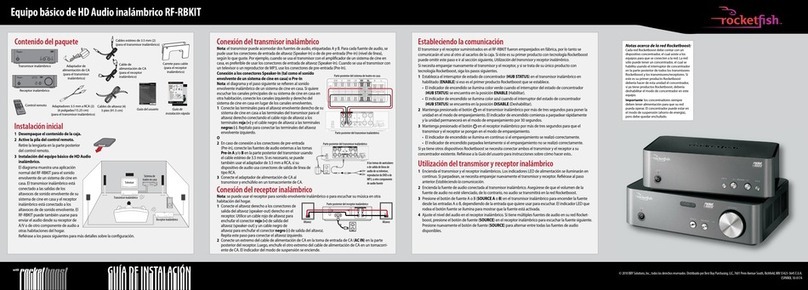
Rocket Fish
Rocket Fish RF-RBKIT Quick setup guide

Wyrestorm
Wyrestorm RX-70-PP instruction manual