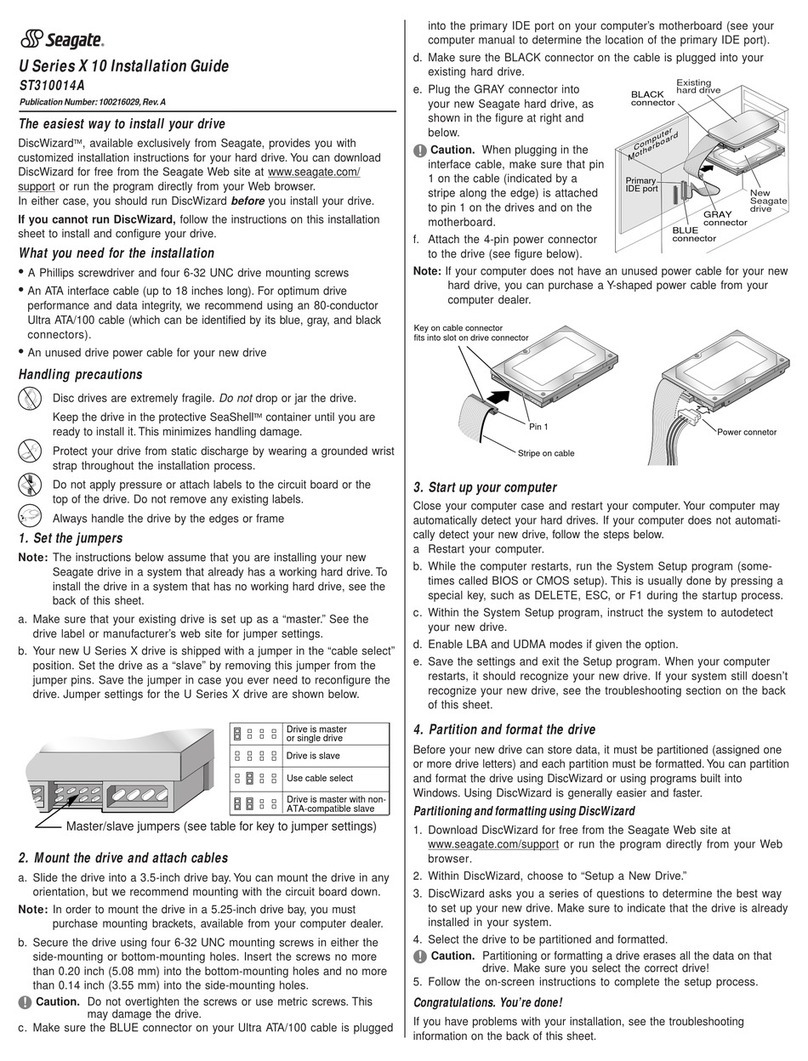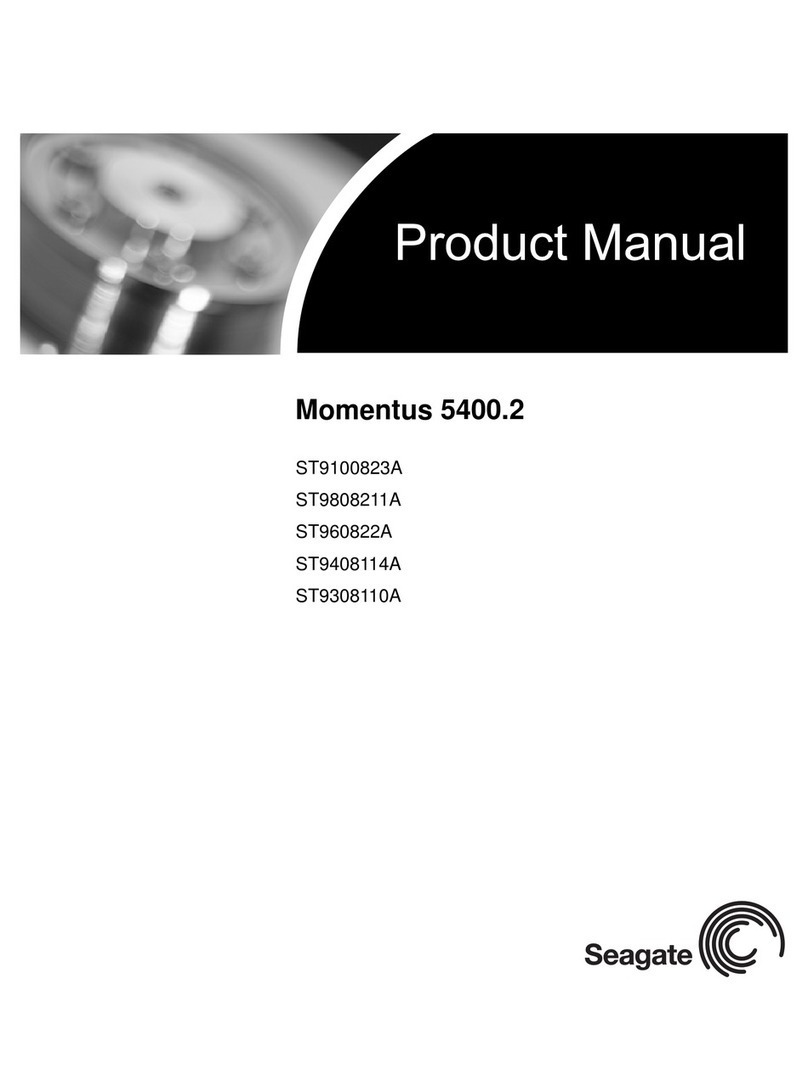Seagate ST3144 Series User manual
Other Seagate Storage manuals

Seagate
Seagate Exos Enterprise ST18000NM0092 User manual
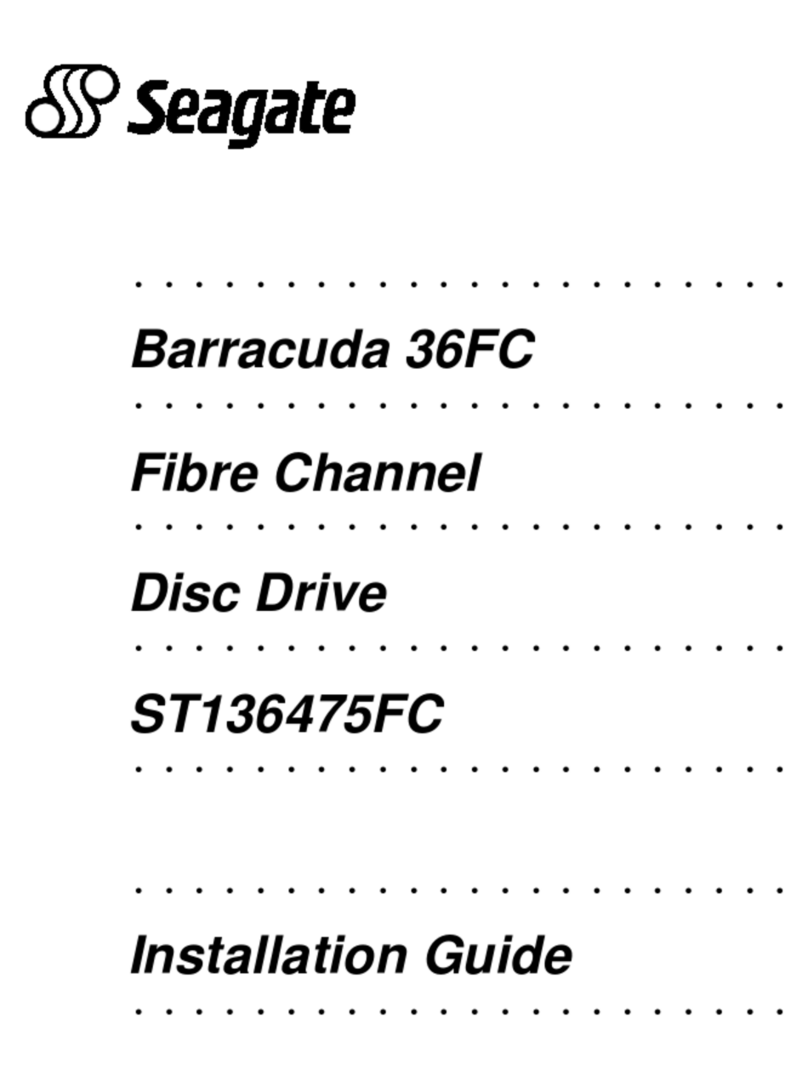
Seagate
Seagate Barracuda 36FC User manual
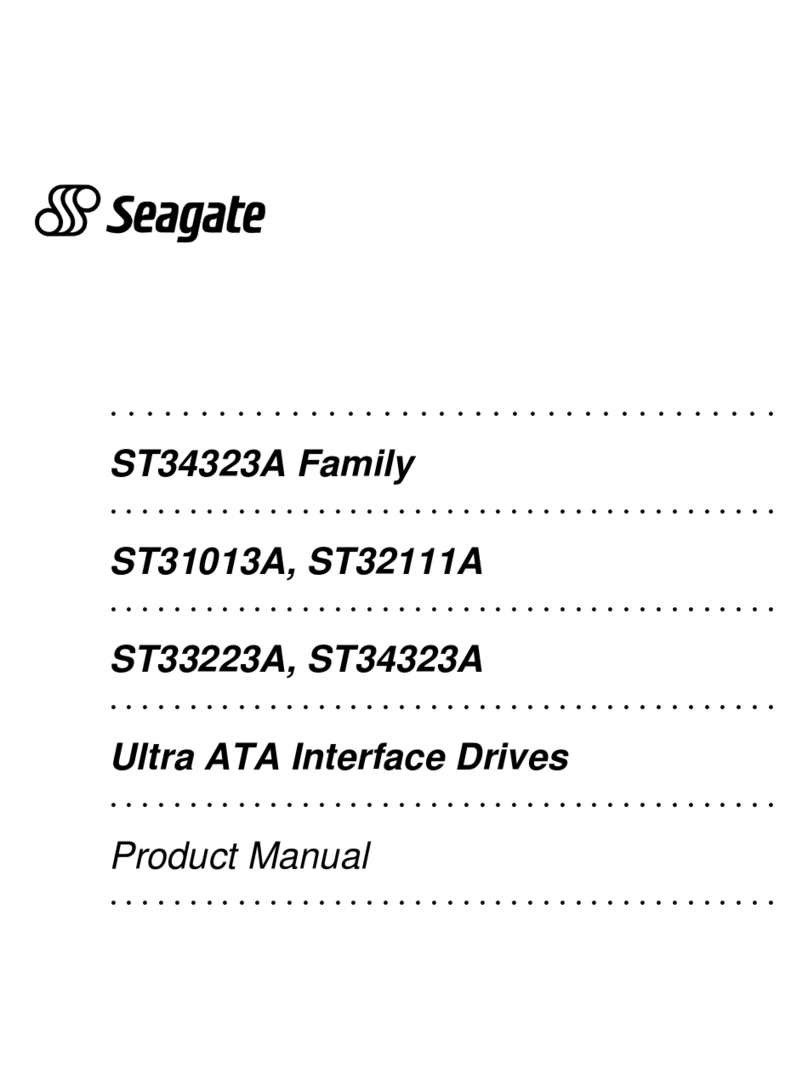
Seagate
Seagate ST34323A User manual
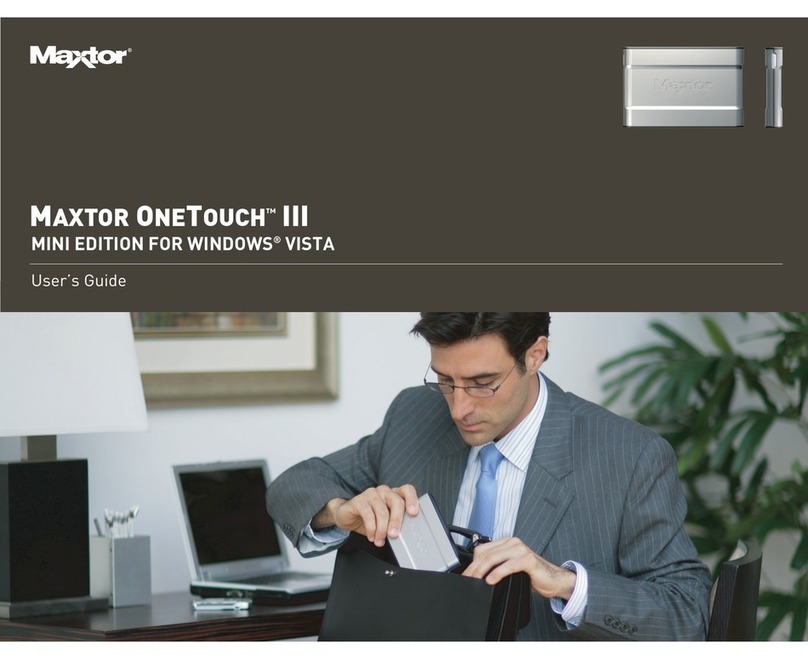
Seagate
Seagate Maxtor OneTouch III Mini Edition User manual
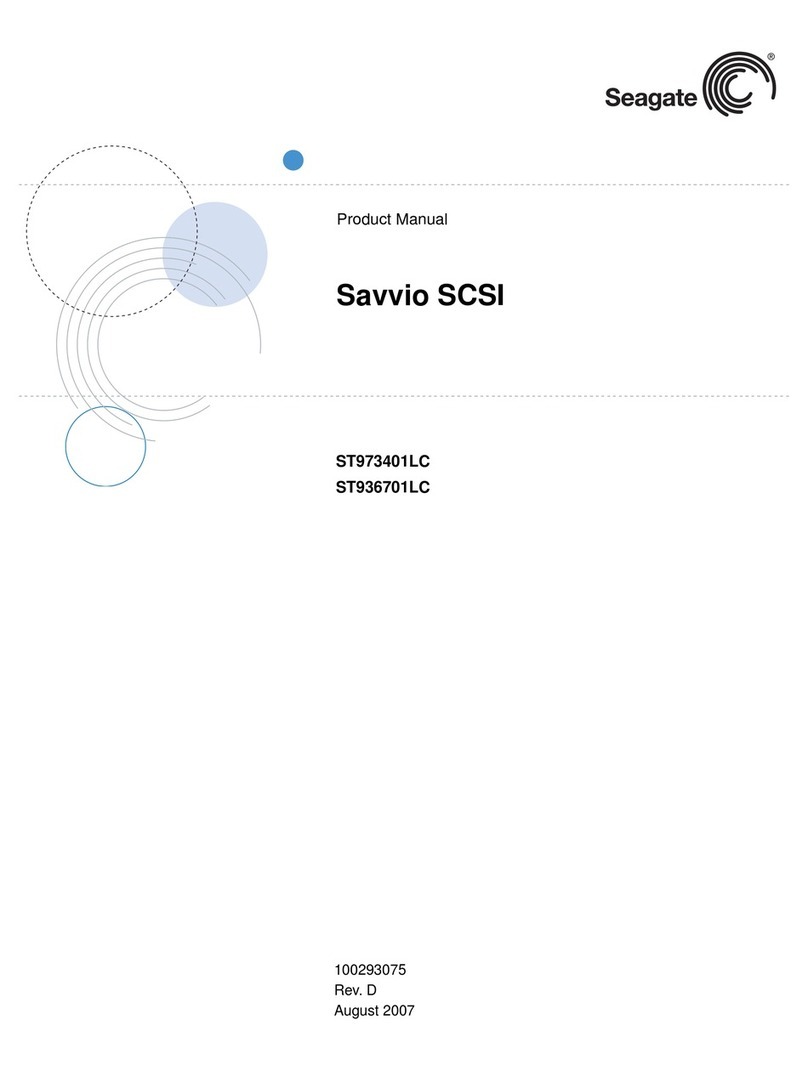
Seagate
Seagate Savvio 10K User manual
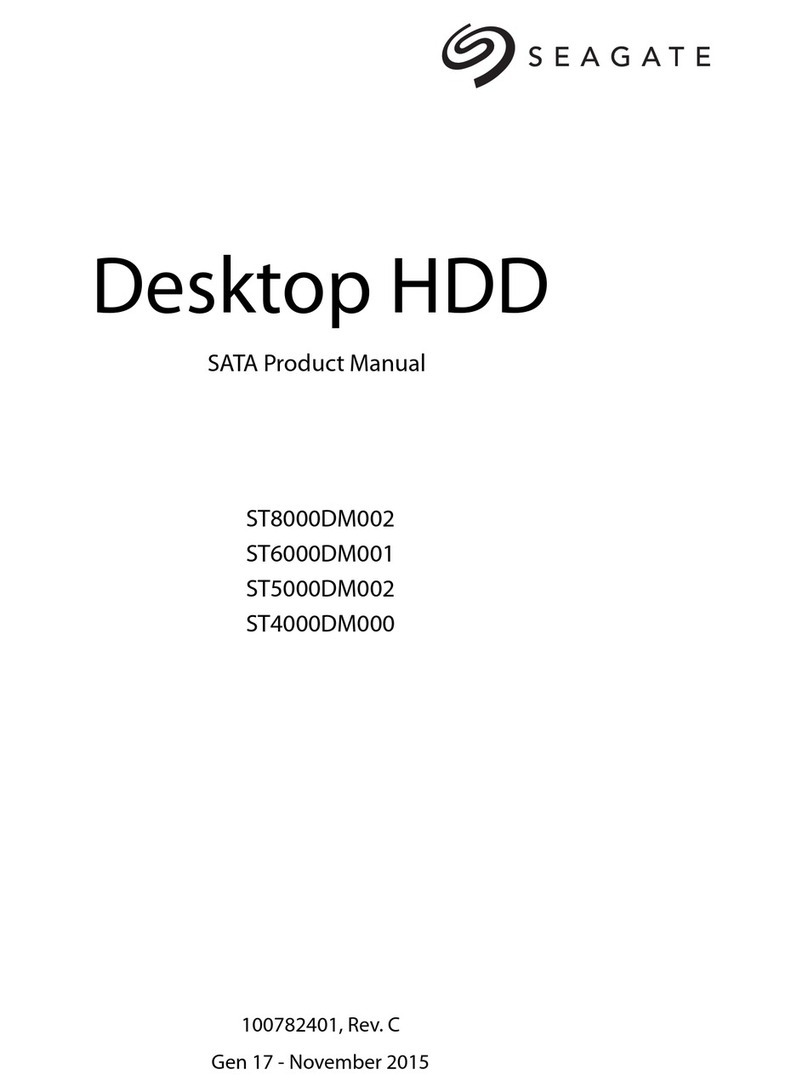
Seagate
Seagate ST8000DM002 User manual

Seagate
Seagate Nytro 5000 User manual

Seagate
Seagate Momentus ST320LM010 User manual
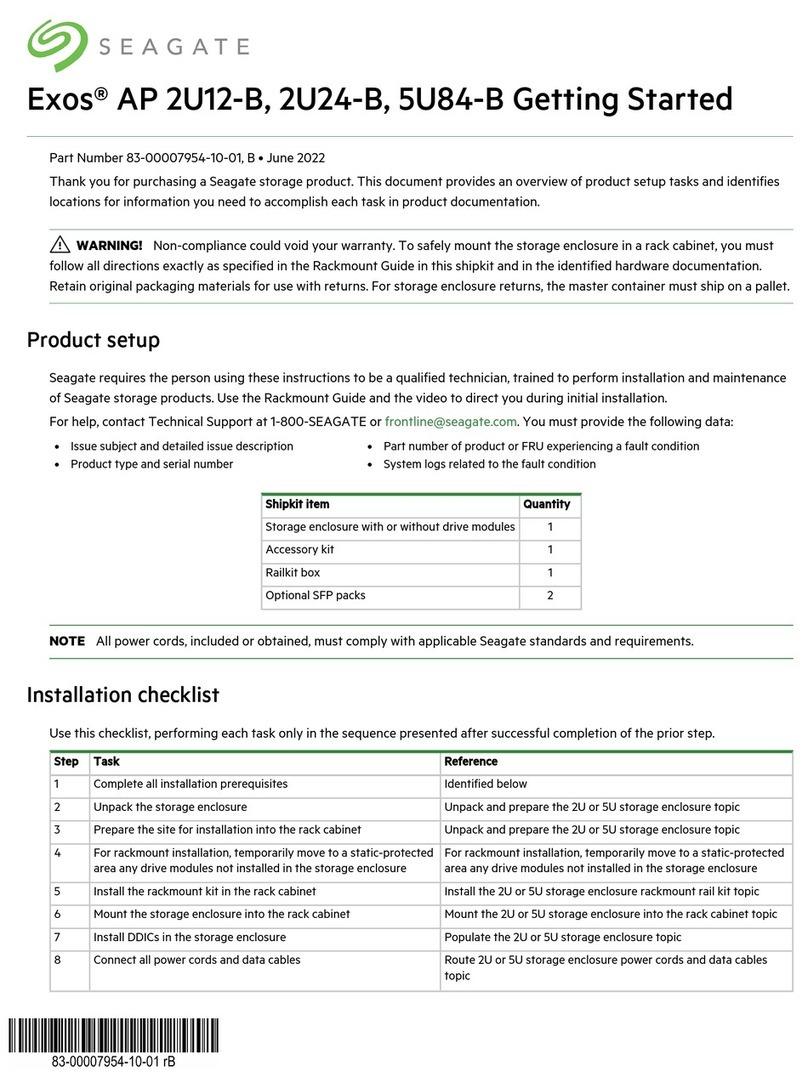
Seagate
Seagate Exos AP 2U12-B User manual

Seagate
Seagate ST34520N - Medalist 4.55 GB Hard Drive User manual
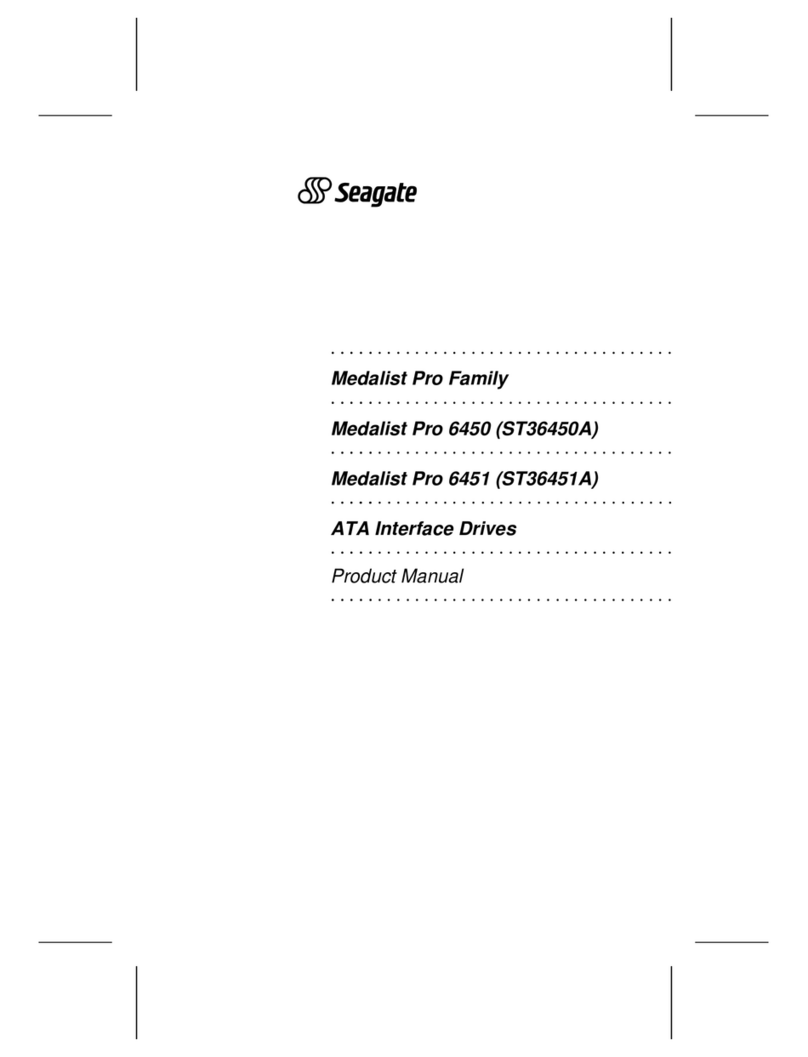
Seagate
Seagate Medalist Pro Family User manual

Seagate
Seagate ST9100822A User manual

Seagate
Seagate EXOS ST24000NM001H User manual

Seagate
Seagate FreeAgent Go ST906403FAA2E1-RK User manual
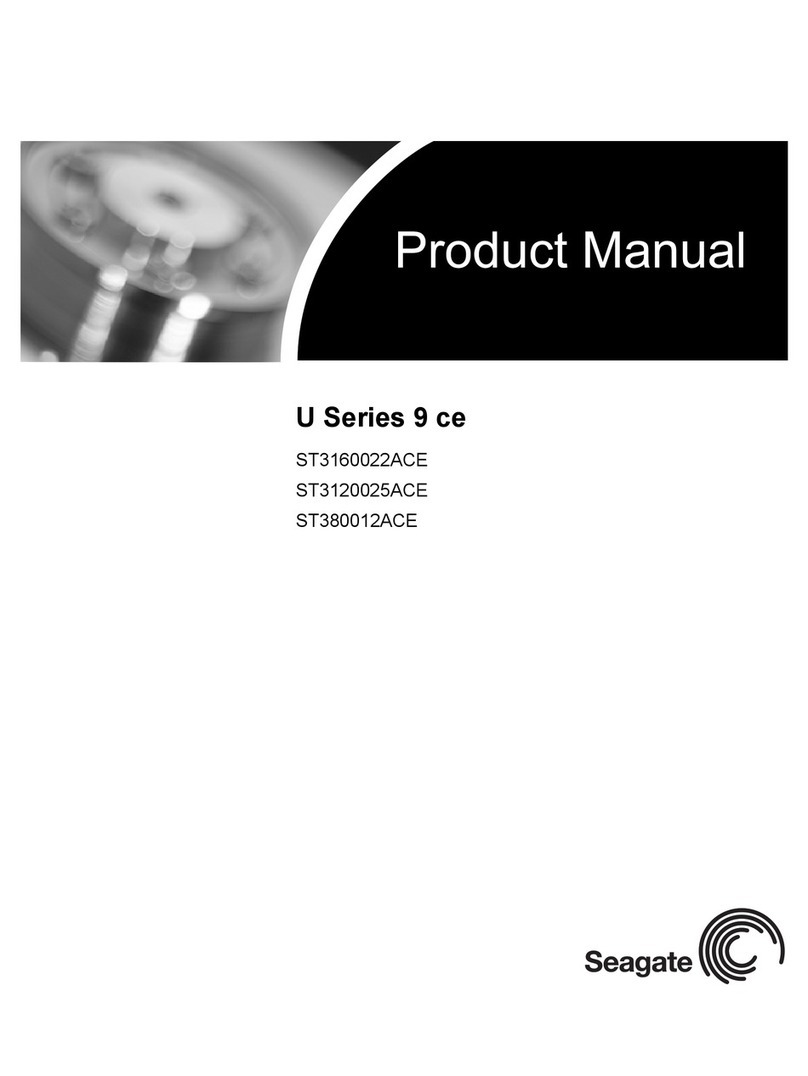
Seagate
Seagate U Series 9 CE User manual
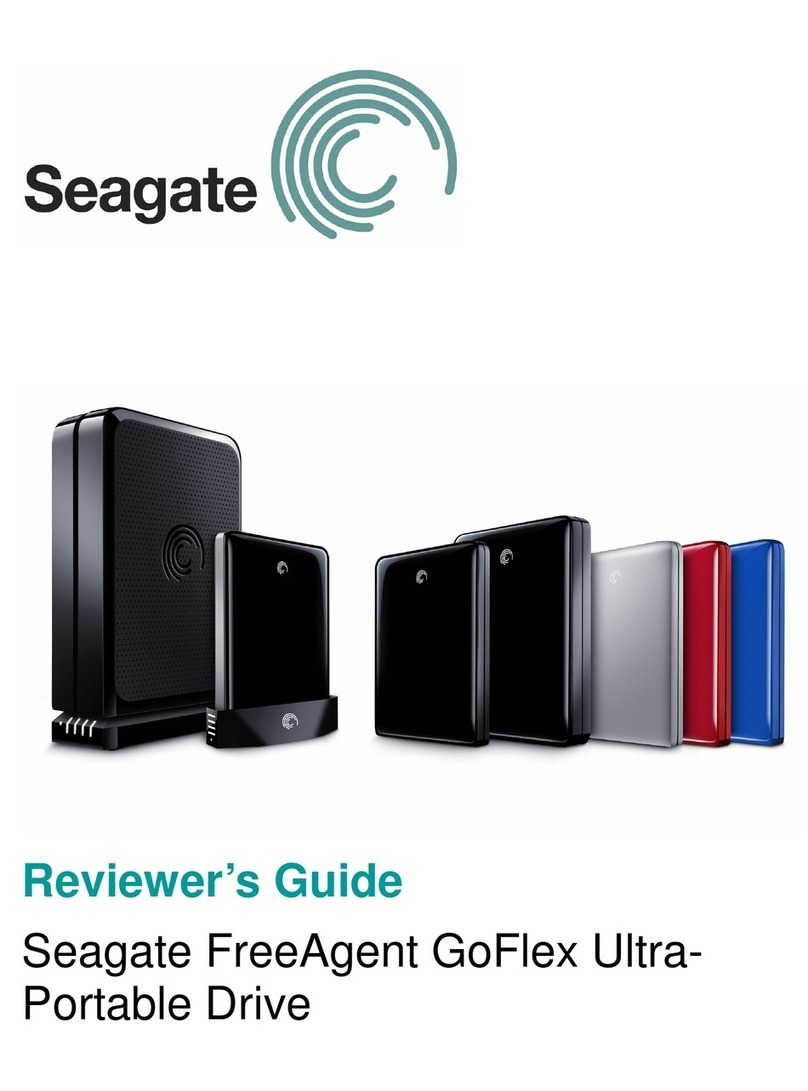
Seagate
Seagate FreeAgent GoFlex Series User manual

Seagate
Seagate ST18000NM000J User manual

Seagate
Seagate MOMENTUS 5400.3 SATA User manual
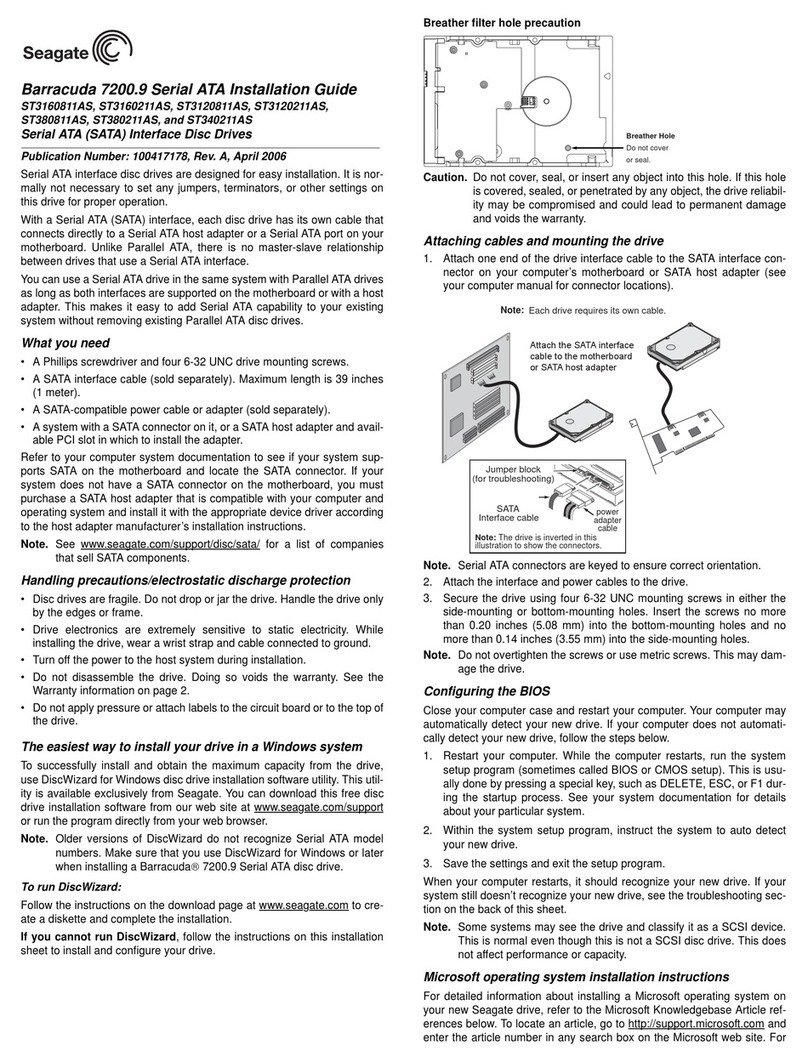
Seagate
Seagate Barracuda 7200.9 ST3120211AS User manual
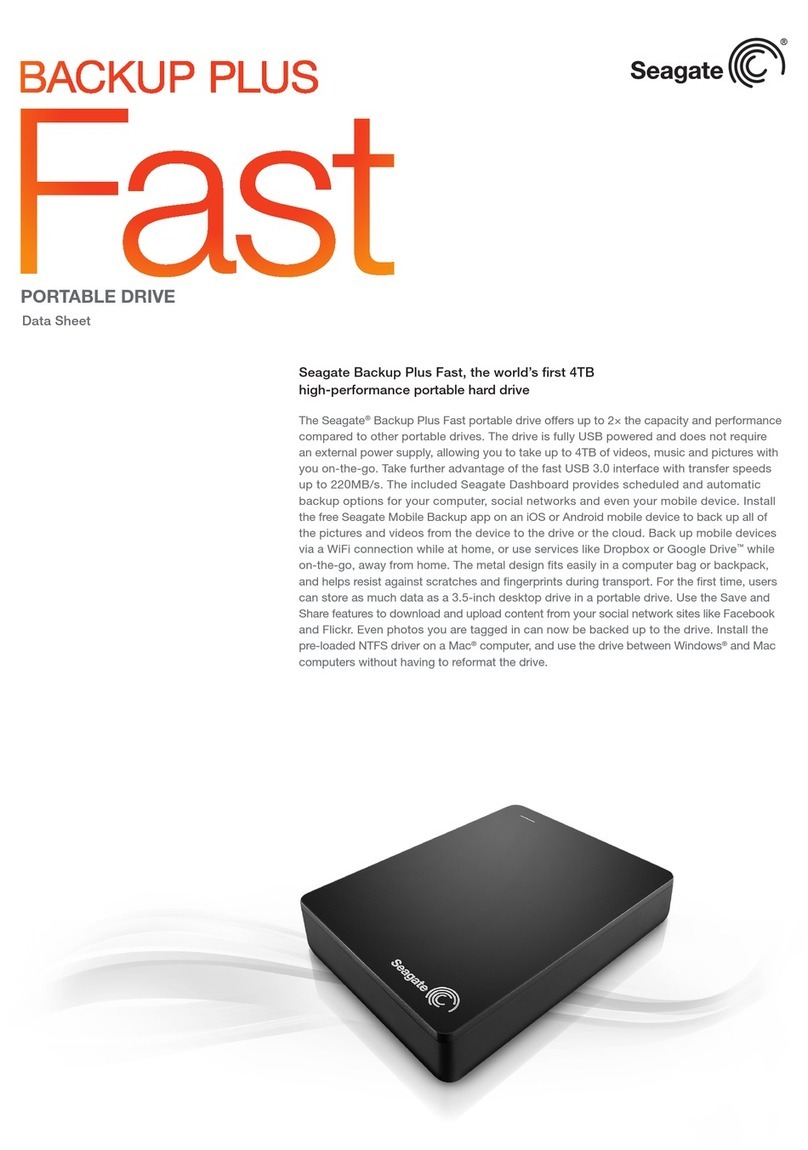
Seagate
Seagate Backup Plus Fast User manual