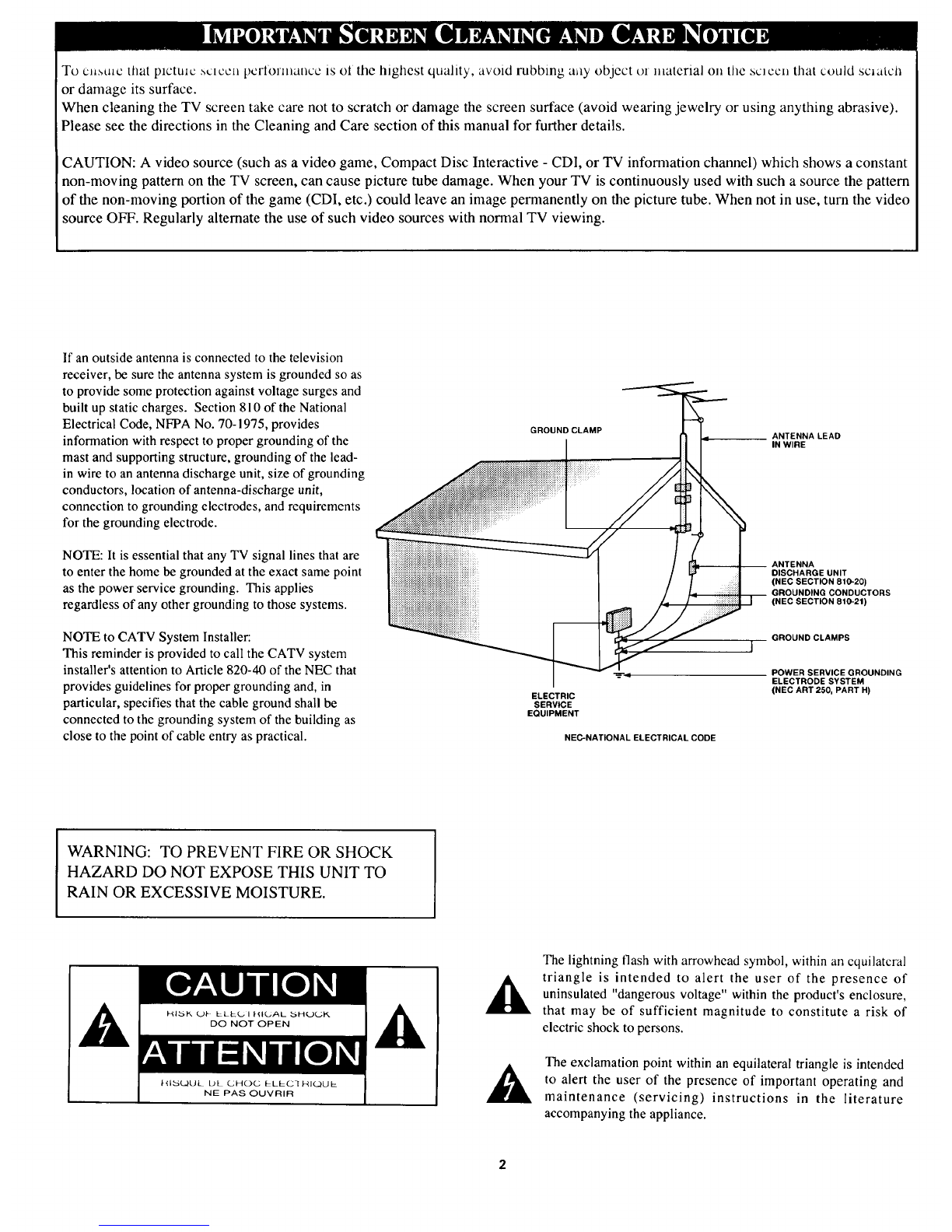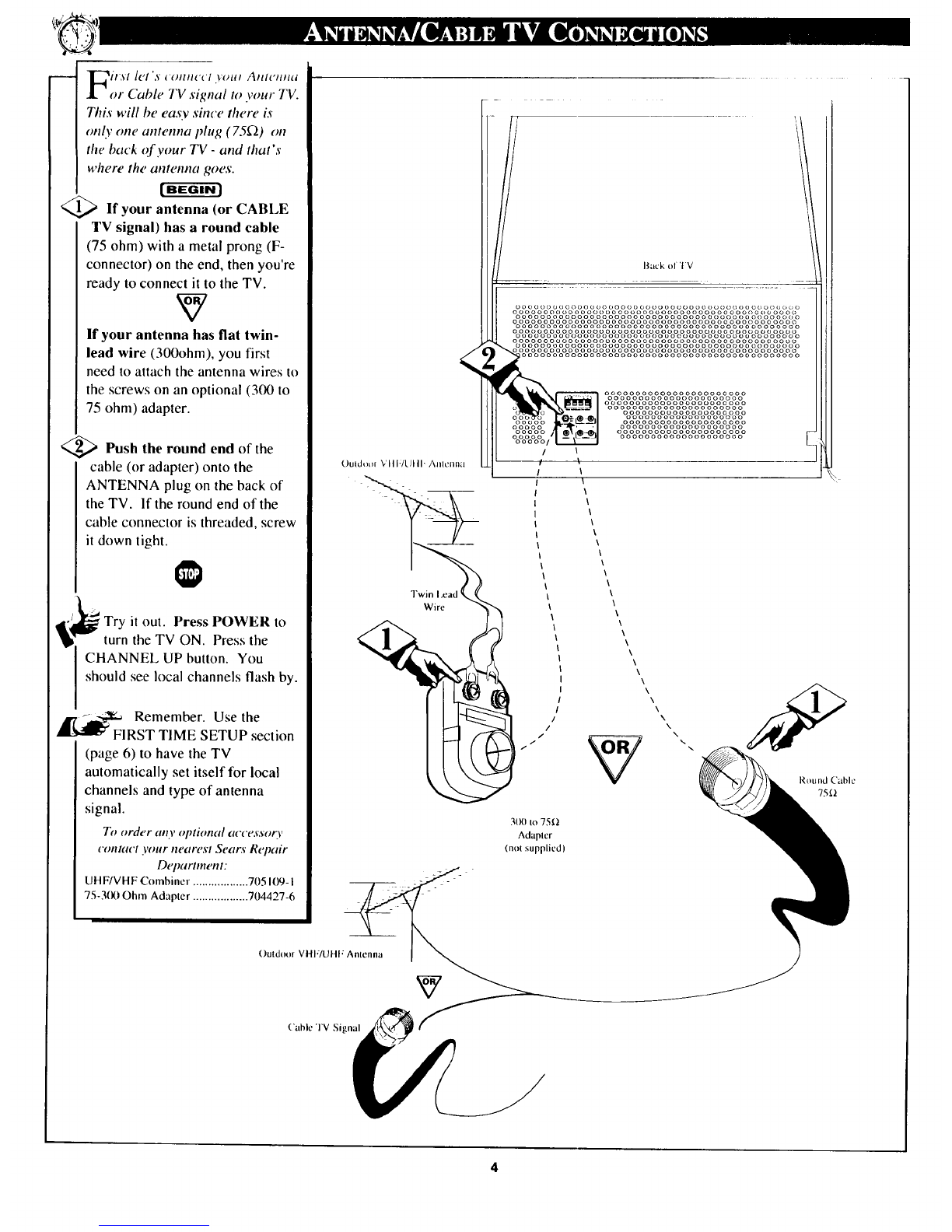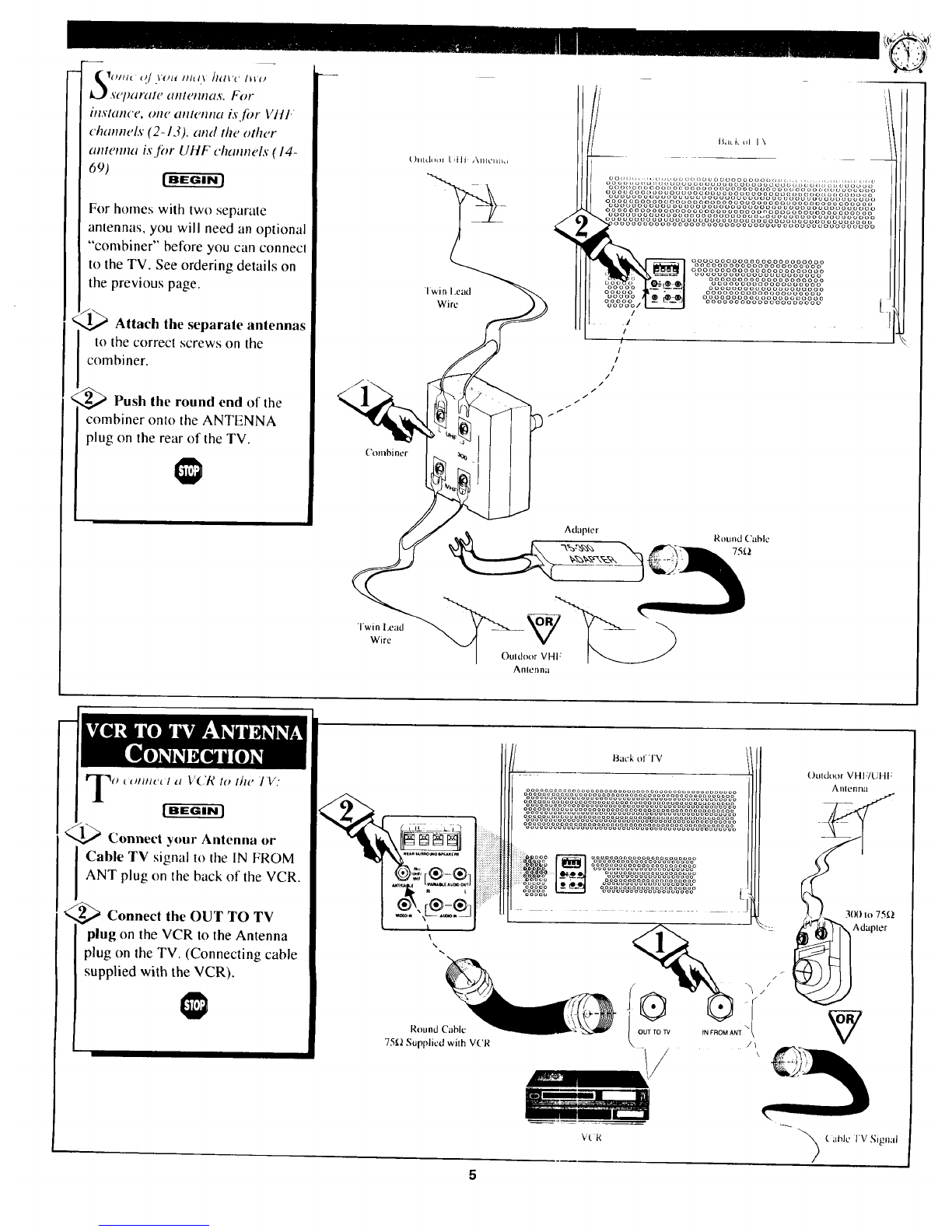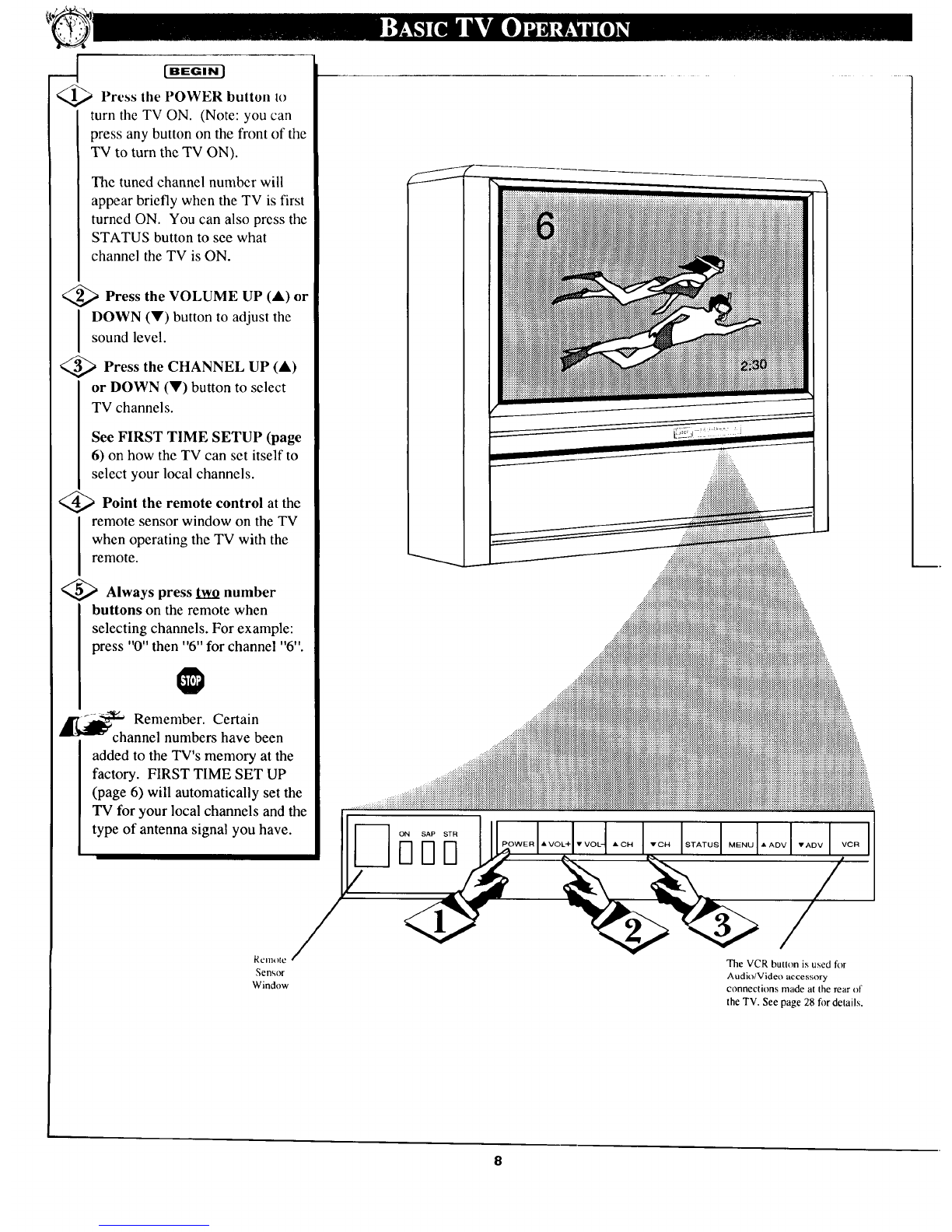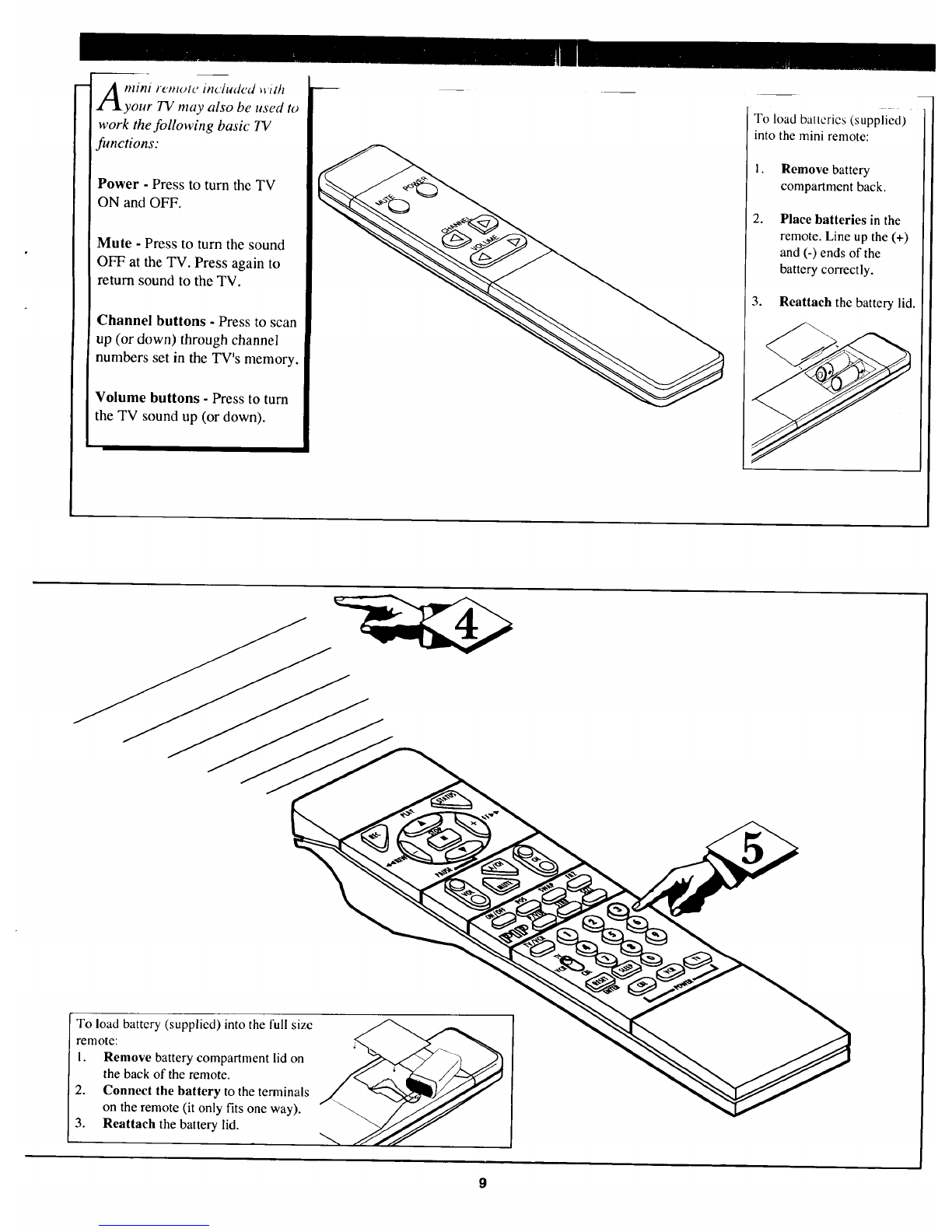•, Getting Started
_; Warning/Precautions ................................ 2-3
Antenna and Cable TV Connections ........ 4-5
VCR to TV Antenna Connections ............................. 5
First Time Set-Up and Use of the TV ................. 6-7
Basic TV and Remote Control Operation .............. 8-9
[---_ On-Screen Featlires
How to Use the On-Screen Feature Controls ..... 10-11
How to Select Picture and Sound Controls ...... 12
+ Selecting a Picture Source ................................ 12
+Adjusting Brightness, Picture, Color,
Tint, and Sharpness Controls ............................ 13
+Using the Clearview Control ............................. 14
+Using the Flesh Correction Control .................. 14
+Adjusting Bass, Treble, and Balance Sound
Controls ............................................................. 15
+Using the Expander Sound Control .................. 16
+Setting the TV for Stereo Programs ................. 17
How to Select Advanced Controls ..................... 18
+Setting the TV Clock ......................................... 18
+Setting the Sleep Timer ..................................... 19
+Setting the TV for Closed Captioning ............... 20
+Using the Time/Channel Reminder Controls....21
+Adjusting the Size of Channel/Time Display ...22
+Setting the TV for Cable or Antenna Signals....23
+Adding Channels in Memory (Automatically) 24
+Adding Channels in Memory (Manually) ......... 25
+Adjusting the TV's Convergence Control ......... 26
+Using the TV Speaker On/Off Switch with
the Audio Output Jacks .................................... 27
+Using the TV's Audio/Video Input Jacks ......... 28
+Surround Sound Speaker Connections ............. 29
Remote Control Operation
Using the Remote (TV/VCR buttons)...30-31
Setting the Remote to Work Your VCR ............. 32-33
Setting the Remote to Work Your
Cable Converter .................................................. 34-35
Setting the Remote to Work a VCR or Cable
Converter- "Search Method". ............................ 36-37
_.._ Picture-ln-Picture (PIP)
How to Use PIP (Connections) .............. _8-39
How to Use PIP with the TV Remote ................ 40-41
Adjusting Picture-In-Picture Color and Tint ........... 42
More PIP Connections (Cable Converter) ............... 43
General Inf0rmctti0n
Tips if Something Isn't Working ............... 44
Accessory Shelf Installation .................................... 45
Glossary of TV Terms ............................................. 46
Index ........................................................................ 47
Warranty .................................................................. 48
First Time bet Up which automatically .scls ti_c TV
for local channels and correct antenna mode (see page
6).
Infrared Remote Control which operates your TV
and avariety of wireless remote control VCRs and
Cable Converters.
Picture-In-Picture (PIP) which can show a TV
program and the direct video output from an
accessory (VCR, camera, etc.) onto the TV screen at
the same time.
Standard TV broadcast (VHFAIHF) or Cable TV
(CATV) channel capability.
Closed Captioning which allows the viewer to read
TV program dialogue or voice conversations as on-
screen text.
Automatic Programming of channels for quick and
easy selection of favorite stations available in your
area.
Stereo-Ready TV with built-in audio amplifier and
twin speaker system. Receives TV programs in both
broadcast stereo sound or (SAP) bilingual broadcast.
On-Screen Features which display helpful
information for setting of TV controls (such as color
adjustment, timer settings and channel programming).
Audio/Video jacks for direct connections with VCRs
(and other accessories) for quality TV picture and
sound playback.
Sleep-Timer which automatically turns the TV OFF
at preset time intervals.