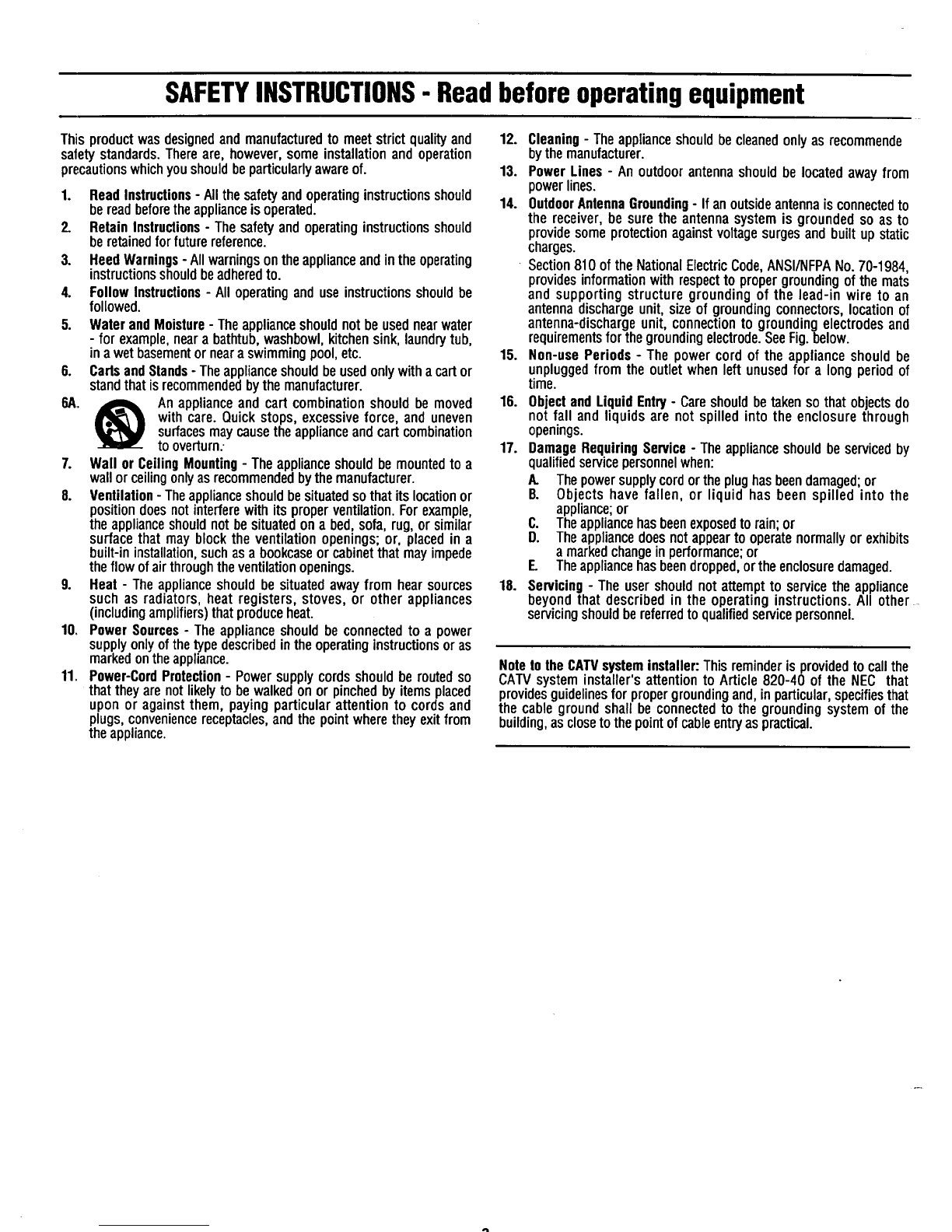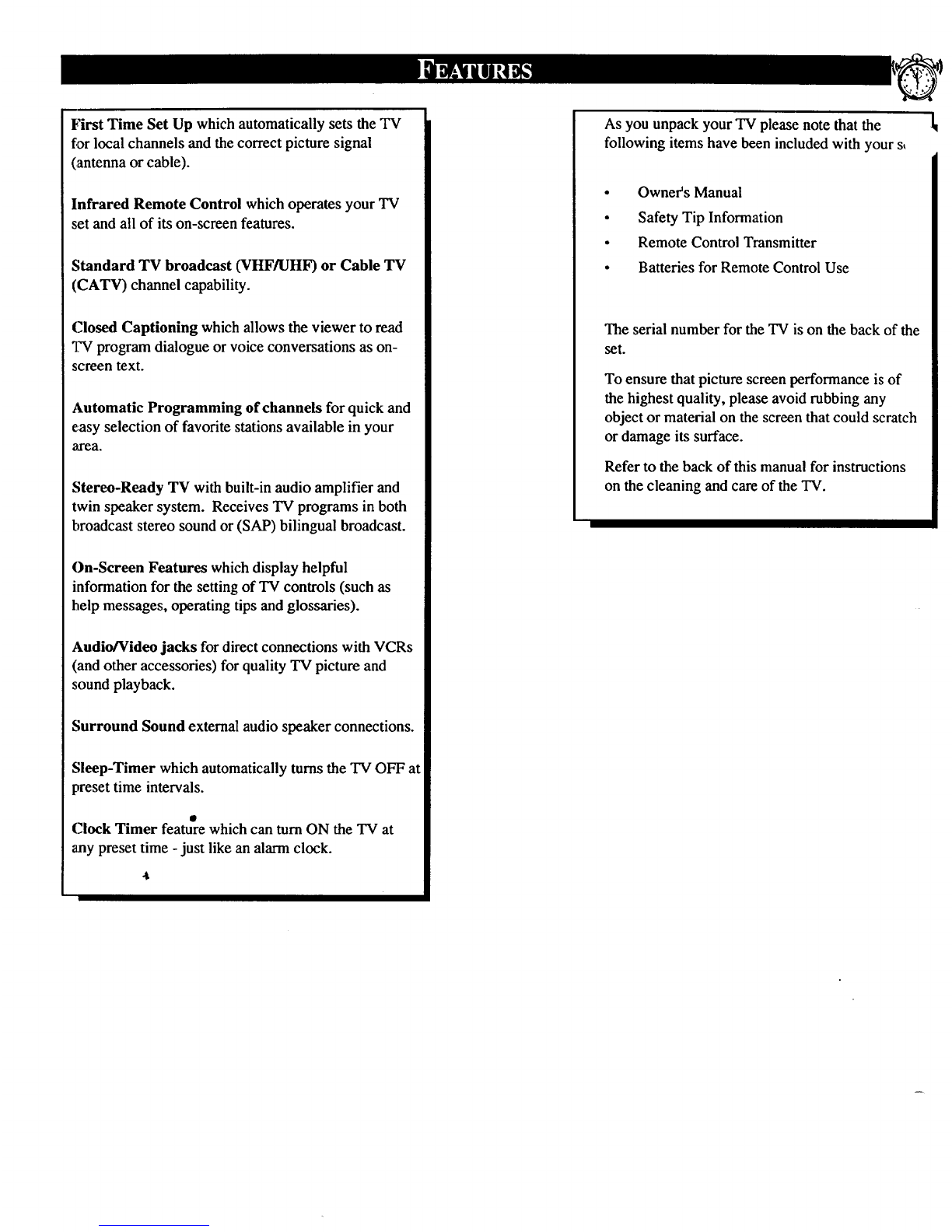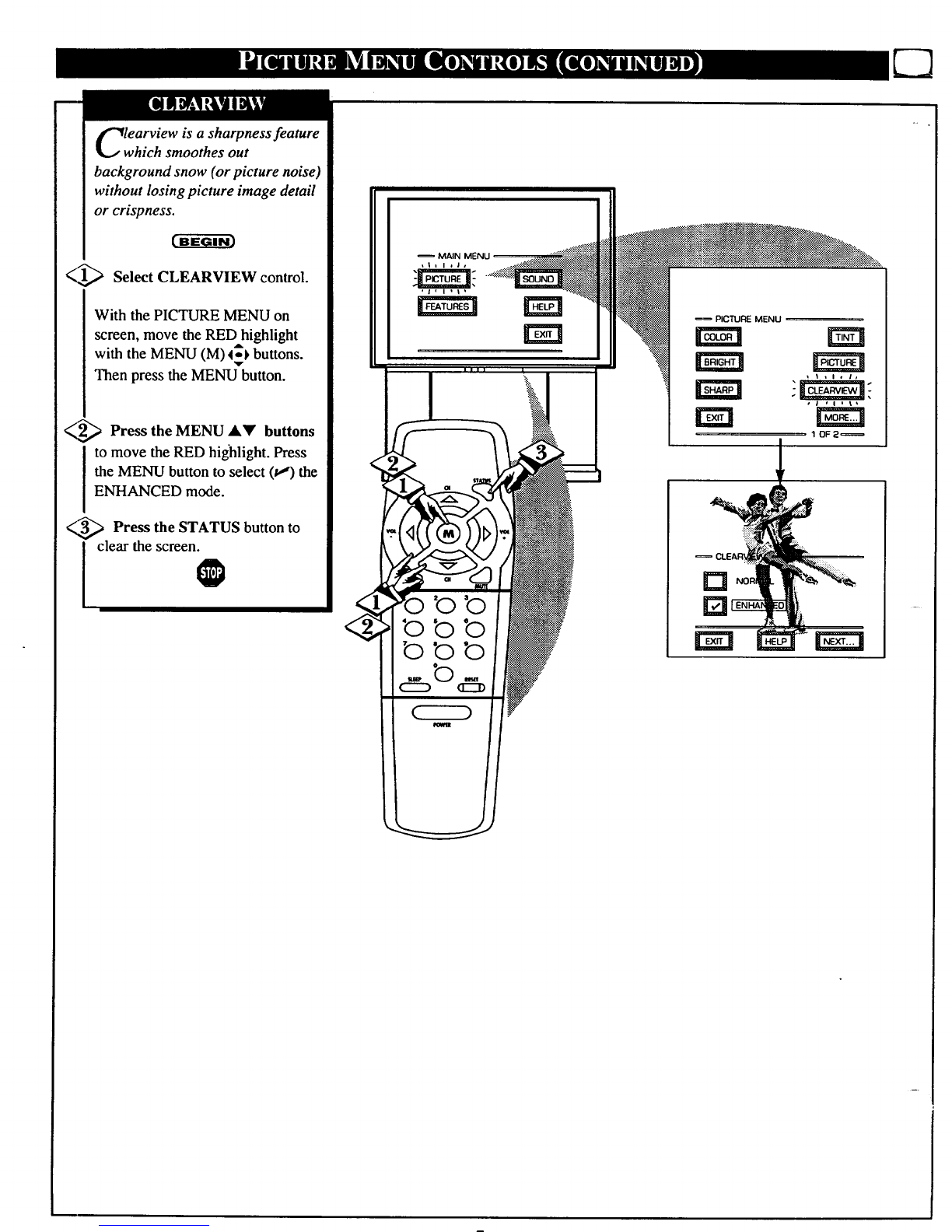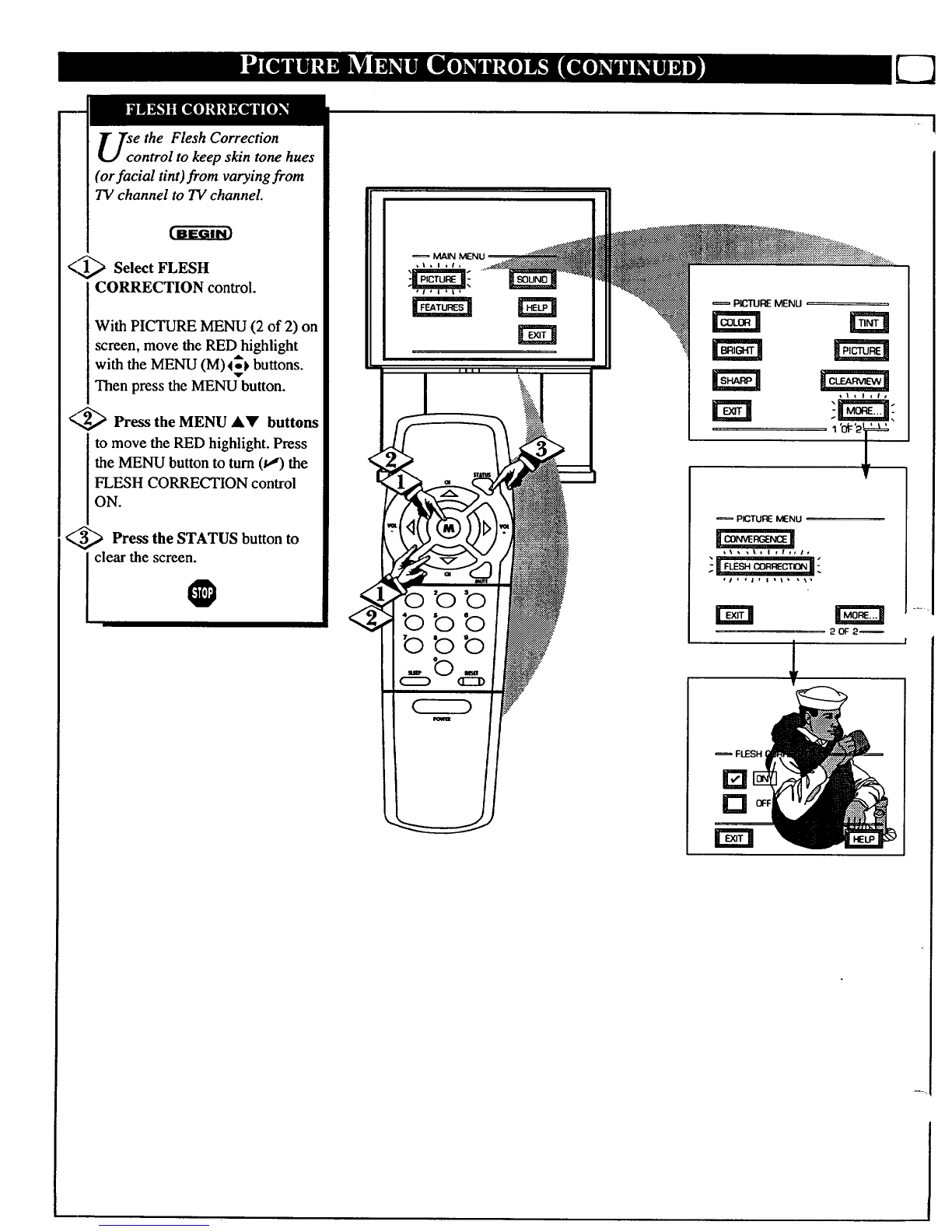SAFETYINSTRUCTIONS- Readbeforeoperatingequipment
Thisproductwasdesignedandmanufacturedtomeetstrictqualityand
safetystandards.Thereare, however,someinstallationandoperation
precautionswhichyoushouldbeparticularlyawareof.
1. ReadInstructions- Allthesafetyandoperatinginstructionsshould
bereadbeforetheapplianceisoperated.
2. RetainInstructions-Thesafetyandoperatinginstructionsshould
beretainedforfuturereference.
3. HeedWarnings-Allwarningsontheapplianceandintheoperating
instructionsshouldbeadheredto.
4. FollowInstructions- Alloperatinganduseinstructionsshouldbe
followed.
5. WaterandMoisture-Theapplianceshouldnot beusednearwater
-for example,neara bathtub,washbowl,kitchensink,laundrytub,
inawetbasementornearaswimmingpool,etc.
6. CartsandStands-Theapplianceshouldbeusedonlywithacartor
standthatisrecommendedbythemanufacturer.
6A. _Anapplianceand cartcombinationshouldbemoved
withcare.Quickstops,excessiveforce,anduneven
surfacesmaycausetheapplianceandcartcombination
tooverturn..
7. Wallor CeilingMounting- Theapplianceshouldbemountedtoa
wallorceilingonlyasrecommendedbythemanufacturer.
8. Ventilation- Theapplianceshouldbesituatedsothatitslocationor
positiondoesnotinterferewithitsproperventilation.Forexample,
theapplianceshouldnotbesituatedona bed,sofa,rug,orsimilar
surfacethatmay blocktheventilationopenings;or, placedin a
built-ininstallation,suchasa bookcaseorcabinetthatmayimpede
theflowofairthroughtheventilationopenings.
g. Heat- Theapplianceshouldbesituatedawayfrom hearsources
suchas radiators,heatregisters,stoves,or otherappliances
(includingamplifiers)thatproduceheat.
10. PowerSources- Theapplianceshouldbeconnectedto a power
supplyonlyofthetypedescribedintheoperatinginstructionsoras
markedontheappliance.
11. Power-CordProtection-Powersupplycordsshouldberoutedso
thattheyarenotlikelytobewalkedonor pinchedbyitemsplaced
uponor againstthem, payingparticular attentionto cordsand
plugs,conveniencereceptacles,andthepointwheretheyexitfrom
theappliance.
12. Cleaning- Theapplianceshouldbecleanedonlyas recommende
bythemanufacturer.
13. PowerLines- Anoutdoorantennashouldbelocatedawayfrom
powerlines.
14. OutdoorAntennaGrounding- Ifanoutsideantennaisconnectedto
thereceiver,besuretheantennasystemisgroundedsoas to
providesomeprotectionagainstvoltagesurgesandbuiltupstatic
charges.
•Section810oftheNationalElectricCode,ANSI/NFPANo.70-1984,
providesinformationwithrespectto propergroundingof themats
and supportingstructuregroundingof the lead-inwire to an
antennadischargeunit,sizeofgroundingconnectors,locationof
antenna-dischargeunit,connectionto groundingelectrodesand
requirementsforthegroundingelectrode.SeeFig.below.
15. Non-use Periods - The powercordof theapplianceshouldbe
unpluggedfromtheoutletwhenleftunusedfor a longperiodof
time.
16. ObjectandLiquidEntry- Careshouldbetakensothatobjectsdo
not fall and liquidsarenot spilledintotheenclosurethrough
openings.
17. DamageRequiringService- Theapplianceshouldbeservicedby
qualifiedservicepersonnelwhen:
A. Thepowersupplycordortheplughasbeendamaged;or
B. Objects havefallen, or liquid hasbeen spilledinto the
appliance;or
C. Theappliancehasbeenexposedtorain;or
D. Theappliancedoesnotappeartooperatenormallyorexhibits
amarkedchangeinperformance;or
E. Theappliancehasbeendropped,ortheenclosuredamaged.
18. Servicing- Theusershouldnotattempttoservicetheappliance
beyondthatdescribedin theoperatinginstructions.All other
servicingshouldbereferredtoqualifiedservicepersonnel.
NotetotheCAWsysteminstaller:Thisreminderisprovidedtocallthe
CAW systeminstaller'sattentionto Article820-40 oftheNEC that
providesguidelinesforpropergroundin0and,inparticular,specifiesthat
thecablegroundshallbeconnectedtothe groundingsystemofthe
building,asclosetothepointofcableentryaspractical.