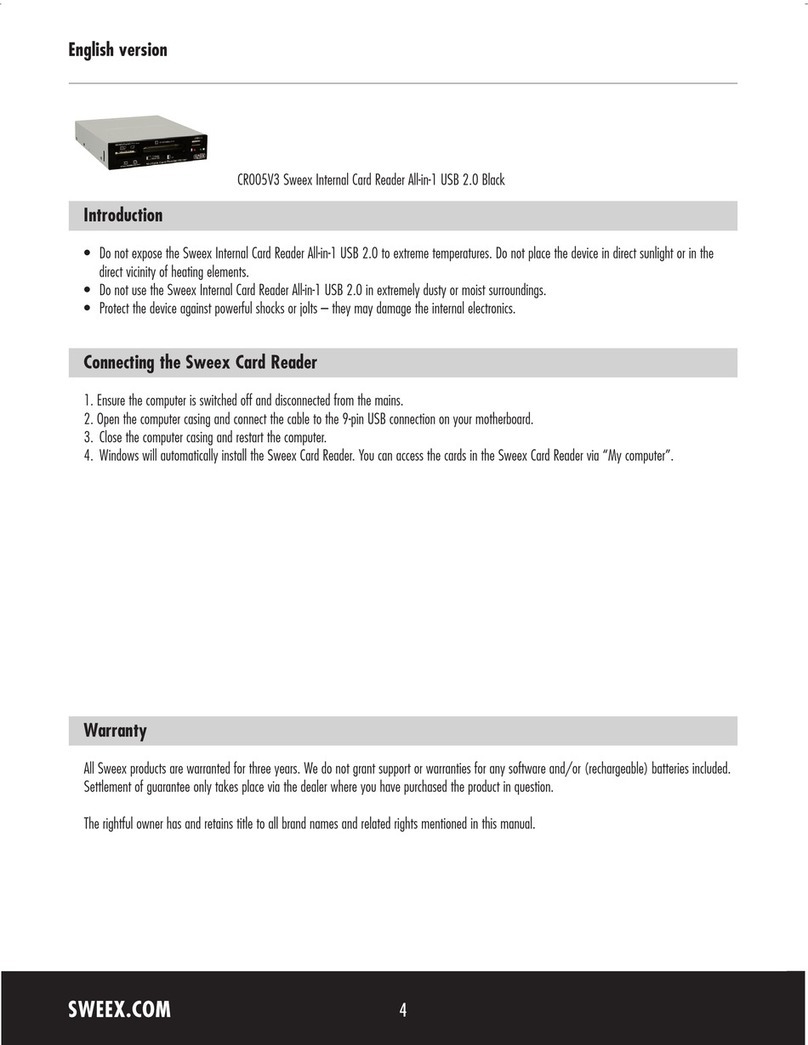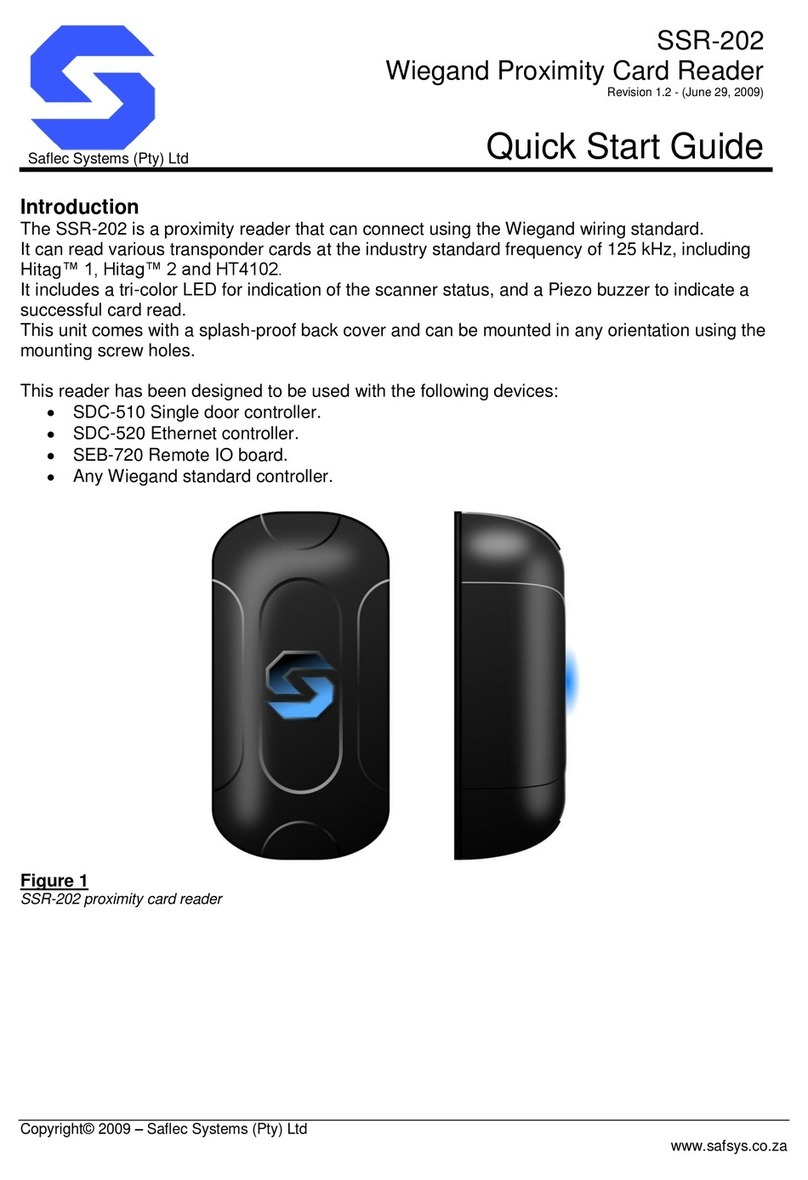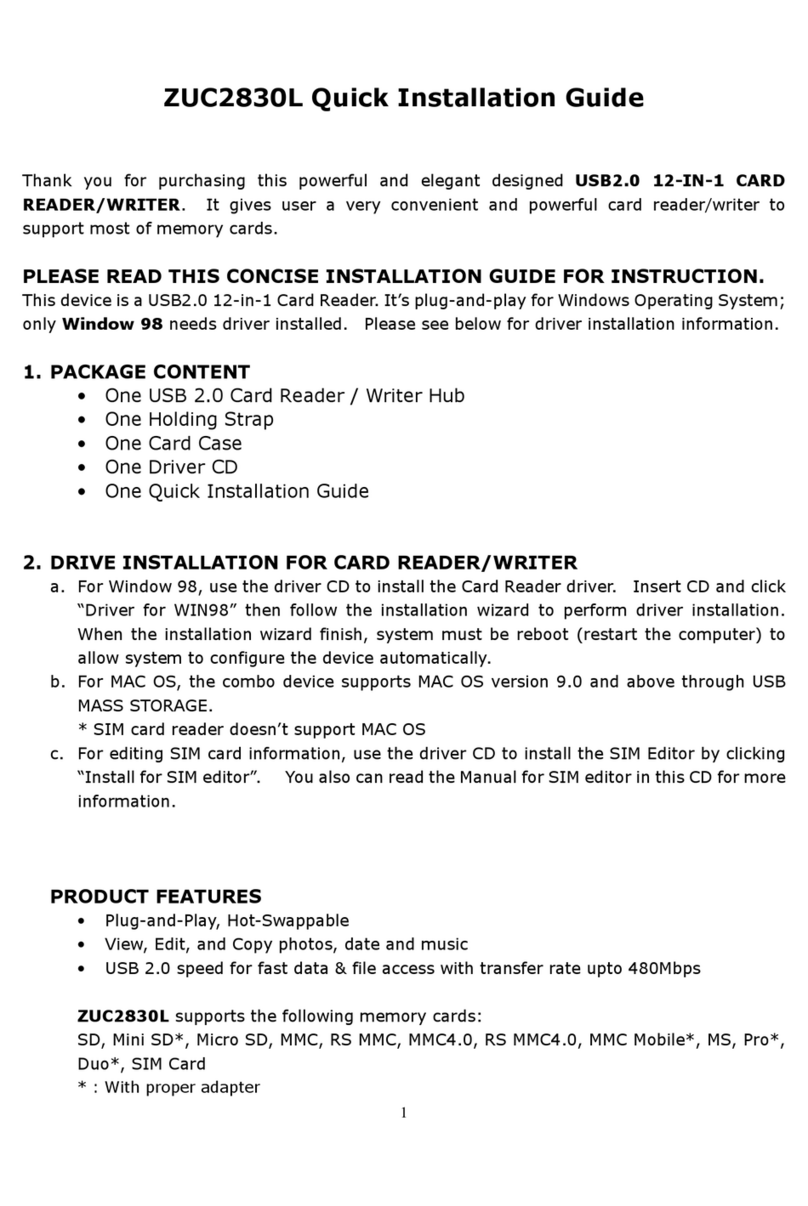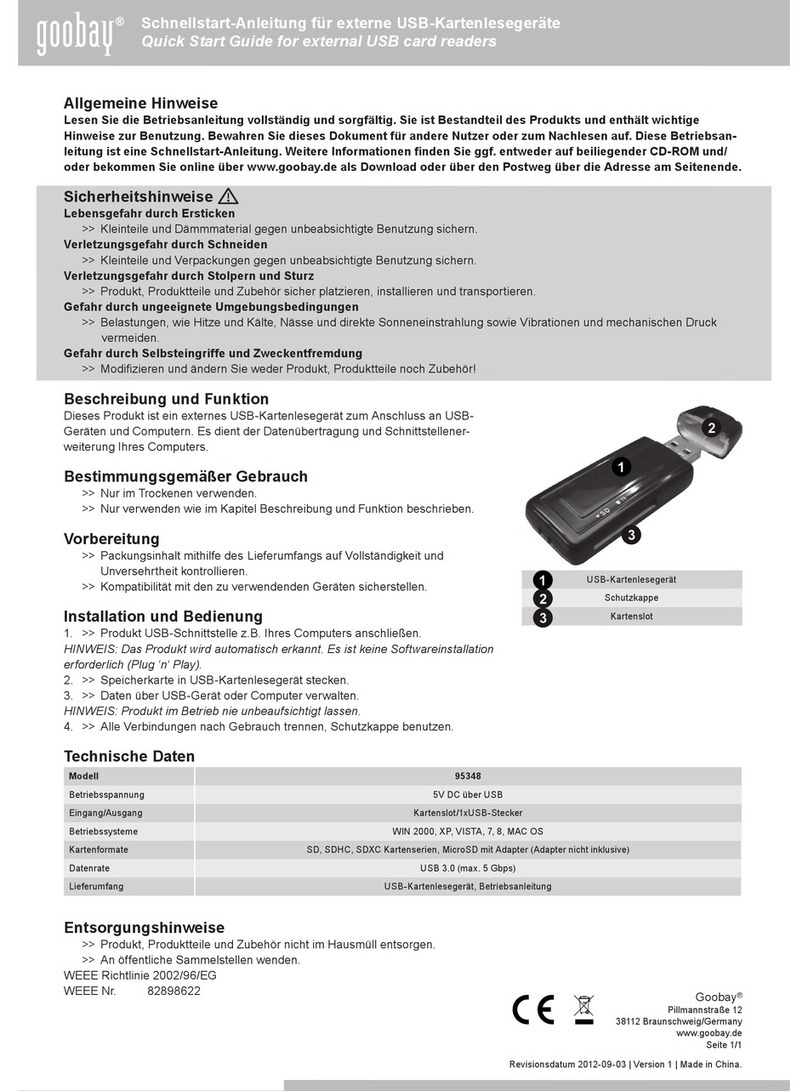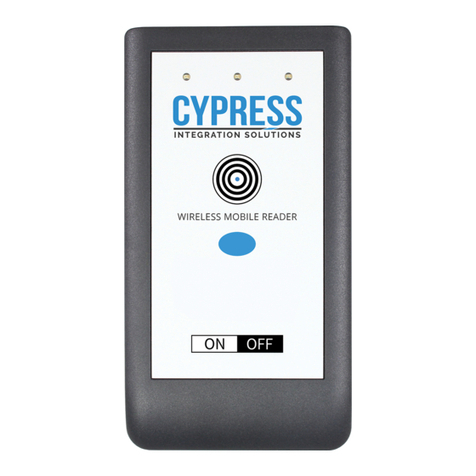SecuGen Hamster IV User manual

SecuGen®USB Fingerprint Reader
User Guide
Installation, Usage, Diagnostic Tools and Troubleshooting
SG1-0007B-015 (01/13)
© Copyright 1998-2013 SecuGen Corporation.
ALL RIGHTS RESERVED. Specifications are subject to change without notice. SecuGen, FDP01, FDP02, FDU01, FDU02, FDU03,
FDU04, SDU03, SDU04, SecuGen Hamster, and SecuGen OptiMouse are trademarks or registered trademarks of SecuGen
Corporation. Microsoft, Windows, and the Windows logo are trademarks or registered trademarks of Microsoft Corporation in the
United States and/or other countries. All other names or brands may be the property of their respective owners.

SecuGen Peripheral User Guide
ii
Contents
CONSUMER NOTICES ...........................................................................................................III
BEFORE YOU BEGIN.............................................................................................................IV
1. INTRODUCTION & INSTALLATION.....................................................................................6
TYPES OF USB FINGERPRINT READERS............................................................................................6
SYSTEM REQUIREMENTS FOR WINDOWS..........................................................................................6
DRIVER INSTALLATION..........................................................................................................................7
2. TIPS ON USE AND CARE OF YOUR FINGERPRINT READER.........................................8
2.1. USAGE..............................................................................................................................................9
2.2. CARE...............................................................................................................................................11
3. DEVICE DIAGNOSTIC UTILITY (SGDX)............................................................................12
3.1. PRACTICE CAPTURING FINGERPRINTS.....................................................................................13
3.2. ADJUST IMAGE QUALITY .............................................................................................................14
3.3. GET INFORMATION ABOUT YOUR DEVICE ................................................................................15
4. TROUBLESHOOTING........................................................................................................16

SecuGen Peripheral User Guide
iii
Consumer Notices
FCC NOTICE
This equipment has been tested and found to comply with the limits for a Class B digital device, pursuant to Part 15
of the FCC Rules. These limits are designed to provide reasonable protection against harmful interference in a
residential installation. This equipment generates, uses, and can radiate radio frequency energy and, if not installed
and used in accordance with the instructions, may cause harmful interference to radio communications. However,
there is no guarantee that interference will not occur in a particular installation. If this equipment does cause harmful
interference to radio or television reception, which can be determined by turning the equipment off and on, the user is
encouraged to try to correct the interference by one or more of the following measures: (1) Reorient or relocate the
receiving antenna; (2) Increase the separation between the equipment and receiver; (3) Connect the equipment into
an outlet on a circuit different from that to which the receiver is connected; or (4) Consult the dealer or an
experienced radio/TV technician for help.
Changes or modifications not expressly approved by the party responsible for compliance to Part 15 of the FCC
Rules could void the user's authority to operate the equipment.
CE NOTICE
This equipment has been tested and found to comply with the limits for a Class B or Class 2 digital device, pursuant
to EN 55022 Rules. These limits are designed to provide reasonable protection against harmful interference when the
equipment is operated in a commercial environment. This equipment generates, uses, and can radiate radio
frequency energy and, if not installed and used in accordance with the instruction manual, may cause harmful
interference to radio communications. Operation of this equipment in a residential area is likely to cause harmful
interference in which case the user will be required to correct the interference at the expense of the user.
Changes or modifications not expressly approved by the party responsible for compliance to EN 55022 Rules could
void the user's authority to operate the equipment.
This Class B digital apparatus meets all requirements of the Canadian Interference-Causing Equipment Regulations.
Cet appareil numérique de la classe B respecte toutes les exigences due Réglement sur le matériel brouilleur du
Canada.

SecuGen Peripheral User Guide
iv
Before You Begin
Biometrics Overview
Biometrics is an automated method of recognizing a person based on physical or behavioral characteristics.
Biometric information that can be used to accurately identify people includes fingerprint, voice, face, iris, handwriting,
and hand geometry.
There are two key functions offered by a biometric system. One method is identification, a “one-to-many” matching
process in which a biometric sample is compared sequentially to a set of stored samples to determine the closest
match. The other is verification, a “one-to-one” matching process in which the biometric system checks previously
enrolled data for a specific user to verify whether that individual is who he or she claims to be. The verification
method provides the best combination of speed and security, especially where multiple users are concerned, and
requires a user ID or other identifier for direct matching.
With an increasing reliance on online technology and other shared resources, the information age is quickly
revolutionizing the way transactions are initiated and completed. Business transactions of all types are increasingly
being handled online and remotely. This unprecedented growth in electronic transactions has underlined the need for
a faster, more secure, and more convenient method of user verification than passwords can provide.
Using biometric identifiers offers several advantages over traditional and current methods. This is because only
biometric authentication is based on the identification of an intrinsic part of a human being. Tokens such as smart
cards, magnetic stripe cards, and physical keys, can be lost, stolen, duplicated, or left behind; passwords can be
forgotten, shared, hacked or unintentionally observed by a third party. By eliminating all of these potential trouble
spots, only biometric technology can provide the security and convenience needed for today’s complex electronic
landscape.
Advantages of Using Fingerprints
The advantages of using fingerprints include widespread public acceptance, convenience, and reliability. It takes little
time and effort to acquire one’s fingerprint with a fingerprint identification device, and so fingerprint recognition is
considered among the least intrusive of all biometric verification techniques. Ancient officials used thumbprints to seal
documents thousands of years ago, and law enforcement agencies have been using fingerprint identification since
the late 1800s. Fingerprints have been used so extensively and for so long, there is a great accumulation of scientific
data supporting the idea that no two fingerprints are alike.
About SecuGen
SecuGen (www.secugen.com) provides biometric solutions for physical and network security employing advanced
fingerprint recognition technology. The company’s comprehensive product line includes quality optical fingerprint
sensors and peripherals, software, and development kits used for a variety of innovative applications including
Internet, enterprise network and desktop security, physical access control, time and attendance management, and
financial and medical records control. SecuGen patented products feature the industry’s best warranty and are
renowned for their accuracy, reliability and versatility. Based in Silicon Valley, SecuGen has been serving the
biometric community since 1998 and is an active member of the Biometrics Consortium (www.biometrics.org), the
BioAPI Consortium (www.bioapi.org), and the International Biometrics & Identification Association (IBIA)
(www.ibia.org).

SecuGen Peripheral User Guide
v
About SecuGen Products
SecuGen Sensor Qualities
•Excellent Image Quality: Clear, distortion-free fingerprint images are generated using advanced, patent-
pending optical methods. Quality imaging yields better sampling for minutiae data extraction.
•Durability: Mechanical strength tests show resistance to impact, shock and scratches.
•Powerful Software: Precise, fast processing algorithm ensures efficiency and reliability.
•Ruggedness and Versatility: Solid engineering and superior materials allows for use under extreme conditions.
•Ergonomic Design: Compact, modular design for seamless integration into small devices, ease of use, and
compatibility make it ideal for a broad range of applications.
•Low Cost: Products are developed to deliver high performance, zero maintenance at very affordable prices for
general and industrial use.
Advantages of SecuGen Sensors Over Other Optical Sensors
•Unique optical method captures fine details, even from dry skin
•Extremely low image-distortion
•Reinforced materials
•Wear resistance
•Attractively small size
•Ease of integration
•Ready-to-use
•Low cost through longer life and no maintenance requirements
Advantages of SecuGen Sensors Over Semiconductor (Capacitive) Sensors
•Non-metal, non-silicon components make it less susceptible to corrosion when exposed to salts, oil and moisture
from skin and environment
•Superior surface properties eliminate need for costly coating and processing procedures
•Greater mechanical strength, wear-resistance, and durability
•Broader range of applicability, especially for use in extreme conditions and climates
•Immunity from electrostatic discharge
•Low cost through longer life and no maintenance requirements
Strengths of SecuGen Software and Algorithms
•Unique image processing algorithm extracts fingerprint minutiae very accurately
•High signal-to-noise ratio processing algorithm screens out false features
•Highly efficient matching algorithm
•Fast overall process of extraction, matching and verification
•Encryption function to protect user privacy
•Compatibility with existing desktop, laptop PCs interface computers
•Ease in developing applications for various purposes

SecuGen Peripheral User Guide 1. Introduction & Installation
6
1. Introduction & Installation
Thank you for choosing SecuGen®USB Fingerprint Readers!
You will find many uses for SecuGen readers – versatile, high quality scanning devices that can be used for a variety
of security applications. This guide explains the different types of SecuGen readers, guides you through installation,
and provides tips on usage, care and troubleshooting.
Types of USB Fingerprint Readers
It is important to know which sensor your fingerprint reader is based on to ensure that it is correctly installed and
configured on your system. If you are not certain, please refer to the chart below, which lists the model numbers and
product names.
Sensor Type Model Number Product Name
FDU04
SDU04P
Hamster HFDU04, HSDU04P SecuGen Hamster IV
ID XFDU04SC, XSDU04PSC SecuGen iD-USB SC/PIV
FDU03
FDU03FR
FDU03FRS
SDU03M
SDU03P
Hamster HFDU03, HFDU03FR, HFDU03FRS,
HSDU03M, HSDU03P SecuGen Hamster Plus
ID XSDU03MSC SecuGen iD -USB SC
Keyboard KSDU03M SecuGen Keyboard Plus
Mouse MSDU03M2 SecuGen OptiMouse Plus
FDU02
FDU01
Hamster HFDU01, HFDU02 SecuGen Hamster III
Mouse MFDU01, MFDU02 SecuGen OptiMouse III
Keyboard KFDU01, KFDU02 SecuGen Keyboard III
Note: We use the terms reader and device interchangeably to refer to the SecuGen fingerprint reader itself.
System Requirements for Windows
USB 1.1 port or hub (self-powered for OptiMouse or Keyboard) or USB 2.0 port (Hamster IV)
32MB RAM
20MB available hard disk space
If you are installing an application based on platforms other than Windows, such as Windows CE or Linux, please
refer to the documentation provided by the maker of the application program.

SecuGen Peripheral User Guide 1. Introduction & Installation
7
Driver Installation
Before using your SecuGen fingerprint reader, drivers must be installed.
For Windows users
Drivers are automatically installed after you plug in the reader for the first time.
If you have software for your reader
Drivers may already be included with the installation media.
To manually install device drivers
You may download them from SecuGen’s website at www.secugen.com/download.

SecuGen Peripheral User Guide 2. Tips on Use and Care
8
2. Tips on Use and Care of Your
Fingerprint Reader
Why is image quality important?
SecuGen fingerprint recognition technology is based on minutiae, the feature points found in a fingerprint. When a
fingerprint image is captured, a sampling of minutiae are extracted and processed into a template, which will be used
for the biometric software functions of enrollment and matching. If the captured image is not clear or does not have
enough contrast, the minutiae may be inconsistently sampled, thus resulting in less accuracy and poor performance.
Certain environments and skin conditions, such as wet, dry, or aged skin, can initially cause a fingerprint image to
appear too light or dark. By adjusting the image quality for your device, it is possible to overcome the enrollment or
matching problems that have commonly occurred with fingers that “don’t seem to work”.
Proper placement is the key to good results
SecuGen's fingerprint extraction algorithm is capable of extracting the correct minutiae even without benefit of a
perfect print. However, the proper placement of your finger during fingerprint input can help produce more consistent
results for any biometric application. The following tips on usage and care will help you obtain an optimal fingerprint
image quality that ensures better performance and reduces the chances for failure to enroll and match correctly.
Important Notes:
Fingerprint images are never stored
SecuGen fingerprint technology is based on minutiae, the feature points around the core of your
fingerprint. When a fingerprint is captured, only a portion of the minutiae are sampled, and then
processed by an extraction algorithm and converted into a secure template. After the template is
formed, the fingerprint image is deleted. All fingerprints are used in the form of templates
enrollment and matching.
Fingerprint images cannot be reconstructed from minutiae or templates
The minutiae sampled from a fingerprint do not have enough information to recreate an image of
the fingerprint. Additionally, minutiae cannot be extracted from a template because the
mathematical conversion from minutiae to template is irreversible. As a final measure of security,
templates are secured using advanced encryption to prevent data from being “hacked.”

SecuGen Peripheral User Guide 2. Tips on Use and Care
9
2.1. Usage
Place the pad of your finger at the center of the sensor
The pad is the fleshy part of the finger, located near the middle of the first segment of the finger. Be sure that the pad
(not the tip) covers as much of the sensor window as possible so that the core of your fingerprint can be scanned. It
is okay to place your finger at an angle.
Apply light pressure
Apply pressure lightly and evenly during the capturing process. Use as much pressure needed to hold a piece of
paper between your fingers. Pressing too hard may result in an overly dark or blurred image.
Keep your finger still
Wait for the LED to light up. This indicates that the device is activated. Keep your finger in place while the fingerprint
is captured.
How to find the core of your fingerprint
The fingerprint generally consists of lines or ridges that form a pattern. The core of a fingerprint is defined as the
topmost point on the innermost ridge that curves downward. The core can usually be found at or just below the center
of the first segment of your finger. The following image shows examples of core points on different fingerprint
patterns.
The core of your fingerprint is located in the pad of the first segment of your finger. An easy way to ensure that the
core is capture when scanning is to place the finger so that the first joint of the finger aligns with the bottom edge of
sensor window.
Correct
Wrong
OK

SecuGen Peripheral User Guide 2. Tips on Use and Care
10
If you cut or injure your finger
As a precaution, it is best to enroll more than one finger so that if one finger becomes unavailable for authentication,
you will have an alternate finger to use. Most biometric applications provide the option to enroll multiple fingers. If
your application features a password or PIN back-up, you can use this feature in case no finger or fingerprint device
is available. If none of these options work, please contact your IT administrator or technical support provider for help.
Problematic fingerprints
By following the above guidelines, you should be able to get consistently good results. Sometimes, however, certain
skin conditions or environments may cause poor fingerprint images. Damp skin may cause fingerprints that are too
dark or smudged, but can be remedied by wiping fingers before input. If your finger is extremely dry, you can safely
use a moisturizing lotion before input. Alternatively, if these problems are persistent, you can by adjust the brightness
settings for your device to get the best contrast and brightness levels. For more instructions, refer to Section 4.2.

SecuGen Peripheral User Guide 2. Tips on Use and Care
11
For Hamster readers equipped with Auto-On™
Do not place your finger too slowly or too softly
The Auto-On sensor might not detect your finger when it’s placed too slowly or too softly on the reader. If the LED
does not turn on, remove your finger and wait for 5 seconds to allow the sensor to reset. Then try again.
Do not wrap your fingers or hand around the top of the reader near the sensor
The Auto-On sensor might not detect your finger if your fingers are wrapped around the sides or back of the top of the
Hamster. If the LED does not turn on, remove your finger and wait for 5 seconds to allow the sensor to reset. Then
try again.
Avoid touching the sides and back of the blue
circled area
Fingerprint sensor inside the Hamster
(Left: Side view. Right: Rear view)
Avoid touching the blue areas.
2.2. Care
Normal oil, residue or smudges on the fingerprint sensor window will not cause problems or interfere with capturing
fingerprints. The sensor window was designed to withstand heavy use and extreme conditions including heat and
cold. It does not have any coatings and is made of a hard, quartz-like material that resists scratches, etching, and
damage from environmental elements.
If you wish to clean the surface of the sensor window
•You can safely use a dry or wet paper towel or cloth to wipe off the window. To remove stubborn dirt, you can rub
the window with a cloth dampened with a soap solution. Squeeze out excess liquid before rubbing with the damp
cloth.
•Cleaning agents like glass cleaners and anti-bacterial wipes may be used without harming the sensor. However,
the plastic housing of the unit may be damaged if strong solvents, acids or caustic solutions are used.
•Do not pour liquids directly onto the sensor or device, as the liquid might seep into the underlying components
and cause damage.

SecuGen Peripheral User Guide 3. Device Diagnostic Utility (SGDX)
12
3. Device Diagnostic Utility (SGDX)
The Device Diagnostic Utility is a user-friendly tool that provides several important functions:
•To practice capturing fingerprints and test your reader for proper functioning
•To optimize the image quality of fingerprints for improved accuracy
•To get basic information about your system and hardware configuration.
* This is important if you need to return a product for warranty repair. *
To run the Device Diagnostic Utility
Click on the Windows Start button, type “sgdx” in the search box, and click enter.
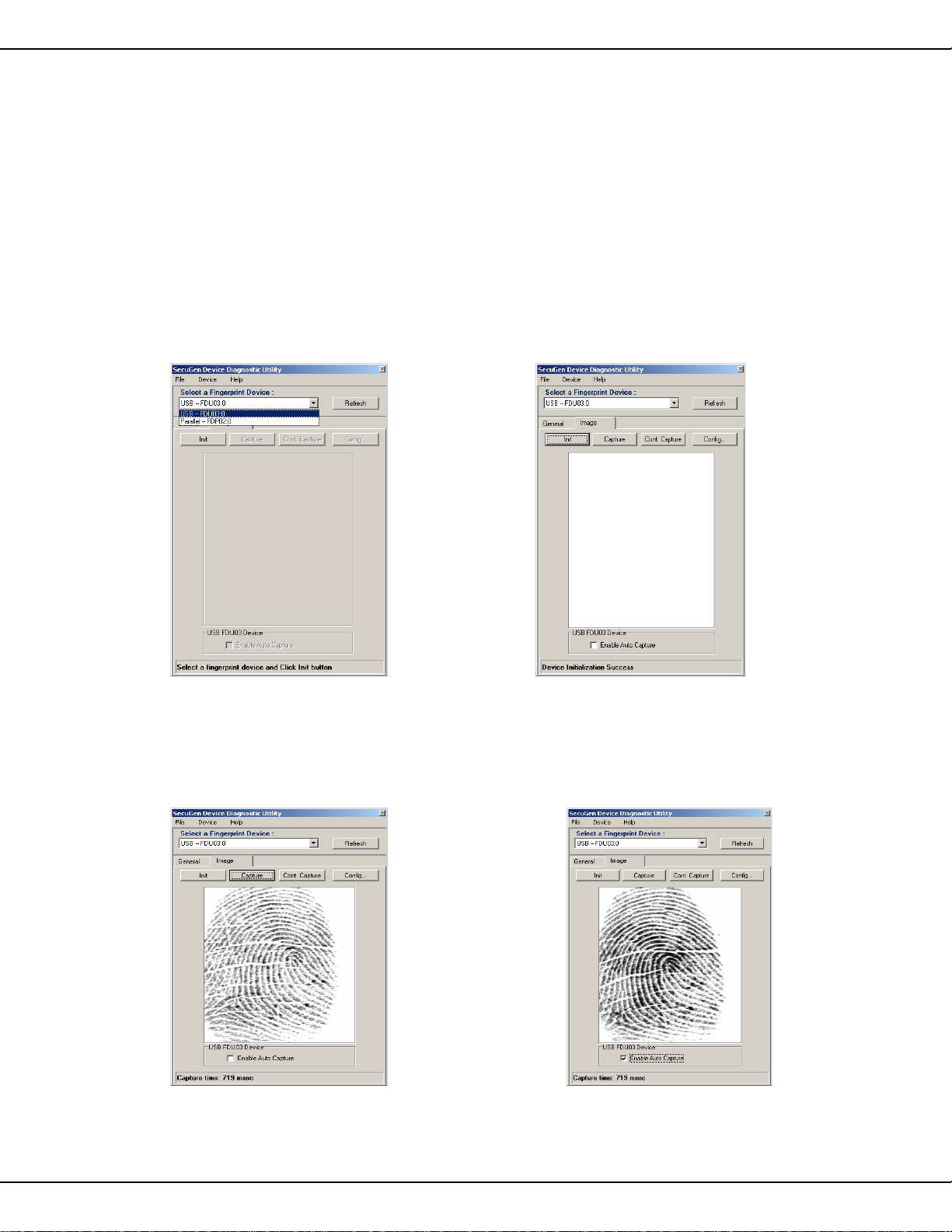
SecuGen Peripheral User Guide 3. Device Diagnostic Utility (SGDX)
13
3.1. Practice capturing fingerprints
Important Note:
By default, fingerprint images are never stored. When a biometric software application requires you to input a
fingerprint for enrollment or verification (i.e. for login), your fingerprint images are momentarily captured and then
deleted after minutiae are extracted. Neither the minutiae nor the encrypted template, formed by the minutiae,
can be used to reconstruct a fingerprint image.
1. Select the reader you are using from the Select a
Fingerprint Device drop-down menu.
2. Click on the Image tab and then Init to initialize
the reader. Initialization results are displayed at
the bottom of the window.
3. Place your finger on the sensor of the reader and
click Capture. When the LED of your reader lights
up, an image will be captured and displayed in the
main window.
4. To test the Auto-On™ function, click on the
Enable Auto Capture checkbox. The reader will
automatically capture a fingerprint when you
place your finger on the sensor.
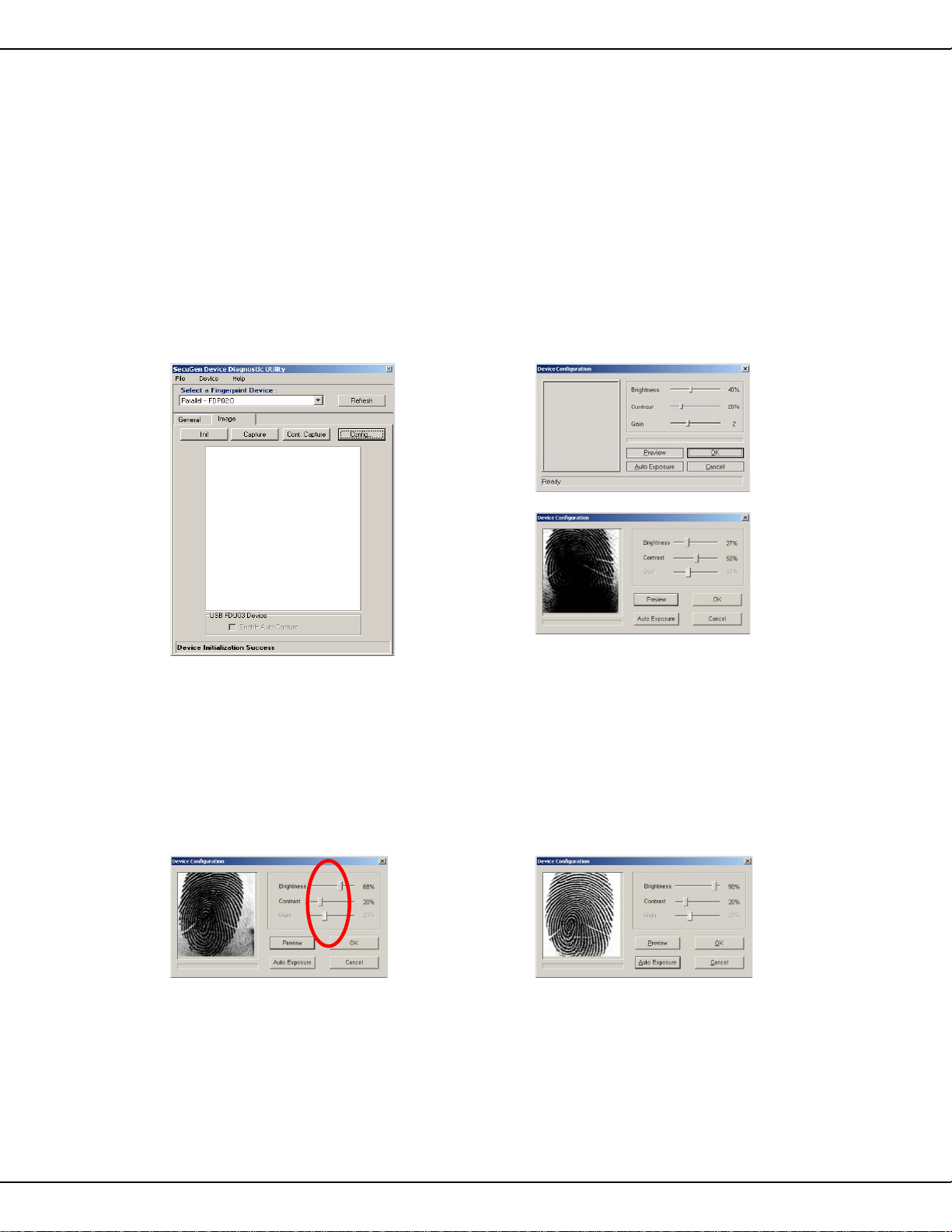
SecuGen Peripheral User Guide 3. Device Diagnostic Utility (SGDX)
14
3.2. Adjust Image Quality
The Device Diagnostic Utility lets you adjust the fingerprint image quality settings of your reader for optimal
performance. The importance of image quality is explained in the previous section.
Note: Some software applications made for SecuGen products may also have an image adjustment feature built-
in to their program. In such case, please refer to the corresponding documentation.
1. From the window under the Image tab, and then
click Config…. You may need to first click Init if
your reader was not yet initialized.
2. When Device Configuration opens, place your
finger on the device sensor window, and click
Preview to view your fingerprint.
Example of image that needs to be adjusted
3. For manual adjustment, click and drag the
Brightness or Contrast sliders, and then click
Preview again.
If the images are still too bright, you can further
adjust the gain setting by moving the Gain slider.
4. To let the system automatically determine
optimal settings, click Auto Exposure. Hold
your finger still on the sensor window during the
entire process. The settings will automatically
change incrementally, and a blue status bar will
indicate the progress. Click Preview again to
check the improvement of your fingerprint
image.
Example of image after manually changing settings
Example of image after automatic setting adjustment
5. To keep the new settings, click OK. To go back to the original settings, click Cancel.

SecuGen Peripheral User Guide 3. Device Diagnostic Utility (SGDX)
15
3.3. Get Information about Your Device
* You may need this information before returning a
product under warranty. *
Select the General tab and select your device from the drop-down menu.
Devices & Drivers Installed
The number of devices and driver version(s) will be displayed.
USB Device
The Device Name, Device Type, Firmware Version, and Serial Number will be
displayed. This information is available only when the reader is initialized.

SecuGen Peripheral User Guide 4. Troubleshooting
16
4. Troubleshooting
Windows is warning me that the driver has not passed Windows Logo testing
If you are a Windows user and you see a warning box that says the SecuGen device driver has not passed Windows
Logo testing, please click the “Continue Anyway” button. Our drivers have been tested thoroughly with all Windows
version listed in System Requirements. Drivers are regularly updated for Windows compatibility and should be
automatically downloaded from Microsoft's Windows Update web site and included in future Windows Service Packs.
(www.windowsupdate.com).
My SecuGen USB reader does not power on
If you have connected the reader to a USB port in a USB keyboard or hub, verify that the USB keyboard or hub has
its own power-supply. Some SecuGen readers use up to 150 mA of electric current, so if they are not already
connected directly to the computer, then they should be connected to hubs that are self-powered.
My USB reader powers on but cannot capture fingerprints
When you have other high-speed USB devices, such as a digital camera or scanner, connected to your computer, the
SecuGen reader cannot be used at the same time. SecuGen USB readers may use up to 66% of USB 1.1 bandwidth,
and therefore cannot function concurrently with any other device using more than 40% of the bandwidth. Close the
programs that use the other USB devices, and if necessary, disconnect those devices, before using the SecuGen
reader.
My USB reader powers on but sometimes cannot capture fingerprints
If you are using a reader that is equipped with the Auto-On™ feature, you might be experiencing interference with the
Auto-On sensor. To reset the sensor, remove you finger from the sensor and wait 5 seconds to allow the sensor to
reset. To prevent this problem, see the tips in section 2.1 Usage.
My OptiMouse is very slow
When certain other mouse drivers are installed on your computer, the USB OptiMouse response may be slow. Click
Start > Control Panel > Mouse and the Operation tab to adjust the speed of mouse pointer. If you cannot adjust the
speed of mouse pointer, remove the other mouse driver from the system.
My OptiMouse doesn’t work
First verify that the OptiMouse is connected to the USB port
correctly. Then click Start > Control Panel > System and select
the Device Manager tab to verify that
the mouse drivers are
installed correctly.
If they are not installed correctly, repeat the
driver installation process.
My USB reader is not recognized
If you are using an FDU01 or FDU02 based reader, be sure to
use the appropriate device driver
from SecuGen’s website at
www.secugen.com/download
. Although older FDU01 devices
can work with FDU02 device drivers, readers based on FDU02
cannot work with FDU01 device drivers.
This manual suits for next models
26
Table of contents
Popular Card Reader manuals by other brands

Honeywell
Honeywell SPR-S8EZS manual
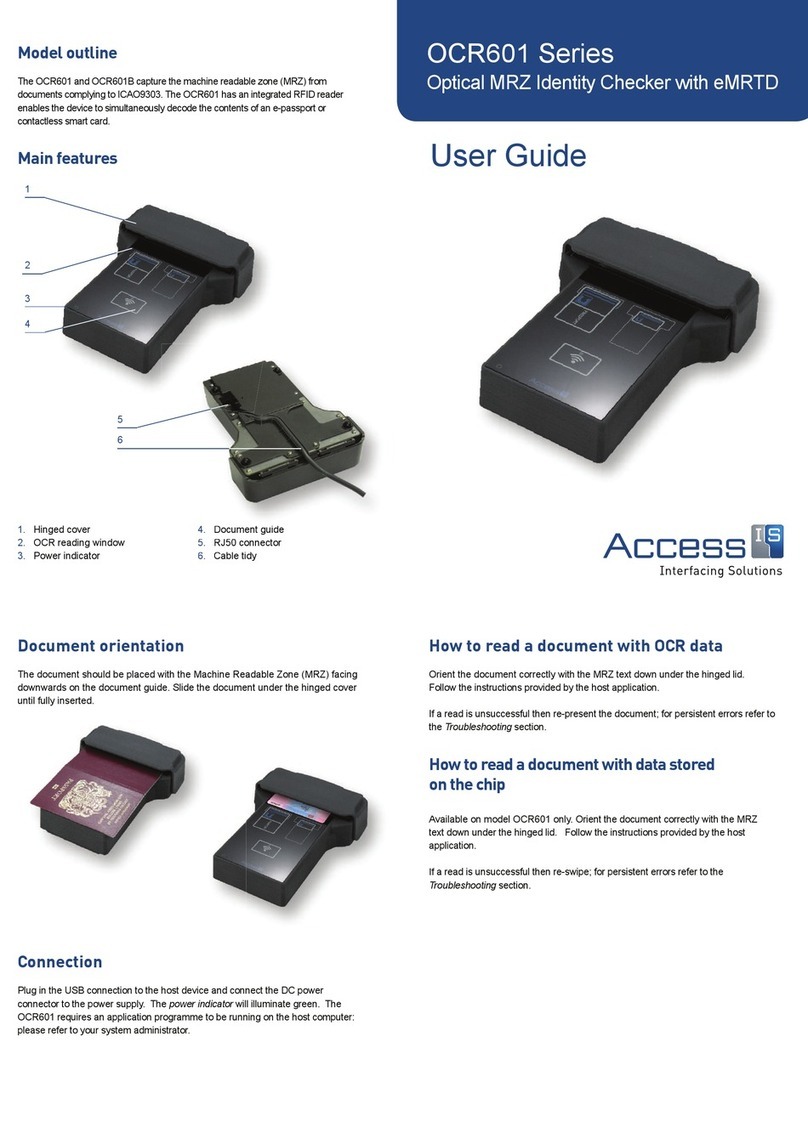
Access Interfacing Solutions
Access Interfacing Solutions OCR601 Series user guide

Software House
Software House SWH-4000 installation guide

Transcend
Transcend Multi-Card Reader M5 Brochure & specs

Heartland
Heartland DSLIM-MDC-F installation guide
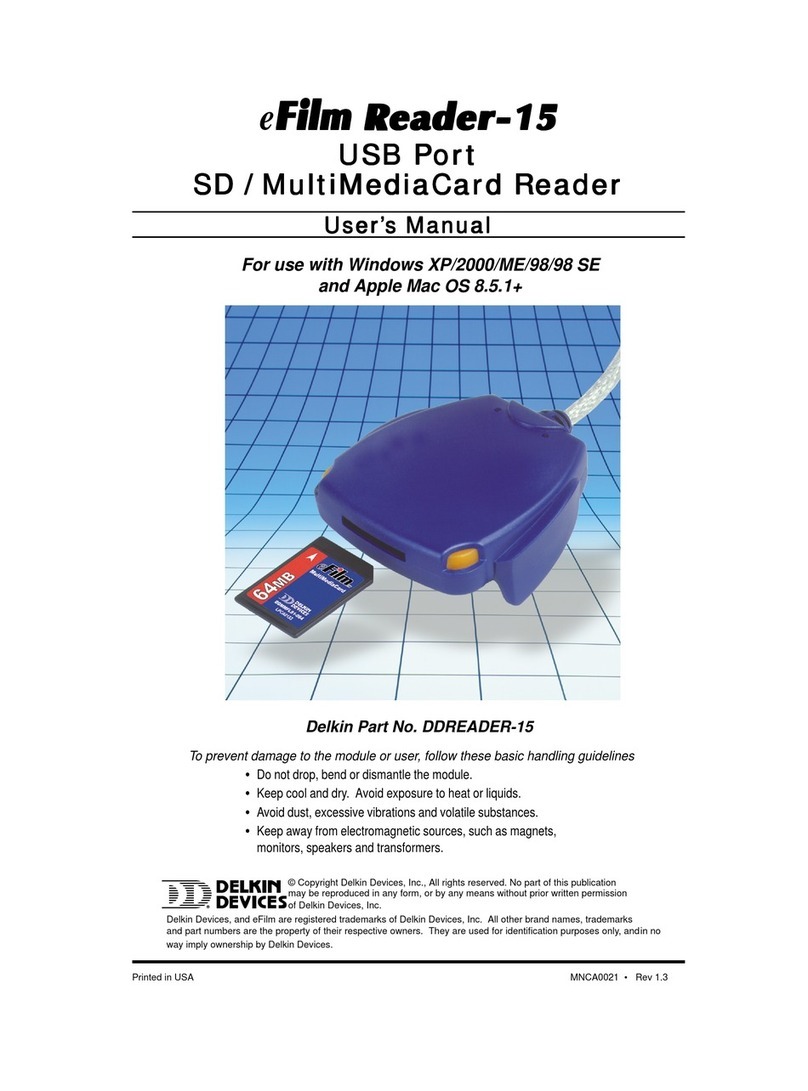
Delkin Devices
Delkin Devices 15 user manual