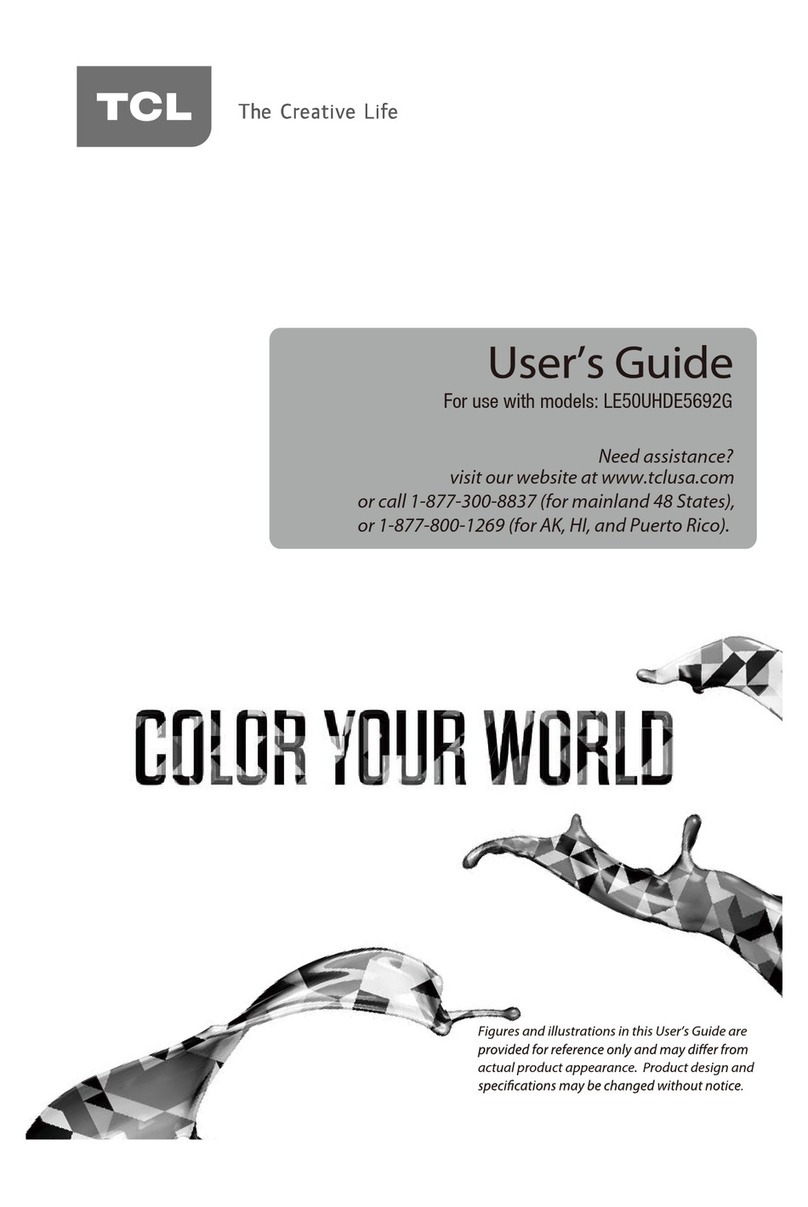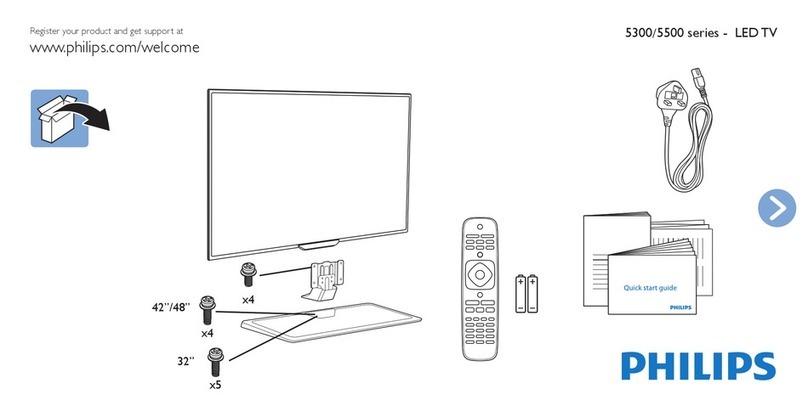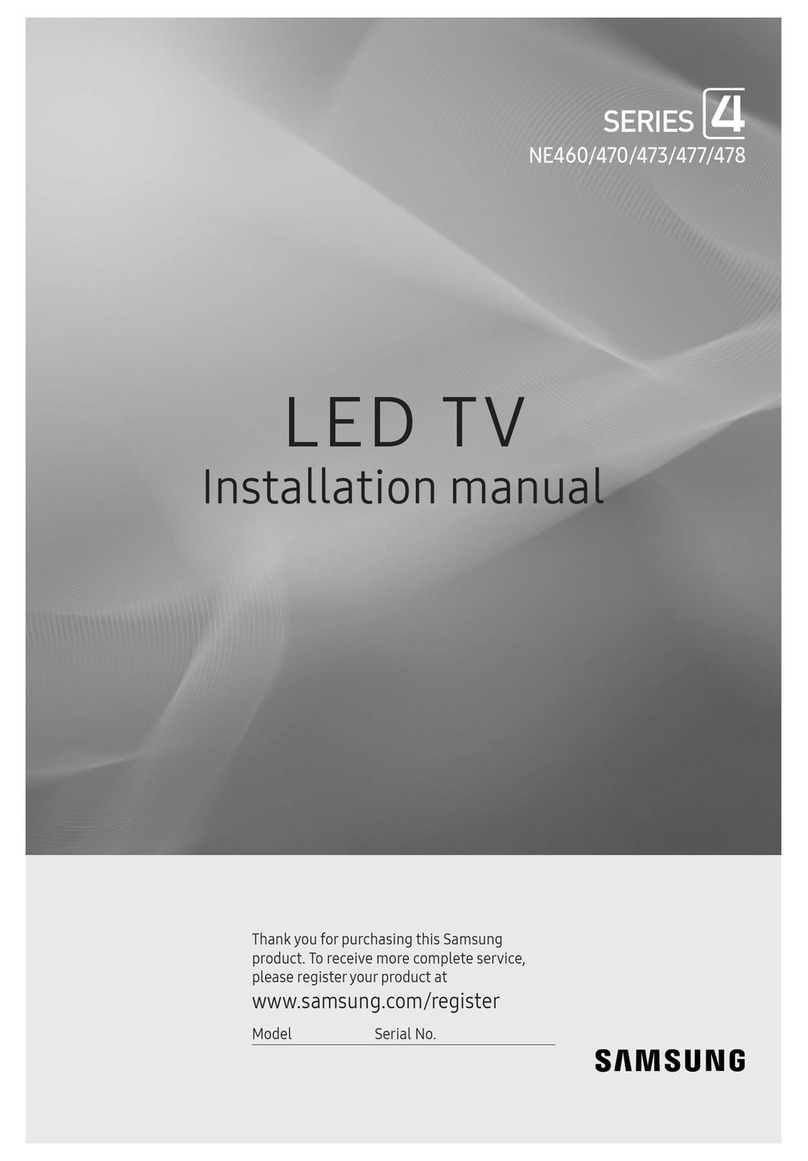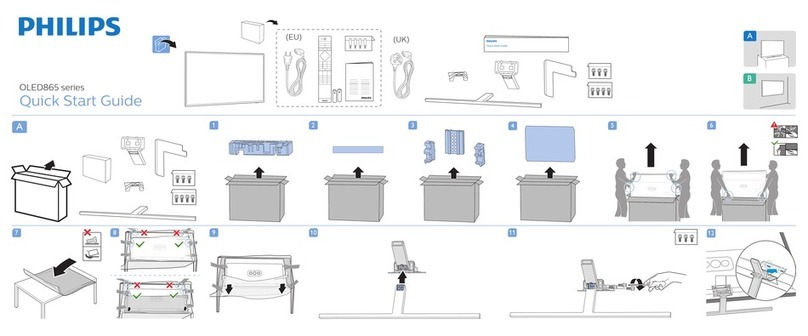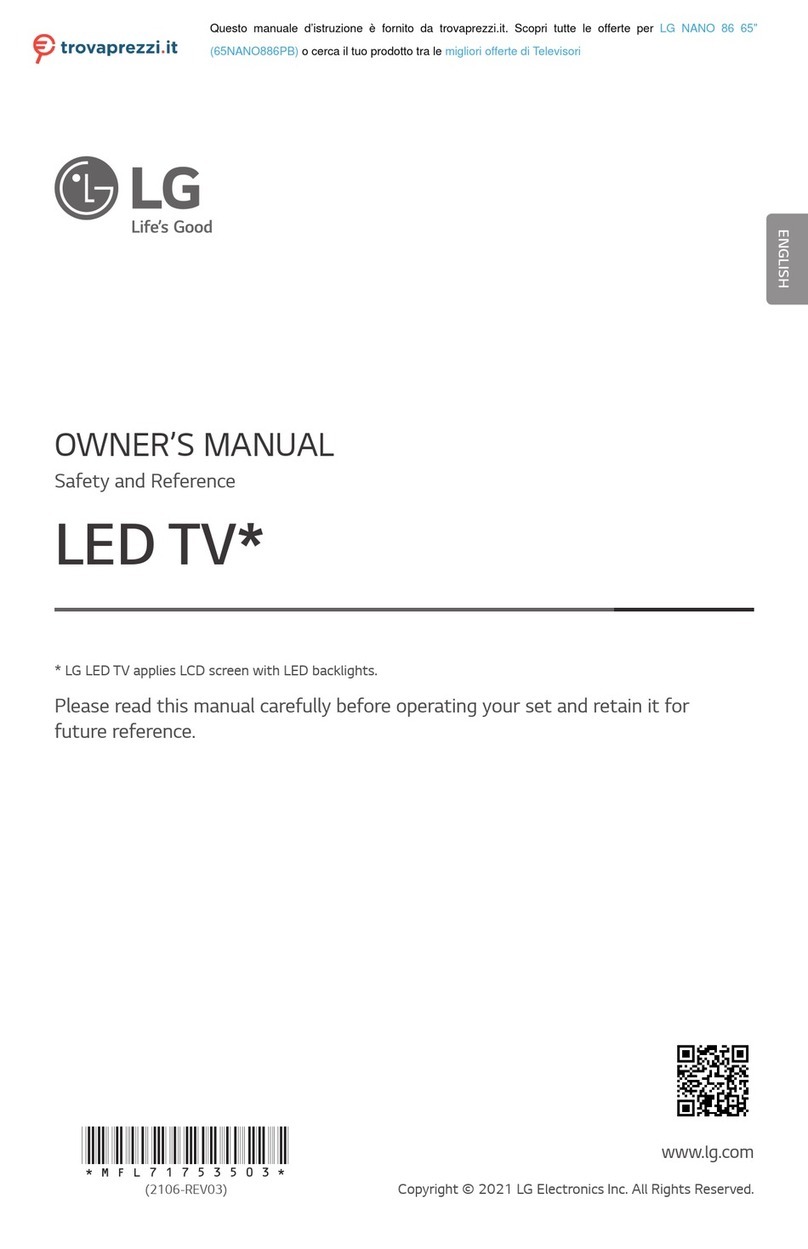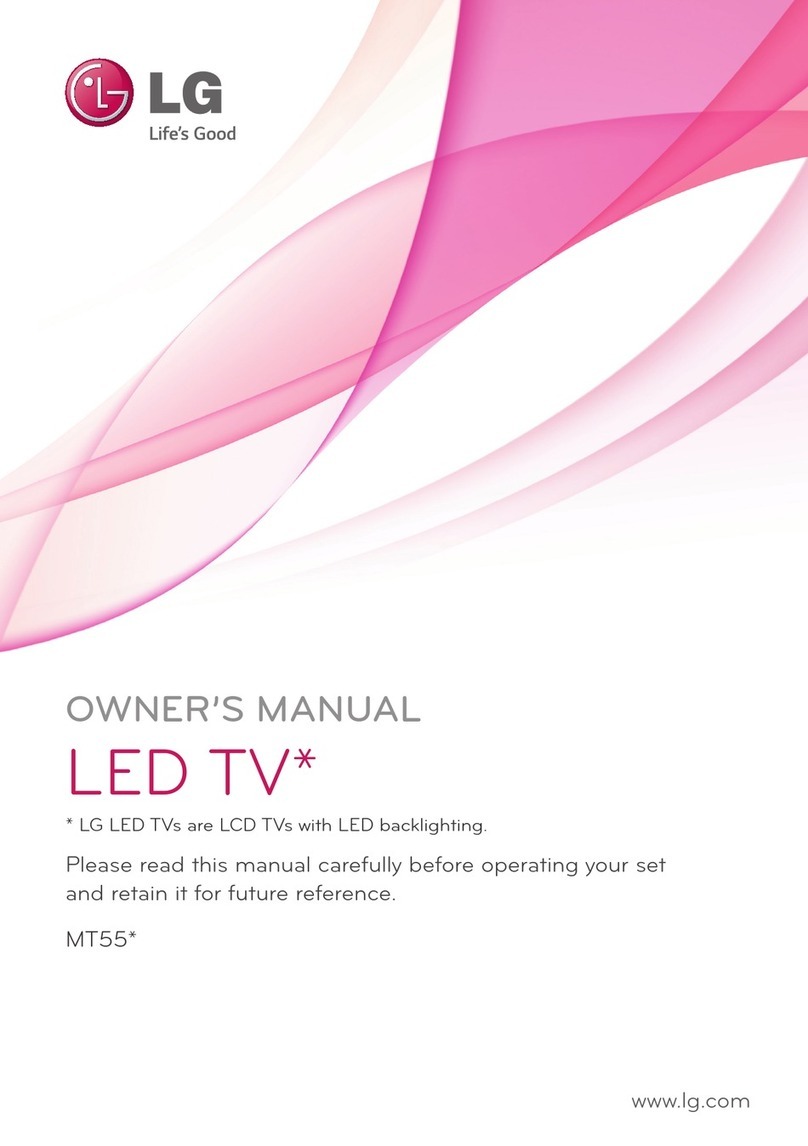Seiki SE321FB User manual
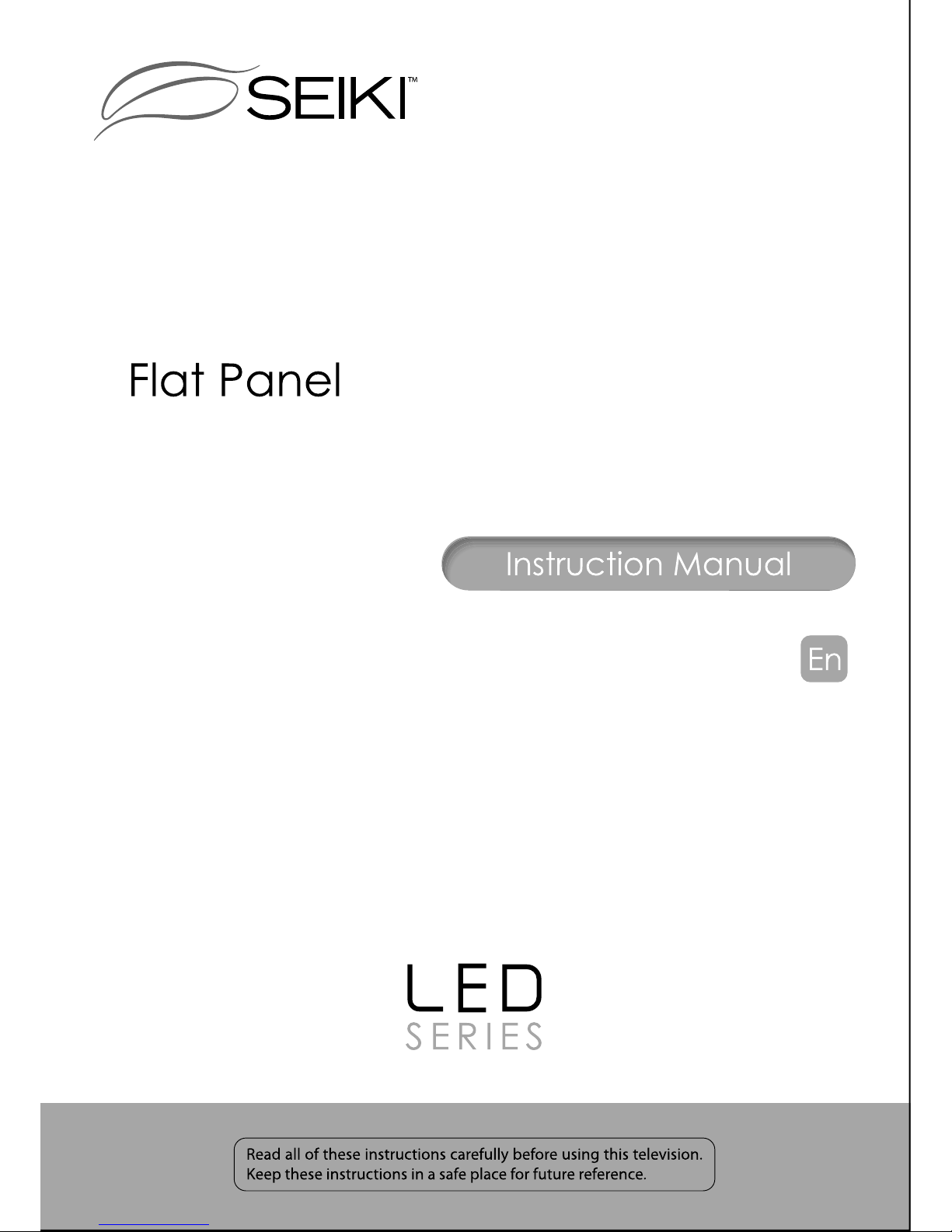
SE321FB
LED Television
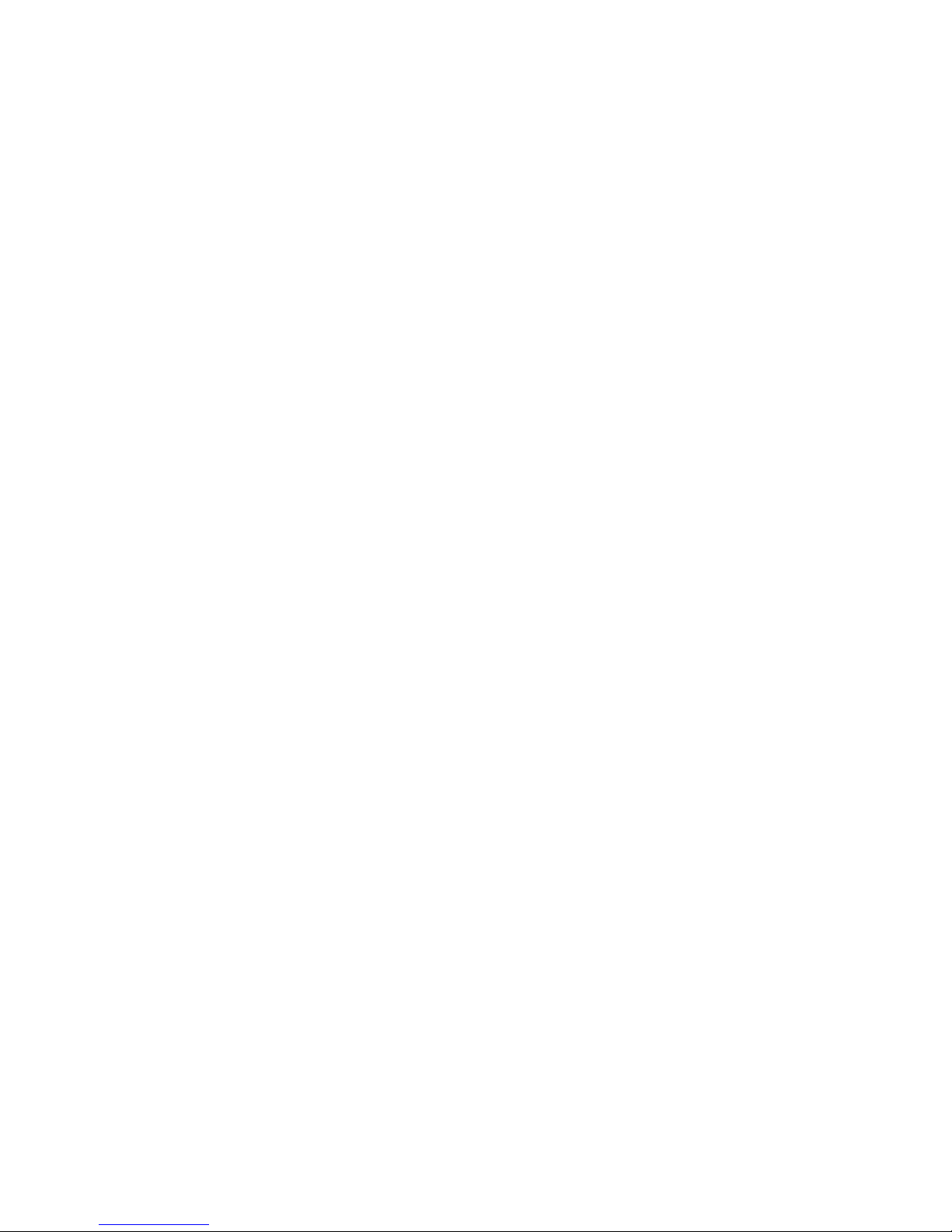
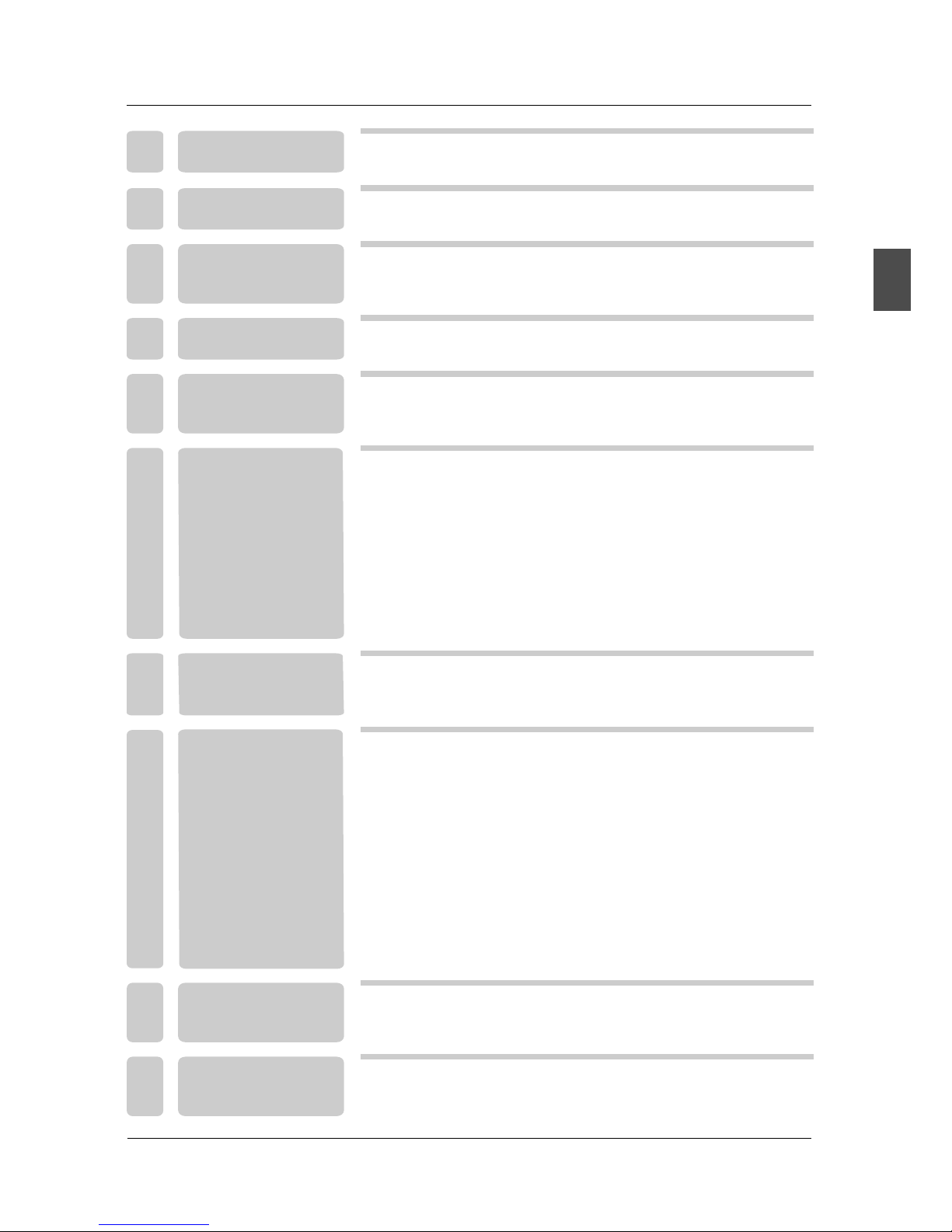
9
10
10
9
8
8
11
11
Power Cord Connection
COAX Connection
AV Connection
YPbPr(component) Connection
VGA(PC) Connection
Antenna Connection
HDMI Connection
Service Port Function
2
4
1
4
34
35
Remote control instructions in TV mode
Remote control setup 13
12
14
16
23
27
29
Select Input Source
Setup Menu
Basic Operation
Picture Menu
Sound Menu
Channel Menu
Parental Control
21
Other Menu
Picture Menu
30
19
16
17
Setup Wizard
TABLE OF CONTENTS
English
3
1
5
6
7
4
8
10
9
I M P O R TA N T
INFORMATION
SPECIFICATIONS
2PREFACE
TROUBLESHOOTING
SAFETY
PRECAUTIONS
FRONT/BACK
CONNECTIONS
OF LCD TV
REMOTE CONTROL
TV INSTALLATION
DRAWINGS
IN THE CARTON
MENU OPERATION
6
7
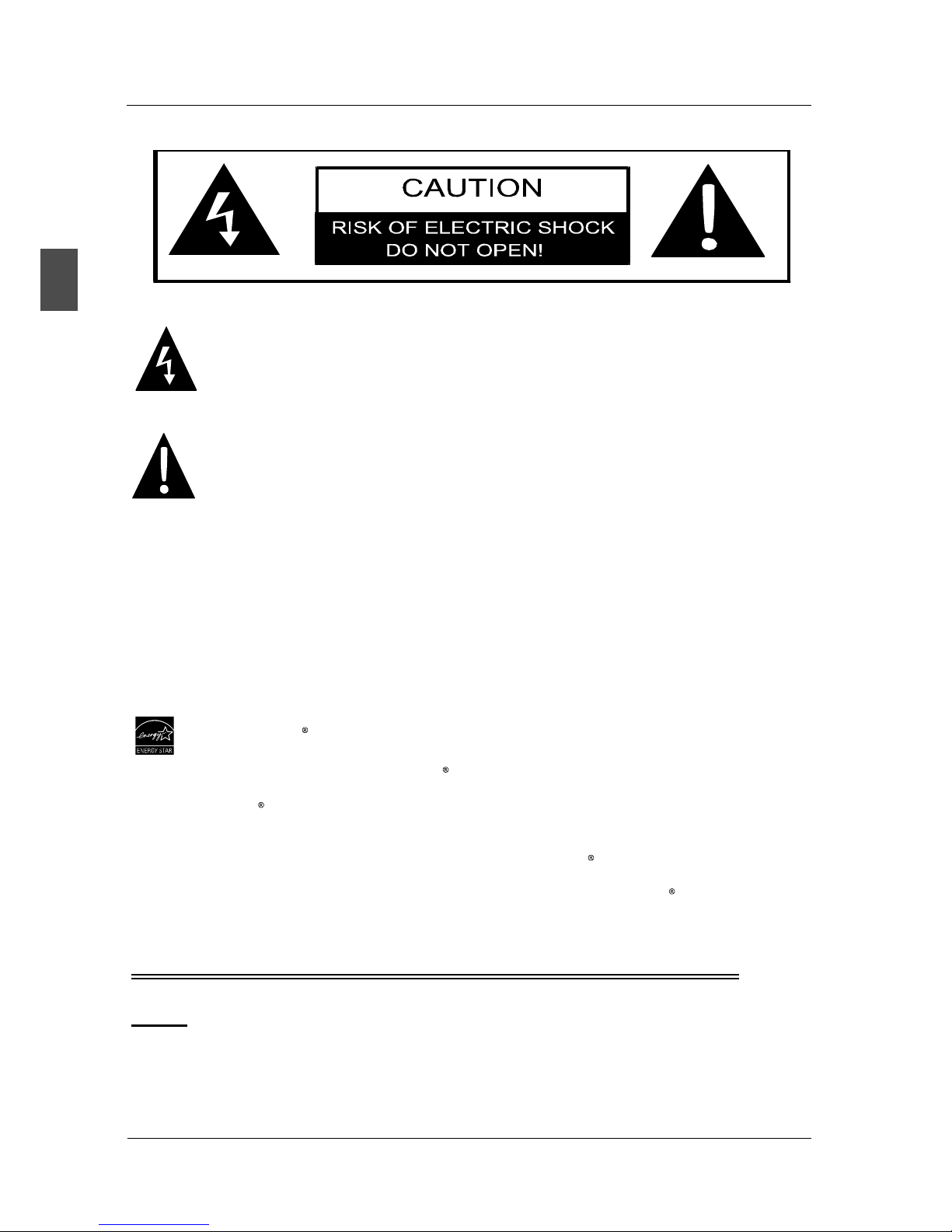
The lightning flash with arrowhead symbol, within an equilateral triangle, is intended to
alert the user to the presence of un-insulated dangerous voltage within the products
enclosure that may be of sufficient magnitude to constitute a risk of electric to persons.
The exclamation point within an equilateral triangle is interded to aler the user to the
presence of important operating and maintenance (servicing) instruction the literature
accompanying the appliance.
CAUTION: USE OF ANY CONTROLS, ADJUSTMENTS, OR PROCEDURES OTHER THAN
THOSE SPECIFIED HEREIN MAY RESULT IN HAZARDOUS RADIATION EXPOSURE.
CAUTION: These servicing instructions are for use by qualified service personnel only. To reduce
the risk of electric shock, do not perform any servicing other than that contained in the operating
instructions unless you are qualified to do so.
Refer to service manual for servicing instructions.
Important Safety Instructions
Note:
1.Read these instructions.
2.Keep these instructions.
3.Heed all warnings.
4.Follow all instructions.
2
IMPORTANT INFORMATION
English
This SEIKI product has earned the ENERGY STAR for meeting U.S. Federal energy efficiency guidelines as set
by the Department of Energy and Environmental protection agency.
The ENERGY STAR program exists to provide energy saving guidelines and help promote energy efficient products
and practices. Changes to certain features, settings and functions of this TV can change and/or increase its power
Home Mode is the mode in which the product qualifies for ENERGY STAR .
Retail Model optimizes the video effects when use at a retail showroom or demo environment. This mode the video
setting may increase energy consumption beyond the limits required for ENERGY STAR qualification.
ENERGY STAR Qualification.
consumption.

10.Protect the power cord from being walked on or pinched particularly at plugs, convenience
receptacles, and the point where they exit from the apparatus.
11.Only use attachments / accessories specified by the manufacturer.
12.Use only with the cart, stand, tripod, bracket, or table specified by the manufacturer, or sold with
the apparatus. When a cart is used, use caution when moving the cart / apparatus combination
to avoid injury from tip-over.
13.Unplug this apparatus during lightning storms or when unused for long periods of time.
14.Refer all servicing to qualified service personnel. Servicing is required when the apparatus has
been damaged in any way, such as power-supply cord or plug is damaged, liquid has been spilled
or objects have fallen into the apparatus, the apparatus has been exposed to rain or moisture,
does not operate normally, or has been dropped.
15.Apparatus shall not be exposed to dripping or splashing and that no objects filled with liquids,
suchas vases, shall be placed on the apparatus.
16.WARNING:To reduce the risk of fire or electric shock, do not expose this apparatus to rain or moisture.
17.Mains plug or appliance coupler is used as the disconnect device, shall be readily operable.
18.The apparatus shall be connected to a MAINS socket outlet with a protective earthing connection.
3
IMPORTANT INFORMATION
English
5.Do not use near water.
6.Clean only with dry cloth.
7.Do not block any ventilation openings. Install in accordance with the manufacturer's instructions.
8.Do not install near any heat sources such as radiators, heat registers, stoves, or other apparatus
(including amplifiers) that produce heat.
9.Do not defeat the safety purpose of the polarized or grounding-type plug. A polarized plug has
two blades with one wider than the other. A grounding type plug has two blades and a third
grounding prong. The wide blade or the third prong are provided for your safety. If the provided
plug does not fit into your outlet, consult an electrician for replacement of the obsolete outlet.
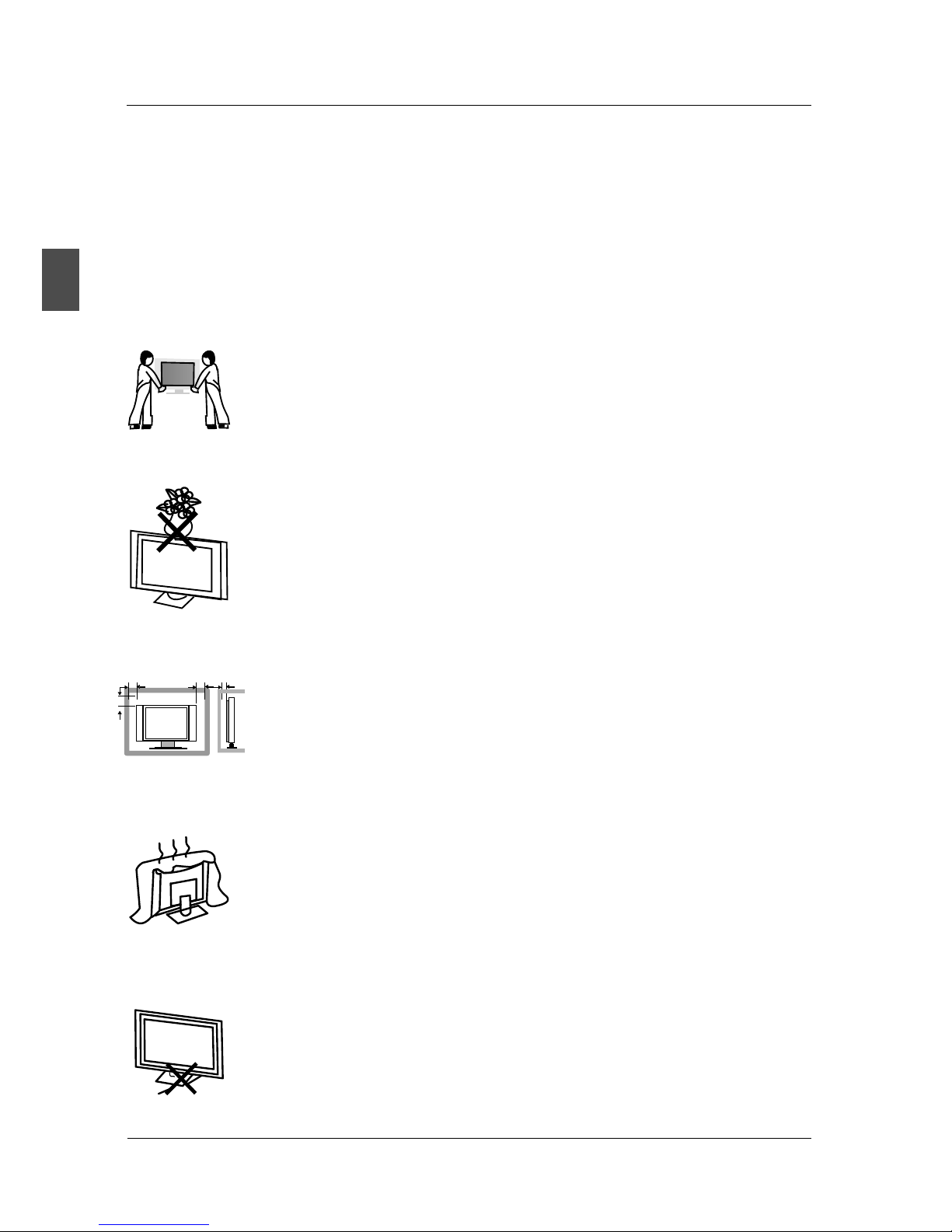
4
2. PREFACE
Thank you for buying this Please read this manual thoroughly before operating the TV.
Make sure the TV was not damaged in transit. Should the TV be damaged, do not install it and
contact your dealer. Check that you have all the accessories according to the model.
TV!
3. SAFETY PRECAUTIONS
Power cord and cables must be properly routed and protected to prevent
people from stepping on them and causing the TV to fall.
Minimum distances
10cm
20cm
10cm 5cm
Put the TV on a stable surface.
Do not place any material on the TV.
Do not block or cover the ventilation openings on the TV.
If you have a wall mount, check that it is steady.
Do not use the TV with fixtures other than those provided or
suggested by the manufacturer.
English
PREFACE
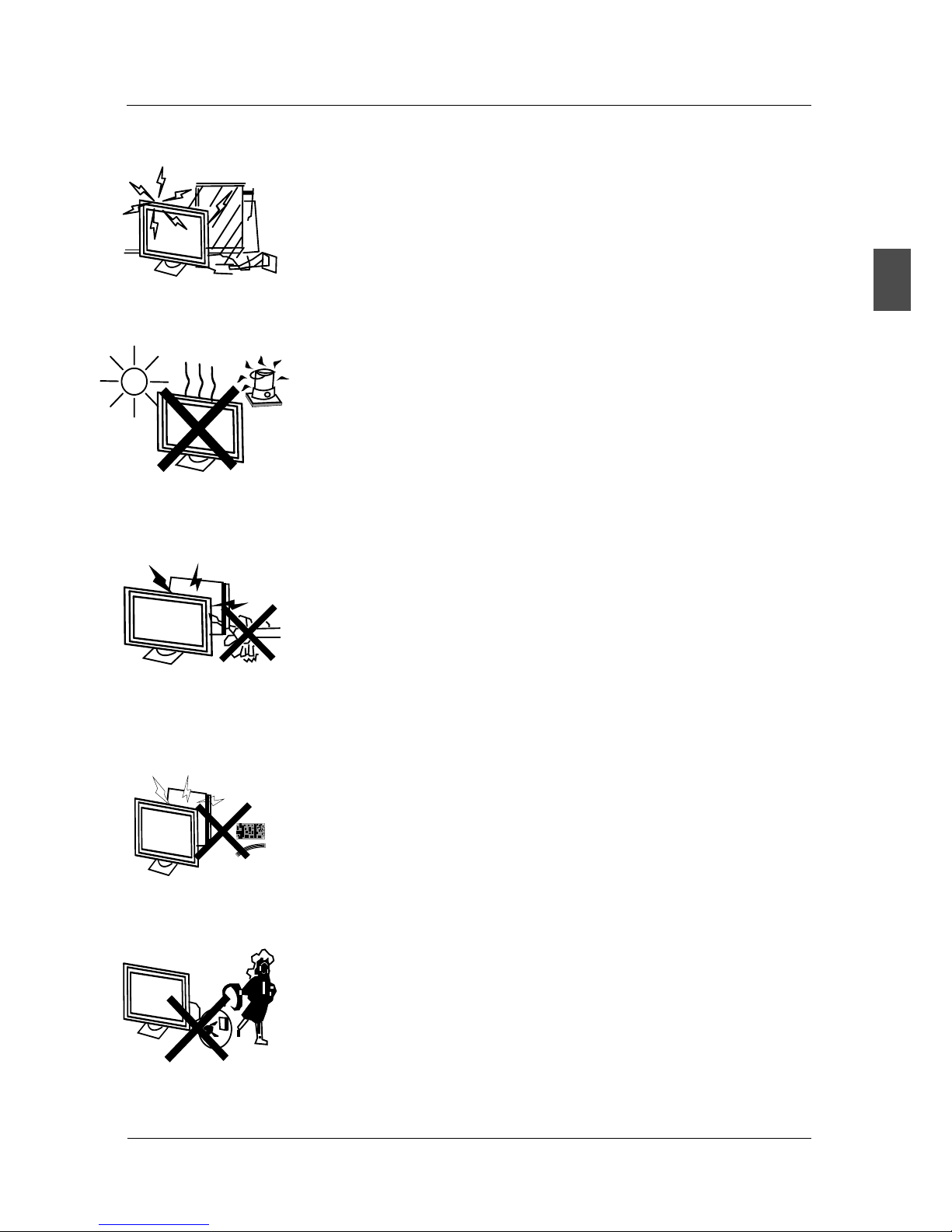
5
Keep the TV dry and away from humidity.
Keep the TV away from heat sources.
Unplug the TV before cleaning it. Do not use solvent or liquid to clean
the TV.
Only clean the TV with a soft and dry cloth.
In case of troubleshooting, do not use spare parts other than those
suggested by the manufacturer. Using inadequate spare parts can
lead to electric shocks, short-circuits, fire or other incidents.
Unplug the TV during lightning storms or when unused for long periods
of time.
English
SAFETY PRECAUTIONS

6
4. IN THE CARTON
Remote Control
1.5V
1.5V
AAA Batteries
LED TV SET
USER'S MANUAL
English
IN THE CARTON
Quick Connect Guide
Quick Connect Guide
Warranty Card
Warranty Card
HDMI Cable

Front View
5. FRONT/BACK CONNECTIONS OF LED TV
Back View and Control Connections
8. VIDEO: Connect the Video input jack of DVD or VCR.
7. L-OUT/R-OUT: Connect to Audio Amplifier device.
5. HDMI1/HDMI2/HDMI3: Connect the HDMI output
jack of DVD.
10. YPbPr: Connect the YPbPr output jack of DVD or VCR.
2. RF IN: Connect the antenna.
6. USB SERVICE: USB Port for Factory Use Only.
3. VGA(PC): Connect the PC-RGB output jack of PC.
4. PC AUDIO: Connect the Audio output jack of PC.
1. Press“SOURCE”to select the input source.
2. Press “MENU”to bring up the main menu on
the screen.
3. Press“CH ”or “CH ”to scan through channels.
4. Press“VOL+”or “VOL-”to increase or decrease
the volume.
5. Press“STANDBY” button to turn the TV on or off.
6. POWER INDICATOR: red in standby mode.
blue or green when your TV is switched on.
7. REMOTE SENSOR: infrared sensor for the
remote control.
Shows
Shows
SOURCESOURCE
MENUMENU
VOL-VOL-
VOL+VOL+
STANDBYSTANDBY
1
2
3
4
5
6
7
English
FRONT/BACK CONNECTIONS OF LED TV
7
19
458
7
3
210
1. COAX:Connect the COAX receiver.
6
9. L/R: For VIDEO and YPbPr audio .
<
>

8
Power Cord Connection
6. ATV INSTALL TION DRAWINGS
To ensure good picture and sound, TV antenna system needs to be installed. The antenna system as
shown can be sourced from TV equipment shops, which will provide service for correct installation
and connection. After installation, insert the 75-ohm antenna plug into the antenna jack as shown.
Antenna Connection
75 OHM
ANTENNA
PLUG
POWER PLUG OF
ANTENNA
AMPLIFIER
OUTDOOR
ANTENNA
AMPLIFIER
VHF ANTENNA UHF ANTENNA
INDOOR
ANTENNA
AMPLIFIER
- Connect the power cord correctly as shown.
- Press the STANDBY switch of your LED TV to switch on the LED TV. The power indicator
on the front panel lights up in green.
English
TV INSTALL TION DRAWINGSA

9
YPbPr Connection(Component)(Component)
Connect the YPbPr output of the DVD or VCR to the YPbPr input on the set. The picture quality is
improved; compared to connecting a regular VCR to the video input. Connect the Audio output of
the DVD or VCR to the Audio input jacks on the set using the RCA cable.
Match the jacks colors :Y is green,Pb is blue,Pr is red,Audio left is white and Audio right in red.
Select component input source using the SOURCE button on the remote control.
Connect the VIDEO and AUDIO output jack of the DVD or VCR to the VIDEO jacks on the set using
the RCA cable. Match the jack colors: Video is yellow, Audio left is white, and Audio right is red.
Select the AV input source using the SOURCE button on the remote control.
AV Connection
English
TV INSTALL TION DRAWINGSA
Video Cable
VID EO R L VID EO R L
DVD or VCR
DVD or VCR Back
DVD or VCR
DVD or VCR Back
YPbPr cable
AUDIO cable
YPb Pr LR
TV Back
TV Back
AUDIO cable
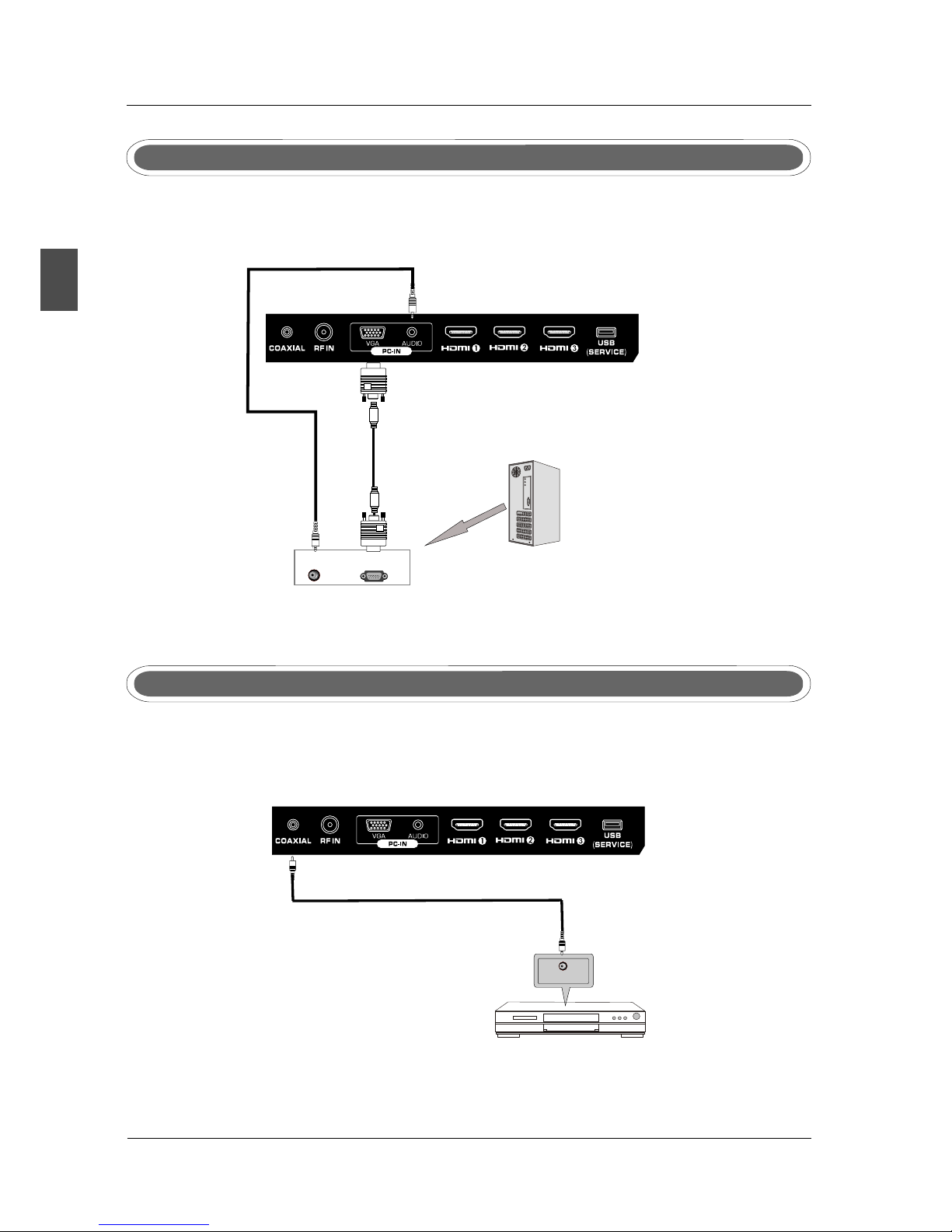
10
VGA(PC) Connection
Connect the RGB output of the PC to the jack on the set. Connect the AUDIO output ofVGA(PC)
The PC to the PC AUDIO jack on the set. Select the RGB input source with using SOURCE button
on the remote control.
COAX Connection
English
TV INSTALL TION DRAWINGSA
COAX Cable
COAXCOAX the audio amplifier back
Audio amplifier
TV Back
VGA Cable
Audio Cable
AUDIO RGB-PC OUTPUT
TV Back
Connect to Audio Amplifier device to the COAX output jack on the TV.
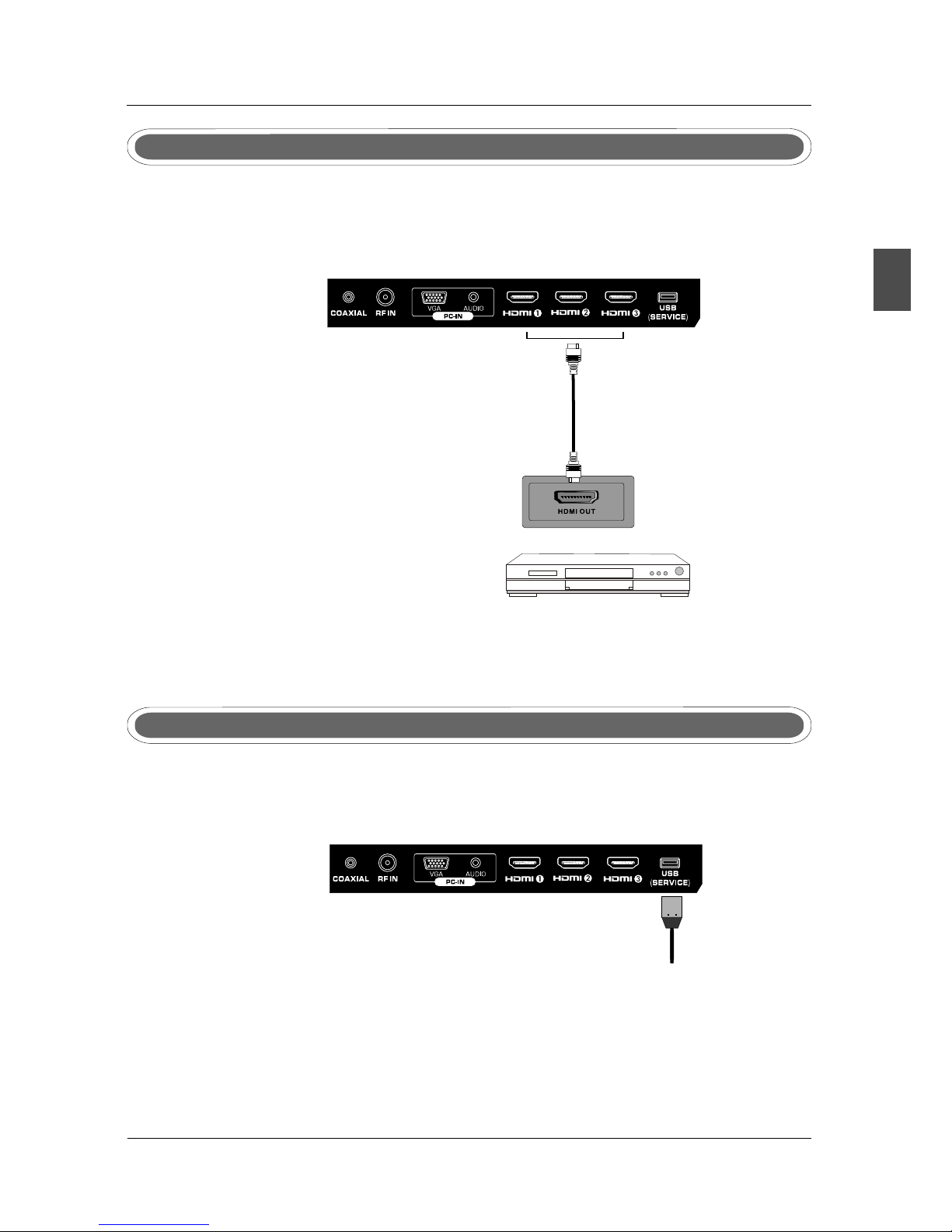
11
HDMI Connection
HDMI plug which replaces the HDMI connection allows transfer of all audio/video/control
signals through one cable only. These signals are transferred in digital.
Service port: (For factory uses only.)
Service Port Function
English
TV INSTALL TION DRAWINGSA
DVD Back
TV Back
TV Back
USB Cable
HDMI Cable

12
English
REMOTE CONTROL
7 REMOTE CONTROL.
Remote control instructions in TV mode
Return to the previous channel viewed.
STANDBY
Turn the LED TV ON or OFF.
MUTE
Press to mute the sound. Press again or press Vol+ to
un-mute the TV.
SOURCE
Press SOURCE to display the OSD input source,
,
press ▲▼to select an input source and then press
OK to confirm.
-
Press this button to enter a program number for
multiple program channel such as 2-1,etc.
NUMBER BUTTONS
Press 0-9 to directly change the TV channel.
DISPLAY
Press to display the source and channel's information.
EXIT
Exit the main TV menu.
MENU
Displays the main TV menu.
DISPLAYDISPLAY
OK
ENTER
OK
ENTER
ASPECTASPECT
MENUMENU EXITEXIT
SLEEPSLEEP SOURCESOURCE
STANDBYSTANDBY MUTEMUTE
MTSMTS
FAVFAV
CCCC
EPGEPG
V-CHIPV-CHIP
LISTLIST
ASPECT
Press to select Aspect Ratio.
(As follow Standard, Wide, Wide Zoom, Zoom, etc.)
THUMBSTICK( ▲/ ▼/◄ / ►/ OK )
Allows you to navigate the on-screen menus and adjust the
system settings to your preference.
VOL+/VOL-
Press to increase / decrease the sound level.
CH+/CH-
Press to scan through channels.
CC
Press to display the closed caption.
EPG
Press to display EPG menu.
V-CHIP
Press to enter the V CHIP menu - .
LIST
Press to display the TV program list.
FAV
Press to display the favorite list in TV mode.
MTS
Choose Mono, stereo or sap for analog TV input.
Choose English, French or Spanish for DTV input.

13
Remote control setup
1. Open the cover.
2. Uses three A size batteries.When inserting the batteries, make sure correct polarities “+”and “-”
marks on the batteries line up correctly with compartment markings .
3. Replace the battery cover.
To prevent battery leakage which may result in bodily injury or damage to the remote:
1. Install all batteries correctly, and as marked on the remote control.
2. Do not mix batteries:(OLD and NEW or CARBON and ALKALINE, etc)
Remove batteries when the remote is not used for a long period of time.
.
English
REMOTE CONTROL

:Move
MENU :Return
ENTER
:Move :Press to Enter
14
SETUP WIZARD
English
8.Menu Operation
MENU OPERATION
Select Language
Next
Time zone
Time zone
Eastern
Select Language
English Enter
French
Spanish
Enter
Enter
Welcome to the SEIKI HDTV Setup Wizard.Follow this guide to
help setup your HDTV for scanning channels or accessing your
external devices for Antenna,Set-top Box, Blu-ray, DVD, Games
and other player.
Use the up and down arrows on your remote control TV keypad
to select the language of screen menu and message
Use the left and right arrows on your remote control to select
your local time zone .
:Press to Enter
Power On Mode
Retail Mode
Home Mode(Energy Saving)
Select the language you want.
Select Time Zone
Power On Mode
:Move :Change Setting
MENU :Return
Home optimizes the standard video setting for ENERGY
STAR@ qualification.
Retail Mode optimizes the video setting for use on a retail
showroom floor or demo environment.
Use the up/down key arrows on you remote control or TV
keypad to select power on mode.
ENTER
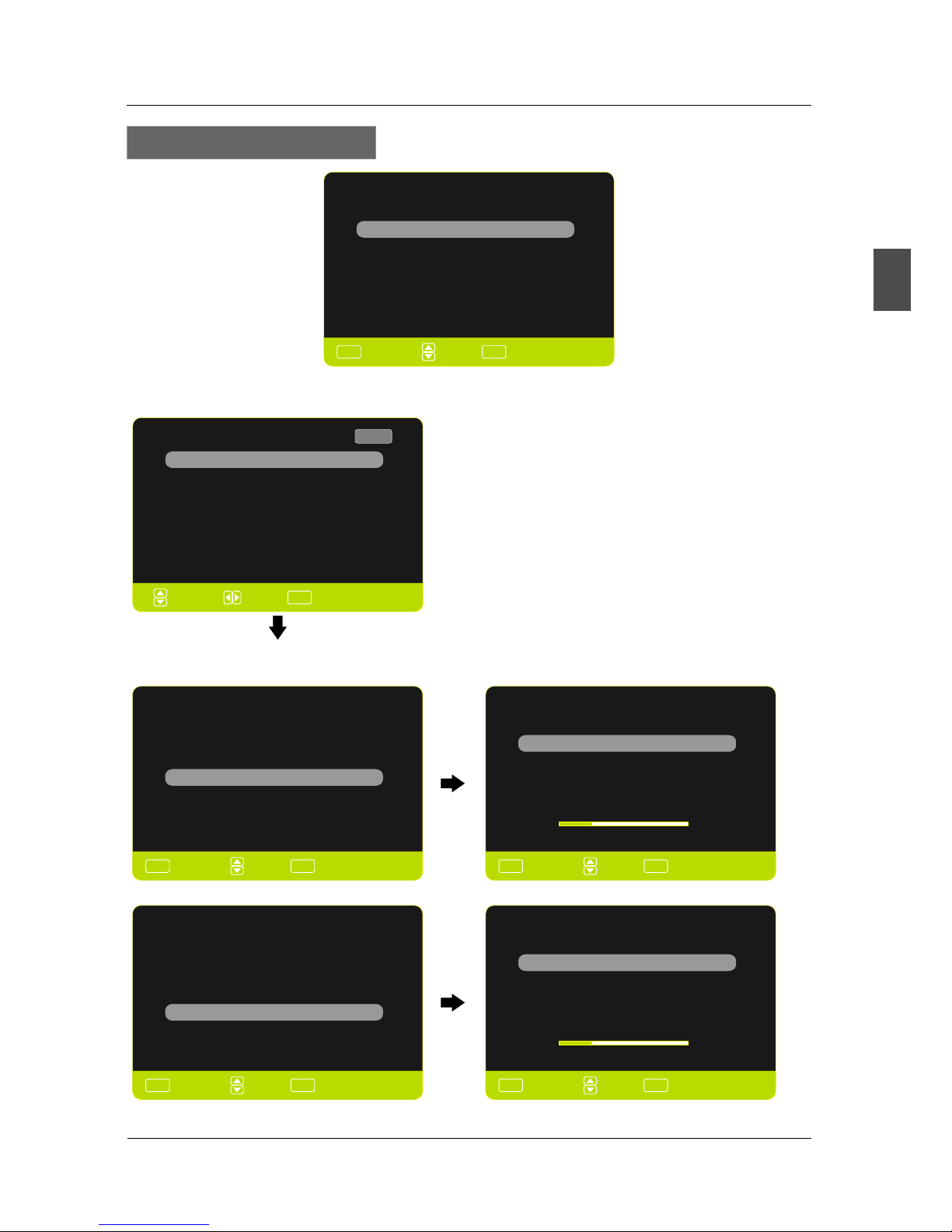
:Move
MENU :Return :Press to Enter
ENTER
0%
Now Searching... Please Wait
Return
Analog Channels Found: 0
Digital Channels Found: 0
:Move
MENU :Return :Press to Enter
ENTER
:Move
MENU :Return :Press to Enter
ENTER
:Page
:Select :Press to Enter
ENTER
:Move
MENU :Return :Press to Enter
ENTER
Select your Connection devices...
Back
SOURCE LIST
AV
TV
YPbPr
Page 1/2
HDMI2
HDMI3
PC
Select the .Game, Blu-Ray, DVD, or other player
Select the TV (or the Antenna or coaxial cable input).
Scanning Channel Program
Use the Up or Down key arrows on your remote control or TV
keypad to select the channel scan type.
Cable
Antenna
Back
0%
AUTO CHANNEL SEARCH - Air
Now Searching... Please Wait
Return
Analog Channels Found: 0
Digital Channels Found: 0
Select Input Source
English
MENU OPERATION
15
Antenna or coaxial cable input
Connect to Game, Blu-Ray,DVD, or other player
HDMI1
:Move
MENU :Return :Press to Enter
ENTER
Scanning Channel Program
Use the Up or Down key arrows on your remote control or TV
keypad to select the channel scan type.
Cable
Antenna
Back
AUTO CHANNEL SEARCH - Cable
25%
0%
25%

16
English
MENU OPERATION
Press SOURCE button to display the input source list.
Press button to select the input source you want to watch.▼/▲
Press OK button to enter the selected source.
SELECT INPUT SOURCE
BASIC OPERATION
Press MENU button to display the MAIN OSD MENU.
Press◄/►button to select the MENU you want.
Press OK button to enter the sub menu.
Press ▼/▲ button to select the option and then press◄/►to adjust the value in the sub menu.
You can press MENU button to go back to the upper menu or EXIT button to close the OSD.
SOUND CHANNEL PARENTAL SETUP OTHERS
PICTURE
Source Select
TV
AV
YPbPr
HDMI1
HDMI2
HDMI3
PC

17
English
MENU OPERATION
1.Press ENTER when the Picture Settings item is highlighted. Then you will go to the sub-menu
as following.
2.Press ▼/▲ to select the desired menu item. Press ENTER to proceed if necessary.
3.Press ◄/► to the desired level.
4.When you have changed the settings, you can exit from the menu by pressing MENU.
PICTURE SETTINGS
Picture Mode User
Brightness
Contrast
Color
Tint
Sharpness
Press ▼/▲ button to select Picture Mode, then press ◄/► button to adjust. Only in the User mode,
the detail options as following can be adjusted. Available picture mode: Energy Saving,Dynamic,
Standard,Movie ,User.
Picture Mode
Picture Settings
Color Temperature Normal
Advanced Picture Settings
Picture Settings
Screen Size
PC Settings
PICTURE
PICTURE MENU
MENU ENTER
:Return :Move :Go to Next Menu
MENU ENTER
:Return :Move :Go to Next Menu
Wide
Brightness
25
Contrast
25
Press ▼/▲ button to select Brightness,
then press ◄/► button to adjust.
Brightness
Contrast
Press ▼/▲ button to select Contrast,
then press ◄/► button to adjust.
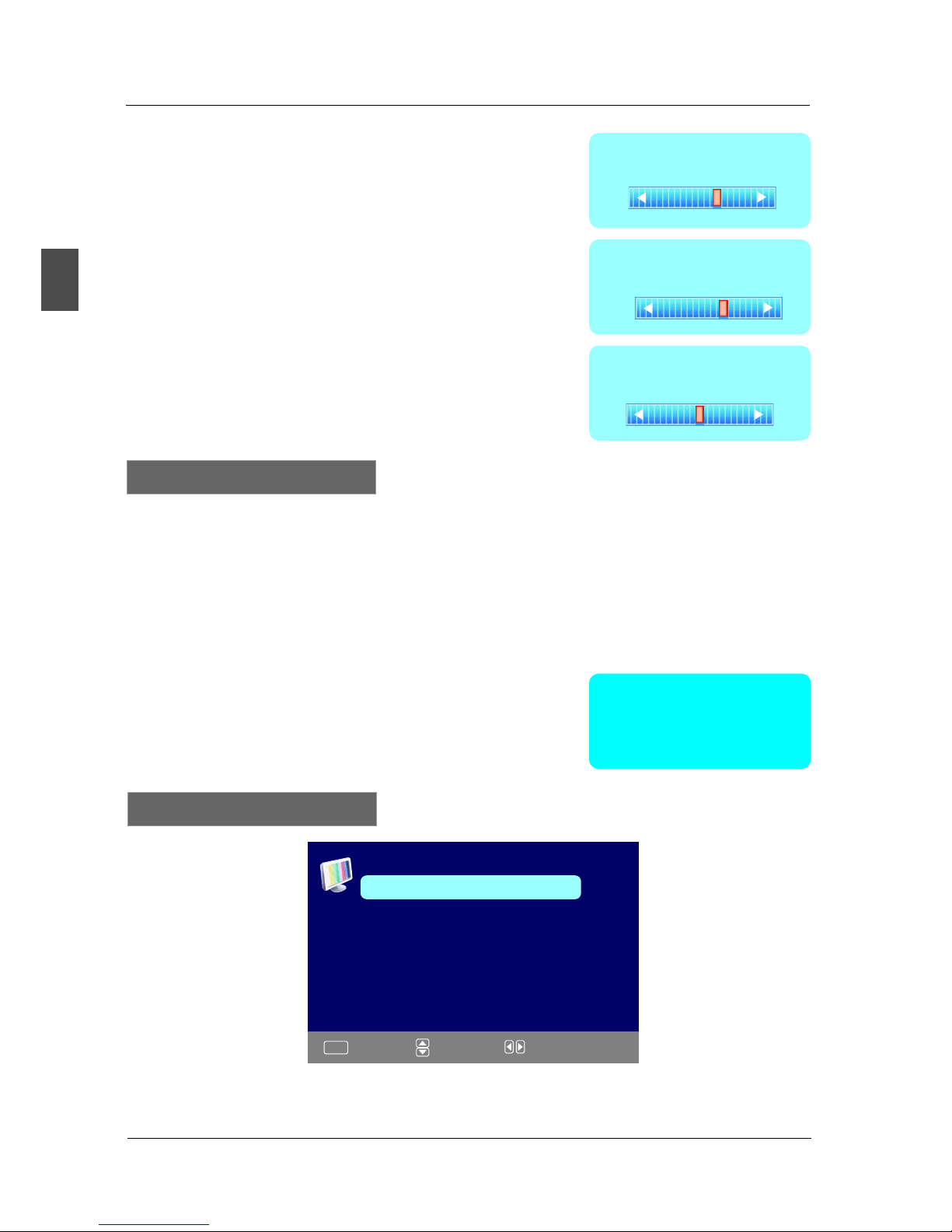
18
English
MENU OPERATION
Screen Size
Screen Settings
Sharpness
27
Tint
27
Sharpness
Tint
Press ▼/▲ button to select Sharpness,
then press ◄/► button to adjust.
Press ▼/▲ button to select Tint,
then press ◄/► button to adjust.
Color
27
Color
Press ▼/▲ button to select Color,
then press ◄/► button to adjust.
Press ▼/▲ button to select Screen Size, then press ◄/► button to adjust. Available Screen Size:
Standard, Wide, Wide Zoom, Zoom.
MENU :Return :Move :Change Setting
Press ENTER when the Color Temperature item is highlighted. Then press ◄/► button to adjust.
Available color temperature: Normal, Warm, Cool.
Color Temperature
Warm
Color Temperature
ADVANCED PICTURE SETTINGS
Dynamic Contrast
Film Mode
Noise Reduction
MPEG Noise Reduction
Off
Off
Off
Advanced Picture Settings
Off
Table of contents
Languages:
Other Seiki LED TV manuals
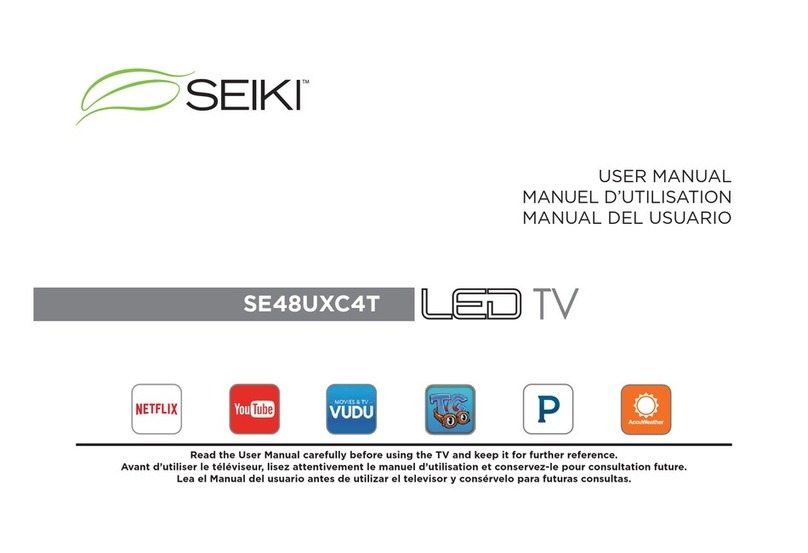
Seiki
Seiki SE48UXC4T User manual

Seiki
Seiki SC-55AU300 User manual

Seiki
Seiki LED Series User manual

Seiki
Seiki SE421TT User manual

Seiki
Seiki SE32HY19T User manual

Seiki
Seiki SE391TS User manual

Seiki
Seiki SE26HQ04 User manual

Seiki
Seiki SE461TS User manual

Seiki
Seiki SE50FYT User manual

Seiki
Seiki LED Series User manual

Seiki
Seiki SE55UET User manual
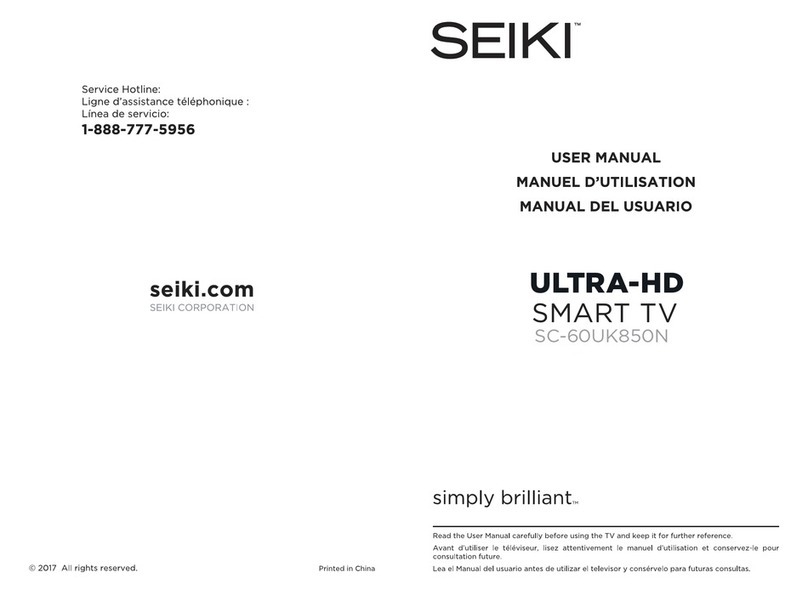
Seiki
Seiki SC-60UK850N User manual
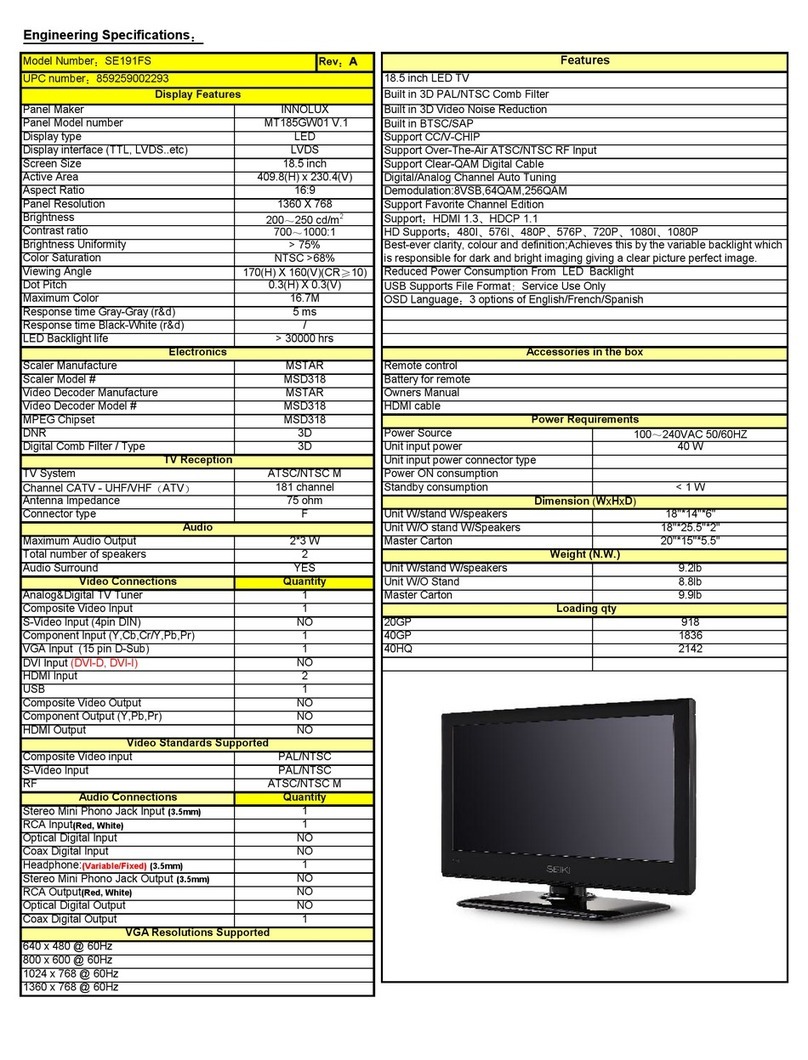
Seiki
Seiki SE191FS Owner's manual

Seiki
Seiki SE551GS User manual

Seiki
Seiki SE58GY27T User manual

Seiki
Seiki SE32HYT User manual

Seiki
Seiki SE60GY24 User manual

Seiki
Seiki SE40FY27 User manual

Seiki
Seiki SE40FY27 User manual
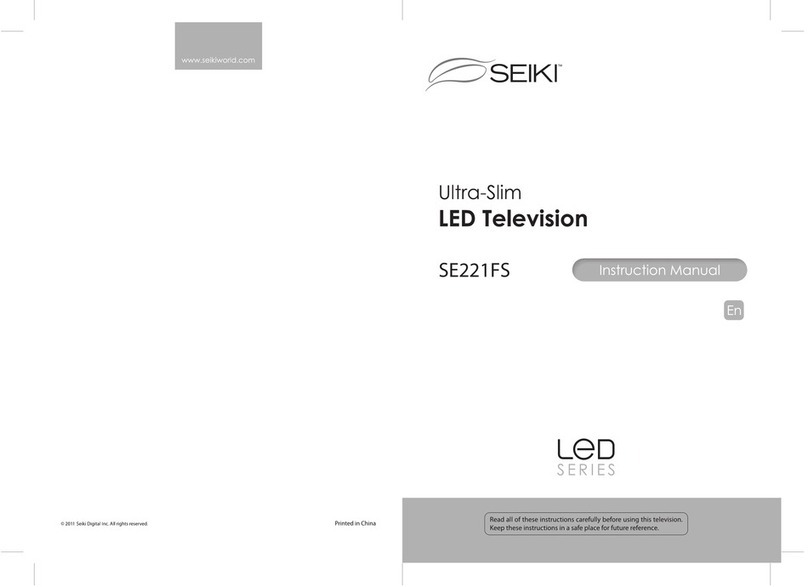
Seiki
Seiki SE221FS User manual