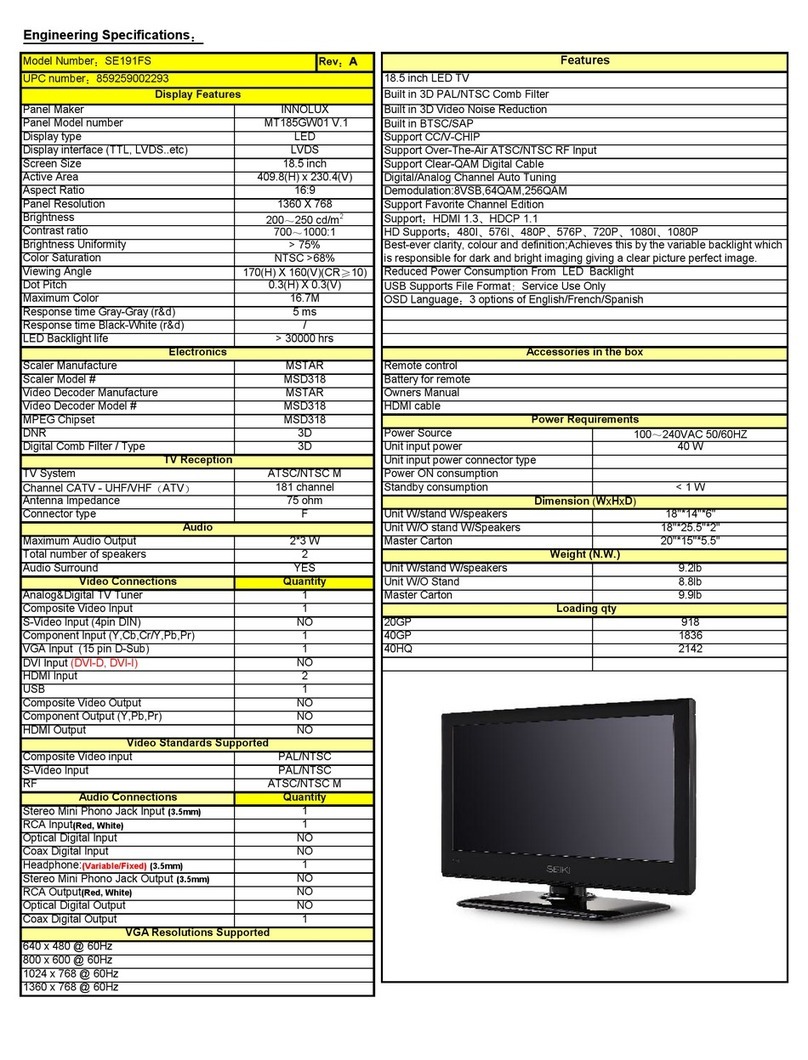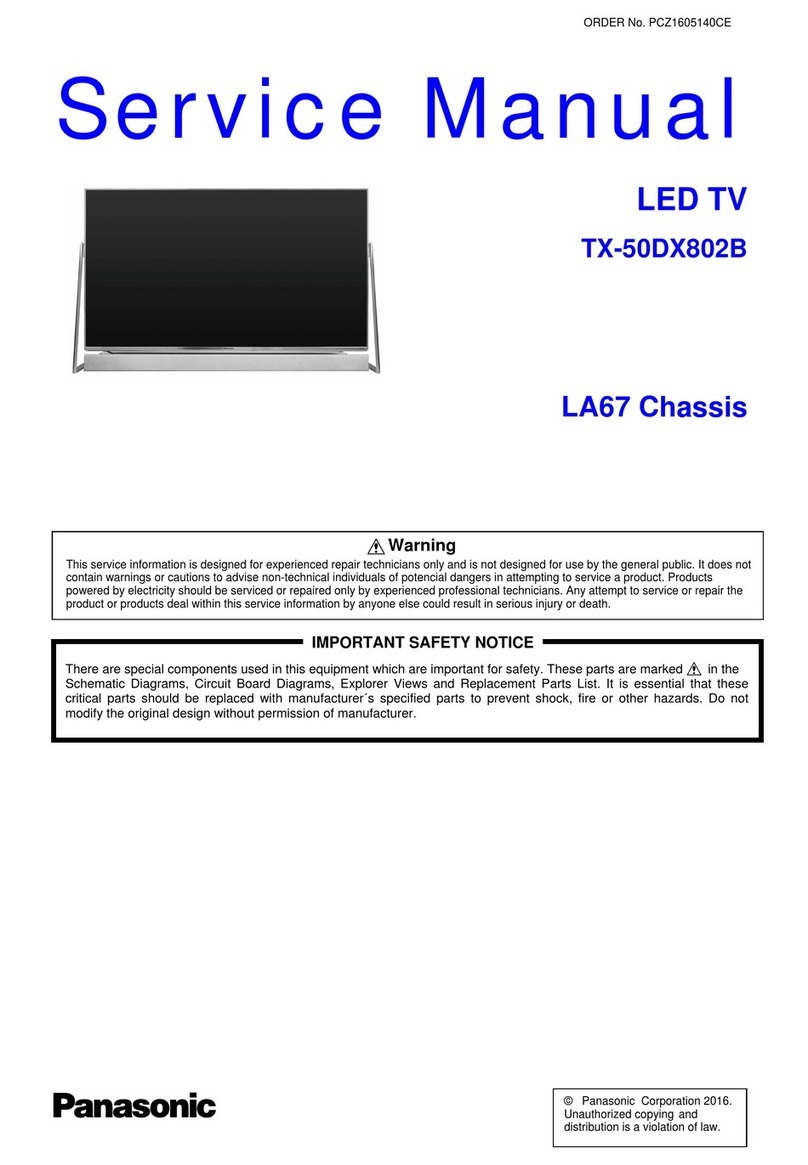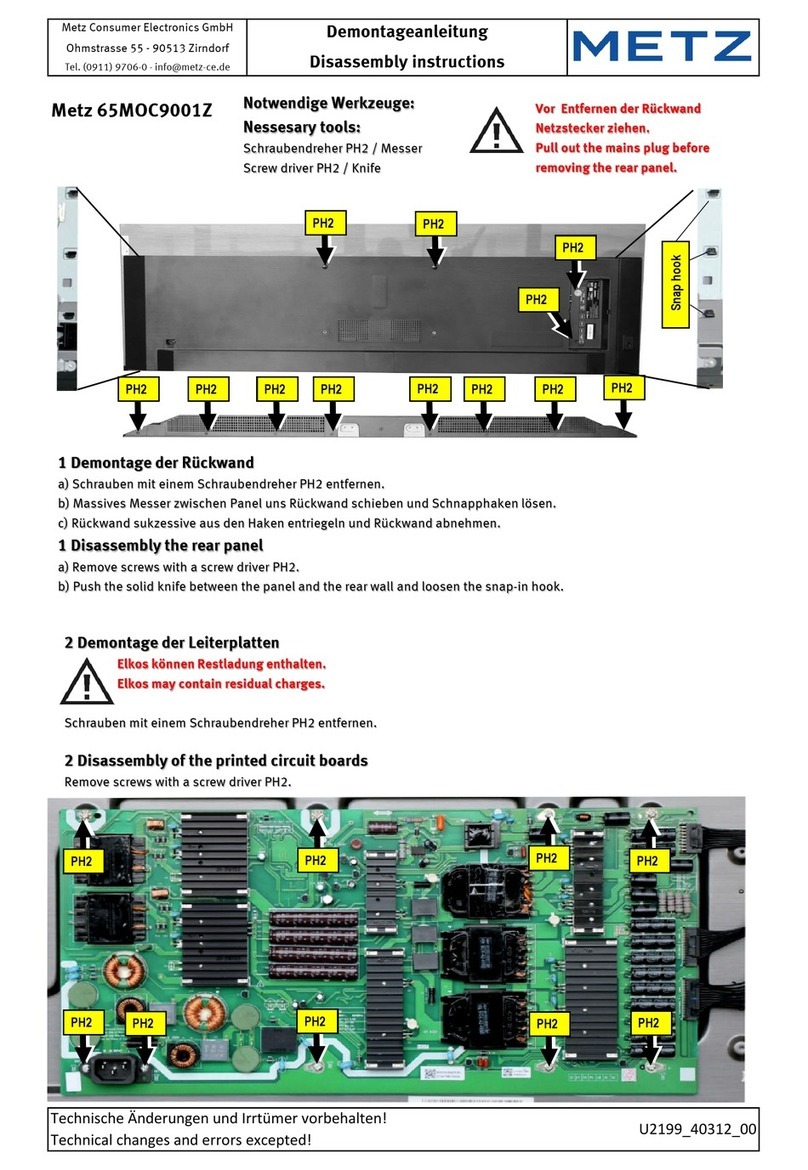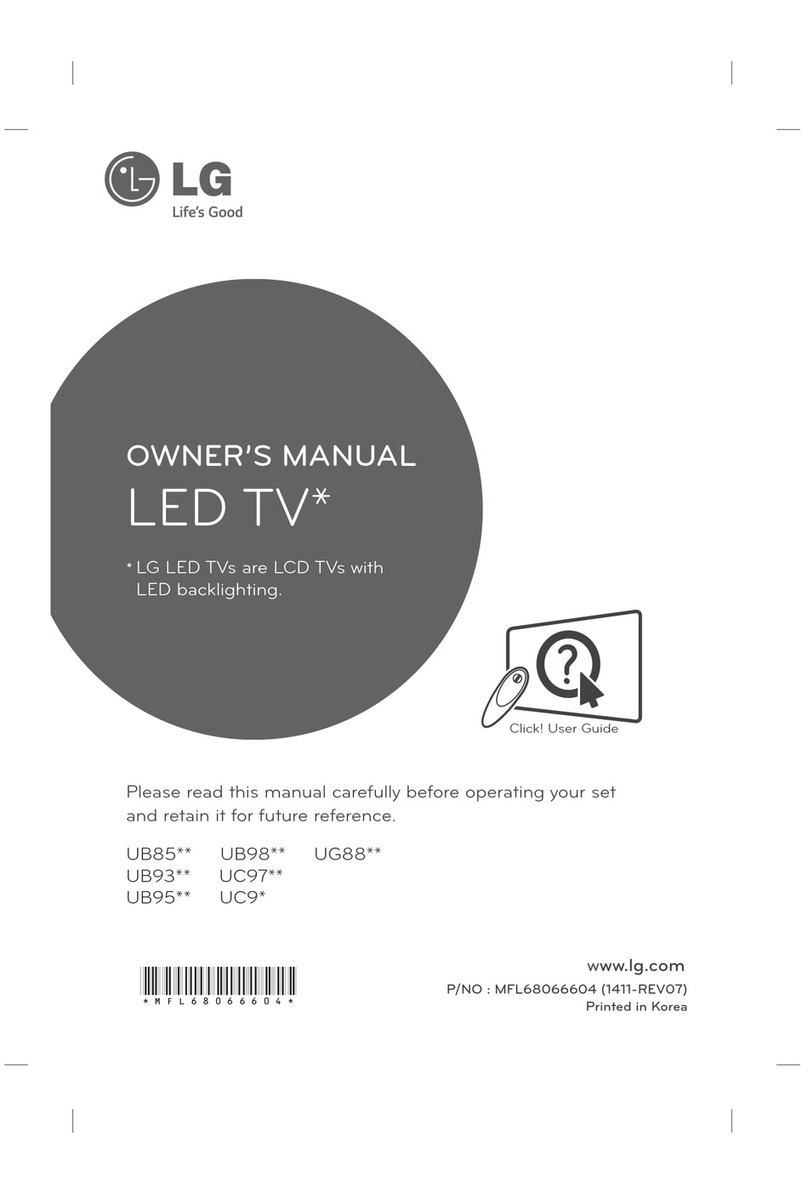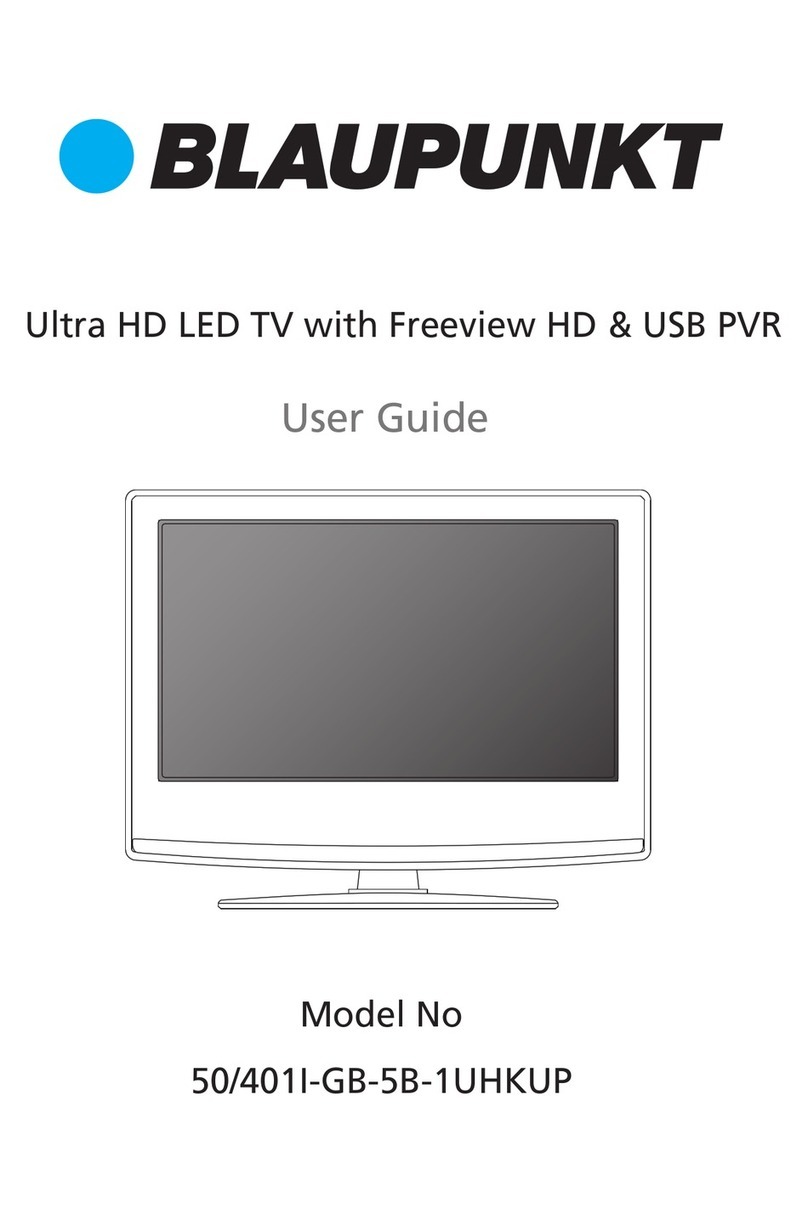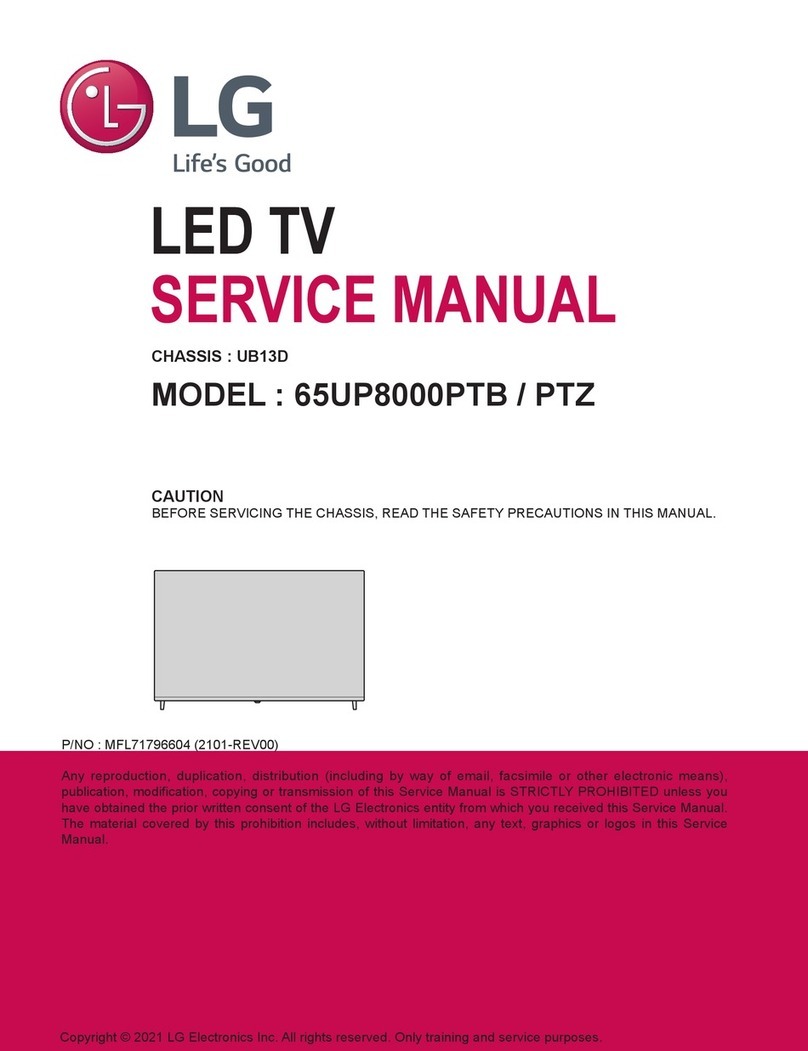Seiki LED Series User manual

SE241TS
All manuals and user guides at all-guides.com
all-guides.com

CAUTION
RISQUE CHOC ELECTRIQUE NE
PAS OUVRIR
2
All manuals and user guides at all-guides.com
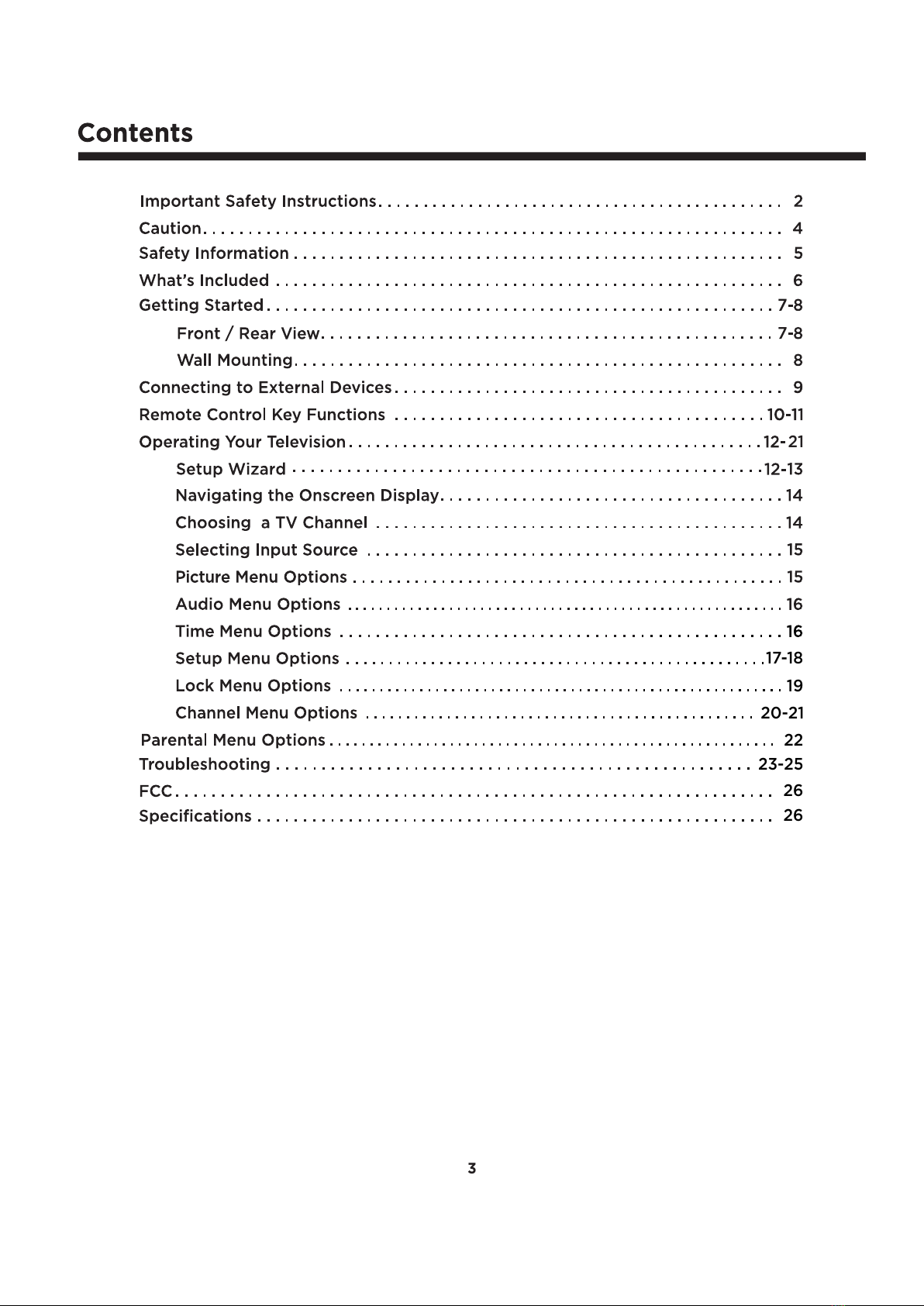
3
26
26
23-25
22
20-21
19
17-18
21
All manuals and user guides at all-guides.com

4
All manuals and user guides at all-guides.com
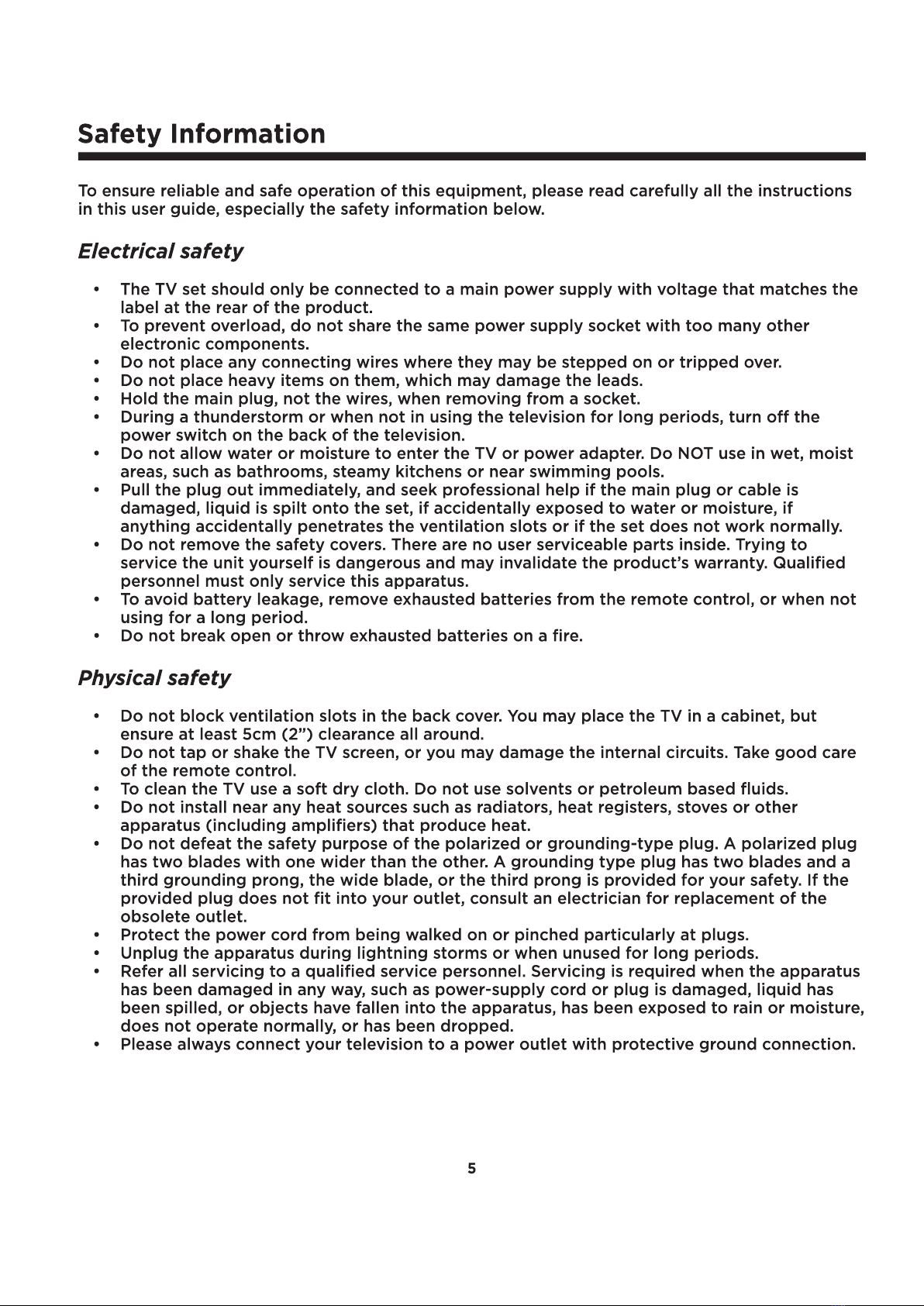
5
All manuals and user guides at all-guides.com
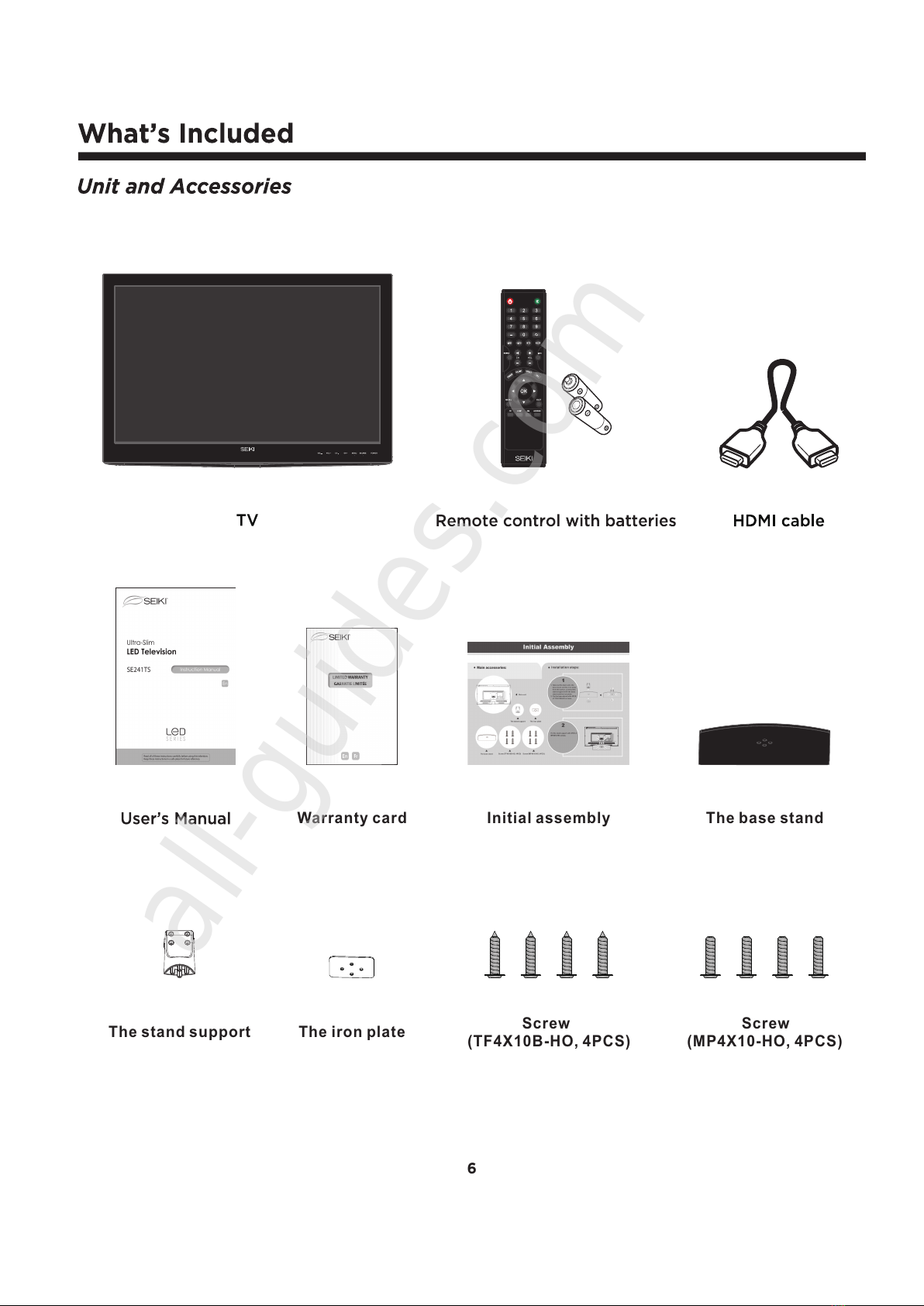
6
Initial assembly The base stand
Screw
(TF4X10B-HO, 4PCS)
The iron plate Screw
(MP4X10-HO, 4PCS)
The stand support
Warranty card
All manuals and user guides at all-guides.com
all-guides.com
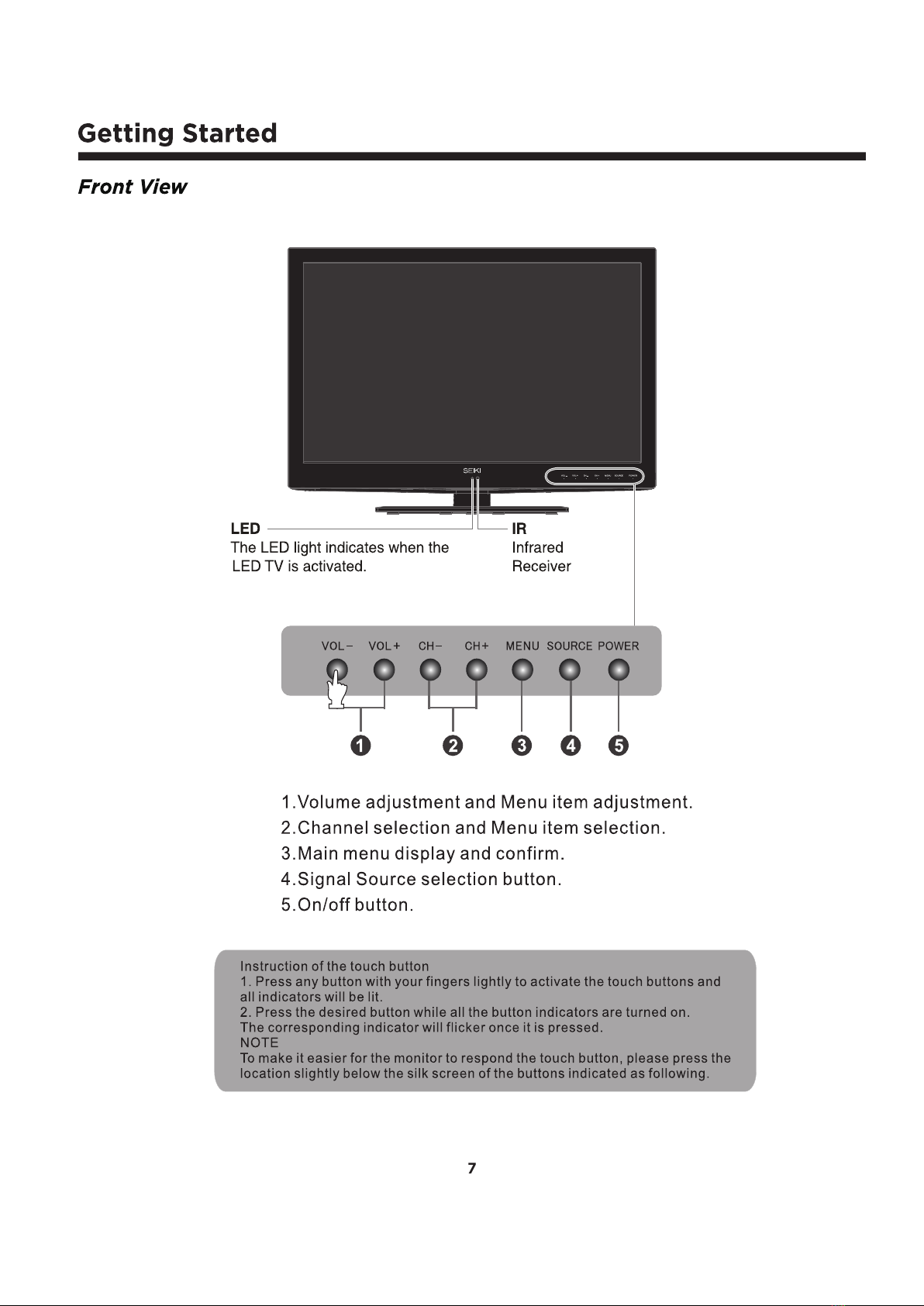
7
All manuals and user guides at all-guides.com
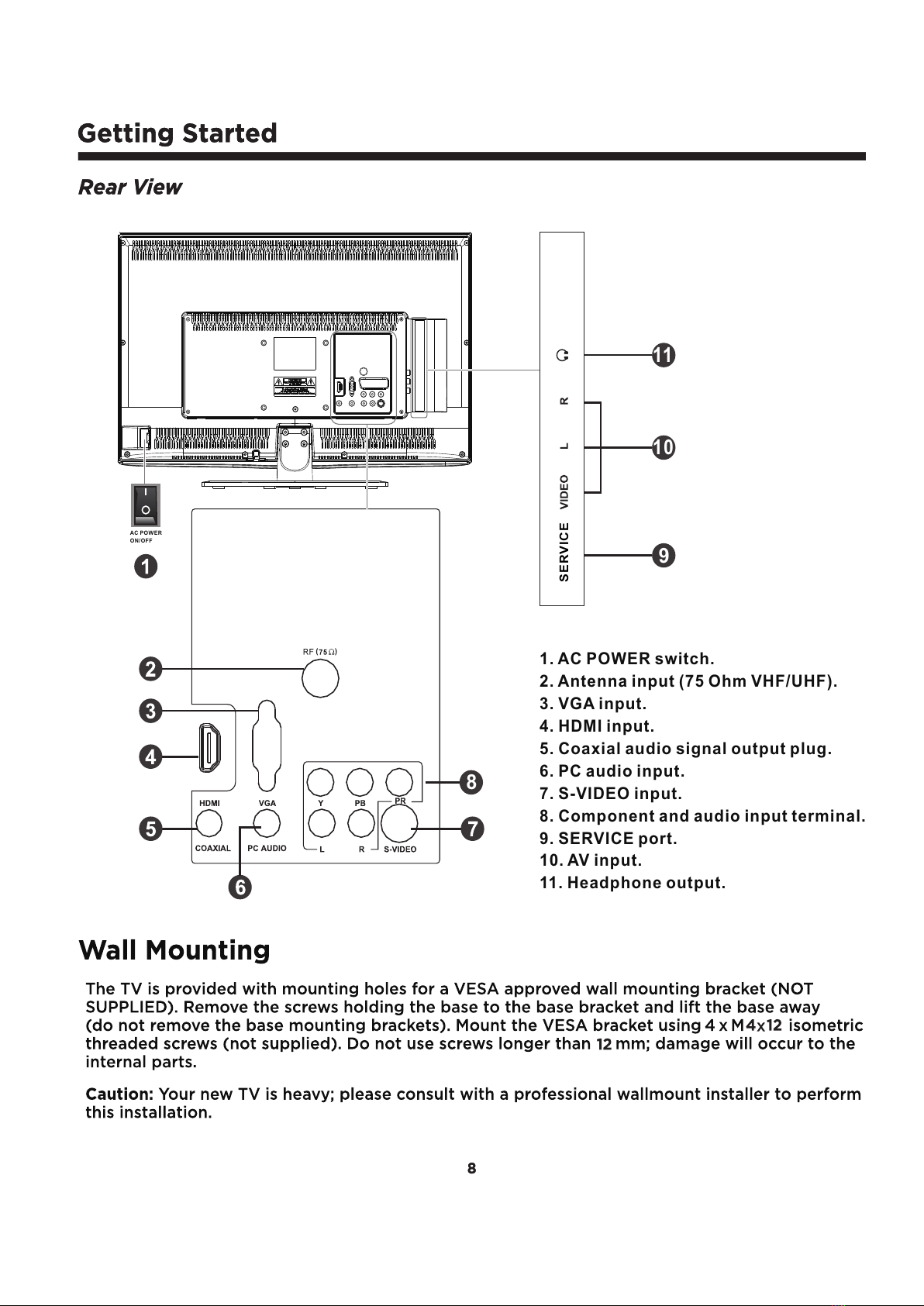
8 8
1. AC POWER switch.
2. Antenna input (75 Ohm VHF/UHF).
3. VGA input.
4. HDMI input.
5. Coaxial audio signal output plug.
6. PC audio input.
7. S-VIDEO input.
8. Component and audio input terminal.
9. SERVICE port.
10. AV input.
11. Headphone output.
8
9
10
SERVICE
11
AC POWER
ON/OFF
All manuals and user guides at all-guides.com

9
SERVICE
Connecting to External Devices
All manuals and user guides at all-guides.com
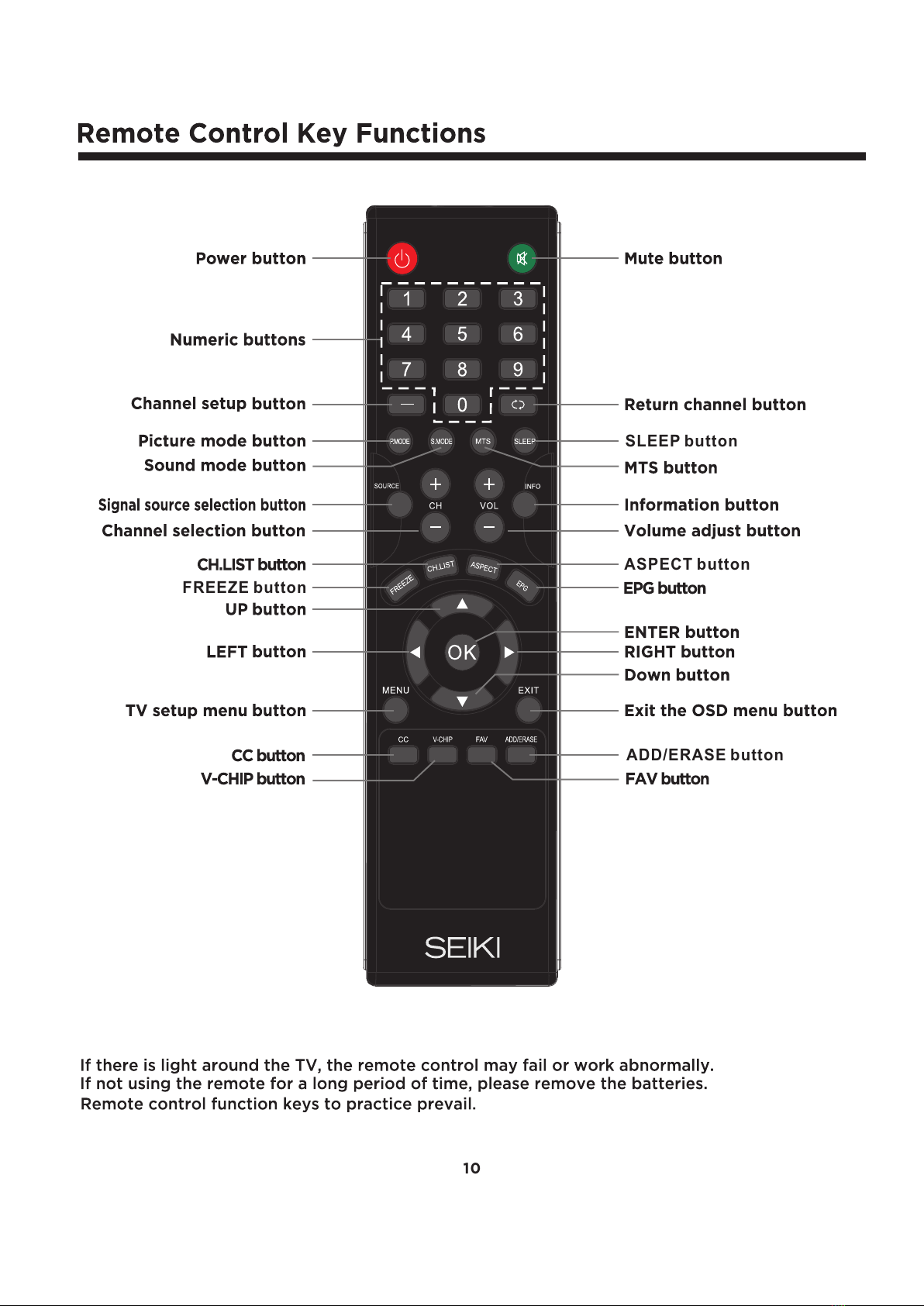
10
ADD/ERASE button
ASPECT button
SLEEP button
FREEZE button
All manuals and user guides at all-guides.com
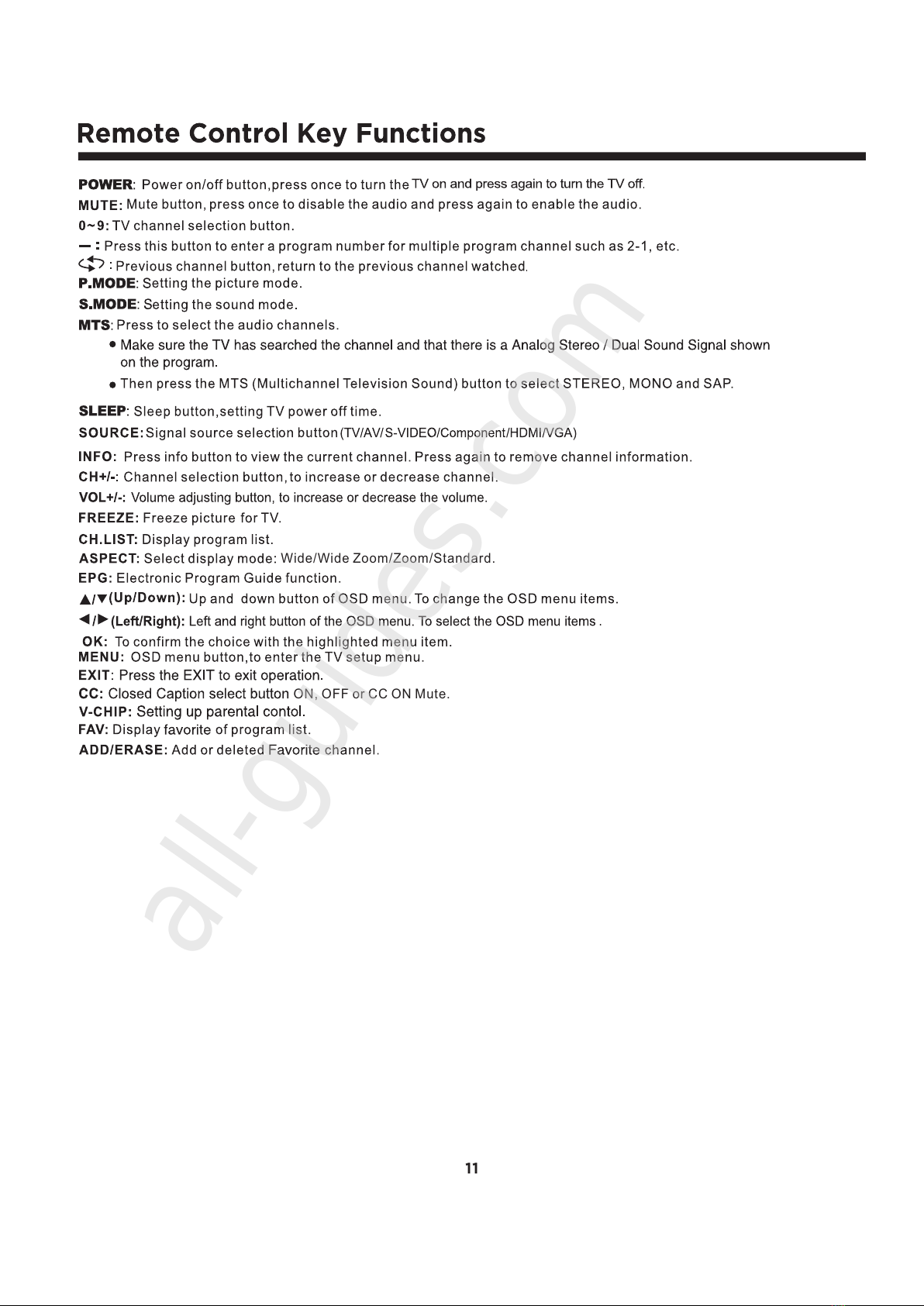
11
ON, OFF or CC ON Mute.
Wide/Wide Zoom/Zoom/Standard.
All manuals and user guides at all-guides.com
all-guides.com
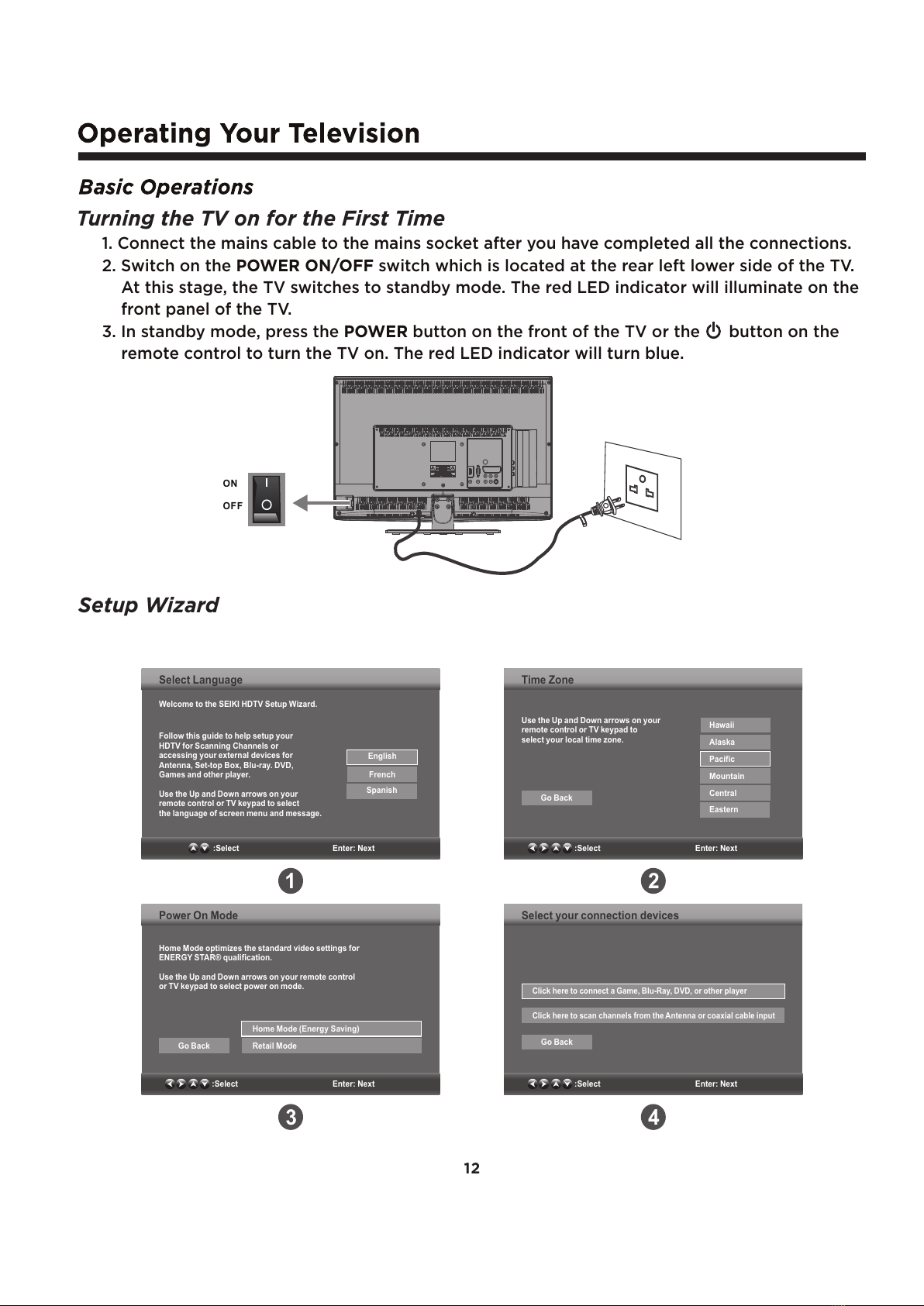
12
1. Connect the mains cable to the mains socket after you have completed all the connections.
2. Switch on the POWER ON/OFF switch which is located at the rear left lower side of the TV.
At this stage, the TV switches to standby mode. The red LED indicator will illuminate on the
front panel of the TV.
3. In standby mode, press the POWER button on the front of the TV or the button on the
remote control to turn the TV on. The red LED indicator will turn blue.
Turning the TV on for the First Time
Setup Wizard
ON
OFF
:Select Enter: Next
Time Zone
Use the Up and Down arrows on your
remote control or TV keypad to
select your local time zone.
Hawaii
Alaska
Pacific
Mountain
Central
Eastern
Go Back
:Select Enter: Next
Welcome to the SEIKI HDTV Setup Wizard.
Select Language
Follow this guide to help setup your
HDTV for Scanning Channels or
accessing your external devices for
Antenna, Set-top Box, Blu-ray. DVD,
Games and other player.
Use the Up and Down arrows on your
remote control or TV keypad to select
the language of screen menu and message.
English
French
Spanish
:Select Enter: Next
Power On Mode
ENERGY STAR® qualification.
Use the Up and Down arrows on your remote control
or TV keypad to select power on mode.
Home Mode optimizes the standard video settings for
Home Mode (Energy Saving)
Retail Mode
Go Back
:Select Enter: Next
Select your connection devices
Click here to connect a Game, Blu-Ray, DVD, or other player
Click here to scan channels from the Antenna or coaxial cable input
Go Back
1 2
3 4
All manuals and user guides at all-guides.com

13
:Select Enter: Next
Scanning Channel Program
Use the Up and Down arrows on
your remote control or TV keypad
to select the channel scan type.
Antenna
Cable
Go Back
Menu: Quit
Scanning Channel Program
RF CH : 9
Found : 0
:Select Enter: Next
Scanning Channel Program
Auto scanning program is completed.
1 channels are memorized.
Complete
:Select Enter: Next
Scanning Channel Program
Click here to connect a Game, Blu-Ray, DVD or other player.
Click here to Return to scanning channels program.
Auto scanning program is completed.
0channels are memorized.
Check your antenna or cable connections
and try again.
5 6
87
9
If channels can not be found, this frame
will be displayed automatically.
The ON-MODE Power under Home mode should be less than 24W.
The sleep mode power should be less than 1W.
All manuals and user guides at all-guides.com
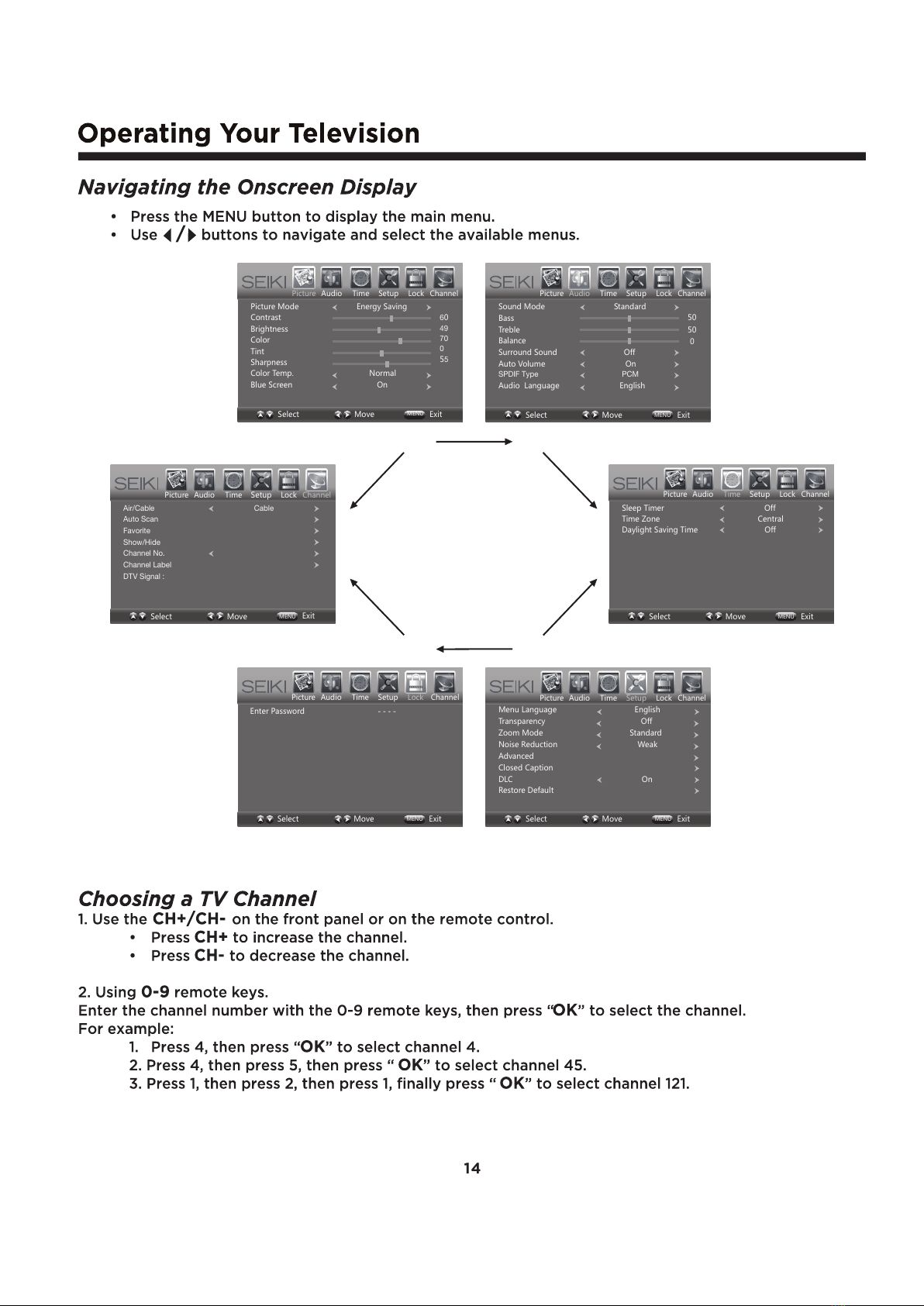
Picture Audio Time Setup Lock Channel
Sound Mode Standard
Bass
Treble
Balance
Surround Sound Off
Auto Volume On
SPDIF Type PCM
Audio Language English
50
50
0
Select Move MENU Exit
Picture Audio Time Setup Lock Channel
Menu Language English
Transparency Off
Zoom Mode Standard
Noise Reduction Weak
Advanced
Closed Caption
DLC On
Restore Default
MENU
Select Move Exit
Picture Audio Time Setup Lock Channel
Air/Cable Cable
Auto Scan
Favorite
Show/Hide
Channel No.
Channel Label
DTV Signal :
MENU
Select Move Exit
Picture Audio Time Setup Lock Channel
Enter Password - - - -
MENU
Select Move Exit
Picture Audio Time Setup Lock Channel
Sleep Timer Off
Time Zone Central
Daylight Saving Time Off
MENU
Select Move Exit
14
Picture Audio Time Setup Lock Channel
Picture Mode Energy Saving
Contrast
Brightness
Color
Tint
Sharpness
Color Temp. Normal
Blue Screen On
60
49
70
0
55
MENU
Select Move Exit
All manuals and user guides at all-guides.com
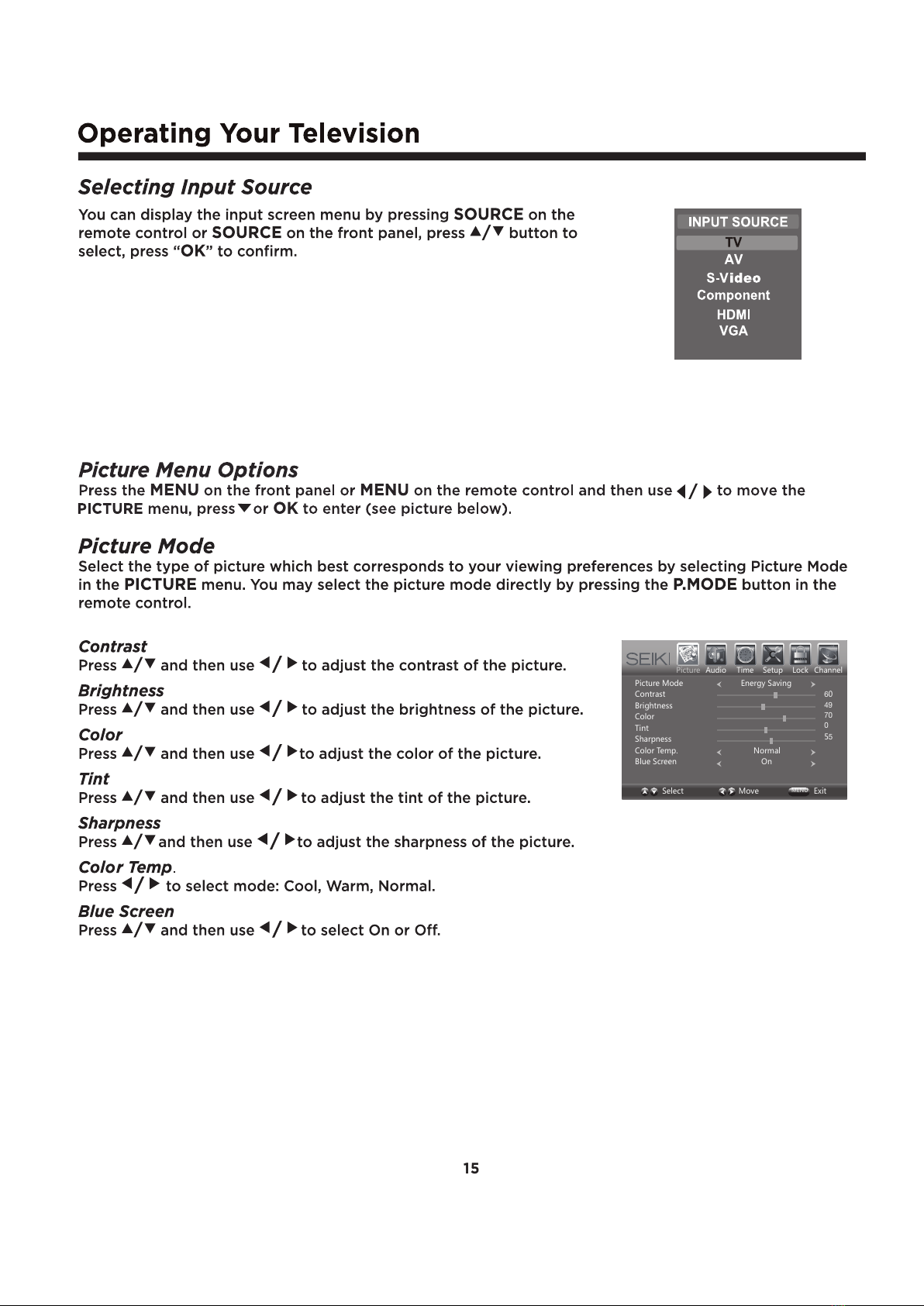
15
Picture Audio Time Setup Lock Channel
Picture Mode Energy Saving
Contrast
Brightness
Color
Tint
Sharpness
Color Temp. Normal
Blue Screen On
60
49
70
0
55
MENU
Select Move Exit
All manuals and user guides at all-guides.com

16
Picture Audio Time Setup Lock Channel
Sound Mode Standard
Bass
Treble
Balance
Surround Sound Off
Auto Volume On
SPDIF Type PCM
Audio Language English
50
50
0
Select Move MENU Exit
Picture Audio Time Setup Lock Channel
Sleep Timer Off
Time Zone Central
Daylight Saving Time Off
MENU
Select Move Exit
Surround Sound
All manuals and user guides at all-guides.com
all-guides.com

Picture Audio Time Setup Lock Channel
H-POS
V-POS
Clock
Phase
Auto
MENU
Move Adjust Return
50
50
50
50
17
Picture Audio Time Setup Lock Channel
Menu Language English
Transparency Off
Zoom Mode Standard
Noise Reduction Weak
Advanced
Closed Caption
DLC On
Restore Default
MENU
Select Move Exit
Wide,
Wide Zoom, Zoom or Standard.
Picture Audio Time Setup Lock Channel
CC Mode
Basic Selection
Advanced Selection
Option
MENU
Select Return
Off
CC1
Service1
Move
CC Mode
Allows you to select the CC Mode among: On, Off or CC on Mute.
Basic Selection
Allows you to select the basic selection among:CC1, CC2, CC3, CC4,
Text1, Text2, Text3 and Text4.
All manuals and user guides at all-guides.com
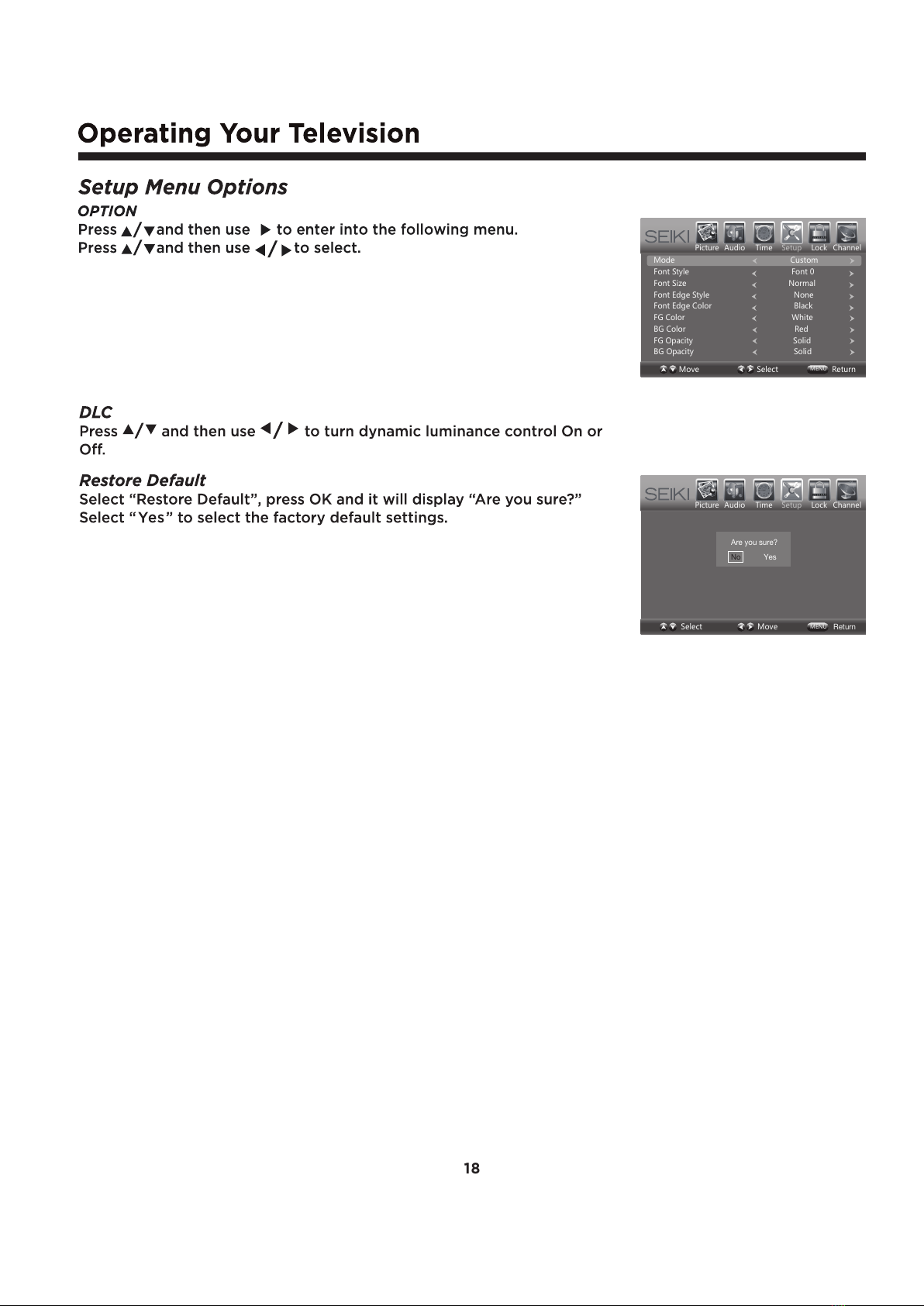
Picture Audio Time Setup Lock Channel
MENU
Select Move Return
Are you sure?
No Yes
18
Picture Audio Time Setup Lock Channel
MENU
Move Select Return
Mode Custom
Font Style Font 0
Font Size Normal
Font Edge Style None
Font Edge Color Black
FG Color White
BG Color Red
FG Opacity Solid
BG Opacity Solid
All manuals and user guides at all-guides.com

Picture Audio Time Setup Lock Channel
MENU
Move Return
Canada English
Canada French
E
E
Picture Audio Time Setup Lock Channel
MENU
0 - 9 Return
Enter New Password - - - -
Confirm Password - - - -
Picture Audio Time Setup Lock Channel
Enter Password - - - -
MENU
Select Move Exit
Picture Audio Time Setup Lock Channel
MENU
Move Next Return
Change Password
System Lock On
US
Canada
RRT Setting
Reset RRT
Clear Lock
Select
19
All manuals and user guides at all-guides.com

Picture Audio Time Setup Lock Channel
Cable System AUTO
Start to Scan
MENU
Move
Picture Audio Time Setup Lock Channel
Air/Cable Cable
Auto Scan
Favorite
Show/Hide
Channel No.
Channel Label
DTV Signal :
MENU
Select Move Exit
Select Return
Picture Audio Time Setup Lock Channel
MENU
RF CH : 2
Found
: 0
Return
Move Next
20
Picture Audio Time Setup Lock Channel
Channel Channel Name
MENU
Press ‘OK’ change Return
Favorite
50-1
50-2
50-3
KOCE-HD
KOCE-SD
KOCE-LB
Move
All manuals and user guides at all-guides.com
Other manuals for LED Series
3
This manual suits for next models
1
Table of contents
Other Seiki LED TV manuals

Seiki
Seiki SE55FGT User manual

Seiki
Seiki SE32HY19C User manual

Seiki
Seiki SE40FY19B User manual

Seiki
Seiki SE39UY04 User manual

Seiki
Seiki SE50UY04-1 User manual

Seiki
Seiki SE421TT User manual

Seiki
Seiki SE32HYD User manual

Seiki
Seiki SE50FYT User manual

Seiki
Seiki SE58GY27T User manual

Seiki
Seiki SE391TS User manual
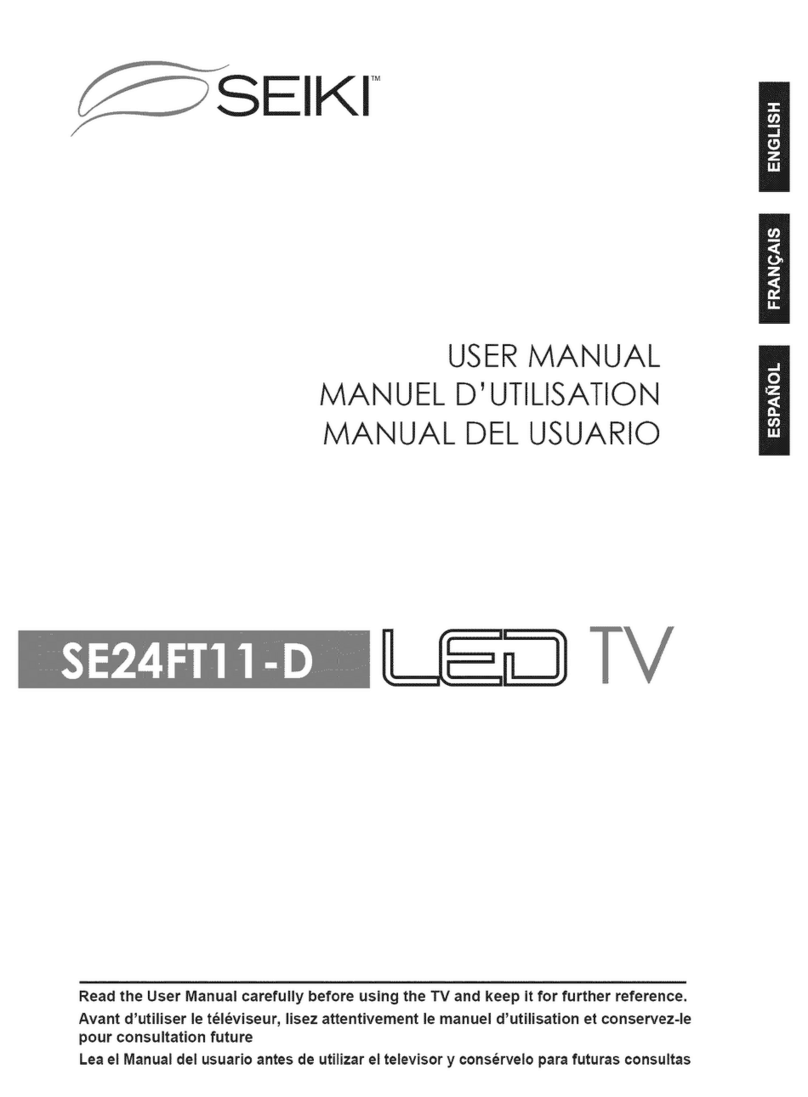
Seiki
Seiki SE24FT11-D User manual

Seiki
Seiki SE32HYT User manual

Seiki
Seiki SE551GS User manual

Seiki
Seiki SE60GY05 User manual
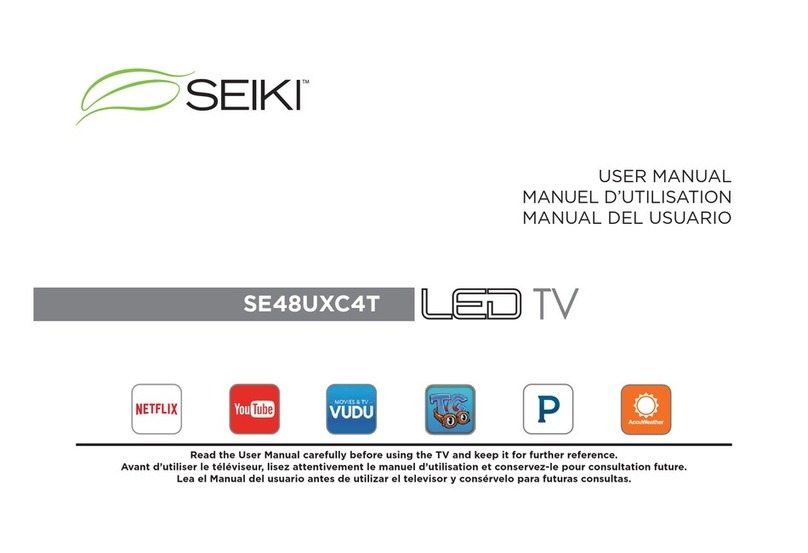
Seiki
Seiki SE48UXC4T User manual
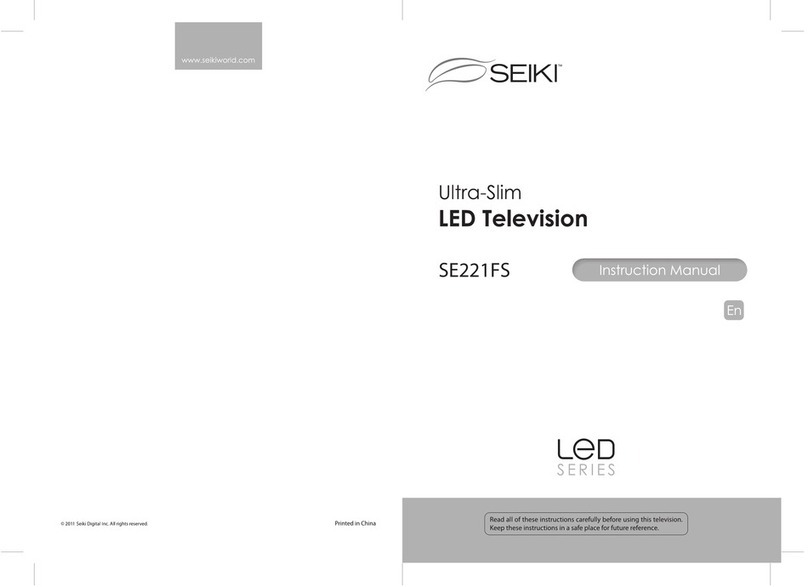
Seiki
Seiki SE221FS User manual
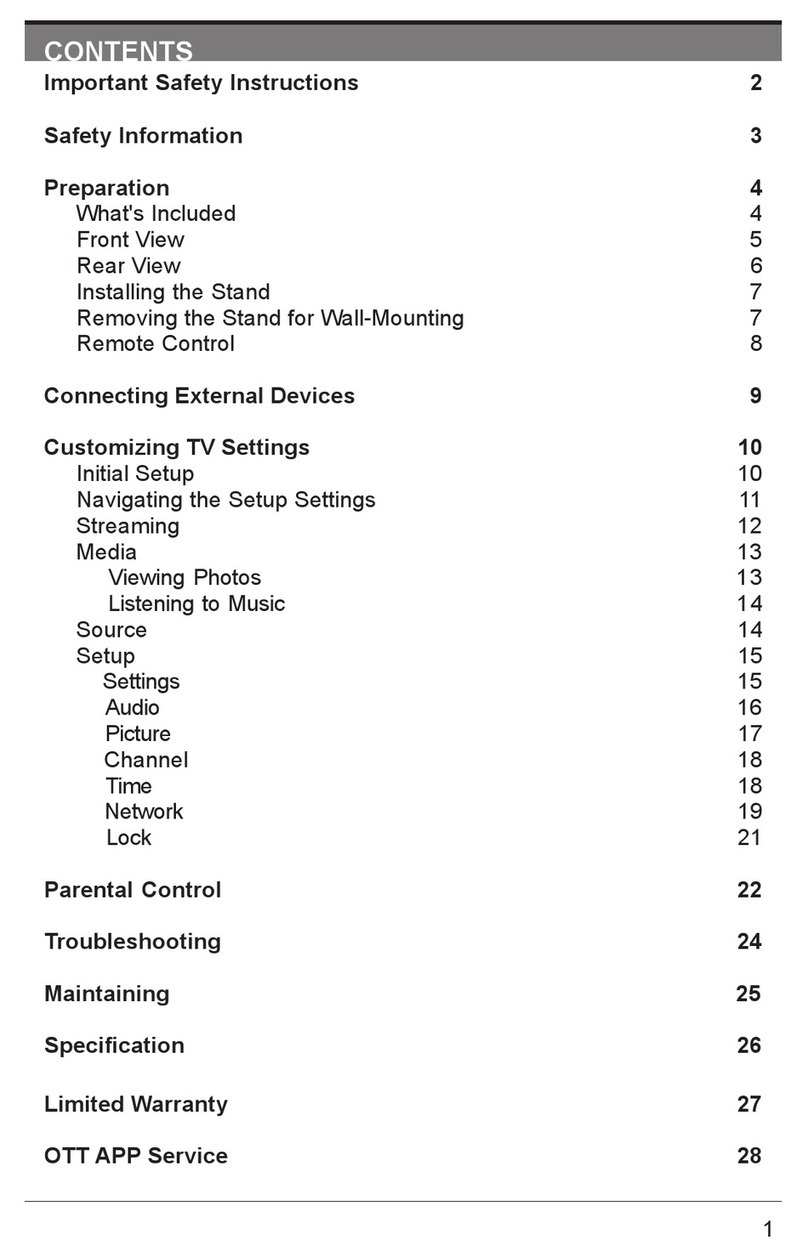
Seiki
Seiki ELSFC5017 User manual

Seiki
Seiki SE32HY User manual

Seiki
Seiki SC-55AU300 User manual

Seiki
Seiki SE40FY27 User manual