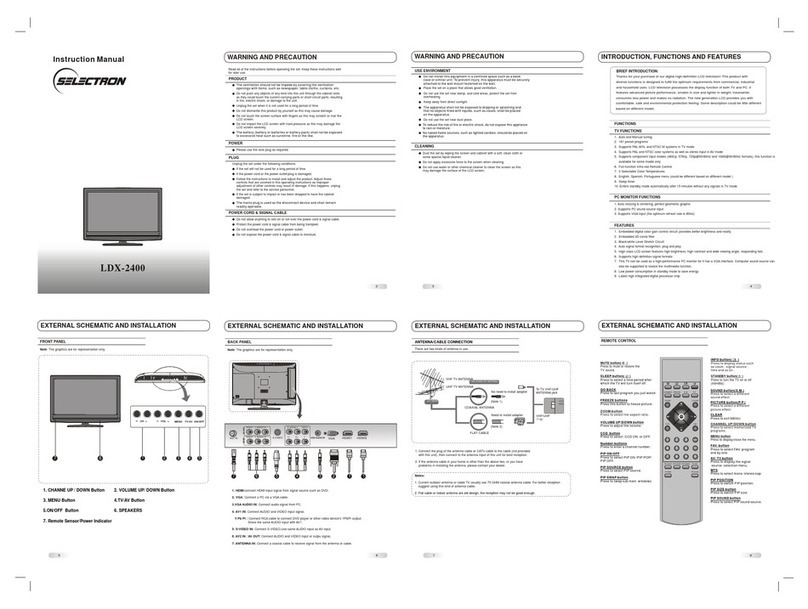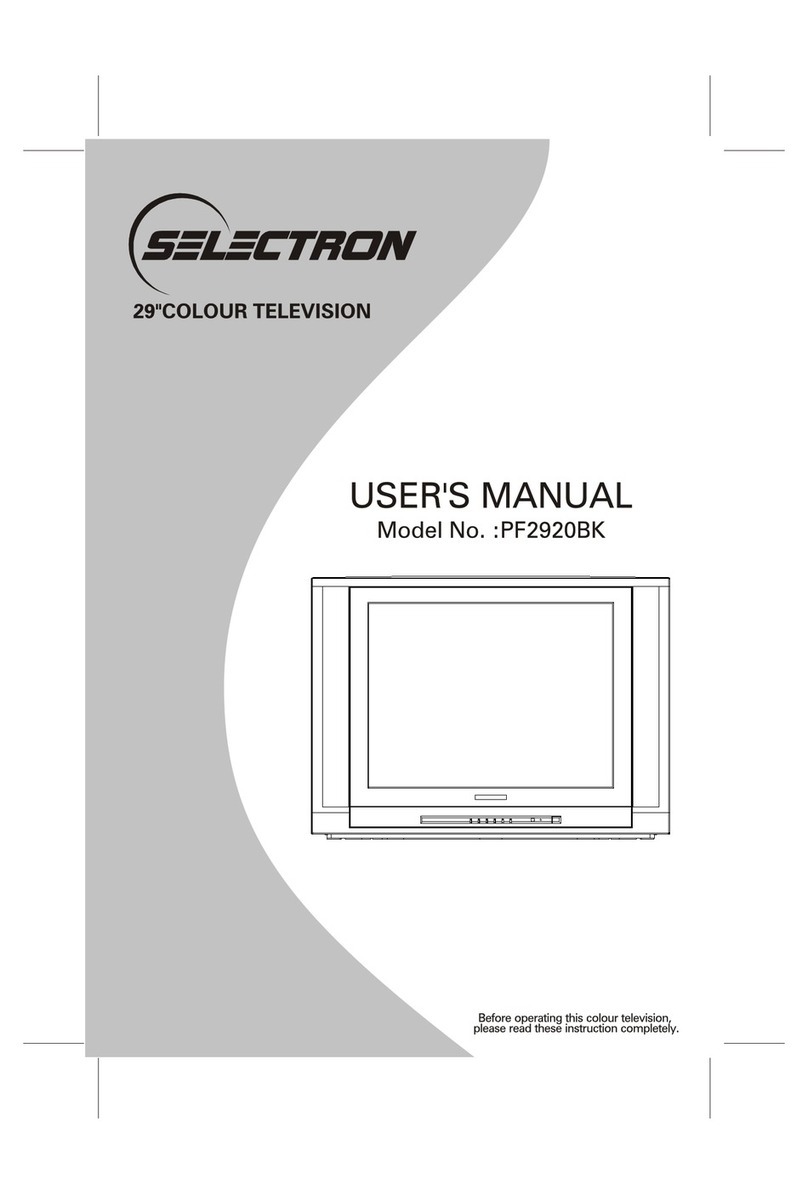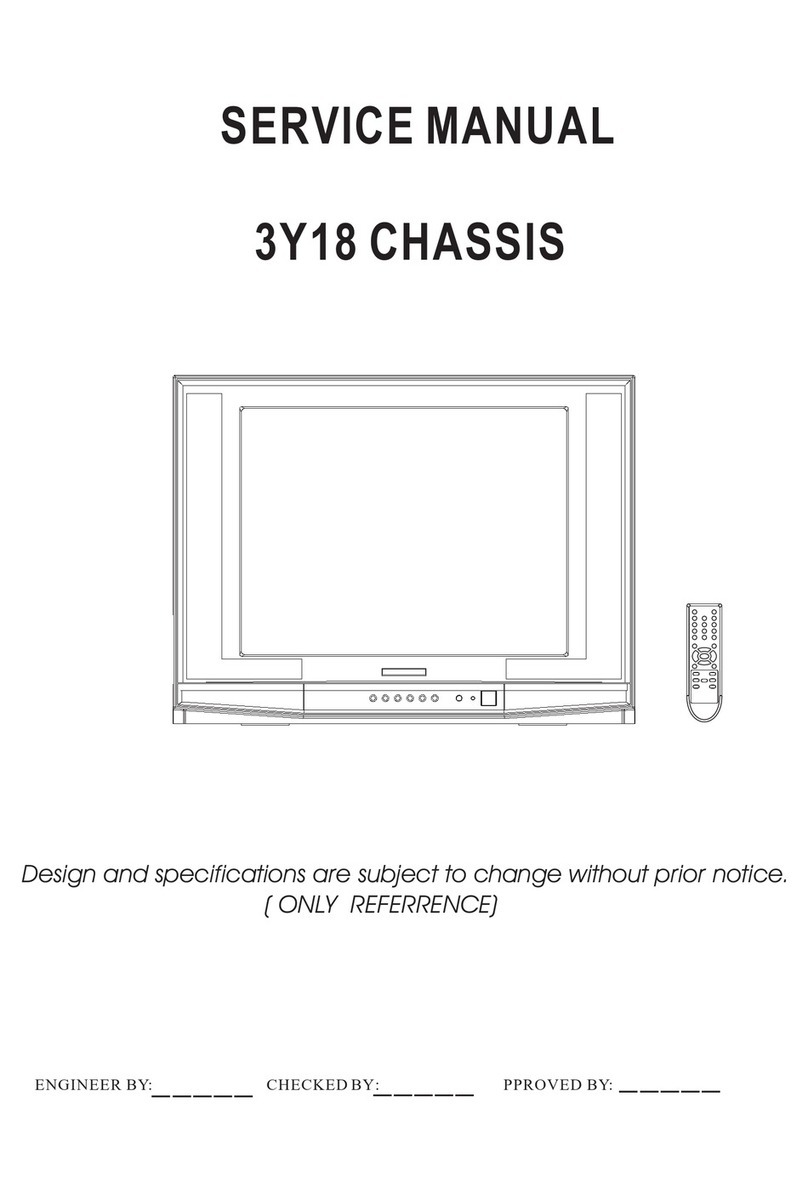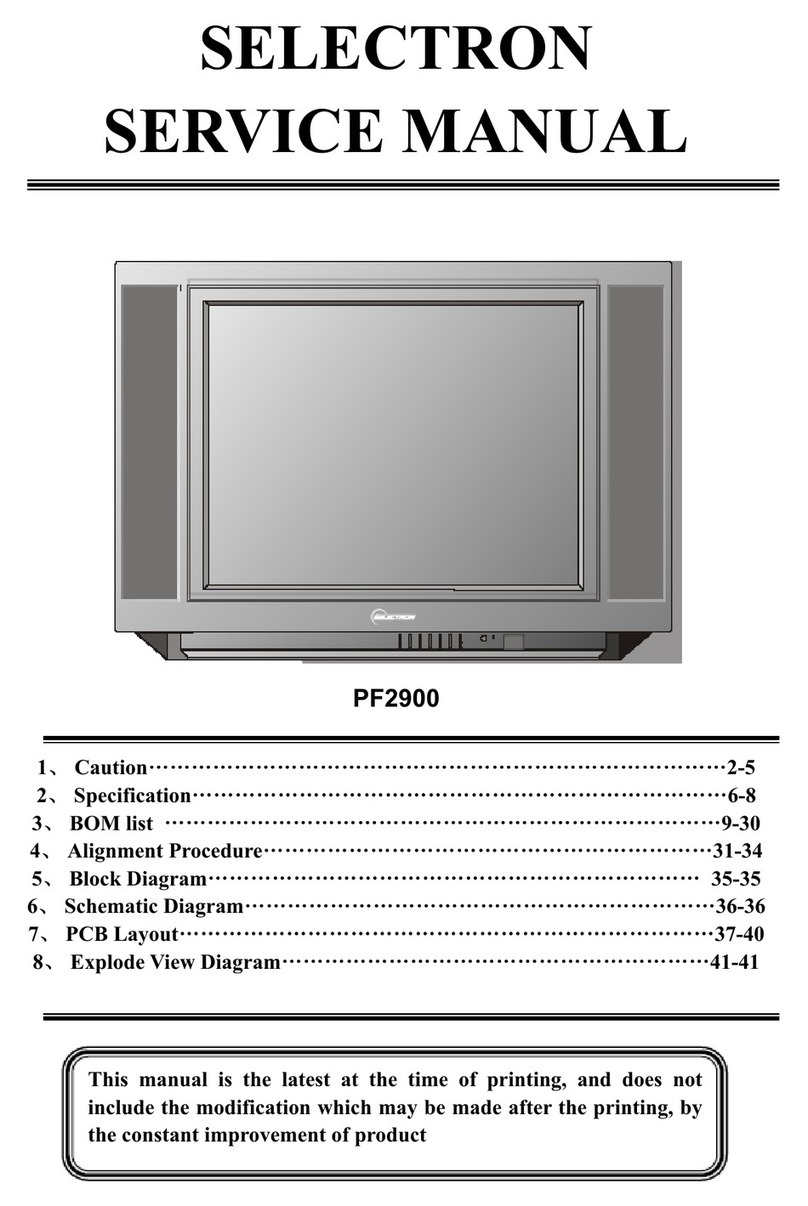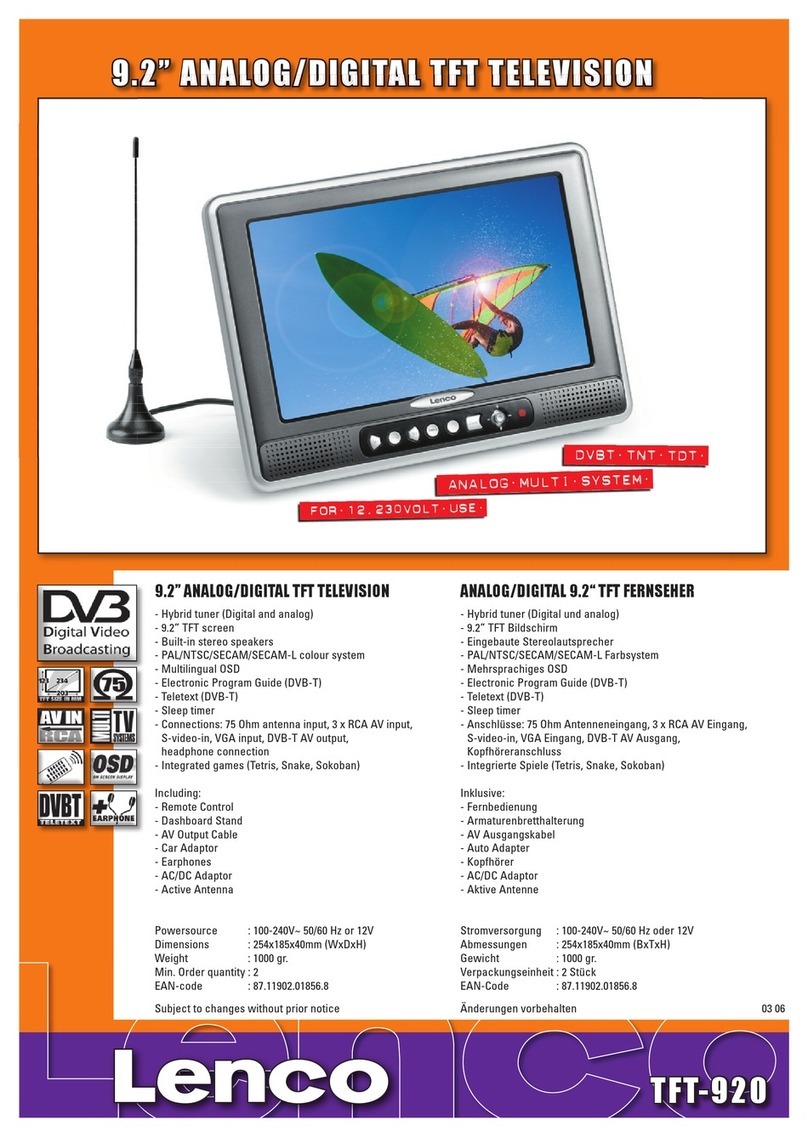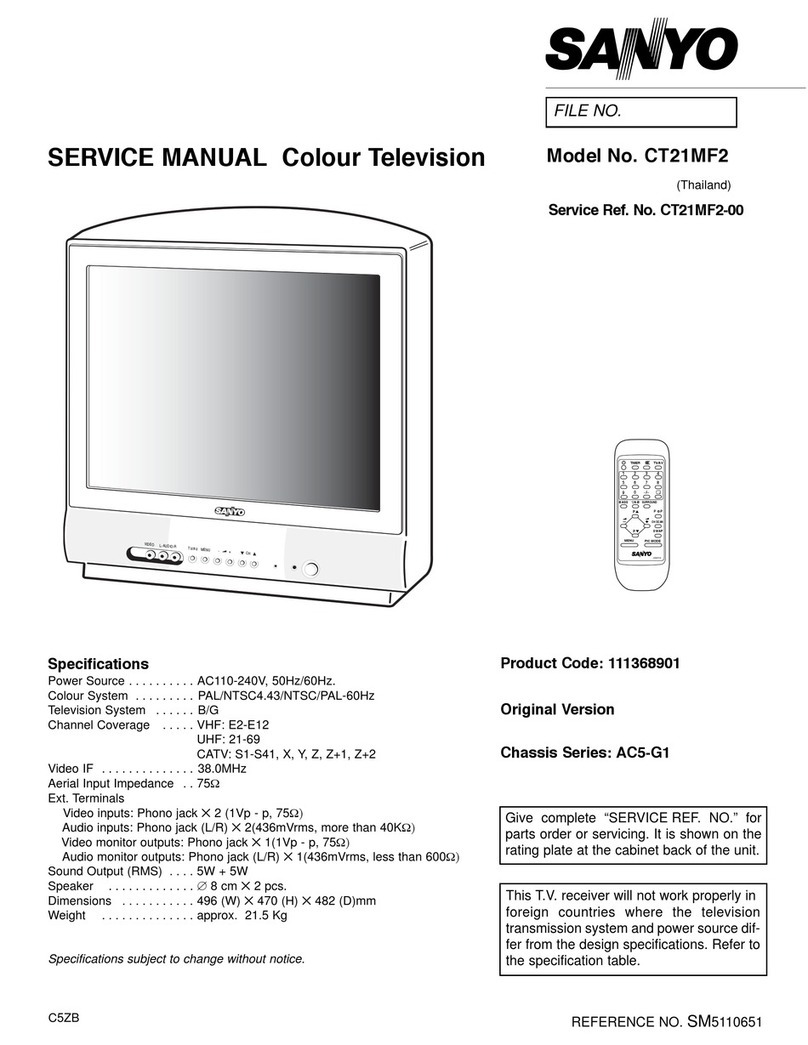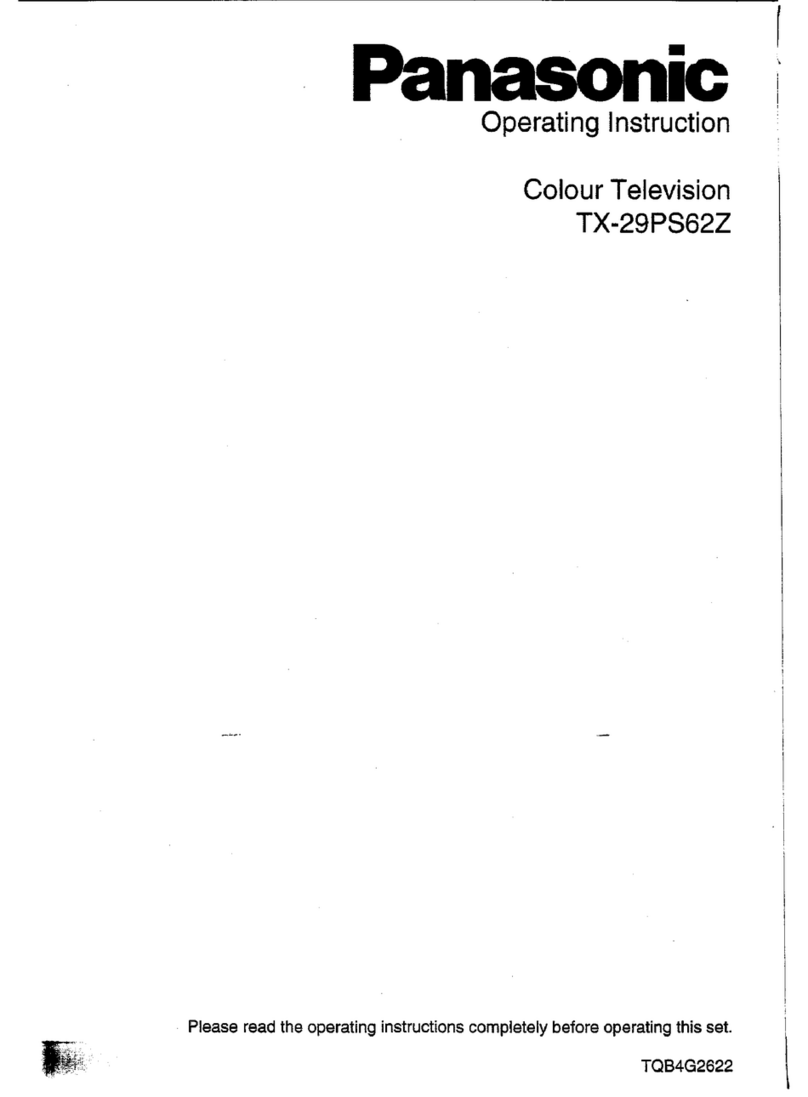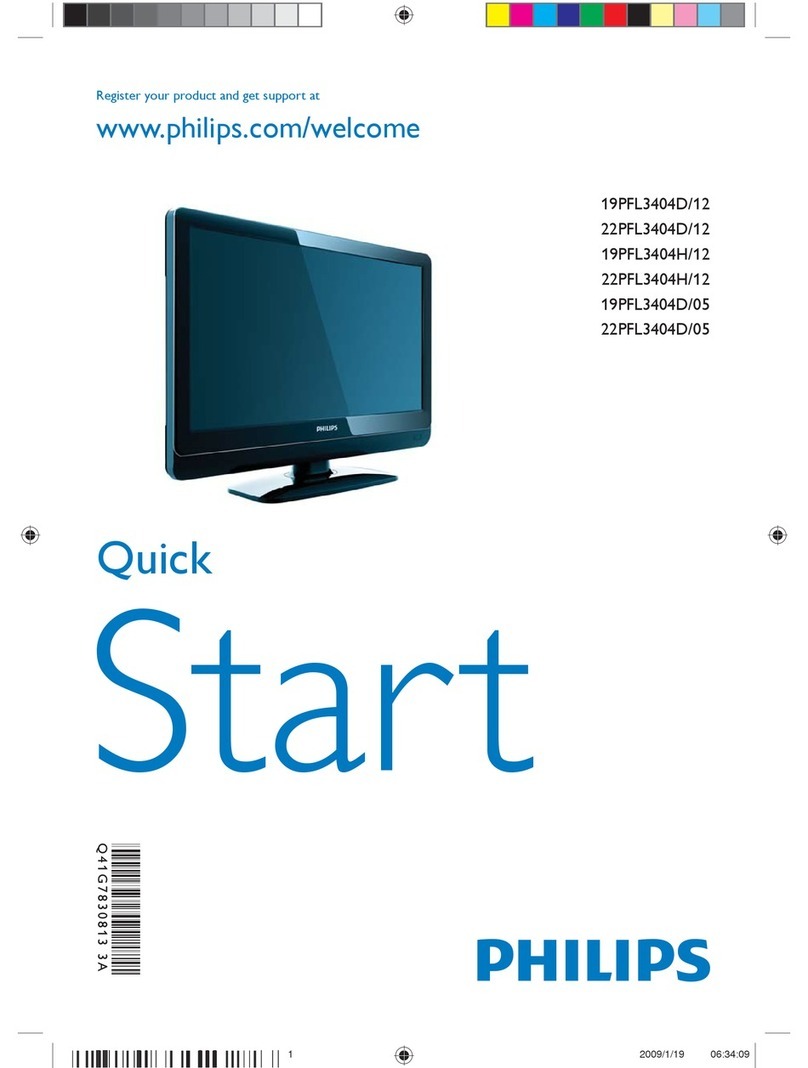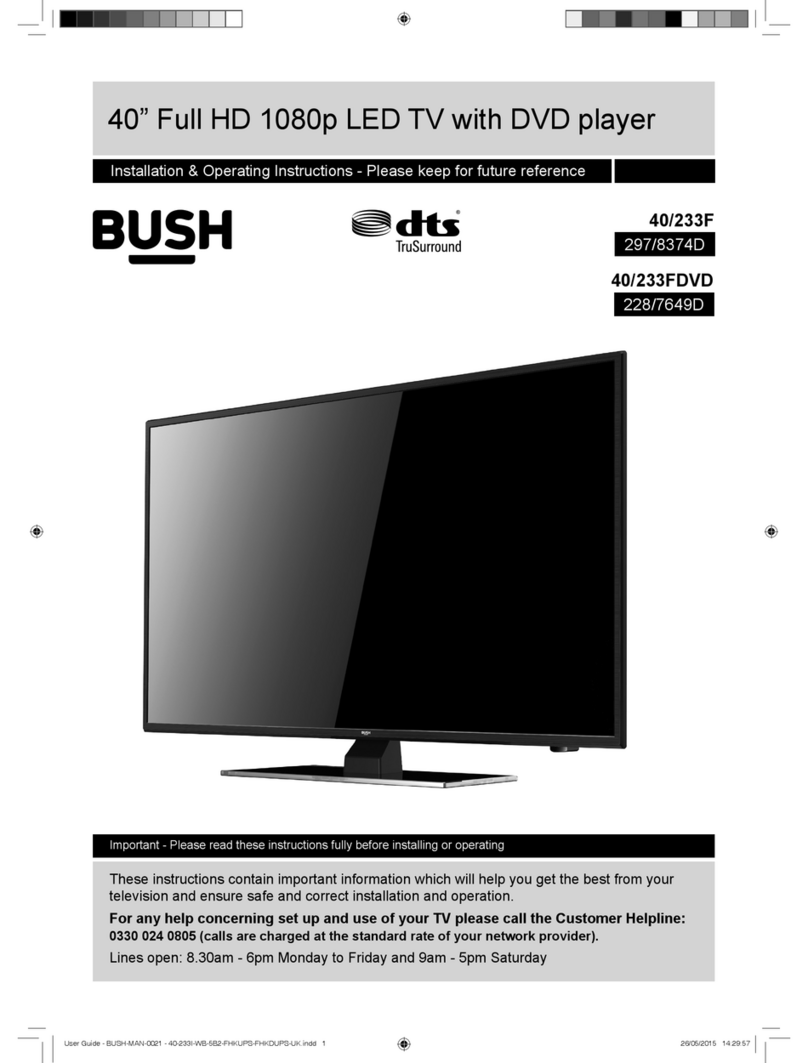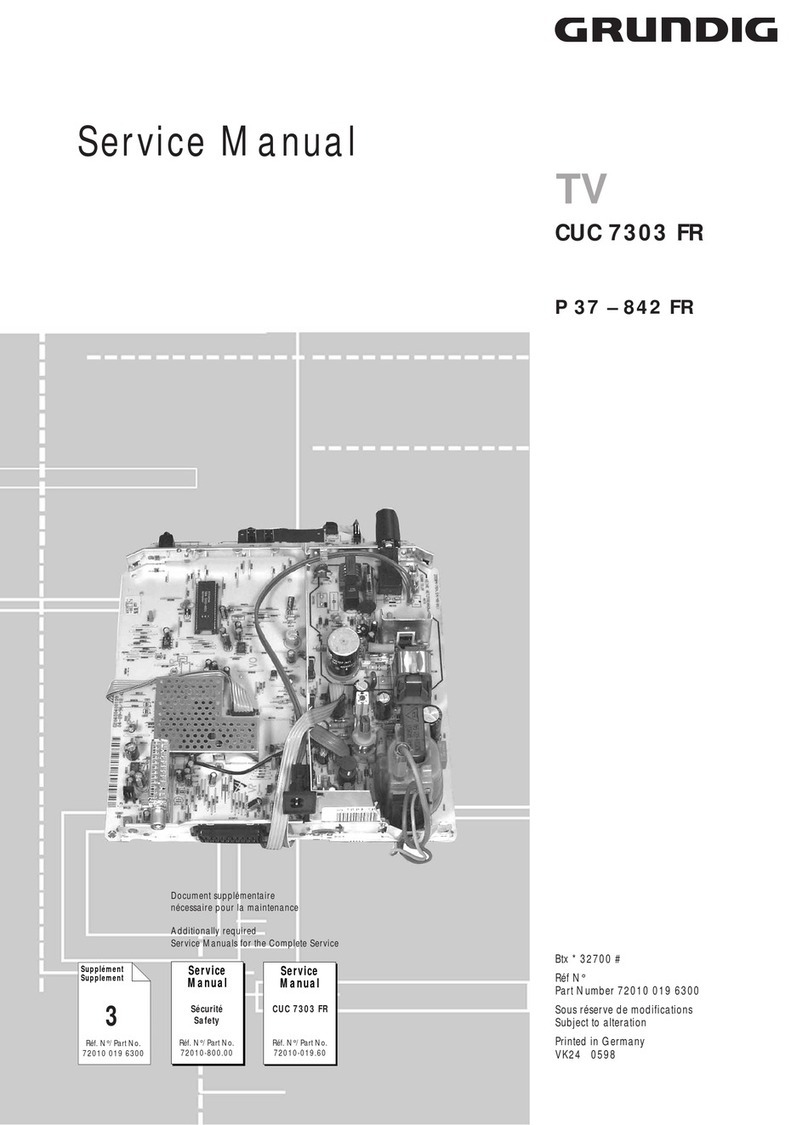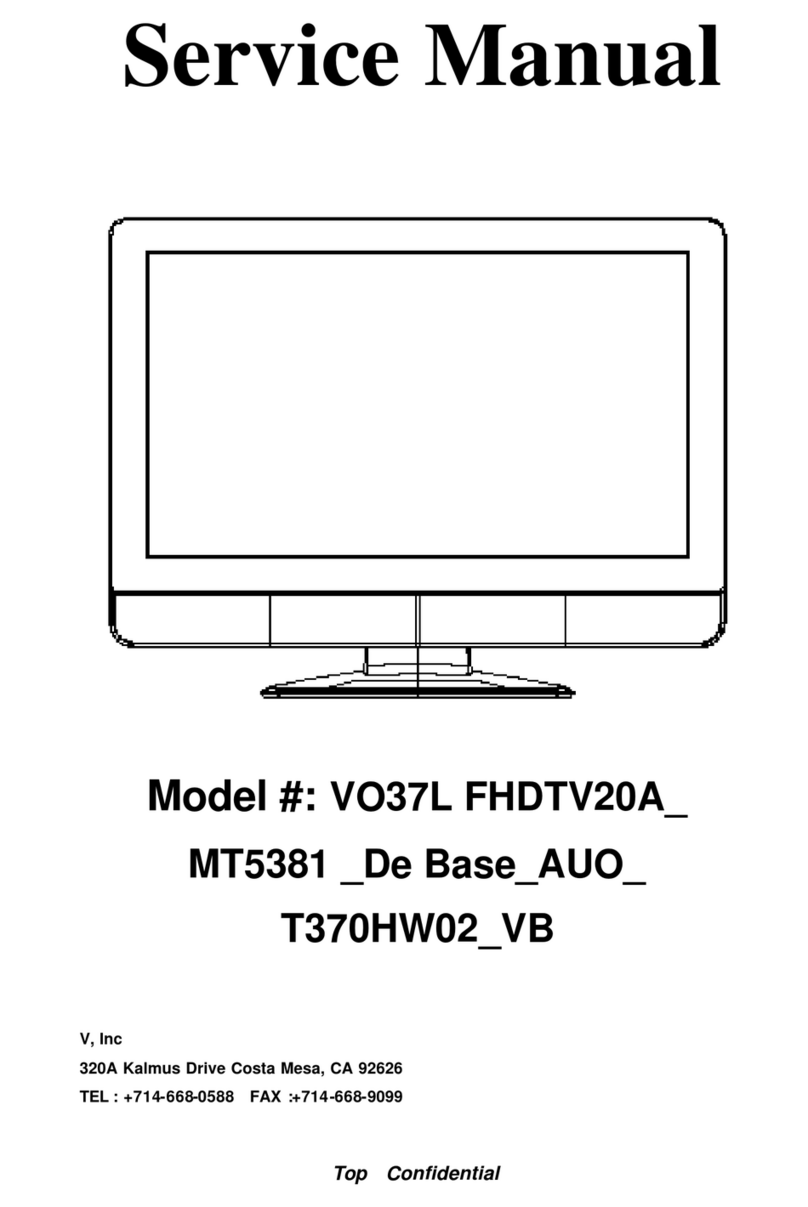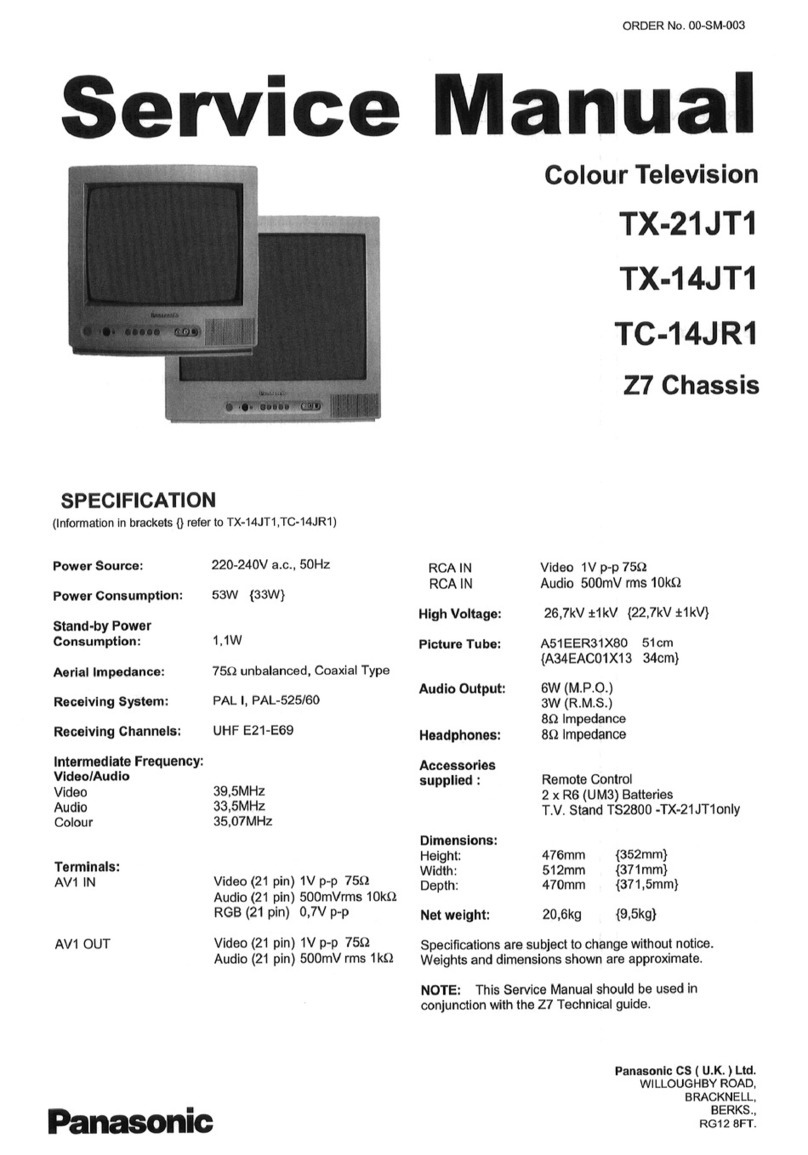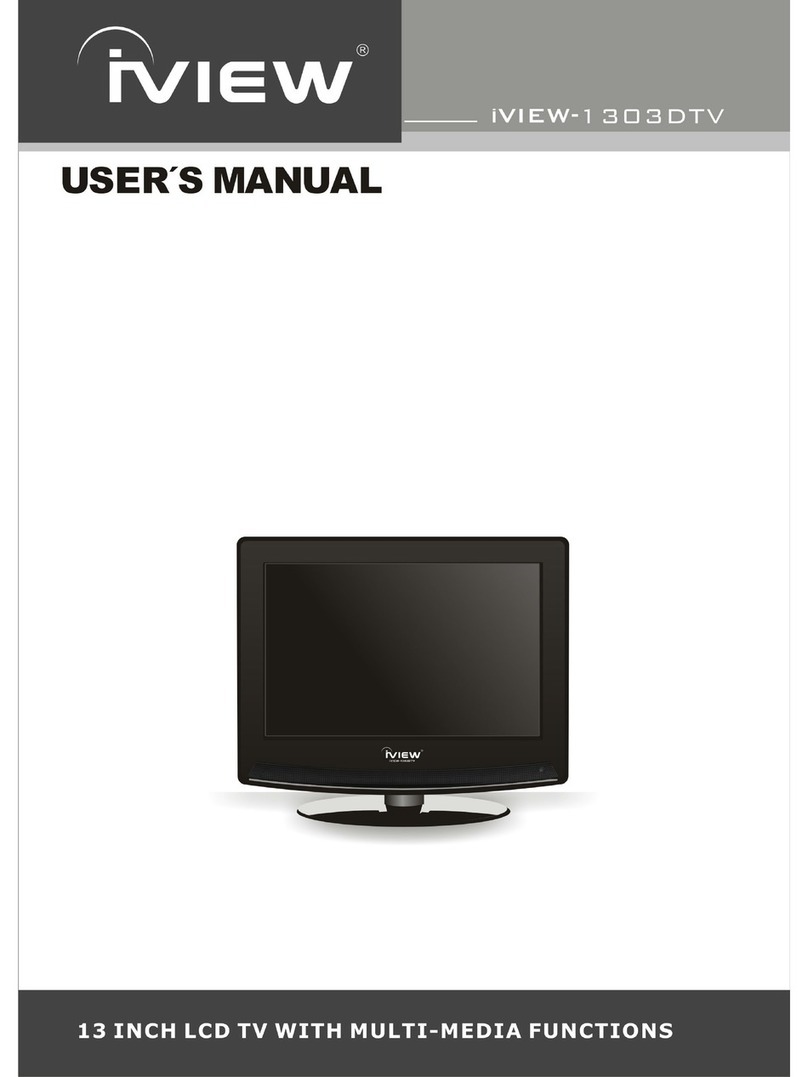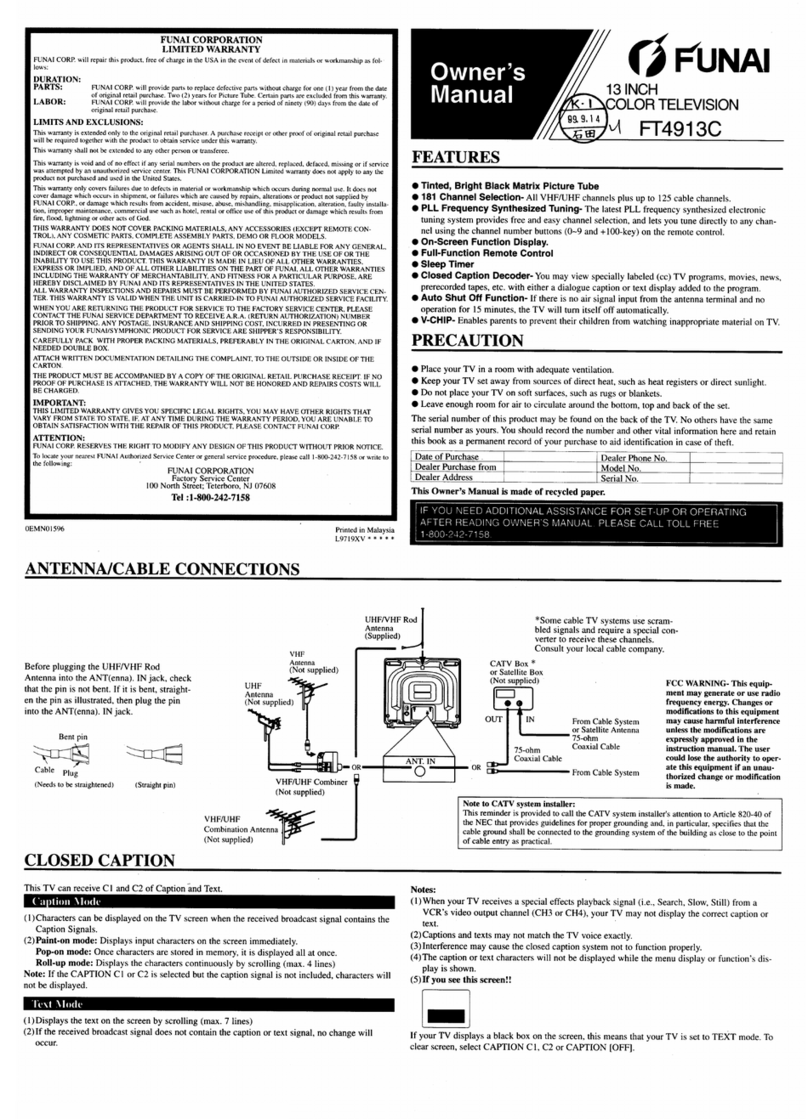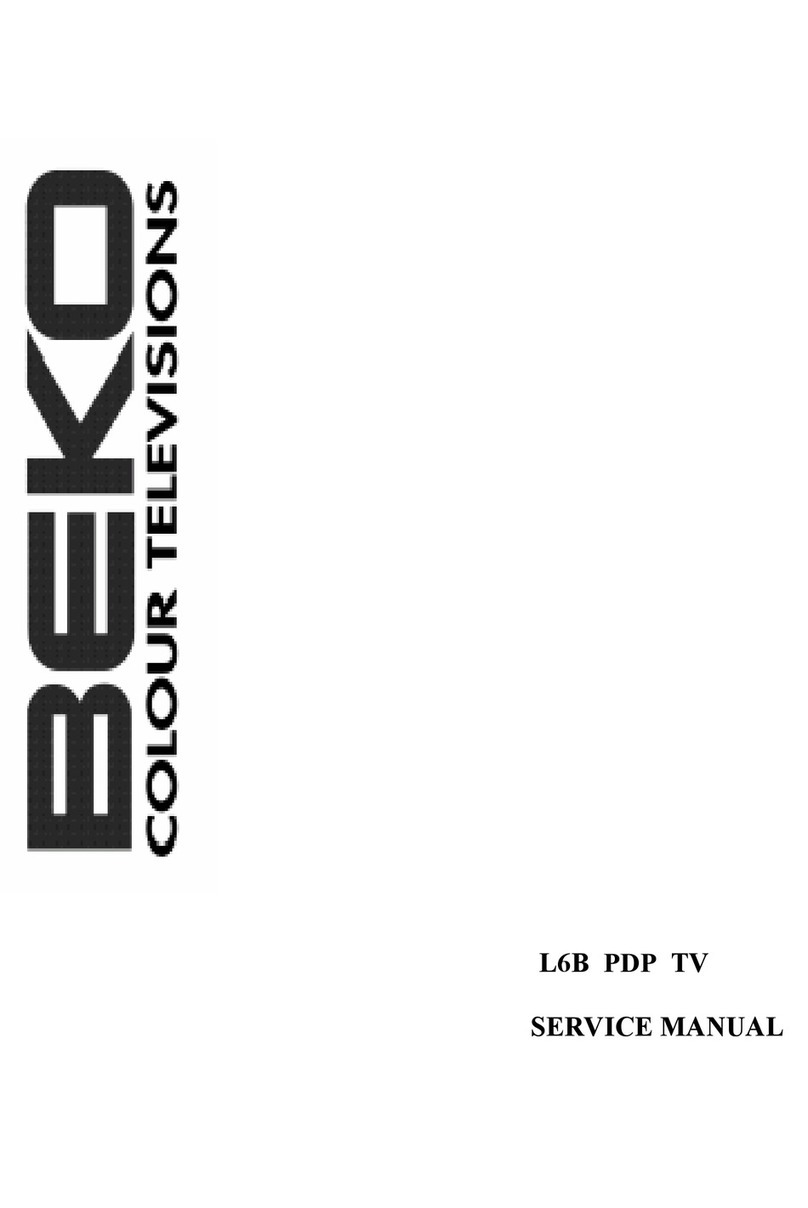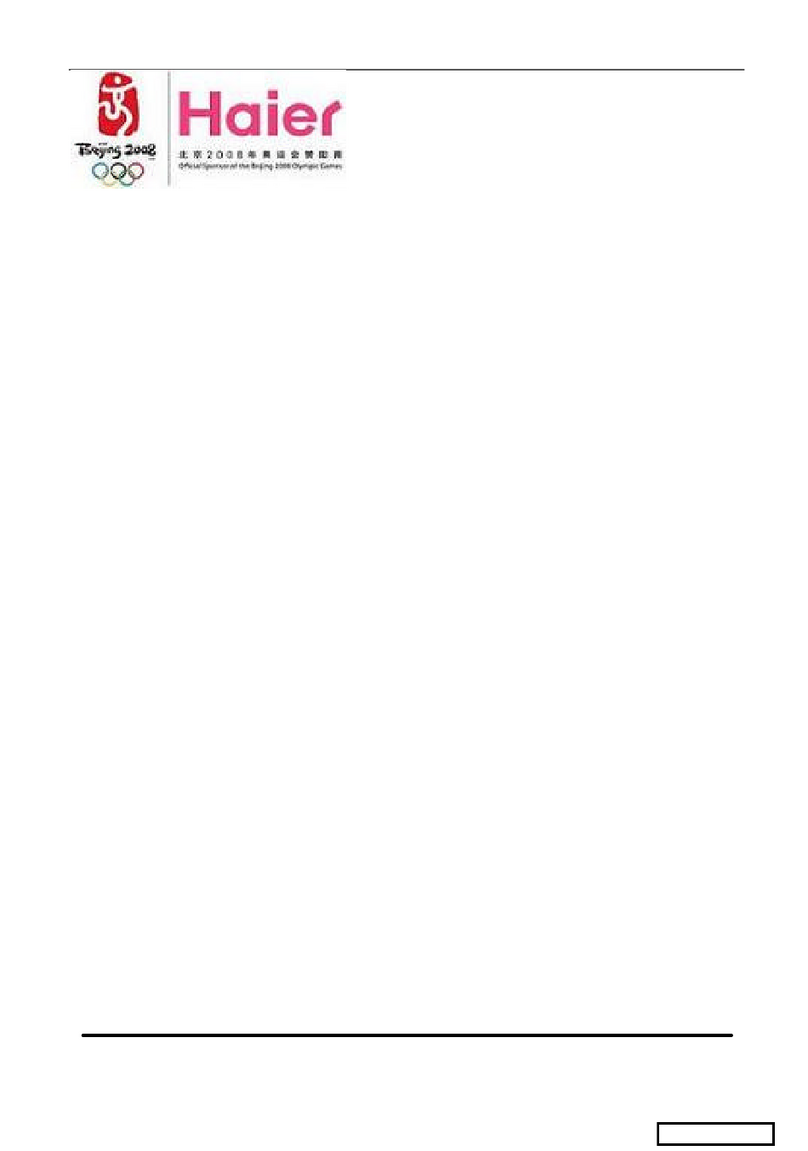Selectron SL2910PB User manual

29"COLOUR TELEVISION
USER'S MANUAL
Model No. :SL2910PB
Before operating this colour television,
please read these instruction completely.
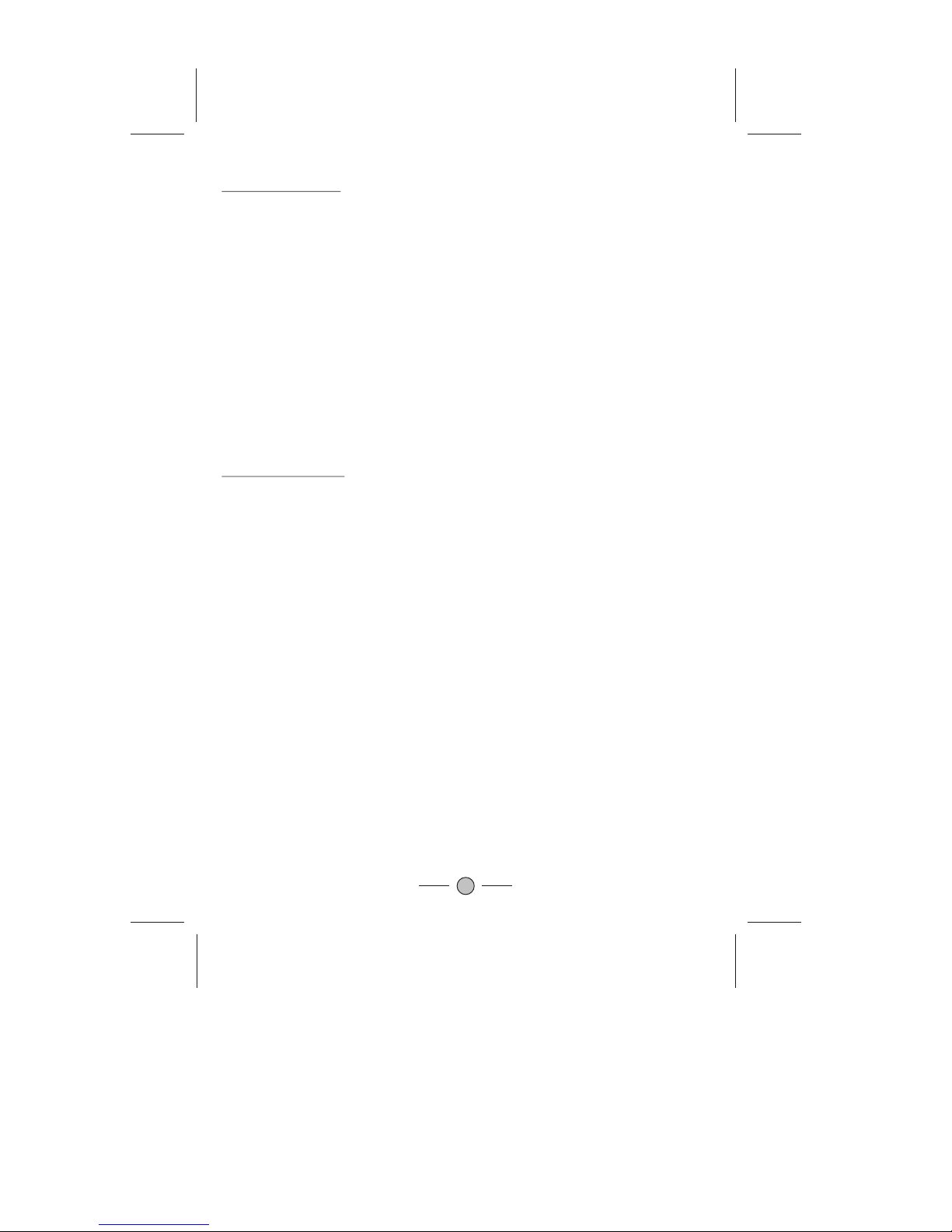
SPECIFICATIONS
Receiving System: M, N
Colour System: PAL-N/M NTSC-M
Picture Tube: 74cm (29") diagonal
Ext. Antenna: 75 Ohm CoaxialCable
Ext. In/Out: Audio/Video-In/Out
Speaker: 2 speakers
Audio Output: STEREO:>3W <5W*2
Power Consumption: AC 110-220V50-60Hz, 150W
Dimension: 860(W) x 399(D)x 614.5(H) mm
Net Weight: 41.2 kg
REMOTE CONTROL
Transmitting System: Infrared
Power Supply: DC 3V (1.5x 2)
Dimension: 28(W) x 155(L)x 45(D) mm
Net Weight: 83 g
Design and specificationsare subject tochange without priornotice.
ACCESSORY LIST
lUser's Manual x1
lRemote Control Unitx 1
1
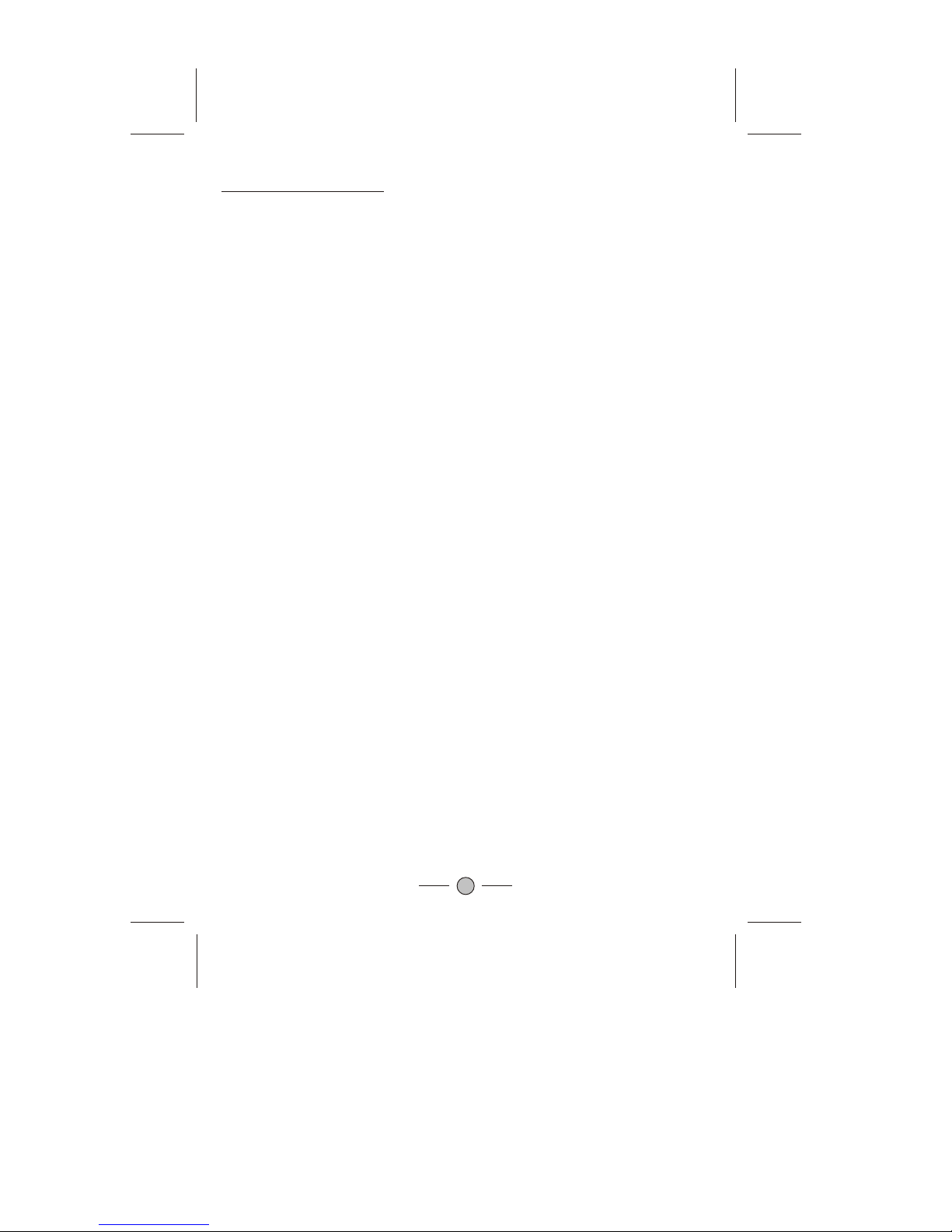
SAFETY PRECAUTIONS
1. Power-supply cords should be routed so that they are not likely to be walked on or
nagged by items placed upon or against them. Pay particular attention to cords at
doors, plugs, receptacles, and the point where they exit from the product. When the
power cord or plug is damaged or frayed, unplug the TV from the wall outlet and refer
servicing to your authorized dealer.
2. Do not overload wall outlets, extension cords, or convenience receptacles on other
equipment as thiscan result ina risk offire or electricshock.
3. Unplug the TV product from the wall outlet before cleaning. Do not use liquid cleaners
or aerosol cleaners.Use a dampcloth for cleaning.
4. If the TV should be dropped and/ or broken, it could result in an injury, and continued
use could result in fire or electrical shock. Immediately turn off the power switch,
disconnect the powerplug from thepower outlet andcontact your authorizeddealer.
5. Do not insert liquids or foreign object. Penetration of liquids or foreign objects could
result in fireor electrical shock.
6. Do not attempt to service the TV yourself. Openingor removing covers can expose you
to high voltage and other dangerous conditions. Refer all servicing to your authorized
dealer.
7. Do not place the TV on an unstable shelf, slant or vibrant surface. The TV may fall,
causing serious injuryto human andserious damage tothe appliance.
8. Avoid dusty places,since accumulated dustinside the chassis may cause failure of the
TV when inhigh humidity environment.
9. Do not placethe TV nearwater. Forexample, a bathroom,a beach, etc.
10. Do not obstruct the ventilation openings of the equipment with items such as
newspapers, tablecloth, etc.
11. Do not placethe TV ona carpet, sofaor bedding.
12. Keep the TV away from heat sources such as radiators, heaters, stoves and other heat
generating products.
13. Do not placethe TV ina "built-in"enclosure, unless properventilation is provided.
14. Do not place flower vases, pots, cups, cosmetics, liquids such as water, etc on or
around the TV.
15. Choose a placewhere light (artificialor sunlight) doesnot shine directlyon the screen.
16. If the TV does not work properly and you are unable to restore normal operation by
following the "troubleshooting"section in your instruction manual, do not attempt any
further adjustment. Unplugthe TV andconsult your authorizeddealer.
17. Do not touch the controls other than those described in the operating instructions as
improper adjustment of other controls may result in damaging. Please ask your service
authorized dealer torestore the TVto normal operation.
18. For added protection for this TV during a lightning storm, unplug it from the wall outlet
and disconnect theantenna or cablesystem.
19. If a strange sound or smell gives off from the TV, please turn off and unplug it from the
wall outlet, thenrefer to authorizeddealer.
20. To prevent fire, never place any type of candle or naked flames on the top or near the
TV.
21. Avoid any kindof impact tothe TV. Be special careful not to damage the screen face.
22. If the TV is to remain unused for a period of time. Turn off and unplug it from the wall
outlet.
2
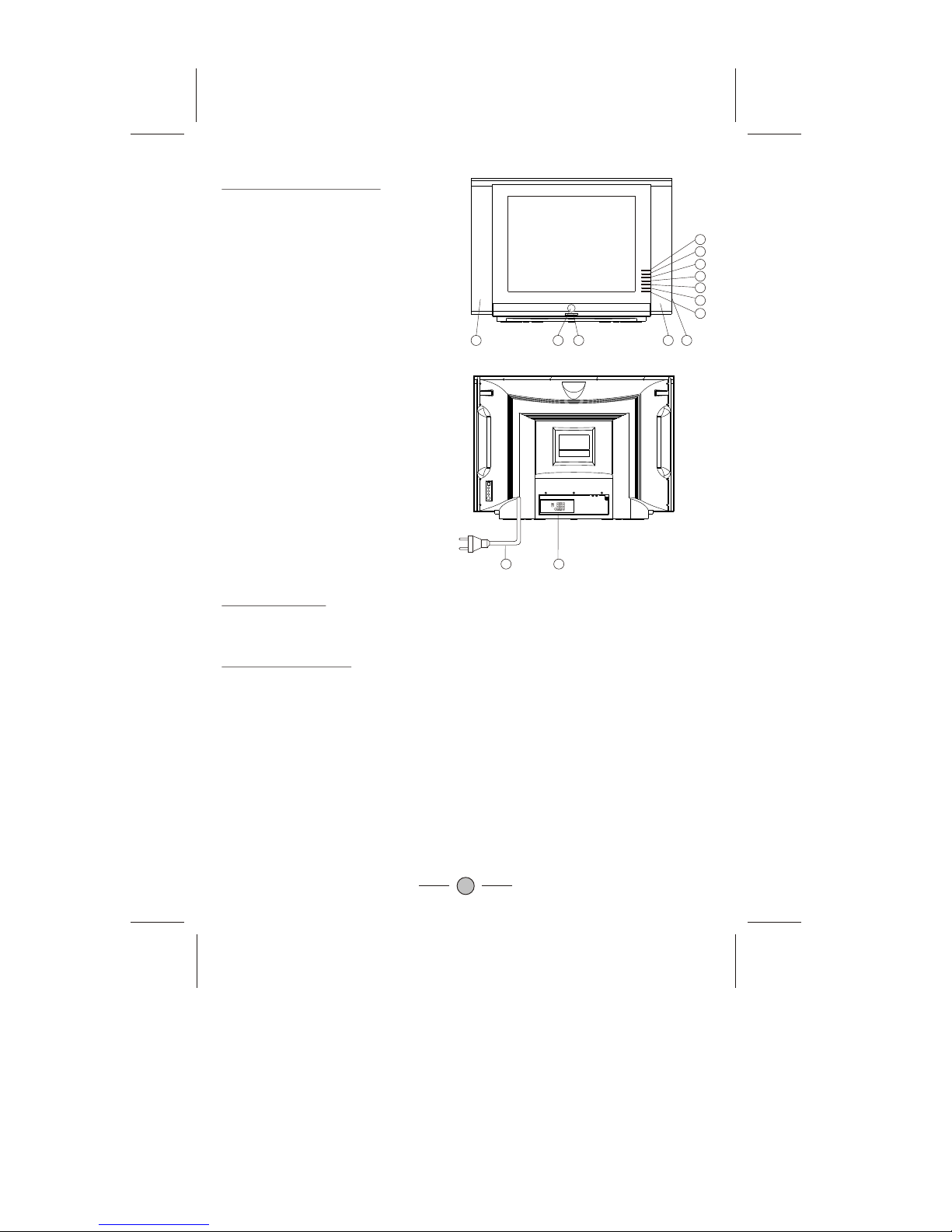
CONTROL PANEL BUTTONS
Power Connection
(AC 110-220V50/60 Hz).
Rear View ofthe TV Set
Video AndAudio Input/ Output Terminals
1. Video /Audio inputfor playback forVCR.
2. Video /Audio outputfor TV program.
Connections ToThe AntennaInput Socket
Connect the aerial or cable TV plug to the Antenna Input Socket located at the back of the
TV and connect the cable plug coming out from the TV out socket located at the devices
(VCR, DVB, etc.)to this socketas well.
Only use the adaptor supplied with this product, connect the AC plug to the socket at the
back of the TV. This TV must be operated only from the type of power source indicated on
the marking label
3
1. Power Button
2. Power Indicator& Remote Sensor
3. Speakers
4. Standby Button
5. AV/TV Button
6. Menu Button
7. VolumeDown/Up Button
8. Channel Down /Up Button
9. Video In2(Option)
AVOut(Option)
YUV(Y,Cb,Cr)In (Option)
S-Video In (Option)
Antenna InputSocket (75 ohm)
10. ACPower Cord
11.Side Video In(Option)
123
10 9
3
4
5
6
7
7
8
8
11

Connecting the Aerial(or CableTelevision Network)
4
75 ANT
Cable
Television
Network
To view television channels correctly ,a signal
must be received by the set from one of the
following sources:
*An outdoor aerial
*A cable television network
Plug the aerial or cable network input cable to
the 75 coaxial socket on the rear of the
television.
AV IN 1
VIDEO
LEFT
RIGHT
VIDEO
LEFT
RIGHT
VCR
Decoder/
video game device
Video disc player
Camcorder
Satellite receiver
V
L
R
V
L
R
Front(or side) Audio/Video Input

5
VIDEO
LEFT
RIGHT
S-VIDEO
YUV IN
Y
Cb
Cr
VIDEO
LEFT
RIGHT
AV OUT
AV IN 2
75 ANT
Cable
Television
Network
VIDEO
LEFT
RIGHT
AV IN 2
AV OUT
VIDEO
LEFT
RIGHT
VCR
Decoder/
video game device
Video disc player
Camcorder
Satellite receiver
VCR
TV
Amplifier
V
L
R
V
L
R
V
L
R
V
L
R
L
R
L
R
YC YC
LEFT
RIGHT
S-VIDEO
LEFT
RIGHT
YUV IN
Y
Cb
Cr
L
R
L
R
Y
Cb
Cr
Y
Cb
Cr
Connecting to the Audio/Video Input/Outputs

PERIPHERAL EQUIPMENT CONNECTIONS
There is awide range ofaudio and video equipment that can be connected to your TV.
Connection diagrams at the end of this section show you where the different equipment
should be connectedat the backside of the TV.
Aerial socket
1. Connect theRF out socketof the VCRto the aerial socket on the back of the set.
2. Connect theaerial cable tothe RF aerial in socket of the VCR.
3. Select theprogram number where the VCR channel is stored.
4. Press thePLAY button on the VCR.
Audio/ Video insockets
1. Connect theaudio/video out sockets of the VCR to audio/video in sockets of the set.
2. Press theAV/TVbutton to selectAV.
3. Press thePLAY button on the VCR.
The VCR playbackpicture appears on the screen.
Precautions when connectingto other equipments
When using external equipment with this TV, please read the instruction manual of the
external equipment.
Switch off allpower supplies tothe equipment andTV before connection.
Always ensurethat the inputand output terminals are correctly connected..
6
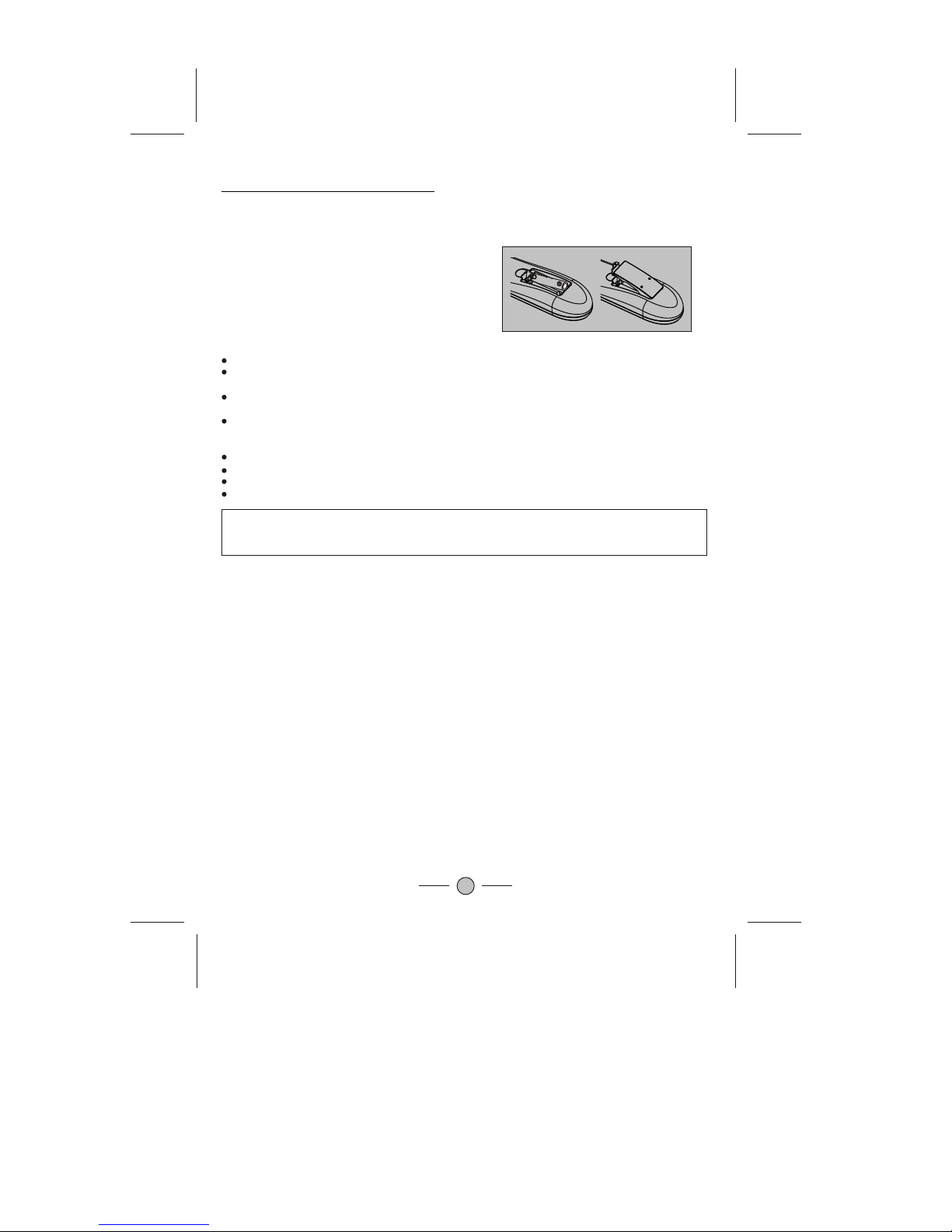
USING THE REMOTECONTROL
Batteries
Please follow the below instructions to install the supplied batteries into the remote control
to make itoperate.
1. Remove thebattery cover.
2. Insert two1.5V (AAAsize) batteries makingsure
The polarity (+or -) ofthe batteries
matches the polarity marks inside the unit.
3. Replace thebattery cover.
Precautions when usingbatteries
Do not use old and new batteries together.
Do not use different types of batteries (for example,Manganese andAlkaline batteries)
together.
Note that there are chargeable and non-chargeable batteries. Do not attempt to charge
non-chargeable batteries.
If the remote control unit is not used for a long period of time, remove the batteries
Precautions when usingthe remote controlunit
Do not drop the remote control unit.
Do not subject the remote control unit to physical shocks.
Keep the remote control unit dry. Wetting itmay cause theunit to malfunction.
Replace the batteries with new ones when operation of the unit deteriorates.
NOTE: If there isan object betweenthe remote controland the signalremote control
sensor window onthe TV, the remotemay not operate.Please make surethe remote
control is aimingat the remotecontrol sensor windowon the TV.
7
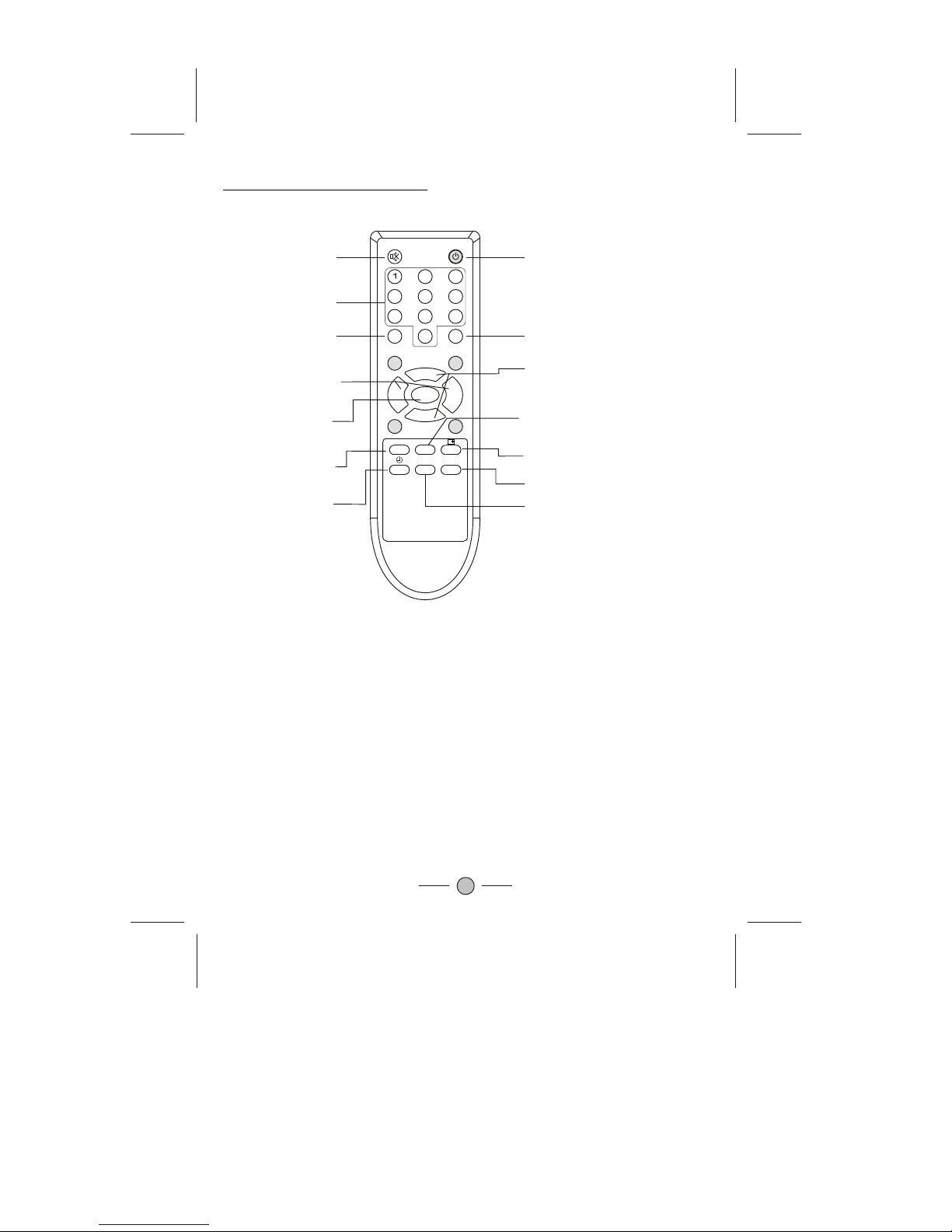
8
REMOTE CONTROL BUTTONS
2
456
8
79
-/--
MENU
CH.-
VOL.+VOL.-
MTS
AV/TV
0
3
CH.+
RECALL
Mute Button
Digit Buttons
Channel
Selection
Button
Menu Button
Sleep Timer
Button
Recall Button
Power Button
(Standby)
AV/TV Button
Channel up/down Buttons
Volume up/down
Buttons
Display Button
Personal Presets Button
MTS Button
P.P
SYS.
System Button
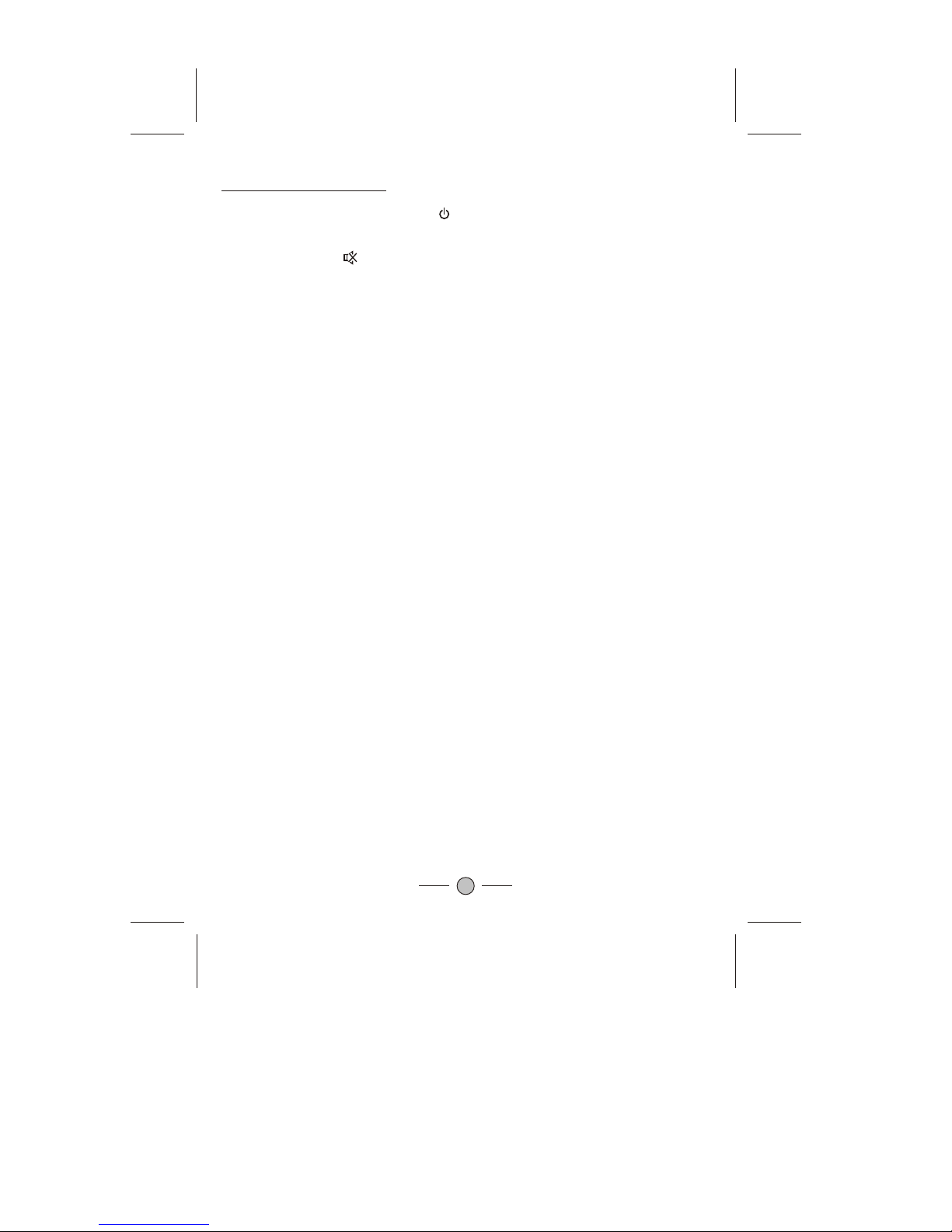
9
Remote Control Buttons
1.POWER (STANDBY) BUTTON ( )
Press this buttonto turn the TV on/off.
2.MUTE BUTTON ( )
Press this buttonto temporarily cut off the sound output, press it again to
restore the sound level.
3.DIGIT BUTTONS (0-9)
""
""
AIR Channel: 2-69
CATV Channel: 1-125
4. AV/TV BUTTON (AV/ TV)
Inputs can be set for TV or AV mode. Press this button to display external
video signal such as DVD, VCR or VCD video player. AV will be displayed on
the screen. Press this button again to switch back to TV signal from AV.
5. CHANNEL UP/DOWN BUTTONS (CH. +/-)
Press the ChannelUp Button to select the channelforwards.
Press the ChannelDown Button to select the chqnnelbackwards.
6. VOLUME UP/DOWN BUTTONS (VOL.+/-)
Press Volume +/- Buttons to adjust sound level.
7. MENU BUTTON (MENU)
Press "MENU" button to display the OSD (On-Screen Display) menu for
adjusting the image, sound and functions. Pressing this button again to out
from the OSD.
Please refer topage 12-15 for the details.
8.SYS BUTTON (SYS.)
In TV mode press this button to display the system menu.
In AV mode press this button to select Auto. PAL/M. PAL/N. NTSC3.58.
NTSC4.43 Picture mode.
If you want to select 0~99 program channel ,please press the digits buttonsto
enter the program channel directly.
If your want to select 100-125 program channel, please press --/--- button until
display 1-- on the top right screen, then enter the two latter program channel
number.

10
9. PERSONAL PRESETS BUTTON (P.P.)
You can select USER, STANDARD, SOFT or RICH mode by pressing this
button.
10.RECALL BUTTON (RECALL)
Press this button to return to the previously viewed channel.
11. DISPLAY BUTTON( )
Press this button sequentially to display the current channel number
on the screen.
12. SLEEP TIMER BUTTON ( )
Press the "Sleep Timer" button on your remote control to start setting the
automatic sleep timer. Press the button to adjust the time in increments of
15 minutes, from 0 to 120 minutes. When the preset time runs to 0, TV set
will go into standby mode. To switch off this function, press this key step by
step until " OFF" is displayed on the screen.
13. MTS (MultichannelTelevision Stereo) (OPTION)
You can select therequired sound effect by pressing this MTS button to
choose between Mono,Stereo, or separate AudioProgram (SAP broadcast).

MENU SYSTEM
This TV allowsyou to adjustthe settings fromthe menu screens.
* In theAV mode, menus appear the same as in TV mode except the install menu.
Picture
Audio
Option
Clock
TINT
SHARP
COLOR
VOLUME
LANGUAGE
TREBLE
BASS
BALANCE
CALENDAR
GAME
TIME
OFF-TIME
ALARM
BESPOKE TIME
Preset
11
MODE
CONTRAST
LOTTERY
BIOLOGY CLOCK
SKIP
ANTENNA
AU TO-SEARCH
POSITION
SURROUND
ON-TIME
CORING
BLACK STRETCH
BRIGHT
POSITION

12
MENU BUTTON
1.Press this button to select menu. PICTURE, AUDIO, OPTION, CLOCK ,PRESET menu can be
selected cyclically.
2.After enters each menu, you can select the item which you will adjust by PROG.+/- buttons, and
adjust this item by VOL. +/- buttons.
*The item which you select will change red.
Turn the TV set on, then power indicator will light up. Press the program up or down button on the TV
set,or press the on/off button on the remote control.The picture will appear after a few seconds . (If
tuned on) The program number is displayed on the top right-hand corner of the screen.
Picture Menu Audio Menu Option Menu Clock Menu Preset Menu Exit
You can select BRIGHT, CONTRAST, COLOR, SHARP, TINT, CORING and
BLACK STRETCH (Option) item by PROG.+/- Buttons , and adjust the
item which you select by VOL.+/- Buttons.
Picture menu
BRIGHT 60
CONTRAST 80
COLOR 55
SHARP 50
TINT
CORING ON
BLACK STRETCH ON
PICTURE
35
AUDIO
VOLUME 02
TREBLE 50
BASS 50
BALANCE 00
MODE MEMORY
SURROUND OFF
1. VOLUME
Press VOL+/- buttons to change the volume.
2.TREBLE(OPTION)
Adjust desired treble volume of sound.
3.BASS(OPTION)
Adjust desired bass volume of sound.
4.BALANCE
Press VOL+/- buttons to change the balance.
5.MODE(OPTION)
Press VOL+/- buttons to select the sound mode to MEMORY, NEWS,
MUSIC, MOVIE.
6.SURROUND(OPTION)
You can select surround is ON or OFF .
Audio menu

13
Option menu
OPTION
CALENDAR
GAME
LOTTERY
BIOLOGY CLOCK
LANGUAGE ENGLISH
1. LANGUAGE
You can change language menu in this item.
2. CALENDAR(option)
(1).Press VOL.+/- Buttons to enter into CALENDAR menu.
(2).Press PROG.+/- buttons to adjust Year, and press VOL.+/- Buttons to
adjust Month.
(3).Press MENU button to return.
3.Game (Option)
Game is anoptional function. Onlya set withgame can perform this
function by usingthe remote controlhandset.
- Press VOL.+/- buttons to enter the game OSD (On Screen Display)
menu.
- Press PROG.+/- buttons to select the game to play, then press
VOL.+/- to enterthe selected game.
Notes:
- To pause the game, press "RECALL" button.
- To exit the game, press"DISPLAY" ( )button.
Game 1:Catching Coin(Option)
Game Rules:Six kindsof bag willdrop down, includemoneybag,
coin, snowflake, umbrella,heart and bomb. If you catch the
moneybag and coin,ten points andfive points willbe received
respectively. After entering the game, press "VOL.+" and "VOL.-" to
shift the figurefrom left toright and viceversa.
When you startthe game, thecolor of thefigure is green.
- If you catchthe snowflake, thefigure will turn into white, and the
movement of thefigure will slowdown. However, the figurecan be
escaped from thisstate by receivingthe umbrella.
- If you catch a bomb, the figure will turn to red andthe game will
over.
- If you catcha heart, thefigure will changeto purple, which last for
five seconds, andat this time,even you catcha bomb, thegame
will go on.
The game goesup a levelin every threeminutes. If the level is higher,
the drop speedof bags wouldbecome more quicker.
Game 2: SmallCrab(Option)
Game Rules: Thereare eight levelsin this game.To pass the game,
you need tomove every crabto the positionof its homeat the same
time.
- Press "VOL.+" button to shift right and "VOL.-" button to shiftleft.
- Press "PROG.+" button to shift up and "PROG.-"button to shift
down.
- The crab cannotmove if bumpagainst a wall,while the others will
continue to move.
- The crab will die if one touching the red wall, and you cannot pass.

14
Game 3: Russia Diamonds(Option)
- Game Rules:Your goal is to clear the screen by fitting inthe different sizesof blocks to a row
horizontal aligned. Onepoint will bereceived when one row is cleared. If two rows to be cleared
at one time,you can getthree points, whilethree rows cleared, seven points will be received.
- Press the PROG.+ button to revert the blocks. The PROG.- can accelerate the drop speed
of the blocks.
- Press the VOL+ button to shiftthe block right, while VOL- to shift the block left.
- If the game is over, press PROG.+ button to restart.
"" ""
"" ""
""
Game 4: HappyNumbers(Option)
Game Rules: Press "RECALL" button to start the game. If onenumber is "eight",you will receive
one coin. Ifyou have drawntwo same numbers,you will receive two coins. If two same numbers
are "eight", threecoins will bereceived. If aserial numbers drawn (for example: "123" or "321"),
four coins willbe received. You will get five coins, whenthree numbers arethe same.
4. LOTTERY (Option)
- Press theVOL.+/- button toenter into the lottery.
- Press "PROG.+"Or "PROG.-" buttonto choose options.The option chosen will have an
arrowhead to instructand will behighlighted in red.
- Press "VOL.+" or "VOL.-" button to change theoption of "Range"and "Number" values.
- The number of "Range" is rangingfrom 9 to50, and given 4 to 8 "Lottery Numbers".
- Choosing the optionof "Preset", press "P.P." button tochoose the preset numbers and use the
"VOL.+" or "VOL.-"button to changethe preset numbers.
- Press "VOL.+"or "VOL.-" buttonto choose the number automatically and press again to stop.
- Press "Menu"button to exitthe Lottery.
5. BIOLOGYCLOCK (Option)
- Press the VOL.+/- buttons to enter into thebiology clock.
- Press "PROG.+/-buttons to changethe Year, Month and Day items and VOL.+/- buttons to
change the numbersof the items.
- WIT,VEIN and THEWwill be adjustedaccording to theentered date of birth.
- Press "Menu"button to exit.

15
Clock menu 1. TIME
You can adjust the currently time by this item. Press the VOL+button
set hour , and the VOL-button set minute .
2.ON-TIME
Set the time when the TV set turn on .
3.OFF-TIME
Set the time when the TV set turn off .
4.ALARM
Go to ALARM time and select hour or minute with PROG+/- buttons.
5.BESPOKE TIME
The TV will switch automatically to the channel selected in REMIND
PROG at the BESPOKE TIME .
6. POSITION
The program selected by user which can switch automatically at the
BESPOKE TIME.
CLOCK
TIME
ON-TIME
ALARM
BESPOKE TIME
POSITION
OFF-TIME
_ _:_ _
_ _:_ _
_ _:_ _
_ _:_ _
_ _:_ _
PRESET
POSITION 255
SKIP ON
ANTENNA
AUTO SEARCH
1. POSITION
In this item, you can store the channel number which are watching, and
change the channel number by VOL.+/- Buttons (or number keys).
2. SKIP
You can set "ON" by VOL.+/- Buttons if you want to cancel the channel
number which you are watching.
3. ANTENNA
You can switch signals: AIR, CATV.
4. AUTO SEARCH
Press VOL.+/- Buttons, then the TV set will automatically search from V-L
band to U band.
Preset menu

TROUBLESHOOTING
The following problemsdo not always indicate a hardware failure. Therefore, pleaseuse the
troubleshooting guide below before calling for repair service. If, after following the guide
none of theremedies work, unplugthe TV andcall for service.
Make sure the power cord is plugged in,
then press POWER button.
Check battery in the remote control.
(Maybe batteries aredead.)
Ensure the TV power isON
Check antenna/ cable connections.
Try different channel.
Maybe sound is muted. Try pressing
VOL+ button is not setto minimum.
Try another channel.
Check the AV cables for disconnection.
Maybe the TV is being affected by
interference from automobiles,trains,
high-voltage transmission lines, neon
signs or another sources of interference.
Try redirecting or relocating your antenna
to reduce the affects of the interference.
Change channels to confirm if the
symptom is stillpresent.
Try another channel.
Check antenna connections.
If using VCR, check TV/VCR button.
Adjust fine tuning control.
Probably local interference, such as an
appliance.
When the VCR test signal (TSG) is
received, the lowerside of the test
pattern is distorted as shown in the
figure. This is not a malfunction and the
playback picture isnot influenced by it.
That channel may be locked outwith
SKIP CHANNELfunction.
Problem Checks and Adjustments
TV will not turn on
No picture, no sound
No sound, pictureOK
Spots on the screen (Snow)
Poor reception ofbroadcast
channels
VCR
Cannot select a certain channel
16
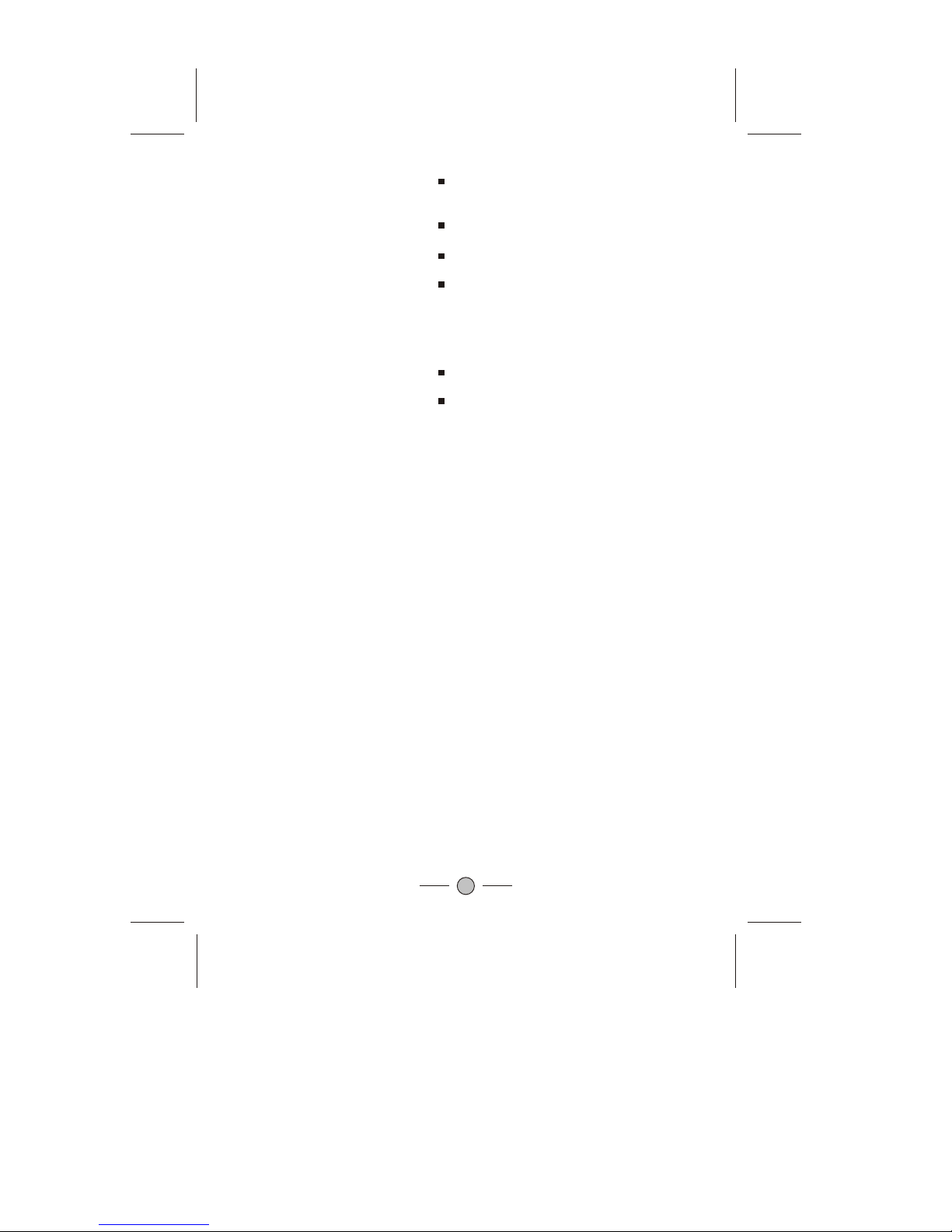
Check for any obstacle between the
remote control and the remote control
sensor window.
Maybe batteries are dead. Try replacing
batteries with newones.
Check for incorrect battery orientation.
Please change the direction, height or
positionof the antenna. Reflections from
building or mountains might cause this
phenomenon. A highlydirectional
antenna may improve the reception.
Check whether allthe picture adjustments
have been properly performed.
Enter into the (Picture mode) inside the
menu to select a different picture set-up.
Remote Control doesnot operate
The picture is doubled or tripled
(GHOST)
Degraded colours ortints
17
Table of contents
Other Selectron TV manuals