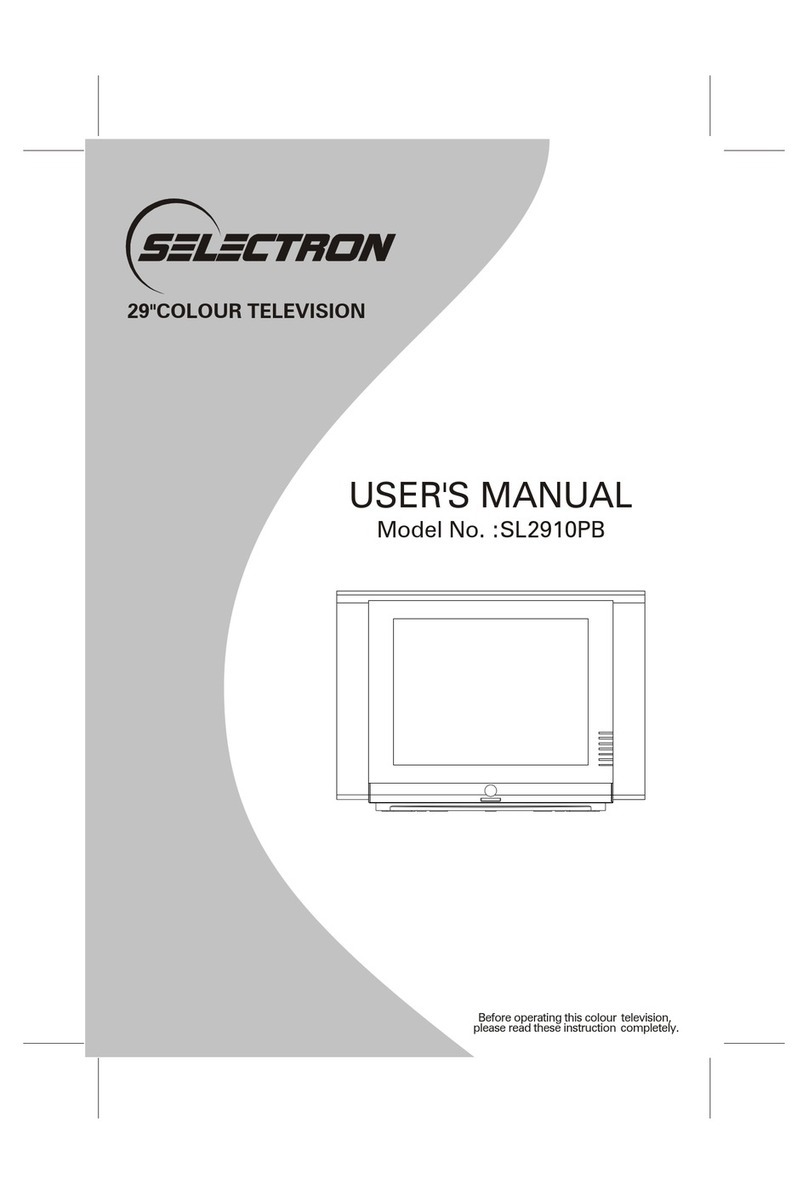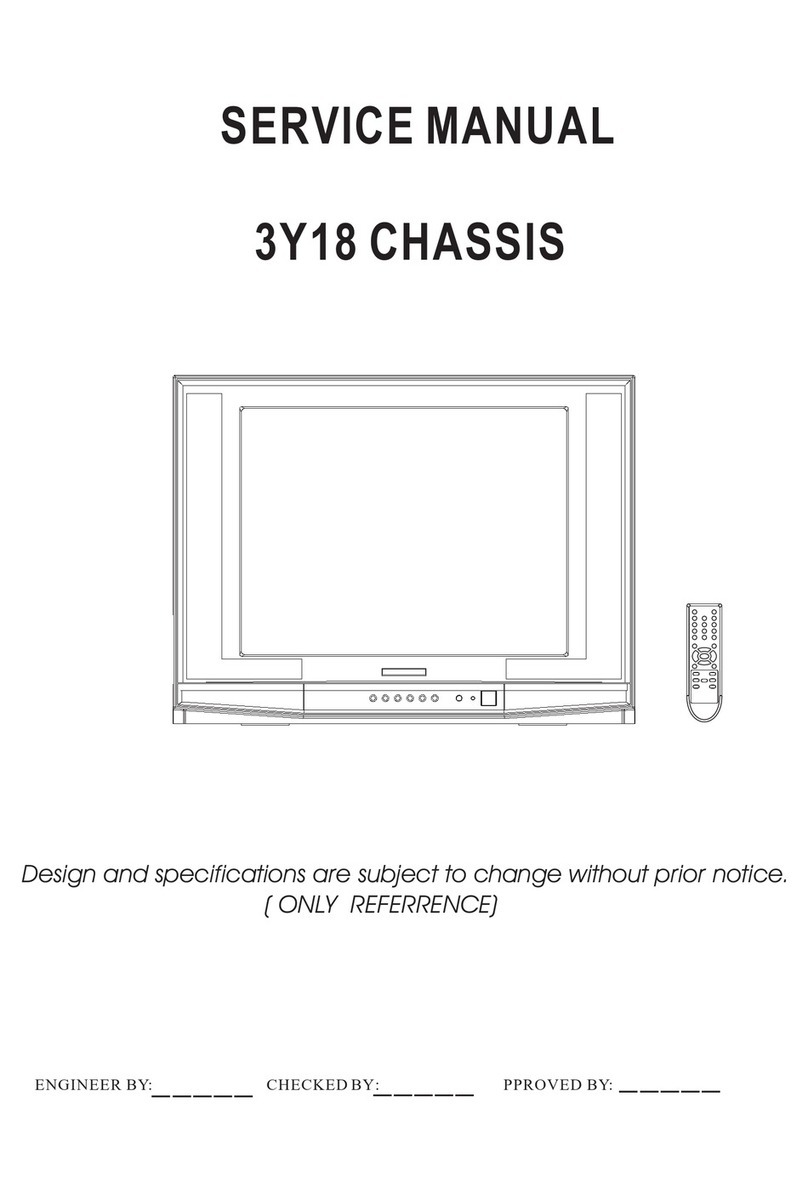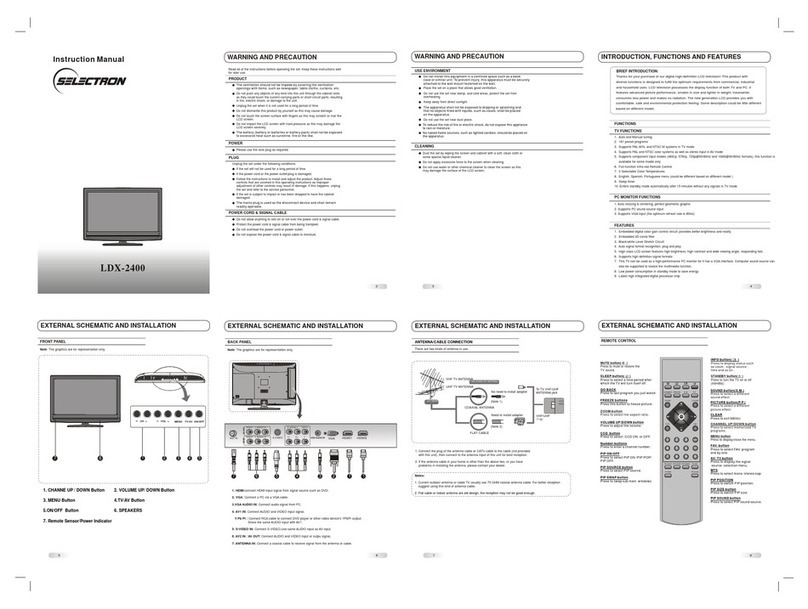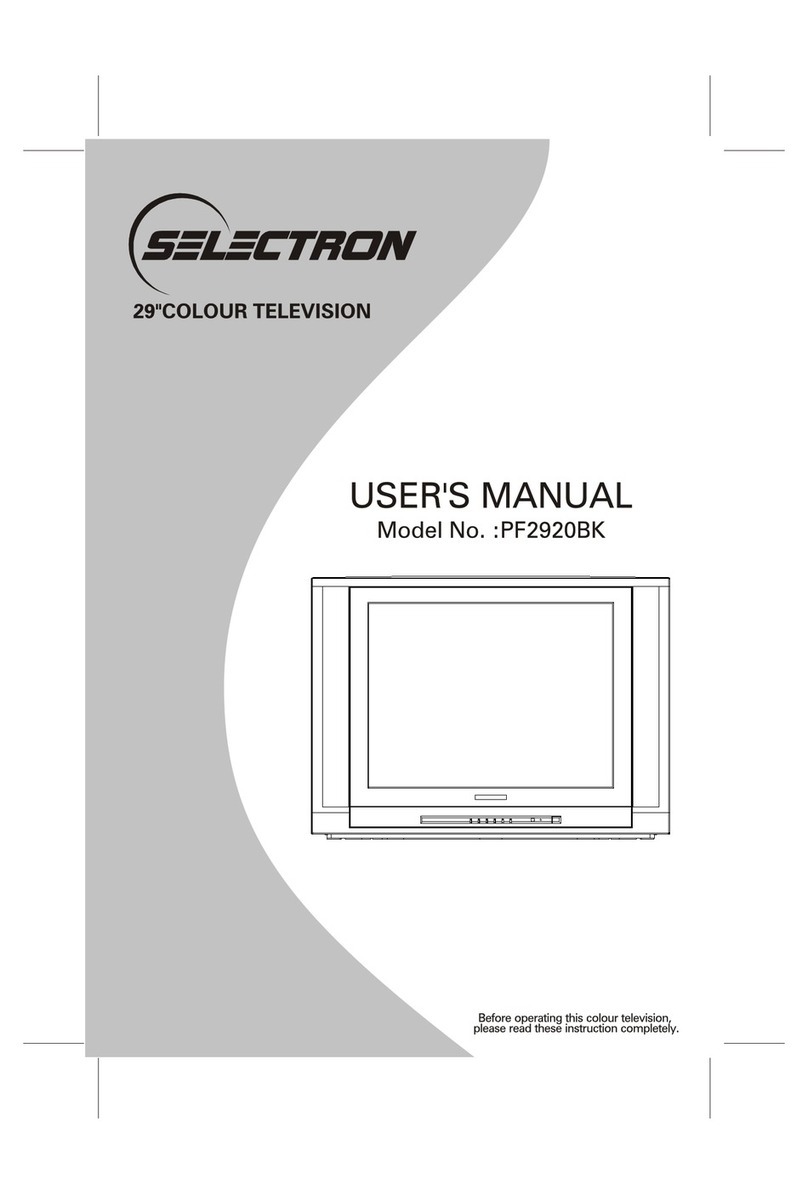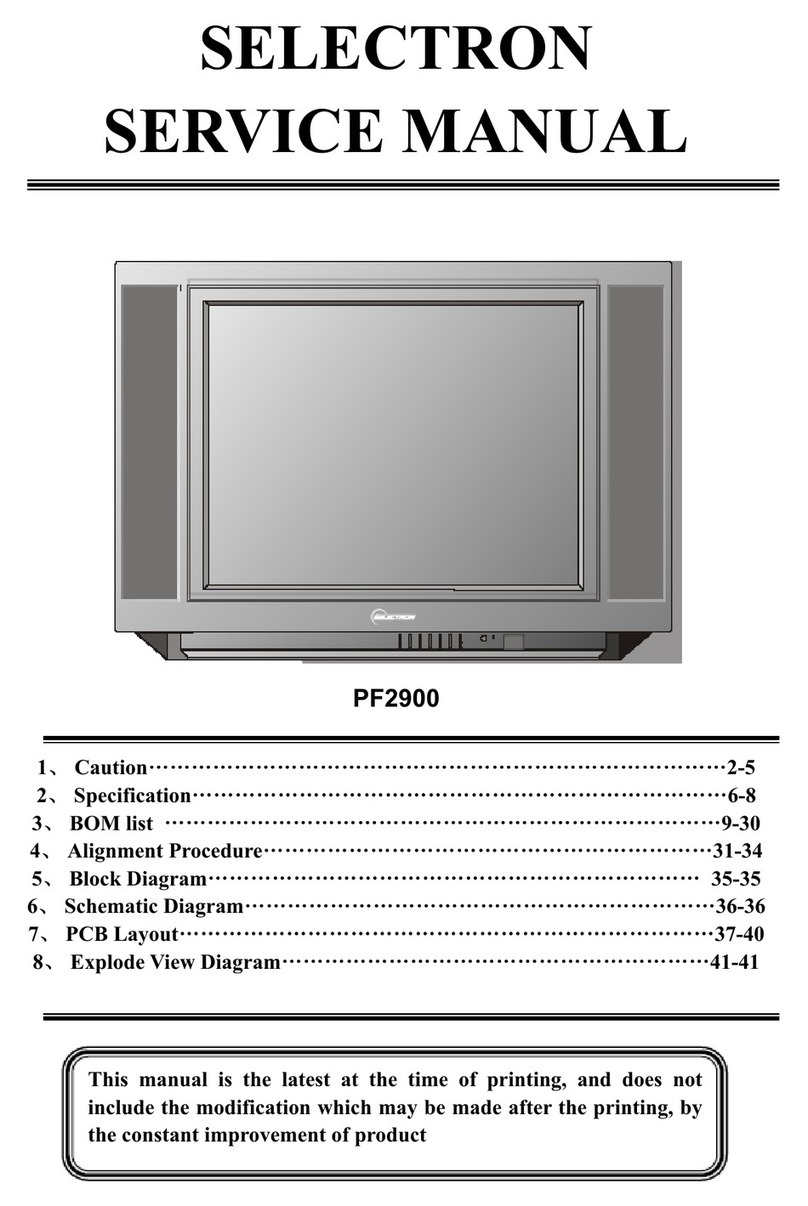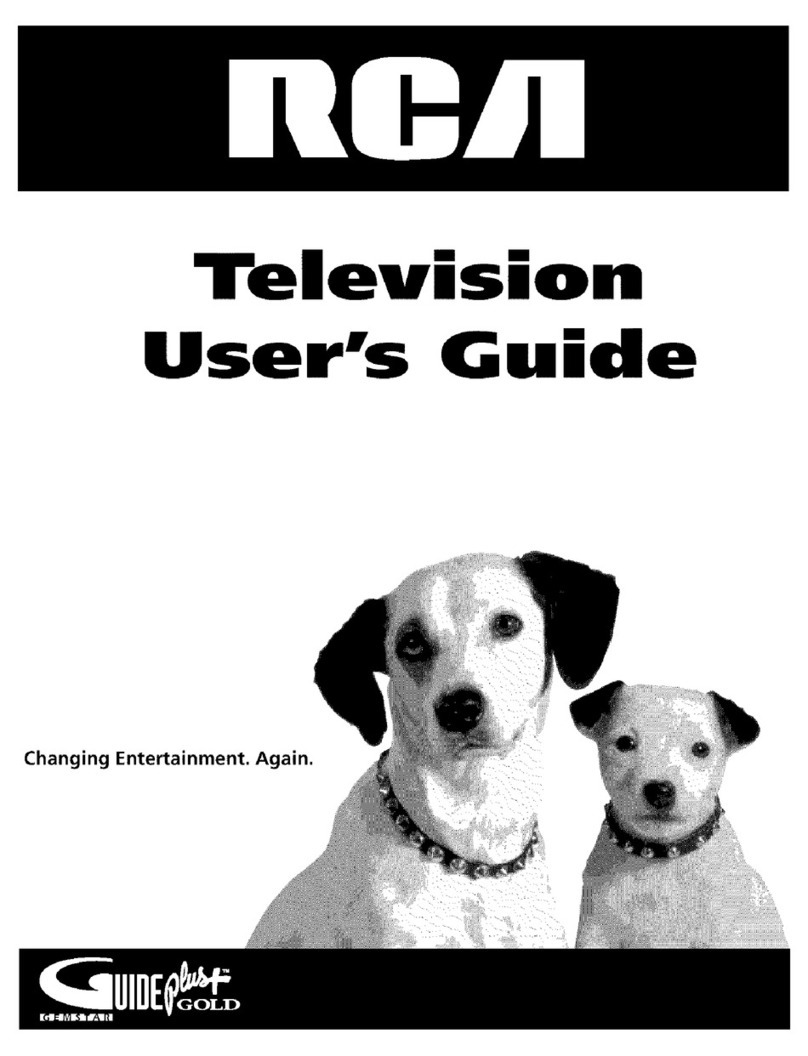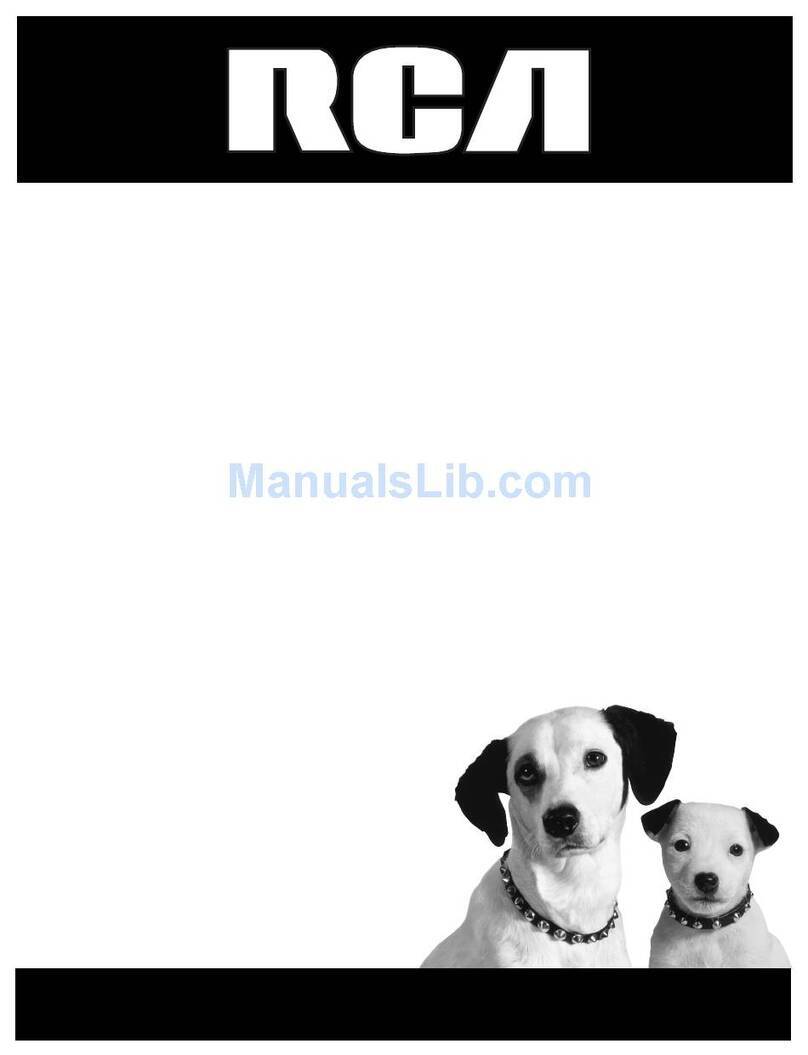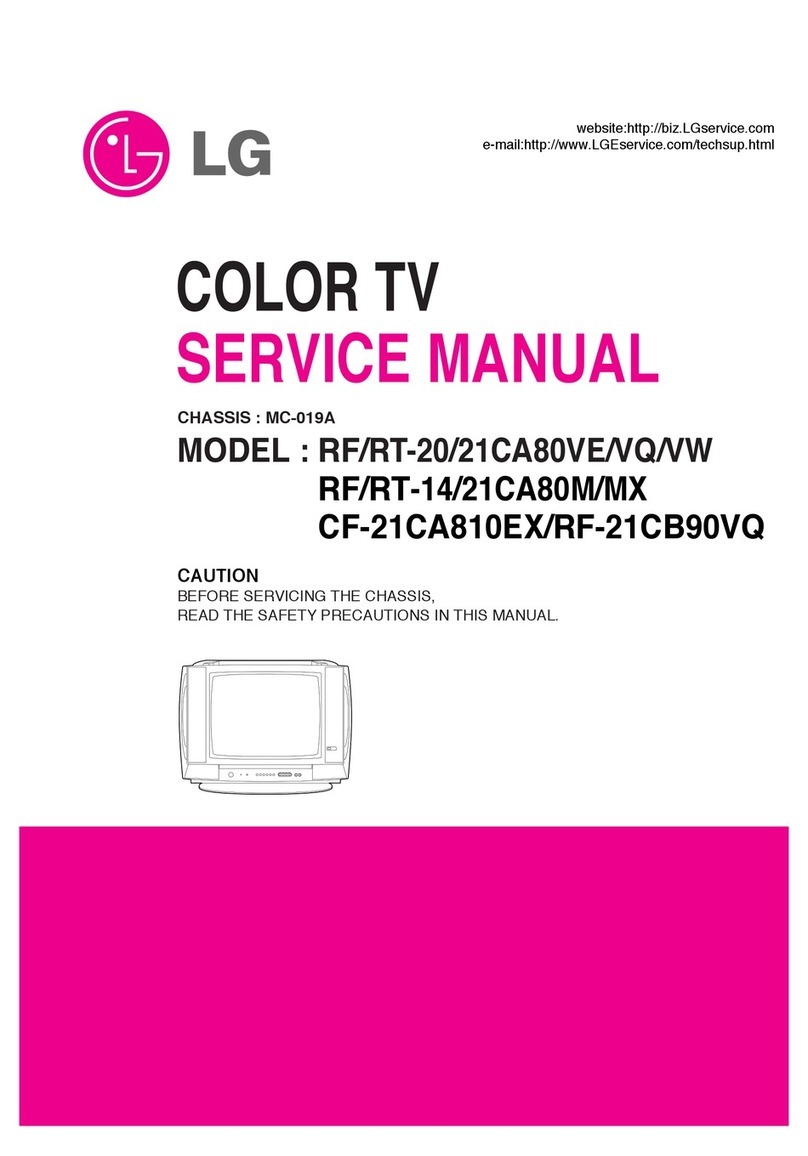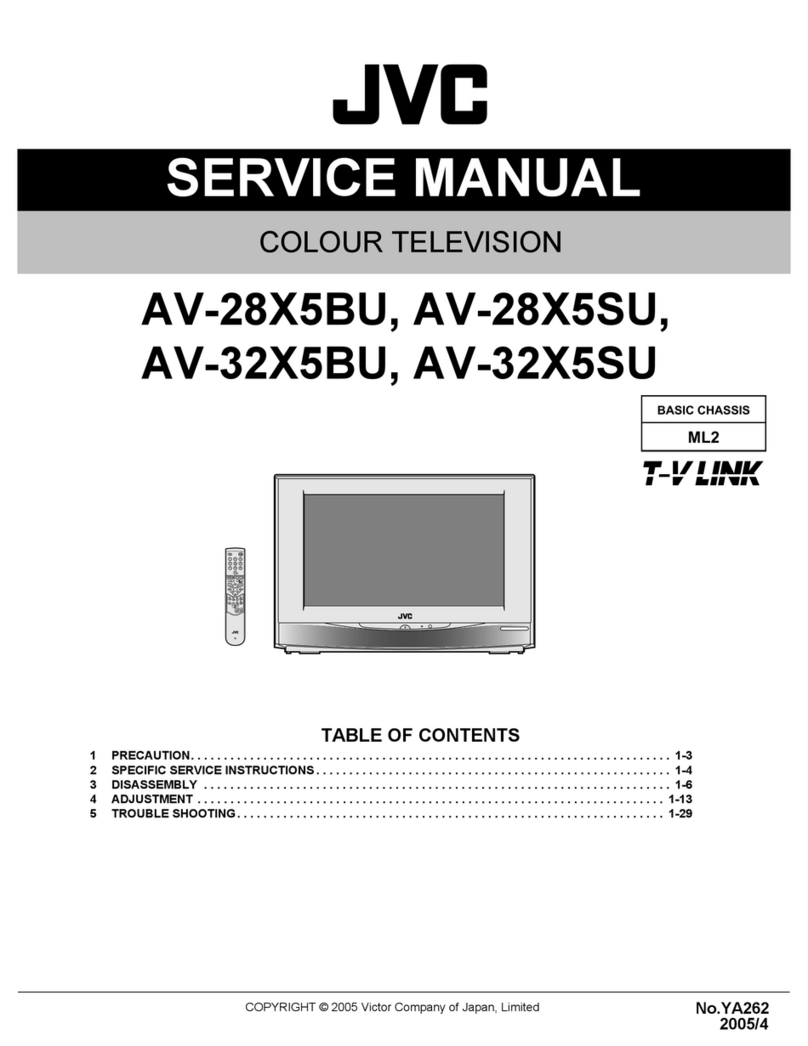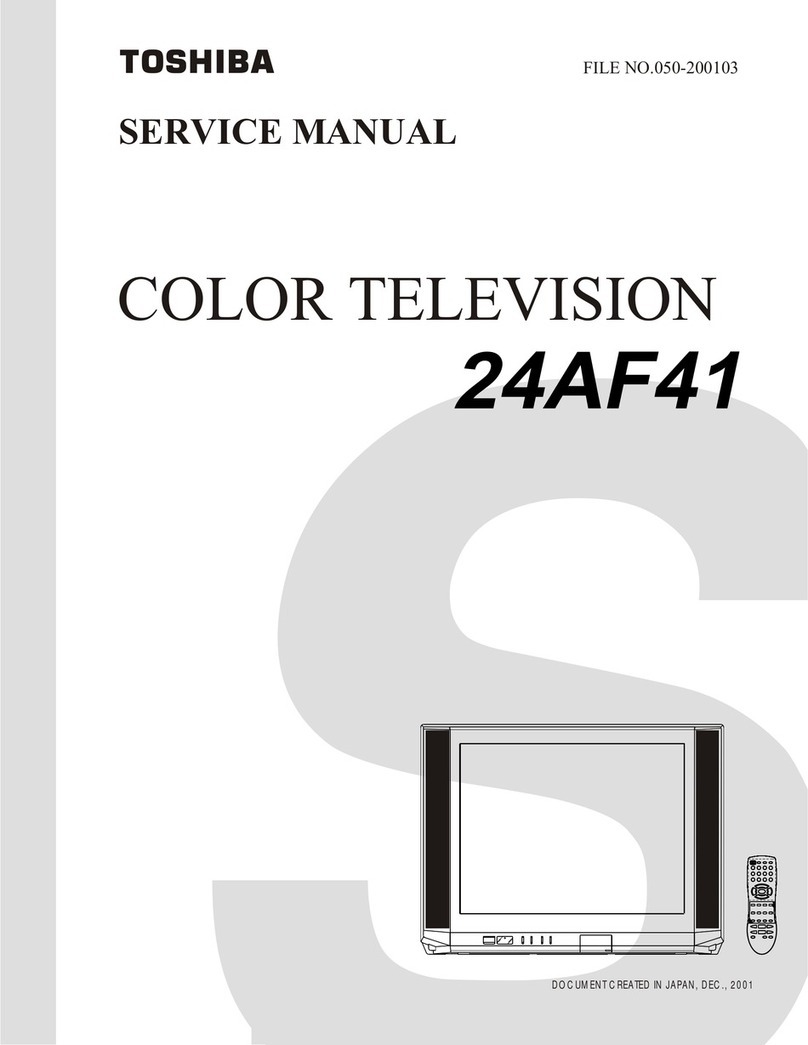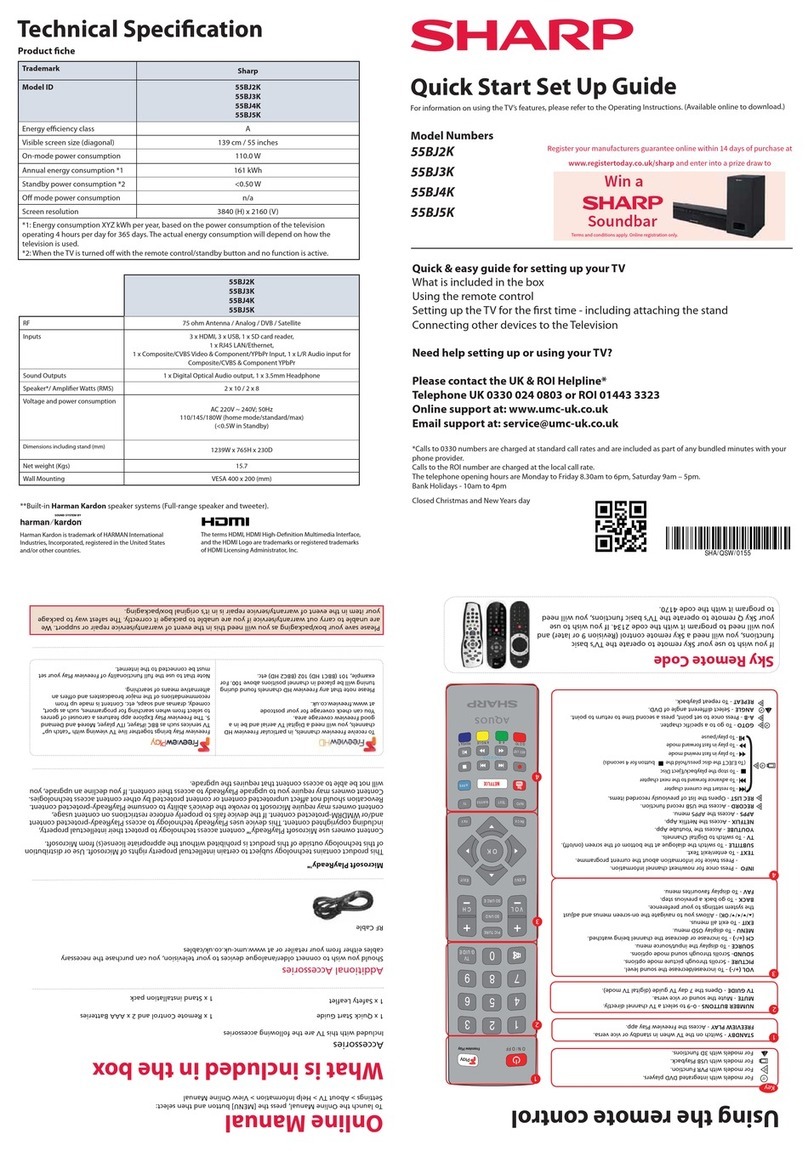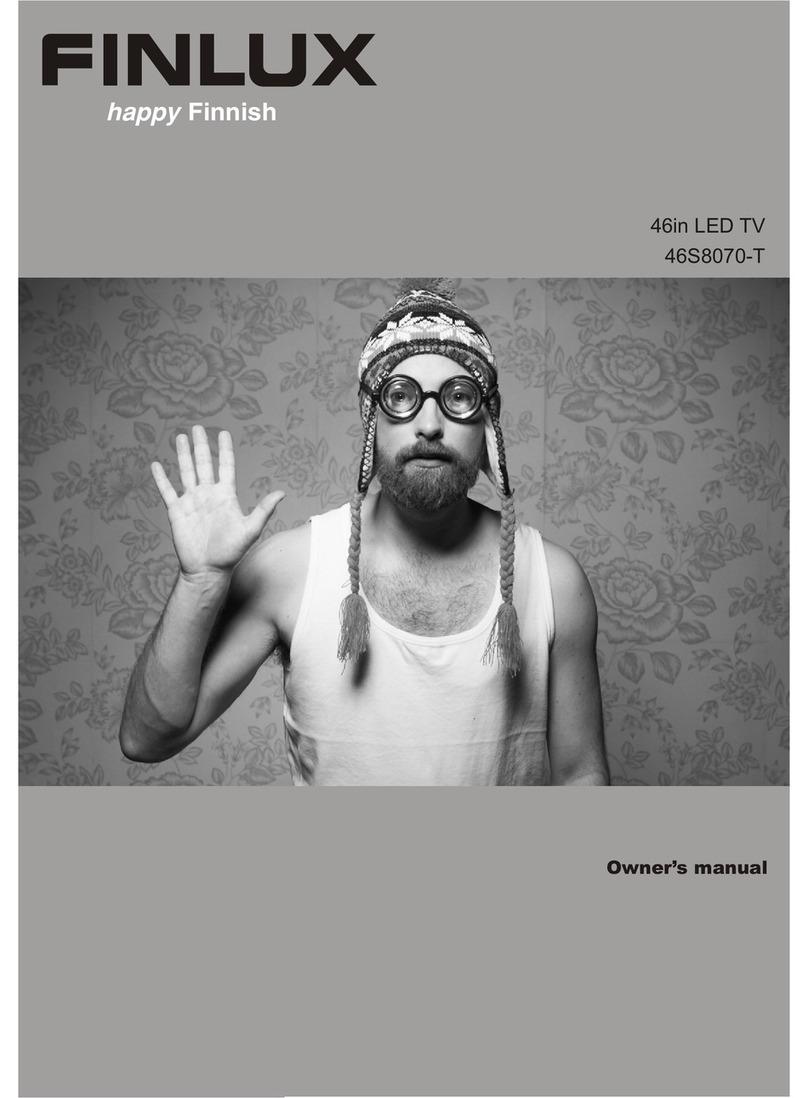Selectron LDX-2400 User manual

Instruction Manual
LDX-2400
4
BRIEF INTRODUCTION:
INTRODUCTION, FUNCTIONS AND FEATURES
TV FUNCTIONS
FUNCTIONS
1. Auto and Manual tuning
2. 181 preset programs
3. Supports PAL M/N, and NTSC M systems in TV mode
4. Supports PAL and NTSC color systems as well as stereo input inAV mode
5. Supports component input modes (480i/p, 576i/p, 720p@50/60Hz and 1080i@50/60Hz formats), this function is
available for some model only
6. Full-function Infra-red Remote Control
7. 3 Selectable Color Temperatures
8. English, Spanish, Portuguese menu (could be different based on different model )
9. Sleep timer
10. Enters standby mode automatically after 15 minutes without any signals in TV mode
PC MONITOR FUNCTIONS
1. Auto resizing & centering, perfect geometric graphic
2. Supports PC sound source input
3. Supports VGA input (the optimum refresh rate is 60Hz)
FEATURES
1. Embedded digital color gain control circuit, provides better brightness and reality
2. Embedded 3D comb filter
3. Black/white Level Stretch Circuit
4. Auto signal format recognition, plug and play
5. High class LCD screen features high brightness, high contrast and wide viewing angle, responding fast.
6. Supports high definition signal formats
7. This TV can be used as a high-performance PC monitor for it has a VGA interface. Computer sound source can
also be supported to realize the multimedia function.
8. Low power consumption in standby mode to save energy
9. Latest high integrated digital processor chip
Thanks for your purchase of our digital high-definition LCD television! This product with
diverse functions is designed to fulfill the optimum requirements from commercial, industrial
and household uses. LCD television possesses the display function of both TV and PC. It
features advanced picture performance, smaller in size and lighter in weight, meanwhile,
consumes less power and makes no radiation. The new generation LCD provides you with
comfortable, safe and environmental protection feeling. Some description could be little different
based on different model.
WARNING AND PRECAUTION
2
Read all of the instructions before operating the set. Keep these instructions well
for later use.
PRODUCT
The ventilation should not be impede by covering the ventilation
openings with items, such as newspaper, table-cloths, curtains, etc.
Do not push any objects of any kind into this unit through the cabinet slots
as they could touch the current carrying parts or short-circuit parts, resulting
in fire, electric shock, or damage to the unit.
Unplug the set when it is not used for a long period of time.
Do not dismantle this product by yourself as this may cause damage.
Do not touch the screen surface with fingers as this may scratch or mar the
LCD screen.
Do not impact the LCD screen with hard pressure as this may damage the
LCD screen severely.
POWER
Please use the core plug as required.
PLUG
Unplug the set under the following conditions:
If the set will not be used for a long period of time.
If the power cord or the power outlet/plug is damaged.
Follow the instructions to install and adjust the product. Adjust those
controls that are covered in this operating instructions as improper
adjustment of other controls may result in damage. If this happens, unplug
the set and refer to the service personnel.
If the set is subject to impact or has been dropped to have the cabinet
damaged.
POWER CORD & SIGNAL CABLE
Do not allow anything to rest on or roll over the power cord & signal cable.
Protect the power cord & signal cable from being trampled.
Do not overload the power cord or power outlet.
Do not expose the power cord & signal cable to moisture.
The battery (battery or batteries or battery pack) shall not be exposed
to excessive heat such as sunshine, fire or the like.
The mains plug is used as the disconnect device and shall remain
readily operable.
3
WARNING AND PRECAUTION
CLEANING
Dust the set by wiping the screen and cabinet with a soft, clean cloth or
some special liquid cleaner.
Do not apply excessive force to the screen when cleaning.
Do not use water or other chemical cleaner to clean the screen as this
may damage the surface of the LCD screen.
USE ENVIRONMENT
Do not install this equipment in a confined space such as a book
case or similar unit. To prevent injury, this apparatus must be securely
attached to the wall mount fastened on the wall.
Place the set on a place that allows good ventilation.
Do not use the set near damp, and cold areas, protect the set from
overheating.
Keep away from direct sunlight.
The apparatus shall not be exposed to dripping or splashing and
that no objects filled with liquids, such as vases, shall be placed
on the apparatus.
Do not use the set near dust place.
To reduce the risk of fire or electric shock, do not expose this appliance
to rain or moisture.
No naked flame sources, such as lighted candles, should be placed on
the apparatus.
5
EXTERNAL SCHEMATIC AND INSTALLATION
FRONT PANEL
Note: The graphics are for representation only.
1. CHANNE UP / DOWN Button 2. VOLUME UP/ DOWN Button
4.TV/AV Button
5.ON/OFF Button
3. MENU Button
6. SPEAKERS
7. Remote Sensor/Power Indicator
6
71 2 345
ON/OFFTV/AV
MENU
CH + VOL +
-
-
6
EXTERNAL SCHEMATIC AND INSTALLATION
BACK PANEL
Note: The graphics are for representation only.
1. HDMI:connect HDMI input signal from signal source such as DVD.
2. VGA: Connect a PC via a VGA cable.
3.VGA AUDIO IN: Connect audio signal from PC.
4. AV1 IN: Connect AUDIO and VIDEO input signal.
Y Pb Pr : Connect RCA cable to connect DVD player or other video device's YPbPr output.
Share the same AUDIO input with AV1.
5. S-VIDEO IN: Connect S-VIDEO,Use same AUDIO input as AV input.
6. AV2 IN / AV OUT: Connect AUDIO and VIDEO input or outpu signal.
7. ANTENNA IN: Connect a coaxial cable to receive signal from the antenna or cable.
2
4
73
51
61
VGA
Y
VIDEO
Pb
Pr
R- AUDIO-L
HDMI1
ANT IN S-VIDEO
VGA AUDIOIN
HDMI2
L -AUDIO-RVIDEO
L- AUDIO-RVIDEO
AV IN AV OUT
EXTERNAL SCHEMATIC AND INSTALLATION
ANTENNA/CABLE CONNECTION
There are two kinds of antenna in use.
VHF/UHF
To TV VHF/UHF
ANTENNA jack
(75 )
TWO KINDS OF ANTENNA
VHF TV ANTENNA
UHF TV ANTENNA
U/V MIXER
No need to install adapter
COAXIAL ANTENNA
(Note 1)
(Note 2)
FLAT CABLE
Need to install adapter
1. Connect the plug of the antenna cable or CATV cable to the cable (not provided
with this unit), then connect to the antenna input of this unit for best reception.
2. If the antenna cable in your home is other than the above two, or you have
problems in installing the antenna, please contact your dealer.
Notes:
1. Current outdoor antenna or cable TV usually use 75 OHM coaxial antenna cable. For better reception
suggest using this kind of antenna cable.
2. Flat cable or indoor antenna are old design, the reception may not be good enough.
7
EXTERNAL SCHEMATIC AND INSTALLATION
REMOTE CONTROL
VOLUME UP/DOWN button
Press to adjust the volume. CHANNEL UP/DOWN button
Press to select memorized TV
programs.
MENU button
Press to display/close the menu.
ZOOM button
Press to select the aspect ratio.
FAV. button
Press to select FAV. program
one by one.
STANDBY button( )
Press to turn the TV on or off
(standby).
MUTE button( )
Press to mute or restore the
TV sound.
Number buttons
Press to enter a channel number .
SLEEP button( )
Press to select a time period after
which the TV will turn itself off.
FREEZE buttons
Press this button to freeze picture.
8
MTS
Press to select mono /stereo/sap.
GO BACK
Press to last program you just watch.
CCD button
Press to select CCD ON or OFF.
PICTURE button(P.P.)
Press to select a different
picture effect.
PIP POSITION
Press to switch PIP position.
PIP SIZE button
Press to switch PIP size.
SOUND button(S.M.)
Press to select a different
sound effect.
PIP SOURCE button
Press to select PIP source.
PIP ON/OFF
Press to select PIP ON /PIP/POP/
PIP OFF.
PIP SOUND button
Press to select PIP sound source.
PIP SWAP button
Press to swap sub main windows.
CLEAR
Press to exit MENU.
456
GO BACK FREEZE S.M. P.P.
CH+
CH-
V+
V-
CCD FAV
0
ZOOM CLEAR
123
789
MENU
AV/TV
MTS
PIPON/OFF PIP SOURCE PIPPOSITION PIP SIZE
PIPSWAP PIP SOUND
AV/ TV button
Press to display the signal
source selection menu.
INFO button( )
Press to display status such
as zoom , signal source ,
time and so on .
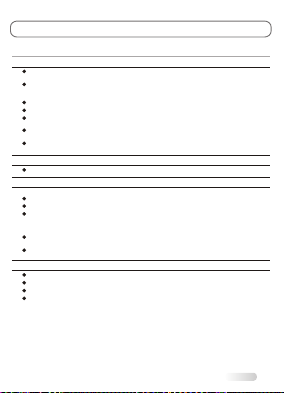
Instruction Manual
LDX-2400
4
BRIEF INTRODUCTION:
INTRODUCTION, FUNCTIONS AND FEATURES
TV FUNCTIONS
FUNCTIONS
1. Auto and Manual tuning
2. 181 preset programs
3. Supports PAL M/N, and NTSC M systems in TV mode
4. Supports PAL and NTSC color systems as well as stereo input inAV mode
5. Supports component input modes (480i/p, 576i/p, 720p@50/60Hz and 1080i@50/60Hz formats), this function is
available for some model only
6. Full-function Infra-red Remote Control
7. 3 Selectable Color Temperatures
8. English, Spanish, Portuguese menu (could be different based on different model )
9. Sleep timer
10. Enters standby mode automatically after 15 minutes without any signals in TV mode
PC MONITOR FUNCTIONS
1. Auto resizing & centering, perfect geometric graphic
2. Supports PC sound source input
3. Supports VGA input (the optimum refresh rate is 60Hz)
FEATURES
1. Embedded digital color gain control circuit, provides better brightness and reality
2. Embedded 3D comb filter
3. Black/white Level Stretch Circuit
4. Auto signal format recognition, plug and play
5. High class LCD screen features high brightness, high contrast and wide viewing angle, responding fast.
6. Supports high definition signal formats
7. This TV can be used as a high-performance PC monitor for it has a VGA interface. Computer sound source can
also be supported to realize the multimedia function.
8. Low power consumption in standby mode to save energy
9. Latest high integrated digital processor chip
Thanks for your purchase of our digital high-definition LCD television! This product with
diverse functions is designed to fulfill the optimum requirements from commercial, industrial
and household uses. LCD television possesses the display function of both TV and PC. It
features advanced picture performance, smaller in size and lighter in weight, meanwhile,
consumes less power and makes no radiation. The new generation LCD provides you with
comfortable, safe and environmental protection feeling. Some description could be little different
based on different model.
WARNING AND PRECAUTION
2
Read all of the instructions before operating the set. Keep these instructions well
for later use.
PRODUCT
The ventilation should not be impede by covering the ventilation
openings with items, such as newspaper, table-cloths, curtains, etc.
Do not push any objects of any kind into this unit through the cabinet slots
as they could touch the current carrying parts or short-circuit parts, resulting
in fire, electric shock, or damage to the unit.
Unplug the set when it is not used for a long period of time.
Do not dismantle this product by yourself as this may cause damage.
Do not touch the screen surface with fingers as this may scratch or mar the
LCD screen.
Do not impact the LCD screen with hard pressure as this may damage the
LCD screen severely.
POWER
Please use the core plug as required.
PLUG
Unplug the set under the following conditions:
If the set will not be used for a long period of time.
If the power cord or the power outlet/plug is damaged.
Follow the instructions to install and adjust the product. Adjust those
controls that are covered in this operating instructions as improper
adjustment of other controls may result in damage. If this happens, unplug
the set and refer to the service personnel.
If the set is subject to impact or has been dropped to have the cabinet
damaged.
POWER CORD & SIGNAL CABLE
Do not allow anything to rest on or roll over the power cord & signal cable.
Protect the power cord & signal cable from being trampled.
Do not overload the power cord or power outlet.
Do not expose the power cord & signal cable to moisture.
The battery (battery or batteries or battery pack) shall not be exposed
to excessive heat such as sunshine, fire or the like.
The mains plug is used as the disconnect device and shall remain
readily operable.
3
WARNING AND PRECAUTION
CLEANING
Dust the set by wiping the screen and cabinet with a soft, clean cloth or
some special liquid cleaner.
Do not apply excessive force to the screen when cleaning.
Do not use water or other chemical cleaner to clean the screen as this
may damage the surface of the LCD screen.
USE ENVIRONMENT
Do not install this equipment in a confined space such as a book
case or similar unit. To prevent injury, this apparatus must be securely
attached to the wall mount fastened on the wall.
Place the set on a place that allows good ventilation.
Do not use the set near damp, and cold areas, protect the set from
overheating.
Keep away from direct sunlight.
The apparatus shall not be exposed to dripping or splashing and
that no objects filled with liquids, such as vases, shall be placed
on the apparatus.
Do not use the set near dust place.
To reduce the risk of fire or electric shock, do not expose this appliance
to rain or moisture.
No naked flame sources, such as lighted candles, should be placed on
the apparatus.
5
EXTERNAL SCHEMATIC AND INSTALLATION
FRONT PANEL
Note: The graphics are for representation only.
1. CHANNE UP / DOWN Button 2. VOLUME UP/ DOWN Button
4.TV/AV Button
5.ON/OFF Button
3. MENU Button
6. SPEAKERS
7. Remote Sensor/Power Indicator
6
71 2 345
ON/OFFTV/AV
MENU
CH + VOL +
-
-
6
EXTERNAL SCHEMATIC AND INSTALLATION
BACK PANEL
Note: The graphics are for representation only.
1. HDMI:connect HDMI input signal from signal source such as DVD.
2. VGA: Connect a PC via a VGA cable.
3.VGA AUDIO IN: Connect audio signal from PC.
4. AV1 IN: Connect AUDIO and VIDEO input signal.
Y Pb Pr : Connect RCA cable to connect DVD player or other video device's YPbPr output.
Share the same AUDIO input with AV1.
5. S-VIDEO IN: Connect S-VIDEO,Use same AUDIO input as AV input.
6. AV2 IN / AV OUT: Connect AUDIO and VIDEO input or outpu signal.
7. ANTENNA IN: Connect a coaxial cable to receive signal from the antenna or cable.
2
4
73
51
61
VGA
Y
VIDEO
Pb
Pr
R- AUDIO-L
HDMI1
ANT IN S-VIDEO
VGA AUDIOIN
HDMI2
L -AUDIO-RVIDEO
L- AUDIO-RVIDEO
AV IN AV OUT
EXTERNAL SCHEMATIC AND INSTALLATION
ANTENNA/CABLE CONNECTION
There are two kinds of antenna in use.
VHF/UHF
To TV VHF/UHF
ANTENNA jack
(75 )
TWO KINDS OF ANTENNA
VHF TV ANTENNA
UHF TV ANTENNA
U/V MIXER
No need to install adapter
COAXIAL ANTENNA
(Note 1)
(Note 2)
FLAT CABLE
Need to install adapter
1. Connect the plug of the antenna cable or CATV cable to the cable (not provided
with this unit), then connect to the antenna input of this unit for best reception.
2. If the antenna cable in your home is other than the above two, or you have
problems in installing the antenna, please contact your dealer.
Notes:
1. Current outdoor antenna or cable TV usually use 75 OHM coaxial antenna cable. For better reception
suggest using this kind of antenna cable.
2. Flat cable or indoor antenna are old design, the reception may not be good enough.
7
EXTERNAL SCHEMATIC AND INSTALLATION
REMOTE CONTROL
VOLUME UP/DOWN button
Press to adjust the volume. CHANNEL UP/DOWN button
Press to select memorized TV
programs.
MENU button
Press to display/close the menu.
ZOOM button
Press to select the aspect ratio.
FAV. button
Press to select FAV. program
one by one.
STANDBY button( )
Press to turn the TV on or off
(standby).
MUTE button( )
Press to mute or restore the
TV sound.
Number buttons
Press to enter a channel number .
SLEEP button( )
Press to select a time period after
which the TV will turn itself off.
FREEZE buttons
Press this button to freeze picture.
8
MTS
Press to select mono /stereo/sap.
GO BACK
Press to last program you just watch.
CCD button
Press to select CCD ON or OFF.
PICTURE button(P.P.)
Press to select a different
picture effect.
PIP POSITION
Press to switch PIP position.
PIP SIZE button
Press to switch PIP size.
SOUND button(S.M.)
Press to select a different
sound effect.
PIP SOURCE button
Press to select PIP source.
PIP ON/OFF
Press to select PIP ON /PIP/POP/
PIP OFF.
PIP SOUND button
Press to select PIP sound source.
PIP SWAP button
Press to swap sub main windows.
CLEAR
Press to exit MENU.
456
GO BACK FREEZE S.M. P.P.
CH+
CH-
V+
V-
CCD FAV
0
ZOOM CLEAR
123
789
MENU
AV/TV
MTS
PIPON/OFF PIP SOURCE PIPPOSITION PIP SIZE
PIPSWAP PIP SOUND
AV/ TV button
Press to display the signal
source selection menu.
INFO button( )
Press to display status such
as zoom , signal source ,
time and so on .
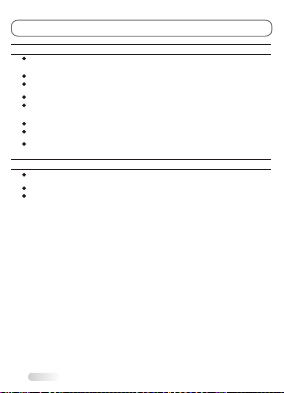
Instruction Manual
LDX-2400
4
BRIEF INTRODUCTION:
INTRODUCTION, FUNCTIONS AND FEATURES
TV FUNCTIONS
FUNCTIONS
1. Auto and Manual tuning
2. 181 preset programs
3. Supports PAL M/N, and NTSC M systems in TV mode
4. Supports PAL and NTSC color systems as well as stereo input inAV mode
5. Supports component input modes (480i/p, 576i/p, 720p@50/60Hz and 1080i@50/60Hz formats), this function is
available for some model only
6. Full-function Infra-red Remote Control
7. 3 Selectable Color Temperatures
8. English, Spanish, Portuguese menu (could be different based on different model )
9. Sleep timer
10. Enters standby mode automatically after 15 minutes without any signals in TV mode
PC MONITOR FUNCTIONS
1. Auto resizing & centering, perfect geometric graphic
2. Supports PC sound source input
3. Supports VGA input (the optimum refresh rate is 60Hz)
FEATURES
1. Embedded digital color gain control circuit, provides better brightness and reality
2. Embedded 3D comb filter
3. Black/white Level Stretch Circuit
4. Auto signal format recognition, plug and play
5. High class LCD screen features high brightness, high contrast and wide viewing angle, responding fast.
6. Supports high definition signal formats
7. This TV can be used as a high-performance PC monitor for it has a VGA interface. Computer sound source can
also be supported to realize the multimedia function.
8. Low power consumption in standby mode to save energy
9. Latest high integrated digital processor chip
Thanks for your purchase of our digital high-definition LCD television! This product with
diverse functions is designed to fulfill the optimum requirements from commercial, industrial
and household uses. LCD television possesses the display function of both TV and PC. It
features advanced picture performance, smaller in size and lighter in weight, meanwhile,
consumes less power and makes no radiation. The new generation LCD provides you with
comfortable, safe and environmental protection feeling. Some description could be little different
based on different model.
WARNING AND PRECAUTION
2
Read all of the instructions before operating the set. Keep these instructions well
for later use.
PRODUCT
The ventilation should not be impede by covering the ventilation
openings with items, such as newspaper, table-cloths, curtains, etc.
Do not push any objects of any kind into this unit through the cabinet slots
as they could touch the current carrying parts or short-circuit parts, resulting
in fire, electric shock, or damage to the unit.
Unplug the set when it is not used for a long period of time.
Do not dismantle this product by yourself as this may cause damage.
Do not touch the screen surface with fingers as this may scratch or mar the
LCD screen.
Do not impact the LCD screen with hard pressure as this may damage the
LCD screen severely.
POWER
Please use the core plug as required.
PLUG
Unplug the set under the following conditions:
If the set will not be used for a long period of time.
If the power cord or the power outlet/plug is damaged.
Follow the instructions to install and adjust the product. Adjust those
controls that are covered in this operating instructions as improper
adjustment of other controls may result in damage. If this happens, unplug
the set and refer to the service personnel.
If the set is subject to impact or has been dropped to have the cabinet
damaged.
POWER CORD & SIGNAL CABLE
Do not allow anything to rest on or roll over the power cord & signal cable.
Protect the power cord & signal cable from being trampled.
Do not overload the power cord or power outlet.
Do not expose the power cord & signal cable to moisture.
The battery (battery or batteries or battery pack) shall not be exposed
to excessive heat such as sunshine, fire or the like.
The mains plug is used as the disconnect device and shall remain
readily operable.
3
WARNING AND PRECAUTION
CLEANING
Dust the set by wiping the screen and cabinet with a soft, clean cloth or
some special liquid cleaner.
Do not apply excessive force to the screen when cleaning.
Do not use water or other chemical cleaner to clean the screen as this
may damage the surface of the LCD screen.
USE ENVIRONMENT
Do not install this equipment in a confined space such as a book
case or similar unit. To prevent injury, this apparatus must be securely
attached to the wall mount fastened on the wall.
Place the set on a place that allows good ventilation.
Do not use the set near damp, and cold areas, protect the set from
overheating.
Keep away from direct sunlight.
The apparatus shall not be exposed to dripping or splashing and
that no objects filled with liquids, such as vases, shall be placed
on the apparatus.
Do not use the set near dust place.
To reduce the risk of fire or electric shock, do not expose this appliance
to rain or moisture.
No naked flame sources, such as lighted candles, should be placed on
the apparatus.
5
EXTERNAL SCHEMATIC AND INSTALLATION
FRONT PANEL
Note: The graphics are for representation only.
1. CHANNE UP / DOWN Button 2. VOLUME UP/ DOWN Button
4.TV/AV Button
5.ON/OFF Button
3. MENU Button
6. SPEAKERS
7. Remote Sensor/Power Indicator
6
71 2 345
ON/OFFTV/AV
MENU
CH + VOL +
-
-
6
EXTERNAL SCHEMATIC AND INSTALLATION
BACK PANEL
Note: The graphics are for representation only.
1. HDMI:connect HDMI input signal from signal source such as DVD.
2. VGA: Connect a PC via a VGA cable.
3.VGA AUDIO IN: Connect audio signal from PC.
4. AV1 IN: Connect AUDIO and VIDEO input signal.
Y Pb Pr : Connect RCA cable to connect DVD player or other video device's YPbPr output.
Share the same AUDIO input with AV1.
5. S-VIDEO IN: Connect S-VIDEO,Use same AUDIO input as AV input.
6. AV2 IN / AV OUT: Connect AUDIO and VIDEO input or outpu signal.
7. ANTENNA IN: Connect a coaxial cable to receive signal from the antenna or cable.
2
4
73
51
61
VGA
Y
VIDEO
Pb
Pr
R- AUDIO-L
HDMI1
ANT IN S-VIDEO
VGA AUDIOIN
HDMI2
L -AUDIO-RVIDEO
L- AUDIO-RVIDEO
AV IN AV OUT
EXTERNAL SCHEMATIC AND INSTALLATION
ANTENNA/CABLE CONNECTION
There are two kinds of antenna in use.
VHF/UHF
To TV VHF/UHF
ANTENNA jack
(75 )
TWO KINDS OF ANTENNA
VHF TV ANTENNA
UHF TV ANTENNA
U/V MIXER
No need to install adapter
COAXIAL ANTENNA
(Note 1)
(Note 2)
FLAT CABLE
Need to install adapter
1. Connect the plug of the antenna cable or CATV cable to the cable (not provided
with this unit), then connect to the antenna input of this unit for best reception.
2. If the antenna cable in your home is other than the above two, or you have
problems in installing the antenna, please contact your dealer.
Notes:
1. Current outdoor antenna or cable TV usually use 75 OHM coaxial antenna cable. For better reception
suggest using this kind of antenna cable.
2. Flat cable or indoor antenna are old design, the reception may not be good enough.
7
EXTERNAL SCHEMATIC AND INSTALLATION
REMOTE CONTROL
VOLUME UP/DOWN button
Press to adjust the volume. CHANNEL UP/DOWN button
Press to select memorized TV
programs.
MENU button
Press to display/close the menu.
ZOOM button
Press to select the aspect ratio.
FAV. button
Press to select FAV. program
one by one.
STANDBY button( )
Press to turn the TV on or off
(standby).
MUTE button( )
Press to mute or restore the
TV sound.
Number buttons
Press to enter a channel number .
SLEEP button( )
Press to select a time period after
which the TV will turn itself off.
FREEZE buttons
Press this button to freeze picture.
8
MTS
Press to select mono /stereo/sap.
GO BACK
Press to last program you just watch.
CCD button
Press to select CCD ON or OFF.
PICTURE button(P.P.)
Press to select a different
picture effect.
PIP POSITION
Press to switch PIP position.
PIP SIZE button
Press to switch PIP size.
SOUND button(S.M.)
Press to select a different
sound effect.
PIP SOURCE button
Press to select PIP source.
PIP ON/OFF
Press to select PIP ON /PIP/POP/
PIP OFF.
PIP SOUND button
Press to select PIP sound source.
PIP SWAP button
Press to swap sub main windows.
CLEAR
Press to exit MENU.
456
GO BACK FREEZE S.M. P.P.
CH+
CH-
V+
V-
CCD FAV
0
ZOOM CLEAR
123
789
MENU
AV/TV
MTS
PIPON/OFF PIP SOURCE PIPPOSITION PIP SIZE
PIPSWAP PIP SOUND
AV/ TV button
Press to display the signal
source selection menu.
INFO button( )
Press to display status such
as zoom , signal source ,
time and so on .

Instruction Manual
LDX-2400
4
BRIEF INTRODUCTION:
INTRODUCTION, FUNCTIONS AND FEATURES
TV FUNCTIONS
FUNCTIONS
1. Auto and Manual tuning
2. 181 preset programs
3. Supports PAL M/N, and NTSC M systems in TV mode
4. Supports PAL and NTSC color systems as well as stereo input inAV mode
5. Supports component input modes (480i/p, 576i/p, 720p@50/60Hz and 1080i@50/60Hz formats), this function is
available for some model only
6. Full-function Infra-red Remote Control
7. 3 Selectable Color Temperatures
8. English, Spanish, Portuguese menu (could be different based on different model )
9. Sleep timer
10. Enters standby mode automatically after 15 minutes without any signals in TV mode
PC MONITOR FUNCTIONS
1. Auto resizing & centering, perfect geometric graphic
2. Supports PC sound source input
3. Supports VGA input (the optimum refresh rate is 60Hz)
FEATURES
1. Embedded digital color gain control circuit, provides better brightness and reality
2. Embedded 3D comb filter
3. Black/white Level Stretch Circuit
4. Auto signal format recognition, plug and play
5. High class LCD screen features high brightness, high contrast and wide viewing angle, responding fast.
6. Supports high definition signal formats
7. This TV can be used as a high-performance PC monitor for it has a VGA interface. Computer sound source can
also be supported to realize the multimedia function.
8. Low power consumption in standby mode to save energy
9. Latest high integrated digital processor chip
Thanks for your purchase of our digital high-definition LCD television! This product with
diverse functions is designed to fulfill the optimum requirements from commercial, industrial
and household uses. LCD television possesses the display function of both TV and PC. It
features advanced picture performance, smaller in size and lighter in weight, meanwhile,
consumes less power and makes no radiation. The new generation LCD provides you with
comfortable, safe and environmental protection feeling. Some description could be little different
based on different model.
WARNING AND PRECAUTION
2
Read all of the instructions before operating the set. Keep these instructions well
for later use.
PRODUCT
The ventilation should not be impede by covering the ventilation
openings with items, such as newspaper, table-cloths, curtains, etc.
Do not push any objects of any kind into this unit through the cabinet slots
as they could touch the current carrying parts or short-circuit parts, resulting
in fire, electric shock, or damage to the unit.
Unplug the set when it is not used for a long period of time.
Do not dismantle this product by yourself as this may cause damage.
Do not touch the screen surface with fingers as this may scratch or mar the
LCD screen.
Do not impact the LCD screen with hard pressure as this may damage the
LCD screen severely.
POWER
Please use the core plug as required.
PLUG
Unplug the set under the following conditions:
If the set will not be used for a long period of time.
If the power cord or the power outlet/plug is damaged.
Follow the instructions to install and adjust the product. Adjust those
controls that are covered in this operating instructions as improper
adjustment of other controls may result in damage. If this happens, unplug
the set and refer to the service personnel.
If the set is subject to impact or has been dropped to have the cabinet
damaged.
POWER CORD & SIGNAL CABLE
Do not allow anything to rest on or roll over the power cord & signal cable.
Protect the power cord & signal cable from being trampled.
Do not overload the power cord or power outlet.
Do not expose the power cord & signal cable to moisture.
The battery (battery or batteries or battery pack) shall not be exposed
to excessive heat such as sunshine, fire or the like.
The mains plug is used as the disconnect device and shall remain
readily operable.
3
WARNING AND PRECAUTION
CLEANING
Dust the set by wiping the screen and cabinet with a soft, clean cloth or
some special liquid cleaner.
Do not apply excessive force to the screen when cleaning.
Do not use water or other chemical cleaner to clean the screen as this
may damage the surface of the LCD screen.
USE ENVIRONMENT
Do not install this equipment in a confined space such as a book
case or similar unit. To prevent injury, this apparatus must be securely
attached to the wall mount fastened on the wall.
Place the set on a place that allows good ventilation.
Do not use the set near damp, and cold areas, protect the set from
overheating.
Keep away from direct sunlight.
The apparatus shall not be exposed to dripping or splashing and
that no objects filled with liquids, such as vases, shall be placed
on the apparatus.
Do not use the set near dust place.
To reduce the risk of fire or electric shock, do not expose this appliance
to rain or moisture.
No naked flame sources, such as lighted candles, should be placed on
the apparatus.
5
EXTERNAL SCHEMATIC AND INSTALLATION
FRONT PANEL
Note: The graphics are for representation only.
1. CHANNE UP / DOWN Button 2. VOLUME UP/ DOWN Button
4.TV/AV Button
5.ON/OFF Button
3. MENU Button
6. SPEAKERS
7. Remote Sensor/Power Indicator
6
71 2 345
ON/OFFTV/AV
MENU
CH + VOL +
-
-
6
EXTERNAL SCHEMATIC AND INSTALLATION
BACK PANEL
Note: The graphics are for representation only.
1. HDMI:connect HDMI input signal from signal source such as DVD.
2. VGA: Connect a PC via a VGA cable.
3.VGA AUDIO IN: Connect audio signal from PC.
4. AV1 IN: Connect AUDIO and VIDEO input signal.
Y Pb Pr : Connect RCA cable to connect DVD player or other video device's YPbPr output.
Share the same AUDIO input with AV1.
5. S-VIDEO IN: Connect S-VIDEO,Use same AUDIO input as AV input.
6. AV2 IN / AV OUT: Connect AUDIO and VIDEO input or outpu signal.
7. ANTENNA IN: Connect a coaxial cable to receive signal from the antenna or cable.
2
4
73
51
61
VGA
Y
VIDEO
Pb
Pr
R- AUDIO-L
HDMI1
ANT IN S-VIDEO
VGA AUDIOIN
HDMI2
L -AUDIO-RVIDEO
L- AUDIO-RVIDEO
AV IN AV OUT
EXTERNAL SCHEMATIC AND INSTALLATION
ANTENNA/CABLE CONNECTION
There are two kinds of antenna in use.
VHF/UHF
To TV VHF/UHF
ANTENNA jack
(75 )
TWO KINDS OF ANTENNA
VHF TV ANTENNA
UHF TV ANTENNA
U/V MIXER
No need to install adapter
COAXIAL ANTENNA
(Note 1)
(Note 2)
FLAT CABLE
Need to install adapter
1. Connect the plug of the antenna cable or CATV cable to the cable (not provided
with this unit), then connect to the antenna input of this unit for best reception.
2. If the antenna cable in your home is other than the above two, or you have
problems in installing the antenna, please contact your dealer.
Notes:
1. Current outdoor antenna or cable TV usually use 75 OHM coaxial antenna cable. For better reception
suggest using this kind of antenna cable.
2. Flat cable or indoor antenna are old design, the reception may not be good enough.
7
EXTERNAL SCHEMATIC AND INSTALLATION
REMOTE CONTROL
VOLUME UP/DOWN button
Press to adjust the volume. CHANNEL UP/DOWN button
Press to select memorized TV
programs.
MENU button
Press to display/close the menu.
ZOOM button
Press to select the aspect ratio.
FAV. button
Press to select FAV. program
one by one.
STANDBY button( )
Press to turn the TV on or off
(standby).
MUTE button( )
Press to mute or restore the
TV sound.
Number buttons
Press to enter a channel number .
SLEEP button( )
Press to select a time period after
which the TV will turn itself off.
FREEZE buttons
Press this button to freeze picture.
8
MTS
Press to select mono /stereo/sap.
GO BACK
Press to last program you just watch.
CCD button
Press to select CCD ON or OFF.
PICTURE button(P.P.)
Press to select a different
picture effect.
PIP POSITION
Press to switch PIP position.
PIP SIZE button
Press to switch PIP size.
SOUND button(S.M.)
Press to select a different
sound effect.
PIP SOURCE button
Press to select PIP source.
PIP ON/OFF
Press to select PIP ON /PIP/POP/
PIP OFF.
PIP SOUND button
Press to select PIP sound source.
PIP SWAP button
Press to swap sub main windows.
CLEAR
Press to exit MENU.
456
GO BACK FREEZE S.M. P.P.
CH+
CH-
V+
V-
CCD FAV
0
ZOOM CLEAR
123
789
MENU
AV/TV
MTS
PIPON/OFF PIP SOURCE PIPPOSITION PIP SIZE
PIPSWAP PIP SOUND
AV/ TV button
Press to display the signal
source selection menu.
INFO button( )
Press to display status such
as zoom , signal source ,
time and so on .

Instruction Manual
LDX-2400
4
BRIEF INTRODUCTION:
INTRODUCTION, FUNCTIONS AND FEATURES
TV FUNCTIONS
FUNCTIONS
1. Auto and Manual tuning
2. 181 preset programs
3. Supports PAL M/N, and NTSC M systems in TV mode
4. Supports PAL and NTSC color systems as well as stereo input inAV mode
5. Supports component input modes (480i/p, 576i/p, 720p@50/60Hz and 1080i@50/60Hz formats), this function is
available for some model only
6. Full-function Infra-red Remote Control
7. 3 Selectable Color Temperatures
8. English, Spanish, Portuguese menu (could be different based on different model )
9. Sleep timer
10. Enters standby mode automatically after 15 minutes without any signals in TV mode
PC MONITOR FUNCTIONS
1. Auto resizing & centering, perfect geometric graphic
2. Supports PC sound source input
3. Supports VGA input (the optimum refresh rate is 60Hz)
FEATURES
1. Embedded digital color gain control circuit, provides better brightness and reality
2. Embedded 3D comb filter
3. Black/white Level Stretch Circuit
4. Auto signal format recognition, plug and play
5. High class LCD screen features high brightness, high contrast and wide viewing angle, responding fast.
6. Supports high definition signal formats
7. This TV can be used as a high-performance PC monitor for it has a VGA interface. Computer sound source can
also be supported to realize the multimedia function.
8. Low power consumption in standby mode to save energy
9. Latest high integrated digital processor chip
Thanks for your purchase of our digital high-definition LCD television! This product with
diverse functions is designed to fulfill the optimum requirements from commercial, industrial
and household uses. LCD television possesses the display function of both TV and PC. It
features advanced picture performance, smaller in size and lighter in weight, meanwhile,
consumes less power and makes no radiation. The new generation LCD provides you with
comfortable, safe and environmental protection feeling. Some description could be little different
based on different model.
WARNING AND PRECAUTION
2
Read all of the instructions before operating the set. Keep these instructions well
for later use.
PRODUCT
The ventilation should not be impede by covering the ventilation
openings with items, such as newspaper, table-cloths, curtains, etc.
Do not push any objects of any kind into this unit through the cabinet slots
as they could touch the current carrying parts or short-circuit parts, resulting
in fire, electric shock, or damage to the unit.
Unplug the set when it is not used for a long period of time.
Do not dismantle this product by yourself as this may cause damage.
Do not touch the screen surface with fingers as this may scratch or mar the
LCD screen.
Do not impact the LCD screen with hard pressure as this may damage the
LCD screen severely.
POWER
Please use the core plug as required.
PLUG
Unplug the set under the following conditions:
If the set will not be used for a long period of time.
If the power cord or the power outlet/plug is damaged.
Follow the instructions to install and adjust the product. Adjust those
controls that are covered in this operating instructions as improper
adjustment of other controls may result in damage. If this happens, unplug
the set and refer to the service personnel.
If the set is subject to impact or has been dropped to have the cabinet
damaged.
POWER CORD & SIGNAL CABLE
Do not allow anything to rest on or roll over the power cord & signal cable.
Protect the power cord & signal cable from being trampled.
Do not overload the power cord or power outlet.
Do not expose the power cord & signal cable to moisture.
The battery (battery or batteries or battery pack) shall not be exposed
to excessive heat such as sunshine, fire or the like.
The mains plug is used as the disconnect device and shall remain
readily operable.
3
WARNING AND PRECAUTION
CLEANING
Dust the set by wiping the screen and cabinet with a soft, clean cloth or
some special liquid cleaner.
Do not apply excessive force to the screen when cleaning.
Do not use water or other chemical cleaner to clean the screen as this
may damage the surface of the LCD screen.
USE ENVIRONMENT
Do not install this equipment in a confined space such as a book
case or similar unit. To prevent injury, this apparatus must be securely
attached to the wall mount fastened on the wall.
Place the set on a place that allows good ventilation.
Do not use the set near damp, and cold areas, protect the set from
overheating.
Keep away from direct sunlight.
The apparatus shall not be exposed to dripping or splashing and
that no objects filled with liquids, such as vases, shall be placed
on the apparatus.
Do not use the set near dust place.
To reduce the risk of fire or electric shock, do not expose this appliance
to rain or moisture.
No naked flame sources, such as lighted candles, should be placed on
the apparatus.
5
EXTERNAL SCHEMATIC AND INSTALLATION
FRONT PANEL
Note: The graphics are for representation only.
1. CHANNE UP / DOWN Button 2. VOLUME UP/ DOWN Button
4.TV/AV Button
5.ON/OFF Button
3. MENU Button
6. SPEAKERS
7. Remote Sensor/Power Indicator
6
71 2 345
ON/OFFTV/AV
MENU
CH + VOL +
-
-
6
EXTERNAL SCHEMATIC AND INSTALLATION
BACK PANEL
Note: The graphics are for representation only.
1. HDMI:connect HDMI input signal from signal source such as DVD.
2. VGA: Connect a PC via a VGA cable.
3.VGA AUDIO IN: Connect audio signal from PC.
4. AV1 IN: Connect AUDIO and VIDEO input signal.
Y Pb Pr : Connect RCA cable to connect DVD player or other video device's YPbPr output.
Share the same AUDIO input with AV1.
5. S-VIDEO IN: Connect S-VIDEO,Use same AUDIO input as AV input.
6. AV2 IN / AV OUT: Connect AUDIO and VIDEO input or outpu signal.
7. ANTENNA IN: Connect a coaxial cable to receive signal from the antenna or cable.
2
4
73
51
61
VGA
Y
VIDEO
Pb
Pr
R- AUDIO-L
HDMI1
ANT IN S-VIDEO
VGA AUDIOIN
HDMI2
L -AUDIO-RVIDEO
L- AUDIO-RVIDEO
AV IN AV OUT
EXTERNAL SCHEMATIC AND INSTALLATION
ANTENNA/CABLE CONNECTION
There are two kinds of antenna in use.
VHF/UHF
To TV VHF/UHF
ANTENNA jack
(75 )
TWO KINDS OF ANTENNA
VHF TV ANTENNA
UHF TV ANTENNA
U/V MIXER
No need to install adapter
COAXIAL ANTENNA
(Note 1)
(Note 2)
FLAT CABLE
Need to install adapter
1. Connect the plug of the antenna cable or CATV cable to the cable (not provided
with this unit), then connect to the antenna input of this unit for best reception.
2. If the antenna cable in your home is other than the above two, or you have
problems in installing the antenna, please contact your dealer.
Notes:
1. Current outdoor antenna or cable TV usually use 75 OHM coaxial antenna cable. For better reception
suggest using this kind of antenna cable.
2. Flat cable or indoor antenna are old design, the reception may not be good enough.
7
EXTERNAL SCHEMATIC AND INSTALLATION
REMOTE CONTROL
VOLUME UP/DOWN button
Press to adjust the volume. CHANNEL UP/DOWN button
Press to select memorized TV
programs.
MENU button
Press to display/close the menu.
ZOOM button
Press to select the aspect ratio.
FAV. button
Press to select FAV. program
one by one.
STANDBY button( )
Press to turn the TV on or off
(standby).
MUTE button( )
Press to mute or restore the
TV sound.
Number buttons
Press to enter a channel number .
SLEEP button( )
Press to select a time period after
which the TV will turn itself off.
FREEZE buttons
Press this button to freeze picture.
8
MTS
Press to select mono /stereo/sap.
GO BACK
Press to last program you just watch.
CCD button
Press to select CCD ON or OFF.
PICTURE button(P.P.)
Press to select a different
picture effect.
PIP POSITION
Press to switch PIP position.
PIP SIZE button
Press to switch PIP size.
SOUND button(S.M.)
Press to select a different
sound effect.
PIP SOURCE button
Press to select PIP source.
PIP ON/OFF
Press to select PIP ON /PIP/POP/
PIP OFF.
PIP SOUND button
Press to select PIP sound source.
PIP SWAP button
Press to swap sub main windows.
CLEAR
Press to exit MENU.
456
GO BACK FREEZE S.M. P.P.
CH+
CH-
V+
V-
CCD FAV
0
ZOOM CLEAR
123
789
MENU
AV/TV
MTS
PIPON/OFF PIP SOURCE PIPPOSITION PIP SIZE
PIPSWAP PIP SOUND
AV/ TV button
Press to display the signal
source selection menu.
INFO button( )
Press to display status such
as zoom , signal source ,
time and so on .

Instruction Manual
LDX-2400
4
BRIEF INTRODUCTION:
INTRODUCTION, FUNCTIONS AND FEATURES
TV FUNCTIONS
FUNCTIONS
1. Auto and Manual tuning
2. 181 preset programs
3. Supports PAL M/N, and NTSC M systems in TV mode
4. Supports PAL and NTSC color systems as well as stereo input inAV mode
5. Supports component input modes (480i/p, 576i/p, 720p@50/60Hz and 1080i@50/60Hz formats), this function is
available for some model only
6. Full-function Infra-red Remote Control
7. 3 Selectable Color Temperatures
8. English, Spanish, Portuguese menu (could be different based on different model )
9. Sleep timer
10. Enters standby mode automatically after 15 minutes without any signals in TV mode
PC MONITOR FUNCTIONS
1. Auto resizing & centering, perfect geometric graphic
2. Supports PC sound source input
3. Supports VGA input (the optimum refresh rate is 60Hz)
FEATURES
1. Embedded digital color gain control circuit, provides better brightness and reality
2. Embedded 3D comb filter
3. Black/white Level Stretch Circuit
4. Auto signal format recognition, plug and play
5. High class LCD screen features high brightness, high contrast and wide viewing angle, responding fast.
6. Supports high definition signal formats
7. This TV can be used as a high-performance PC monitor for it has a VGA interface. Computer sound source can
also be supported to realize the multimedia function.
8. Low power consumption in standby mode to save energy
9. Latest high integrated digital processor chip
Thanks for your purchase of our digital high-definition LCD television! This product with
diverse functions is designed to fulfill the optimum requirements from commercial, industrial
and household uses. LCD television possesses the display function of both TV and PC. It
features advanced picture performance, smaller in size and lighter in weight, meanwhile,
consumes less power and makes no radiation. The new generation LCD provides you with
comfortable, safe and environmental protection feeling. Some description could be little different
based on different model.
WARNING AND PRECAUTION
2
Read all of the instructions before operating the set. Keep these instructions well
for later use.
PRODUCT
The ventilation should not be impede by covering the ventilation
openings with items, such as newspaper, table-cloths, curtains, etc.
Do not push any objects of any kind into this unit through the cabinet slots
as they could touch the current carrying parts or short-circuit parts, resulting
in fire, electric shock, or damage to the unit.
Unplug the set when it is not used for a long period of time.
Do not dismantle this product by yourself as this may cause damage.
Do not touch the screen surface with fingers as this may scratch or mar the
LCD screen.
Do not impact the LCD screen with hard pressure as this may damage the
LCD screen severely.
POWER
Please use the core plug as required.
PLUG
Unplug the set under the following conditions:
If the set will not be used for a long period of time.
If the power cord or the power outlet/plug is damaged.
Follow the instructions to install and adjust the product. Adjust those
controls that are covered in this operating instructions as improper
adjustment of other controls may result in damage. If this happens, unplug
the set and refer to the service personnel.
If the set is subject to impact or has been dropped to have the cabinet
damaged.
POWER CORD & SIGNAL CABLE
Do not allow anything to rest on or roll over the power cord & signal cable.
Protect the power cord & signal cable from being trampled.
Do not overload the power cord or power outlet.
Do not expose the power cord & signal cable to moisture.
The battery (battery or batteries or battery pack) shall not be exposed
to excessive heat such as sunshine, fire or the like.
The mains plug is used as the disconnect device and shall remain
readily operable.
3
WARNING AND PRECAUTION
CLEANING
Dust the set by wiping the screen and cabinet with a soft, clean cloth or
some special liquid cleaner.
Do not apply excessive force to the screen when cleaning.
Do not use water or other chemical cleaner to clean the screen as this
may damage the surface of the LCD screen.
USE ENVIRONMENT
Do not install this equipment in a confined space such as a book
case or similar unit. To prevent injury, this apparatus must be securely
attached to the wall mount fastened on the wall.
Place the set on a place that allows good ventilation.
Do not use the set near damp, and cold areas, protect the set from
overheating.
Keep away from direct sunlight.
The apparatus shall not be exposed to dripping or splashing and
that no objects filled with liquids, such as vases, shall be placed
on the apparatus.
Do not use the set near dust place.
To reduce the risk of fire or electric shock, do not expose this appliance
to rain or moisture.
No naked flame sources, such as lighted candles, should be placed on
the apparatus.
5
EXTERNAL SCHEMATIC AND INSTALLATION
FRONT PANEL
Note: The graphics are for representation only.
1. CHANNE UP / DOWN Button 2. VOLUME UP/ DOWN Button
4.TV/AV Button
5.ON/OFF Button
3. MENU Button
6. SPEAKERS
7. Remote Sensor/Power Indicator
6
71 2 345
ON/OFFTV/AV
MENU
CH + VOL +
-
-
6
EXTERNAL SCHEMATIC AND INSTALLATION
BACK PANEL
Note: The graphics are for representation only.
1. HDMI:connect HDMI input signal from signal source such as DVD.
2. VGA: Connect a PC via a VGA cable.
3.VGA AUDIO IN: Connect audio signal from PC.
4. AV1 IN: Connect AUDIO and VIDEO input signal.
Y Pb Pr : Connect RCA cable to connect DVD player or other video device's YPbPr output.
Share the same AUDIO input with AV1.
5. S-VIDEO IN: Connect S-VIDEO,Use same AUDIO input as AV input.
6. AV2 IN / AV OUT: Connect AUDIO and VIDEO input or outpu signal.
7. ANTENNA IN: Connect a coaxial cable to receive signal from the antenna or cable.
2
4
73
51
61
VGA
Y
VIDEO
Pb
Pr
R- AUDIO-L
HDMI1
ANT IN S-VIDEO
VGA AUDIOIN
HDMI2
L -AUDIO-RVIDEO
L- AUDIO-RVIDEO
AV IN AV OUT
EXTERNAL SCHEMATIC AND INSTALLATION
ANTENNA/CABLE CONNECTION
There are two kinds of antenna in use.
VHF/UHF
To TV VHF/UHF
ANTENNA jack
(75 )
TWO KINDS OF ANTENNA
VHF TV ANTENNA
UHF TV ANTENNA
U/V MIXER
No need to install adapter
COAXIAL ANTENNA
(Note 1)
(Note 2)
FLAT CABLE
Need to install adapter
1. Connect the plug of the antenna cable or CATV cable to the cable (not provided
with this unit), then connect to the antenna input of this unit for best reception.
2. If the antenna cable in your home is other than the above two, or you have
problems in installing the antenna, please contact your dealer.
Notes:
1. Current outdoor antenna or cable TV usually use 75 OHM coaxial antenna cable. For better reception
suggest using this kind of antenna cable.
2. Flat cable or indoor antenna are old design, the reception may not be good enough.
7
EXTERNAL SCHEMATIC AND INSTALLATION
REMOTE CONTROL
VOLUME UP/DOWN button
Press to adjust the volume. CHANNEL UP/DOWN button
Press to select memorized TV
programs.
MENU button
Press to display/close the menu.
ZOOM button
Press to select the aspect ratio.
FAV. button
Press to select FAV. program
one by one.
STANDBY button( )
Press to turn the TV on or off
(standby).
MUTE button( )
Press to mute or restore the
TV sound.
Number buttons
Press to enter a channel number .
SLEEP button( )
Press to select a time period after
which the TV will turn itself off.
FREEZE buttons
Press this button to freeze picture.
8
MTS
Press to select mono /stereo/sap.
GO BACK
Press to last program you just watch.
CCD button
Press to select CCD ON or OFF.
PICTURE button(P.P.)
Press to select a different
picture effect.
PIP POSITION
Press to switch PIP position.
PIP SIZE button
Press to switch PIP size.
SOUND button(S.M.)
Press to select a different
sound effect.
PIP SOURCE button
Press to select PIP source.
PIP ON/OFF
Press to select PIP ON /PIP/POP/
PIP OFF.
PIP SOUND button
Press to select PIP sound source.
PIP SWAP button
Press to swap sub main windows.
CLEAR
Press to exit MENU.
456
GO BACK FREEZE S.M. P.P.
CH+
CH-
V+
V-
CCD FAV
0
ZOOM CLEAR
123
789
MENU
AV/TV
MTS
PIPON/OFF PIP SOURCE PIPPOSITION PIP SIZE
PIPSWAP PIP SOUND
AV/ TV button
Press to display the signal
source selection menu.
INFO button( )
Press to display status such
as zoom , signal source ,
time and so on .

Instruction Manual
LDX-2400
4
BRIEF INTRODUCTION:
INTRODUCTION, FUNCTIONS AND FEATURES
TV FUNCTIONS
FUNCTIONS
1. Auto and Manual tuning
2. 181 preset programs
3. Supports PAL M/N, and NTSC M systems in TV mode
4. Supports PAL and NTSC color systems as well as stereo input inAV mode
5. Supports component input modes (480i/p, 576i/p, 720p@50/60Hz and 1080i@50/60Hz formats), this function is
available for some model only
6. Full-function Infra-red Remote Control
7. 3 Selectable Color Temperatures
8. English, Spanish, Portuguese menu (could be different based on different model )
9. Sleep timer
10. Enters standby mode automatically after 15 minutes without any signals in TV mode
PC MONITOR FUNCTIONS
1. Auto resizing & centering, perfect geometric graphic
2. Supports PC sound source input
3. Supports VGA input (the optimum refresh rate is 60Hz)
FEATURES
1. Embedded digital color gain control circuit, provides better brightness and reality
2. Embedded 3D comb filter
3. Black/white Level Stretch Circuit
4. Auto signal format recognition, plug and play
5. High class LCD screen features high brightness, high contrast and wide viewing angle, responding fast.
6. Supports high definition signal formats
7. This TV can be used as a high-performance PC monitor for it has a VGA interface. Computer sound source can
also be supported to realize the multimedia function.
8. Low power consumption in standby mode to save energy
9. Latest high integrated digital processor chip
Thanks for your purchase of our digital high-definition LCD television! This product with
diverse functions is designed to fulfill the optimum requirements from commercial, industrial
and household uses. LCD television possesses the display function of both TV and PC. It
features advanced picture performance, smaller in size and lighter in weight, meanwhile,
consumes less power and makes no radiation. The new generation LCD provides you with
comfortable, safe and environmental protection feeling. Some description could be little different
based on different model.
WARNING AND PRECAUTION
2
Read all of the instructions before operating the set. Keep these instructions well
for later use.
PRODUCT
The ventilation should not be impede by covering the ventilation
openings with items, such as newspaper, table-cloths, curtains, etc.
Do not push any objects of any kind into this unit through the cabinet slots
as they could touch the current carrying parts or short-circuit parts, resulting
in fire, electric shock, or damage to the unit.
Unplug the set when it is not used for a long period of time.
Do not dismantle this product by yourself as this may cause damage.
Do not touch the screen surface with fingers as this may scratch or mar the
LCD screen.
Do not impact the LCD screen with hard pressure as this may damage the
LCD screen severely.
POWER
Please use the core plug as required.
PLUG
Unplug the set under the following conditions:
If the set will not be used for a long period of time.
If the power cord or the power outlet/plug is damaged.
Follow the instructions to install and adjust the product. Adjust those
controls that are covered in this operating instructions as improper
adjustment of other controls may result in damage. If this happens, unplug
the set and refer to the service personnel.
If the set is subject to impact or has been dropped to have the cabinet
damaged.
POWER CORD & SIGNAL CABLE
Do not allow anything to rest on or roll over the power cord & signal cable.
Protect the power cord & signal cable from being trampled.
Do not overload the power cord or power outlet.
Do not expose the power cord & signal cable to moisture.
The battery (battery or batteries or battery pack) shall not be exposed
to excessive heat such as sunshine, fire or the like.
The mains plug is used as the disconnect device and shall remain
readily operable.
3
WARNING AND PRECAUTION
CLEANING
Dust the set by wiping the screen and cabinet with a soft, clean cloth or
some special liquid cleaner.
Do not apply excessive force to the screen when cleaning.
Do not use water or other chemical cleaner to clean the screen as this
may damage the surface of the LCD screen.
USE ENVIRONMENT
Do not install this equipment in a confined space such as a book
case or similar unit. To prevent injury, this apparatus must be securely
attached to the wall mount fastened on the wall.
Place the set on a place that allows good ventilation.
Do not use the set near damp, and cold areas, protect the set from
overheating.
Keep away from direct sunlight.
The apparatus shall not be exposed to dripping or splashing and
that no objects filled with liquids, such as vases, shall be placed
on the apparatus.
Do not use the set near dust place.
To reduce the risk of fire or electric shock, do not expose this appliance
to rain or moisture.
No naked flame sources, such as lighted candles, should be placed on
the apparatus.
5
EXTERNAL SCHEMATIC AND INSTALLATION
FRONT PANEL
Note: The graphics are for representation only.
1. CHANNE UP / DOWN Button 2. VOLUME UP/ DOWN Button
4.TV/AV Button
5.ON/OFF Button
3. MENU Button
6. SPEAKERS
7. Remote Sensor/Power Indicator
6
71 2 345
ON/OFFTV/AV
MENU
CH + VOL +
-
-
6
EXTERNAL SCHEMATIC AND INSTALLATION
BACK PANEL
Note: The graphics are for representation only.
1. HDMI:connect HDMI input signal from signal source such as DVD.
2. VGA: Connect a PC via a VGA cable.
3.VGA AUDIO IN: Connect audio signal from PC.
4. AV1 IN: Connect AUDIO and VIDEO input signal.
Y Pb Pr : Connect RCA cable to connect DVD player or other video device's YPbPr output.
Share the same AUDIO input with AV1.
5. S-VIDEO IN: Connect S-VIDEO,Use same AUDIO input as AV input.
6. AV2 IN / AV OUT: Connect AUDIO and VIDEO input or outpu signal.
7. ANTENNA IN: Connect a coaxial cable to receive signal from the antenna or cable.
2
4
73
51
61
VGA
Y
VIDEO
Pb
Pr
R- AUDIO-L
HDMI1
ANT IN S-VIDEO
VGA AUDIOIN
HDMI2
L -AUDIO-RVIDEO
L- AUDIO-RVIDEO
AV IN AV OUT
EXTERNAL SCHEMATIC AND INSTALLATION
ANTENNA/CABLE CONNECTION
There are two kinds of antenna in use.
VHF/UHF
To TV VHF/UHF
ANTENNA jack
(75 )
TWO KINDS OF ANTENNA
VHF TV ANTENNA
UHF TV ANTENNA
U/V MIXER
No need to install adapter
COAXIAL ANTENNA
(Note 1)
(Note 2)
FLAT CABLE
Need to install adapter
1. Connect the plug of the antenna cable or CATV cable to the cable (not provided
with this unit), then connect to the antenna input of this unit for best reception.
2. If the antenna cable in your home is other than the above two, or you have
problems in installing the antenna, please contact your dealer.
Notes:
1. Current outdoor antenna or cable TV usually use 75 OHM coaxial antenna cable. For better reception
suggest using this kind of antenna cable.
2. Flat cable or indoor antenna are old design, the reception may not be good enough.
7
EXTERNAL SCHEMATIC AND INSTALLATION
REMOTE CONTROL
VOLUME UP/DOWN button
Press to adjust the volume. CHANNEL UP/DOWN button
Press to select memorized TV
programs.
MENU button
Press to display/close the menu.
ZOOM button
Press to select the aspect ratio.
FAV. button
Press to select FAV. program
one by one.
STANDBY button( )
Press to turn the TV on or off
(standby).
MUTE button( )
Press to mute or restore the
TV sound.
Number buttons
Press to enter a channel number .
SLEEP button( )
Press to select a time period after
which the TV will turn itself off.
FREEZE buttons
Press this button to freeze picture.
8
MTS
Press to select mono /stereo/sap.
GO BACK
Press to last program you just watch.
CCD button
Press to select CCD ON or OFF.
PICTURE button(P.P.)
Press to select a different
picture effect.
PIP POSITION
Press to switch PIP position.
PIP SIZE button
Press to switch PIP size.
SOUND button(S.M.)
Press to select a different
sound effect.
PIP SOURCE button
Press to select PIP source.
PIP ON/OFF
Press to select PIP ON /PIP/POP/
PIP OFF.
PIP SOUND button
Press to select PIP sound source.
PIP SWAP button
Press to swap sub main windows.
CLEAR
Press to exit MENU.
456
GO BACK FREEZE S.M. P.P.
CH+
CH-
V+
V-
CCD FAV
0
ZOOM CLEAR
123
789
MENU
AV/TV
MTS
PIPON/OFF PIP SOURCE PIPPOSITION PIP SIZE
PIPSWAP PIP SOUND
AV/ TV button
Press to display the signal
source selection menu.
INFO button( )
Press to display status such
as zoom , signal source ,
time and so on .

Instruction Manual
LDX-2400
4
BRIEF INTRODUCTION:
INTRODUCTION, FUNCTIONS AND FEATURES
TV FUNCTIONS
FUNCTIONS
1. Auto and Manual tuning
2. 181 preset programs
3. Supports PAL M/N, and NTSC M systems in TV mode
4. Supports PAL and NTSC color systems as well as stereo input inAV mode
5. Supports component input modes (480i/p, 576i/p, 720p@50/60Hz and 1080i@50/60Hz formats), this function is
available for some model only
6. Full-function Infra-red Remote Control
7. 3 Selectable Color Temperatures
8. English, Spanish, Portuguese menu (could be different based on different model )
9. Sleep timer
10. Enters standby mode automatically after 15 minutes without any signals in TV mode
PC MONITOR FUNCTIONS
1. Auto resizing & centering, perfect geometric graphic
2. Supports PC sound source input
3. Supports VGA input (the optimum refresh rate is 60Hz)
FEATURES
1. Embedded digital color gain control circuit, provides better brightness and reality
2. Embedded 3D comb filter
3. Black/white Level Stretch Circuit
4. Auto signal format recognition, plug and play
5. High class LCD screen features high brightness, high contrast and wide viewing angle, responding fast.
6. Supports high definition signal formats
7. This TV can be used as a high-performance PC monitor for it has a VGA interface. Computer sound source can
also be supported to realize the multimedia function.
8. Low power consumption in standby mode to save energy
9. Latest high integrated digital processor chip
Thanks for your purchase of our digital high-definition LCD television! This product with
diverse functions is designed to fulfill the optimum requirements from commercial, industrial
and household uses. LCD television possesses the display function of both TV and PC. It
features advanced picture performance, smaller in size and lighter in weight, meanwhile,
consumes less power and makes no radiation. The new generation LCD provides you with
comfortable, safe and environmental protection feeling. Some description could be little different
based on different model.
WARNING AND PRECAUTION
2
Read all of the instructions before operating the set. Keep these instructions well
for later use.
PRODUCT
The ventilation should not be impede by covering the ventilation
openings with items, such as newspaper, table-cloths, curtains, etc.
Do not push any objects of any kind into this unit through the cabinet slots
as they could touch the current carrying parts or short-circuit parts, resulting
in fire, electric shock, or damage to the unit.
Unplug the set when it is not used for a long period of time.
Do not dismantle this product by yourself as this may cause damage.
Do not touch the screen surface with fingers as this may scratch or mar the
LCD screen.
Do not impact the LCD screen with hard pressure as this may damage the
LCD screen severely.
POWER
Please use the core plug as required.
PLUG
Unplug the set under the following conditions:
If the set will not be used for a long period of time.
If the power cord or the power outlet/plug is damaged.
Follow the instructions to install and adjust the product. Adjust those
controls that are covered in this operating instructions as improper
adjustment of other controls may result in damage. If this happens, unplug
the set and refer to the service personnel.
If the set is subject to impact or has been dropped to have the cabinet
damaged.
POWER CORD & SIGNAL CABLE
Do not allow anything to rest on or roll over the power cord & signal cable.
Protect the power cord & signal cable from being trampled.
Do not overload the power cord or power outlet.
Do not expose the power cord & signal cable to moisture.
The battery (battery or batteries or battery pack) shall not be exposed
to excessive heat such as sunshine, fire or the like.
The mains plug is used as the disconnect device and shall remain
readily operable.
3
WARNING AND PRECAUTION
CLEANING
Dust the set by wiping the screen and cabinet with a soft, clean cloth or
some special liquid cleaner.
Do not apply excessive force to the screen when cleaning.
Do not use water or other chemical cleaner to clean the screen as this
may damage the surface of the LCD screen.
USE ENVIRONMENT
Do not install this equipment in a confined space such as a book
case or similar unit. To prevent injury, this apparatus must be securely
attached to the wall mount fastened on the wall.
Place the set on a place that allows good ventilation.
Do not use the set near damp, and cold areas, protect the set from
overheating.
Keep away from direct sunlight.
The apparatus shall not be exposed to dripping or splashing and
that no objects filled with liquids, such as vases, shall be placed
on the apparatus.
Do not use the set near dust place.
To reduce the risk of fire or electric shock, do not expose this appliance
to rain or moisture.
No naked flame sources, such as lighted candles, should be placed on
the apparatus.
5
EXTERNAL SCHEMATIC AND INSTALLATION
FRONT PANEL
Note: The graphics are for representation only.
1. CHANNE UP / DOWN Button 2. VOLUME UP/ DOWN Button
4.TV/AV Button
5.ON/OFF Button
3. MENU Button
6. SPEAKERS
7. Remote Sensor/Power Indicator
6
71 2 345
ON/OFFTV/AV
MENU
CH + VOL +
-
-
6
EXTERNAL SCHEMATIC AND INSTALLATION
BACK PANEL
Note: The graphics are for representation only.
1. HDMI:connect HDMI input signal from signal source such as DVD.
2. VGA: Connect a PC via a VGA cable.
3.VGA AUDIO IN: Connect audio signal from PC.
4. AV1 IN: Connect AUDIO and VIDEO input signal.
Y Pb Pr : Connect RCA cable to connect DVD player or other video device's YPbPr output.
Share the same AUDIO input with AV1.
5. S-VIDEO IN: Connect S-VIDEO,Use same AUDIO input as AV input.
6. AV2 IN / AV OUT: Connect AUDIO and VIDEO input or outpu signal.
7. ANTENNA IN: Connect a coaxial cable to receive signal from the antenna or cable.
2
4
73
51
61
VGA
Y
VIDEO
Pb
Pr
R- AUDIO-L
HDMI1
ANT IN S-VIDEO
VGA AUDIOIN
HDMI2
L -AUDIO-RVIDEO
L- AUDIO-RVIDEO
AV IN AV OUT
EXTERNAL SCHEMATIC AND INSTALLATION
ANTENNA/CABLE CONNECTION
There are two kinds of antenna in use.
VHF/UHF
To TV VHF/UHF
ANTENNA jack
(75 )
TWO KINDS OF ANTENNA
VHF TV ANTENNA
UHF TV ANTENNA
U/V MIXER
No need to install adapter
COAXIAL ANTENNA
(Note 1)
(Note 2)
FLAT CABLE
Need to install adapter
1. Connect the plug of the antenna cable or CATV cable to the cable (not provided
with this unit), then connect to the antenna input of this unit for best reception.
2. If the antenna cable in your home is other than the above two, or you have
problems in installing the antenna, please contact your dealer.
Notes:
1. Current outdoor antenna or cable TV usually use 75 OHM coaxial antenna cable. For better reception
suggest using this kind of antenna cable.
2. Flat cable or indoor antenna are old design, the reception may not be good enough.
7
EXTERNAL SCHEMATIC AND INSTALLATION
REMOTE CONTROL
VOLUME UP/DOWN button
Press to adjust the volume. CHANNEL UP/DOWN button
Press to select memorized TV
programs.
MENU button
Press to display/close the menu.
ZOOM button
Press to select the aspect ratio.
FAV. button
Press to select FAV. program
one by one.
STANDBY button( )
Press to turn the TV on or off
(standby).
MUTE button( )
Press to mute or restore the
TV sound.
Number buttons
Press to enter a channel number .
SLEEP button( )
Press to select a time period after
which the TV will turn itself off.
FREEZE buttons
Press this button to freeze picture.
8
MTS
Press to select mono /stereo/sap.
GO BACK
Press to last program you just watch.
CCD button
Press to select CCD ON or OFF.
PICTURE button(P.P.)
Press to select a different
picture effect.
PIP POSITION
Press to switch PIP position.
PIP SIZE button
Press to switch PIP size.
SOUND button(S.M.)
Press to select a different
sound effect.
PIP SOURCE button
Press to select PIP source.
PIP ON/OFF
Press to select PIP ON /PIP/POP/
PIP OFF.
PIP SOUND button
Press to select PIP sound source.
PIP SWAP button
Press to swap sub main windows.
CLEAR
Press to exit MENU.
456
GO BACK FREEZE S.M. P.P.
CH+
CH-
V+
V-
CCD FAV
0
ZOOM CLEAR
123
789
MENU
AV/TV
MTS
PIPON/OFF PIP SOURCE PIPPOSITION PIP SIZE
PIPSWAP PIP SOUND
AV/ TV button
Press to display the signal
source selection menu.
INFO button( )
Press to display status such
as zoom , signal source ,
time and so on .
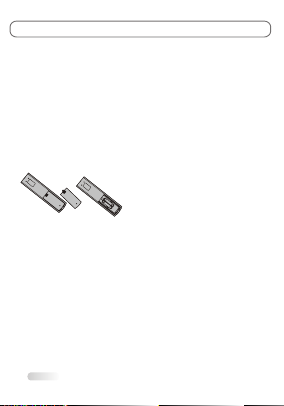
SPECIFICATIONS
4W+4W
110-240V~ 50/60Hz
65W
61cm
6.1Kg
Audio output power (L+R):
Screen size:
Working voltage:
Rated power consumption:
Screen size - diagonal:
Dimensions (W x D x Hmm):
Net weight:
oo
Working temperature: 5C ~35C
Working humidity: 20%~80%
oo
Storage temperature: -15C ~45C
Storage humidity: 10%~90%
Environment:
Channel coverage: 470MHz Full-Channel Cable TV
System:
Status displaying method: On screen display
Function adjustment indicator: Menu display
Preset programs: 181
Language of OSD: English, Spanish, Portuguese (could be different
based on different model )
RF aerial input: 75 ohm unbalanced
AV video input: 75 ohm, 1.0Vp-p, RCA
AV audio input: 10k ohm, 0.5Vrms
24"
TV: PAL M/N, NTSC M
AV: PAL, NTSC
585 X 191 X 423mm
16
EXTERNAL SCHEMATIC AND INSTALLATION
For using the remote control, follow these instructions:
Point the remote control towards the infra-red remote sensor on the main unit.
If there is an obstacle between the main unit and remote control, the remote
control may not operate properly.
3. Replace t
When the battery is to be exhausted, electrolyte-leaking may occur and damage
may be caused to the remote control. When the operation is not sensitive, the
batteries may become weak, so please replace the batteries.
6. If the remote control is not to be used for a long period of time, please remove
the batteries to avoid electrolyte leaking.
1. Open the back cover of the remote control, then insert two AAA batteries
with polarities matching with the marks inside the battery compartment. Then,
close the back cover.
2.
he batteries immediately once the remote control is found not to work
properly.
4. Do not mix new batteries with old ones, or batteries of different brands.
5.
9
3. Select the TV channel or adjust the TV sound.
Press CHANNEL UP/DOWN
on the remote control to select
memorized TV programs (press
VOLUME UP/DOWN to adjust
the volume).
Press CHANNEL UP/DOWN
on the TV key panel to select
memorized TV programs (press
VOLUME UP/DOWN to adjust
the volume).
Press the number buttons
to enter a program number
directly, after a while, the
set will turn to the program
automatically.
SETTING UP YOUR TV
There are several steps you need to follow before you can turn on the TV.
Follow the instructions below to set up and turn on your TV. Operation could be
different based on existence of hard power switch.
1. Plug the end of the power cord into an appropriate wall outlet and connect the
antenna cable or CATV cable.
2. Switching On and Off
10
1.On the openstatus, press the"Power" on theremote control, thered light
is on ,and the TVis the STANDBY status .
Notes:
1.Don't turns ON& OFF TVfrequently to make sure the TVuse normally .
2. Unplug theset from theAC outletwhen it isnot to beused for a long
period of time.
POWER
SOURCE
MENU
+
- -
+
CH VOL
MENUS CONTROL
12
1.BASS: Press "VOL+/-" button to adjust the bass of TV.The
screen appears.
2.TREBLE: Press "VOL+/-" button to adjust the treble ofTV.
The screen appears.
3.BALANCE: Press "VOL+/-" button to adjust the balance of
TV. The screen appears:
4.SURROUND :Press "VOL+/-"button to adjust the SURROUND
which can choose "Off ,On".
5.SOUND MODE: Press "VOL+/-" button to choose the
sound mode of TV:"STANDARD, NEWS, MUSIC, PERSONAL".
6.AVC: Press "VOL+/-" button to adjust theAVC of TV which
can choose "Off, On" .
7.AUDIO MODE:Press "VOL+/-" button to select mono /stereo/sap.
SOUND SETTINGS
when choose the SOUND menu, the screen appear as :
Treble
Bass
Sound mode
Avc
SOUND
Audio mode
Balance
MENU:EXIT:AdJ
:SEL
Bass
Standard
Off
Sap
1.TIME: Press "VOL+/-" select CLOCKER, and input a
number to setting CLOCKER .
2.ON TIMER: Press "VOL+/-" to select the ON TIME, and input
a number to setting the ON TIMER .
3.OFF TIMER: Press "VOL+/-" to select the OFF TIME, and input
a number to setting the OFF TIMER .
4.ON SOURCE:Press "VOL+/-"button to select On source.
5.ON CH:Press "VOL+/-"button to select On channel.
6.OSD LANGUAGE:Press "VOL+/-"button to select OSD language.
7.CC MODE:Press "VOL+/-" button to adjust the
CAPTION of TV. Which can choose "CC1, CC2, CC3, CC4,Text1,
Text2, Text3,Text4".
8.CLOSE CAPTION: Press "VOL+/-"button to select CC
"ON""OFF"and "MUTE = ON".
9.PARENT CONTROL: Press "VOL+/-" button to adjust the
PARENT of TV. The screen appears.
Note:the factory default password is 0000
FUNCTION SETTINGS
when choose the FUNCTION menu, the screen appear as :
On timer
Time
On source
On CH
FUNCTION
OSD language
Off timer
MENU:EXIT:AdJ
:SEL
10
English
Mute=on
PASS WORD ----
CC mode
Close caption
Parent ctrl
00:15
--:--
--:--
TV
CC2
On
Surround
BASIC OPERATION
This section explains the menus of your TV. Each menu is outlined and detailed
to help you get the most from your TV.
1. Press MENU on the remote control or on the TV key panel to display the
main menu.
2. Press " / " and " /" to highlight the desired menu/item.
3. Press " / " or " /" to change the setting.
4. Press MENU to save setting and go back to last menu.
5. Press MENU to exit the menu.
Note:
The buttons on the side key panel have the same functions as the corresponding
buttons on the remote control.
The scheme and description are in TV mode as below, there will be a note if there
is exception.
MENUS CONTROL
11
1.CONTRAST: Press "VOL+/-" to adjust the contrast of TV.
The screen appears.
2.BRIGHTNISS: Press "VOL+/-" to adjust the brightness
of TV , The screen appears.
3.HUE: only can be done under the NTSC system.
4.SATURATION: Press "VOL+/-" to adjust the color of
TV. The screen appears:
5.SHARPNESS: Press "VOL+/-" button to adjustthe
sharpness of TV .
6.COLOR TEMP: Press "VOL+/-" button to adjust the
color of TV, which can choose "Standard, Warm, Cold"
modes.
7.SCALE: Press "VOL+/-" button to adjust the p.size
of TV, which can choose "FULL Zoom1 Zoom2 14:9
4:3" modes .
8.PICTURE MODE: Press "VOL+/-" button to adjust the picture mode of TV, which can choose "Personal,
Standard, Bright, Soft" modes.
9.NOISE REDUCE: Press "VOL+/-" button to adjust the noise of TV, which can choose "Middle, High,Auto, Off,
Low" modes .
PICTURE SETTINGSPICTURE SETTINGS
when choose the PICTURE menu, the screen appear as :
Contrast
Brightness
Contrast
PICTURE
Scale
HUE
Picture mode
MENU:EXIT:AdJ
:SEL
Sharpness
Color temp
Personal
Full
Noise reduce
Standard
Middle
Saturation
MENUS CONTROL
13
TV-CHANNEL SETTINGS
when choose the TV-CHANNEL menu, the screen appear as :
Fine tuning
Auto scan
Source
Favorite
TV-CHANNEL
ADD/Erase
MENU:EXIT:AdJ
:SEL
CATV
ERASE 37
1.AUTO SCAN
You can scan for the frequency ranges available to you (and
availability depends on your country). Automatically allocated
program numbers may not correspond to actual or desired
program numbers. However, you can sort numbers manually
and clear any channels you do not wish to watch .
1>Press the "MENU" button to display the menu .
Press the "VOL+/-" button to select "TV-Channel", then
press the ENTER button .
2>The TV will begin memorizing all of the available channels.
press the ENTER button at any time to interrupt the
memorization process and return to the "TV-Channel" menu
3>After all the available channels are stored .
Notes:
"AUTO SCAN" scan all of the channels at the one time and
store all of the channels which have signal, then back to
channel 1 .In the process of auto scan, press "MENU" button to
interrupt scan .
2.FINE TUNING: Press "Channel+/-" button to select the
H-Position, press "VOL+/-" button to increase/decrease frequency until you get satisfied effect.
3.ADD/ERASE: Press "VOL+/-" button to adjust the ADD/ERASE of TV, which can choose "Add, Erase" .
4.SOURCE: Press "VOL+/-" button to adjust the source ofTV, which can choose "AIR, CATV" .
5.FAVORITE:Press "VOL+/-" button
""
to enter the FAVORITE
FAVORITE FAVORITE
sub menu.
Select favorite channel you want from 1 to 8.
6.Color system: Press VOL+/- button to adjust the Color system.
PIP SETTINGS
when choose the PIP menu, the screen appear as :
Sub source
Multi Window
Board color
Sound source
PIP
Swap
Size
MENU:EXIT:AdJ
:SEL
YPBPR
Large
Main
PIPposition
Off
Blue
Left
1.MULTI WINDOW: Press "VOL+/-" button to adjust the
multi window of TV, which can choose "PIP, POP, OFF" .
2.SUB SOURCE: Press "VOL+/-" button to adjust the sub
source of TV .
3.SIZE: Press "VOL+/-" button to adjust the size of
TV, which can choose "LARGE, SMALL, MIDDLE" .
4.BOARD COLOR:Press "VOL+/-" button to adjust board color.
5.SOUND SOURCE: Press "VOL+/-" button to adjust the
sound source of TV, which can choose "MAIN, SUB" .
6.SWAP: Press "VOL+/-" button to swap the pip of TV.
7.SWAP:Press to swap sub main windows.
8.PIP POSITION: Press "VOL+/-" button to adjust the pip position of TV, which can choose "LEFT
UP, LEFT DOWN, RIGHT UP, RIGHT DOWN" .
Color system Auto
MENUS CONTROL
14
PC SETTINGS
when choose the PC menu, the screen appear as :
Brightness
Contrast
User-R
PC
Scale
Color temp
Picture mode
MENU:EXIT:AdJ
:SEL
User-G
User-B
Personal
Standard
Normal
when you connect VGA cable to the jacks of PC and select the
signal source as "VGA" the screen menu will active. You can
use the function to adjust the display setting automatically or
manual .
1.CONTRAST: Press "VOL+/-" button to adjust the contrast
of PC .
2.BRIGHTNESS: Press "VOL+/-" button to adjust the
brightness of PC .
3.COLOR TEMP: Press "VOL+/-" button to adjust the color
temp of PC. Which can choose "PERSONAL, STANDARD,
WARM, COOL" .
4.USER-R: Press "VOL+/-" button to adjust the red of PC .
5.USER-G: Press "VOL+/-" button to adjust the green of PC
6.USER-B: Press "VOL+/-" button to adjust the blue of PC .
7.SCALE: Press "VOL+/-" button to scale the size of PC, which
can choose " FULL, 4:3" .
8.PICTURE MODE: Press "VOL+/-" button to adjust the picture
mode of TV, which can choose "Personal, Standard, Bright,
Soft" modes.
GEOMETRY SETTINGS
when choose the GEOMETRY menu, the screen appear as :
V-Position
H-Position
Phase
Auto size
GEOMETRY
Clock
MENU:EXIT:AdJ
:SEL
37
45
27
30
when you connect VGA cable to the jacks of PC and select the
signal source as "VGA" or "YPBPR" the screen menu will active.
You can use the function to adjust the display setting
automatically or manual.
1.H-Position: Press "VOL+/-" button to adjust the H-Position
of television the screen appear as .
2.V-Position: Press "VOL+/-" button to adjust the V-Position
of television the screen appear as.
3.COLCK: Press "VOL+/-" button to adjust the updating
frequency of the picture.
4.PHASE: Press "VOL+/-" button to adjust the phase of the picture.
5.AUTO SIZE:Press "VOL+/-" button to auto adjust PC size
and position.
TROUBLESHOOTING
NO PICTURE, NO SOUND
1. Check if the fuse or circuit breaker is working.
2. Plug another electrical device into the outlet to
make sure it is working or turned on.
3. Power plug is bad contact with the outlet.
4. Check the signal source.
NO COLOR
1. Change the color system.
2. Adjust the saturation.
3. Try another channel. Black-white program may
be received.
REMOTE CONTROL DOES NOT WORK
1. Change the batteries.
2. Batteries are not installed correctly.
3. Main power is not connected.
NO PICTURE, NORMAL SOUND
1. Adjust the brightness and contrast.
2. Broadcasting failure may happen.
NORMAL PICTURE, NO SOUND
1. Press the volume up button to increase volume.
2. Volume is set to mute, press MUTE to restore
sound.
3. Change the sound system.
4. Broadcasting failure may happen.
UNORDERLY RIPPLES ON THE PICTURE
It is usually caused by local interference, such as
cars, daylight lamps and hair driers. Adjust the
antenna to minimize the interference.
BLANK SCREEN IN VGA MODE
Perhaps the TV can not recognize the resolution set
by the PC. Suggest to change to the best resolution
or other standard resolutions of Windows system.
SNOWY DOTS AND INTERFERENCE
If the antenna is located in the fringe area of a
television signal where the signal is weak, the
picture may be marred by dots. When the signal
is extremely weak, it may be necessary to install
a special antenna to improve the reception.
1. Adjust the position and orientation of the
indoor/outdoor antenna.
2. Check the connection of antenna.
3. Fine tune the channel.
4. Try another channel. Broadcasting failure may
happen.
IGNITION
Black spots or horizontal streaks appear, or the
picture flutters or drifts. This is usually caused by
interference from car ignition system, neon lamps,
electric drills, or other electrical appliance.
GHOST
Ghosts are caused by the television signal
following two paths. One is the direct path, the
other is reflected from tall buildings, hills, or other
objects. Changing the direction or position of the
antenna may improve the reception.
RADIO FREQUENCY INTERFERENCE
This interference produces moving ripples or
diagonal streaks, and in some case, loss of
contrast in the picture. Find out and remove the
radio interference source.
15
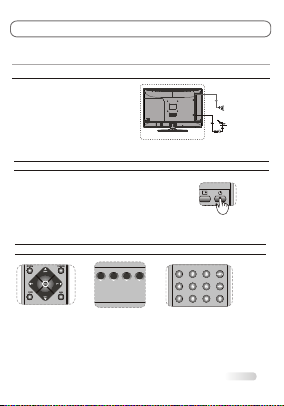
SPECIFICATIONS
4W+4W
110-240V~ 50/60Hz
65W
61cm
6.1Kg
Audio output power (L+R):
Screen size:
Working voltage:
Rated power consumption:
Screen size - diagonal:
Dimensions (W x D x Hmm):
Net weight:
oo
Working temperature: 5C ~35C
Working humidity: 20%~80%
oo
Storage temperature: -15C ~45C
Storage humidity: 10%~90%
Environment:
Channel coverage: 470MHz Full-Channel Cable TV
System:
Status displaying method: On screen display
Function adjustment indicator: Menu display
Preset programs: 181
Language of OSD: English, Spanish, Portuguese (could be different
based on different model )
RF aerial input: 75 ohm unbalanced
AV video input: 75 ohm, 1.0Vp-p, RCA
AV audio input: 10k ohm, 0.5Vrms
24"
TV: PAL M/N, NTSC M
AV: PAL, NTSC
585 X 191 X 423mm
16
EXTERNAL SCHEMATIC AND INSTALLATION
For using the remote control, follow these instructions:
Point the remote control towards the infra-red remote sensor on the main unit.
If there is an obstacle between the main unit and remote control, the remote
control may not operate properly.
3. Replace t
When the battery is to be exhausted, electrolyte-leaking may occur and damage
may be caused to the remote control. When the operation is not sensitive, the
batteries may become weak, so please replace the batteries.
6. If the remote control is not to be used for a long period of time, please remove
the batteries to avoid electrolyte leaking.
1. Open the back cover of the remote control, then insert two AAA batteries
with polarities matching with the marks inside the battery compartment. Then,
close the back cover.
2.
he batteries immediately once the remote control is found not to work
properly.
4. Do not mix new batteries with old ones, or batteries of different brands.
5.
9
3. Select the TV channel or adjust the TV sound.
Press CHANNEL UP/DOWN
on the remote control to select
memorized TV programs (press
VOLUME UP/DOWN to adjust
the volume).
Press CHANNEL UP/DOWN
on the TV key panel to select
memorized TV programs (press
VOLUME UP/DOWN to adjust
the volume).
Press the number buttons
to enter a program number
directly, after a while, the
set will turn to the program
automatically.
SETTING UP YOUR TV
There are several steps you need to follow before you can turn on the TV.
Follow the instructions below to set up and turn on your TV. Operation could be
different based on existence of hard power switch.
1. Plug the end of the power cord into an appropriate wall outlet and connect the
antenna cable or CATV cable.
2. Switching On and Off
10
1.On the openstatus, press the"Power" on theremote control, thered light
is on ,and the TVis the STANDBY status .
Notes:
1.Don't turns ON& OFF TVfrequently to make sure the TVuse normally .
2. Unplug theset from theAC outletwhen it isnot to beused for a long
period of time.
POWER
SOURCE
MENU
+
- -
+
CH VOL
MENUS CONTROL
12
1.BASS: Press "VOL+/-" button to adjust the bass of TV.The
screen appears.
2.TREBLE: Press "VOL+/-" button to adjust the treble ofTV.
The screen appears.
3.BALANCE: Press "VOL+/-" button to adjust the balance of
TV. The screen appears:
4.SURROUND :Press "VOL+/-"button to adjust the SURROUND
which can choose "Off ,On".
5.SOUND MODE: Press "VOL+/-" button to choose the
sound mode of TV:"STANDARD, NEWS, MUSIC, PERSONAL".
6.AVC: Press "VOL+/-" button to adjust theAVC of TV which
can choose "Off, On" .
7.AUDIO MODE:Press "VOL+/-" button to select mono /stereo/sap.
SOUND SETTINGS
when choose the SOUND menu, the screen appear as :
Treble
Bass
Sound mode
Avc
SOUND
Audio mode
Balance
MENU:EXIT:AdJ
:SEL
Bass
Standard
Off
Sap
1.TIME: Press "VOL+/-" select CLOCKER, and input a
number to setting CLOCKER .
2.ON TIMER: Press "VOL+/-" to select the ON TIME, and input
a number to setting the ON TIMER .
3.OFF TIMER: Press "VOL+/-" to select the OFF TIME, and input
a number to setting the OFF TIMER .
4.ON SOURCE:Press "VOL+/-"button to select On source.
5.ON CH:Press "VOL+/-"button to select On channel.
6.OSD LANGUAGE:Press "VOL+/-"button to select OSD language.
7.CC MODE:Press "VOL+/-" button to adjust the
CAPTION of TV. Which can choose "CC1, CC2, CC3, CC4,Text1,
Text2, Text3,Text4".
8.CLOSE CAPTION: Press "VOL+/-"button to select CC
"ON""OFF"and "MUTE = ON".
9.PARENT CONTROL: Press "VOL+/-" button to adjust the
PARENT of TV. The screen appears.
Note:the factory default password is 0000
FUNCTION SETTINGS
when choose the FUNCTION menu, the screen appear as :
On timer
Time
On source
On CH
FUNCTION
OSD language
Off timer
MENU:EXIT:AdJ
:SEL
10
English
Mute=on
PASS WORD ----
CC mode
Close caption
Parent ctrl
00:15
--:--
--:--
TV
CC2
On
Surround
BASIC OPERATION
This section explains the menus of your TV. Each menu is outlined and detailed
to help you get the most from your TV.
1. Press MENU on the remote control or on the TV key panel to display the
main menu.
2. Press " / " and " /" to highlight the desired menu/item.
3. Press " / " or " /" to change the setting.
4. Press MENU to save setting and go back to last menu.
5. Press MENU to exit the menu.
Note:
The buttons on the side key panel have the same functions as the corresponding
buttons on the remote control.
The scheme and description are in TV mode as below, there will be a note if there
is exception.
MENUS CONTROL
11
1.CONTRAST: Press "VOL+/-" to adjust the contrast of TV.
The screen appears.
2.BRIGHTNISS: Press "VOL+/-" to adjust the brightness
of TV , The screen appears.
3.HUE: only can be done under the NTSC system.
4.SATURATION: Press "VOL+/-" to adjust the color of
TV. The screen appears:
5.SHARPNESS: Press "VOL+/-" button to adjustthe
sharpness of TV .
6.COLOR TEMP: Press "VOL+/-" button to adjust the
color of TV, which can choose "Standard, Warm, Cold"
modes.
7.SCALE: Press "VOL+/-" button to adjust the p.size
of TV, which can choose "FULL Zoom1 Zoom2 14:9
4:3" modes .
8.PICTURE MODE: Press "VOL+/-" button to adjust the picture mode of TV, which can choose "Personal,
Standard, Bright, Soft" modes.
9.NOISE REDUCE: Press "VOL+/-" button to adjust the noise of TV, which can choose "Middle, High,Auto, Off,
Low" modes .
PICTURE SETTINGSPICTURE SETTINGS
when choose the PICTURE menu, the screen appear as :
Contrast
Brightness
Contrast
PICTURE
Scale
HUE
Picture mode
MENU:EXIT:AdJ
:SEL
Sharpness
Color temp
Personal
Full
Noise reduce
Standard
Middle
Saturation
MENUS CONTROL
13
TV-CHANNEL SETTINGS
when choose the TV-CHANNEL menu, the screen appear as :
Fine tuning
Auto scan
Source
Favorite
TV-CHANNEL
ADD/Erase
MENU:EXIT:AdJ
:SEL
CATV
ERASE 37
1.AUTO SCAN
You can scan for the frequency ranges available to you (and
availability depends on your country). Automatically allocated
program numbers may not correspond to actual or desired
program numbers. However, you can sort numbers manually
and clear any channels you do not wish to watch .
1>Press the "MENU" button to display the menu .
Press the "VOL+/-" button to select "TV-Channel", then
press the ENTER button .
2>The TV will begin memorizing all of the available channels.
press the ENTER button at any time to interrupt the
memorization process and return to the "TV-Channel" menu
3>After all the available channels are stored .
Notes:
"AUTO SCAN" scan all of the channels at the one time and
store all of the channels which have signal, then back to
channel 1 .In the process of auto scan, press "MENU" button to
interrupt scan .
2.FINE TUNING: Press "Channel+/-" button to select the
H-Position, press "VOL+/-" button to increase/decrease frequency until you get satisfied effect.
3.ADD/ERASE: Press "VOL+/-" button to adjust the ADD/ERASE of TV, which can choose "Add, Erase" .
4.SOURCE: Press "VOL+/-" button to adjust the source ofTV, which can choose "AIR, CATV" .
5.FAVORITE:Press "VOL+/-" button
""
to enter the FAVORITE
FAVORITE FAVORITE
sub menu.
Select favorite channel you want from 1 to 8.
6.Color system: Press VOL+/- button to adjust the Color system.
PIP SETTINGS
when choose the PIP menu, the screen appear as :
Sub source
Multi Window
Board color
Sound source
PIP
Swap
Size
MENU:EXIT:AdJ
:SEL
YPBPR
Large
Main
PIPposition
Off
Blue
Left
1.MULTI WINDOW: Press "VOL+/-" button to adjust the
multi window of TV, which can choose "PIP, POP, OFF" .
2.SUB SOURCE: Press "VOL+/-" button to adjust the sub
source of TV .
3.SIZE: Press "VOL+/-" button to adjust the size of
TV, which can choose "LARGE, SMALL, MIDDLE" .
4.BOARD COLOR:Press "VOL+/-" button to adjust board color.
5.SOUND SOURCE: Press "VOL+/-" button to adjust the
sound source of TV, which can choose "MAIN, SUB" .
6.SWAP: Press "VOL+/-" button to swap the pip of TV.
7.SWAP:Press to swap sub main windows.
8.PIP POSITION: Press "VOL+/-" button to adjust the pip position of TV, which can choose "LEFT
UP, LEFT DOWN, RIGHT UP, RIGHT DOWN" .
Color system Auto
MENUS CONTROL
14
PC SETTINGS
when choose the PC menu, the screen appear as :
Brightness
Contrast
User-R
PC
Scale
Color temp
Picture mode
MENU:EXIT:AdJ
:SEL
User-G
User-B
Personal
Standard
Normal
when you connect VGA cable to the jacks of PC and select the
signal source as "VGA" the screen menu will active. You can
use the function to adjust the display setting automatically or
manual .
1.CONTRAST: Press "VOL+/-" button to adjust the contrast
of PC .
2.BRIGHTNESS: Press "VOL+/-" button to adjust the
brightness of PC .
3.COLOR TEMP: Press "VOL+/-" button to adjust the color
temp of PC. Which can choose "PERSONAL, STANDARD,
WARM, COOL" .
4.USER-R: Press "VOL+/-" button to adjust the red of PC .
5.USER-G: Press "VOL+/-" button to adjust the green of PC
6.USER-B: Press "VOL+/-" button to adjust the blue of PC .
7.SCALE: Press "VOL+/-" button to scale the size of PC, which
can choose " FULL, 4:3" .
8.PICTURE MODE: Press "VOL+/-" button to adjust the picture
mode of TV, which can choose "Personal, Standard, Bright,
Soft" modes.
GEOMETRY SETTINGS
when choose the GEOMETRY menu, the screen appear as :
V-Position
H-Position
Phase
Auto size
GEOMETRY
Clock
MENU:EXIT:AdJ
:SEL
37
45
27
30
when you connect VGA cable to the jacks of PC and select the
signal source as "VGA" or "YPBPR" the screen menu will active.
You can use the function to adjust the display setting
automatically or manual.
1.H-Position: Press "VOL+/-" button to adjust the H-Position
of television the screen appear as .
2.V-Position: Press "VOL+/-" button to adjust the V-Position
of television the screen appear as.
3.COLCK: Press "VOL+/-" button to adjust the updating
frequency of the picture.
4.PHASE: Press "VOL+/-" button to adjust the phase of the picture.
5.AUTO SIZE:Press "VOL+/-" button to auto adjust PC size
and position.
TROUBLESHOOTING
NO PICTURE, NO SOUND
1. Check if the fuse or circuit breaker is working.
2. Plug another electrical device into the outlet to
make sure it is working or turned on.
3. Power plug is bad contact with the outlet.
4. Check the signal source.
NO COLOR
1. Change the color system.
2. Adjust the saturation.
3. Try another channel. Black-white program may
be received.
REMOTE CONTROL DOES NOT WORK
1. Change the batteries.
2. Batteries are not installed correctly.
3. Main power is not connected.
NO PICTURE, NORMAL SOUND
1. Adjust the brightness and contrast.
2. Broadcasting failure may happen.
NORMAL PICTURE, NO SOUND
1. Press the volume up button to increase volume.
2. Volume is set to mute, press MUTE to restore
sound.
3. Change the sound system.
4. Broadcasting failure may happen.
UNORDERLY RIPPLES ON THE PICTURE
It is usually caused by local interference, such as
cars, daylight lamps and hair driers. Adjust the
antenna to minimize the interference.
BLANK SCREEN IN VGA MODE
Perhaps the TV can not recognize the resolution set
by the PC. Suggest to change to the best resolution
or other standard resolutions of Windows system.
SNOWY DOTS AND INTERFERENCE
If the antenna is located in the fringe area of a
television signal where the signal is weak, the
picture may be marred by dots. When the signal
is extremely weak, it may be necessary to install
a special antenna to improve the reception.
1. Adjust the position and orientation of the
indoor/outdoor antenna.
2. Check the connection of antenna.
3. Fine tune the channel.
4. Try another channel. Broadcasting failure may
happen.
IGNITION
Black spots or horizontal streaks appear, or the
picture flutters or drifts. This is usually caused by
interference from car ignition system, neon lamps,
electric drills, or other electrical appliance.
GHOST
Ghosts are caused by the television signal
following two paths. One is the direct path, the
other is reflected from tall buildings, hills, or other
objects. Changing the direction or position of the
antenna may improve the reception.
RADIO FREQUENCY INTERFERENCE
This interference produces moving ripples or
diagonal streaks, and in some case, loss of
contrast in the picture. Find out and remove the
radio interference source.
15
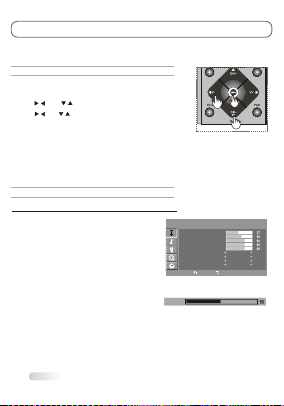
SPECIFICATIONS
4W+4W
110-240V~ 50/60Hz
65W
61cm
6.1Kg
Audio output power (L+R):
Screen size:
Working voltage:
Rated power consumption:
Screen size - diagonal:
Dimensions (W x D x Hmm):
Net weight:
oo
Working temperature: 5C ~35C
Working humidity: 20%~80%
oo
Storage temperature: -15C ~45C
Storage humidity: 10%~90%
Environment:
Channel coverage: 470MHz Full-Channel Cable TV
System:
Status displaying method: On screen display
Function adjustment indicator: Menu display
Preset programs: 181
Language of OSD: English, Spanish, Portuguese (could be different
based on different model )
RF aerial input: 75 ohm unbalanced
AV video input: 75 ohm, 1.0Vp-p, RCA
AV audio input: 10k ohm, 0.5Vrms
24"
TV: PAL M/N, NTSC M
AV: PAL, NTSC
585 X 191 X 423mm
16
EXTERNAL SCHEMATIC AND INSTALLATION
For using the remote control, follow these instructions:
Point the remote control towards the infra-red remote sensor on the main unit.
If there is an obstacle between the main unit and remote control, the remote
control may not operate properly.
3. Replace t
When the battery is to be exhausted, electrolyte-leaking may occur and damage
may be caused to the remote control. When the operation is not sensitive, the
batteries may become weak, so please replace the batteries.
6. If the remote control is not to be used for a long period of time, please remove
the batteries to avoid electrolyte leaking.
1. Open the back cover of the remote control, then insert two AAA batteries
with polarities matching with the marks inside the battery compartment. Then,
close the back cover.
2.
he batteries immediately once the remote control is found not to work
properly.
4. Do not mix new batteries with old ones, or batteries of different brands.
5.
9
3. Select the TV channel or adjust the TV sound.
Press CHANNEL UP/DOWN
on the remote control to select
memorized TV programs (press
VOLUME UP/DOWN to adjust
the volume).
Press CHANNEL UP/DOWN
on the TV key panel to select
memorized TV programs (press
VOLUME UP/DOWN to adjust
the volume).
Press the number buttons
to enter a program number
directly, after a while, the
set will turn to the program
automatically.
SETTING UP YOUR TV
There are several steps you need to follow before you can turn on the TV.
Follow the instructions below to set up and turn on your TV. Operation could be
different based on existence of hard power switch.
1. Plug the end of the power cord into an appropriate wall outlet and connect the
antenna cable or CATV cable.
2. Switching On and Off
10
1.On the openstatus, press the"Power" on theremote control, thered light
is on ,and the TVis the STANDBY status .
Notes:
1.Don't turns ON& OFF TVfrequently to make sure the TVuse normally .
2. Unplug theset from theAC outletwhen it isnot to beused for a long
period of time.
POWER
SOURCE
MENU
+
- -
+
CH VOL
MENUS CONTROL
12
1.BASS: Press "VOL+/-" button to adjust the bass of TV.The
screen appears.
2.TREBLE: Press "VOL+/-" button to adjust the treble ofTV.
The screen appears.
3.BALANCE: Press "VOL+/-" button to adjust the balance of
TV. The screen appears:
4.SURROUND :Press "VOL+/-"button to adjust the SURROUND
which can choose "Off ,On".
5.SOUND MODE: Press "VOL+/-" button to choose the
sound mode of TV:"STANDARD, NEWS, MUSIC, PERSONAL".
6.AVC: Press "VOL+/-" button to adjust theAVC of TV which
can choose "Off, On" .
7.AUDIO MODE:Press "VOL+/-" button to select mono /stereo/sap.
SOUND SETTINGS
when choose the SOUND menu, the screen appear as :
Treble
Bass
Sound mode
Avc
SOUND
Audio mode
Balance
MENU:EXIT:AdJ
:SEL
Bass
Standard
Off
Sap
1.TIME: Press "VOL+/-" select CLOCKER, and input a
number to setting CLOCKER .
2.ON TIMER: Press "VOL+/-" to select the ON TIME, and input
a number to setting the ON TIMER .
3.OFF TIMER: Press "VOL+/-" to select the OFF TIME, and input
a number to setting the OFF TIMER .
4.ON SOURCE:Press "VOL+/-"button to select On source.
5.ON CH:Press "VOL+/-"button to select On channel.
6.OSD LANGUAGE:Press "VOL+/-"button to select OSD language.
7.CC MODE:Press "VOL+/-" button to adjust the
CAPTION of TV. Which can choose "CC1, CC2, CC3, CC4,Text1,
Text2, Text3,Text4".
8.CLOSE CAPTION: Press "VOL+/-"button to select CC
"ON""OFF"and "MUTE = ON".
9.PARENT CONTROL: Press "VOL+/-" button to adjust the
PARENT of TV. The screen appears.
Note:the factory default password is 0000
FUNCTION SETTINGS
when choose the FUNCTION menu, the screen appear as :
On timer
Time
On source
On CH
FUNCTION
OSD language
Off timer
MENU:EXIT:AdJ
:SEL
10
English
Mute=on
PASS WORD ----
CC mode
Close caption
Parent ctrl
00:15
--:--
--:--
TV
CC2
On
Surround
BASIC OPERATION
This section explains the menus of your TV. Each menu is outlined and detailed
to help you get the most from your TV.
1. Press MENU on the remote control or on the TV key panel to display the
main menu.
2. Press " / " and " /" to highlight the desired menu/item.
3. Press " / " or " /" to change the setting.
4. Press MENU to save setting and go back to last menu.
5. Press MENU to exit the menu.
Note:
The buttons on the side key panel have the same functions as the corresponding
buttons on the remote control.
The scheme and description are in TV mode as below, there will be a note if there
is exception.
MENUS CONTROL
11
1.CONTRAST: Press "VOL+/-" to adjust the contrast of TV.
The screen appears.
2.BRIGHTNISS: Press "VOL+/-" to adjust the brightness
of TV , The screen appears.
3.HUE: only can be done under the NTSC system.
4.SATURATION: Press "VOL+/-" to adjust the color of
TV. The screen appears:
5.SHARPNESS: Press "VOL+/-" button to adjustthe
sharpness of TV .
6.COLOR TEMP: Press "VOL+/-" button to adjust the
color of TV, which can choose "Standard, Warm, Cold"
modes.
7.SCALE: Press "VOL+/-" button to adjust the p.size
of TV, which can choose "FULL Zoom1 Zoom2 14:9
4:3" modes .
8.PICTURE MODE: Press "VOL+/-" button to adjust the picture mode of TV, which can choose "Personal,
Standard, Bright, Soft" modes.
9.NOISE REDUCE: Press "VOL+/-" button to adjust the noise of TV, which can choose "Middle, High,Auto, Off,
Low" modes .
PICTURE SETTINGSPICTURE SETTINGS
when choose the PICTURE menu, the screen appear as :
Contrast
Brightness
Contrast
PICTURE
Scale
HUE
Picture mode
MENU:EXIT:AdJ
:SEL
Sharpness
Color temp
Personal
Full
Noise reduce
Standard
Middle
Saturation
MENUS CONTROL
13
TV-CHANNEL SETTINGS
when choose the TV-CHANNEL menu, the screen appear as :
Fine tuning
Auto scan
Source
Favorite
TV-CHANNEL
ADD/Erase
MENU:EXIT:AdJ
:SEL
CATV
ERASE 37
1.AUTO SCAN
You can scan for the frequency ranges available to you (and
availability depends on your country). Automatically allocated
program numbers may not correspond to actual or desired
program numbers. However, you can sort numbers manually
and clear any channels you do not wish to watch .
1>Press the "MENU" button to display the menu .
Press the "VOL+/-" button to select "TV-Channel", then
press the ENTER button .
2>The TV will begin memorizing all of the available channels.
press the ENTER button at any time to interrupt the
memorization process and return to the "TV-Channel" menu
3>After all the available channels are stored .
Notes:
"AUTO SCAN" scan all of the channels at the one time and
store all of the channels which have signal, then back to
channel 1 .In the process of auto scan, press "MENU" button to
interrupt scan .
2.FINE TUNING: Press "Channel+/-" button to select the
H-Position, press "VOL+/-" button to increase/decrease frequency until you get satisfied effect.
3.ADD/ERASE: Press "VOL+/-" button to adjust the ADD/ERASE of TV, which can choose "Add, Erase" .
4.SOURCE: Press "VOL+/-" button to adjust the source ofTV, which can choose "AIR, CATV" .
5.FAVORITE:Press "VOL+/-" button
""
to enter the FAVORITE
FAVORITE FAVORITE
sub menu.
Select favorite channel you want from 1 to 8.
6.Color system: Press VOL+/- button to adjust the Color system.
PIP SETTINGS
when choose the PIP menu, the screen appear as :
Sub source
Multi Window
Board color
Sound source
PIP
Swap
Size
MENU:EXIT:AdJ
:SEL
YPBPR
Large
Main
PIPposition
Off
Blue
Left
1.MULTI WINDOW: Press "VOL+/-" button to adjust the
multi window of TV, which can choose "PIP, POP, OFF" .
2.SUB SOURCE: Press "VOL+/-" button to adjust the sub
source of TV .
3.SIZE: Press "VOL+/-" button to adjust the size of
TV, which can choose "LARGE, SMALL, MIDDLE" .
4.BOARD COLOR:Press "VOL+/-" button to adjust board color.
5.SOUND SOURCE: Press "VOL+/-" button to adjust the
sound source of TV, which can choose "MAIN, SUB" .
6.SWAP: Press "VOL+/-" button to swap the pip of TV.
7.SWAP:Press to swap sub main windows.
8.PIP POSITION: Press "VOL+/-" button to adjust the pip position of TV, which can choose "LEFT
UP, LEFT DOWN, RIGHT UP, RIGHT DOWN" .
Color system Auto
MENUS CONTROL
14
PC SETTINGS
when choose the PC menu, the screen appear as :
Brightness
Contrast
User-R
PC
Scale
Color temp
Picture mode
MENU:EXIT:AdJ
:SEL
User-G
User-B
Personal
Standard
Normal
when you connect VGA cable to the jacks of PC and select the
signal source as "VGA" the screen menu will active. You can
use the function to adjust the display setting automatically or
manual .
1.CONTRAST: Press "VOL+/-" button to adjust the contrast
of PC .
2.BRIGHTNESS: Press "VOL+/-" button to adjust the
brightness of PC .
3.COLOR TEMP: Press "VOL+/-" button to adjust the color
temp of PC. Which can choose "PERSONAL, STANDARD,
WARM, COOL" .
4.USER-R: Press "VOL+/-" button to adjust the red of PC .
5.USER-G: Press "VOL+/-" button to adjust the green of PC
6.USER-B: Press "VOL+/-" button to adjust the blue of PC .
7.SCALE: Press "VOL+/-" button to scale the size of PC, which
can choose " FULL, 4:3" .
8.PICTURE MODE: Press "VOL+/-" button to adjust the picture
mode of TV, which can choose "Personal, Standard, Bright,
Soft" modes.
GEOMETRY SETTINGS
when choose the GEOMETRY menu, the screen appear as :
V-Position
H-Position
Phase
Auto size
GEOMETRY
Clock
MENU:EXIT:AdJ
:SEL
37
45
27
30
when you connect VGA cable to the jacks of PC and select the
signal source as "VGA" or "YPBPR" the screen menu will active.
You can use the function to adjust the display setting
automatically or manual.
1.H-Position: Press "VOL+/-" button to adjust the H-Position
of television the screen appear as .
2.V-Position: Press "VOL+/-" button to adjust the V-Position
of television the screen appear as.
3.COLCK: Press "VOL+/-" button to adjust the updating
frequency of the picture.
4.PHASE: Press "VOL+/-" button to adjust the phase of the picture.
5.AUTO SIZE:Press "VOL+/-" button to auto adjust PC size
and position.
TROUBLESHOOTING
NO PICTURE, NO SOUND
1. Check if the fuse or circuit breaker is working.
2. Plug another electrical device into the outlet to
make sure it is working or turned on.
3. Power plug is bad contact with the outlet.
4. Check the signal source.
NO COLOR
1. Change the color system.
2. Adjust the saturation.
3. Try another channel. Black-white program may
be received.
REMOTE CONTROL DOES NOT WORK
1. Change the batteries.
2. Batteries are not installed correctly.
3. Main power is not connected.
NO PICTURE, NORMAL SOUND
1. Adjust the brightness and contrast.
2. Broadcasting failure may happen.
NORMAL PICTURE, NO SOUND
1. Press the volume up button to increase volume.
2. Volume is set to mute, press MUTE to restore
sound.
3. Change the sound system.
4. Broadcasting failure may happen.
UNORDERLY RIPPLES ON THE PICTURE
It is usually caused by local interference, such as
cars, daylight lamps and hair driers. Adjust the
antenna to minimize the interference.
BLANK SCREEN IN VGA MODE
Perhaps the TV can not recognize the resolution set
by the PC. Suggest to change to the best resolution
or other standard resolutions of Windows system.
SNOWY DOTS AND INTERFERENCE
If the antenna is located in the fringe area of a
television signal where the signal is weak, the
picture may be marred by dots. When the signal
is extremely weak, it may be necessary to install
a special antenna to improve the reception.
1. Adjust the position and orientation of the
indoor/outdoor antenna.
2. Check the connection of antenna.
3. Fine tune the channel.
4. Try another channel. Broadcasting failure may
happen.
IGNITION
Black spots or horizontal streaks appear, or the
picture flutters or drifts. This is usually caused by
interference from car ignition system, neon lamps,
electric drills, or other electrical appliance.
GHOST
Ghosts are caused by the television signal
following two paths. One is the direct path, the
other is reflected from tall buildings, hills, or other
objects. Changing the direction or position of the
antenna may improve the reception.
RADIO FREQUENCY INTERFERENCE
This interference produces moving ripples or
diagonal streaks, and in some case, loss of
contrast in the picture. Find out and remove the
radio interference source.
15
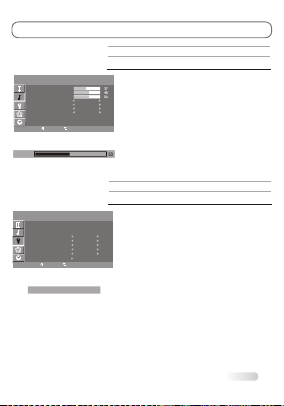
SPECIFICATIONS
4W+4W
110-240V~ 50/60Hz
65W
61cm
6.1Kg
Audio output power (L+R):
Screen size:
Working voltage:
Rated power consumption:
Screen size - diagonal:
Dimensions (W x D x Hmm):
Net weight:
oo
Working temperature: 5C ~35C
Working humidity: 20%~80%
oo
Storage temperature: -15C ~45C
Storage humidity: 10%~90%
Environment:
Channel coverage: 470MHz Full-Channel Cable TV
System:
Status displaying method: On screen display
Function adjustment indicator: Menu display
Preset programs: 181
Language of OSD: English, Spanish, Portuguese (could be different
based on different model )
RF aerial input: 75 ohm unbalanced
AV video input: 75 ohm, 1.0Vp-p, RCA
AV audio input: 10k ohm, 0.5Vrms
24"
TV: PAL M/N, NTSC M
AV: PAL, NTSC
585 X 191 X 423mm
16
EXTERNAL SCHEMATIC AND INSTALLATION
For using the remote control, follow these instructions:
Point the remote control towards the infra-red remote sensor on the main unit.
If there is an obstacle between the main unit and remote control, the remote
control may not operate properly.
3. Replace t
When the battery is to be exhausted, electrolyte-leaking may occur and damage
may be caused to the remote control. When the operation is not sensitive, the
batteries may become weak, so please replace the batteries.
6. If the remote control is not to be used for a long period of time, please remove
the batteries to avoid electrolyte leaking.
1. Open the back cover of the remote control, then insert two AAA batteries
with polarities matching with the marks inside the battery compartment. Then,
close the back cover.
2.
he batteries immediately once the remote control is found not to work
properly.
4. Do not mix new batteries with old ones, or batteries of different brands.
5.
9
3. Select the TV channel or adjust the TV sound.
Press CHANNEL UP/DOWN
on the remote control to select
memorized TV programs (press
VOLUME UP/DOWN to adjust
the volume).
Press CHANNEL UP/DOWN
on the TV key panel to select
memorized TV programs (press
VOLUME UP/DOWN to adjust
the volume).
Press the number buttons
to enter a program number
directly, after a while, the
set will turn to the program
automatically.
SETTING UP YOUR TV
There are several steps you need to follow before you can turn on the TV.
Follow the instructions below to set up and turn on your TV. Operation could be
different based on existence of hard power switch.
1. Plug the end of the power cord into an appropriate wall outlet and connect the
antenna cable or CATV cable.
2. Switching On and Off
10
1.On the openstatus, press the"Power" on theremote control, thered light
is on ,and the TVis the STANDBY status .
Notes:
1.Don't turns ON& OFF TVfrequently to make sure the TVuse normally .
2. Unplug theset from theAC outletwhen it isnot to beused for a long
period of time.
POWER
SOURCE
MENU
+
- -
+
CH VOL
MENUS CONTROL
12
1.BASS: Press "VOL+/-" button to adjust the bass of TV.The
screen appears.
2.TREBLE: Press "VOL+/-" button to adjust the treble ofTV.
The screen appears.
3.BALANCE: Press "VOL+/-" button to adjust the balance of
TV. The screen appears:
4.SURROUND :Press "VOL+/-"button to adjust the SURROUND
which can choose "Off ,On".
5.SOUND MODE: Press "VOL+/-" button to choose the
sound mode of TV:"STANDARD, NEWS, MUSIC, PERSONAL".
6.AVC: Press "VOL+/-" button to adjust theAVC of TV which
can choose "Off, On" .
7.AUDIO MODE:Press "VOL+/-" button to select mono /stereo/sap.
SOUND SETTINGS
when choose the SOUND menu, the screen appear as :
Treble
Bass
Sound mode
Avc
SOUND
Audio mode
Balance
MENU:EXIT:AdJ
:SEL
Bass
Standard
Off
Sap
1.TIME: Press "VOL+/-" select CLOCKER, and input a
number to setting CLOCKER .
2.ON TIMER: Press "VOL+/-" to select the ON TIME, and input
a number to setting the ON TIMER .
3.OFF TIMER: Press "VOL+/-" to select the OFF TIME, and input
a number to setting the OFF TIMER .
4.ON SOURCE:Press "VOL+/-"button to select On source.
5.ON CH:Press "VOL+/-"button to select On channel.
6.OSD LANGUAGE:Press "VOL+/-"button to select OSD language.
7.CC MODE:Press "VOL+/-" button to adjust the
CAPTION of TV. Which can choose "CC1, CC2, CC3, CC4,Text1,
Text2, Text3,Text4".
8.CLOSE CAPTION: Press "VOL+/-"button to select CC
"ON""OFF"and "MUTE = ON".
9.PARENT CONTROL: Press "VOL+/-" button to adjust the
PARENT of TV. The screen appears.
Note:the factory default password is 0000
FUNCTION SETTINGS
when choose the FUNCTION menu, the screen appear as :
On timer
Time
On source
On CH
FUNCTION
OSD language
Off timer
MENU:EXIT:AdJ
:SEL
10
English
Mute=on
PASS WORD ----
CC mode
Close caption
Parent ctrl
00:15
--:--
--:--
TV
CC2
On
Surround
BASIC OPERATION
This section explains the menus of your TV. Each menu is outlined and detailed
to help you get the most from your TV.
1. Press MENU on the remote control or on the TV key panel to display the
main menu.
2. Press " / " and " /" to highlight the desired menu/item.
3. Press " / " or " /" to change the setting.
4. Press MENU to save setting and go back to last menu.
5. Press MENU to exit the menu.
Note:
The buttons on the side key panel have the same functions as the corresponding
buttons on the remote control.
The scheme and description are in TV mode as below, there will be a note if there
is exception.
MENUS CONTROL
11
1.CONTRAST: Press "VOL+/-" to adjust the contrast of TV.
The screen appears.
2.BRIGHTNISS: Press "VOL+/-" to adjust the brightness
of TV , The screen appears.
3.HUE: only can be done under the NTSC system.
4.SATURATION: Press "VOL+/-" to adjust the color of
TV. The screen appears:
5.SHARPNESS: Press "VOL+/-" button to adjustthe
sharpness of TV .
6.COLOR TEMP: Press "VOL+/-" button to adjust the
color of TV, which can choose "Standard, Warm, Cold"
modes.
7.SCALE: Press "VOL+/-" button to adjust the p.size
of TV, which can choose "FULL Zoom1 Zoom2 14:9
4:3" modes .
8.PICTURE MODE: Press "VOL+/-" button to adjust the picture mode of TV, which can choose "Personal,
Standard, Bright, Soft" modes.
9.NOISE REDUCE: Press "VOL+/-" button to adjust the noise of TV, which can choose "Middle, High,Auto, Off,
Low" modes .
PICTURE SETTINGSPICTURE SETTINGS
when choose the PICTURE menu, the screen appear as :
Contrast
Brightness
Contrast
PICTURE
Scale
HUE
Picture mode
MENU:EXIT:AdJ
:SEL
Sharpness
Color temp
Personal
Full
Noise reduce
Standard
Middle
Saturation
MENUS CONTROL
13
TV-CHANNEL SETTINGS
when choose the TV-CHANNEL menu, the screen appear as :
Fine tuning
Auto scan
Source
Favorite
TV-CHANNEL
ADD/Erase
MENU:EXIT:AdJ
:SEL
CATV
ERASE 37
1.AUTO SCAN
You can scan for the frequency ranges available to you (and
availability depends on your country). Automatically allocated
program numbers may not correspond to actual or desired
program numbers. However, you can sort numbers manually
and clear any channels you do not wish to watch .
1>Press the "MENU" button to display the menu .
Press the "VOL+/-" button to select "TV-Channel", then
press the ENTER button .
2>The TV will begin memorizing all of the available channels.
press the ENTER button at any time to interrupt the
memorization process and return to the "TV-Channel" menu
3>After all the available channels are stored .
Notes:
"AUTO SCAN" scan all of the channels at the one time and
store all of the channels which have signal, then back to
channel 1 .In the process of auto scan, press "MENU" button to
interrupt scan .
2.FINE TUNING: Press "Channel+/-" button to select the
H-Position, press "VOL+/-" button to increase/decrease frequency until you get satisfied effect.
3.ADD/ERASE: Press "VOL+/-" button to adjust the ADD/ERASE of TV, which can choose "Add, Erase" .
4.SOURCE: Press "VOL+/-" button to adjust the source ofTV, which can choose "AIR, CATV" .
5.FAVORITE:Press "VOL+/-" button
""
to enter the FAVORITE
FAVORITE FAVORITE
sub menu.
Select favorite channel you want from 1 to 8.
6.Color system: Press VOL+/- button to adjust the Color system.
PIP SETTINGS
when choose the PIP menu, the screen appear as :
Sub source
Multi Window
Board color
Sound source
PIP
Swap
Size
MENU:EXIT:AdJ
:SEL
YPBPR
Large
Main
PIPposition
Off
Blue
Left
1.MULTI WINDOW: Press "VOL+/-" button to adjust the
multi window of TV, which can choose "PIP, POP, OFF" .
2.SUB SOURCE: Press "VOL+/-" button to adjust the sub
source of TV .
3.SIZE: Press "VOL+/-" button to adjust the size of
TV, which can choose "LARGE, SMALL, MIDDLE" .
4.BOARD COLOR:Press "VOL+/-" button to adjust board color.
5.SOUND SOURCE: Press "VOL+/-" button to adjust the
sound source of TV, which can choose "MAIN, SUB" .
6.SWAP: Press "VOL+/-" button to swap the pip of TV.
7.SWAP:Press to swap sub main windows.
8.PIP POSITION: Press "VOL+/-" button to adjust the pip position of TV, which can choose "LEFT
UP, LEFT DOWN, RIGHT UP, RIGHT DOWN" .
Color system Auto
MENUS CONTROL
14
PC SETTINGS
when choose the PC menu, the screen appear as :
Brightness
Contrast
User-R
PC
Scale
Color temp
Picture mode
MENU:EXIT:AdJ
:SEL
User-G
User-B
Personal
Standard
Normal
when you connect VGA cable to the jacks of PC and select the
signal source as "VGA" the screen menu will active. You can
use the function to adjust the display setting automatically or
manual .
1.CONTRAST: Press "VOL+/-" button to adjust the contrast
of PC .
2.BRIGHTNESS: Press "VOL+/-" button to adjust the
brightness of PC .
3.COLOR TEMP: Press "VOL+/-" button to adjust the color
temp of PC. Which can choose "PERSONAL, STANDARD,
WARM, COOL" .
4.USER-R: Press "VOL+/-" button to adjust the red of PC .
5.USER-G: Press "VOL+/-" button to adjust the green of PC
6.USER-B: Press "VOL+/-" button to adjust the blue of PC .
7.SCALE: Press "VOL+/-" button to scale the size of PC, which
can choose " FULL, 4:3" .
8.PICTURE MODE: Press "VOL+/-" button to adjust the picture
mode of TV, which can choose "Personal, Standard, Bright,
Soft" modes.
GEOMETRY SETTINGS
when choose the GEOMETRY menu, the screen appear as :
V-Position
H-Position
Phase
Auto size
GEOMETRY
Clock
MENU:EXIT:AdJ
:SEL
37
45
27
30
when you connect VGA cable to the jacks of PC and select the
signal source as "VGA" or "YPBPR" the screen menu will active.
You can use the function to adjust the display setting
automatically or manual.
1.H-Position: Press "VOL+/-" button to adjust the H-Position
of television the screen appear as .
2.V-Position: Press "VOL+/-" button to adjust the V-Position
of television the screen appear as.
3.COLCK: Press "VOL+/-" button to adjust the updating
frequency of the picture.
4.PHASE: Press "VOL+/-" button to adjust the phase of the picture.
5.AUTO SIZE:Press "VOL+/-" button to auto adjust PC size
and position.
TROUBLESHOOTING
NO PICTURE, NO SOUND
1. Check if the fuse or circuit breaker is working.
2. Plug another electrical device into the outlet to
make sure it is working or turned on.
3. Power plug is bad contact with the outlet.
4. Check the signal source.
NO COLOR
1. Change the color system.
2. Adjust the saturation.
3. Try another channel. Black-white program may
be received.
REMOTE CONTROL DOES NOT WORK
1. Change the batteries.
2. Batteries are not installed correctly.
3. Main power is not connected.
NO PICTURE, NORMAL SOUND
1. Adjust the brightness and contrast.
2. Broadcasting failure may happen.
NORMAL PICTURE, NO SOUND
1. Press the volume up button to increase volume.
2. Volume is set to mute, press MUTE to restore
sound.
3. Change the sound system.
4. Broadcasting failure may happen.
UNORDERLY RIPPLES ON THE PICTURE
It is usually caused by local interference, such as
cars, daylight lamps and hair driers. Adjust the
antenna to minimize the interference.
BLANK SCREEN IN VGA MODE
Perhaps the TV can not recognize the resolution set
by the PC. Suggest to change to the best resolution
or other standard resolutions of Windows system.
SNOWY DOTS AND INTERFERENCE
If the antenna is located in the fringe area of a
television signal where the signal is weak, the
picture may be marred by dots. When the signal
is extremely weak, it may be necessary to install
a special antenna to improve the reception.
1. Adjust the position and orientation of the
indoor/outdoor antenna.
2. Check the connection of antenna.
3. Fine tune the channel.
4. Try another channel. Broadcasting failure may
happen.
IGNITION
Black spots or horizontal streaks appear, or the
picture flutters or drifts. This is usually caused by
interference from car ignition system, neon lamps,
electric drills, or other electrical appliance.
GHOST
Ghosts are caused by the television signal
following two paths. One is the direct path, the
other is reflected from tall buildings, hills, or other
objects. Changing the direction or position of the
antenna may improve the reception.
RADIO FREQUENCY INTERFERENCE
This interference produces moving ripples or
diagonal streaks, and in some case, loss of
contrast in the picture. Find out and remove the
radio interference source.
15

SPECIFICATIONS
4W+4W
110-240V~ 50/60Hz
65W
61cm
6.1Kg
Audio output power (L+R):
Screen size:
Working voltage:
Rated power consumption:
Screen size - diagonal:
Dimensions (W x D x Hmm):
Net weight:
oo
Working temperature: 5C ~35C
Working humidity: 20%~80%
oo
Storage temperature: -15C ~45C
Storage humidity: 10%~90%
Environment:
Channel coverage: 470MHz Full-Channel Cable TV
System:
Status displaying method: On screen display
Function adjustment indicator: Menu display
Preset programs: 181
Language of OSD: English, Spanish, Portuguese (could be different
based on different model )
RF aerial input: 75 ohm unbalanced
AV video input: 75 ohm, 1.0Vp-p, RCA
AV audio input: 10k ohm, 0.5Vrms
24"
TV: PAL M/N, NTSC M
AV: PAL, NTSC
585 X 191 X 423mm
16
EXTERNAL SCHEMATIC AND INSTALLATION
For using the remote control, follow these instructions:
Point the remote control towards the infra-red remote sensor on the main unit.
If there is an obstacle between the main unit and remote control, the remote
control may not operate properly.
3. Replace t
When the battery is to be exhausted, electrolyte-leaking may occur and damage
may be caused to the remote control. When the operation is not sensitive, the
batteries may become weak, so please replace the batteries.
6. If the remote control is not to be used for a long period of time, please remove
the batteries to avoid electrolyte leaking.
1. Open the back cover of the remote control, then insert two AAA batteries
with polarities matching with the marks inside the battery compartment. Then,
close the back cover.
2.
he batteries immediately once the remote control is found not to work
properly.
4. Do not mix new batteries with old ones, or batteries of different brands.
5.
9
3. Select the TV channel or adjust the TV sound.
Press CHANNEL UP/DOWN
on the remote control to select
memorized TV programs (press
VOLUME UP/DOWN to adjust
the volume).
Press CHANNEL UP/DOWN
on the TV key panel to select
memorized TV programs (press
VOLUME UP/DOWN to adjust
the volume).
Press the number buttons
to enter a program number
directly, after a while, the
set will turn to the program
automatically.
SETTING UP YOUR TV
There are several steps you need to follow before you can turn on the TV.
Follow the instructions below to set up and turn on your TV. Operation could be
different based on existence of hard power switch.
1. Plug the end of the power cord into an appropriate wall outlet and connect the
antenna cable or CATV cable.
2. Switching On and Off
10
1.On the openstatus, press the"Power" on theremote control, thered light
is on ,and the TVis the STANDBY status .
Notes:
1.Don't turns ON& OFF TVfrequently to make sure the TVuse normally .
2. Unplug theset from theAC outletwhen it isnot to beused for a long
period of time.
POWER
SOURCE
MENU
+
- -
+
CH VOL
MENUS CONTROL
12
1.BASS: Press "VOL+/-" button to adjust the bass of TV.The
screen appears.
2.TREBLE: Press "VOL+/-" button to adjust the treble ofTV.
The screen appears.
3.BALANCE: Press "VOL+/-" button to adjust the balance of
TV. The screen appears:
4.SURROUND :Press "VOL+/-"button to adjust the SURROUND
which can choose "Off ,On".
5.SOUND MODE: Press "VOL+/-" button to choose the
sound mode of TV:"STANDARD, NEWS, MUSIC, PERSONAL".
6.AVC: Press "VOL+/-" button to adjust theAVC of TV which
can choose "Off, On" .
7.AUDIO MODE:Press "VOL+/-" button to select mono /stereo/sap.
SOUND SETTINGS
when choose the SOUND menu, the screen appear as :
Treble
Bass
Sound mode
Avc
SOUND
Audio mode
Balance
MENU:EXIT:AdJ
:SEL
Bass
Standard
Off
Sap
1.TIME: Press "VOL+/-" select CLOCKER, and input a
number to setting CLOCKER .
2.ON TIMER: Press "VOL+/-" to select the ON TIME, and input
a number to setting the ON TIMER .
3.OFF TIMER: Press "VOL+/-" to select the OFF TIME, and input
a number to setting the OFF TIMER .
4.ON SOURCE:Press "VOL+/-"button to select On source.
5.ON CH:Press "VOL+/-"button to select On channel.
6.OSD LANGUAGE:Press "VOL+/-"button to select OSD language.
7.CC MODE:Press "VOL+/-" button to adjust the
CAPTION of TV. Which can choose "CC1, CC2, CC3, CC4,Text1,
Text2, Text3,Text4".
8.CLOSE CAPTION: Press "VOL+/-"button to select CC
"ON""OFF"and "MUTE = ON".
9.PARENT CONTROL: Press "VOL+/-" button to adjust the
PARENT of TV. The screen appears.
Note:the factory default password is 0000
FUNCTION SETTINGS
when choose the FUNCTION menu, the screen appear as :
On timer
Time
On source
On CH
FUNCTION
OSD language
Off timer
MENU:EXIT:AdJ
:SEL
10
English
Mute=on
PASS WORD ----
CC mode
Close caption
Parent ctrl
00:15
--:--
--:--
TV
CC2
On
Surround
BASIC OPERATION
This section explains the menus of your TV. Each menu is outlined and detailed
to help you get the most from your TV.
1. Press MENU on the remote control or on the TV key panel to display the
main menu.
2. Press " / " and " /" to highlight the desired menu/item.
3. Press " / " or " /" to change the setting.
4. Press MENU to save setting and go back to last menu.
5. Press MENU to exit the menu.
Note:
The buttons on the side key panel have the same functions as the corresponding
buttons on the remote control.
The scheme and description are in TV mode as below, there will be a note if there
is exception.
MENUS CONTROL
11
1.CONTRAST: Press "VOL+/-" to adjust the contrast of TV.
The screen appears.
2.BRIGHTNISS: Press "VOL+/-" to adjust the brightness
of TV , The screen appears.
3.HUE: only can be done under the NTSC system.
4.SATURATION: Press "VOL+/-" to adjust the color of
TV. The screen appears:
5.SHARPNESS: Press "VOL+/-" button to adjustthe
sharpness of TV .
6.COLOR TEMP: Press "VOL+/-" button to adjust the
color of TV, which can choose "Standard, Warm, Cold"
modes.
7.SCALE: Press "VOL+/-" button to adjust the p.size
of TV, which can choose "FULL Zoom1 Zoom2 14:9
4:3" modes .
8.PICTURE MODE: Press "VOL+/-" button to adjust the picture mode of TV, which can choose "Personal,
Standard, Bright, Soft" modes.
9.NOISE REDUCE: Press "VOL+/-" button to adjust the noise of TV, which can choose "Middle, High,Auto, Off,
Low" modes .
PICTURE SETTINGSPICTURE SETTINGS
when choose the PICTURE menu, the screen appear as :
Contrast
Brightness
Contrast
PICTURE
Scale
HUE
Picture mode
MENU:EXIT:AdJ
:SEL
Sharpness
Color temp
Personal
Full
Noise reduce
Standard
Middle
Saturation
MENUS CONTROL
13
TV-CHANNEL SETTINGS
when choose the TV-CHANNEL menu, the screen appear as :
Fine tuning
Auto scan
Source
Favorite
TV-CHANNEL
ADD/Erase
MENU:EXIT:AdJ
:SEL
CATV
ERASE 37
1.AUTO SCAN
You can scan for the frequency ranges available to you (and
availability depends on your country). Automatically allocated
program numbers may not correspond to actual or desired
program numbers. However, you can sort numbers manually
and clear any channels you do not wish to watch .
1>Press the "MENU" button to display the menu .
Press the "VOL+/-" button to select "TV-Channel", then
press the ENTER button .
2>The TV will begin memorizing all of the available channels.
press the ENTER button at any time to interrupt the
memorization process and return to the "TV-Channel" menu
3>After all the available channels are stored .
Notes:
"AUTO SCAN" scan all of the channels at the one time and
store all of the channels which have signal, then back to
channel 1 .In the process of auto scan, press "MENU" button to
interrupt scan .
2.FINE TUNING: Press "Channel+/-" button to select the
H-Position, press "VOL+/-" button to increase/decrease frequency until you get satisfied effect.
3.ADD/ERASE: Press "VOL+/-" button to adjust the ADD/ERASE of TV, which can choose "Add, Erase" .
4.SOURCE: Press "VOL+/-" button to adjust the source ofTV, which can choose "AIR, CATV" .
5.FAVORITE:Press "VOL+/-" button
""
to enter the FAVORITE
FAVORITE FAVORITE
sub menu.
Select favorite channel you want from 1 to 8.
6.Color system: Press VOL+/- button to adjust the Color system.
PIP SETTINGS
when choose the PIP menu, the screen appear as :
Sub source
Multi Window
Board color
Sound source
PIP
Swap
Size
MENU:EXIT:AdJ
:SEL
YPBPR
Large
Main
PIPposition
Off
Blue
Left
1.MULTI WINDOW: Press "VOL+/-" button to adjust the
multi window of TV, which can choose "PIP, POP, OFF" .
2.SUB SOURCE: Press "VOL+/-" button to adjust the sub
source of TV .
3.SIZE: Press "VOL+/-" button to adjust the size of
TV, which can choose "LARGE, SMALL, MIDDLE" .
4.BOARD COLOR:Press "VOL+/-" button to adjust board color.
5.SOUND SOURCE: Press "VOL+/-" button to adjust the
sound source of TV, which can choose "MAIN, SUB" .
6.SWAP: Press "VOL+/-" button to swap the pip of TV.
7.SWAP:Press to swap sub main windows.
8.PIP POSITION: Press "VOL+/-" button to adjust the pip position of TV, which can choose "LEFT
UP, LEFT DOWN, RIGHT UP, RIGHT DOWN" .
Color system Auto
MENUS CONTROL
14
PC SETTINGS
when choose the PC menu, the screen appear as :
Brightness
Contrast
User-R
PC
Scale
Color temp
Picture mode
MENU:EXIT:AdJ
:SEL
User-G
User-B
Personal
Standard
Normal
when you connect VGA cable to the jacks of PC and select the
signal source as "VGA" the screen menu will active. You can
use the function to adjust the display setting automatically or
manual .
1.CONTRAST: Press "VOL+/-" button to adjust the contrast
of PC .
2.BRIGHTNESS: Press "VOL+/-" button to adjust the
brightness of PC .
3.COLOR TEMP: Press "VOL+/-" button to adjust the color
temp of PC. Which can choose "PERSONAL, STANDARD,
WARM, COOL" .
4.USER-R: Press "VOL+/-" button to adjust the red of PC .
5.USER-G: Press "VOL+/-" button to adjust the green of PC
6.USER-B: Press "VOL+/-" button to adjust the blue of PC .
7.SCALE: Press "VOL+/-" button to scale the size of PC, which
can choose " FULL, 4:3" .
8.PICTURE MODE: Press "VOL+/-" button to adjust the picture
mode of TV, which can choose "Personal, Standard, Bright,
Soft" modes.
GEOMETRY SETTINGS
when choose the GEOMETRY menu, the screen appear as :
V-Position
H-Position
Phase
Auto size
GEOMETRY
Clock
MENU:EXIT:AdJ
:SEL
37
45
27
30
when you connect VGA cable to the jacks of PC and select the
signal source as "VGA" or "YPBPR" the screen menu will active.
You can use the function to adjust the display setting
automatically or manual.
1.H-Position: Press "VOL+/-" button to adjust the H-Position
of television the screen appear as .
2.V-Position: Press "VOL+/-" button to adjust the V-Position
of television the screen appear as.
3.COLCK: Press "VOL+/-" button to adjust the updating
frequency of the picture.
4.PHASE: Press "VOL+/-" button to adjust the phase of the picture.
5.AUTO SIZE:Press "VOL+/-" button to auto adjust PC size
and position.
TROUBLESHOOTING
NO PICTURE, NO SOUND
1. Check if the fuse or circuit breaker is working.
2. Plug another electrical device into the outlet to
make sure it is working or turned on.
3. Power plug is bad contact with the outlet.
4. Check the signal source.
NO COLOR
1. Change the color system.
2. Adjust the saturation.
3. Try another channel. Black-white program may
be received.
REMOTE CONTROL DOES NOT WORK
1. Change the batteries.
2. Batteries are not installed correctly.
3. Main power is not connected.
NO PICTURE, NORMAL SOUND
1. Adjust the brightness and contrast.
2. Broadcasting failure may happen.
NORMAL PICTURE, NO SOUND
1. Press the volume up button to increase volume.
2. Volume is set to mute, press MUTE to restore
sound.
3. Change the sound system.
4. Broadcasting failure may happen.
UNORDERLY RIPPLES ON THE PICTURE
It is usually caused by local interference, such as
cars, daylight lamps and hair driers. Adjust the
antenna to minimize the interference.
BLANK SCREEN IN VGA MODE
Perhaps the TV can not recognize the resolution set
by the PC. Suggest to change to the best resolution
or other standard resolutions of Windows system.
SNOWY DOTS AND INTERFERENCE
If the antenna is located in the fringe area of a
television signal where the signal is weak, the
picture may be marred by dots. When the signal
is extremely weak, it may be necessary to install
a special antenna to improve the reception.
1. Adjust the position and orientation of the
indoor/outdoor antenna.
2. Check the connection of antenna.
3. Fine tune the channel.
4. Try another channel. Broadcasting failure may
happen.
IGNITION
Black spots or horizontal streaks appear, or the
picture flutters or drifts. This is usually caused by
interference from car ignition system, neon lamps,
electric drills, or other electrical appliance.
GHOST
Ghosts are caused by the television signal
following two paths. One is the direct path, the
other is reflected from tall buildings, hills, or other
objects. Changing the direction or position of the
antenna may improve the reception.
RADIO FREQUENCY INTERFERENCE
This interference produces moving ripples or
diagonal streaks, and in some case, loss of
contrast in the picture. Find out and remove the
radio interference source.
15
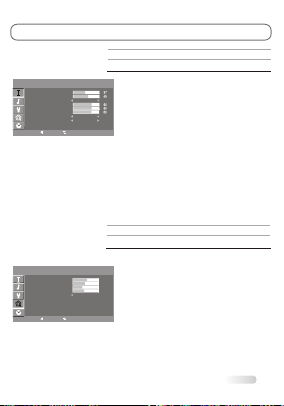
SPECIFICATIONS
4W+4W
110-240V~ 50/60Hz
65W
61cm
6.1Kg
Audio output power (L+R):
Screen size:
Working voltage:
Rated power consumption:
Screen size - diagonal:
Dimensions (W x D x Hmm):
Net weight:
oo
Working temperature: 5C ~35C
Working humidity: 20%~80%
oo
Storage temperature: -15C ~45C
Storage humidity: 10%~90%
Environment:
Channel coverage: 470MHz Full-Channel Cable TV
System:
Status displaying method: On screen display
Function adjustment indicator: Menu display
Preset programs: 181
Language of OSD: English, Spanish, Portuguese (could be different
based on different model )
RF aerial input: 75 ohm unbalanced
AV video input: 75 ohm, 1.0Vp-p, RCA
AV audio input: 10k ohm, 0.5Vrms
24"
TV: PAL M/N, NTSC M
AV: PAL, NTSC
585 X 191 X 423mm
16
EXTERNAL SCHEMATIC AND INSTALLATION
For using the remote control, follow these instructions:
Point the remote control towards the infra-red remote sensor on the main unit.
If there is an obstacle between the main unit and remote control, the remote
control may not operate properly.
3. Replace t
When the battery is to be exhausted, electrolyte-leaking may occur and damage
may be caused to the remote control. When the operation is not sensitive, the
batteries may become weak, so please replace the batteries.
6. If the remote control is not to be used for a long period of time, please remove
the batteries to avoid electrolyte leaking.
1. Open the back cover of the remote control, then insert two AAA batteries
with polarities matching with the marks inside the battery compartment. Then,
close the back cover.
2.
he batteries immediately once the remote control is found not to work
properly.
4. Do not mix new batteries with old ones, or batteries of different brands.
5.
9
3. Select the TV channel or adjust the TV sound.
Press CHANNEL UP/DOWN
on the remote control to select
memorized TV programs (press
VOLUME UP/DOWN to adjust
the volume).
Press CHANNEL UP/DOWN
on the TV key panel to select
memorized TV programs (press
VOLUME UP/DOWN to adjust
the volume).
Press the number buttons
to enter a program number
directly, after a while, the
set will turn to the program
automatically.
SETTING UP YOUR TV
There are several steps you need to follow before you can turn on the TV.
Follow the instructions below to set up and turn on your TV. Operation could be
different based on existence of hard power switch.
1. Plug the end of the power cord into an appropriate wall outlet and connect the
antenna cable or CATV cable.
2. Switching On and Off
10
1.On the openstatus, press the"Power" on theremote control, thered light
is on ,and the TVis the STANDBY status .
Notes:
1.Don't turns ON& OFF TVfrequently to make sure the TVuse normally .
2. Unplug theset from theAC outletwhen it isnot to beused for a long
period of time.
POWER
SOURCE
MENU
+
- -
+
CH VOL
MENUS CONTROL
12
1.BASS: Press "VOL+/-" button to adjust the bass of TV.The
screen appears.
2.TREBLE: Press "VOL+/-" button to adjust the treble ofTV.
The screen appears.
3.BALANCE: Press "VOL+/-" button to adjust the balance of
TV. The screen appears:
4.SURROUND :Press "VOL+/-"button to adjust the SURROUND
which can choose "Off ,On".
5.SOUND MODE: Press "VOL+/-" button to choose the
sound mode of TV:"STANDARD, NEWS, MUSIC, PERSONAL".
6.AVC: Press "VOL+/-" button to adjust theAVC of TV which
can choose "Off, On" .
7.AUDIO MODE:Press "VOL+/-" button to select mono /stereo/sap.
SOUND SETTINGS
when choose the SOUND menu, the screen appear as :
Treble
Bass
Sound mode
Avc
SOUND
Audio mode
Balance
MENU:EXIT:AdJ
:SEL
Bass
Standard
Off
Sap
1.TIME: Press "VOL+/-" select CLOCKER, and input a
number to setting CLOCKER .
2.ON TIMER: Press "VOL+/-" to select the ON TIME, and input
a number to setting the ON TIMER .
3.OFF TIMER: Press "VOL+/-" to select the OFF TIME, and input
a number to setting the OFF TIMER .
4.ON SOURCE:Press "VOL+/-"button to select On source.
5.ON CH:Press "VOL+/-"button to select On channel.
6.OSD LANGUAGE:Press "VOL+/-"button to select OSD language.
7.CC MODE:Press "VOL+/-" button to adjust the
CAPTION of TV. Which can choose "CC1, CC2, CC3, CC4,Text1,
Text2, Text3,Text4".
8.CLOSE CAPTION: Press "VOL+/-"button to select CC
"ON""OFF"and "MUTE = ON".
9.PARENT CONTROL: Press "VOL+/-" button to adjust the
PARENT of TV. The screen appears.
Note:the factory default password is 0000
FUNCTION SETTINGS
when choose the FUNCTION menu, the screen appear as :
On timer
Time
On source
On CH
FUNCTION
OSD language
Off timer
MENU:EXIT:AdJ
:SEL
10
English
Mute=on
PASS WORD ----
CC mode
Close caption
Parent ctrl
00:15
--:--
--:--
TV
CC2
On
Surround
BASIC OPERATION
This section explains the menus of your TV. Each menu is outlined and detailed
to help you get the most from your TV.
1. Press MENU on the remote control or on the TV key panel to display the
main menu.
2. Press " / " and " /" to highlight the desired menu/item.
3. Press " / " or " /" to change the setting.
4. Press MENU to save setting and go back to last menu.
5. Press MENU to exit the menu.
Note:
The buttons on the side key panel have the same functions as the corresponding
buttons on the remote control.
The scheme and description are in TV mode as below, there will be a note if there
is exception.
MENUS CONTROL
11
1.CONTRAST: Press "VOL+/-" to adjust the contrast of TV.
The screen appears.
2.BRIGHTNISS: Press "VOL+/-" to adjust the brightness
of TV , The screen appears.
3.HUE: only can be done under the NTSC system.
4.SATURATION: Press "VOL+/-" to adjust the color of
TV. The screen appears:
5.SHARPNESS: Press "VOL+/-" button to adjustthe
sharpness of TV .
6.COLOR TEMP: Press "VOL+/-" button to adjust the
color of TV, which can choose "Standard, Warm, Cold"
modes.
7.SCALE: Press "VOL+/-" button to adjust the p.size
of TV, which can choose "FULL Zoom1 Zoom2 14:9
4:3" modes .
8.PICTURE MODE: Press "VOL+/-" button to adjust the picture mode of TV, which can choose "Personal,
Standard, Bright, Soft" modes.
9.NOISE REDUCE: Press "VOL+/-" button to adjust the noise of TV, which can choose "Middle, High,Auto, Off,
Low" modes .
PICTURE SETTINGSPICTURE SETTINGS
when choose the PICTURE menu, the screen appear as :
Contrast
Brightness
Contrast
PICTURE
Scale
HUE
Picture mode
MENU:EXIT:AdJ
:SEL
Sharpness
Color temp
Personal
Full
Noise reduce
Standard
Middle
Saturation
MENUS CONTROL
13
TV-CHANNEL SETTINGS
when choose the TV-CHANNEL menu, the screen appear as :
Fine tuning
Auto scan
Source
Favorite
TV-CHANNEL
ADD/Erase
MENU:EXIT:AdJ
:SEL
CATV
ERASE 37
1.AUTO SCAN
You can scan for the frequency ranges available to you (and
availability depends on your country). Automatically allocated
program numbers may not correspond to actual or desired
program numbers. However, you can sort numbers manually
and clear any channels you do not wish to watch .
1>Press the "MENU" button to display the menu .
Press the "VOL+/-" button to select "TV-Channel", then
press the ENTER button .
2>The TV will begin memorizing all of the available channels.
press the ENTER button at any time to interrupt the
memorization process and return to the "TV-Channel" menu
3>After all the available channels are stored .
Notes:
"AUTO SCAN" scan all of the channels at the one time and
store all of the channels which have signal, then back to
channel 1 .In the process of auto scan, press "MENU" button to
interrupt scan .
2.FINE TUNING: Press "Channel+/-" button to select the
H-Position, press "VOL+/-" button to increase/decrease frequency until you get satisfied effect.
3.ADD/ERASE: Press "VOL+/-" button to adjust the ADD/ERASE of TV, which can choose "Add, Erase" .
4.SOURCE: Press "VOL+/-" button to adjust the source ofTV, which can choose "AIR, CATV" .
5.FAVORITE:Press "VOL+/-" button
""
to enter the FAVORITE
FAVORITE FAVORITE
sub menu.
Select favorite channel you want from 1 to 8.
6.Color system: Press VOL+/- button to adjust the Color system.
PIP SETTINGS
when choose the PIP menu, the screen appear as :
Sub source
Multi Window
Board color
Sound source
PIP
Swap
Size
MENU:EXIT:AdJ
:SEL
YPBPR
Large
Main
PIPposition
Off
Blue
Left
1.MULTI WINDOW: Press "VOL+/-" button to adjust the
multi window of TV, which can choose "PIP, POP, OFF" .
2.SUB SOURCE: Press "VOL+/-" button to adjust the sub
source of TV .
3.SIZE: Press "VOL+/-" button to adjust the size of
TV, which can choose "LARGE, SMALL, MIDDLE" .
4.BOARD COLOR:Press "VOL+/-" button to adjust board color.
5.SOUND SOURCE: Press "VOL+/-" button to adjust the
sound source of TV, which can choose "MAIN, SUB" .
6.SWAP: Press "VOL+/-" button to swap the pip of TV.
7.SWAP:Press to swap sub main windows.
8.PIP POSITION: Press "VOL+/-" button to adjust the pip position of TV, which can choose "LEFT
UP, LEFT DOWN, RIGHT UP, RIGHT DOWN" .
Color system Auto
MENUS CONTROL
14
PC SETTINGS
when choose the PC menu, the screen appear as :
Brightness
Contrast
User-R
PC
Scale
Color temp
Picture mode
MENU:EXIT:AdJ
:SEL
User-G
User-B
Personal
Standard
Normal
when you connect VGA cable to the jacks of PC and select the
signal source as "VGA" the screen menu will active. You can
use the function to adjust the display setting automatically or
manual .
1.CONTRAST: Press "VOL+/-" button to adjust the contrast
of PC .
2.BRIGHTNESS: Press "VOL+/-" button to adjust the
brightness of PC .
3.COLOR TEMP: Press "VOL+/-" button to adjust the color
temp of PC. Which can choose "PERSONAL, STANDARD,
WARM, COOL" .
4.USER-R: Press "VOL+/-" button to adjust the red of PC .
5.USER-G: Press "VOL+/-" button to adjust the green of PC
6.USER-B: Press "VOL+/-" button to adjust the blue of PC .
7.SCALE: Press "VOL+/-" button to scale the size of PC, which
can choose " FULL, 4:3" .
8.PICTURE MODE: Press "VOL+/-" button to adjust the picture
mode of TV, which can choose "Personal, Standard, Bright,
Soft" modes.
GEOMETRY SETTINGS
when choose the GEOMETRY menu, the screen appear as :
V-Position
H-Position
Phase
Auto size
GEOMETRY
Clock
MENU:EXIT:AdJ
:SEL
37
45
27
30
when you connect VGA cable to the jacks of PC and select the
signal source as "VGA" or "YPBPR" the screen menu will active.
You can use the function to adjust the display setting
automatically or manual.
1.H-Position: Press "VOL+/-" button to adjust the H-Position
of television the screen appear as .
2.V-Position: Press "VOL+/-" button to adjust the V-Position
of television the screen appear as.
3.COLCK: Press "VOL+/-" button to adjust the updating
frequency of the picture.
4.PHASE: Press "VOL+/-" button to adjust the phase of the picture.
5.AUTO SIZE:Press "VOL+/-" button to auto adjust PC size
and position.
TROUBLESHOOTING
NO PICTURE, NO SOUND
1. Check if the fuse or circuit breaker is working.
2. Plug another electrical device into the outlet to
make sure it is working or turned on.
3. Power plug is bad contact with the outlet.
4. Check the signal source.
NO COLOR
1. Change the color system.
2. Adjust the saturation.
3. Try another channel. Black-white program may
be received.
REMOTE CONTROL DOES NOT WORK
1. Change the batteries.
2. Batteries are not installed correctly.
3. Main power is not connected.
NO PICTURE, NORMAL SOUND
1. Adjust the brightness and contrast.
2. Broadcasting failure may happen.
NORMAL PICTURE, NO SOUND
1. Press the volume up button to increase volume.
2. Volume is set to mute, press MUTE to restore
sound.
3. Change the sound system.
4. Broadcasting failure may happen.
UNORDERLY RIPPLES ON THE PICTURE
It is usually caused by local interference, such as
cars, daylight lamps and hair driers. Adjust the
antenna to minimize the interference.
BLANK SCREEN IN VGA MODE
Perhaps the TV can not recognize the resolution set
by the PC. Suggest to change to the best resolution
or other standard resolutions of Windows system.
SNOWY DOTS AND INTERFERENCE
If the antenna is located in the fringe area of a
television signal where the signal is weak, the
picture may be marred by dots. When the signal
is extremely weak, it may be necessary to install
a special antenna to improve the reception.
1. Adjust the position and orientation of the
indoor/outdoor antenna.
2. Check the connection of antenna.
3. Fine tune the channel.
4. Try another channel. Broadcasting failure may
happen.
IGNITION
Black spots or horizontal streaks appear, or the
picture flutters or drifts. This is usually caused by
interference from car ignition system, neon lamps,
electric drills, or other electrical appliance.
GHOST
Ghosts are caused by the television signal
following two paths. One is the direct path, the
other is reflected from tall buildings, hills, or other
objects. Changing the direction or position of the
antenna may improve the reception.
RADIO FREQUENCY INTERFERENCE
This interference produces moving ripples or
diagonal streaks, and in some case, loss of
contrast in the picture. Find out and remove the
radio interference source.
15
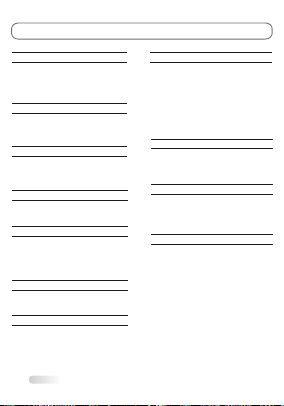
SPECIFICATIONS
4W+4W
110-240V~ 50/60Hz
65W
61cm
6.1Kg
Audio output power (L+R):
Screen size:
Working voltage:
Rated power consumption:
Screen size - diagonal:
Dimensions (W x D x Hmm):
Net weight:
oo
Working temperature: 5C ~35C
Working humidity: 20%~80%
oo
Storage temperature: -15C ~45C
Storage humidity: 10%~90%
Environment:
Channel coverage: 470MHz Full-Channel Cable TV
System:
Status displaying method: On screen display
Function adjustment indicator: Menu display
Preset programs: 181
Language of OSD: English, Spanish, Portuguese (could be different
based on different model )
RF aerial input: 75 ohm unbalanced
AV video input: 75 ohm, 1.0Vp-p, RCA
AV audio input: 10k ohm, 0.5Vrms
24"
TV: PAL M/N, NTSC M
AV: PAL, NTSC
585 X 191 X 423mm
16
EXTERNAL SCHEMATIC AND INSTALLATION
For using the remote control, follow these instructions:
Point the remote control towards the infra-red remote sensor on the main unit.
If there is an obstacle between the main unit and remote control, the remote
control may not operate properly.
3. Replace t
When the battery is to be exhausted, electrolyte-leaking may occur and damage
may be caused to the remote control. When the operation is not sensitive, the
batteries may become weak, so please replace the batteries.
6. If the remote control is not to be used for a long period of time, please remove
the batteries to avoid electrolyte leaking.
1. Open the back cover of the remote control, then insert two AAA batteries
with polarities matching with the marks inside the battery compartment. Then,
close the back cover.
2.
he batteries immediately once the remote control is found not to work
properly.
4. Do not mix new batteries with old ones, or batteries of different brands.
5.
9
3. Select the TV channel or adjust the TV sound.
Press CHANNEL UP/DOWN
on the remote control to select
memorized TV programs (press
VOLUME UP/DOWN to adjust
the volume).
Press CHANNEL UP/DOWN
on the TV key panel to select
memorized TV programs (press
VOLUME UP/DOWN to adjust
the volume).
Press the number buttons
to enter a program number
directly, after a while, the
set will turn to the program
automatically.
SETTING UP YOUR TV
There are several steps you need to follow before you can turn on the TV.
Follow the instructions below to set up and turn on your TV. Operation could be
different based on existence of hard power switch.
1. Plug the end of the power cord into an appropriate wall outlet and connect the
antenna cable or CATV cable.
2. Switching On and Off
10
1.On the openstatus, press the"Power" on theremote control, thered light
is on ,and the TVis the STANDBY status .
Notes:
1.Don't turns ON& OFF TVfrequently to make sure the TVuse normally .
2. Unplug theset from theAC outletwhen it isnot to beused for a long
period of time.
POWER
SOURCE
MENU
+
- -
+
CH VOL
MENUS CONTROL
12
1.BASS: Press "VOL+/-" button to adjust the bass of TV.The
screen appears.
2.TREBLE: Press "VOL+/-" button to adjust the treble ofTV.
The screen appears.
3.BALANCE: Press "VOL+/-" button to adjust the balance of
TV. The screen appears:
4.SURROUND :Press "VOL+/-"button to adjust the SURROUND
which can choose "Off ,On".
5.SOUND MODE: Press "VOL+/-" button to choose the
sound mode of TV:"STANDARD, NEWS, MUSIC, PERSONAL".
6.AVC: Press "VOL+/-" button to adjust theAVC of TV which
can choose "Off, On" .
7.AUDIO MODE:Press "VOL+/-" button to select mono /stereo/sap.
SOUND SETTINGS
when choose the SOUND menu, the screen appear as :
Treble
Bass
Sound mode
Avc
SOUND
Audio mode
Balance
MENU:EXIT:AdJ
:SEL
Bass
Standard
Off
Sap
1.TIME: Press "VOL+/-" select CLOCKER, and input a
number to setting CLOCKER .
2.ON TIMER: Press "VOL+/-" to select the ON TIME, and input
a number to setting the ON TIMER .
3.OFF TIMER: Press "VOL+/-" to select the OFF TIME, and input
a number to setting the OFF TIMER .
4.ON SOURCE:Press "VOL+/-"button to select On source.
5.ON CH:Press "VOL+/-"button to select On channel.
6.OSD LANGUAGE:Press "VOL+/-"button to select OSD language.
7.CC MODE:Press "VOL+/-" button to adjust the
CAPTION of TV. Which can choose "CC1, CC2, CC3, CC4,Text1,
Text2, Text3,Text4".
8.CLOSE CAPTION: Press "VOL+/-"button to select CC
"ON""OFF"and "MUTE = ON".
9.PARENT CONTROL: Press "VOL+/-" button to adjust the
PARENT of TV. The screen appears.
Note:the factory default password is 0000
FUNCTION SETTINGS
when choose the FUNCTION menu, the screen appear as :
On timer
Time
On source
On CH
FUNCTION
OSD language
Off timer
MENU:EXIT:AdJ
:SEL
10
English
Mute=on
PASS WORD ----
CC mode
Close caption
Parent ctrl
00:15
--:--
--:--
TV
CC2
On
Surround
BASIC OPERATION
This section explains the menus of your TV. Each menu is outlined and detailed
to help you get the most from your TV.
1. Press MENU on the remote control or on the TV key panel to display the
main menu.
2. Press " / " and " /" to highlight the desired menu/item.
3. Press " / " or " /" to change the setting.
4. Press MENU to save setting and go back to last menu.
5. Press MENU to exit the menu.
Note:
The buttons on the side key panel have the same functions as the corresponding
buttons on the remote control.
The scheme and description are in TV mode as below, there will be a note if there
is exception.
MENUS CONTROL
11
1.CONTRAST: Press "VOL+/-" to adjust the contrast of TV.
The screen appears.
2.BRIGHTNISS: Press "VOL+/-" to adjust the brightness
of TV , The screen appears.
3.HUE: only can be done under the NTSC system.
4.SATURATION: Press "VOL+/-" to adjust the color of
TV. The screen appears:
5.SHARPNESS: Press "VOL+/-" button to adjustthe
sharpness of TV .
6.COLOR TEMP: Press "VOL+/-" button to adjust the
color of TV, which can choose "Standard, Warm, Cold"
modes.
7.SCALE: Press "VOL+/-" button to adjust the p.size
of TV, which can choose "FULL Zoom1 Zoom2 14:9
4:3" modes .
8.PICTURE MODE: Press "VOL+/-" button to adjust the picture mode of TV, which can choose "Personal,
Standard, Bright, Soft" modes.
9.NOISE REDUCE: Press "VOL+/-" button to adjust the noise of TV, which can choose "Middle, High,Auto, Off,
Low" modes .
PICTURE SETTINGSPICTURE SETTINGS
when choose the PICTURE menu, the screen appear as :
Contrast
Brightness
Contrast
PICTURE
Scale
HUE
Picture mode
MENU:EXIT:AdJ
:SEL
Sharpness
Color temp
Personal
Full
Noise reduce
Standard
Middle
Saturation
MENUS CONTROL
13
TV-CHANNEL SETTINGS
when choose the TV-CHANNEL menu, the screen appear as :
Fine tuning
Auto scan
Source
Favorite
TV-CHANNEL
ADD/Erase
MENU:EXIT:AdJ
:SEL
CATV
ERASE 37
1.AUTO SCAN
You can scan for the frequency ranges available to you (and
availability depends on your country). Automatically allocated
program numbers may not correspond to actual or desired
program numbers. However, you can sort numbers manually
and clear any channels you do not wish to watch .
1>Press the "MENU" button to display the menu .
Press the "VOL+/-" button to select "TV-Channel", then
press the ENTER button .
2>The TV will begin memorizing all of the available channels.
press the ENTER button at any time to interrupt the
memorization process and return to the "TV-Channel" menu
3>After all the available channels are stored .
Notes:
"AUTO SCAN" scan all of the channels at the one time and
store all of the channels which have signal, then back to
channel 1 .In the process of auto scan, press "MENU" button to
interrupt scan .
2.FINE TUNING: Press "Channel+/-" button to select the
H-Position, press "VOL+/-" button to increase/decrease frequency until you get satisfied effect.
3.ADD/ERASE: Press "VOL+/-" button to adjust the ADD/ERASE of TV, which can choose "Add, Erase" .
4.SOURCE: Press "VOL+/-" button to adjust the source ofTV, which can choose "AIR, CATV" .
5.FAVORITE:Press "VOL+/-" button
""
to enter the FAVORITE
FAVORITE FAVORITE
sub menu.
Select favorite channel you want from 1 to 8.
6.Color system: Press VOL+/- button to adjust the Color system.
PIP SETTINGS
when choose the PIP menu, the screen appear as :
Sub source
Multi Window
Board color
Sound source
PIP
Swap
Size
MENU:EXIT:AdJ
:SEL
YPBPR
Large
Main
PIPposition
Off
Blue
Left
1.MULTI WINDOW: Press "VOL+/-" button to adjust the
multi window of TV, which can choose "PIP, POP, OFF" .
2.SUB SOURCE: Press "VOL+/-" button to adjust the sub
source of TV .
3.SIZE: Press "VOL+/-" button to adjust the size of
TV, which can choose "LARGE, SMALL, MIDDLE" .
4.BOARD COLOR:Press "VOL+/-" button to adjust board color.
5.SOUND SOURCE: Press "VOL+/-" button to adjust the
sound source of TV, which can choose "MAIN, SUB" .
6.SWAP: Press "VOL+/-" button to swap the pip of TV.
7.SWAP:Press to swap sub main windows.
8.PIP POSITION: Press "VOL+/-" button to adjust the pip position of TV, which can choose "LEFT
UP, LEFT DOWN, RIGHT UP, RIGHT DOWN" .
Color system Auto
MENUS CONTROL
14
PC SETTINGS
when choose the PC menu, the screen appear as :
Brightness
Contrast
User-R
PC
Scale
Color temp
Picture mode
MENU:EXIT:AdJ
:SEL
User-G
User-B
Personal
Standard
Normal
when you connect VGA cable to the jacks of PC and select the
signal source as "VGA" the screen menu will active. You can
use the function to adjust the display setting automatically or
manual .
1.CONTRAST: Press "VOL+/-" button to adjust the contrast
of PC .
2.BRIGHTNESS: Press "VOL+/-" button to adjust the
brightness of PC .
3.COLOR TEMP: Press "VOL+/-" button to adjust the color
temp of PC. Which can choose "PERSONAL, STANDARD,
WARM, COOL" .
4.USER-R: Press "VOL+/-" button to adjust the red of PC .
5.USER-G: Press "VOL+/-" button to adjust the green of PC
6.USER-B: Press "VOL+/-" button to adjust the blue of PC .
7.SCALE: Press "VOL+/-" button to scale the size of PC, which
can choose " FULL, 4:3" .
8.PICTURE MODE: Press "VOL+/-" button to adjust the picture
mode of TV, which can choose "Personal, Standard, Bright,
Soft" modes.
GEOMETRY SETTINGS
when choose the GEOMETRY menu, the screen appear as :
V-Position
H-Position
Phase
Auto size
GEOMETRY
Clock
MENU:EXIT:AdJ
:SEL
37
45
27
30
when you connect VGA cable to the jacks of PC and select the
signal source as "VGA" or "YPBPR" the screen menu will active.
You can use the function to adjust the display setting
automatically or manual.
1.H-Position: Press "VOL+/-" button to adjust the H-Position
of television the screen appear as .
2.V-Position: Press "VOL+/-" button to adjust the V-Position
of television the screen appear as.
3.COLCK: Press "VOL+/-" button to adjust the updating
frequency of the picture.
4.PHASE: Press "VOL+/-" button to adjust the phase of the picture.
5.AUTO SIZE:Press "VOL+/-" button to auto adjust PC size
and position.
TROUBLESHOOTING
NO PICTURE, NO SOUND
1. Check if the fuse or circuit breaker is working.
2. Plug another electrical device into the outlet to
make sure it is working or turned on.
3. Power plug is bad contact with the outlet.
4. Check the signal source.
NO COLOR
1. Change the color system.
2. Adjust the saturation.
3. Try another channel. Black-white program may
be received.
REMOTE CONTROL DOES NOT WORK
1. Change the batteries.
2. Batteries are not installed correctly.
3. Main power is not connected.
NO PICTURE, NORMAL SOUND
1. Adjust the brightness and contrast.
2. Broadcasting failure may happen.
NORMAL PICTURE, NO SOUND
1. Press the volume up button to increase volume.
2. Volume is set to mute, press MUTE to restore
sound.
3. Change the sound system.
4. Broadcasting failure may happen.
UNORDERLY RIPPLES ON THE PICTURE
It is usually caused by local interference, such as
cars, daylight lamps and hair driers. Adjust the
antenna to minimize the interference.
BLANK SCREEN IN VGA MODE
Perhaps the TV can not recognize the resolution set
by the PC. Suggest to change to the best resolution
or other standard resolutions of Windows system.
SNOWY DOTS AND INTERFERENCE
If the antenna is located in the fringe area of a
television signal where the signal is weak, the
picture may be marred by dots. When the signal
is extremely weak, it may be necessary to install
a special antenna to improve the reception.
1. Adjust the position and orientation of the
indoor/outdoor antenna.
2. Check the connection of antenna.
3. Fine tune the channel.
4. Try another channel. Broadcasting failure may
happen.
IGNITION
Black spots or horizontal streaks appear, or the
picture flutters or drifts. This is usually caused by
interference from car ignition system, neon lamps,
electric drills, or other electrical appliance.
GHOST
Ghosts are caused by the television signal
following two paths. One is the direct path, the
other is reflected from tall buildings, hills, or other
objects. Changing the direction or position of the
antenna may improve the reception.
RADIO FREQUENCY INTERFERENCE
This interference produces moving ripples or
diagonal streaks, and in some case, loss of
contrast in the picture. Find out and remove the
radio interference source.
15

SPECIFICATIONS
4W+4W
110-240V~ 50/60Hz
65W
61cm
6.1Kg
Audio output power (L+R):
Screen size:
Working voltage:
Rated power consumption:
Screen size - diagonal:
Dimensions (W x D x Hmm):
Net weight:
oo
Working temperature: 5C ~35C
Working humidity: 20%~80%
oo
Storage temperature: -15C ~45C
Storage humidity: 10%~90%
Environment:
Channel coverage: 470MHz Full-Channel Cable TV
System:
Status displaying method: On screen display
Function adjustment indicator: Menu display
Preset programs: 181
Language of OSD: English, Spanish, Portuguese (could be different
based on different model )
RF aerial input: 75 ohm unbalanced
AV video input: 75 ohm, 1.0Vp-p, RCA
AV audio input: 10k ohm, 0.5Vrms
24"
TV: PAL M/N, NTSC M
AV: PAL, NTSC
585 X 191 X 423mm
16
EXTERNAL SCHEMATIC AND INSTALLATION
For using the remote control, follow these instructions:
Point the remote control towards the infra-red remote sensor on the main unit.
If there is an obstacle between the main unit and remote control, the remote
control may not operate properly.
3. Replace t
When the battery is to be exhausted, electrolyte-leaking may occur and damage
may be caused to the remote control. When the operation is not sensitive, the
batteries may become weak, so please replace the batteries.
6. If the remote control is not to be used for a long period of time, please remove
the batteries to avoid electrolyte leaking.
1. Open the back cover of the remote control, then insert two AAA batteries
with polarities matching with the marks inside the battery compartment. Then,
close the back cover.
2.
he batteries immediately once the remote control is found not to work
properly.
4. Do not mix new batteries with old ones, or batteries of different brands.
5.
9
3. Select the TV channel or adjust the TV sound.
Press CHANNEL UP/DOWN
on the remote control to select
memorized TV programs (press
VOLUME UP/DOWN to adjust
the volume).
Press CHANNEL UP/DOWN
on the TV key panel to select
memorized TV programs (press
VOLUME UP/DOWN to adjust
the volume).
Press the number buttons
to enter a program number
directly, after a while, the
set will turn to the program
automatically.
SETTING UP YOUR TV
There are several steps you need to follow before you can turn on the TV.
Follow the instructions below to set up and turn on your TV. Operation could be
different based on existence of hard power switch.
1. Plug the end of the power cord into an appropriate wall outlet and connect the
antenna cable or CATV cable.
2. Switching On and Off
10
1.On the openstatus, press the"Power" on theremote control, thered light
is on ,and the TVis the STANDBY status .
Notes:
1.Don't turns ON& OFF TVfrequently to make sure the TVuse normally .
2. Unplug theset from theAC outletwhen it isnot to beused for a long
period of time.
POWER
SOURCE
MENU
+
- -
+
CH VOL
MENUS CONTROL
12
1.BASS: Press "VOL+/-" button to adjust the bass of TV.The
screen appears.
2.TREBLE: Press "VOL+/-" button to adjust the treble ofTV.
The screen appears.
3.BALANCE: Press "VOL+/-" button to adjust the balance of
TV. The screen appears:
4.SURROUND :Press "VOL+/-"button to adjust the SURROUND
which can choose "Off ,On".
5.SOUND MODE: Press "VOL+/-" button to choose the
sound mode of TV:"STANDARD, NEWS, MUSIC, PERSONAL".
6.AVC: Press "VOL+/-" button to adjust theAVC of TV which
can choose "Off, On" .
7.AUDIO MODE:Press "VOL+/-" button to select mono /stereo/sap.
SOUND SETTINGS
when choose the SOUND menu, the screen appear as :
Treble
Bass
Sound mode
Avc
SOUND
Audio mode
Balance
MENU:EXIT:AdJ
:SEL
Bass
Standard
Off
Sap
1.TIME: Press "VOL+/-" select CLOCKER, and input a
number to setting CLOCKER .
2.ON TIMER: Press "VOL+/-" to select the ON TIME, and input
a number to setting the ON TIMER .
3.OFF TIMER: Press "VOL+/-" to select the OFF TIME, and input
a number to setting the OFF TIMER .
4.ON SOURCE:Press "VOL+/-"button to select On source.
5.ON CH:Press "VOL+/-"button to select On channel.
6.OSD LANGUAGE:Press "VOL+/-"button to select OSD language.
7.CC MODE:Press "VOL+/-" button to adjust the
CAPTION of TV. Which can choose "CC1, CC2, CC3, CC4,Text1,
Text2, Text3,Text4".
8.CLOSE CAPTION: Press "VOL+/-"button to select CC
"ON""OFF"and "MUTE = ON".
9.PARENT CONTROL: Press "VOL+/-" button to adjust the
PARENT of TV. The screen appears.
Note:the factory default password is 0000
FUNCTION SETTINGS
when choose the FUNCTION menu, the screen appear as :
On timer
Time
On source
On CH
FUNCTION
OSD language
Off timer
MENU:EXIT:AdJ
:SEL
10
English
Mute=on
PASS WORD ----
CC mode
Close caption
Parent ctrl
00:15
--:--
--:--
TV
CC2
On
Surround
BASIC OPERATION
This section explains the menus of your TV. Each menu is outlined and detailed
to help you get the most from your TV.
1. Press MENU on the remote control or on the TV key panel to display the
main menu.
2. Press " / " and " /" to highlight the desired menu/item.
3. Press " / " or " /" to change the setting.
4. Press MENU to save setting and go back to last menu.
5. Press MENU to exit the menu.
Note:
The buttons on the side key panel have the same functions as the corresponding
buttons on the remote control.
The scheme and description are in TV mode as below, there will be a note if there
is exception.
MENUS CONTROL
11
1.CONTRAST: Press "VOL+/-" to adjust the contrast of TV.
The screen appears.
2.BRIGHTNISS: Press "VOL+/-" to adjust the brightness
of TV , The screen appears.
3.HUE: only can be done under the NTSC system.
4.SATURATION: Press "VOL+/-" to adjust the color of
TV. The screen appears:
5.SHARPNESS: Press "VOL+/-" button to adjustthe
sharpness of TV .
6.COLOR TEMP: Press "VOL+/-" button to adjust the
color of TV, which can choose "Standard, Warm, Cold"
modes.
7.SCALE: Press "VOL+/-" button to adjust the p.size
of TV, which can choose "FULL Zoom1 Zoom2 14:9
4:3" modes .
8.PICTURE MODE: Press "VOL+/-" button to adjust the picture mode of TV, which can choose "Personal,
Standard, Bright, Soft" modes.
9.NOISE REDUCE: Press "VOL+/-" button to adjust the noise of TV, which can choose "Middle, High,Auto, Off,
Low" modes .
PICTURE SETTINGSPICTURE SETTINGS
when choose the PICTURE menu, the screen appear as :
Contrast
Brightness
Contrast
PICTURE
Scale
HUE
Picture mode
MENU:EXIT:AdJ
:SEL
Sharpness
Color temp
Personal
Full
Noise reduce
Standard
Middle
Saturation
MENUS CONTROL
13
TV-CHANNEL SETTINGS
when choose the TV-CHANNEL menu, the screen appear as :
Fine tuning
Auto scan
Source
Favorite
TV-CHANNEL
ADD/Erase
MENU:EXIT:AdJ
:SEL
CATV
ERASE 37
1.AUTO SCAN
You can scan for the frequency ranges available to you (and
availability depends on your country). Automatically allocated
program numbers may not correspond to actual or desired
program numbers. However, you can sort numbers manually
and clear any channels you do not wish to watch .
1>Press the "MENU" button to display the menu .
Press the "VOL+/-" button to select "TV-Channel", then
press the ENTER button .
2>The TV will begin memorizing all of the available channels.
press the ENTER button at any time to interrupt the
memorization process and return to the "TV-Channel" menu
3>After all the available channels are stored .
Notes:
"AUTO SCAN" scan all of the channels at the one time and
store all of the channels which have signal, then back to
channel 1 .In the process of auto scan, press "MENU" button to
interrupt scan .
2.FINE TUNING: Press "Channel+/-" button to select the
H-Position, press "VOL+/-" button to increase/decrease frequency until you get satisfied effect.
3.ADD/ERASE: Press "VOL+/-" button to adjust the ADD/ERASE of TV, which can choose "Add, Erase" .
4.SOURCE: Press "VOL+/-" button to adjust the source ofTV, which can choose "AIR, CATV" .
5.FAVORITE:Press "VOL+/-" button
""
to enter the FAVORITE
FAVORITE FAVORITE
sub menu.
Select favorite channel you want from 1 to 8.
6.Color system: Press VOL+/- button to adjust the Color system.
PIP SETTINGS
when choose the PIP menu, the screen appear as :
Sub source
Multi Window
Board color
Sound source
PIP
Swap
Size
MENU:EXIT:AdJ
:SEL
YPBPR
Large
Main
PIPposition
Off
Blue
Left
1.MULTI WINDOW: Press "VOL+/-" button to adjust the
multi window of TV, which can choose "PIP, POP, OFF" .
2.SUB SOURCE: Press "VOL+/-" button to adjust the sub
source of TV .
3.SIZE: Press "VOL+/-" button to adjust the size of
TV, which can choose "LARGE, SMALL, MIDDLE" .
4.BOARD COLOR:Press "VOL+/-" button to adjust board color.
5.SOUND SOURCE: Press "VOL+/-" button to adjust the
sound source of TV, which can choose "MAIN, SUB" .
6.SWAP: Press "VOL+/-" button to swap the pip of TV.
7.SWAP:Press to swap sub main windows.
8.PIP POSITION: Press "VOL+/-" button to adjust the pip position of TV, which can choose "LEFT
UP, LEFT DOWN, RIGHT UP, RIGHT DOWN" .
Color system Auto
MENUS CONTROL
14
PC SETTINGS
when choose the PC menu, the screen appear as :
Brightness
Contrast
User-R
PC
Scale
Color temp
Picture mode
MENU:EXIT:AdJ
:SEL
User-G
User-B
Personal
Standard
Normal
when you connect VGA cable to the jacks of PC and select the
signal source as "VGA" the screen menu will active. You can
use the function to adjust the display setting automatically or
manual .
1.CONTRAST: Press "VOL+/-" button to adjust the contrast
of PC .
2.BRIGHTNESS: Press "VOL+/-" button to adjust the
brightness of PC .
3.COLOR TEMP: Press "VOL+/-" button to adjust the color
temp of PC. Which can choose "PERSONAL, STANDARD,
WARM, COOL" .
4.USER-R: Press "VOL+/-" button to adjust the red of PC .
5.USER-G: Press "VOL+/-" button to adjust the green of PC
6.USER-B: Press "VOL+/-" button to adjust the blue of PC .
7.SCALE: Press "VOL+/-" button to scale the size of PC, which
can choose " FULL, 4:3" .
8.PICTURE MODE: Press "VOL+/-" button to adjust the picture
mode of TV, which can choose "Personal, Standard, Bright,
Soft" modes.
GEOMETRY SETTINGS
when choose the GEOMETRY menu, the screen appear as :
V-Position
H-Position
Phase
Auto size
GEOMETRY
Clock
MENU:EXIT:AdJ
:SEL
37
45
27
30
when you connect VGA cable to the jacks of PC and select the
signal source as "VGA" or "YPBPR" the screen menu will active.
You can use the function to adjust the display setting
automatically or manual.
1.H-Position: Press "VOL+/-" button to adjust the H-Position
of television the screen appear as .
2.V-Position: Press "VOL+/-" button to adjust the V-Position
of television the screen appear as.
3.COLCK: Press "VOL+/-" button to adjust the updating
frequency of the picture.
4.PHASE: Press "VOL+/-" button to adjust the phase of the picture.
5.AUTO SIZE:Press "VOL+/-" button to auto adjust PC size
and position.
TROUBLESHOOTING
NO PICTURE, NO SOUND
1. Check if the fuse or circuit breaker is working.
2. Plug another electrical device into the outlet to
make sure it is working or turned on.
3. Power plug is bad contact with the outlet.
4. Check the signal source.
NO COLOR
1. Change the color system.
2. Adjust the saturation.
3. Try another channel. Black-white program may
be received.
REMOTE CONTROL DOES NOT WORK
1. Change the batteries.
2. Batteries are not installed correctly.
3. Main power is not connected.
NO PICTURE, NORMAL SOUND
1. Adjust the brightness and contrast.
2. Broadcasting failure may happen.
NORMAL PICTURE, NO SOUND
1. Press the volume up button to increase volume.
2. Volume is set to mute, press MUTE to restore
sound.
3. Change the sound system.
4. Broadcasting failure may happen.
UNORDERLY RIPPLES ON THE PICTURE
It is usually caused by local interference, such as
cars, daylight lamps and hair driers. Adjust the
antenna to minimize the interference.
BLANK SCREEN IN VGA MODE
Perhaps the TV can not recognize the resolution set
by the PC. Suggest to change to the best resolution
or other standard resolutions of Windows system.
SNOWY DOTS AND INTERFERENCE
If the antenna is located in the fringe area of a
television signal where the signal is weak, the
picture may be marred by dots. When the signal
is extremely weak, it may be necessary to install
a special antenna to improve the reception.
1. Adjust the position and orientation of the
indoor/outdoor antenna.
2. Check the connection of antenna.
3. Fine tune the channel.
4. Try another channel. Broadcasting failure may
happen.
IGNITION
Black spots or horizontal streaks appear, or the
picture flutters or drifts. This is usually caused by
interference from car ignition system, neon lamps,
electric drills, or other electrical appliance.
GHOST
Ghosts are caused by the television signal
following two paths. One is the direct path, the
other is reflected from tall buildings, hills, or other
objects. Changing the direction or position of the
antenna may improve the reception.
RADIO FREQUENCY INTERFERENCE
This interference produces moving ripples or
diagonal streaks, and in some case, loss of
contrast in the picture. Find out and remove the
radio interference source.
15
Other manuals for LDX-2400
1
Table of contents
Other Selectron TV manuals