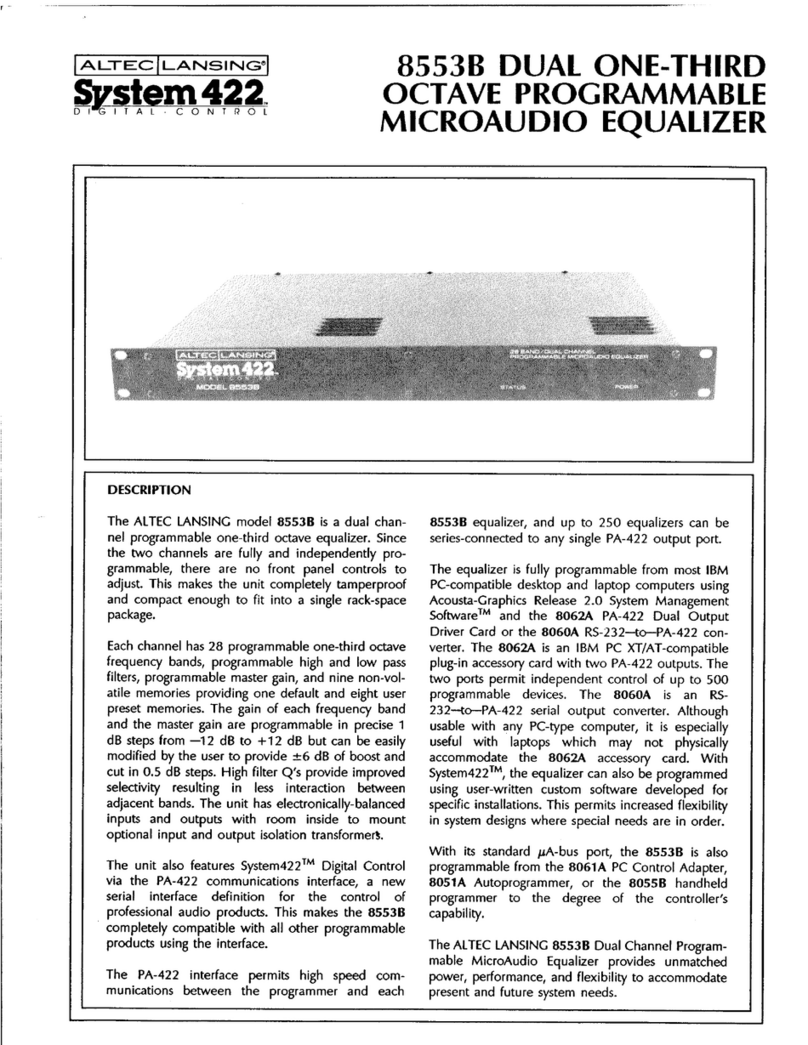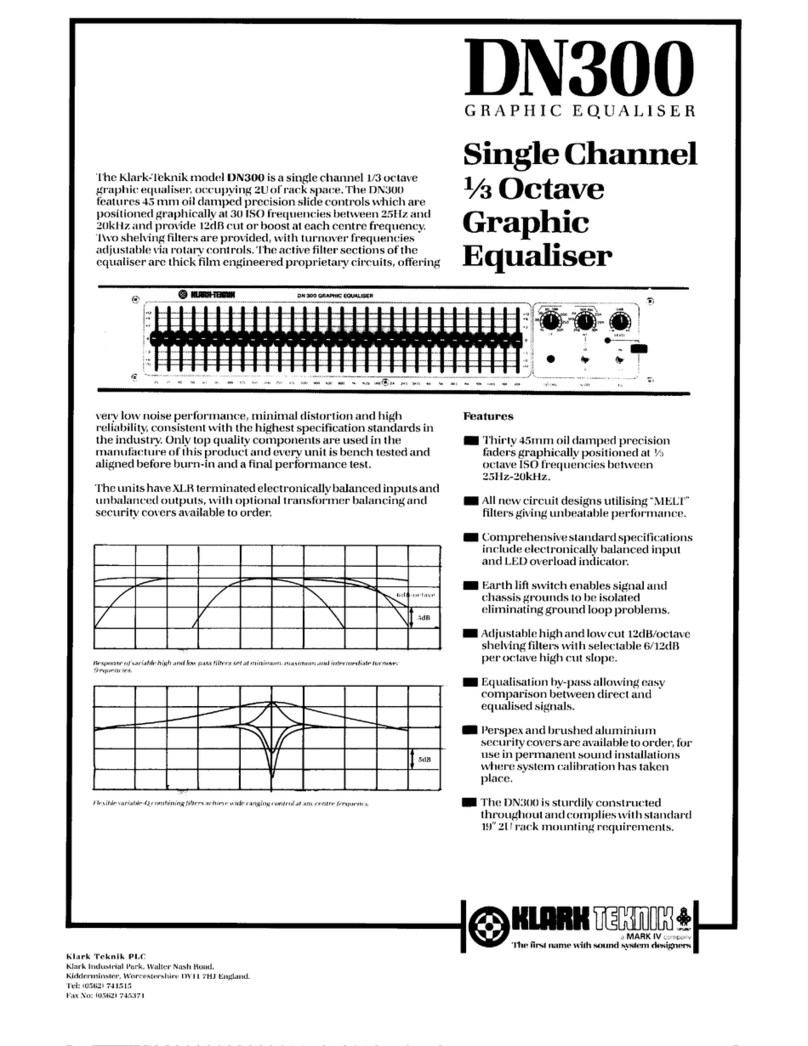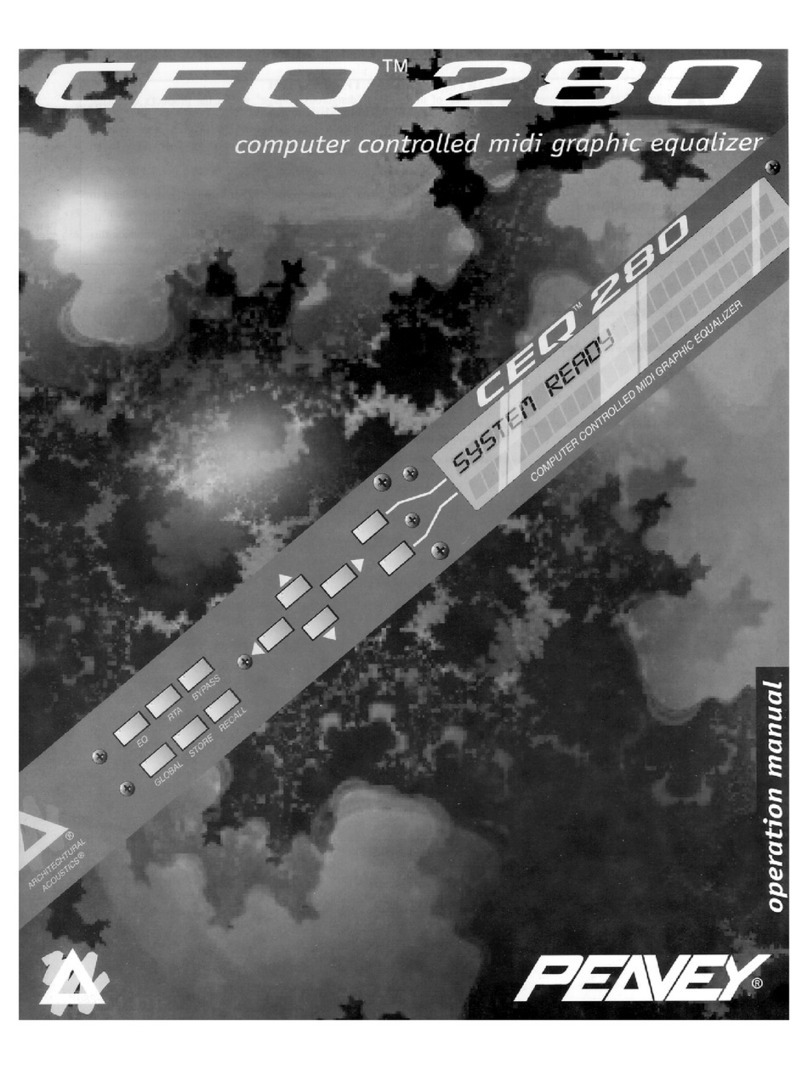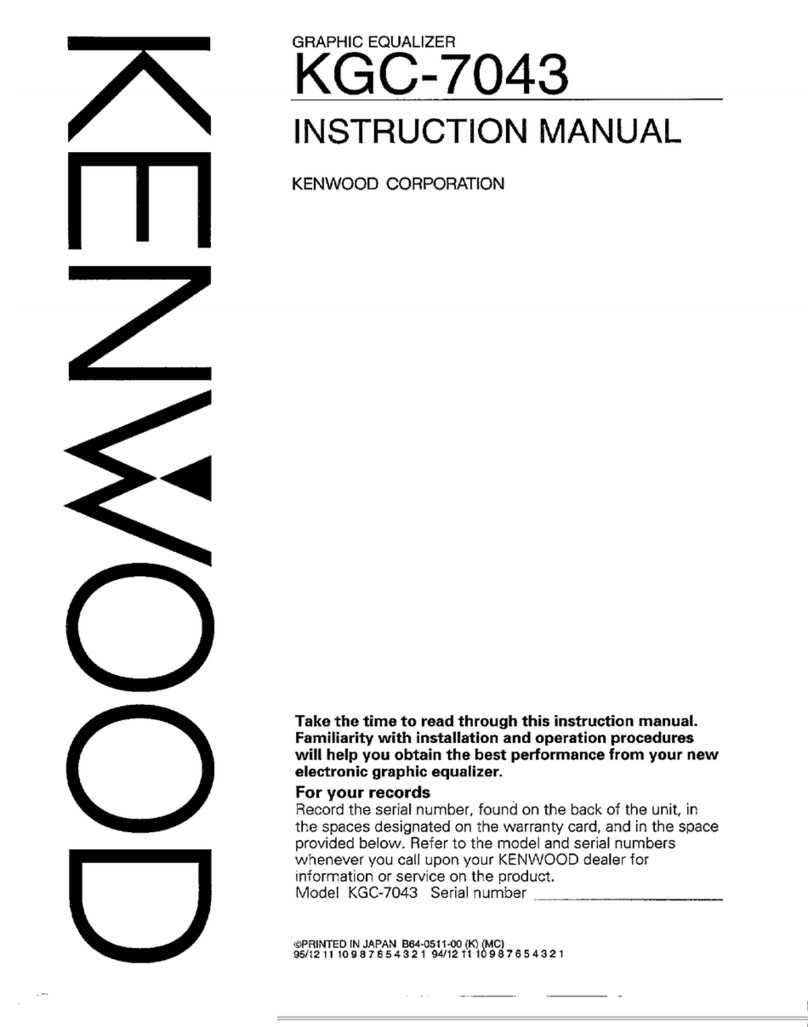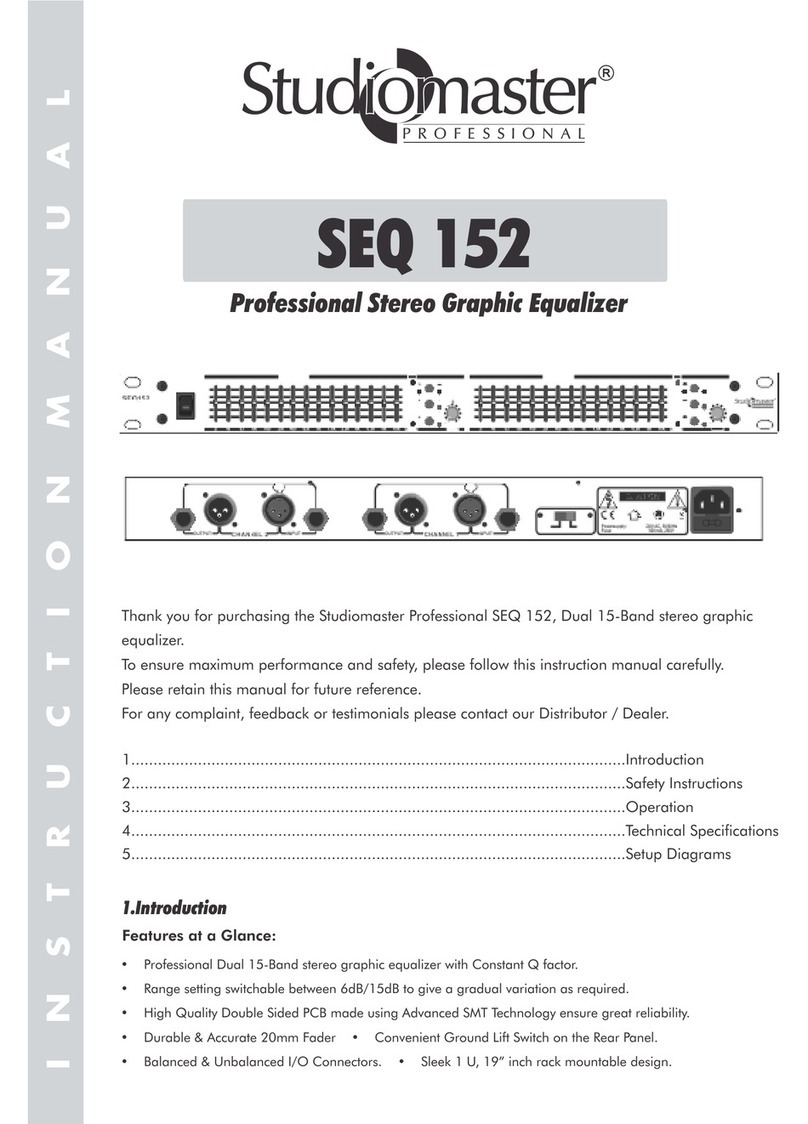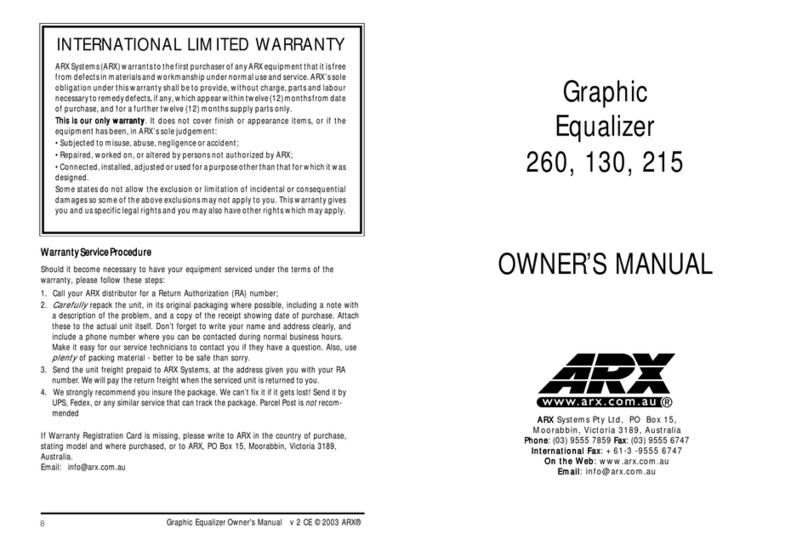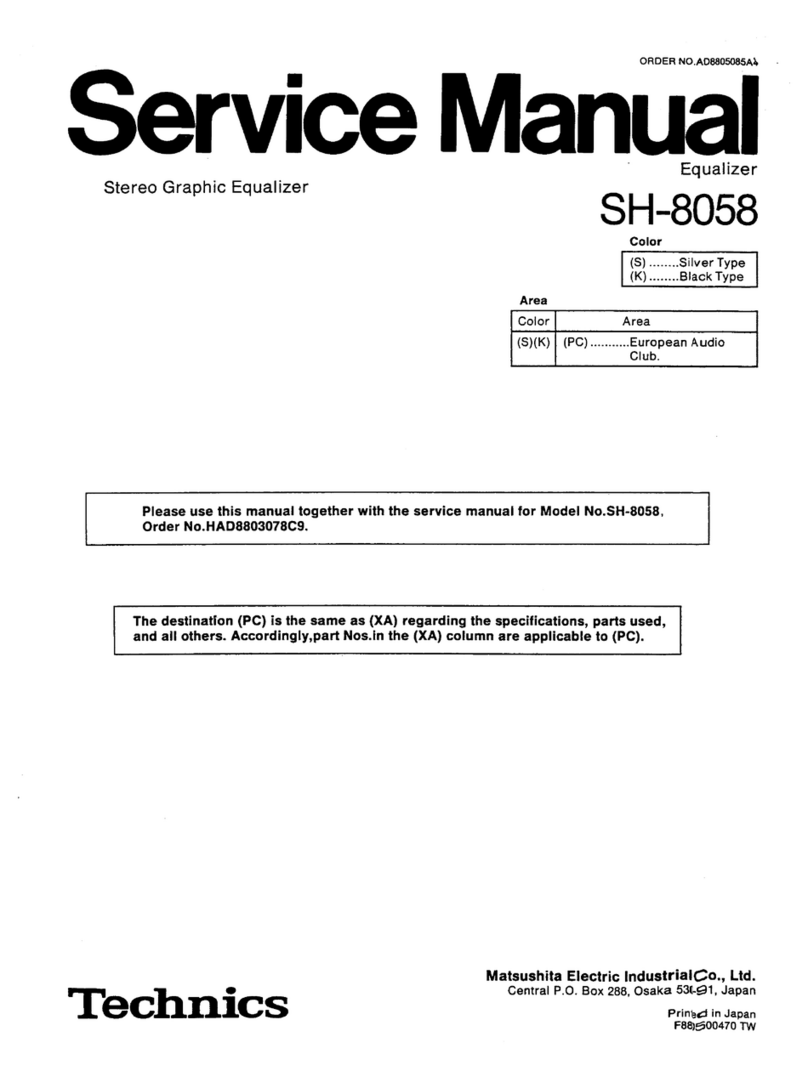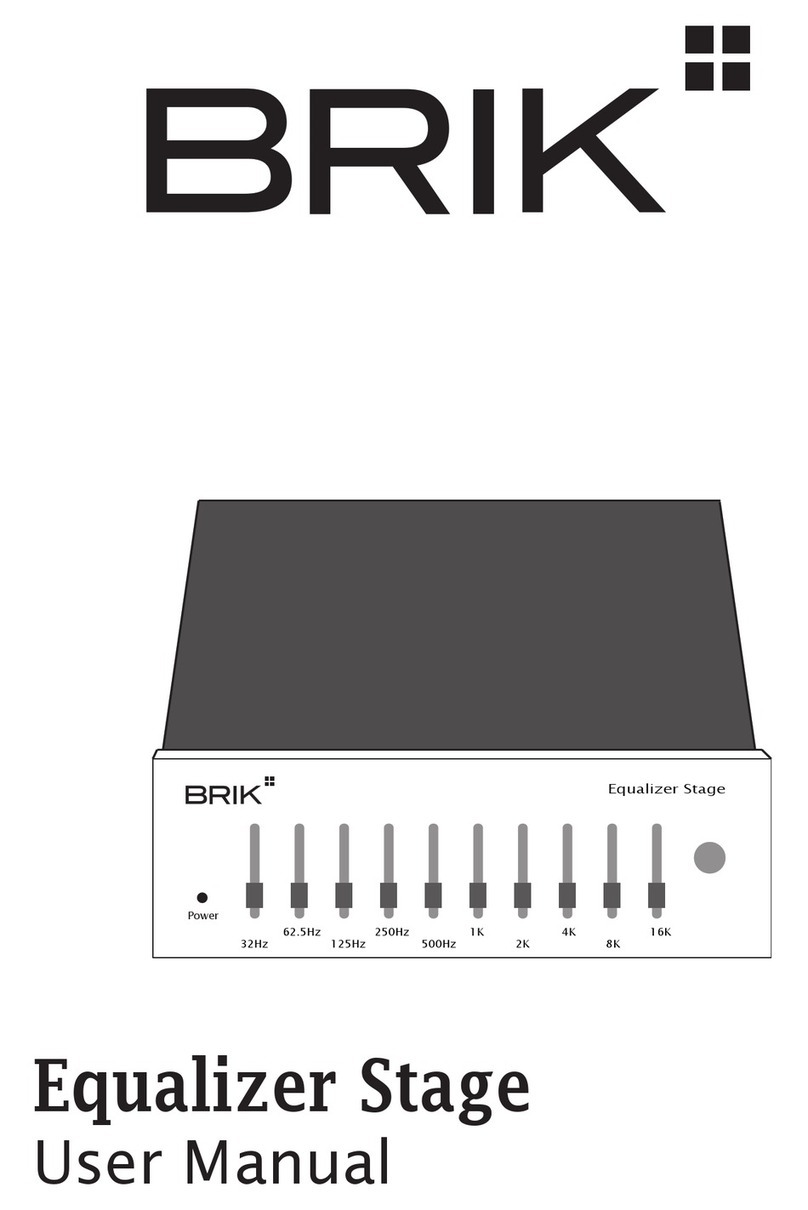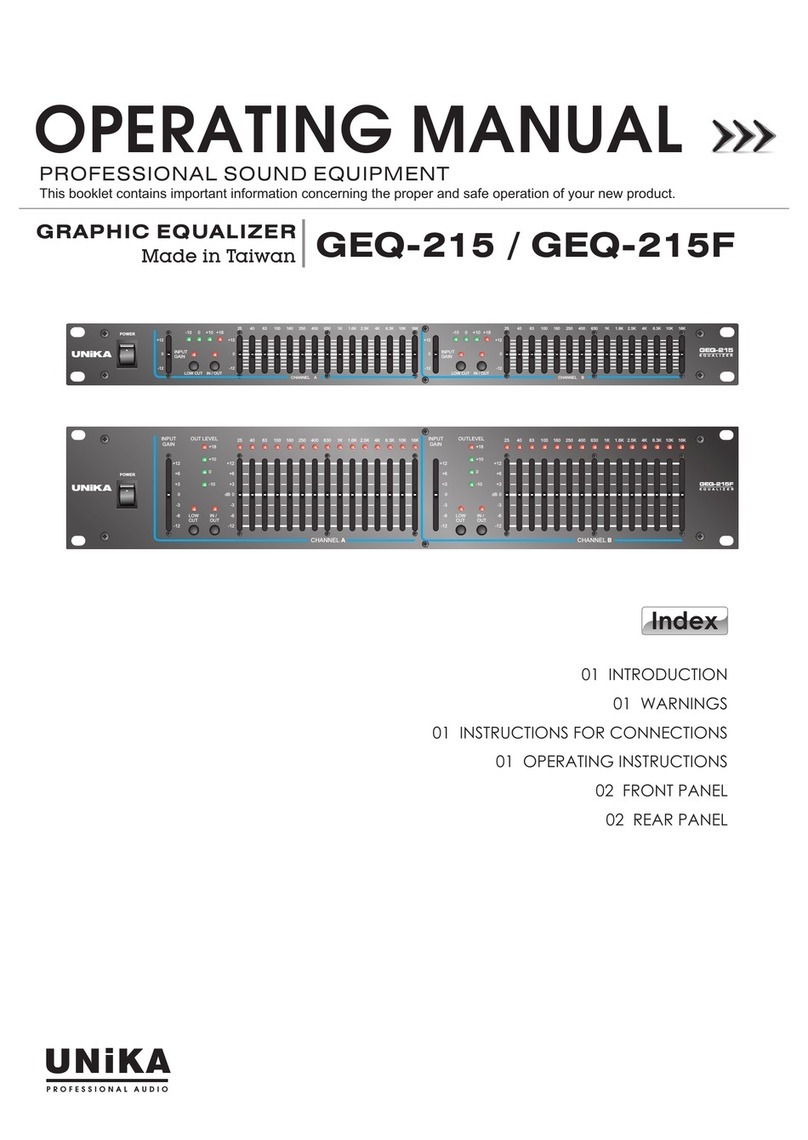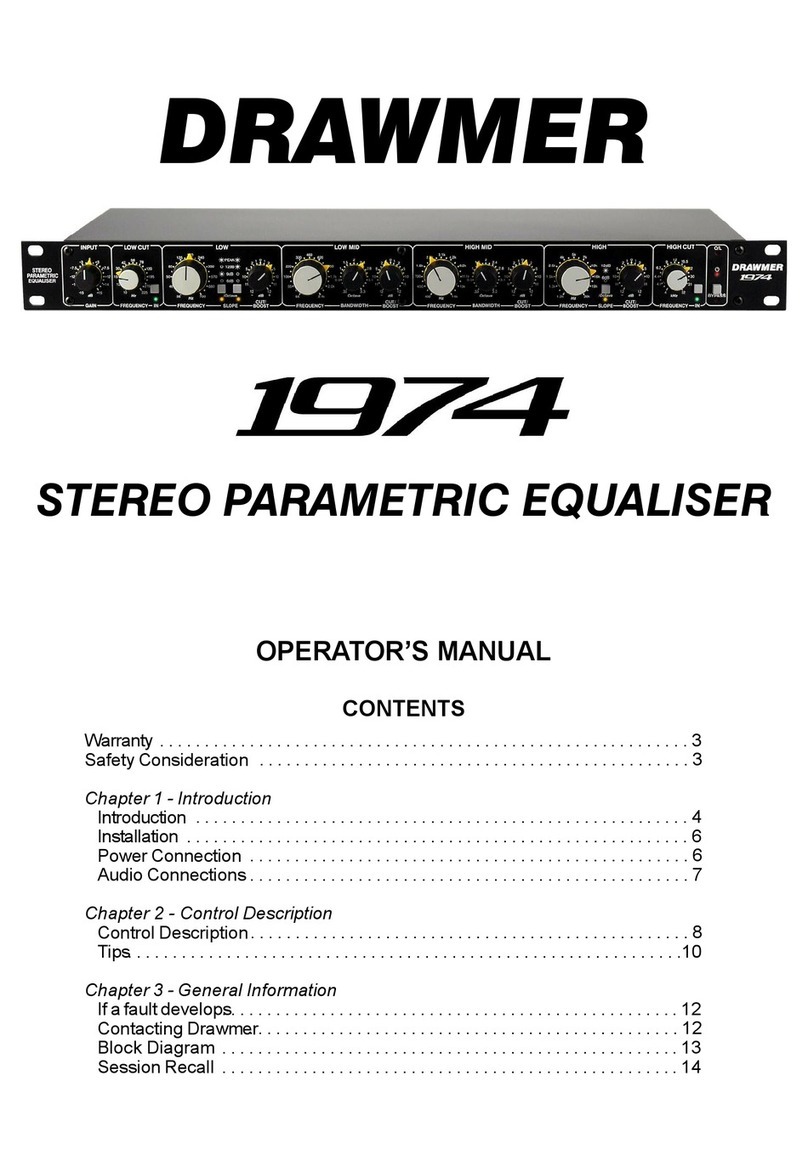Selig Audio Selig ColoringEQ User manual

s e l i g audio &
Selig ColoringEQ
User Guide
Version 1.0
Selig ColoringEQ © 2018 Selig Audio, LLC all rights reserved, use only with permission, rinse and repeat…
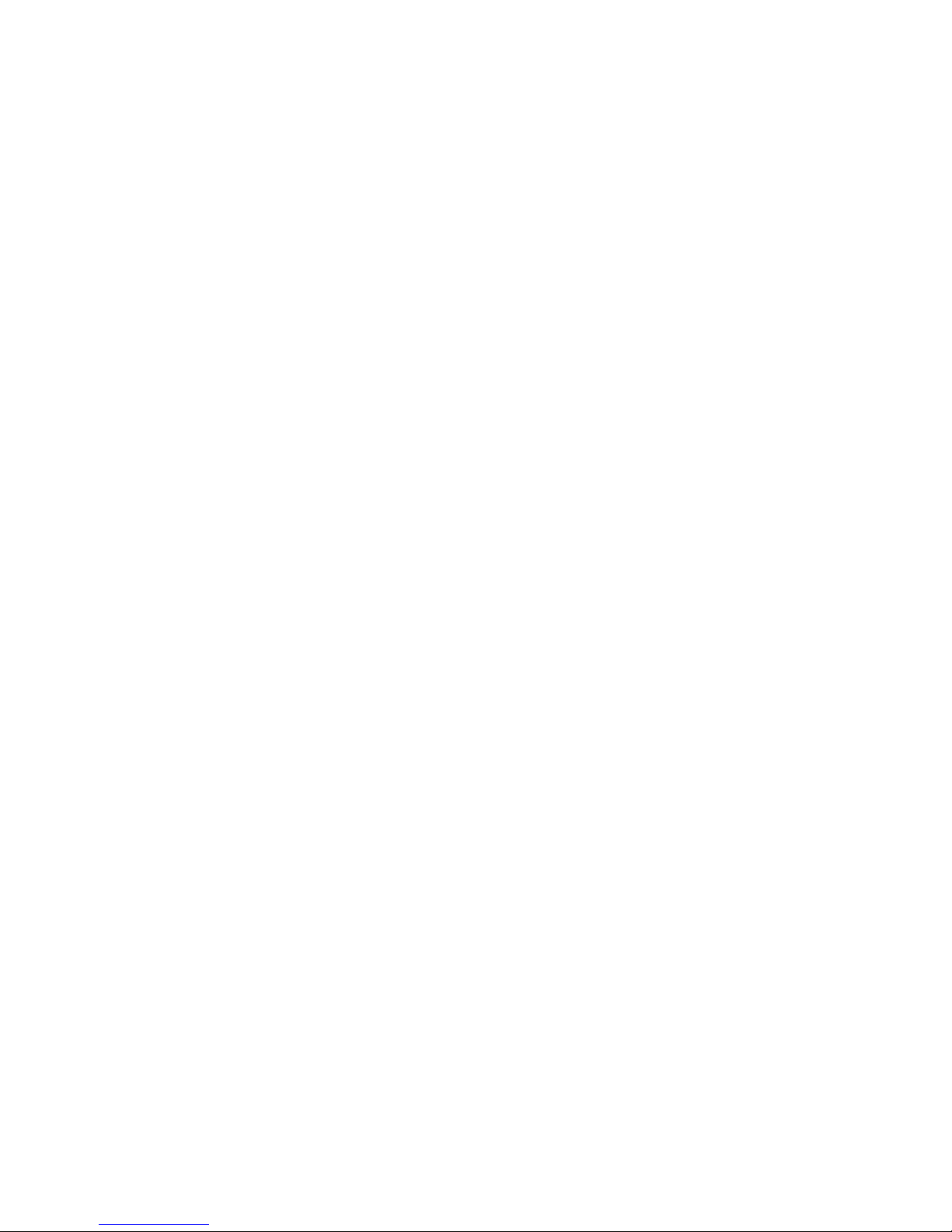
2
Table of Contents
Selig ColoringEQ 4
Quick Start 4
Overview 4
Main Features 5
The Front Panel 5
Bypass 5
Signal Indicator 6
Note On Indicator 6
Patch Browser 6
Routing Mode 6
Spectrum Display 6
Sequencer Control 7
Input/Output Levels 7
Peak Hold Display 7
Harmonics 8
EQ On 8
Sat On 9
Fine Tune 9
The Filter and Equalizer Bands 9
Filter 1 & 2 9
EQ Bands 1-5 10
Masters 12
The Main Display 13
Selig ColoringEQ © 2018 Selig Audio, LLC all rights reserved, use only with permission, rinse and repeat…

3
The Back Panel 14
This is where the fun begins… 14
Sequencer Control 15
Audio I/O 15
CV Control 16
Misc 16
Applications 16
Basic Concepts 16
Four Ways to add“Color” with the ColoringEQ
17
Focused Saturation 18
Note and Gate Control 18
Audio I/O 19
Included Presets & Combinators 19
Appendix 19
Filter Curve Illustrations 20
EQ Curve Illustrations 22
MIDI CC Chart: 27
Credits 29
Selig ColoringEQ © 2018 Selig Audio, LLC all rights reserved, use only with permission, rinse and repeat…

4
Selig ColoringEQ
Thank you for your purchase of the Selig ColoringEQ! It is our hope you will get years of use
and enjoyment from this product provided you give it the care and regular maintenance it
deserves.
Quick Start
You can jump right in and use the ColoringEQ as you would any EQ. Turn up the drive control
to 50% on any band and you will automatically add saturation along with the EQ’ed signal.
Use the Masters section to globally tweak the entire EQ curve and saturation amount at once,
use the Spectrum Display to see what’s up, and use the Peak/Hold meter to make sure your
levels stay where you want them adjusting the output level accordingly.
Try adding 50% drive to a high shelf for “exciter” type effects on acoustic instruments and
bright synths, try it on mid range EQ for bringing instruments and vocal forward, try tighter Q
boosts on low frequencies for turning wimpy drums into thunderous hits.
The ColoringEQ also responds to Instrument CV and Note data from the sequencer. Make sure
to create a track for the Coloring EQ when using Note data (MIDI), and make sure to select
“Receives Notes”if using the ColoringEQ inside a Combinator. Then select “Sequencer Control”
and “Note” on the front panel and you’re good to go!
Overview
Introducing Selig ColoringEQ, a full featured 7 Band Para-Graphic Musical Saturating EQ!
Selig ColoringEQ is a “coloring equalizer” that is at once an EQ and a saturator. Each EQ band
feeds independent saturation circuitry according to the EQ’s settings. This allows easily
coloring of your tracks in ways ranging from subtle shading to coloring totally“outside the
lines”, simply by EQ’ing.
Since you don’t always want to saturate/color the entire frequency spectrum, the ColoringEQ
takes a “targeted saturation” approach. ColoringEQ allows you to precisely color inside the
lines when the mood strikes you.
While our unique hybrid EQ/Saturation approach brings with it a high level of control, it is also
designed to work well right out of the box at the default settings. So jump right in and EQ as
you normally would, and enjoy a little more color in your life.
Selig ColoringEQ © 2018 Selig Audio, LLC all rights reserved, use only with permission, rinse and repeat…

5
Choose from among many vintage and modern EQ and Filter types. Take advantage of the
lter’s continuously variable slope control and wide ranging resonance. Tune each band by
pitch across the entire audible frequency spectrum for a more “musical”approach to EQ. Use
the Solo Buttons on each band to ne tune the EQ and Saturation’s effect.
Get started by utilizing the “Touch Display” to draw your basic EQ shape. Then continue by
blending in controlled amounts of the saturated signal along with the EQ’ed signal to get a
high level control over the amount and color you add. You can alternatively use the EQ on it’s
own, solo a band or two for 100% saturation effects, or use the “Sat Only” mode (by turning
the EQ section off) which uses the EQ settings only to determine the saturation “color”.
The Master Controls can further rene the overall color and shape of your tracks.
Master Gain allows you to compare before/after at equal levels, and to even choose halfway
between before and after! Master Tune effectively “transposes”your EQ curve. Master Q allows
overall widening or tightening of the EQ curve. The lters can included or excluded from
master control. You also control the overall saturation effect, or solo all bands with a single
button.
Getting Selig ColoringEQ is like getting a brand new box of crayons - a world of possibilities
await!
Main Features
•Independent saturation on every EQ band
•A carefully curated selection of EQ/Filter types ranging from vintage to modern
•Dedicated Filters with resonance and continuously variable slope
•EQs and Filters tuned to semitones
•Solo buttons on every EQ band for ne tuning saturation and EQ
•Master controls for Gain, Tune, Q and Saturation
•Four different ways to combine EQ and Saturation
•CV and MIDI Note/Gate control
•Every EQ band has identical controls/ranges
•Touch Display for EQ curve including spectrum analyzer with “hold” feature
•Peak Hold meter
The Front Panel
Bypass
Selig ColoringEQ © 2018 Selig Audio, LLC all rights reserved, use only with permission, rinse and repeat…

6
Standard Reason Bypass/On/Offswitch.
Signal Indicator
The signal indicator shows signal presence for both audio and CV inputs for quick indication
of proper routing. The Audio Signal LED shows level with intensity, getting brighter when the
input gets louder. The CV LED shows bipolar signals with positive values in green, getting
brighter with higher values, and negative values in red, getting brighter with lower values.
When there is a CV cable connected but there is no CV activity, the LED will be a dim yellow.
Note On Indicator
Shows MIDI/CV activity.
Patch Browser
Standard Reason patch browser.
Routing Mode
Selects the main routing options, from true Stereo routing to Mid/Side EQ modes.
Stereo: Default EQ mode, both left and right channels share the same EQ curve.
Mid EQ: EQ affects the ‘mid’ signal leaving the side unaffected.
Side EQ: EQ affects the ‘side’ signal leaving the mid unaffected.
Mid Only: EQ affects the ‘mid’ signal and the side is muted. Use when creating a full M/S EQ in
a Combinator with two ColoringEQs.
Side Only: EQ affects the ‘side’signal and the mid is muted. Use when creating a full M/S EQ in
a Combinator with two ColoringEQs.
Saturation works in all modes, following the EQ allowing you to saturate and/or EQ just the
sides or just the mid signal. Bear in mind that signicant changes to either the mid or side
signal may produce unexpected results due to the way M/S audio works.
Spectrum Display
On: Turns the Spectrum Display on.
Selig ColoringEQ © 2018 Selig Audio, LLC all rights reserved, use only with permission, rinse and repeat…

7
Fast: Increases the response time (and reduces resolution) of the display with the advantage
of a slight increase of CPU consumption.
Hold: Freezes the display to “collect” the overall frequency content of a signal over time.
Sequencer Control
These controls collectively allow you to “play” the ColoringEQ, either from CV signals or from a
note track (MIDI).
Note: Activates the MIDI and CV input of Tune control. For accurate pitch results using Note
Control (A3/69 = 440Hz), set the Band Tune control to a setting of E3/64. Adjustments above/
below that value effectively transpose the pitch.
Gate: Activates the MIDI and CV gate input for control of the EQ Gain (and Filter Slope) of the
selected bands. The Attack/Release times on the back panel affect this as well as the Velocity
Depth, which controls the Gain depth via Velocity. Note that when you activate this feature
you will NOT hear any EQ on the selected bands until a note is “on”, and that the maximum
boost/cut available is set by the Gain knob. This means when the Velocity depth is 100%, a
velocity of 127 will set the Gain to it’s current position, and smaller values will scale it down
from this (works for both boost and cut). With a Velocity Depth of 0%, all note on commands
received will set Gain to the value indicated on the front panel regardless of received velocity.
Destination: Selects the Filter/EQ bands affected by the Note/Gate input. The choices are as
follows:
All: all bands equally affected by the Note/Gate input signals
Filters: only the two Filter bands are affected.
EQs: only the ve EQ bands are affected.
F1, F2, EQ1, EQ2, EQ3, EQ4, EQ5: individual band choices for control of a single band.
Input/Output Levels
Both controls cover a range from - 36 dB to +12 dB, allowing ne tuning of the input and
output levels for ColoringEQ.
Input Level: Controls the level coming into the ColoringEQ, which can affect the amount of
saturation (when saturation is in use).
Output Level: Controls the nal output level leaving ColoringEQ, allowing you to
compensate for boost/cuts in the EQ curve by using the Peak Hold meter as a level reference.
It is recommended to match the input vs output levels for comparison (A/B) purposes as well
as to maintain consistent levels throughout the entire signal path.
Peak Hold Display
Peak Hold Reset: Provides a manual reset of the Peak Hold meter when held down.
Selig ColoringEQ © 2018 Selig Audio, LLC all rights reserved, use only with permission, rinse and repeat…

8
Peak Hold Auto: When enabled, the Peak Hold meter is automatically reset if after 3 seconds
the measured peak value has not changed. In addition, whenever the fader or pan controls
are moved, the Peak Hold display will reset. This aids in setting precise levels as changes are
quickly displayed without having to wait 3 seconds for the display to automatically reset.
Peak Hold Display: This LED style display shows the decibel level rounded to the nearest dB.
This is not intended as a high resolution mastering meter. The meter displays the measured
decibel level after rounding to the nearest integer. Therefore the true value will lie within ±
0.5 dB of the displayed value. For example, if the meter says the level is - 12 dBFS, the actual
level could be as high as - 11.5 dBFS or as low as 12.5 dBFS.
As an aid to more precise level setting around the clipping point of 0 dBFS, the Peak Hold
Display has two color values for “0 dBFS”; the value is yellow “00” when between -0.5 and less
than 0 dBFS, red “00” when between 0 dBFS and 0.5 dBFS. Additionally, since you know that
the display changes at 0.5 dB between the actual value, you can use the fader to nd the
exact place and then either add or subtract 0.5 dB from the fader position to hit the true
value. This issue won’t come up for most, so I provide this information for those who like to
know the ner “behind the scenes”details.
Harmonics
Determines whether the harmonics generated by the saturation sections are odd order
harmonics, even order harmonics, or a blend of the two. Continuously variable between Odd
and Even.
EQ On
Selig ColoringEQ © 2018 Selig Audio, LLC all rights reserved, use only with permission, rinse and repeat…

9
Bypasses the EQ leaving only Saturation, provided the Sat On button is in the ON position.
Useful for adding saturation without adding EQ, giving you an additional way to color your
audio signals. In this mode, saturation is added to the dry signal depending on the EQ
settings, though no EQ will be applied.
Sat On
Master On/Offfor the Saturation section. Turning this offsaves CPU. Allows you to quickly
compare with/without saturation for easy comparisons.
Fine Tune
Allows you to ne tune all EQ/Filter bands by ±50 cents, combined with the individual band
tuning controls gives you a total of 12,000 possible tuning points across the audible spectrum
from 20-20kHz.
The Filter and Equalizer Bands
Filter 1 & 2
Selig ColoringEQ features two identical lter bands, each with ve types and each covering
the entire audible spectrum. Unique features include a continuously variable slope control
(from 0 - 48 dB/Oct), and negative Q to allow more subtle curve shapes.
Filter On: Turns the lters on/off.
Filter Type: Choose from:
•Low Pass
•High Pass
•Band Pass
•Band Reject (notch)
•Comb (resonant)
Low/High/Band Pass Filters
These are the three classic lter types, with slopes from 0-48 dB/Oct, covering the tuning
range of 20-20 kHz, and a wide ranging Q control.
Band Reject (Notch) Filter
The Slope control on the Notch is different than the other lters. It is a “depth” control for the
notch, making this lter more like a narrow“cut-only” EQ band! At the minimum Slope setting
there is no effect, while at the maximum setting the notch is nearly “innite”.
The Tune control acts as with the other Filter types.
Selig ColoringEQ © 2018 Selig Audio, LLC all rights reserved, use only with permission, rinse and repeat…
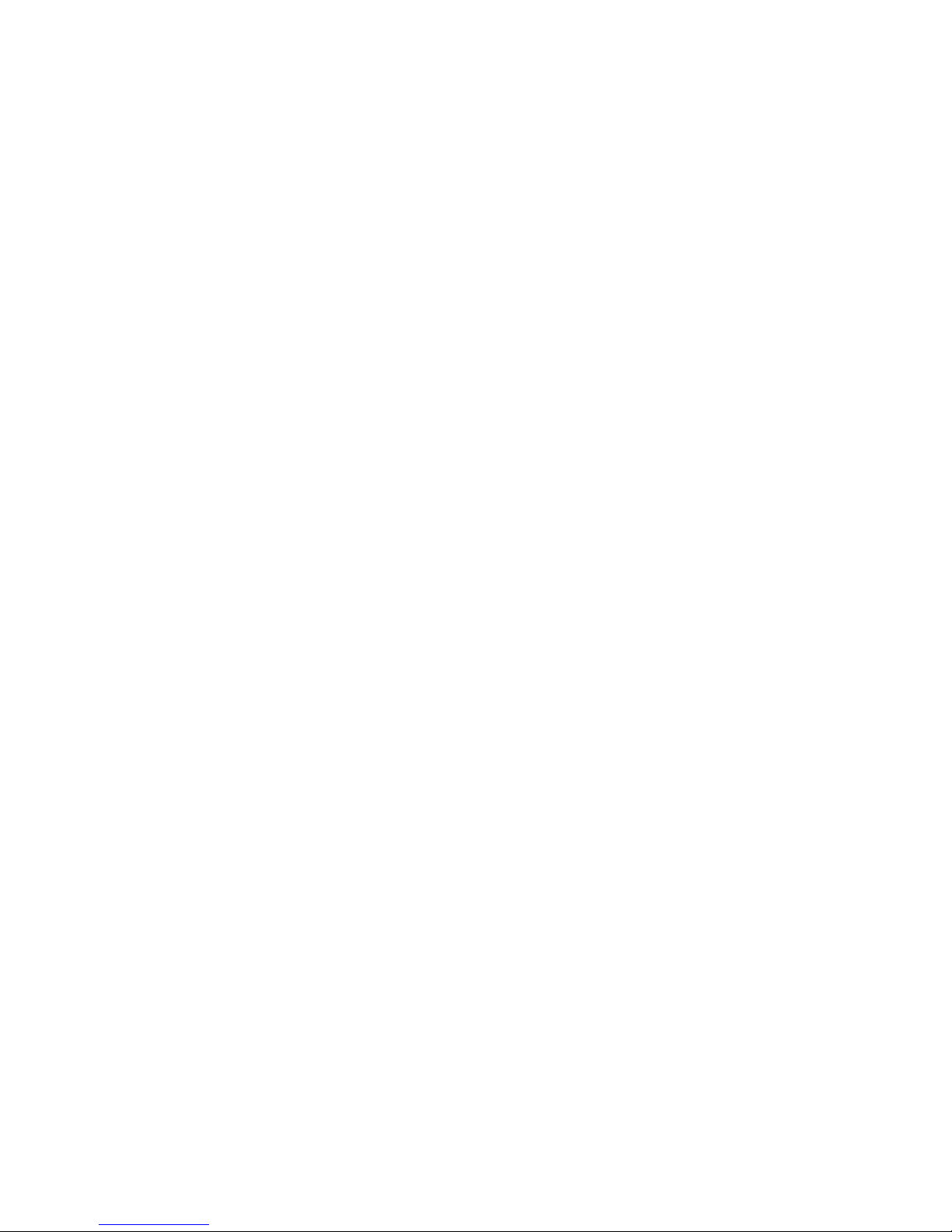
10
The Q control affects the width of the already narrow notch lter. Higher Qs give you an even
more narrow notch.
Comb (Resonate) Filter
The Slope control acts as a dry/wet control for this Filter, which is really more of a delay than a
lter anyway!
The Tune control is as with the other Filter types.
The Q controls resonance, with positive values giving you all harmonics and negative values
given you odd harmonics.
Data Display: Shows Slope/Tune/Q depending on which control is moved. The Tune control
will show MIDI note or Frequency depending on back panel setting, allowing you to tune the
lter based on MIDI note and frequency simultaneously.
Slope: Unique continuously variable slope control from 0 - 48 dB/Oct. Allows you to modulate
slope control and ne tune the lter slopes without having to jump between settings.
“Slope Control” Notes:
The Slope control is a multifunction control, affecting slope on the Low Pass, Band Pass, and
High Pass lters and affecting notch “depth” on the Band Reject lter and “blend” on the Comb
Filter.
For all Filter Types the bottom position represents“no effect”. For slopes, this is a slope of “zero”
(no effect). For the Band Reject and Comb lter the bottom position equals 100% “dry” (no
effect). This is for consistency, especially as it concerns linking the Filters with the EQs in the
Master section, where moving the master Gain control to 0% effectively removes any
processing on ALL bands, lter and EQ alike.!
Tune: Tune the lter in semitones from 20 Hz to 20 kHz, allowing you to quickly dial in the
lter based on pitch rather than frequency. Frequency is also displayed on the Data Display if
selected on the back panel, which is the default (the display can be switched to show MIDI
note).
Q: Features positive and negative resonance amounts. Negative resonance creates even more
gentle slopes around the cutofffrequency.
Routing:
The Routing selector allows the lters to be moved between three positions: “Pre EQ” ,“Post
EQ”, and“Post Saturation”. When in the default “Pre EQ” position, the lter can remove
“garbage” (such as sub sonic energy) to prevent it from being saturated in the EQ bands that
follow. Moving it to the “Post EQ” position prevents it from affecting saturation in any way, but
still affects the main EQ path/signal.“Post Saturation” allows you to lter the saturated signal
before it is summed with the EQ signal. Applications include removing excess high-frequency
by using a low pass lter, or creative effects such as band pass or comb ltering of the
saturation signal.
EQ Bands 1-5
Selig ColoringEQ features ve identical EQ bands, with ten EQ types to choose from each
covering the entire audible spectrum. Beyond the typical EQ types, the Selig ColoringEQ also
includes unique “constant slope” shelves, Tilt/Shift and Smily/Frowny“tone controls”, and
Selig ColoringEQ © 2018 Selig Audio, LLC all rights reserved, use only with permission, rinse and repeat…

11
classic asymmetrical parametric EQs. Both symmetrical and asymmetrical parametric EQs
feature traditional and constant Q variants.
EQ On: Turns the EQ Bands On/Off
EQ Type: Choose from:
•Low Shelf 1
•Low Shelf 2
•Parametric 1
•Parametric 2
•Parametric 3
•Parametric 4
•High Shelf 1
•High Shelf 2
•TiltShift
•SmileyFrowny
Low/High Shelf 1: Classic Asymmetrical Low and High Shelf EQ, with the addition of a Q
control to add a “peak/dip” response. At the lowest Q settings the curve is silky smooth and
covers a wide frequency range making it possible to achieve very transparent and subtle EQ
curves. The response becomes symmetrical at high Q settings to ensure pitch is tracked
accurately at all setting, and begins to match the Shelf 2 types at higher Q settings.
Low/High Shelf 2: Modern Symmetrical Low Shelf, with the addition of a Q control to add a
“peak/dip” response. At the lowest Q settings the curve is silky smooth and covers a wide
frequency range making it possible to achieve very transparent and subtle EQ curves
Parametric 1: Classic asymmetrical EQ type, producing broad boosts and narrow cuts which
are often considered a good approach to EQ’ing.
Parametric 2: Q compensated asymmetrical EQ type, similar to Parametric 1 but with
narrower cuts/boosts with higher/lower gain settings. Both asymmetrical parametric types
can achieve extremely narrow cuts, and extremely wide boosts.
Parametric 3: Classic symmetrical parametric EQ, which allows you to “undo” cuts or boosts
with the opposite settings.
Parametric 4: Modern symmetrical parametric EQ, with Q compensation resulting in higher
Qs with greater boosts/cuts. The “proportional Q” approach used results in equal bandwidth at
half the boost/cut amount, whereas Parametric 3 produces equal bandwidth at the “-3 dB”
points.
Tilt/Shift: A Selig Audio variation on a classic Tilt EQ, allowing the Tune control to offset the
center point, and the Q control to “spread” the EQ out from the center leaving a at area in the
center. Positive Gain amounts “tilt” the EQ up like a see-saw with the high frequencies
increasing while the low frequencies decrease. Negative Gain amounts do the opposite.
Smiley/Frowny: Similar to the Tilt/Shift but with positive Gain amount producing boosted
highs and lows (smiley) and negative Gain amounts producing cut highs and lows (frowny).
Gain: Controls the boost cut amount by ±24 dB in 0.1 dB increments.
Tune: Controls the EQ frequency by semitones from 20 Hz, to 20 kHz (120 steps).
Q: Controls the bandwidth of the parametric types, the resonance and slope of the shelf
types, and the spread of the Tilt/Shift and Smiley/Frowny types. For Shelves, the negative
settings adjust slope from 6 to 12 dB/Oct continuously, while positive settings add resonance
Selig ColoringEQ © 2018 Selig Audio, LLC all rights reserved, use only with permission, rinse and repeat…

12
to the 12 dB/Oct shape. For Tilt and Smily, fully negative gives a smooth tilt response while
settings above slowly move the two Shelfs further apart creating a "at" band in the center.
Saturation Drive: Adjusts the amount of saturation from the EQ section. Also depends on the
amount of Gain cut/boost, as no saturation can be applied without EQ Gain. At the minimum
setting, saturation is effectively off, gradually increasing to the maximum.
Solo: Allows you to hear the effect of saturation when saturation is active, and the effect of
the EQ when not. EQ must be ON and Gain must be non-zero for Solo to function, otherwise
you will hear nothing!
Saturation Level: Adjusts the volume of the saturation signal allowing you to blend in as little
or as much saturation as desired. The center position is“unity” and is the default setting, with
positive gain above and negative gain (down to “minus innity”) below. Setting the Level
control to it’s minimum setting effectively turns saturation off.
Masters
These controls collectively allow you to globally adjust all bands together.
Include Filters: For Gain, Tune, and Q you can choose to include the lters or just affect the
EQ bands only.
Master Gain: Allows you to scale the gain of all bands from 200% down to 0%, effectively
bypassing the device. When the “Include Filters” button is engaged the Master Gain controls
the Filter Slope control, which can be used to gradually bypass the entire device since the
Slope control goes down to “0 dB/Oct”, and the Notch and Comb lters go down to 0% effect.
This also means it has no effect at the lowest setting.
Note that the Master Gain control is also tied to the Output Gain of the device to allow
smooth transitions when Output Gain is not at unity gain (0 dB). One issue to be aware of
because of this is that when using Filters and no EQ, Master Gain will affect Output Level (even
if not assigned “To Filters”).
Master Tune: Effectively slides the EQ/Filter curve left/right, transposing the entire curve at
once.
Master Q: Global control of all Q controls allows you to tighten up or widen out all EQ (and
lter bands if desired) at once.
Master Saturation Drive: Global control of all EQ band’s Saturation Drive amount.
Master Solo: Solos all EQ bands that are“on” at once.
Master Saturation Level: Global control of all EQ band’s Saturation Level amount.
Selig ColoringEQ © 2018 Selig Audio, LLC all rights reserved, use only with permission, rinse and repeat…

13
The Main Display
Frequency Response Plot
Modeled after a touch screen, the Main Display allows you to drag EQ“handles”to draw the
response curve. Dragging left/right will affect EQ/Filter Tuning. Dragging up/down affects EQ
Gain, and Filter Slope (which can also affect Notch Depth for the Band Reject Filter, and Comb
Filter blend (dry/wet) control.
Spectrum Analyzer Display
It is also where the Spectrum Analyzer is displayed, if“on”. The color of the Spectrum Display
will match the currently selected path (see below).
Path Display Selector Tabs
Along the top are the tabs for the various possible paths through the device, the default two
paths being the main (EQ) path and the Saturation path. If there are back panel connections
breaking out any of the EQ/Filter bands, they will appear here, after the Saturation path and
their color will match the EQ/Filter band being patched externally (and will read “EXT” for
“external path”). The exception will be if multiple EQ/Filter bands are a part of an external
path, in which case the color of the tab and plot will match the FIRST band in the external
path.
By clicking on a tab you can switch the display to any available (patched) path. By default, the
displayed path will “follow” any controls you move that are a part of a path not currently
displayed. You can disable this by clicking on the last tab labeled “LOCK”, which will allow you
to manually select which path is displayed.
Selig ColoringEQ © 2018 Selig Audio, LLC all rights reserved, use only with permission, rinse and repeat…

14
The Back Panel
This is where the fun begins…
The back panel of Selig ColoringEQ is chock full of audio I/O and CV control. For starters, each
EQ/Filter band has it’s own input and output. Each EQ band also supports separate outputs for
the saturated signal, or the EQ signal when saturation is offon the front panel. In addition,
each of the band’s major controls can be CV manipulated, as well as the Masters.
You will also nd CV inputs more often found on musical instruments in Reason, such as CV
and Gate inputs as well as inputs for pitch bend and modulation wheels! You can have
controls for the CV Gate control of the EQ band’s gain amount, with parameters controlling
the amount of velocity control as well as the attack and release time of the gating effect.
Finally, you have the master Fine Tune and Glide controls. Fine Tune covers a range of ± 50
cents, giving you a whopping 12,000 possible frequencies accessible from the ColoringEQ.
Selig ColoringEQ © 2018 Selig Audio, LLC all rights reserved, use only with permission, rinse and repeat…
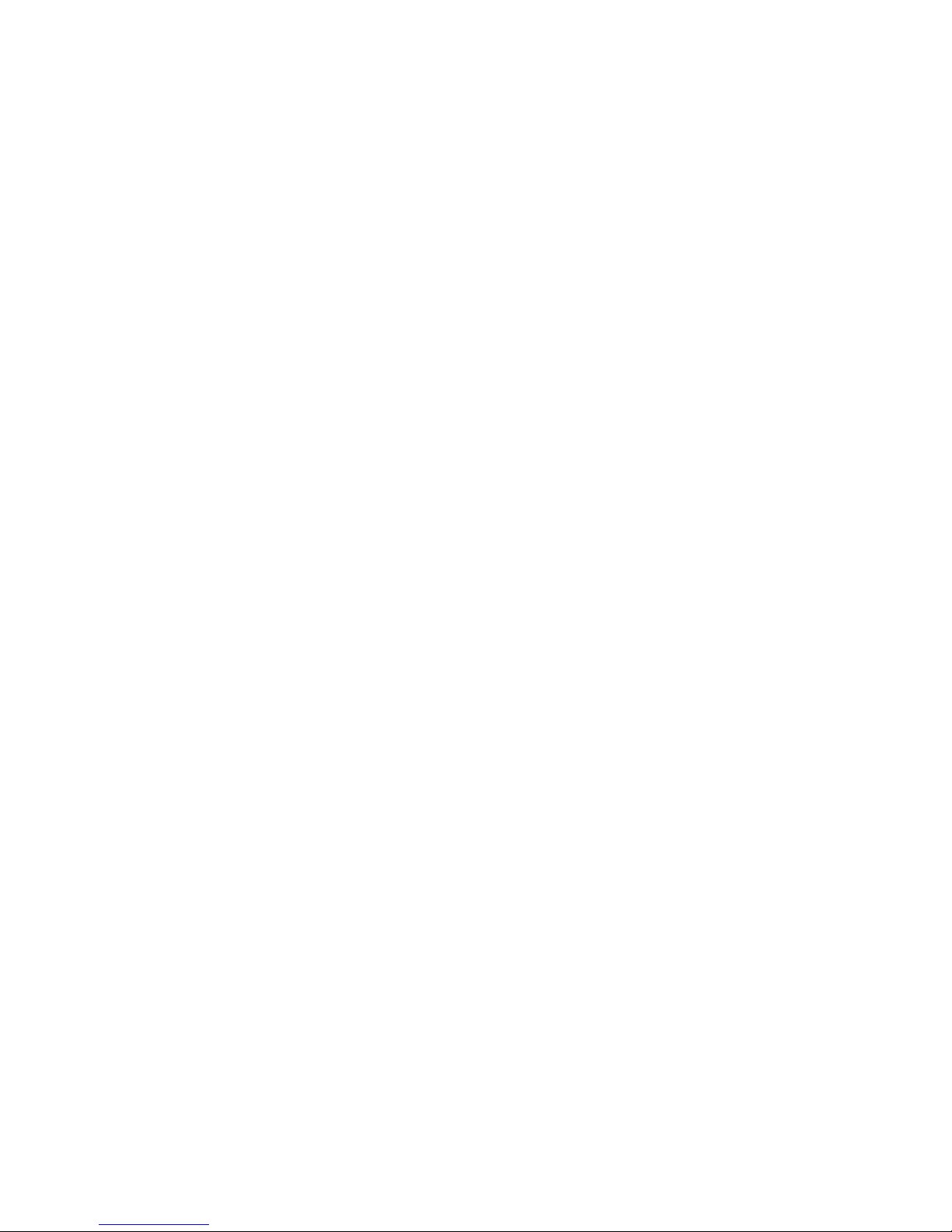
15
Sequencer Control
There is extensive CV control with the ColoringEQ, as is evidenced by the large number of CV
jacks on the back panel. These include CV inputs for most major functions of the device, as
well as Sequencer Control CV I/O as typically found on Reason’s Instruments. These CV inputs
are controlled by the front panel controls, allowing you to turn their control on or offas
desired while keeping the cables plugged in. The Note CV input should be fairly obvious: CV
inputs are available to control the tuning of a single or multiple EQ/Filter bands, allowing you
to effectively“play” the ColoringEQ as you would any Reason Instrument. Higher CV values
result on the band being controlled being tuned higher, for example. At the default tuning
setting, the CV input will allow you to play the EQ in tune with other Reason instruments. By
adjusting the front panel Tune control you can effectively transpose the band further. If
controlling all bands at once you can create a “chord” by tuning each band separately! The
pitch bend and glide control further establish the musical abilities of the ColoringEQ.
The Gate CV input is somewhat unique, and takes a little explaining to fully understand. If
activated, the band(s) being controlled will have their gain controls scaled to 0% (no effect),
so you won’t hear the EQ band until you play a note. When you play a note, the attack and
release control determine how quickly the band is activated. Further, the velocity of the CV or
MIDI input can determine the total percentage of the gain parameter. For example, with the
velocity control at full and the EQ set to +6 dB boost, a velocity of 127 will result in 6 dB of
boost for that band. A velocity of 64 will result in a +3 dB boost, etc. This allows you to control
the intensity of the EQ from velocity for more dynamic effects.
One example of using CV control for tuning and gain is to have a bass track (MIDI or CV)
control the EQ of your kick drum. When the bass plays a low E (41 Hz), you can cut a low E
from the kick EQ. If the bass track has dynamics, the louder the note the more you will cut!
Adjusting attack and release gives you further control over this process. This “tracking EQ”
approach can be highly effective for carving out specic frequencies by specic amounts in
your tracks - the level of control available with this approach is un-rivaled in Reason.
Audio I/O
The audio input and output jacks for each band work as follows. Unless the lter routing is
changed, the bands ow in order from left to right. For example, taking the output of band 3
will give you the results of lter 1, EQ1, EQ2, and EQ3. Patching an output does not interrupt
the signal ow in any way, but patching an output will disconnect the band from the internal
routing (to prevent potential feedback loops). This means you will not hear the result of that
band on the main output - but you WILL hear the previous bands contribution on the
individual band’s output. If you prefer, you can completely isolate a band from the internal
routing by connecting both an input and an output for that band. The saturation signal (if
used) will also appear on the band output, unless you also connect the dedicated saturation
output. This allows you to use the ColoringEQ much like a modular synth, connecting it as you
see t!
Selig ColoringEQ © 2018 Selig Audio, LLC all rights reserved, use only with permission, rinse and repeat…
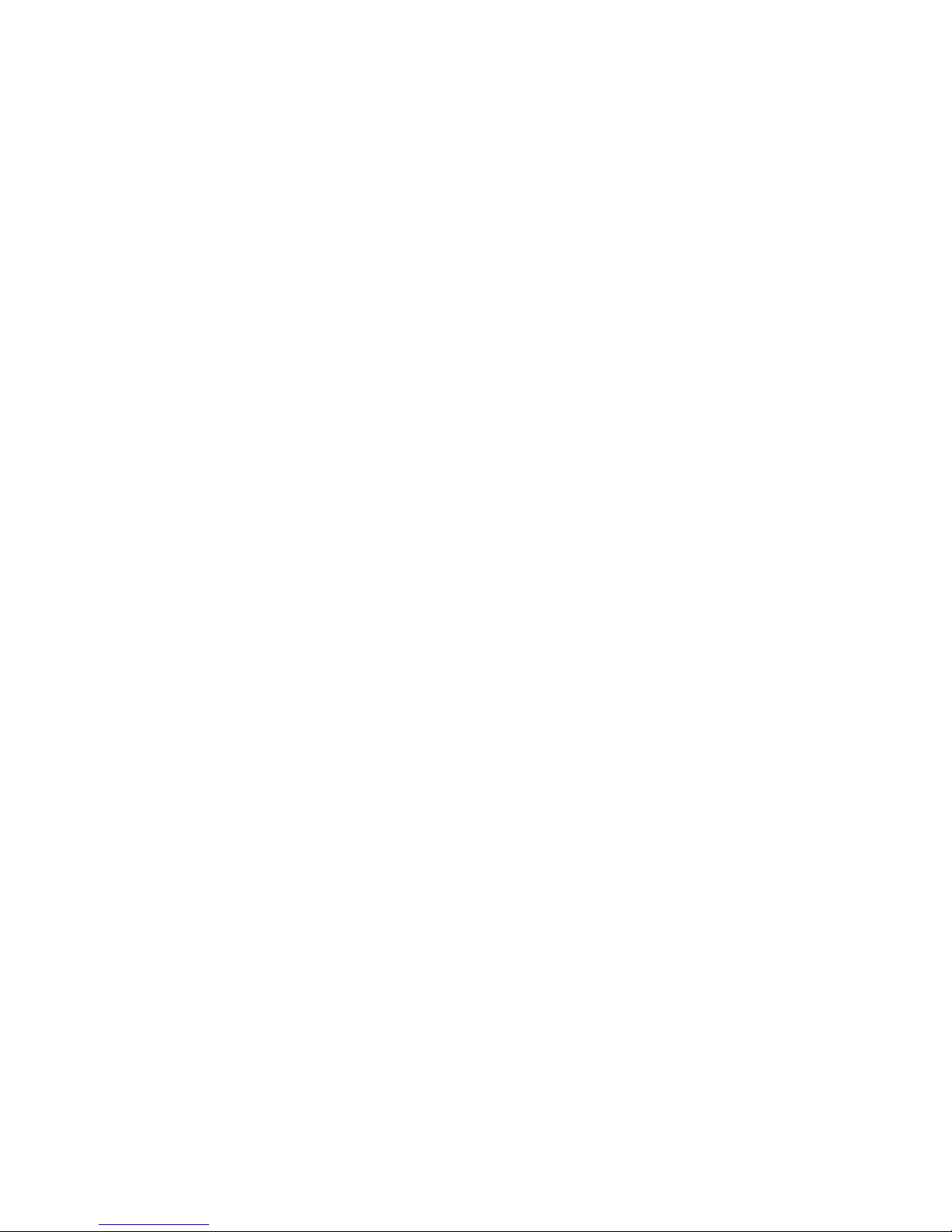
16
The main saturation output works similarly to the individual bands - if not connected
saturation will be summed with the main signal and appear on the main L/R output. If you
connect the dedicated Saturation Output, it will disconnect the saturation signal from the
main output allowing you to process the saturation signal separately if desired. You could
even patch the saturation signal into one of the individual bands for further processing!
CV Control
All CV inputs allow control of the internal parameters of the device, and include the standard
“CV Trim” control on all Reason devices.
Gain/Slope, Tune, Q: both the individual and the master CV inputs for these CV inputs allow
dynamic control of the internal controls. All CV inputs are ‘clamped’ so no matter what input
they receive they will not exceed the front panel settings. This means that if a control is
already at it’s min/max setting, CV will have no further affect on the parameter. The only
exception to this is the Tune control, which can exceed the max setting depending on sample
rate, and can exceed the min setting down to down to a minimum of 1.8 Hz. It should also be
noted that these inputs are not quantized to the front panel controls. For example, patching
an LFO CV out into a CV Tune input will result in smooth pitch sweeps.
Misc
Routing Icons show the possible internal/external routing paths, in this case they show the
device can be run mono or true stereo. There is also a button for“Tune CV Smoothing”, which
allows smoother pitch and tuning modulation but at a slight added CPU expense.
Applications
Basic Concepts
Qualities of adding Saturation
One of the most important things to understand when adding saturation with EQ is how it
affects the end result. Saturating a signal affects two key aspects of that signal. First, and most
obviously, saturation adds additional harmonics above the original input signal. This adds
“width” to the signal, frequency wise, because it can create additional energy where there was
none or add energy to existing frequency ranges. The result is increased horizontal ‘density’.
There is another quality that saturation adds, and that is sustain, or vertical ‘density’. This is
because saturation is basically“soft clipping”, which is very similar to using a limiter. Guitar
players already know that distorting their amps adds sustain, but it’s not always thought of
Selig ColoringEQ © 2018 Selig Audio, LLC all rights reserved, use only with permission, rinse and repeat…
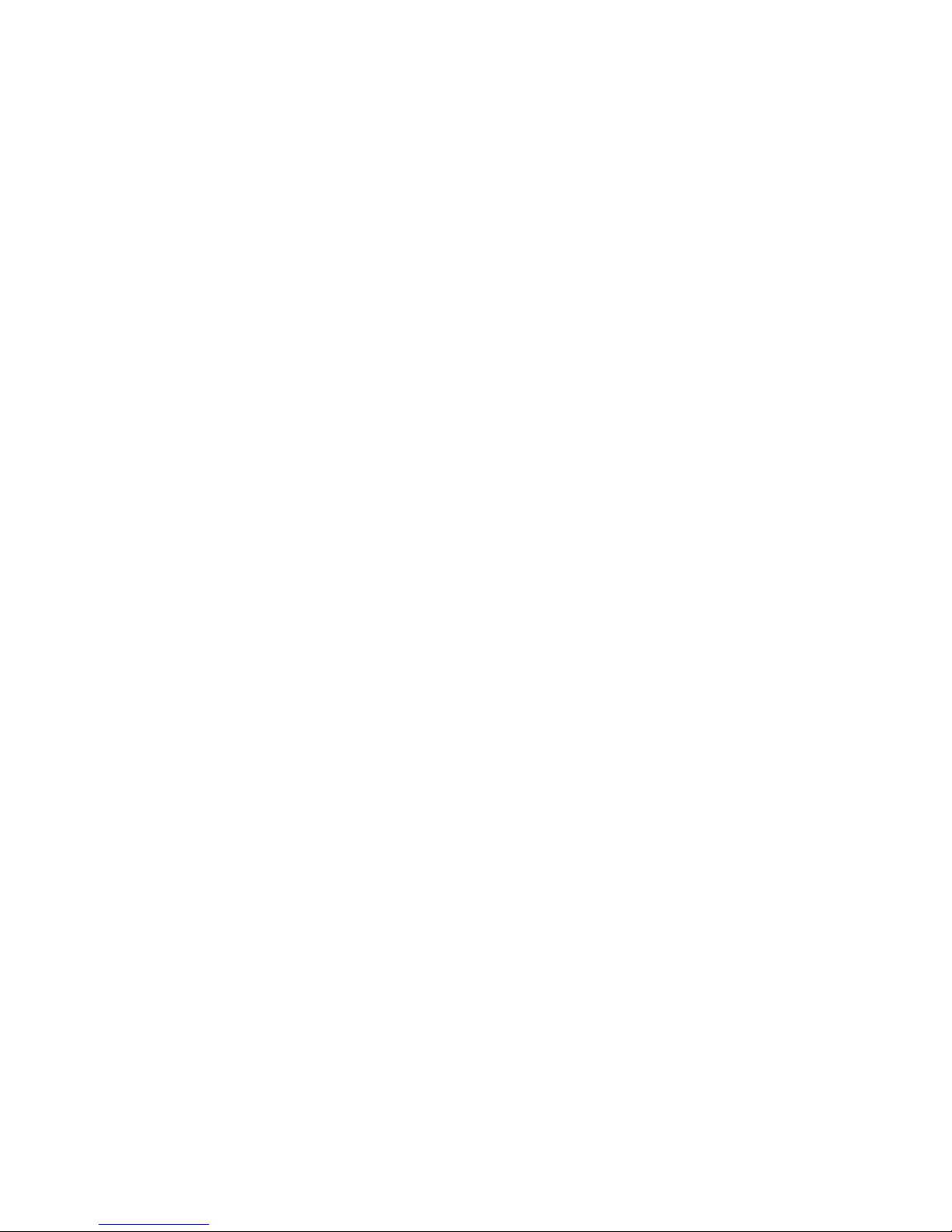
17
when adding saturation to mix elements. It can be even more pronounced when adding
extreme saturation over a narrow range of frequencies (see: Focused Saturation below).
For drums, this is a great way to push them forward in a mix without adding a lot of overall
level. The combination of adding horizontal density (additional frequencies) and vertical
density along with EQ means that for some applications a little ColoringEQ may be all that’s
needed on your drum bus!
Internal Signal Routing
While each Filter/EQ band is routed serially, the saturation is treated differently. The main
patch defaults to passing through the Input level control, then on to the Stereo Routing Mode
section and on to Filter 1, EQ 1-5, then Filter 2. The Output Level is the nal control (and the
Peak Hold meter is tapped after this control).
But the saturation path is different. Each of the ve EQ bands has it’s own independent
saturator, which is routed separately from the serially routed EQ modules. The output of each
saturator is summed, then blended with the output of the EQ/Filter path at a level determined
by the Master Saturation Level.
EQ Solo notes
Also worth mentioning is the Solo function, which allows you to solo the saturation effect. It is
worth noting there are cases when engaging Solo will result in silence, for example when
there is no saturation. Also note that since there can be no saturation when the Gain is at zero,
there will also be silence when you solo an EQ band that as it’s Gain set to zero. Another
function of Solo works when the main Saturation On button is set to “Off”. In this case, you will
hear the EQ “effect”, which again will be silence if Gain is left at zero since there is no EQ to
hear!
One effective way to use this feature is to cut the EQ band by a few dB, then Solo it. You will
hear ONLY what you are cutting, allowing you to ne tune the EQ by adjusting Tune and Q
until you hear only what you want to cut. Then when you un-solo the EQ, what you just heard
will now be cut. This is an improved way to use the old “boost and sweep” process because for
one you don’t boost the levels at all (and avoid clipping, which can confuse the process), and
two because you ONLY hear what will be cut and nothing else.
Four Ways to add “Color” with the ColoringEQ
#1: Saturate the EQ Bands by Boosting EQ (Sat + EQ)
This is the simplest approach, achieved by boosting any band with Saturation on. The more
you boost or cut, the more saturation is generated. The saturation is independent for each
band, and all saturation outputs are summed and blended with the EQ’ed signal at the nal
output.
#2: Saturate the EQ Frequency Range by Cutting EQ (Sat - EQ)
Selig ColoringEQ © 2018 Selig Audio, LLC all rights reserved, use only with permission, rinse and repeat…
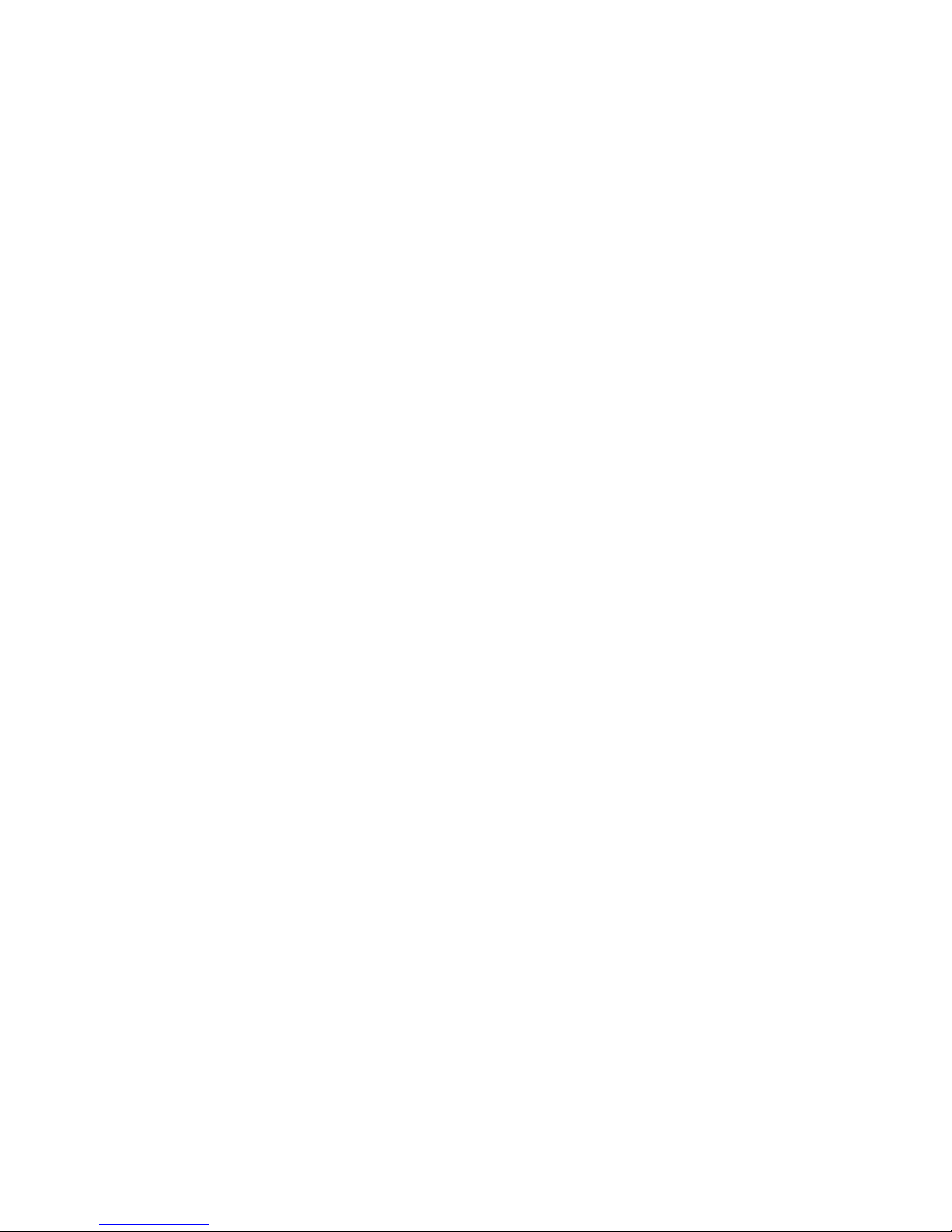
18
In this interesting approach, saturation is added as EQ is cut. The more you cut a band the
more saturation is added at the same frequency, with no overall change to the EQ curve. The
end result is that you are effectively selectively saturating different parts of the frequency
spectrum by different amounts.
#3: Solo Bands for 100% Saturation Effects (Solo Sat)
By soloing one or more EQ bands you will hear a 100% saturated signal, allowing you to get
more extreme with the saturation effect.
#4: Sat Only mode bypasses EQ for Parallel Saturation added to the Dry Signal (Sat +
Dry)
In this unique mode the EQ itself is bypassed, yet still used to determine which frequencies
are saturated and by how much. The saturated signal is summed in parallel with the dry
signal, allowing you to blend in subtle amounts of saturated signal.
Focused Saturation
Unlike other frequency selective saturation devices, such as a multi-band saturator, the
ColoringEQ allows extremely focused saturation. If you use a parametric EQ type such as
Parametric 3, and set the Q to the maximum, you will effectively be saturating ONLY a signal
frequency! This effect can be highly effective on drums/percussion because it allows you to
send only the fundamental tone (as one example) into saturation. The effect can be increased
weight and sustain of the drum sound, the effect of which can vary deepening on which of
the above approaches to saturation you have chosen.
Note and Gate Control
There are many creative and useful applications for MIDI control of EQ and lter bands. These
include using the bass line to EQ the kick to prevent overlapping low frequencies, using a
keyboard to“play” an EQ or lter, or imposing pitch effects on non-pitched tracks via the
Comb (resonating) lter.
Note Tracking EQ:
One of the more useful applications of note control is to easily cut the fundamental frequency
of a bass track out of the kick drum channel(s). This is done by feeding the bass notes into the
ColoringEQ and using one band to create a “tracking cut” frequency. You can route MIDI into
ColoringEQ a number of ways, rst by copying the note track from the bass to a track you
create for ColoringEQ. Alternatively, you can put ColoringEQ into a bass Combinator so you
don’t have to copy the note track, and route the audio in/out of ColoringEQ to the kick track.
This setup allows you to make changes in the bass line and not have to continually copy the
notes to the ColoringEQ track, with the understanding that the EQ itself will have to be
located in the bass Combinator (you will have to create a Combinator for the bass if there is
not already one.
Selig ColoringEQ © 2018 Selig Audio, LLC all rights reserved, use only with permission, rinse and repeat…
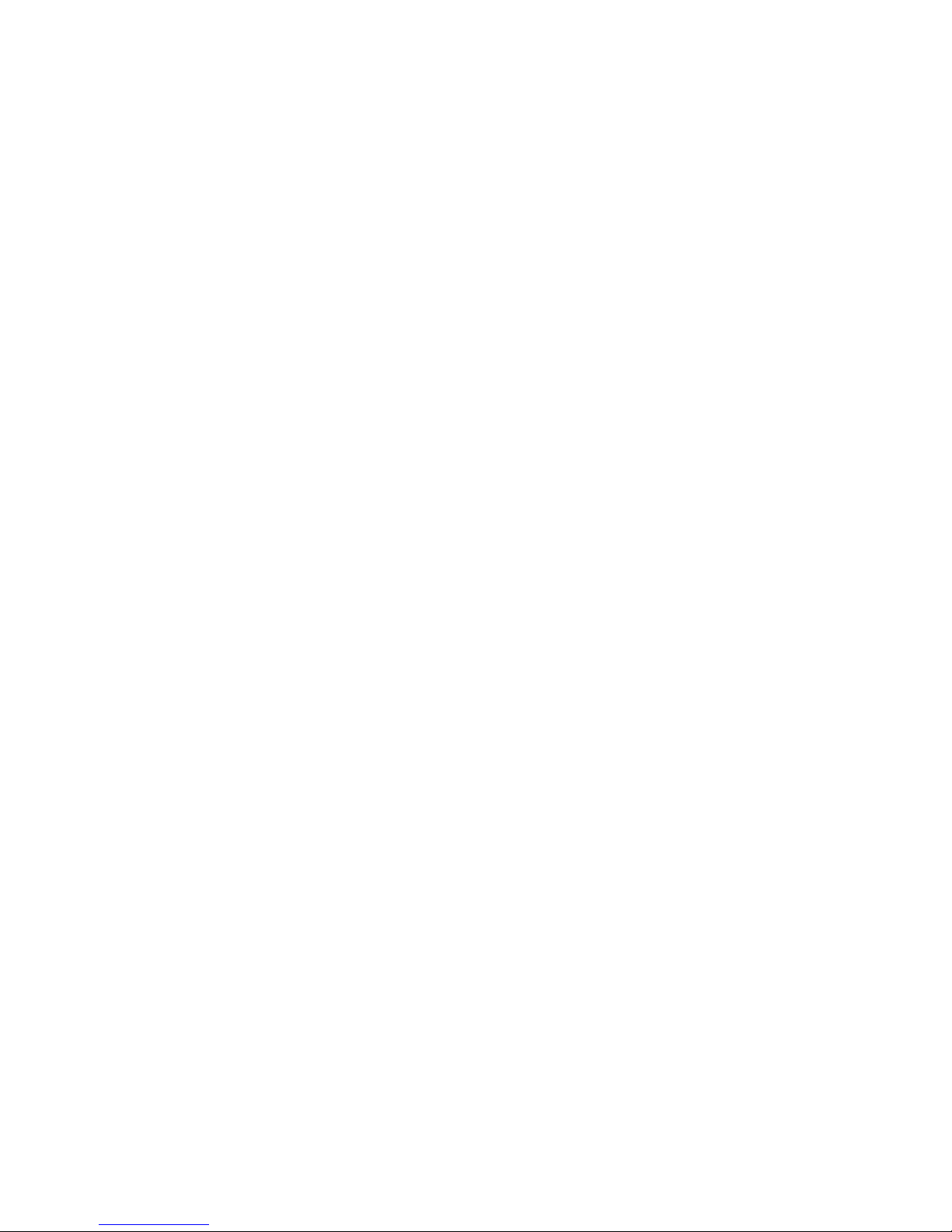
19
Audio I/O
The audio I/O on the ColoringEQ looks more like a patch bay or modular synth than any EQ
you’ve probably seen before. This patching could be called extreme, or simply“exible”. While
most won’t ever need this level of exibility, there are certain cases where it offers options
never before seen in an EQ, which can include simple tasks such as splitting offone of it’s
lters for another use, or completely re-wiring the entire EQ to create lter band, notch bank,
or “retro” parallel EQ setups (Combinator examples provided).
The I/O section operates much like a classic “half-normal” audio patch bay. That means you
can patch to any output and not affect the internal routing in any way. But if you patch into an
input, you“break” the internal routing and replace it with the external signal you’ve patched
in. Patching an input on it’s own wouldn’t make much sense, but when combined with an
output, either of the same module or a later module in the signal path, you can create
external EQ/Filter paths of any length. Additionally, when there is an input followed by an
output patched into the same or later EQ/Filter Band, the internal path automatically ows
around this external routing.
A simple example would be to patch into and out of EQ3, which removes EQ3 (and it’s
saturation signal, if used) from the main path, and the internal path now consists of owing
from Filter 1 to EQ1 to EQ2, skipping EQ3, and continuing on to EQ4, EQ5, and Filter 2
(assuming Filter 1 & 2 are in their default positions).
Included Presets & Combinators
There are 8 folders for presets and Combinators:
Classics: lter bank and parallel EQ examples as well as exciters and hum removal presets.
Drums: kick, snare, drum loop processors, and a kick pitching preset (allows you to turn a kick
into a bass line.
Examples: include pitch tracking example Combinators with a Subtractor synth for harmonic
removal and enhancement, plus ducking and tracking examples for bass and drums.
Instruments: presets for acoustic and electric guitars, bass, and leads.
Modulation FX: indeed, you can create anger and chorus/vibrato effects with the
ColoringEQ!
Starting Points: templates for various EQ emulations, loosely based on SSL, Neve, and Pultec
classic EQs, plus templates for pitch tracking and an alternate default set of EQ types.
Unique: Wideners, band compression, mid/side examples, a lter-gate, a continuous LP to HP
sweep on a single knob, and a very unique crossfade crossover setup.
Vocals: Airy vocals, colorizing vocals, and a few tilt EQ vocal examples.
Appendix
Selig ColoringEQ © 2018 Selig Audio, LLC all rights reserved, use only with permission, rinse and repeat…

20
Filter Curve Illustrations
Examples are provided from FuzzMeasure, an excellent app by SuperMegaUltraGroovy
Software! Filters and EQ tuned to the middle Tune position, E4:76 (659.26 Hz).
First up, the lters with positive Q in red, negative Q in blue.
Low Pass & High Pass:
Here are the Low Pass & High Pass lters again, this time showing the range of the
continuously variable Slope control from 0 dB/Oct to 48 dB/Oct:
Selig ColoringEQ © 2018 Selig Audio, LLC all rights reserved, use only with permission, rinse and repeat…
Table of contents