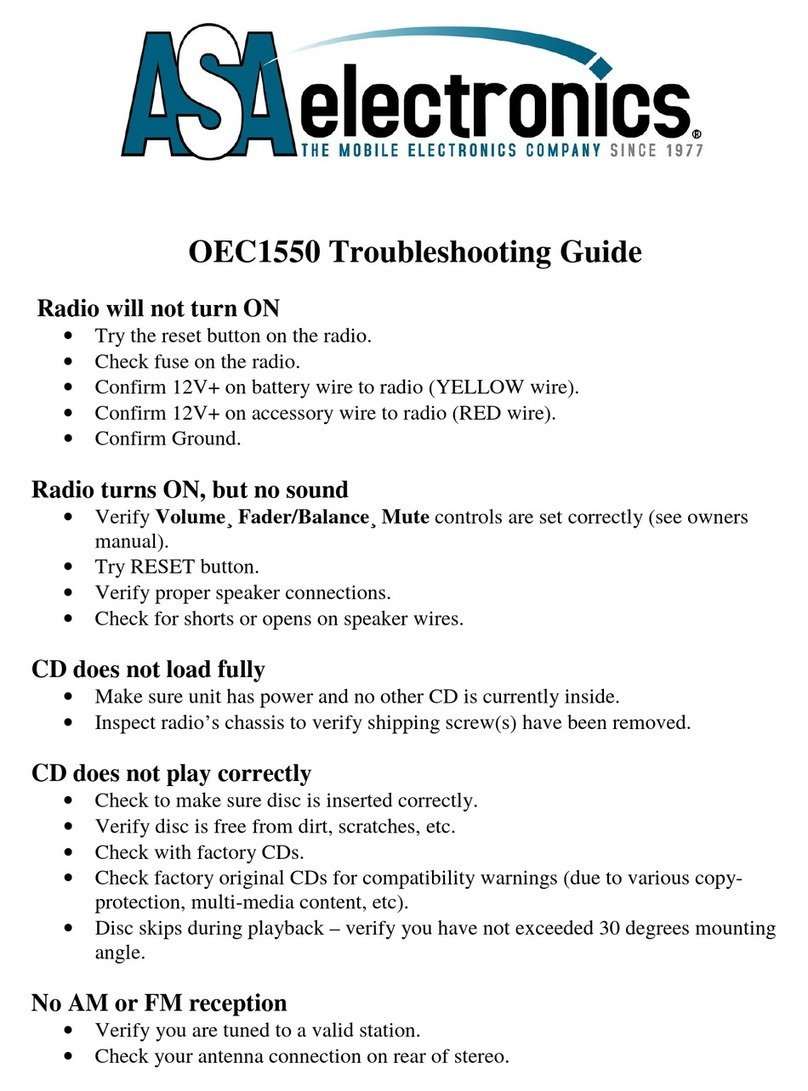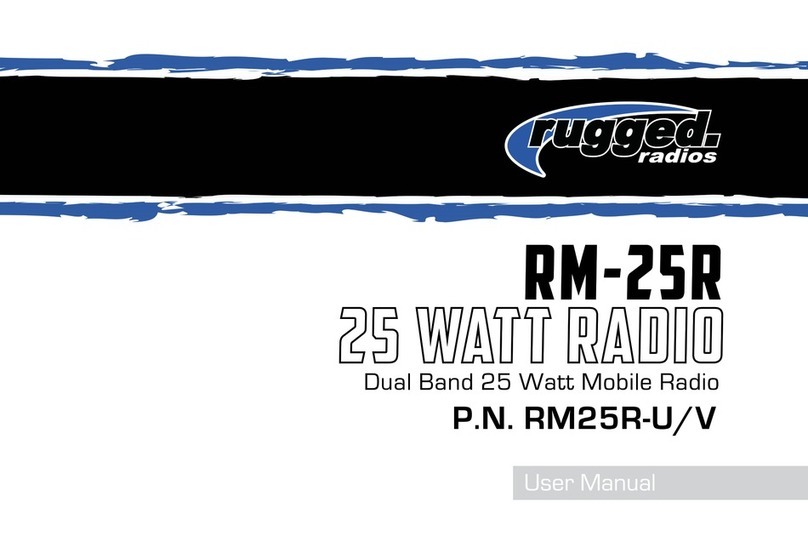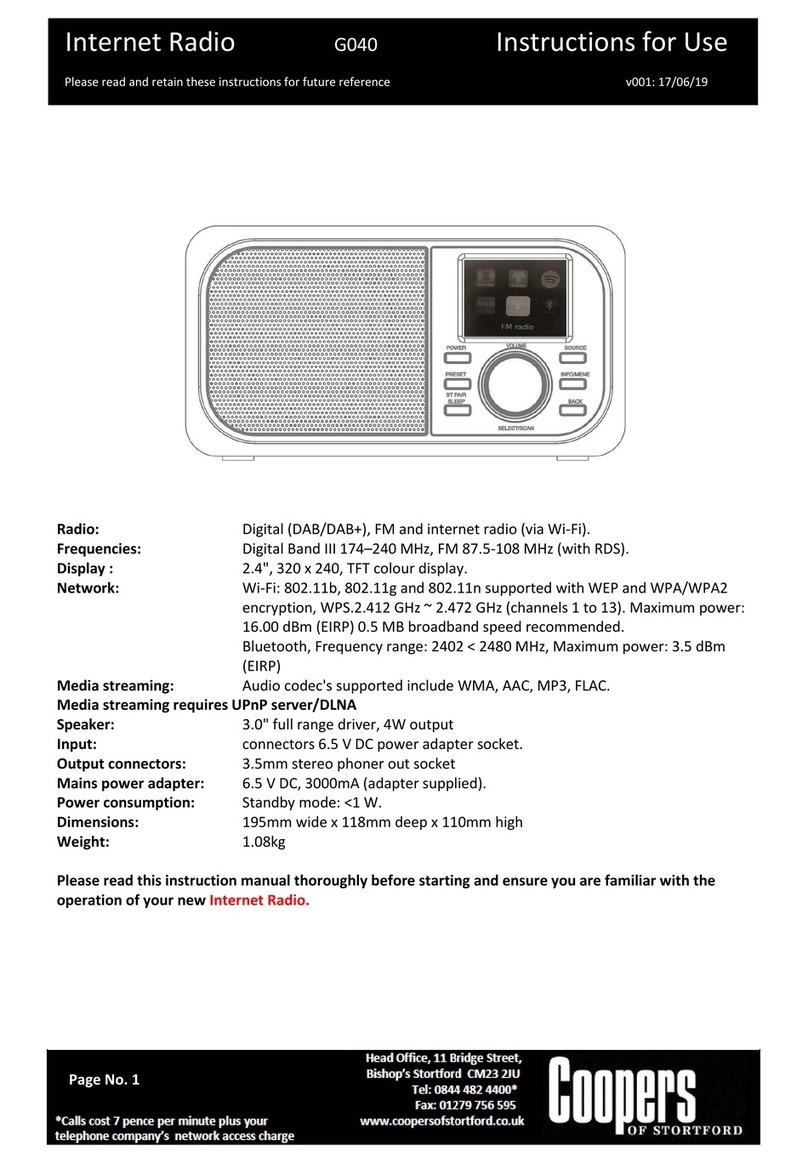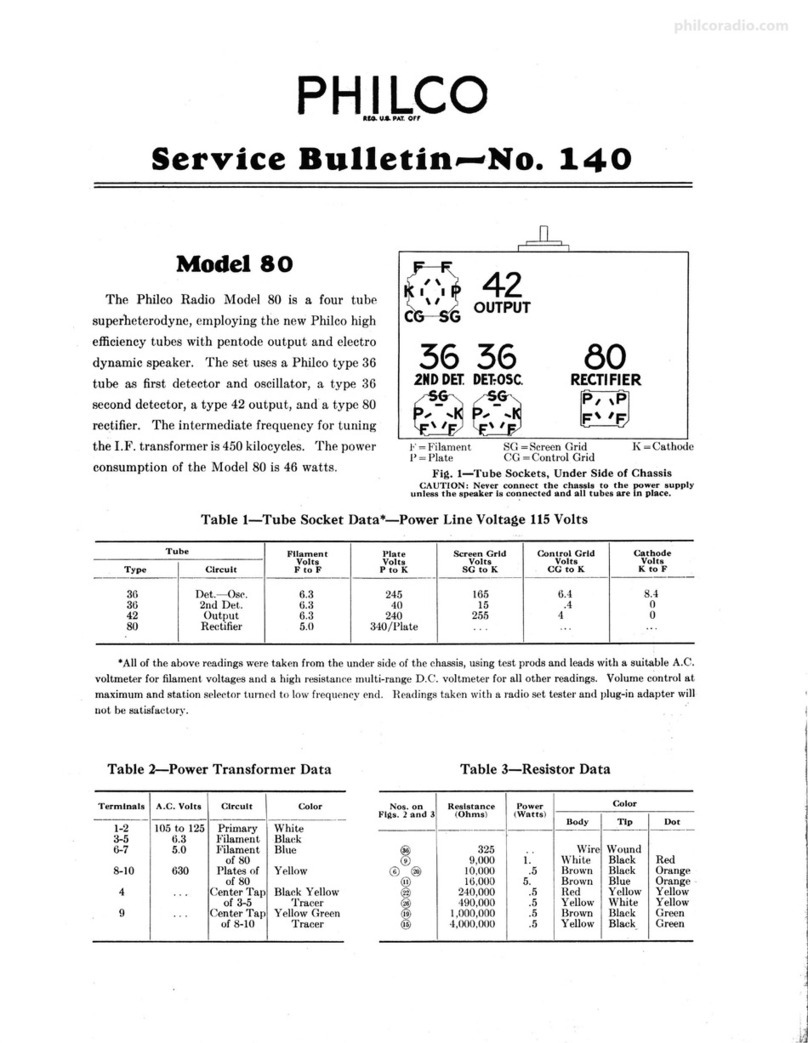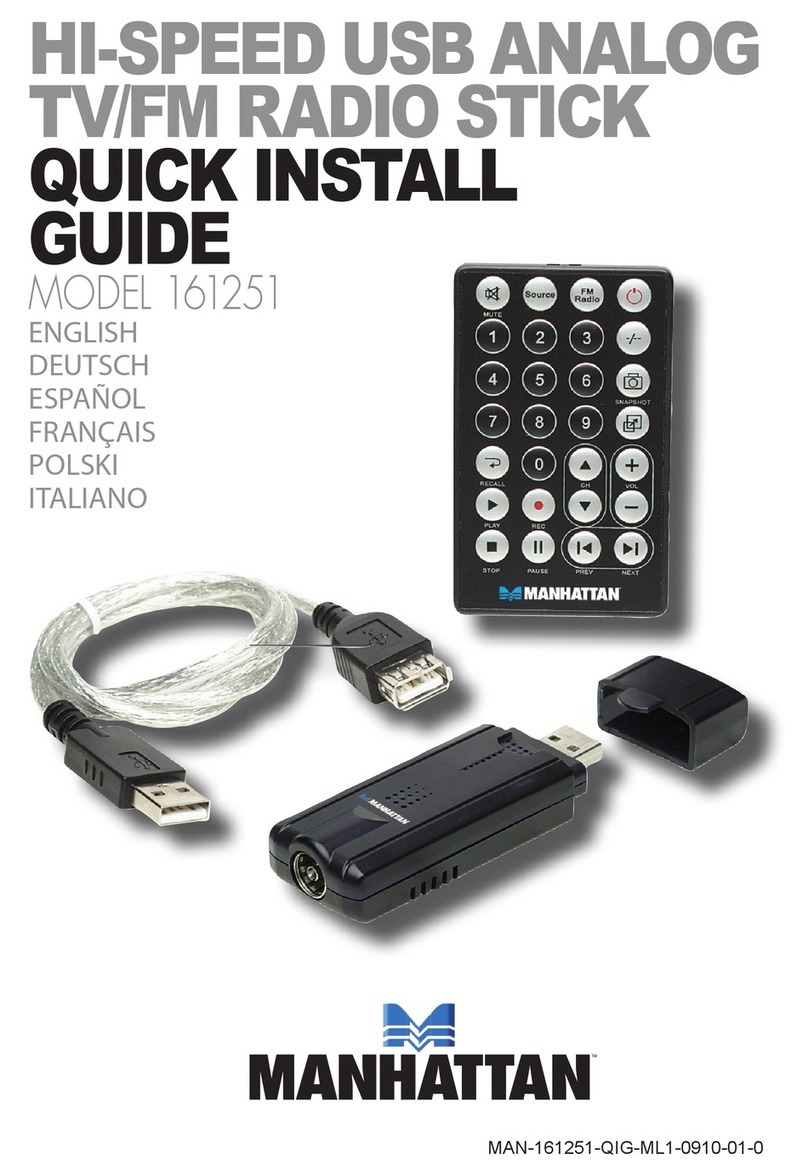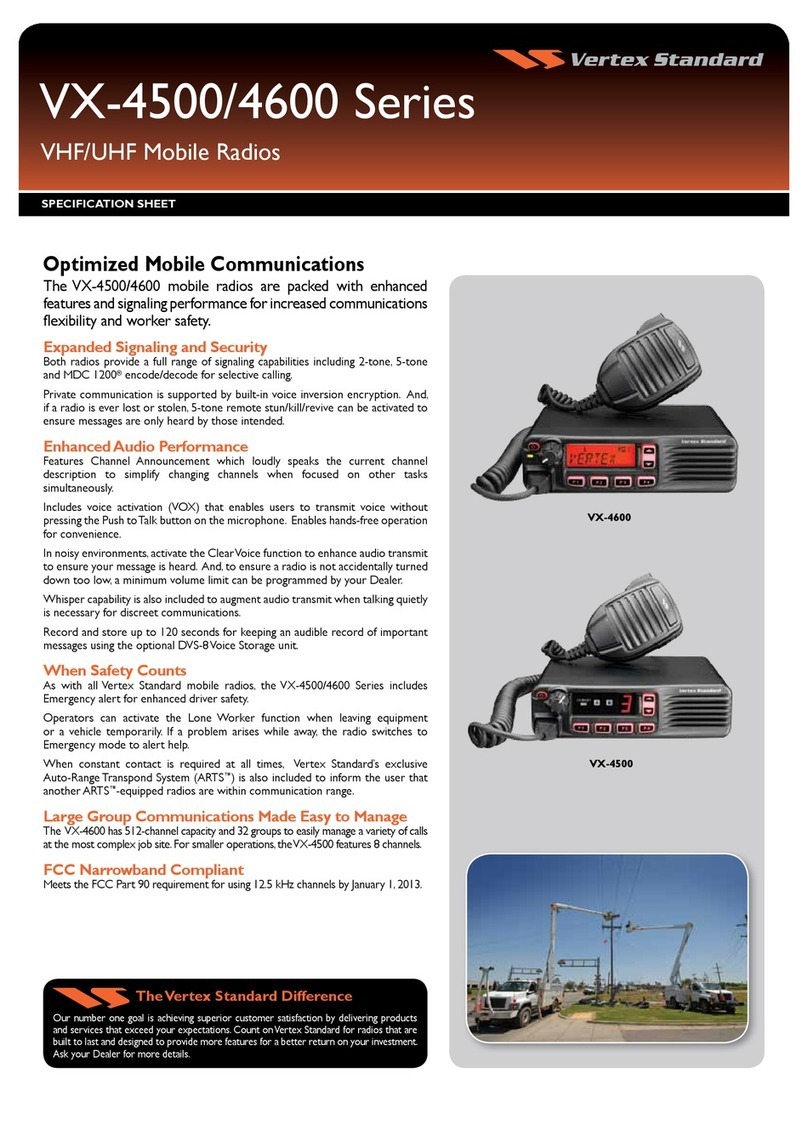SEM Revolution Z-7789 User manual

iP-100


CONTENTS
IMPORTANT SAFETY & NOTICE
..............................................................................................................E-1
SYSTEM BASICS
Location of Controls - Main Unit..........................................................E-2
Location of Controls - Remote..............................................................E-3
Power Supply AC Operation.................................................................E-3
Preparation of Remote Control .............................................................E-3
DIGITAL CLOCK
How to Set Correct Time ......................................................................E-4
Automatic Power On/Off Timer Function.............................................E-5
GENERAL FUNCTIONS
Automatic Power Off Sleep Function ...................................................E-6
Jog Wheel .............................................................................................E-6
Electronic Volume Control....................................................................E-6
Music Equalizer....................................................................................E-6
Text Display Mode................................................................................E-6
Play Mode (P-Mode) Function..............................................................E-7
Using The Audio Line in Connection....................................................E-7
Mute Function.......................................................................................E-7
RADIO FM
Operation of Radio................................................................................E-8
Manual Frequency Adjustment .............................................................E-8
Automatic Frequency Adjustment.........................................................E-8
Radio Memory ......................................................................................E-8
CD AUDIO
Insertion & Removal Of Compact Discs...............................................E-9
Normal CD Operation...........................................................................E-9
Programming The CD-player................................................................E-9
Programming for Regular CD-Audio Discs ..........................................E-9
Programming for CD-MP3..................................................................E-10
CD-MP3
What is MP3?......................................................................................E-11
How to Play CD-MP3 Discs ...............................................................E-11
USB & SD CARD
Folders on MP3-CD Discs ..................................................................E-12
USB-Drive & SD-Card MP3 Playback ...............................................E-12
iPod OPERATION
Preparation of iPod Dock....................................................................E-13
Operation with iPod............................................................................E-14
NETWORK STREAM
Setting up a Music Server...................................................................E-15
Sharing Media with Windows Media Player.......................................E-15
Sharing Folders on a Windows PC......................................................E-16
Domain/Workgroup Configuration......................................................E-16
Setting up a New User Account ..........................................................E-16
Sharing Folders on Non-Windows Computers....................................E-17
Setting up the Unit to Work with Shared Folders................................E-17
INTERNET RADIO
Operation of Internet Radio ................................................................E-18
Connecting to a Network ....................................................................E-19
Internet Radio Portal Registration.......................................................E-20
DAB/DAB+
What is DAB.......................................................................................E-21
Operation of DAB/DAB+ Radio........................................................E-21
DAB/DAB+ Radio Memory................................................................E-22
Dynamic Range Compression.............................................................E-22
Station Order.......................................................................................E-22
ENCODING FUNCTIONS
Recording to MP3 File........................................................................E-23
Encoding from Internet Radio.............................................................E-24
Encoding from DAB...........................................................................E-24
Encoding from Aux-In ........................................................................E-24
SPECIFICATIONS & SET UP
Specifications......................................................................................E-25
Set up Procedure.................................................................................E-25
Connection of Speaker Boxes.............................................................E-25
WALL MOUNT SET UP
Wall Mount Set up ..............................................................................E-26

E-1E-1
The lightning flash and arrowhead within the triangle is a warning sign alerting you of “dangerous
voltage” inside the product.
CAUTION
RISK OF ELECTRIC SHOCK
DO NOT OPEN
WARNING:
To reduce the risk of electric shock, do not remove cover (or back). No user-serviceable
parts inside. Refer servicing to qualified service personnel.
CAUTION:
The exclamation point within the triangle is a warning sign alerting you of important instructions
accompanying the product.
Grounding or polarization. The precautions should be taken so that the wider blade of the AC plug
must match the slot in receptacle “wall socket”.
Do not expose to dripping or splashing liquids!
Invisible laser radiation when open and interlocks defeated. Avoid exposure to beam.
WARNING:
To reduce the risk of fire or electric shock, do not expose this appliance to dripping or splashing liquids.
NOTE:
Caution symbols are printed on rear of unit. Please refer to instruction manual.
PLEASE NOTE:
You will find the caution rating label for this product located on the rear of the unit.
To ensure safe use of this product, please follow the advice below:
1. The apparatus and its accessory AC power adaptor should not be exposed to dripping or splashing, liquids
and no objects containers with liquids should be placed on the apparatus.
2. The on/ standby key does not isolate the product from the power supply. To completely disconnect the
product from the mains power supply you must unplug the power cord by pulling out the plug (do not
pull the cord as this may damage it and create a risk of electric shock).
3. The mains plug should not be obstructed and should be easily accessible during use.
4. Under the influence of electrostatic phenomenon, the product may malfunction and power will need to be
reset.
5. Excessive sound pressure from earphones and headphones can cause hearing loss.
6. Danger of explosion if battery is incorrectly installed. Replace only with the same or equivalent type.
7. When electrostatic discharge (ESD) occurs at the front surface (whether metal or plastic) or near any
part or any button of this unit, or at the USB port and/ or SD-card slots, there may be a possibility that
the product may stop operating and/ or shut down immediately. This is a normal condition and intended
to protect the unit and internal components against damage. In such a case, please reset the unit (by
disconnecting and reconnecting the AC-power source) to revert the unit to normal operation.
IMPORTANT SAFETY & NOTICE

E-2
SYSTEM BASICS
LOCATION OF CONTROLS - MAIN UNIT
1. USB/ SD COMPARTMENT DOOR
2. USB SOCKET
3. SD CARD SOCKET
4. BLUE BACKLIT DISPLAY
5. CD DOOR
6. STAND (FOR UNIT)
7. PREV. KEY
8. PLAY/ PAUSE / FM STEREO
9. NEXT KEY
10. STOP / INFO. KEY
11. RECORD KEY
12. MENU KEY
13. OPEN/ CLOSE KEY
14. FUNCTION KEY
15. VOLUME/ JOG MODE KEY
16. ENTER KEY
17. MULTI JOG WHEEL
18. ON/ STANDBY KEY
19. REMOTE CONTROL SENSOR
20. SPEAKERS (LEFT & RIGHT)
21. AMBIENT LIGHTING (ON SPEAKERS)
22. STANDS (FOR SPEAKERS)
23. HEADPHONES SOCKET
24. SUBWOOFER OUTPUT SOCKET
25. FM ANTENNA WIRE
26. LEFT SPEAKER SOCKET
27. RIGHT SPEAKER SOCKET
28. DC JACK (DC 15V )
29. AUX INPUT SOCKET
30. iPod INPUT SOCKET
31. LAN RJ45 INPUT SOCKET
iPod Docking Platform:
32. POWER AND AUDIO SOURCE
INDICATOR LIGHTING
33. CAVITY FOR DOCK ADAPTOR
34. STAND (FOR iPod DOCKING PLATFORM)
35. DOCK ADAPTOR FOR iPod (SEVERAL
DIFFERENTADAPTORSARE PROVIDED)
36. iPod DOCKING PLATFORM CONNECTOR

E-3
SYSTEM BASICS
LOCATION OF CONTROLS - REMOTE
1. ON/ STANDBY KEY
2. NUMBER KEYS
3. MENU KEY
4. UP/ FOLDER UP KEY
5. FUNCTION KEY
6. PREV KEY
7. SELECT KEY
8. NEXT KEY
9. SLEEP KEY
10. DOWN/ FOLDER DOWN KEY
11. REC KEY
12. PLAY/ PAUSE/ FM STEREO KEY
13. STOP KEY
14. OPEN KEY
15. VOLUME UP KEY
16. VOLUME DOWN KEY
17. PROG/ PLAY MODE KEY
18. EQ KEY
19. MUTE KEY
20. INFO. KEY
21. BATTERY COMPARTMENT
POWER SUPPLYAC OPERATION (EXTERNALAC-DC POWER ADAPTOR)
- This set is equipped with a “DC-Jack” capable of accepting
AC-adaptors with a rating of DC = 15V, 3A, and with a plug
with the following polarities as shown (center positive) :
- Please use only the supplied AC-adaptor to operate the unit.
Useof otheradaptors maydamage theunit orcause itto malfunction.
- Plug the tail end of the AC-adaptor into the DC-jack (socket) on the side of the main unit.
- Insert the plug the ac-adaptor into the wall ac socket.
- Press the On/Standby key to switch on the unit.
- This unit is designed to operate without ever being totally powered “OFF”.
It will either be “on” or in “standby mode”.
- In standby mode, the blue back-light of the digital display will be dimmed but the display
will show the current time (clock function).
- Anytime during standby mode, you can switch “on” the unit by pressing the On/Standby
key (on remote control or front panel of the main unit).
- Save energy by switching the system to “standby” mode.
PREPARATION OF REMOTE CONTROL
- Remove (gently pull out) the plastic “tab” from the battery compartment at the rear of the
remote control.
- Test the remote control by pressing the (On/Standby) key to check that the unit switches
on properly using the remote control.

E-4
DIGITAL CLOCK
HOW TO SET CORRECT TIME
- The set has a built in digital clock, which is displayed in two situations:
(1)When the set is in ‘Standby Mode’, the display will only show the current time.
(2)When the set is in “On Mode” (the display is brighter and blue lights on speaker’s is
“On” in this mode), the LCD display will automatically show the current time and
additional information on the selected function media.
To set the time, follow the below steps:
1. Switch unit to “Standby” mode (display light dimmed)
2. Press Menu to display “Set Clock/ Set Timer/ Reset” options
3. Press /Next or /Prev till “Set Clock” is displayed and press then press the
Select/Enter key to confirm your selection
4. The display shall show “Set Clock Type”. Press /Next or /Prev repeatedly
to highlight the desired clock display type (12H/24H) and then press key to confirm
choice.
5. Press /Next or /Prev repeatedly to set the correct hour in the display and
then press the Select/Enter key to confirm.
6. Press /Next or /Prev repeatedly to set the correct minute in the display and
then press Select/Enter key to confirm.
7. The correct time is now set and will be shown in the display.
*Important: During the time-setting procedure, if no key is pressed with 10 seconds,
the set will return to its normal (previous) operating mode and settings not saved.

E-5
DIGITAL CLOCK
AUTOMATIC POWER ON/OFF TIMER FUNCTION
This set has a timer function to enable you to program the unit to automatically switch “on”
or “off” at preset times. This is useful as a morning alarm clock.
Note:
This timer function only works after the clock has been set, and for waking to CD, USB,
Card, iPod or FM Radio source.
HOW TO SET TIMER
1. Press the ‘Menu’ key to display “set clock/Set timer/reset” options.
2. Press the /Next or /Prev keys till “set Timer” is displayed and then press the
Select/Enter key to confirm.
3. The display will show the “Enable/Disable” option for the timer. Press the /Next or
/Prev key to highlight “Enable” and then press the ‘Select/Enter’key to confirm. The
display will show the “New Timer: Yes/No” options. Press the /Next or /Prev to
highlight “Yes” and then press the ‘Select/Enter’ key to confirm. (Note: Selecting “No”
will show a review of the last alarm settings).
4. Press the /Next or /Prev key repeatedly to now set the correct timer-on “Hour”
and then press the Select/Enter key to confirm.
5. Press the /Next or /Prev key repeatedly to now set the correct timer-on “Minute”
and then press the Select/Enter key to confirm.
6. Repeat the above two steps to now set the timer-off “Hour” and “Minutes”.
7. Press the /Next or /Prev key to select the source (from CD/USB/Card/iPod or
FM Radio) for playback between timer-on & Timer-off.
8. Press the /Next or /Prev key to select the playback source volume between
timer-on & timer-off.
9. The display will now briefly show the timer-on, timer-off, playback source and playback
volume information.
HOW TO DISABLE THE TIMER:
1. Press the Menu key to display “Set clock/Set timer/Reset” options.
2. Press the /Next or /Prev keys till “Set Timer” is displayed and then press the
Select/Enter key to confirm.
3. The display will show the “Enable/Disable” option for the timer. Press the /Next or
/Prev key to highlight “Disable” and press the Select/Enter key to confirm.
*Important: During the time-setting procedure, if no key is pressed with 10 seconds, the set
will return to its normal (previous) operating mode and settings not saved.

E-6
AUTOMATIC POWER OFF SLEEP FUNCTION
- This set has a special sleep timer function which can automatically switch off the unit.
This is useful for sleeping to music at night.
- At any time while the unit is operating, press SLEEP key (on remote control) repeatedly
to choose the automatic off time.
15
MINS 30
MINS 45
MINS 60
MINS 75
MINS 90
MINS OFF*
(*OFF MEANS SLEEP TIMER IS DEACTIVATED AND DISPLAY RETURNS TO
PLAYBACK INFORMATION)
JOG WHEEL (VOLUME & NAVIGATION)
This system has a unique “Jog Wheel” that has been specially designed with the ability to
control both volume levels and easy navigation of the many function interfaces – allowing
for a intuitive and complete audio experience.
Use the ‘Volume/Jog Mode’ key to toggle the jog wheel controls between volume and
navigation.
ELECTRONIC VOLUME CONTROL
- To increase or decrease the loudness of unit, simply adjust by the Jog wheel on unit or the
Volume Up/ Volume Down key on remote control.
- Sometimes, especially during listening to the radio, you may notice a
“CLICK-CLICK-CLICK” (repeating) sound when you are increasing or decreasing the
volume. This is a normal condition & the sound will disappear when you release the key
(when you reach the desired volume level).
MUSIC EQUALIZER
- Press EQ key repeatedly to choose the desired sound effect according to the music you
are listening to :
EQ OFF CLASSIC ROCK POP JAZZ
TEXT DISPLAY MODE (id3 display)
- This unit is capable of displaying the “TEXT INFORMATION” (id3 tag) of an MP3 song
on the LCD display.
- This function is stareled. Simply press “info” key to view any additional details that maybe
available. Simply press and hold the “id3” key (on remote control).
IMPORTANT
MP3 FILE NAME FORMAT
Please take care to use only regular english alphabets (a to z) & numerals (0 to 9)
in the file names of mp3 songs. Characters such as “ _ ” (underscore) & “ ”
(space) may result in the files being unreadable or inconsistently unrecognizable
by the player.
GENERAL FUNCTION

E-7
PLAY MODE (P-MODE) FUNCTION
- At anytime during playback, press “PROG/PLAY MODE” key on unit
repeatedly to select the following options:
REPEAT = To repeat the current track
REPEAT ALL = To repeat all tracks (full CD)
REPEAT FOLDER = To repeat all songs from currently selected
folder(directory)
INT = To “sample” all the music (about first 10 secs.
of every song will be played)
RND = Shuffle all songs and play in “random” order.
USING THE AUDIO LINE IN CONNECTION (AUX-INPUT)
- You can connect the audio output of an external device such as a MP3 player to this unit,
to listen to the sound of that device through the high quality amplifier of this music system.
- To connect the external device please use a standard stereo headphone
(3.5mm to 3.5mm plugs) cable to connect the “headphone-out or audio line-out” of the
device to the AUX-input socket of this unit.
- Switch the function to “AUX” using the Function key.
- Make sure that the speakers are connected to the main unit.
- Switch on the unit and the external device (eg. MP3-PLAYER).
- Start playback of the external device and adjust the volume control of the main unit to the
desired level.
- Remember to switch off the unit when you are finished using the external device.
MUTE FUNCTION
- This set has a mute function to enable you to turn off the volume temporarily.
- Press the Mute key (on remote control) once, the volume will turn off and the volume
bar will flash.
- To resume the sound, simply press the Mute key again.
GENERAL FUNCTION

E-8
OPERATION OF RADIO
- Press the “On/Standby” key once to switch on the unit.
- Press the “Function” key repeatedly to switch to FM Radio mode.
- To improve FM-Radio reception, fully extend the FM-antenna wire and adjust its position.
- At anytime while listening to the FM stations, use the ‘FM Stereo’ key to select desired
mode (FM/Mono/Stereo). The symbol ((ST)) will appear on the display to indicate that FM
Stereo mode is on. In some cases, where reception is poor the ((ST)) symbol may flashto
indicate that the FM-Stereo signal is weak and it may be advisable to select “Mono” mode,
to improve clarity of radio signal.
While the stream is playing, the LCD display will indicate information such as frequency,
or if RDS information is available, program name, track tile and contact details. To view
further information about the broadcast, press the ‘info’ key.
Each time you press the ‘Info’ key, another set of information is displayed, cycling
through further RDS information, frequency and today’s date
MANUAL FREQUENCYADJUSTMENT (SCAN MODE).
- Press (and immediately release) the /Next key or /Prev key to “SCAN”
(manually adjust) the radio frequency “UP” or “DOWN” by 1-step at a time.
- The radio digital display will indicate the exact frequency at each step’s position.
- When a desired frequency or station is reached. It can be saved into one of the “memory”
positions. (see “radio memory” section).
AUTOMATIC FREQUENCYADJUSTMENT (SEEK MODE)
- Press and hold (for 2 seconds) the /Next key or /Prev keys to “seek”
(automatically adjust) the radio frequency “up” or “down” to the next available radio
station.
- The radio digital display will indicate the exact frequency of the next station that is found.
- When a desired station is reached. It can be saved into one of the “memory” positions.
(see “radio memory” section).
RADIO MEMORY (STATION PRESET MEMORY STORAGE)
- At any time, the currently displayed station or frequency can be stored into one of the
memory position.
- Press and hold the number key on the remote that corresponds to the desired memory
position (there are 10 memory positions for F.M. band). The display will indicate “Preset
Stored” once the station memory is stored.
- To recall any saved memory, simply press the corresponding number key on the remote,
the saved radio-band will be recalled. To clear the memory of any position, simply save
a new station to the same memory positions.
RADIO FM
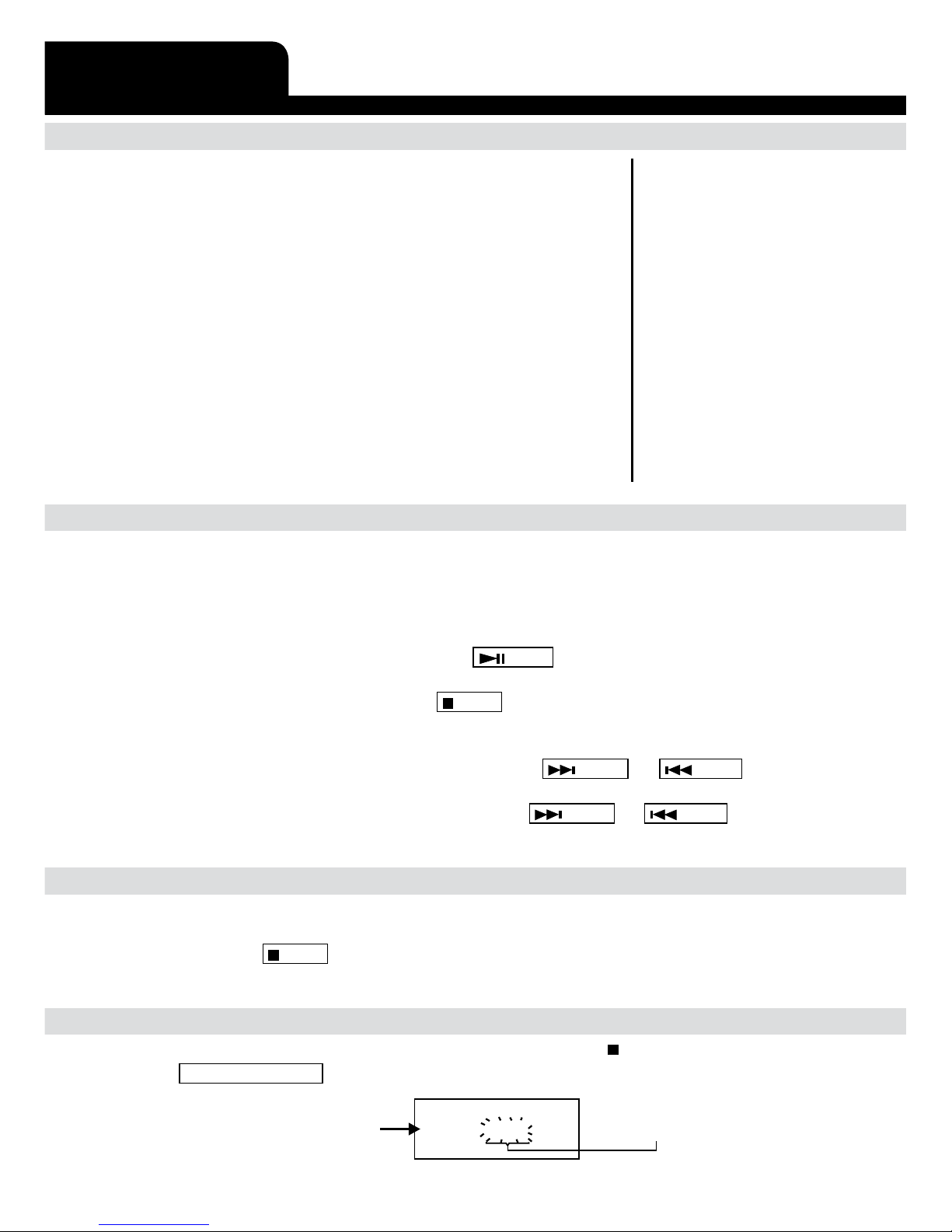
E-9
INSERTION & REMOVAL OF COMPACT DISCS
- When opening the CD-door, always ensure the disc is not in
motion (not spinning), always press “STOP” key to stop the
disc spinning first.
- Holding the CD by its edges, place it into the compartment
with the label-side (printed side of disc) facing outwards
(towards yourself).
- When the CD has been placed onto the compartment, gently
close the CD-door inwards until it locks shut. While shutting
the door, you may hear the CD automatically being centered
& locked into its proper position by the door mechanism &
magnet.
- The CD is now ready to be played.
- To remove a disc, follow the same procedure as described
above, except to remove the CD instead of inserting it into
the compartment
CD AUDIO
*Important:
Always hold a CD by
it’s edges. Avoid
getting any
finger-prints, smudges
or dirt onto the
surface of a disc.
In case this happens,
use a special
CD-cleaning cloth or
cleaning kit to remove
the dirt or smudges.
NORMAL CD OPERATION
- Press “ON/STANDBY” key to switch on the unit.
- Press the “FUNCTION” key repeatedly until the display shows “CD”
- Insert a CD as described.
- The disk will automatically start spinning & the first song (track) will begin playing. The
display will indicate the current track no.
- At any anytime during playback, press the /Play key to pause operation of the unit.
Press again to resume operation at the same track & position.
- At anytime during playback, press the /Stop key to stop operation of the set. This will
reset the set to the first track (if you press play after stop, the first track will always start
playing).
- At anytime during playback, press and release the /Next or /Prev keys to skip
forward or backwards by one track, as desired.
- Any anytime during playback, press and hold the /Next or /Prev keys to
fast-forward (cue) or fast-reverse (review) the specific track, which is currently playing.
PROGRAMMING THE CD-PLAYER
- The CD player can be programmed to play any sequence of upto 20 tracks for regular CD
and 99 tracks for MP3, as desired.
- Always press the /Stop key before starting the programming.
- There are 2 separate procedures (for regular CD-audio discs and for CD-MP3 data discs):
PROGRAMMING FOR REGULAR CD-AUDIO DISCS
1. Switch on the set and select “CD” function. Then press “ STOP” key.
2. Press Prog/Play mode key on unit, the display shows:
MEMORY STORAGE
POSITION NUMBER
TRACK (SONG)
NUMBER
P01 000
CD
pro
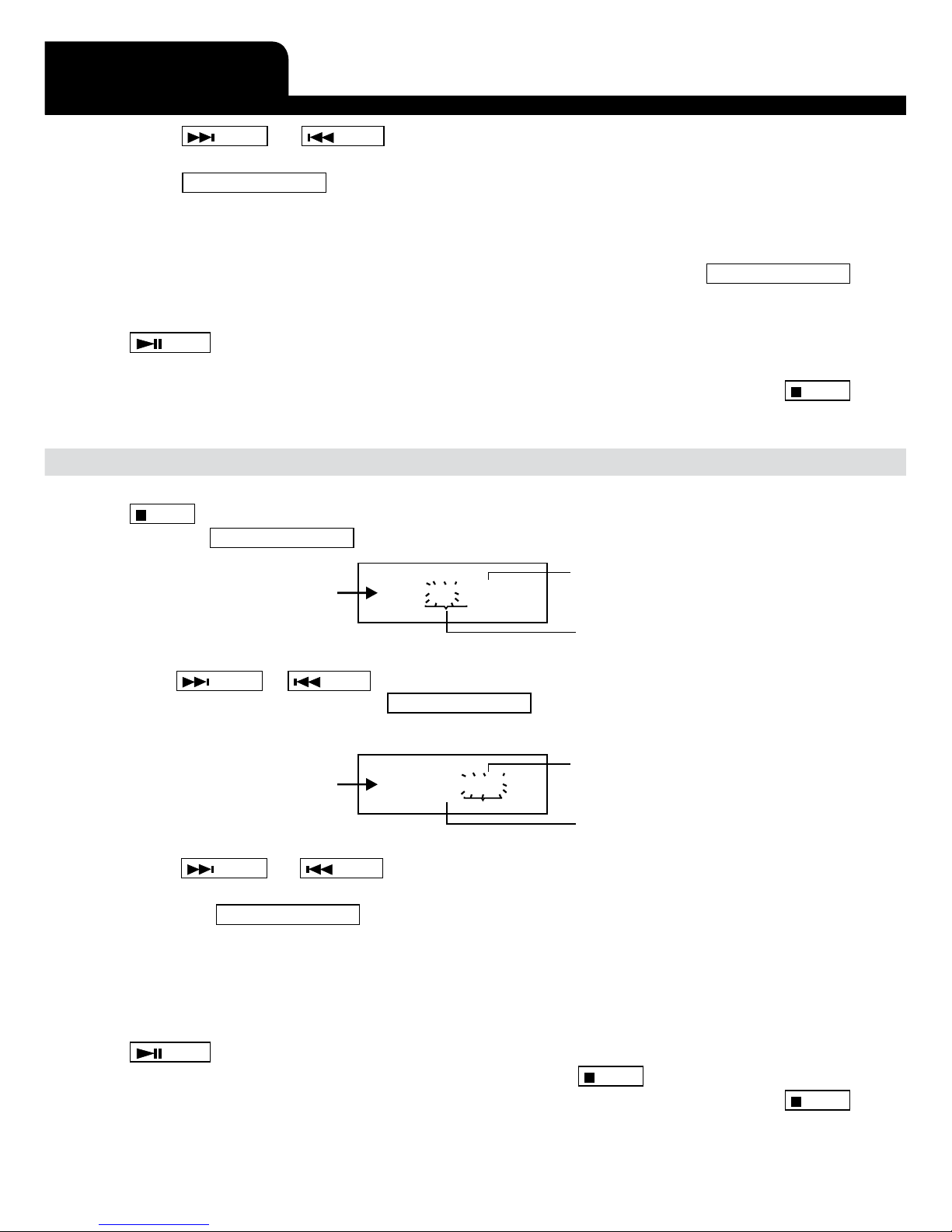
E-10
3. Press /Next or /Prev keys to select the track (song) number in the current
memory position (as displayed on the screen).
4. Press Prog/Play mode key on unit. This saves the selected song into the previous
memory position and advances the memory position to the next number so that you can
save another song in this position.
5. Repeat step (3) and (4), each time selecting any track (song) number of your choice to
be stored in successive program memory positions. Make sure to Press Prog/Play mode
key on unit each time.
6. After a maximum number of songs (or less) have been selected as described, press the
/Play key to start playing your programmed sequence of songs.
7. To exit the Program mode (without saving), press & hold the “STOP” key.
8. To clear (cancel) the entire program which is stored in the memory, simply press /Stop
key twice. This will stop playback, reset the memory & clear the program.
PROGRAMMING FOR CD-MP3 (MP3-DATA DISCS/ USB-PEN DRIVE/ SD-CARD)
1. Switch on the set, insert a CD-MP3 disc and select “CD” function. Then press the
/Stop key.
2. Press the Prog/Play mode key. The display shows:
MEMORY STORAGE
POSITION NUMBER
TWO DIGIT
FOLDER NUMBER
(FLASHING)
P01 00 -000
CD
pro
THREE DIGIT
TRACK (SONG) NUMBER
3. Press /Next or /Prev key to select the folder number which contains the song you
wish to select. Then press the Prog/Play mode key on unit to confirm your selection.
The display changes when you have selected the folder to show as:
MEMORY STORAGE
POSITION NUMBER
TWO DIGIT
FOLDER NUMBER
P01 02 -000
CD
pro
THREE DIGIT
TRACK (SONG) NUMBER
(FLASHING)
4. Press /Next or /Prev key to select the desired song (track) number in that
selected folder. The song numbers are indicated in three (3) digits.
5. Press the Prog/Play mode key on unit to save the selected song into the previous
memory position and advance the memory position to the next number so that you can
save another song in this position.
6. Repeat steps (3), (4) and (5) each time selecting any track (song) number of your choice
to be stored in successive program memory positions. Make sure to press key each time.
7. After a maximum number of songs (or less) have been selected as described, press the
/Play key to start playing your programmed sequence of songs.
8. To exit the Program mode (without saving), press the /Stop key.
9. To clear (cancel) the entire program which is stored in the memory, simply press /Stop
key twice. This will stop playback, reset the memory & clear the program.
CD AUDIO

E-11
CD-MP3
WHAT IS MP3 ?
- MP3 (MPEG 2, layer 3) is a digital file format for audio (music).
- You can download MP3 songs from many websites on the internet (please observe the
copyright regulations of your country).
- MP3 songs are much smaller in memory size compared with normal CD-audio format
songs. This is called “compression” & it allows much more recording time on a standard
CD than the normal 74 minutes (for normal CD-audio).
- The exact length of recording time depends on the “compression rate” of the MP3 song
you have downloaded.
- Compression rate is specified in “kbps” (kilobits per second). For example : “128 kbps”:
The higher this number, the bigger the MP3 file size (the better the sound quality) and
the lower the recording time on a CD-R. Normally based on 128 kbps, you should have
approx. 250-300 minutes of recording time on a CD-R.
- MP3 songs can be recorded with some “text information” as part
of the same file. It consists of (among other details:)
- File name (song name)
- Artist name
- Your CD-MP3 player can locate (“FIND”) a song on an MP3-CD disc from
the “FILE NAME”, therefore you should try to name all your MP3 files with
the actual name of the song that it contains.
- There are basically 2 ways to make an MP3-CD with your favorite songs :
- Download MP3 songs from internet & burn them on a CD-R disc on your computer.
- Convert CD-audio files (from a normal music CD) onto your computer into MP3
format, using a kind software called “CD-RIPPER”. (which is freeware/shareware
on internet).
HOW TO PLAY CD-MP3 DISCS
- Press “ON/STANDBY” key to switch on the unit
- Press the “FUNCTION” key repeatedly until the display shows “CD”.
- Insert an MP3 CD into the player as described.
- The disk will automatically start spinning and the first song (track) will begin playing.
The display will indicate the current track no. (“001” if it is the first track) as well as the
play time of that track in minutes and seconds.
- At anytime during playback, press /Play key to pause operation of the unit. Press
/Play key to resume operation at the same track & position.
- At anytime during playback, press and release /Next or /Prev key to skip forwards
or backwards by one track.
- At anytime during playback, press and hold /Next or /Prev key to review (fast
rewind) or cue (fast forward) the current track.
- At anytime during playback, press “up” or “down” key to jump to next or previous folder.

E-12
FOLDERS ON MP3-CD DISCS
- MP3 discs often have “FOLDER” (sub-directories) which contain groups of songs.
- If your MP3-CD has no folders, you can use the “Up” or “Down” keys to jump 10 songs
ahead. This is useful if you have many songs and you want to quickly jump to a particular
song.
- Press “Up” or “Down” keys several times until you reach a song number near to your
desired song, and then press /Next or /Prev keys repeatedly to arrive and the
exact song you desire.
USB-DRIVE & SD-CARD MP3 PLAYBACK
- This unit is equipped with a USB socket which can accept
and play MP3 files stored on standard USB flash drives
(also known as “pen drives”) which are for memory storage.
(compatible with USB version 1.1 & 2.0).
- This unit also has a built-in SD-card socket which can
accept and play MP3 files stored on standard “SD” type
flash memory cards (of maximum capacity = 4 GB) which
are commonly available.
- To utilize this facility, first insert either a USB-drive or an
SD-CARD into the correct slot (port).
- Press the function key repeatedly until the display shows
“SD” or “USB”.
- The display will indicate for a moment the number of MP3
songs , and also the number of folders on the device then
automatically start playback of the first song.
- Press the Up/Folder up or Down/Folder down on remote
to select the desired folder number.
- Press /Next or /Prev keys to skip forward or
backwards to select the desired MP3 file in the selected
folder.
- Press /Play to start play back of the selected song.
- All functions for USB-drive & SD-CARD MP3 playback
are exactly the same as in CD-MP3 mode (as previously
described).
USB & SD CARD
*Note:
Although this product is
fully compatible with USB
1.1 & 2.0 standards, a small
percentage (about 5%) of
USB flash drives might not
be Readable, due to those
USB-DRIVE manufacturers
non-compliance
with the full (official)
USB 1.1 / 2.0 standards.
*Note:
The reading time for a
USB-DRIVE or SD-CARD
varies depending on the
speed of the memory device
and the number of songs
and folders. In some cases
the reading time may be as
long as 60 seconds.
*Important:
Always switch off the unit
or change mode to “CD”
or “RADIO” before removing
a USB flash drive or SD-CARD,
to prevent damage to your
USB device or memory card.
IMPORTANT POINT
Please do NOT use a USB Extension Cable to connect your USB FLASH DRIVE to the USB PORT of
this unit. Such cables can pick up additional interference which can corrupt the data flow, preventing
normal operation and usage of the USB port. Always connect your USB Flash Drive DIRECTLY to the
USB PORT without any USB extension cables.
This unit does not support USB-MP3 player, due to their inherent lack of software compatibility. Only
USB “pen drives” (FLASH MEMORY USB DRIVES) can be used, for MP3 playback.
NOTE: This unit supports up to maximum memory size of 4 GB USB flash drive & SD CARD.

E-13
iPod OPERATION
PREPARATION OF iPod DOCK
To connect an iPod with a dock connector to this unit, first insert the dock adaptor that fits
your iPod, and then connect your iPod. your HiFi includes dock adaptors that work with
several models of iPod with dock connectors. if you want to connect a different model of iPod
at a later time, you can easily remove the dock adaptor from your Hi-Fi using a fingernail,
and insert the adaptor that fits the new iPod. if there is no dock adaptor for your model of
iPod included with your Hi-Fi, an adaptor may have been included with your iPod. please
check inside the box of the iPod you purchased for a plastic dock adaptor.
Dock adapters: Choose the dock adapter that fits your iPod.
Your iPod fits snugly into the correct adapter.
THE NUMBER
SHOWS WHICH iPod FITS
10
OR
9
iPod classic
80GB 120GB 160GB
10
OR
9
iPod
5th generation
(video)
30GB 60GB 80GB
17
iPod nano
4th generation (video)
8GB 16GB
18
iPod nano
5th generation
(video camera)
8GB 16GB
14
16
OR
iPod touch
1st generation
2nd generation
FOR OTHER iPod MODELS:
If there is no dock adapter for your model of iPod included, you can also
use the dock adapter which was included in the box with your iPod itself.

E-14
OPERATION WITH iPod
- Turn on both the unit and the iPod
- Connect the iPod to the unit’s dock accessory.
- Press the Function key repeatedly until the display shows “iPod”.
- Press the /Play key, the unit will begin playback of the first song (or the last paused
song/podcast).
- The iPod display will indicate the information of the current song.
- At anytime during playback, press the /Play key to pause playback. Press again the
/Play key to resume playback of the song, from the same position.
- At anytime during playback, press and release the /Next or /Prev key to skip
forward or backwards by one song.
- At anytime during playback, press and hold the /Next or /Prev key to fast-forward
(cue) or fast-reverse (review) the specific song, which is currently playing.
- You can operate the iPod using either the unit’s buttons, remote control or directly with
the iPod itself.
- Use the menu key to navigate the available iPod menu’s (such as playlist, artist song, video
or thers depending on your iPod). Use the ‘next/prev/up/down’key’s or jog wheel to scroll
within menu’s and submenu’s. Then press the Select/Enter key to confirm highlighted
section.
- When the iPod has been connected with the unit, it will start charging the battery of the
iPod.
- Never remove (or unplug) the iPod from the set during playback, always press the function
key to switch to another source before removing or unplugging the iPod, to prevent damage
to your song files or memory devices.
IPHONE® PLAYBACK
This unit also allows playback and charging of your iPhone.
However, when docking an iPhone, the unit may show a message indicating:
This accessory is not
optimized for the
iPhone
Dismiss
Press the ‘Dismiss’ onscreen button
to allow for normal playback.

E-15
NETWORK STREAM
SETTING UPA MUSIC SERVER
In order for the unit to play music files from a computer, the computer must be set up to
share files or media.
Media sharing allows the unit to play music from a shared media library, navigating through
tag menus such as Artist, Album or Genre. If you are running a suitable server system
such as a PC with Windows Media Player 10 or later (WMP), and your music library is
well-tagged, then it is recommended to use media sharing.
Note: iTunes does not currently work due to it being a closed non-sharing platform.
Folder sharing allows the unit to browse folders on a network drive for audio files. This
is a good alternative if you cannot use media sharing, and an alternative way to find files
even if you have media sharing set up. The computer needs to be set up to share folders, and
if this is done with password control, you also need to enter the user name and password
into the unit.
SHARING MEDIA WITH WINDOWS MEDIA PLAYER
The most common way is Windows Media Player (10 or later). To set up WMP for media
sharing, perform the following steps:
1.Ensure that the PC is connected to the network.
2.Ensure that is powered on unit is set to “Music Player” and connected to the same
network.
3.In WMP, add to the media library the audio files and folders you want to share with
the unit (Library > Add to Library…).
4.In WMP, enable media sharing (Library > Media sharing…).
The unit maybe listed as an “Unknown Device”. Make sure that the unit has access to the
shared media by selecting it and clicking Allow.
The PC is now ready to stream the music to the radio.

E-16
SHARING FOLDERS ON A WINDOWS PC
To share folders in Windows, the PC must first be a member of a domain or workgroup. Once
this is setup, folders can be shared from Windows Explorer (My Computer).
DOMAIN/WORKGROUP CONFIGURATION
The Domain configuration item can be found on a Windows XP machine as follows:
1. From the start menu, select Control Panel > System >Computer Name tab.
The Computer’s Domain or Workgroup is displayed in this tab.
2. If the PC is not a member of any Domain or Workgroup then one must be joined. To
do this click on the change button and enter the name of the domain (the default for
Windows XP is MSHOME).
3. A reboot of the PC may be prompted if the Domain or Workgroup has been changed.
SETTING UPA NEW USER ACCOUNT (WINDOWS XP)
The Wi-Fi Radio requires a user account to be set up on each PC that you wish to browse.
By default most PCs have at least one user account. The user name and password (optional)
need to be the same on each PC, as the Internet Radio only stores one user name and one
password. For windows XP this can be set up as follows:
1. From the start menu, select Control Panel > User accounts.
2. From this screen click ‘Add …’, and enter the new user name and the Domain/Workgroup
setting noted above. Select the type of user (restricted) and then select finish.
3. Select the user just created, select ‘Reset Password …’ and enter a password for this
user.
4. Note the user name and password.
Note: For Windows Vista: Users have to turn on the Guest account via manage user accounts
in the control panel, then add access to either ‘Everyone’ or ‘Guest’ on the shared
drive. You could create a new account for the internet radio, with a password, if you
are concerned about security. The Guest account has no password by default, so the
unit will connect to the guest account from it’s default settings.
Configuring a shared drive
From the Start menu select My Computer or Windows Explorer and navigate to the directory
you wish to share. Right click on the folder and select Sharing and Security. Configure the
shared drive as read-only, and ensure that the user created above has read access to the share.
NETWORK STREAM

E-17
SHARING FOLDERS ON NON-WINDOWS COMPUTERS
It is beyond the scope of this manual to describe how to share folders on all computer
systems. Please refer to your operating system documentation to find out how to share
folders on non-Windows computer systems. If you configure shared folders with user name
and password security, note these values.
SETTING UP THE UNIT TO WORK WITH SHARED FOLDERS
To set up the unit to playback audio stored on password-protected shared network drives,
you need to enter a user name and password. To do this, from Music player mode, select
Menu > PC settings > Username and enter the user name then PC settings > Password
and enter the password.
Enter a keyword by selecting characters then OK.
The user name and password entry screens are similar in operation to the Wi-Fi password
entry screen. The default user name is ‘guest’.
NETWORK STREAM
Other manuals for Revolution Z-7789
1
Table of contents