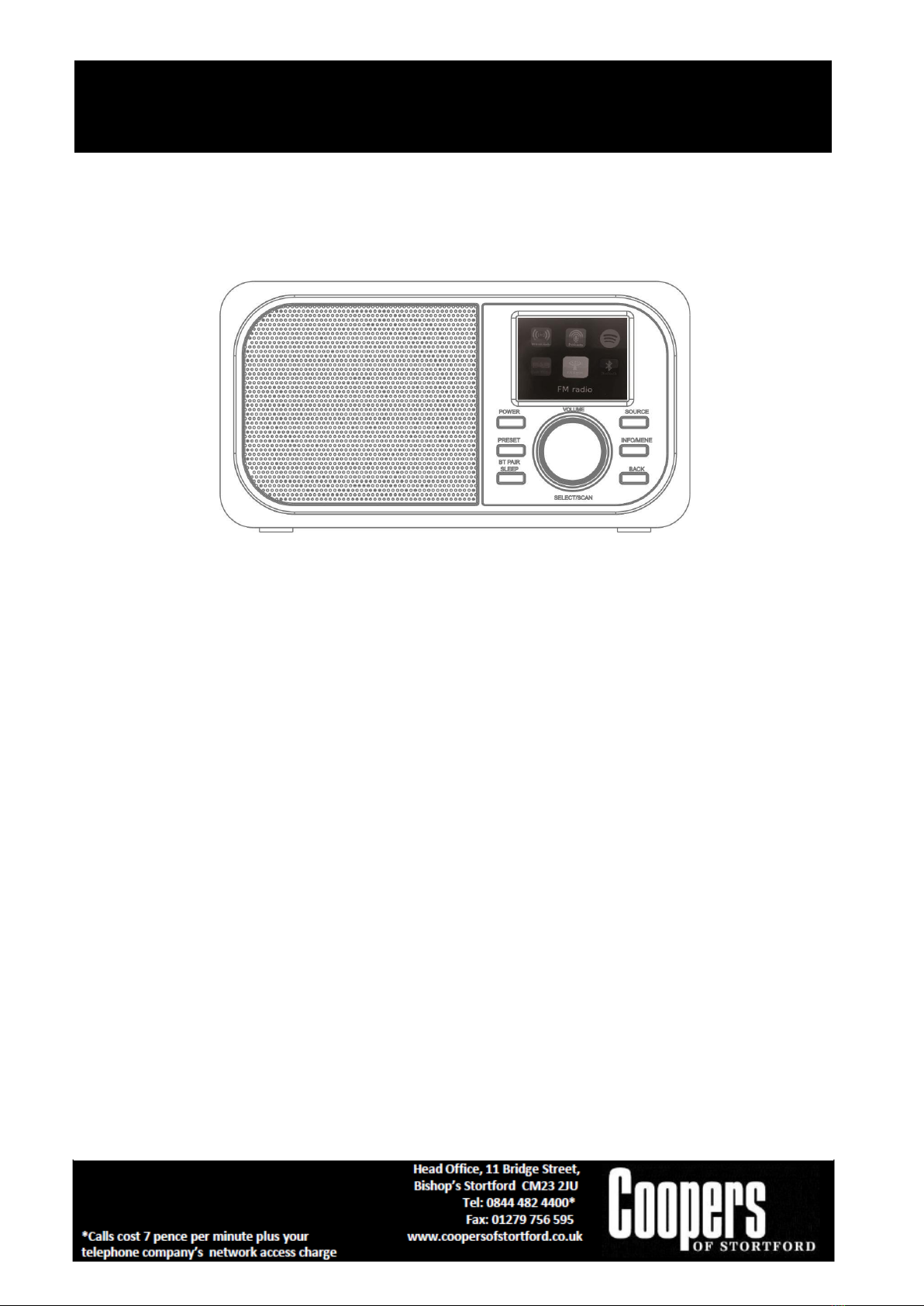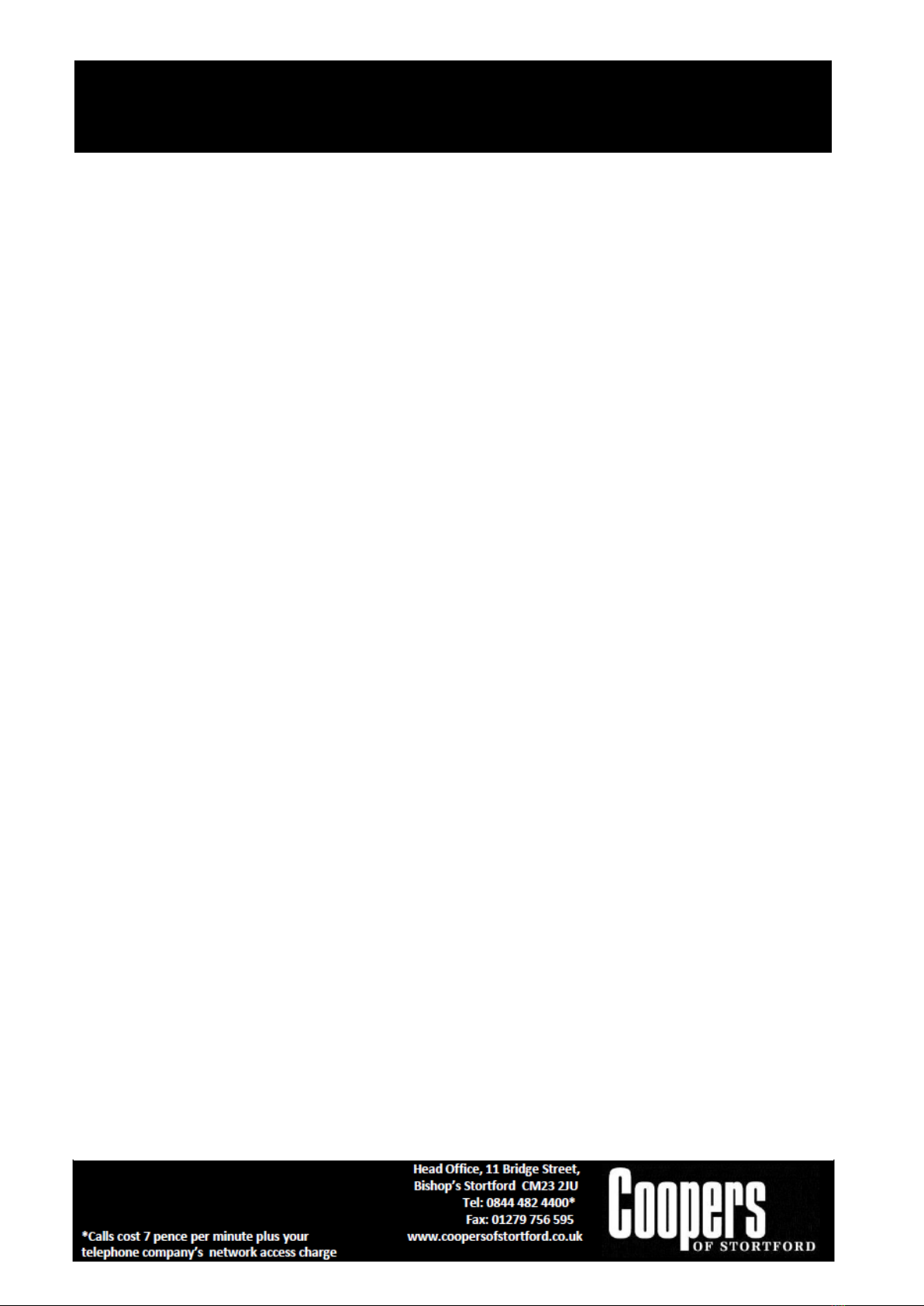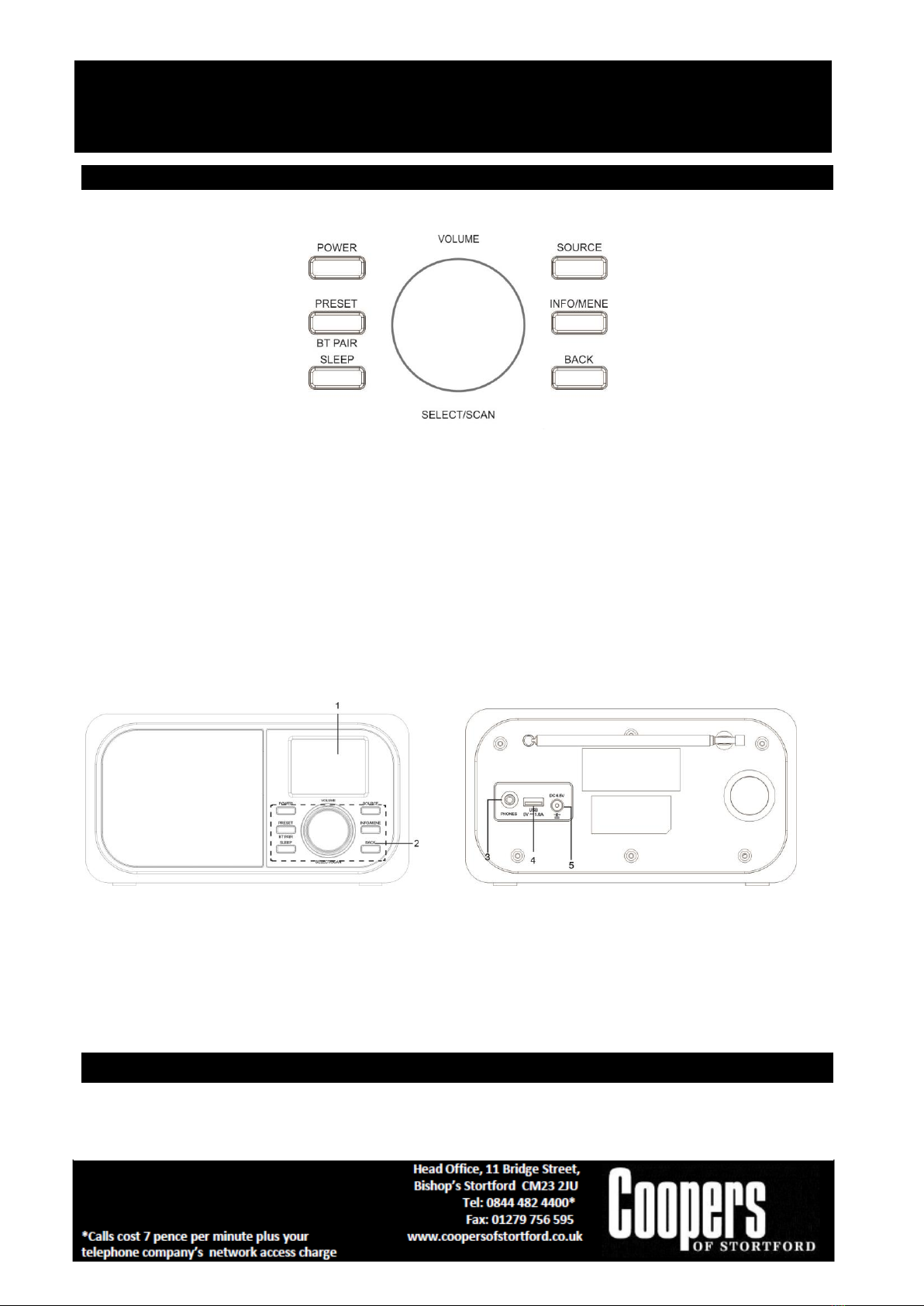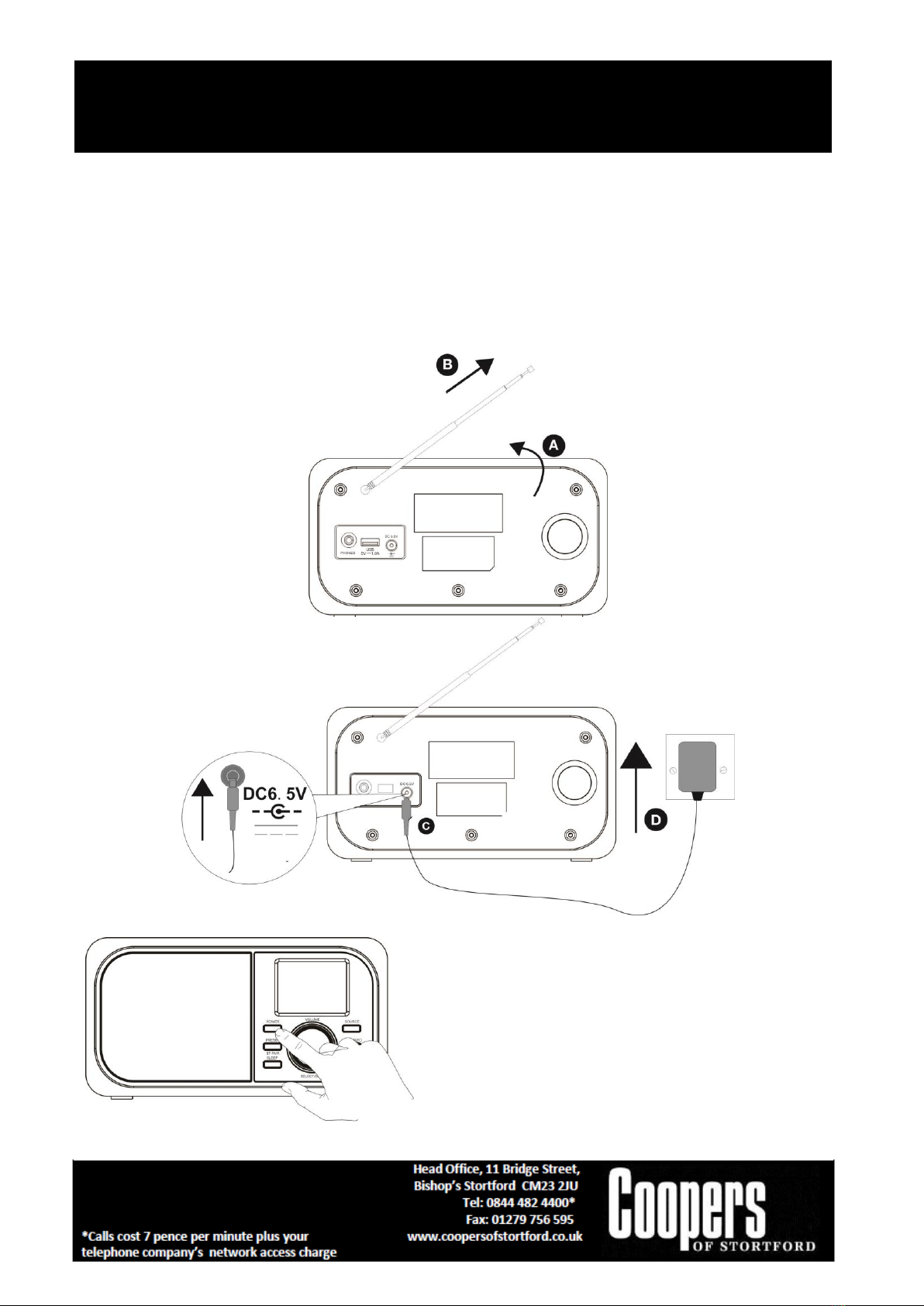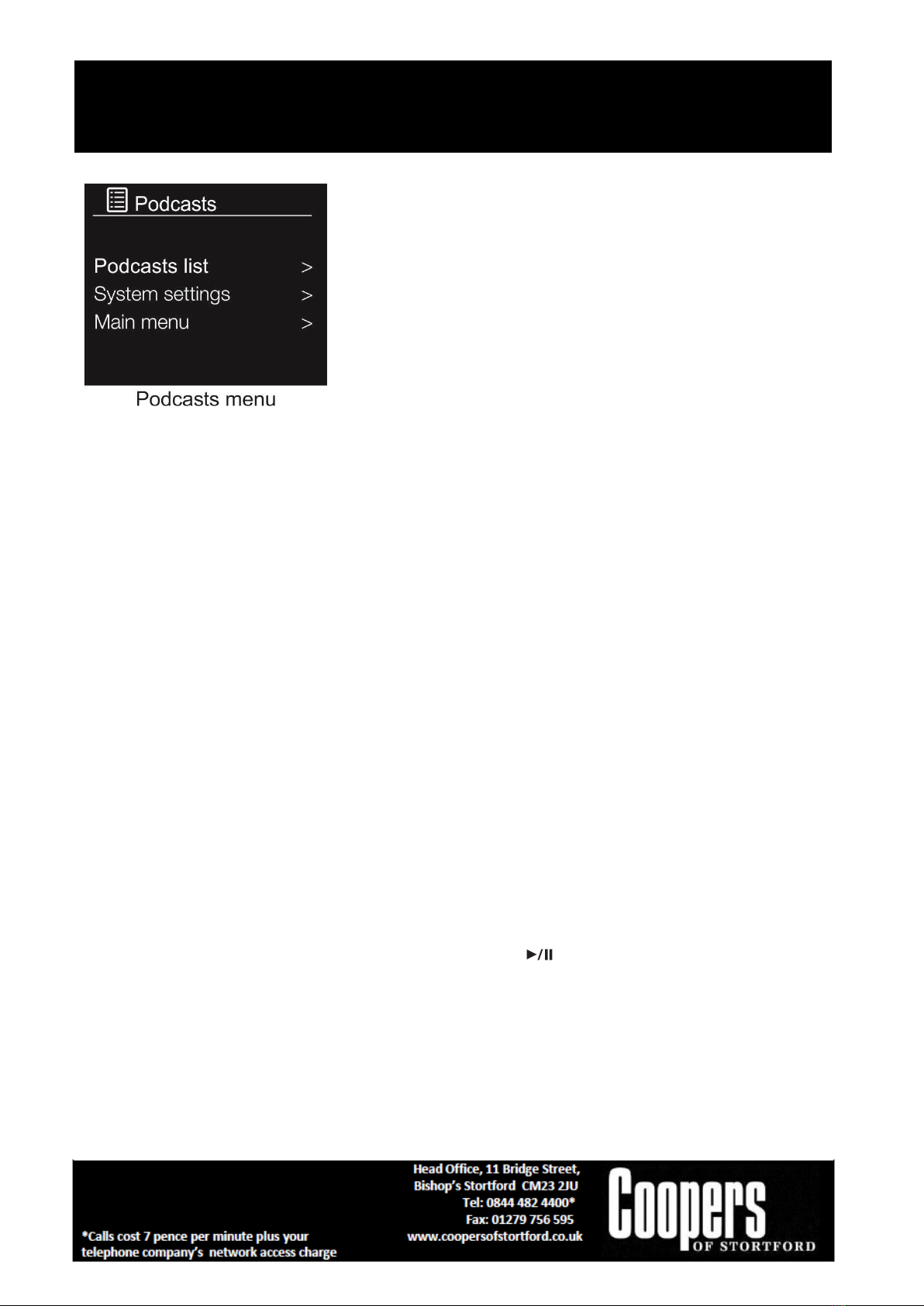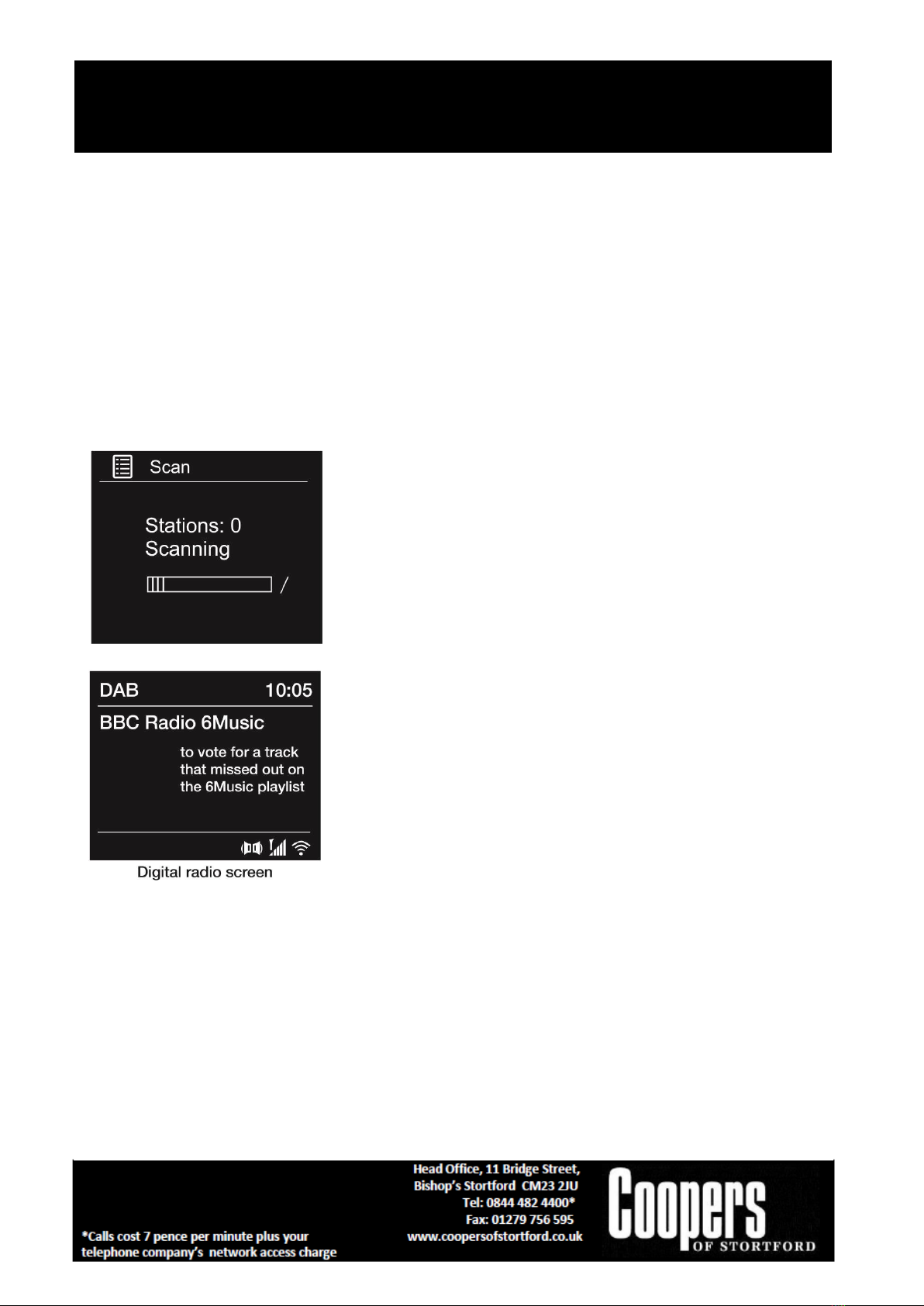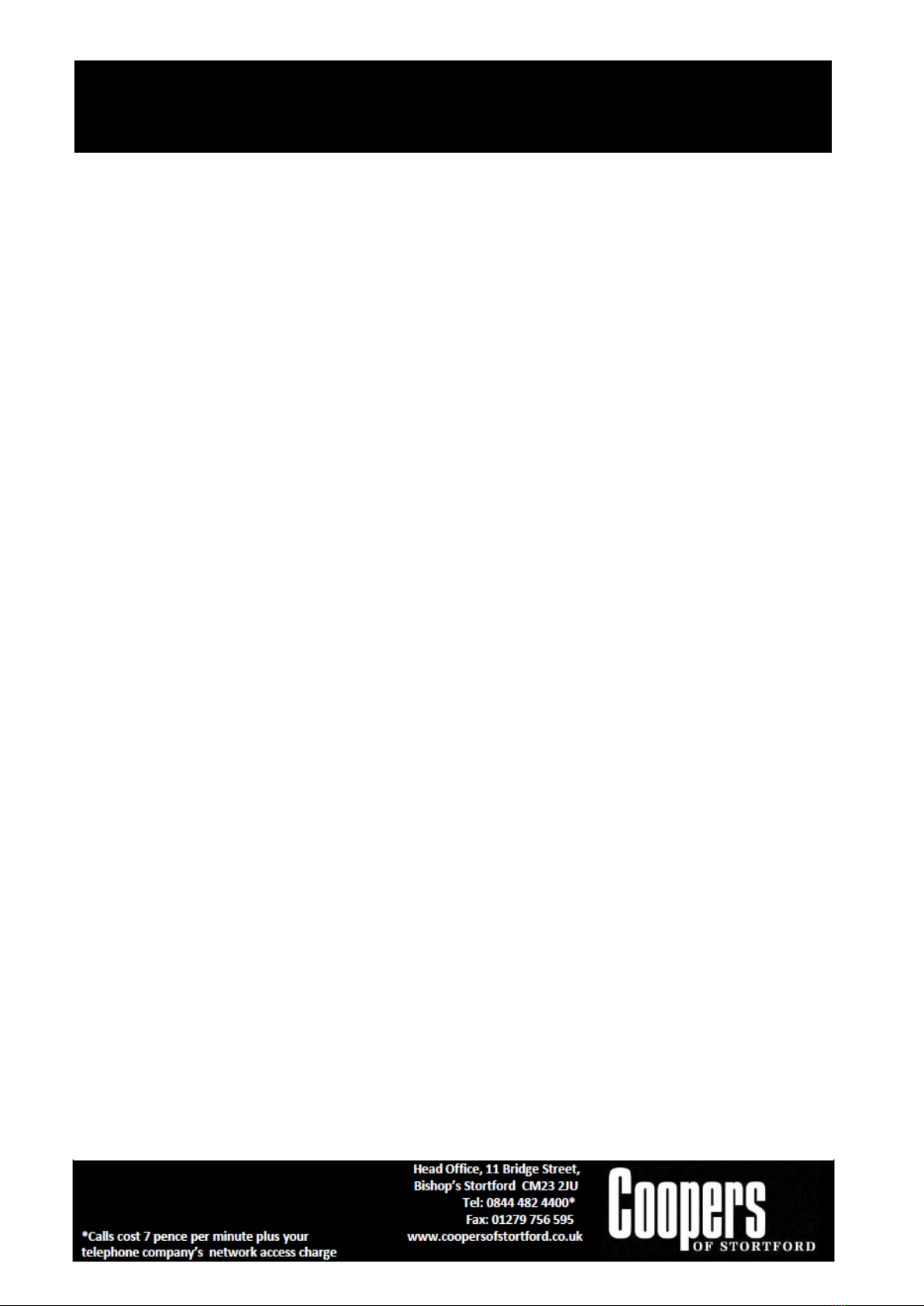Internet Radio G040 Instructions for Use
Please read and retain these instructions for future reference v001: 17/06/19
Time: Turn and press the Select dial to adjust the hour of the alarm. Note: If you have set
to use the 12 hour time format, make sure that you select the ‘AM’ or ‘PM’ version
of the hour before pressing the Select dial. Repeat to set the minutes of the alarm.
Mode: Turn and press the Select dial to choose between ‘Buzzer’, ‘Internet radio’, ‘DAB’,
‘FM’
Volume: Turn and press the Select dial to set the volume when the alarm sounds.
Save: Turn and press the Select dial to save the alarm.
SLEEP SETTING
This function allows you to program the unit to turn to standby mode by itself after a set period of
time.
1. To activate the sleep function, press the SLEEP button repeatedly. The time will change in the
below sequence on every press: Sleep off-15mins - 30mins - 45mins - 60mins
2. When your desired sleep time appears in the display, stop pressing the button and the sleep
function will be activated in two seconds. Sleep will show on the display. Also the time
remaining until switch off is displayed next to the symbol in the display.
3. When the sleep timer counts down to zero, the unit will turn to standby mode. To turn the
sleep function off while the sleep timer is still counting down, press the SLEEP button
repeatedly to select “SLEEP OFF”. Sleep will disappear from the display.
4. Press the SLEEP button once to show the sleep timer status on the display when it is turned on.
OPTIONS AND SETTINGS
Setting the Equalizer setting
1. Press and hold the Menu button to view the main menu.
2. Turn and press the Select dial to select ‘System settings’ > ‘Equalizer’.
3. Turn and press the Select dial to choose between ‘Flat’ , ‘Jazz’, ‘Rock’, ‘Movie’, ‘Classic’, Pop’
‘News’ and ‘My EQ”. If you want to use a my EQ equalisation setting, select ‘my EQ’ (see below
for more information).
Setting the bass and treble manually
1. Press and hold the Menu button to view the main menu..
2. Turn and press the Select dial to select ‘System settings’ > ‘Equalizer’ > ‘My EQ setup’.
3. Turn and press the Select dial to choose ‘Bass’ or ‘Treble’.
4. Turn and press the Select dial to set the level from ‘-14dB‘ (low) to ‘+14dB’ (high).
Time and date settings
The clock will automatically set itself using your Network, digital or FM radio signal. If the time or
date does not update automatically, you can manually set it using this option.
Note: Any time or date updates received by a digital broadcast will override manual settings.
Setting the time and date manually
1. Press and hold the Menu button to view the main menu.
2. Turn and press the Select dial to select ‘System settings’ > ‘Time/Date’.
3. Turn and press the Select dial to choose ‘Set Time/Date’.