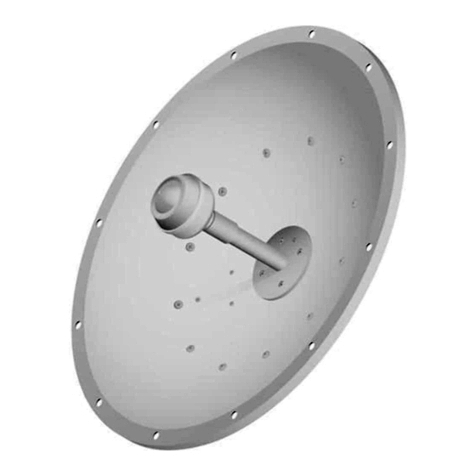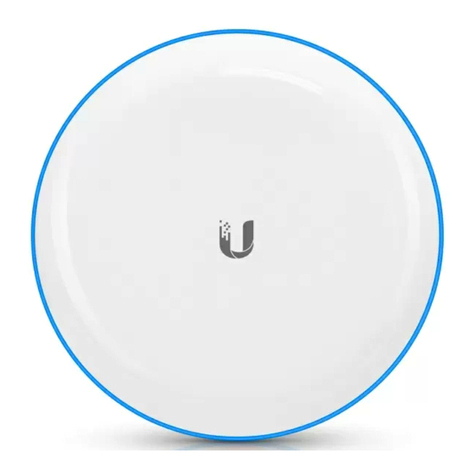2. Congure the Ethernet adapter on your computer with a static IP address on the
192.168.1.x subnet.
3. Launch your web browser. Type https://192.168.1.20 in the address eld and press
enter (PC) or return (Mac).
4. The login screen will appear. Enter ubnt in the Username and Password elds. Select
your Country and Language. You must agree to the Terms of Use to use the product.
Click Login.
5. Click Settings, and then click the Wireless tab.
6. Congure the Basic Wireless Settings:
a. For one AF-11, select Master as the Wireless Mode. For the other AF-11, keep the
default, Slave.
b. Enter a name in the Link Name eld. This should be the same on both the Master
and the Slave.
c. If needed, change the Channel Bandwidth, Output Power and/or Maximum
Modulation Rate settings.
7. Congure the TX Frequency and RX Frequency.
8. Congure the Wireless Security:
a. Select the Key Type, HEX or ASCII.
b. For the Key eld:
HEX
Enter 16 bytes (eight, 16-bit hexadecimal digits: 0-9, A-F, or a-f). You can
omit zeroes and use colons, similar to the IPv6 format.
ASCII
Enter a combination of alphanumeric characters (0-9, A-Z, or a-z).
9. Click Save Changes.
10. In-Band Management is enabled by default, so each airFiber radio must have a
unique IP Address. (If the airFiber radios use the same IP Address, you may lose access
to the airFiber radios via the DATA ports.) Click the Network tab.
a. For the Management IP Address option:
DHCP
Keep the default, DHCP, to use DHCP reservation on your router to
assign a unique IP Address.
Static
Change the IP Address, Netmask, and other settings to make them
compatible with your network.
b. Click Save Changes.
11. Disconnect the Ethernet cables from the MGMT and DATA ports on the AF-11.
Conguration of the AF-11 radio is complete.
Note:
One airFiber radio’s TX Frequency is the other radio’s RX Frequency,
and vice versa.
Note:
The airFiber Conguration Interface supports IPv6 formats
excluding dotted quad and “::” (double-colon) notation.
AF-11 Quick Start Guide