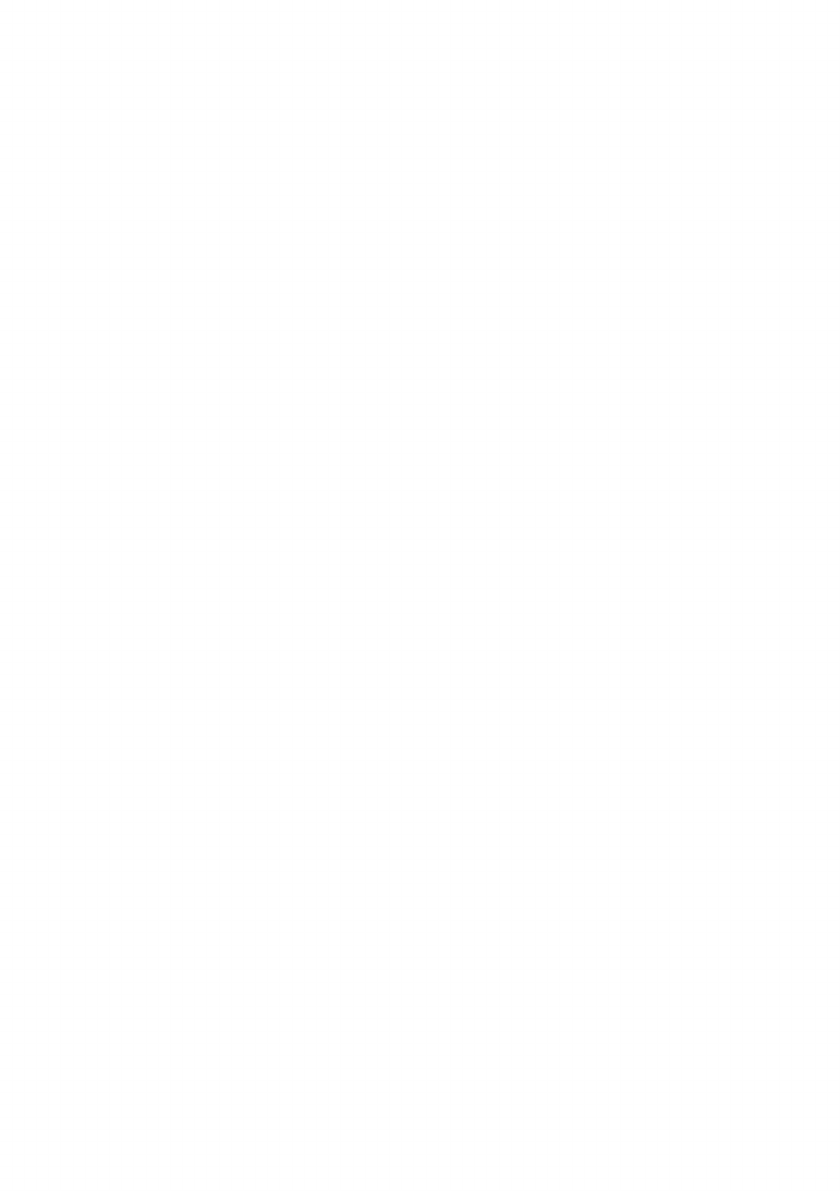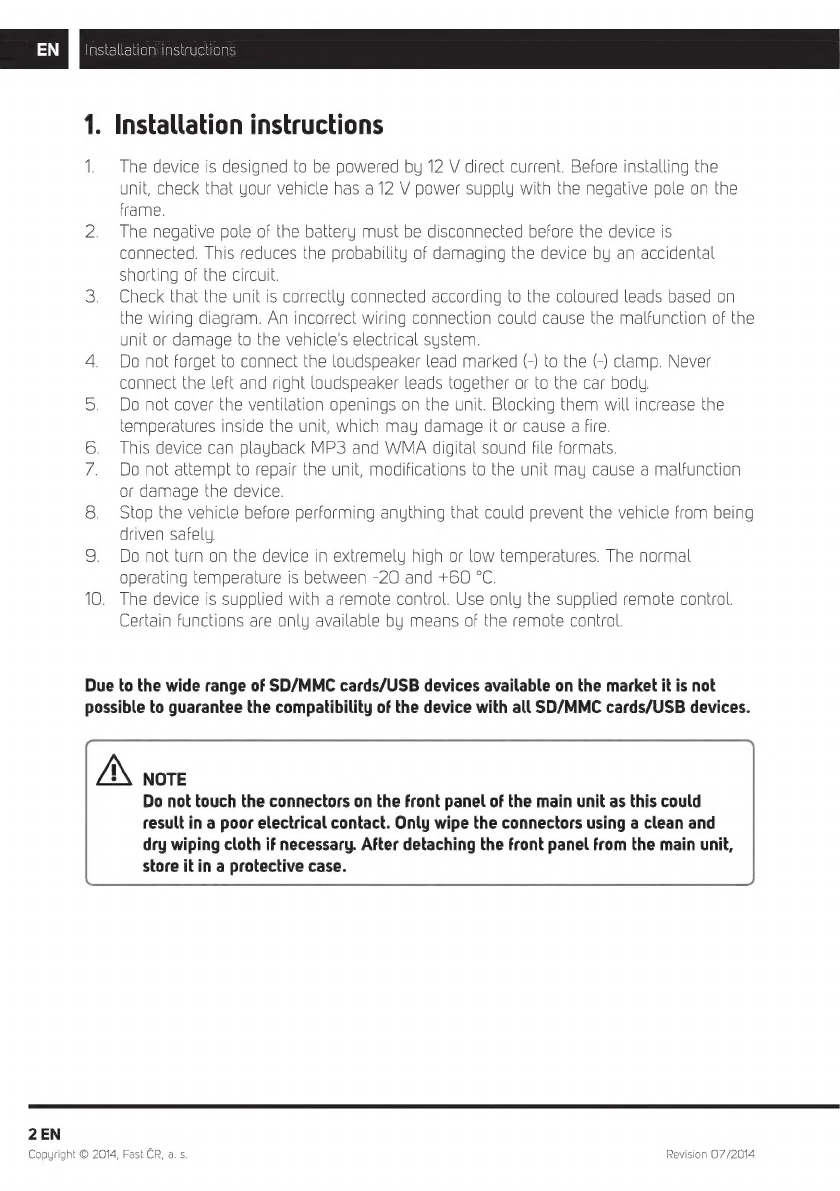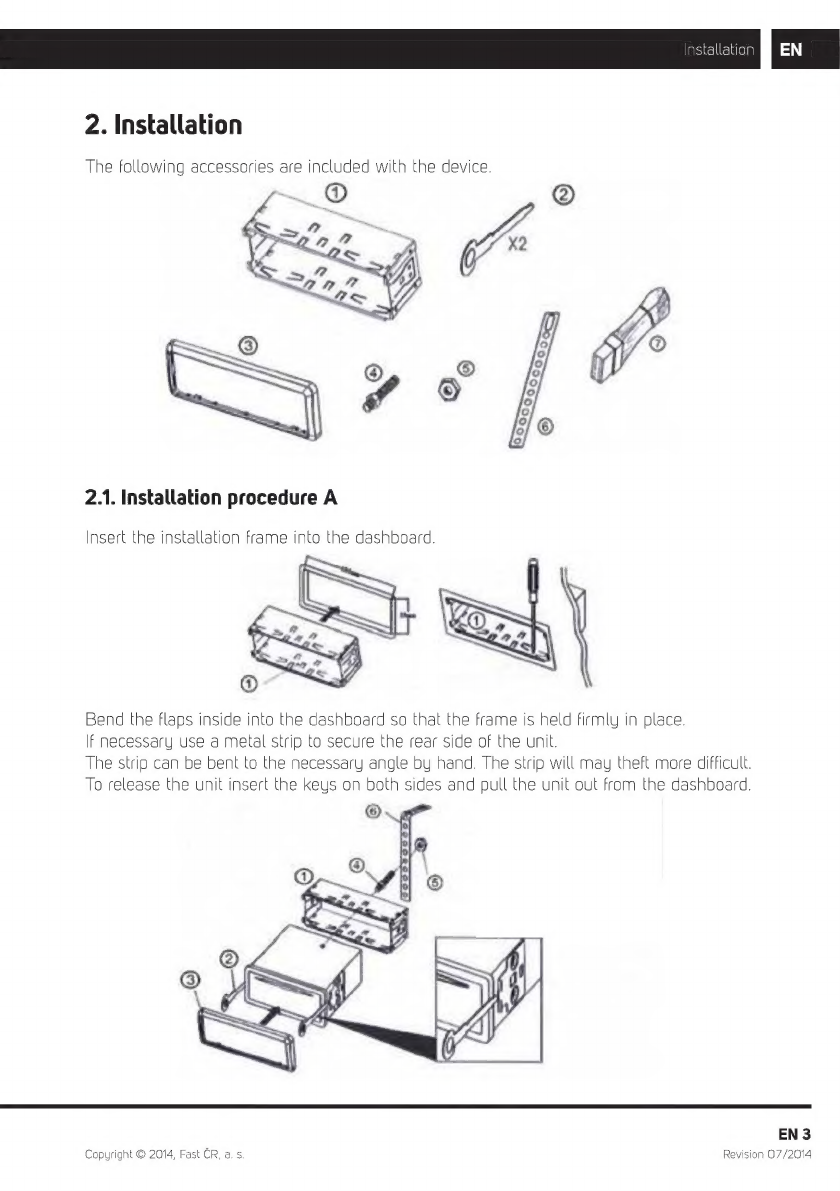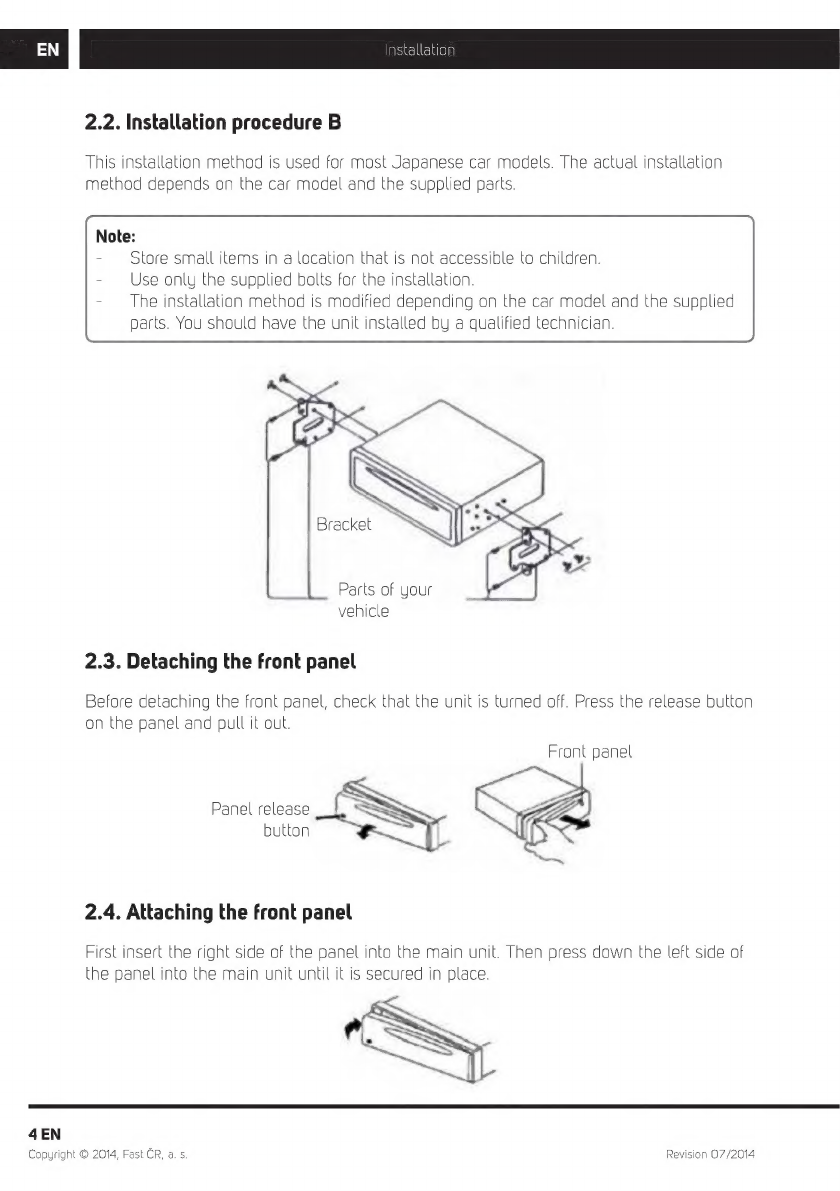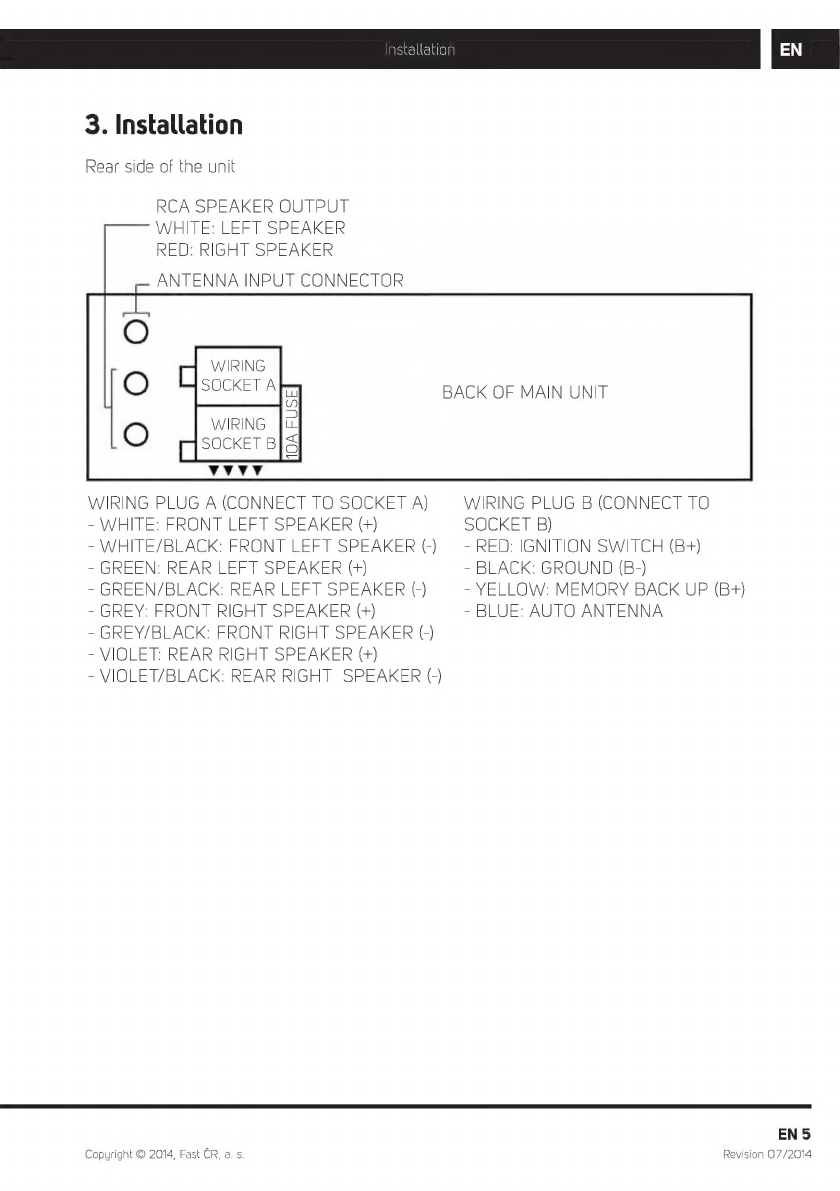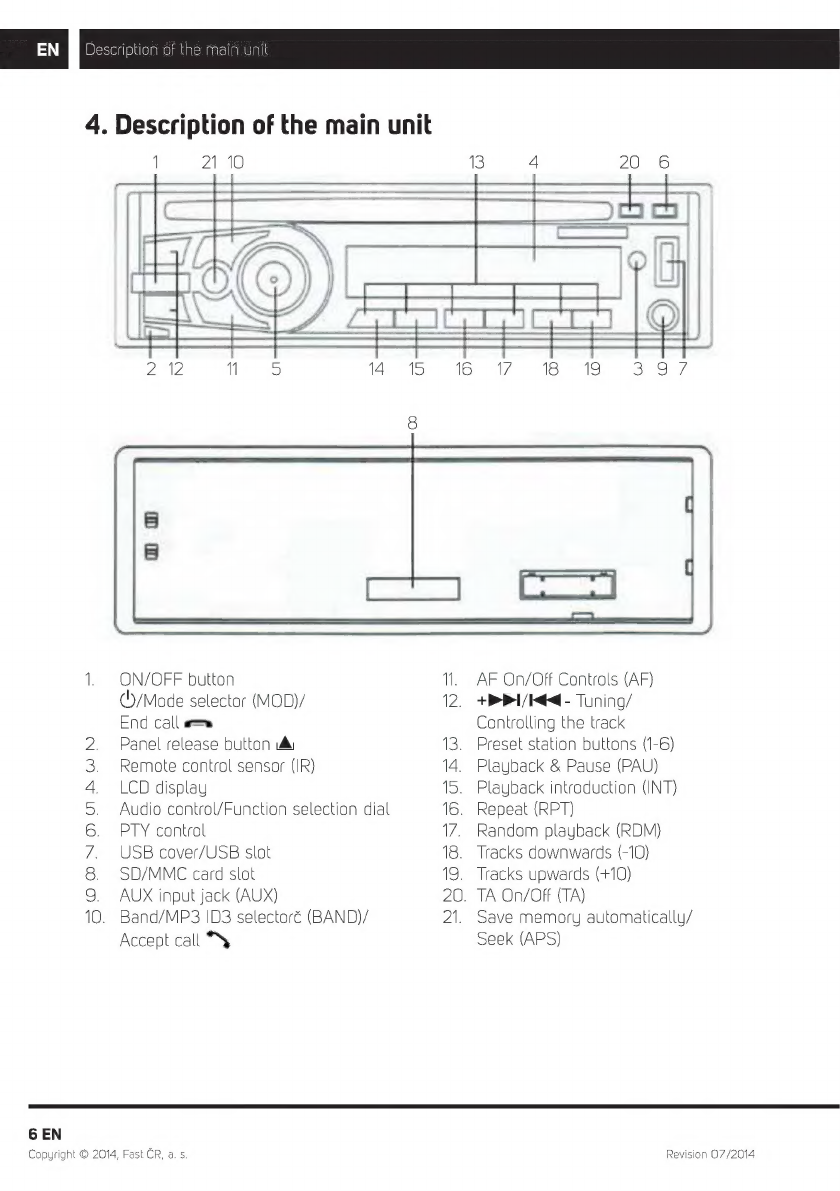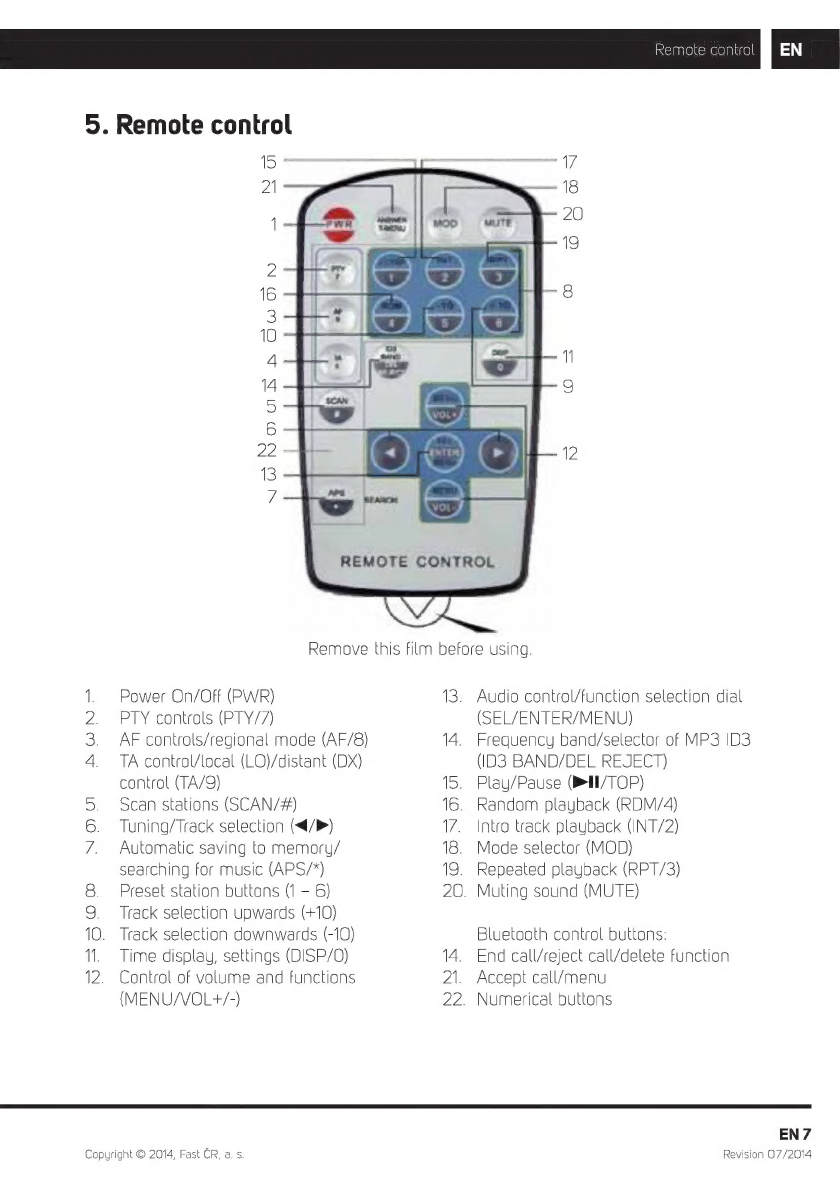Sencor SCT 5016BMR User manual
Other Sencor Car Receiver manuals

Sencor
Sencor SCT 5051BMR User manual
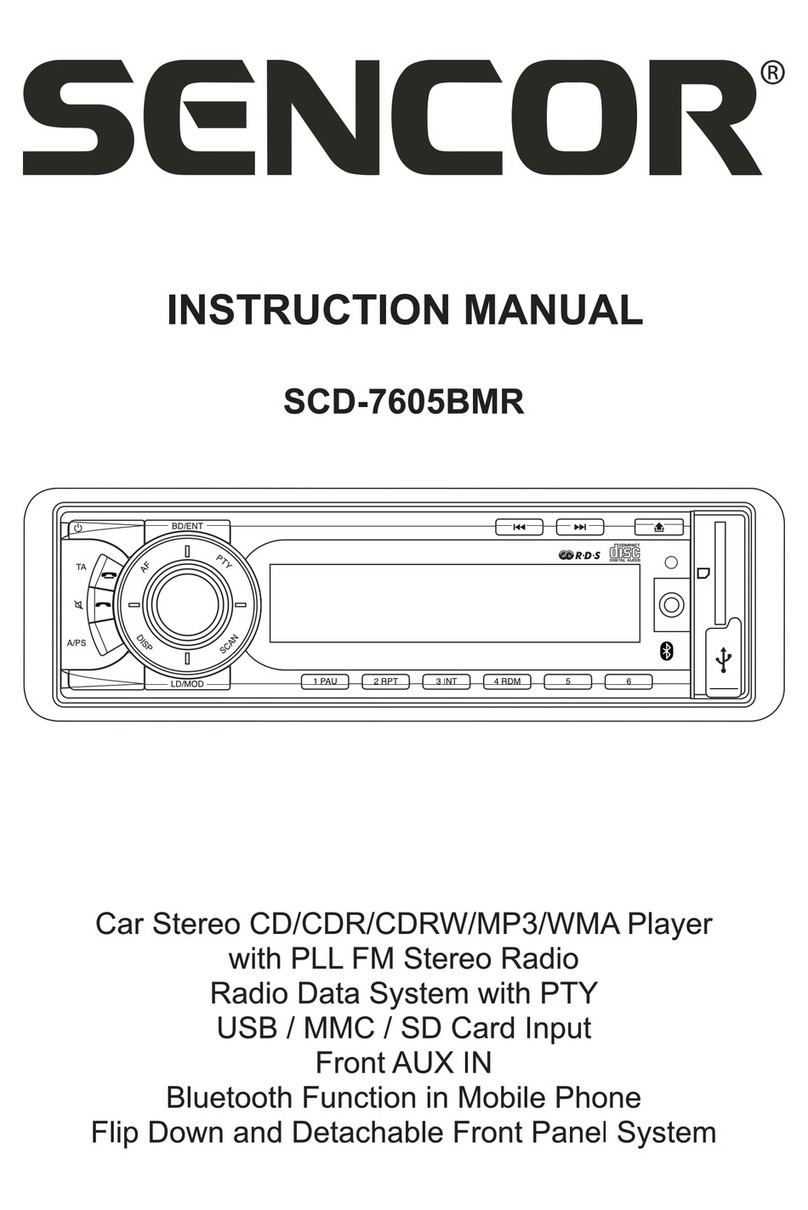
Sencor
Sencor SCD-7605BMR User manual
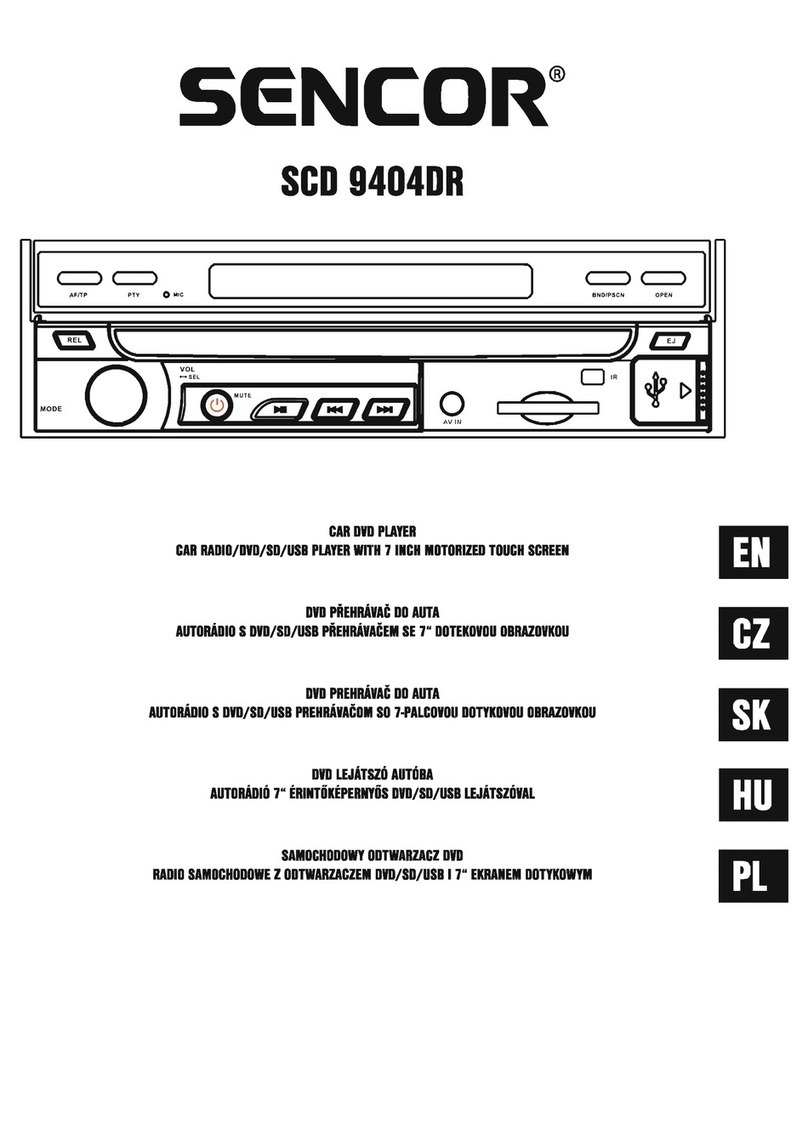
Sencor
Sencor SCD 9404DR User manual
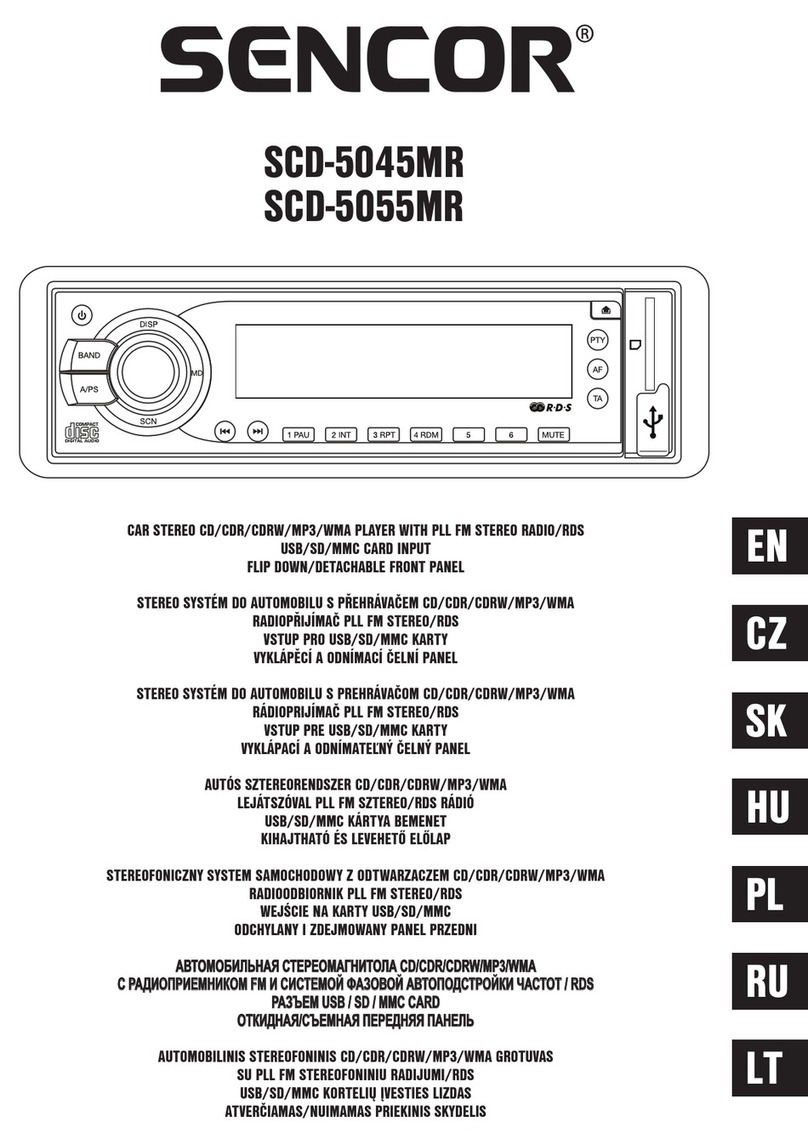
Sencor
Sencor SCD-5045MR User manual

Sencor
Sencor SCT M750BWT User manual

Sencor
Sencor SCD 9405DR User manual

Sencor
Sencor SCT 9411BMR User manual
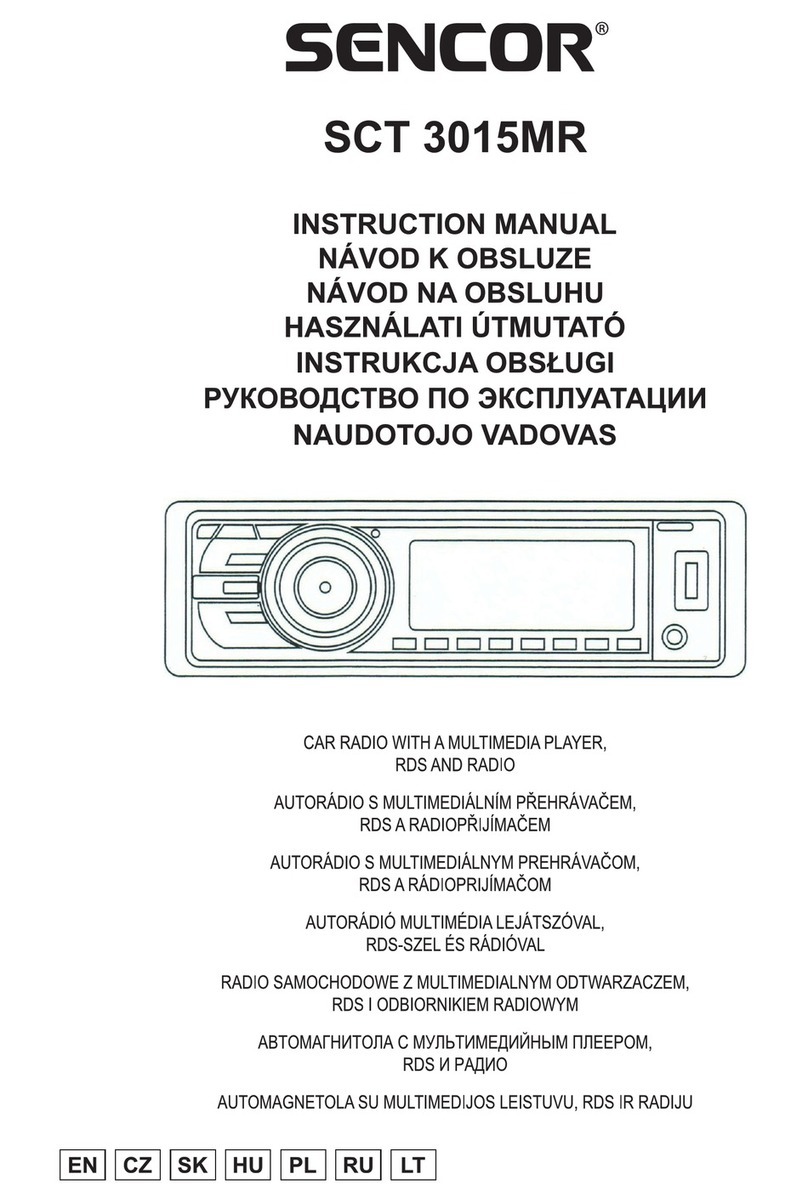
Sencor
Sencor SCT 3015MR User manual

Sencor
Sencor SCT 9412DBMR User manual