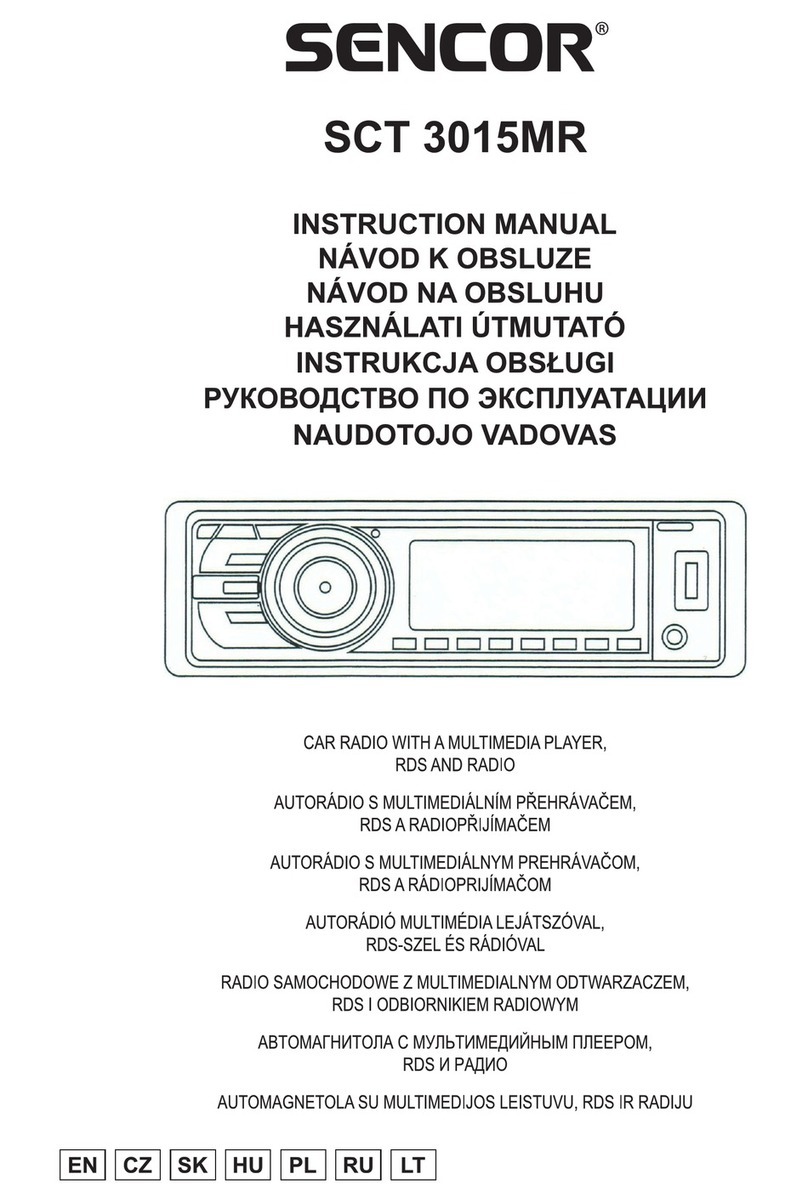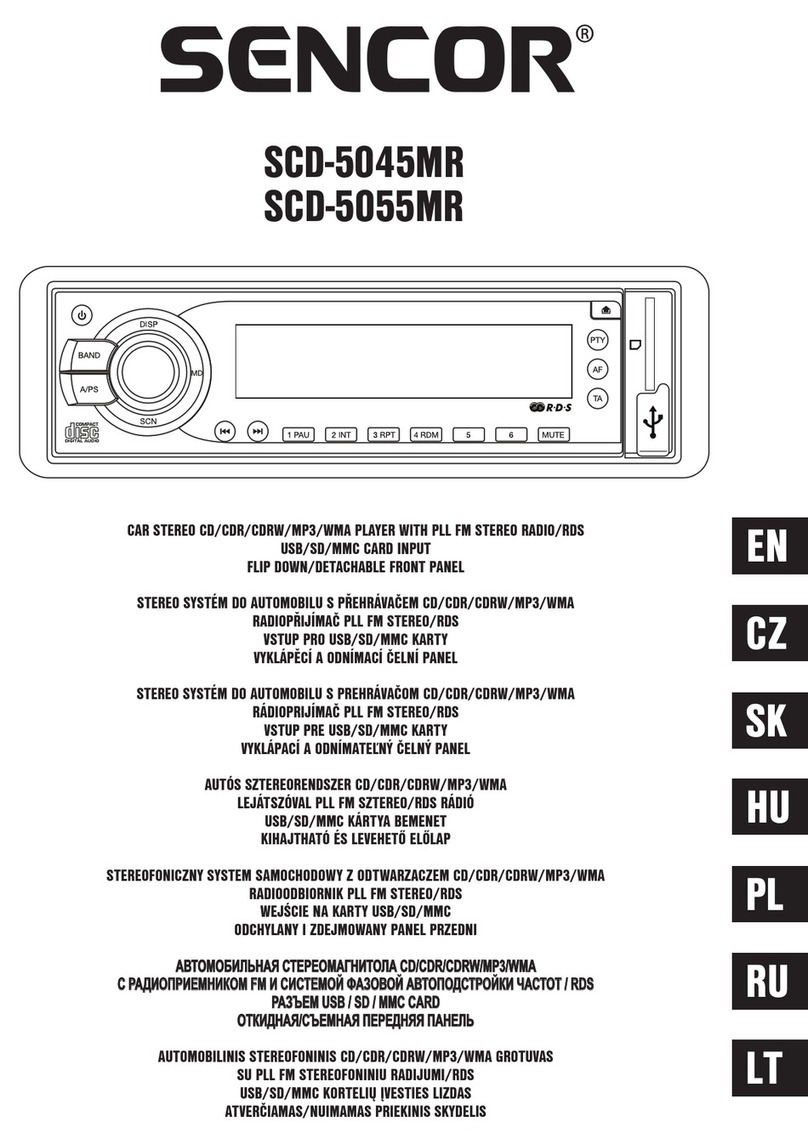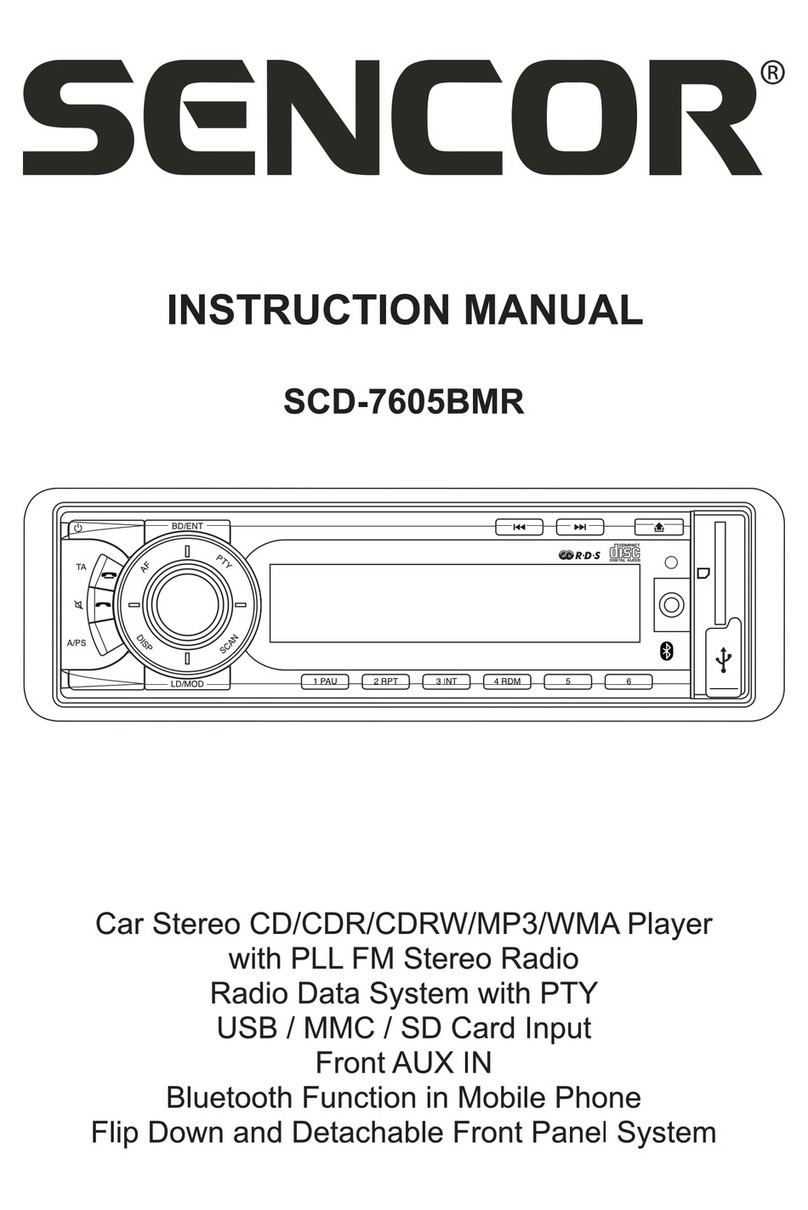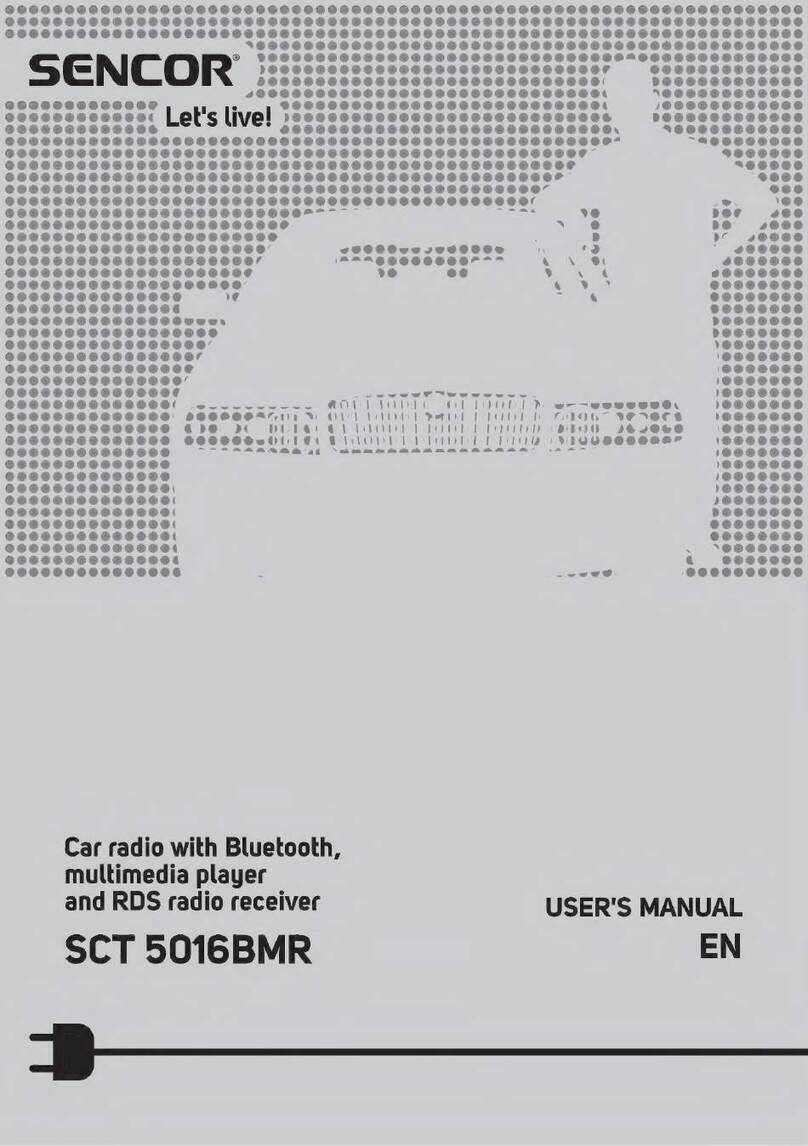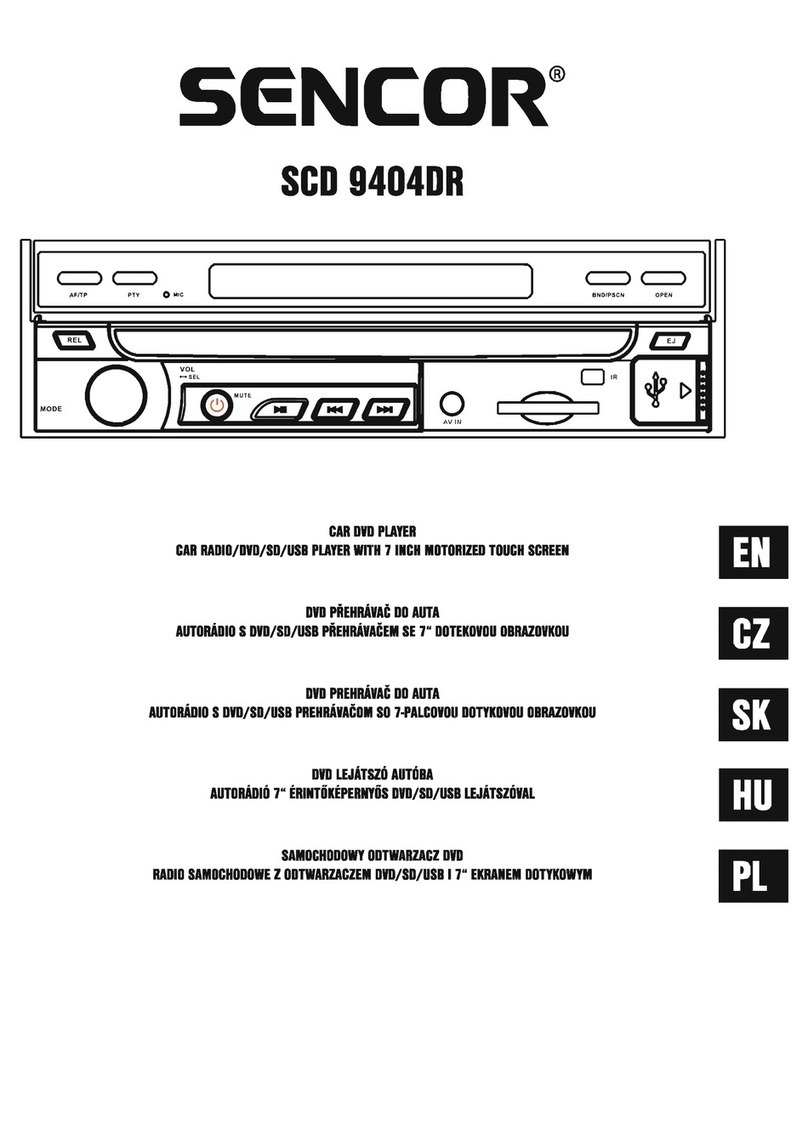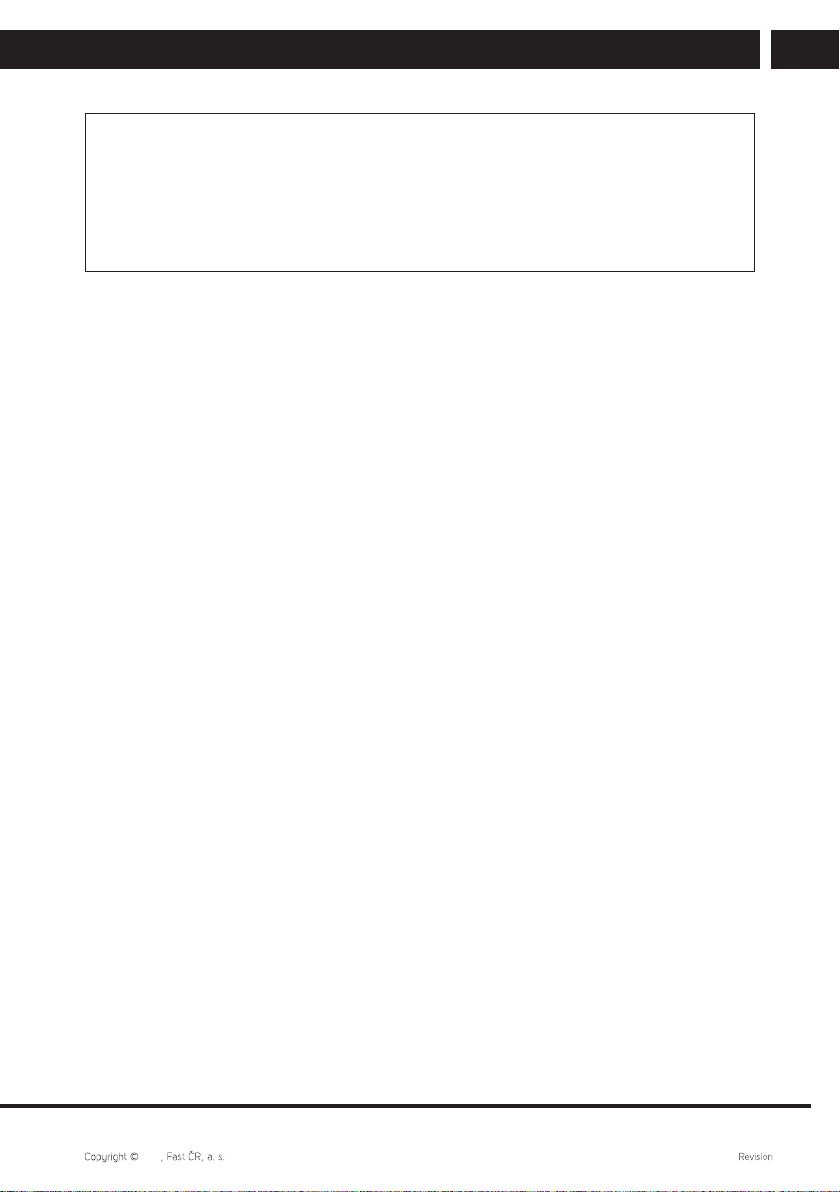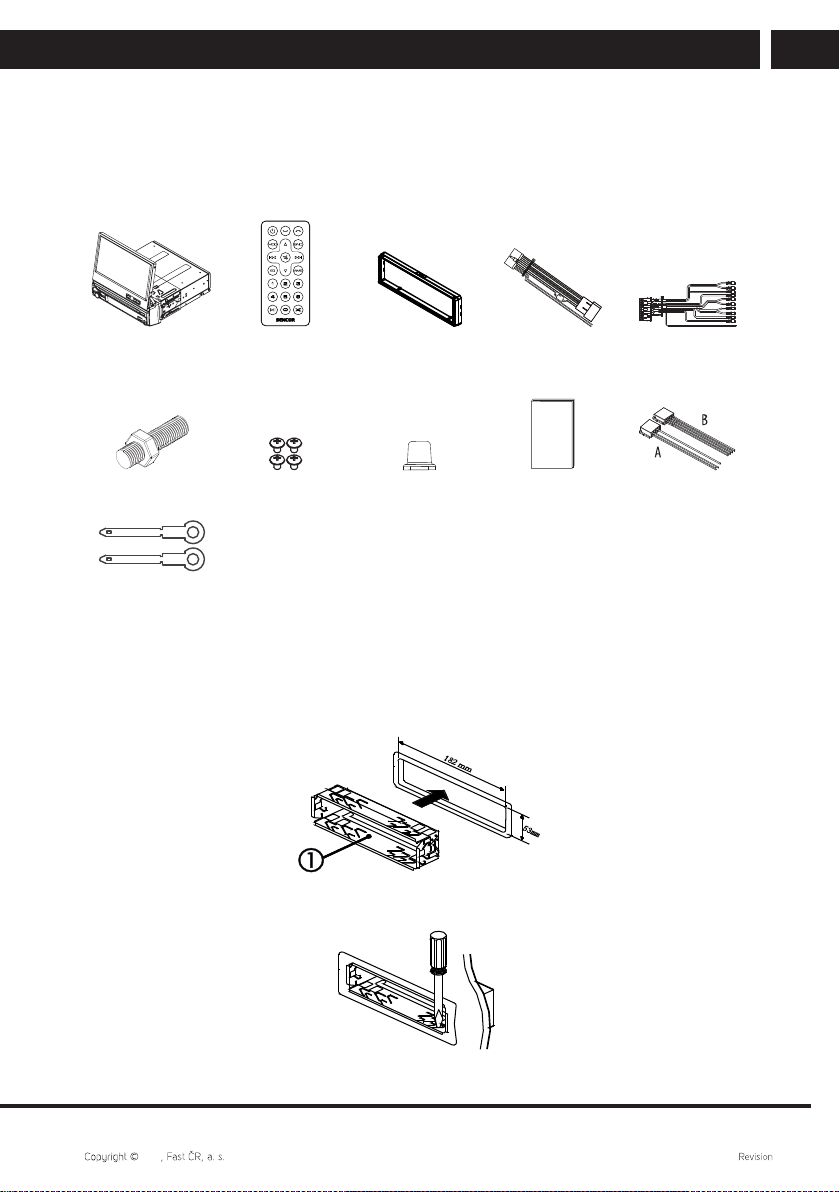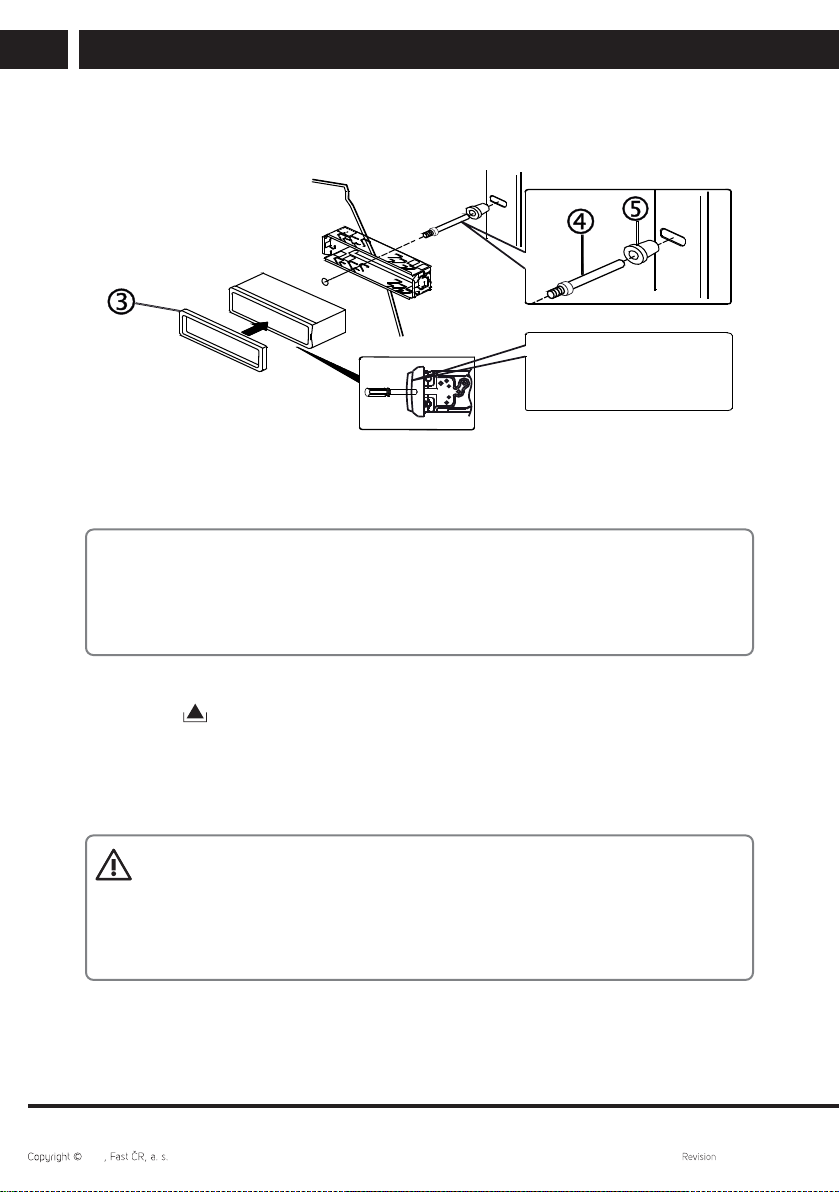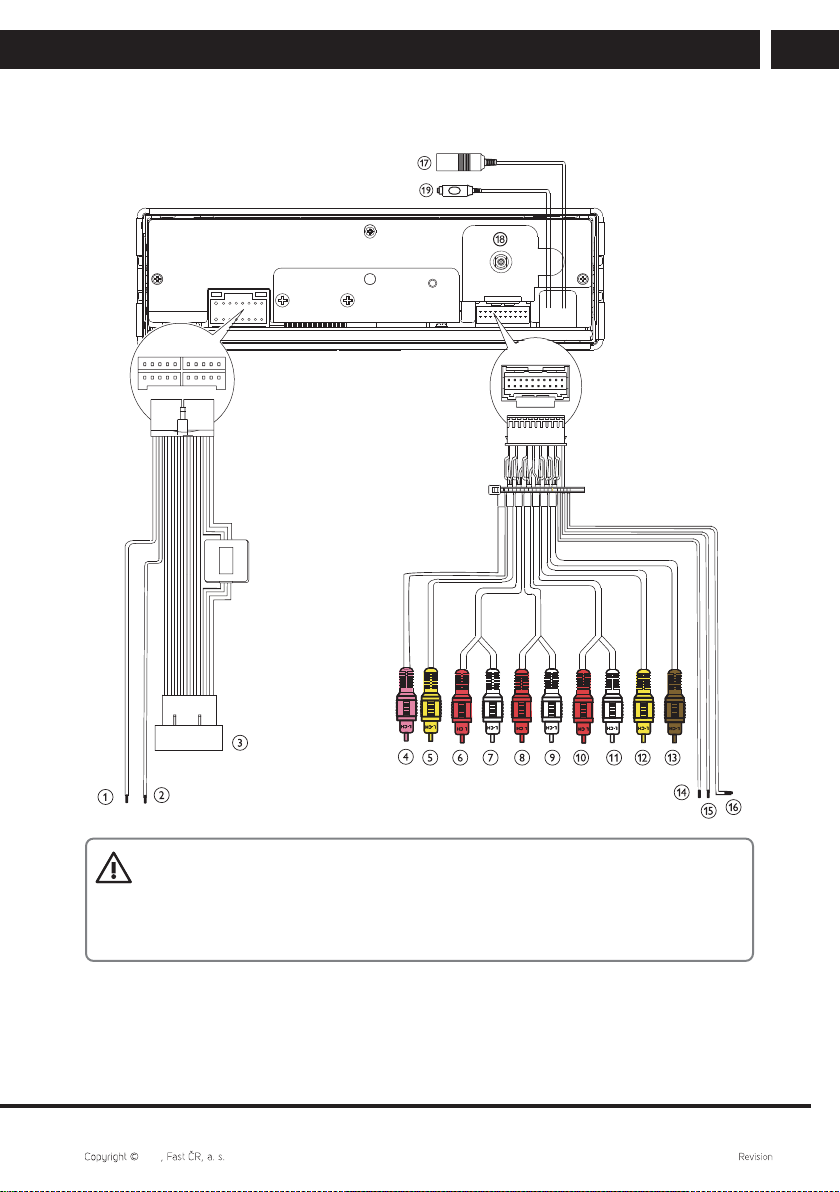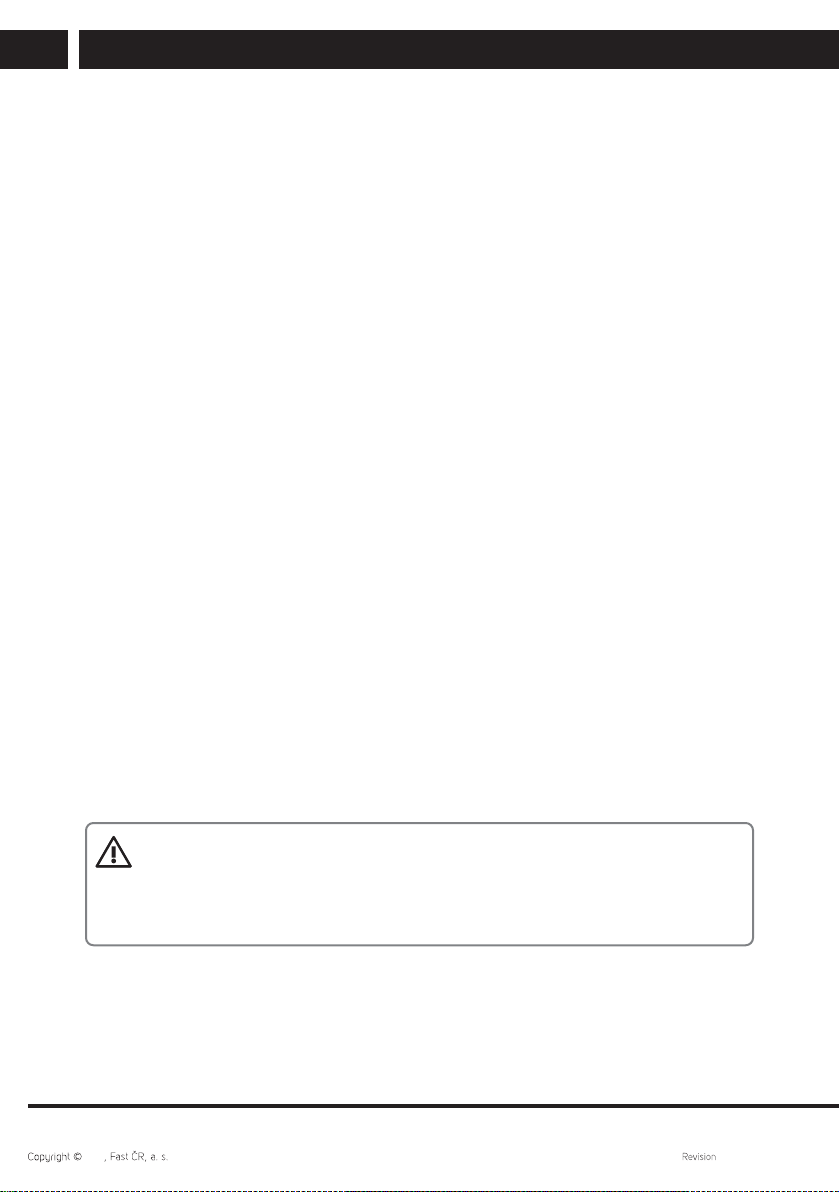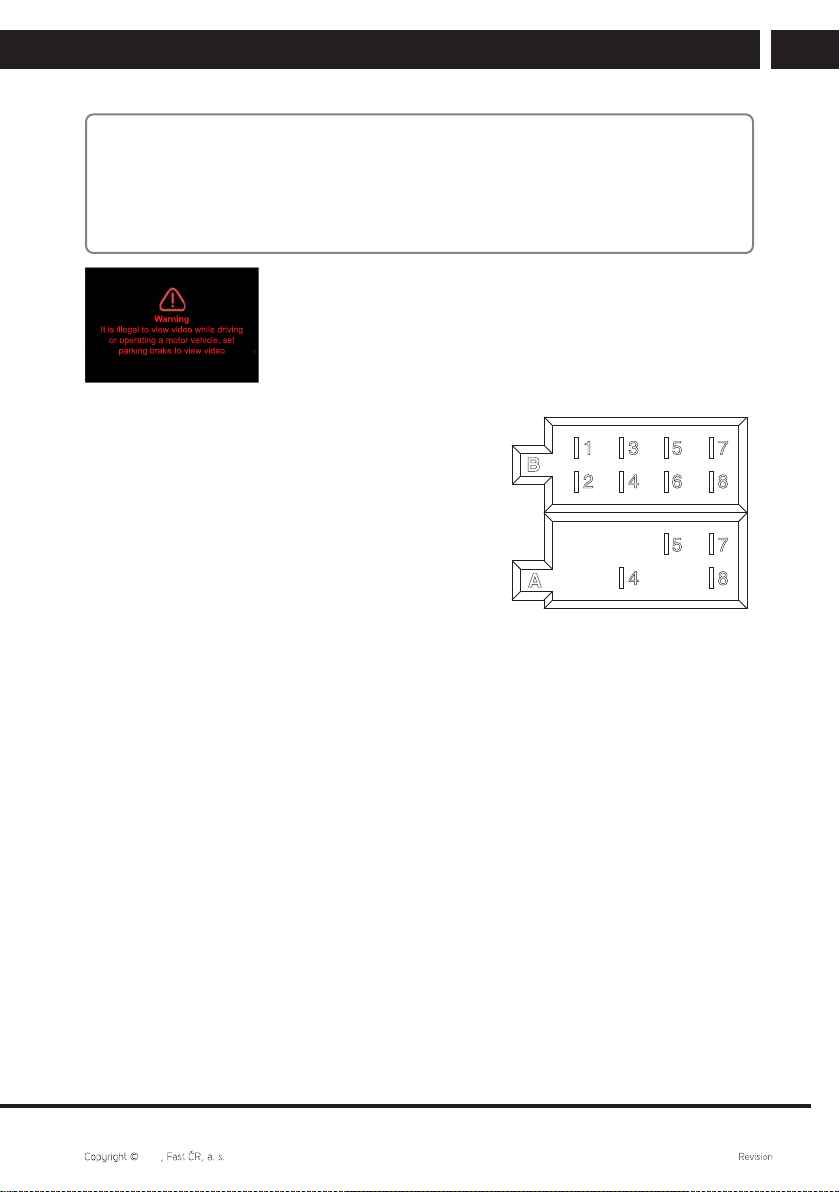EN 1
EN
2021 08/2021
IF YOU WANT TO USE THIS PRODUCT CORRECTLY, CAREFULLY READ THIS
USER'SMANUAL AND STORE IT FOR FUTURE REFERENCE. IF YOU GIVE
(SELL) THE APPLIANCE TO SOMEBODY, PLEASE ALSO INCLUDE ALL THE
DOCUMENTATION TOGETHER WITH THIS APPLIANCE, INCLUDING THIS
INSTRUCTION MANUAL.
Table of Contents
1. Installation instructions .................................................................................................................2
2. Installation.........................................................................................................................................3
2.1. Assembly procedure ...........................................................................................................3
2.2. Electronic connection...........................................................................................................5
2.3. Connecting leads .................................................................................................................. 6
3. Control panel and the remote control.......................................................................................8
3.1. Description of the remote control.................................................................................... 9
3.2. Remote control and batteries ..........................................................................................10
4. Control and operation ................................................................................................................... 11
4.1. General controls.................................................................................................................... 11
4.2. Basic operation ..................................................................................................................... 11
4.3. Equaliser ................................................................................................................................. 11
4.4. Radio ....................................................................................................................................... 12
4.5. Controlling the RDS............................................................................................................ 13
4.6. USB / SD ............................................................................................................................... 15
4.7. Bluetooth controls............................................................................................................... 17
4.8. DAB reception ......................................................................................................................18
4.9. External input mode (AUX-IN)/AV input (AV-IN)........................................................19
4.10. Settings ................................................................................................................................20
5. Troubleshooting .............................................................................................................................21
6. Technical specifications..............................................................................................................22